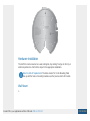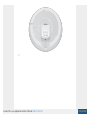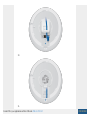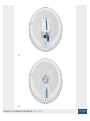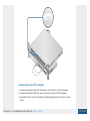Ubiquiti UniFi AP XG Manuel utilisateur
- Catégorie
- Antennes réseau
- Taper
- Manuel utilisateur
Ce manuel convient également à

Drill and drill bit (8 mm for wall mounting or 3 mm for ceiling tile mounting)
Optional: Drywall or keyhole saw (to cut 18 mm hole for Ethernet cable feed)
Cat6A UTP cable for indoor installations
Outdoor Installation Requirements
IMPORTANT: The UAP-XG may be installed outdoors under an eave or other
protected location. Do not install the UAP-XG in an open environment.
Mounting location should be at least 60 cm (2 ft) from the edge of the eave or ceiling.
Cable feed opening must be directed away from the open environment.
Cable feed must be pointed downwards when wall-mounted.
Shielded Category 6 (or above) cabling should be used for all outdoor wired Ethernet
connections and should be grounded through the AC ground of the PoE.
System Requirements
Linux, Mac OS X, or Microsoft Windows 7/8/10
Java Runtime Environment 1.8 or above
Web Browser: Google Chrome (Other browsers may have limited functionality.)
UniFi Controller software v5.7 or newer (available at: ui.com/download/unifi)
Hardware Overview
LED
Ports
Create PDF in your applications with the Pdfcrowd HTML to PDF API PDFCROWD

Security Slot
Reset
If you need to remove the UniFi AP from the Mounting Plate, insert a flat, thin object
like a zip tie or large paper clip in the Security Slot to release the Lock Tab and turn
the UniFi AP counterclockwise.
The Reset button serves two functions for the UAP-XG:
Restart Press and release the Reset button quickly.
Create PDF in your applications with the Pdfcrowd HTML to PDF API PDFCROWD

1 GbE
10 GbE
Restore to Factory Default Settings Press and hold the Reset button for more than
five seconds.
The 1 GbE port is a 10/100/1000 Ethernet port used for bridging. It can also be used
to connect the power.
The 10 GbE port is a 1/10 Gbps Ethernet port used to connect the power and should
be connected to the LAN and DHCP server. For 10 Gbps operation, connect the
UAP-XG to an 802.3bt PoE switch.
Note: The UAP-XG can also be powered using a 50V, 1.2A Gigabit PoE
adapter. For instructions on using the adapter, see Powering the UniFi AP.
Mounting Plate
The Mounting Plate offers a variety of mounting holes for different applications. The
legend printed on the Mounting Plate identifies the holes used for each application.
Create PDF in your applications with the Pdfcrowd HTML to PDF API PDFCROWD

Hardware Installation
The UAP-XG can be mounted on a wall, ceiling tile, drop ceiling T-rail (up to 40 mm), or
electrical junction box. Perform the steps for the appropriate installation.
Note for UniFi AP replacement: The holes marked “A” on the Mounting Plate
line up with the holes of mounting brackets used for previous UniFi AP models.
Wall Mount
1.
Create PDF in your applications with the Pdfcrowd HTML to PDF API PDFCROWD
La page est en cours de chargement...
La page est en cours de chargement...
La page est en cours de chargement...
La page est en cours de chargement...
La page est en cours de chargement...
La page est en cours de chargement...
La page est en cours de chargement...
La page est en cours de chargement...
La page est en cours de chargement...
La page est en cours de chargement...
La page est en cours de chargement...
La page est en cours de chargement...
La page est en cours de chargement...
La page est en cours de chargement...
La page est en cours de chargement...
La page est en cours de chargement...
La page est en cours de chargement...
La page est en cours de chargement...
La page est en cours de chargement...
La page est en cours de chargement...
La page est en cours de chargement...
La page est en cours de chargement...
La page est en cours de chargement...
La page est en cours de chargement...
La page est en cours de chargement...
La page est en cours de chargement...
La page est en cours de chargement...
La page est en cours de chargement...
La page est en cours de chargement...
La page est en cours de chargement...
La page est en cours de chargement...
La page est en cours de chargement...
La page est en cours de chargement...
La page est en cours de chargement...
La page est en cours de chargement...
La page est en cours de chargement...
La page est en cours de chargement...
La page est en cours de chargement...
La page est en cours de chargement...
La page est en cours de chargement...
La page est en cours de chargement...
-
 1
1
-
 2
2
-
 3
3
-
 4
4
-
 5
5
-
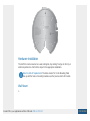 6
6
-
 7
7
-
 8
8
-
 9
9
-
 10
10
-
 11
11
-
 12
12
-
 13
13
-
 14
14
-
 15
15
-
 16
16
-
 17
17
-
 18
18
-
 19
19
-
 20
20
-
 21
21
-
 22
22
-
 23
23
-
 24
24
-
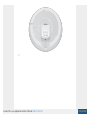 25
25
-
 26
26
-
 27
27
-
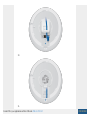 28
28
-
 29
29
-
 30
30
-
 31
31
-
 32
32
-
 33
33
-
 34
34
-
 35
35
-
 36
36
-
 37
37
-
 38
38
-
 39
39
-
 40
40
-
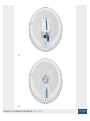 41
41
-
 42
42
-
 43
43
-
 44
44
-
 45
45
-
 46
46
-
 47
47
-
 48
48
-
 49
49
-
 50
50
-
 51
51
-
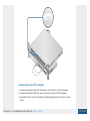 52
52
-
 53
53
-
 54
54
-
 55
55
-
 56
56
-
 57
57
-
 58
58
-
 59
59
-
 60
60
-
 61
61
Ubiquiti UniFi AP XG Manuel utilisateur
- Catégorie
- Antennes réseau
- Taper
- Manuel utilisateur
- Ce manuel convient également à
dans d''autres langues
- English: Ubiquiti UniFi AP XG User manual
Documents connexes
-
Ubiquiti UWB-XG Manuel utilisateur
-
Ubiquiti UAP Manuel utilisateur
-
Ubiquiti UniFi UAP-AC-LR Guide de démarrage rapide
-
Ubiquiti UAP-AC-EDU Manuel utilisateur
-
Ubiquiti UAP-AC-IW Guide de démarrage rapide
-
Ubiquiti UniFi AP AC Outdoor Guide de démarrage rapide
-
Ubiquiti LTU-Lite Manuel utilisateur
-
Ubiquiti UniFi UC-CK Guide de démarrage rapide
-
Ubiquiti UniFi Dream Machine Pro Guide de démarrage rapide
-
Ubiquiti UniFi UAP-FlexHD Guide de démarrage rapide