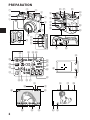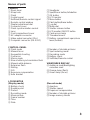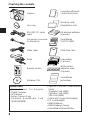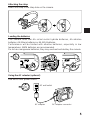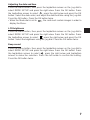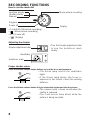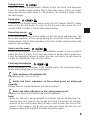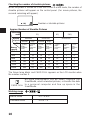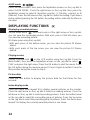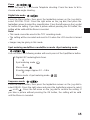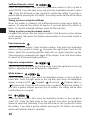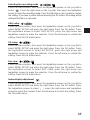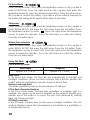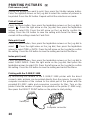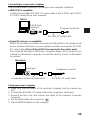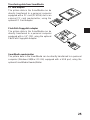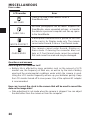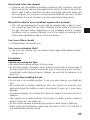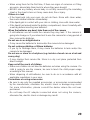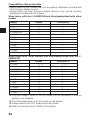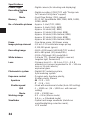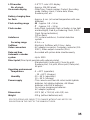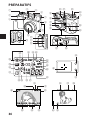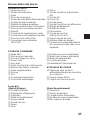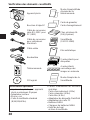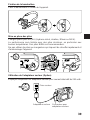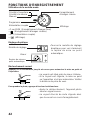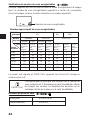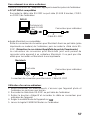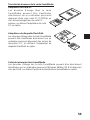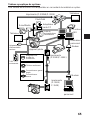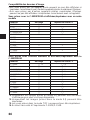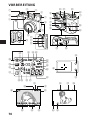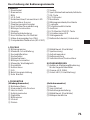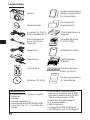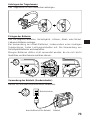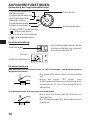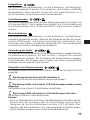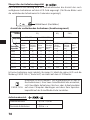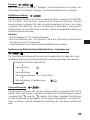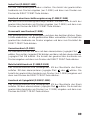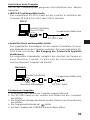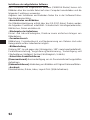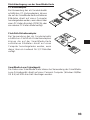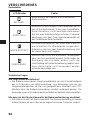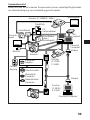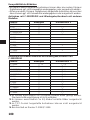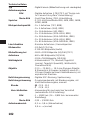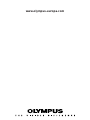Olympus C2020 Zoom Le manuel du propriétaire
- Catégorie
- Caméscopes
- Taper
- Le manuel du propriétaire
Ce manuel convient également à

ENGLISH
n Before using your camera, read this manual carefully to ensure correct use.
n We recommend that you take test shots to get accustomed to your camera
before taking important photographs.
n Avant d’utiliser votre appareil photo, veuillez lire attentivement ce mode
d’emploi, de manière à obtenir les meilleurs résultats possibles.
n Avant d’effectuer des prises de vues importantes, nous vous conseillons
par ailleurs de faire quelques essais afin de vous familiariser avec le
maniement de l’appareil photo.
n Bitte lesen Sie vor Gebrauch dieser Kamera sorgfältig diese
Bedienungsanleitung, um optimale Ergebnisse beim Fotografieren zu erzielen.
n Wir empfehlen, vor wichtigen Aufnahmen Probeaufnahmen durchzuführen,
um sich mit der Bedienung und den Funktionen der Kamera vertraut zu
machen.
INSTRUCTIONS
MODE D’EMPLOI
BEDIENUNGSANLEITUNG
C-2020ZOOM
DIGITAL CAMERA
APPAREIL PHOTO NUMÉRIQUE
DIGITAL-KAMERA
FRANÇAIS
DEUTSCH

2
MF
1
2
4
5
6
7
9
0
!
@
#
$
3
)q w
e
%
^
&
*
(
r
t
u
y
SLOW
ISO
SQ
SHQ
MF
BKT
’99.12.23 21:56 32
HQ
i
W
E
R
T
Y
U
I
O
P
o
p
Q
fd
sa
g
h
j
k
l
;
A
S
GFD
F2.0 1/800
+
2.0
H
J
K
:L
8
PREPARATION
2

3
CAMERA
1 Zoom lever
2 Strap hole
3 Flash
4 Control panel
5 Selftimer/Remote control signal
6 Remote control window
7 Diopter adjustment dial
8 Connector cover
9 Flash synchronization socket
0 Lens
! Card compartment cover
@ AC adapter connector
# Video output connector (PAL)
$ Computer connector (RS-232C)
CONTROL PANEL
i Flash mode
o Manual focus
p Sequential shooting
Q Card error
W Macro mode
E Slow shutter synchronization flash
R Manual white balance
T Extension flash
Y Writing
U ISO
I Exposure compensation
O Auto bracket
LCD MONITOR
(Display mode)
k Battery check
l Random print
; Protect
A Recording mode
S Movie picture
D Frame number
F Time
G Date
% Viewfinder
^ Spot/Macro button/Infobutton
& OK button
* LCD monitor
( Menu button
) Flash button/Erase button
q Jog dial
w Mode dial
e Shutter release button
r LCD monitor ON/OFF button
t Card access lamp
y Threaded mount
u Battery compartment open/close
lever (bottom)
P Number of storable pictures
a Spot metering mode
s Recording mode
d Battery check
f Selftimer/Remote control
VIEWFINDER DISPLAY
g Autofocus mark/Backlighting
correction mark
h Orange lamp (flash)
j Green lamp (focus)
(Record mode)
H Aperture
J Shutter speed
K Exposure compensation
L Number of storable pictures
: Image memory blocks
Names of parts

4
Checking the contents
Camera
Lens cap
RS-232C PC serial
cable
Conversion connector
for Macintosh
Video cable
Strap
Remote control
Software CD’s
Instructions/Remote
control instructions
Warranty card/
Registration card
AA alkaline batteries
(4 pieces)
SmartMedia
(SSFDC-8MB)
Static-free case
Index labels
(2 pieces)
Write-protect
adhesive seals
(4 pieces)
SmartMedia
instructions
Optinal items
• Photo Printers For Olympus
Digital Cameras
• AC Adapter
• Lether Camera Case
• Standard SmartMedia Card
(8/16/32/64MB)
• Special Function SmartMedia
Cards
Template Card (4MB)
Calendar Card (4MB)
Title Card (4MB)
• FlashPath Floppy Disk Adapter
• PC Card Adapter
• NiMH Batteries
• NiMH Battery Charger
• SmartMedia Reader/Writer

Attaching the strap
Attach the strap to the strap hole on the camera.
Loading the batteries
This camera uses four AA nickel metal–hydride batteries, AA alkaline
batteries, AA lithium batteries or AA NiCd batteries.
Performance will be limited with alkaline batteries, especially in low
temperatures. NiMH batteries are recommended.
Do not use manganese batteries; they may overheat and destroy the camera.
Using the AC adaoter (optional)
Use an AC220V power source.
5
P
O
W
E
R
/
M
O
D
E
D
I
A
L
P
A/S/M
OFF
AC wall outlet
AC adapter
AC adapter connector
P
A/S/M
OFF
P
O
W
E
R
/
M
O
D
E
D
I
A
L

6
Checking the card
When the power is turned on in the Record mode, the camera checks the
SmartMedia card.
When there is no SmartMedia card in
the camera / the card is protected:
The Card error indicator on the control
panel and the Green lamp blink.
When the card needs to be formatted:
The Card error indicator on the control
panel lights, and the camera enters the
Card format mode.
Inserting SmartMedia
Note:
• Use 3V (3.3V) cards only. 5V cards cannot be used.
• Olympus brand cards are recommended (already formatted). Non-Olympus
brand cards must be formatted by the camera.
• When using a special function SmartMedia card (optional), insert it in the
same way.
Caution:
• NEVER open the card cover, eject the card, remove the batteries, or pull the
plug while the camera is in operation. It may destroy the data in the card.
• The card is a precision instrument. Handle it carefully and do not subject it
to physical shocks.
• Do not touch the contact area of the card.
Card format
Press the Menu button, then press the top/bottom arrows on the Jog dial to
select CARD SETUP. Press the right arrow to select , and press the OK
button to display . Press the OK button again with YES
selected to format the card.
Note:
• Formatting the card erases the existing data, including pictures which have
been write-protected from the camera. Be careful not to erase important
data when formatting a recorded card.
YES
NO
SLOWSLOW
ISOISO
SQSQ
SHQSHQ
MFMF
BKTBKT
Card error
Control panel
Viewfinder
Green lamp
SLOWSLOW
ISOISO
SQSQ
SHQSHQ
MFMF
BKTBKT
YES
NO
LCD monitor
Insert
SmartMedia.

7
Adjusting the date and time
Press the Menu button, then press the top/bottom arrows on the Jog dial to
select MODE SETUP and press the right arrow. Press the OK button. Press
the top/bottom arrows to select , press the right arrow and press the OK
button. Select the date order, and adjust the date and time using the Jog dial.
Press the OK button. Press the OK button twice.
• When the Mode dial is set to , the card must contain images in order to
display the Menu.
LCD brightness
Press the Menu button, then press the top/bottom arrows on the Jog dial to
select MODE SETUP and press the right arrow. Press the OK button. Press
the top/bottom arrows to select , press the right arrow and press the OK
button. Select the brightness using the Jog dial. Press the OK button twice.
Beep sound
Press the Menu button, then press the top/bottom arrows on the Jog dial to
select MODE SETUP and press the right arrow. Press the OK button. Press
the top/bottom arrows to select , press the right arrow and top/bottom
arrows to make the selection. Press the left arrow to confirm the setting.
Press the OK button twice.

RECORDING FUNCTIONS
How to use the mode dial
• P or A/S/M (Still picture recording)
• (Movie picture recording)
• OFF (Power off)
• (Display)
Adjusting the diopter
• Turn the Diopter adjustment dial
to see the Autofocus mark
clearly.
Proper shutter relese
Press the Shutter release button halfway to lock the focus and exposure.
• The Green lamp next to the viewfinder
lights.
• If the Green lamp blinks, the focus or
exposure is not locked. Check the working
distance.
Press the Shutter release button fully to release the shutter and take the picture.
• The camera emits a beep sound when the
shutter is released.
• The Card access lamp blinks while the
picture is being recorded.
8
P
O
W
E
R
/
M
O
D
E
D
I
A
L
P
A/S/M
OFF
Movie picture recordingAperture priority
Shutter priority
Manual
Program
Power off
Display
Diopter adjustment dial
Viewfinder
Autofocus mark

9
Taking pictures
Press the Shutter release button halfway to lock the focus and exposure.
Press the Shutter release button fully to take the picture. When the Green
lamp stops blinking (after about 2 ~ 43 seconds), the camera is ready to take
the next picture.
Quick view
To switch to the Display mode, quickly press the LCD monitor ON/OFF button
twice in the Record mode. To return to the Record mode, press the LCD
monitor ON/OFF button or the Shutter release button.
Recording movies
Press the Shutter release button halfway to lock the focus and exposure. The
focus and exposure will be locked during the recording. Press the Shutter
release button fully to start recording. Press the Shutter release button fully
again to stop recording.
How to use the menu
Press the Menu button, then press the top/bottom arrows on the Jog dial to
select the item to adjust. Press the right arrow to display further selections.
Press the top/bottom arrows to adjust the item, and press the left arrow to
confirm the adjustment. Press the OK button.
Checking the batteries
When the power is turned on in the Record mode, the remaining battery
power will be displayed on the control panel.
lights and turns off automatically.
Batteries are OK. You can shoot.
blinks and other indicators on the control panel are displayed
normally.
Battery power is low and batteries should be replaced.
blinks and other indicators on the control panel go out.
Batteries are dead and should be replaced immediately.
Note:
• When the camera is being operated on batteries that are running low, the
camera may emit several short beeps and blink the number of storable
pictures on the control panel after you take a shot or when you turn on the
power. If this happens, the picture you have just taken will not turn out
properly. Replace the batteries and take the picture again.

10
Checking the number of storable pictures
When the power is turned on in the Still Picture Record mode, the number of
storable pictures will appear on the control panel. (For movie pictures, the
seconds remaining will appear.)
The Green lamp blinks and CARD FULL appears on the LCD monitor when
the number reaches 0.
No more photographs can be taken. Replace the
SmartMedia, erase unwanted pictures, or transfer the data
to a personal computer and free up space in the
SmartMedia.
Working range
HQ
Number or storable pictures
SQ HQ SHQ
640x480 1024x768 1600x1200
Normal High Normal High
JPEG JPEG TIFF
2MB 21 8 9 3 4 1 0
4MB 40 16 18 6 8 2 0
8MB 82 32 38 13 16 5 1
16MB 165 66 76 26 31 11 2
32MB 331 132 153 53 64 22 5
64MB 664 265 306 107 128 45 11
Recording
mode
Number
of pixels
File
JPEG
(high-
compres-
sion)
(low-
compres-
sion)
(non-
compres-
sion)
Memory
capacity
Approx. Number of Storable Pictures
(high-
compres-
sion)
JPEG
(low-
compres-
sion)
JPEG
(high-
compres-
sion)
JPEG
(low-
compres-
sion)
CARD FULL
Macro mode 0.2 ~ 0.8 m
Standard mode 0.8 m ~
∞

11
Zoom
Exposure compensation
Flash modes
Spot metering mode
Macro mode
Macro + Spot metering mode
Manual focus
Sequence mode
Selftimer/Remote control
Auto bracket
Extension flash
Slow shutter synchronization flash
Digital tele mode
White balance
ISO setting
Picture effects
Recording mode
A/S/M mode setting
Picture data
Date-print (card)
Index-print (card)
Direct-Prints
File number
Press the Menu button, then press the top/bottom arrows on the Jog dial to
select MODE SETUP and press the right arrow. Press the OK button. Press
the top/bottom arrows to select FILE NAME, press the right arrow and
top/bottom arrows to make the selection. Press the left arrow to confirm the
setting. Press the OK button twice.
About the File No. and Folder No.
The file number and folder number used for each image are expressed as
shown.
*Month: Jan. ~ Sep. = 1-9, Oct. = A, Nov. = B, Dec. = C
The File No. and Folder No. in Each Mode
• NAME RESET
When NAME RESET is selected, the file number and folder number will be
reset every time a card is inserted in the camera.
•
AUTO FILE
When AUTO FILE is selected, the same folder number and a continuing
number from the last file number of the last card will be used, so that the
same file number will not be used for pictures taken together and saved in
multiple cards.
\DCIM\***OLYMP\Pmdd****.jpg
Folder No.
100~999
Month (1~C)
File No.
0001~9999
Day (01~31)
All reset
With ON selected, the settings of the following items will be canceled and
reset to the default when the power is turned off.

12
A/S/M mode
Press the Menu button, then press the top/bottom arrows on the Jog dial to
select A/S/M MODE. Press the right arrow on the Jog dial, then press the
top/bottom arrows to select A (Aperture priority), S (Shutter priority) or M
(Manual). Press the left arrow on the Jog dial to confirm the setting. If you take a
picture without pressing the OK button, the setting will be valid until the Menu is
canceled.
DISPLAYING FUNCTIONS
Displaying recorded pictures
Set the Mode dial to . With each press of the right arrow on the Jog dial,
you can view the succeeding picture. With each press of the left arrow, you
can view the preceding picture.
[10-frame jump using the Jog dial]
• With each press of the bottom arrow, you can view the picture 10 frames
ahead.
• With each press of the top arrow, you can view the picture 10 frames
behind.
Playing movies
Display a picture with on the LCD monitor using the Jog dial. Press the
Menu button, then press the top/bottom arrows on the Jog dial to select
PLAY and press the right arrow. Press the OK button to start the movie. Press
the OK button during the movie to pause it. Press it again to restart. Press the
Menu button during the movie to stop it.
Picture data
Press the Info button to display the picture data for that frame for five
seconds.
Index-display mode
Press the Zoom lever toward W to display several pictures on the monitor.
Press the right arrow on the Jog dial to select succeeding pictures. Press the
left arrow on the Jog dial to select preceding pictures. Press the bottom arrow
on the Jog dial to select the succeeding group of pictures. Press the top arrow
on the Jog dial to select the preceding group of pictures. Press the Zoom lever
toward T to display the currently selected picture in one frame.

13
Close-up display mode (3X inspection)
With each press of the Zoom lever toward T, the picture is enlarged 1.5X, 2X,
2.5X, and 3X. Pressing the Zoom lever toward W returns to 1X. Use the Jog
dial to select the section of the picture to view. To select another picture,
select 1X and move the Jog dial.
Slide-show
Press the Menu button, then press the top/bottom arrows on the Jog dial to
select and press the right arrow. Press the OK button to start the slide-
show.
Connecting to a television
Recorded images can be viewed on a
TV (PAL only). Make sure that the power
of the TV and the camera are off before
connecting.
Connect the cable by inserting it into the
video output connector of the camera
and the input connector of the TV. Turn
on the TV. Set the Mode dial to
.
Select a picture using the Jog dial.
Protection
Press the OK button to protect the currently displayed picture.
One-frame erase
Display the picture you want to erase and press the Erase button. Press the
OK button with YES selected to erase the picture.
All-frame erase
Press the Menu button, then press the top/bottom arrows on the Jog dial to
select CARD SETUP. Press the right arrow to select , and press the OK
button to display
. Press the OK button again with YES
selected to ease all the pictures in the card.
YES
NO
Video output
connector
Video cable

14
SOPHISTICATED FUNCTIONS
Autofocus
There are certain conditions where the autofocus may not work properly even
when the Green lamp lights when the Shutter release button is pressed
halfway. When this happens, try the procedure below or use Manual focus.
1 Subjects with low contrast
Lock the focus on an object that is at the same
distance from the camera as the subject, then aim at
the subject to take the picture.
2 Subjects with no vertical lines
Lock the focus on the subject by holding the camera
vertically, then change it to the horizontal position to
take the picture.
3 Subjects in excessively bright light
Lock the focus on an object that is at the same
distance from the camera as the subject, then aim at
the subject to take the picture.
4
Subjects at different distances
Lock the focus on an object that is at the same
distance from the camera as the subject, then aim at
the subject to take the picture.
5 Fast-moving subjects at close distances
Lock the focus on an object that is at the same
distance from the camera as the subject, then aim at
the subject to take the picture.
Focus lock
Position your subject within the autofocus marks, and press the Shutter
release button halfway. Recompose the picture while keeping the Shutter
release button pressed halfway. Press the Shutter release button fully to take
the picture.
Manual focus
Press the OK button to turn on the LCD monitor. Press the right arrow on the
Jog dial to select the Manual focus mode. While looking at the LCD monitor,
press the top/bottom arrows on the Jog dial to select the distance. When the
cursor is moved below 0.8 m, shorter distances will appear on the LCD monitor.
Press the OK button to save the setting.

15
Zoom
Press the lever to T to choose Telephoto shooting. Press the lever to W to
choose wide-angle shooting.
Digital tele mode
Press the Menu button, then press the top/bottom arrows on the Jog dial to
select DIGITAL TELE. Press the right arrow on the Jog dial, then press the
top/bottom arrows to select the magnification. Press the left arrow on the Jog dial
to confirm the setting. If you take a picture without pressing the OK button, the
setting will be valid until the Menu is canceled.
Note:
• This mode cannot be used in the TIFF recording mode.
• The setting will be canceled and reset to 1X when the LCD monitor is turned
off.
• Images may be grainy in this mode.
Spot metering mode/Macro mode/Macro mode +Spot metering mode
You can select the following modes with each press of the Spot/Macro button.
Sequence mode
Press the Menu button, then press the top/bottom arrows on the Jog dial to
select DRIVE. Press the right arrow and press the top/bottom arrows to select
or AF . Press the left arrow on the Jog dial to confirm the setting. If
you take a picture without pressing the OK button, the setting will be valid
until the Menu is canceled.
Digital ESP metering/Auto focus
Spot metering mode
Macro mode
Shooting range: Approx 0.2 ~ 0.8m
Macro mode + Spot metering mode
➠ ➠
➠
➠

Selftimer/Remote control
Press the Menu button, then press the top/bottom arrows on the Jog dial to
select DRIVE. Press the right arrow and press the top/bottom arrows to select
. Press the left arrow on the Jog dial to confirm the setting. If you take a
picture without pressing the OK button, the setting will be valid until the Menu
is canceled.
Taking a picture using the selftimer
When the shutter is released, the Selftimer/Remote control signal lights for
approx. 10 seconds then blinks for approx. 2 seconds before the picture is
taken. To stop the activated selftimer, press the Menu button.
Taking a picture using the remote control
Compose the picture, aim the remote control at the Remote control window
on the camera, then press the Shutter release button on the remote control to
take a picture.
Panorama mode
Turn on the LCD monitor. Press the Menu button, then press the top/bottom
arrows on the Jog dial to select and press the right arrow. Press the OK
button. Select the connecting direction (right, left, up, down) using the Jog dial.
Take pictures by overlapping the edges of the images. Press the Menu button
to cancel the Panorama mode and Menu.
Exposure compensation
Turn on the LCD monitor in the Record mode. Press the right arrow on the Jog
dial for + adjustment and the left arrow for – adjustment.
White balance
Press the Menu button, then press the top/bottom arrows on the Jog dial to
select WB. Press the right arrow on the Jog dial, then press the top/bottom
arrows to select AUTO, (Daylight), (Overcast), (Tungsten light) or
(Fluorescent). Press the left arrow on the Jog dial to confirm the setting. If
you take a picture without pressing the OK button, the setting will be valid
until the Menu is canceled.
ISO
Press the Menu button, then press the top/bottom arrows on the Jog dial to
select ISO. Press the right arrow on the Jog dial, then press the top/bottom
arrows to select the sensitivity. Press the left arrow on the Jog dial to confirm
the setting. If you take a picture without pressing the OK button, the setting
will be valid until the Menu is canceled.
16

17
Selecting the recording mode
Press the Menu button, then press the top/bottom arrows on the Jog dial to
select . Press the right arrow on the Jog dial, then press the top/bottom
arrows to select the recording mode. Press the left arrow on the Jog dial to confirm
the setting. If you take a picture without pressing the OK button, the setting will be
valid until the Menu is canceled.
SHQ setup
Press the Menu button, then press the top/bottom arrows on the Jog dial to
select MODE SETUP and press the right arrow. Press the OK button. Press
the top/bottom arrows to select SHQ SETUP, press the right arrow and
top/bottom arrows to make the selection. Press the left arrow to confirm the
setting. Press the OK button twice.
SQ setup
Press the Menu button, then press the top/bottom arrows on the Jog dial to
select MODE SETUP and press the right arrow. Press the OK button. Press
the top/bottom arrows to select SQ SETUP, press the right arrow and
top/bottom arrows to make the selection. Press the left arrow to confirm the
setting. Press the OK button twice.
Rec view
Press the Menu button, then press the top/bottom arrows on the Jog dial to
select MODE SETUP and press the right arrow. Press the OK button. Press
the top/bottom arrows to select REC VIEW, press the right arrow and
top/bottom arrows to make the selection. Press the left arrow to confirm the
setting. Press the OK button twice.
Index-display adjustment
Press the Menu button, then press the top/bottom arrows on the Jog dial to
select MODE SETUP and press the right arrow. Press the OK button. Press
the top/bottom arrows to select , press the right arrow and top/bottom
arrows to select the number. Press the left arrow to confirm the setting. Press
the OK button twice.
Q

18
Picture effects
Press the Menu button, then press the top/bottom arrows on the Jog dial to
select FUNCTION. Press the right arrow on the Jog dial, then press the
top/bottom arrows to select the desired picture effect. Press the left arrow on
the Jog dial to confirm the setting. If you take a picture without pressing the
OK button, the setting will be valid until the Menu is canceled.
Sharpness
Press the Menu button, then press the top/bottom arrows on the Jog dial to
select MODE SETUP and press the right arrow. Press the OK button. Press
the top/bottom arrows to select , press the right arrow and top/bottom
arrows to make the selection. Press the left arrow to confirm the setting.
Press the OK button twice.
Meters/Feet selection
Press the Menu button, then press the top/bottom arrows on the Jog dial to
select MODE SETUP and press the right arrow. Press the OK button. Press
the top/bottom arrows to select m/ft, press the right arrow and top/bottom
arrows to make the selection. Press the left arrow to confirm the setting.
Press the OK button twice.
Using the flash
Auto-flash
In the Auto-Flash mode, the flash will fire automatically in low-light and
backlight conditions. When you take a picture that is backlit, position the
subject within the backlighting correction marks to fire the flash.
Red-eye reducing flash
This mode significantly reduces the phenomenon of “red-eye”.
Fill-in flash (forced activation)
In the Fill-In Flash mode, the flash fires regardless of available light. For
example, this mode can be used to brighten up the subject’s shaded face.
Another use of this mode is to correct the color shift produced by artificial
lights (eg. fluorescent light).
Off (flash override)
In the Off mode, the flash does not fire even in low-light conditions. Use this
mode in situations where flash photography is not desired or is prohibited, or
in twilight/night scenes.
Flash working range:
Wide-angle Telephoto
Approx. 0.8 ~ 5.6 m Approx. 0.2 ~ 3.8 m

19
Selecting the flash mode
With each press of the Flash mode button, the flash mode will switch from
Auto-Flash to (Red-Eye Reducing Flash), (Fill-In Flash) and
(Flash Off). If the Orange lamp lights when the Shutter release button is
pressed halfway, the flash is ready to fire.
Slow shutter synchronization flash mode
Press the Menu button, then press the top/bottom arrows on the Jog dial to
select . Press the right arrow on the Jog dial, then press the top/bottom
arrows to select 1 or 2. Select
1 for capturing images at the beginning of the
shutter release duration. The taillights of a moving car will have a forward
streak. Select
2 for capturing images at the end of the shutter release
duration. The taillights of a moving car will have a receding streak. When
2 is
selected, the flash will fire a pre-flash before the regular flash. Press the left
arrow on the Jog dial to confirm the setting. If you take a picture without
pressing the OK button, the setting will be valid until the Menu is canceled.
Extention flash
Place the flash as shown. Set the Mode dial to A/S/M, and turn on the
extension flash. Select the Aperture priority mode or Manual mode. Press the
Menu button, then press the top/bottom arrows on the Jog dial to select .
Press the right arrow on the Jog dial, then press the top/bottom arrows to select
the AUTO or . When AUTO is selected, the flash will fire automatically
when necessary. When is selected, the flash will fire every time a picture
is taken. Press the left arrow on the Jog dial to confirm the setting. If you take a
picture without pressing the OK button, the setting will be valid until the Menu is
canceled.
Note:
• Available only in the Aperture priority mode or
Manual mode.
• The extension flash may fire accidentally,
depending on the circumstances.
• The automatic exposure is calibrated for the
main flash only and may not work properly with
the extension flash.
• With Exposure compensation, the amount of
light can be changed for the main flash only.
• When shooting from a close distance, using the
extension flash is not recommended to avoid
over exposure.
• The Slow shutter synchronization flash mode can be used.
SLOW
Flash synchronization
socket

20
PRINTING PICTURES
Print-reserve (card)
Display the picture you want to print, then press the Shutter release button.
Press the right/left arrows on the Jog dial to select the number of pictures to
be printed. Press the OK button. Repeat until all the selections are made.
Print-all (card)
Press the Menu button, then press the top/bottom arrows on the Jog dial to
select . Press the right arrow on the Jog dial, then press the top/bottom
arrows to select ON. Press the left arrow on the Jog dial to confirm the
setting. Press the OK button to save the setting and cancel the Menu.
cancels all the settings made for Card-Print.
Date-print (card)
Press the Menu button, then press the top/bottom arrows on the Jog dial to
select . Press the right arrow on the Jog dial, then press the top/bottom
arrows to select TIME or DATE. Press the left arrow on the Jog dial to confirm
the setting. Press the OK button to save the setting and cancel the Menu.
Index-print (card)
Press the Menu button, then press the top/bottom arrows on the Jog dial to
select CARD INDEX. Press the right arrow on the Jog dial, then press the
top/bottom arrows to select ON. Press the left arrow on the Jog dial to confirm
the setting. Press the OK button to save the setting and cancel the Menu.
Printing with the P-300E/P-150E
By connecting the camera to the P-300E/P-150E printer with the direct
connect cable, pictures can be printed directly from the camera. Connect the
computer connector of the camera to the serial port of the printer with the
provided RS-232C cable and conversion connector for Mac. Turn on the
printer. Enter the number of copies to be printed on the printer (P-300E only),
then press the DIRECT PRINT button on the printer to start printing.
Serial port
Computer connector
P-300E
La page est en cours de chargement...
La page est en cours de chargement...
La page est en cours de chargement...
La page est en cours de chargement...
La page est en cours de chargement...
La page est en cours de chargement...
La page est en cours de chargement...
La page est en cours de chargement...
La page est en cours de chargement...
La page est en cours de chargement...
La page est en cours de chargement...
La page est en cours de chargement...
La page est en cours de chargement...
La page est en cours de chargement...
La page est en cours de chargement...
La page est en cours de chargement...
La page est en cours de chargement...
La page est en cours de chargement...
La page est en cours de chargement...
La page est en cours de chargement...
La page est en cours de chargement...
La page est en cours de chargement...
La page est en cours de chargement...
La page est en cours de chargement...
La page est en cours de chargement...
La page est en cours de chargement...
La page est en cours de chargement...
La page est en cours de chargement...
La page est en cours de chargement...
La page est en cours de chargement...
La page est en cours de chargement...
La page est en cours de chargement...
La page est en cours de chargement...
La page est en cours de chargement...
La page est en cours de chargement...
La page est en cours de chargement...
La page est en cours de chargement...
La page est en cours de chargement...
La page est en cours de chargement...
La page est en cours de chargement...
La page est en cours de chargement...
La page est en cours de chargement...
La page est en cours de chargement...
La page est en cours de chargement...
La page est en cours de chargement...
La page est en cours de chargement...
La page est en cours de chargement...
La page est en cours de chargement...
La page est en cours de chargement...
La page est en cours de chargement...
La page est en cours de chargement...
La page est en cours de chargement...
La page est en cours de chargement...
La page est en cours de chargement...
La page est en cours de chargement...
La page est en cours de chargement...
La page est en cours de chargement...
La page est en cours de chargement...
La page est en cours de chargement...
La page est en cours de chargement...
La page est en cours de chargement...
La page est en cours de chargement...
La page est en cours de chargement...
La page est en cours de chargement...
La page est en cours de chargement...
La page est en cours de chargement...
La page est en cours de chargement...
La page est en cours de chargement...
La page est en cours de chargement...
La page est en cours de chargement...
La page est en cours de chargement...
La page est en cours de chargement...
La page est en cours de chargement...
La page est en cours de chargement...
La page est en cours de chargement...
La page est en cours de chargement...
La page est en cours de chargement...
La page est en cours de chargement...
La page est en cours de chargement...
La page est en cours de chargement...
La page est en cours de chargement...
La page est en cours de chargement...
La page est en cours de chargement...
La page est en cours de chargement...
-
 1
1
-
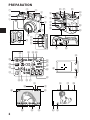 2
2
-
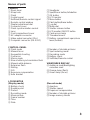 3
3
-
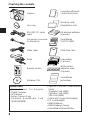 4
4
-
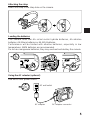 5
5
-
 6
6
-
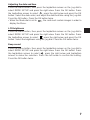 7
7
-
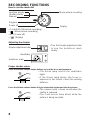 8
8
-
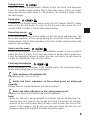 9
9
-
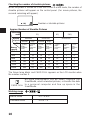 10
10
-
 11
11
-
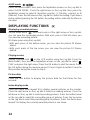 12
12
-
 13
13
-
 14
14
-
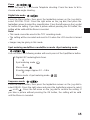 15
15
-
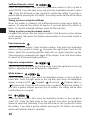 16
16
-
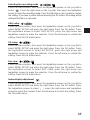 17
17
-
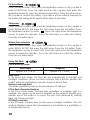 18
18
-
 19
19
-
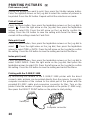 20
20
-
 21
21
-
 22
22
-
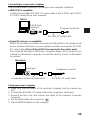 23
23
-
 24
24
-
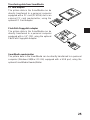 25
25
-
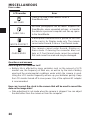 26
26
-
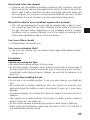 27
27
-
 28
28
-
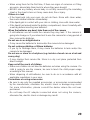 29
29
-
 30
30
-
 31
31
-
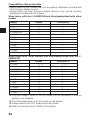 32
32
-
 33
33
-
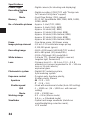 34
34
-
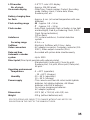 35
35
-
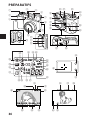 36
36
-
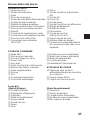 37
37
-
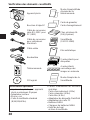 38
38
-
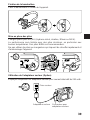 39
39
-
 40
40
-
 41
41
-
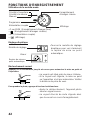 42
42
-
 43
43
-
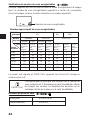 44
44
-
 45
45
-
 46
46
-
 47
47
-
 48
48
-
 49
49
-
 50
50
-
 51
51
-
 52
52
-
 53
53
-
 54
54
-
 55
55
-
 56
56
-
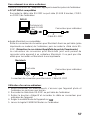 57
57
-
 58
58
-
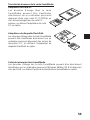 59
59
-
 60
60
-
 61
61
-
 62
62
-
 63
63
-
 64
64
-
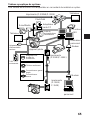 65
65
-
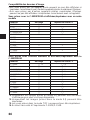 66
66
-
 67
67
-
 68
68
-
 69
69
-
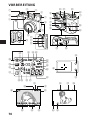 70
70
-
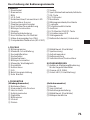 71
71
-
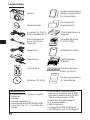 72
72
-
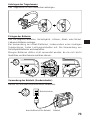 73
73
-
 74
74
-
 75
75
-
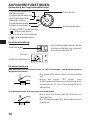 76
76
-
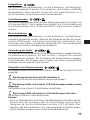 77
77
-
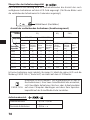 78
78
-
 79
79
-
 80
80
-
 81
81
-
 82
82
-
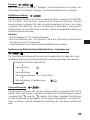 83
83
-
 84
84
-
 85
85
-
 86
86
-
 87
87
-
 88
88
-
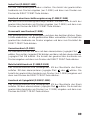 89
89
-
 90
90
-
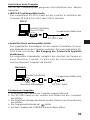 91
91
-
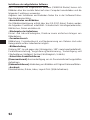 92
92
-
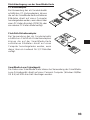 93
93
-
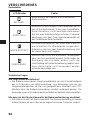 94
94
-
 95
95
-
 96
96
-
 97
97
-
 98
98
-
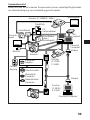 99
99
-
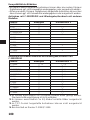 100
100
-
 101
101
-
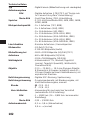 102
102
-
 103
103
-
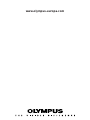 104
104
Olympus C2020 Zoom Le manuel du propriétaire
- Catégorie
- Caméscopes
- Taper
- Le manuel du propriétaire
- Ce manuel convient également à
dans d''autres langues
- English: Olympus C2020 Zoom Owner's manual
- Deutsch: Olympus C2020 Zoom Bedienungsanleitung
Documents connexes
-
Olympus C-3000 ZOOM Le manuel du propriétaire
-
Olympus C-3000 Le manuel du propriétaire
-
Olympus C3030 Zoom Manuel utilisateur
-
Olympus C030303ZOOM Manuel utilisateur
-
Olympus C1000L Mode d'emploi
-
Olympus Camedia C-21 Mode d'emploi
-
Olympus C21 Le manuel du propriétaire
-
Olympus Camedia C-2000 Zoom Manuel utilisateur
-
Olympus Camedia C-5050 Zoom Manuel utilisateur
-
Olympus C2040 Zoom Le manuel du propriétaire