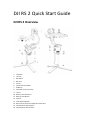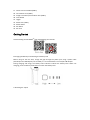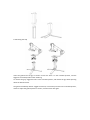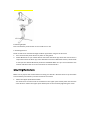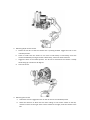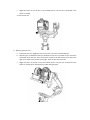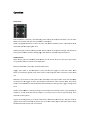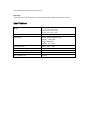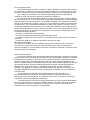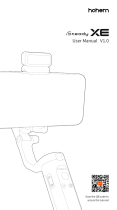dji RS 2 Mode d'emploi
- Catégorie
- Accessoires pour appareil photo
- Taper
- Mode d'emploi
Vous trouverez ci-dessous de brèves informations pour Stabilisateur de caméra RS 2. Ce guide fournit un aperçu du DJI RS 2, y compris les noms des composants et les instructions de montage, d'équilibrage et d'utilisation. Il couvre également la mise en marche, l'activation, la connexion de la caméra et l'utilisation de l'application Ronin pour des paramètres avancés. Le guide comprend également des spécifications et des informations sur la conformité FCC et ISED.
Vous trouverez ci-dessous de brèves informations pour Stabilisateur de caméra RS 2. Ce guide fournit un aperçu du DJI RS 2, y compris les noms des composants et les instructions de montage, d'équilibrage et d'utilisation. Il couvre également la mise en marche, l'activation, la connexion de la caméra et l'utilisation de l'application Ronin pour des paramètres avancés. Le guide comprend également des spécifications et des informations sur la conformité FCC et ISED.











-
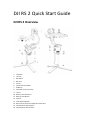 1
1
-
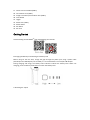 2
2
-
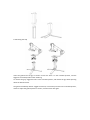 3
3
-
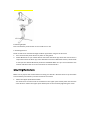 4
4
-
 5
5
-
 6
6
-
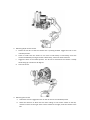 7
7
-
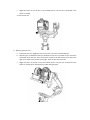 8
8
-
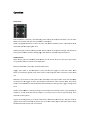 9
9
-
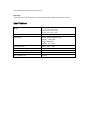 10
10
-
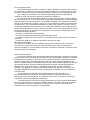 11
11
dji RS 2 Mode d'emploi
- Catégorie
- Accessoires pour appareil photo
- Taper
- Mode d'emploi
Vous trouverez ci-dessous de brèves informations pour Stabilisateur de caméra RS 2. Ce guide fournit un aperçu du DJI RS 2, y compris les noms des composants et les instructions de montage, d'équilibrage et d'utilisation. Il couvre également la mise en marche, l'activation, la connexion de la caméra et l'utilisation de l'application Ronin pour des paramètres avancés. Le guide comprend également des spécifications et des informations sur la conformité FCC et ISED.
dans d''autres langues
- English: dji RS 2 User guide
Documents connexes
-
dji RS 3 Mini Mode d'emploi
-
dji RSC 2 Gimbal Stabilizer Mode d'emploi
-
dji Ronin Manuel utilisateur
-
dji RS 2 Mode d'emploi
-
dji Assistant 2 Mode d'emploi
-
dji Terra V3.5.5 Manuel utilisateur
-
dji Ronin-MX Mode d'emploi
-
dji DNG Cleaner Guide de démarrage rapide
-
dji MT2PD2007 Camera Drone Mode d'emploi
-
dji Zenmuse X7 Guide de démarrage rapide