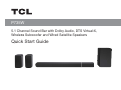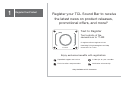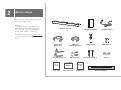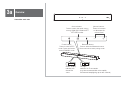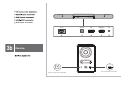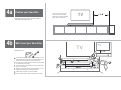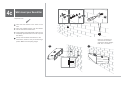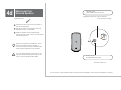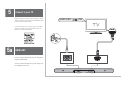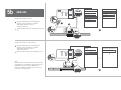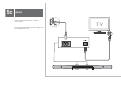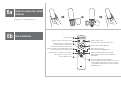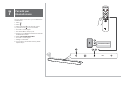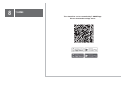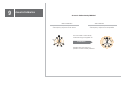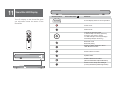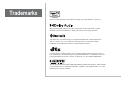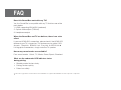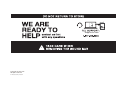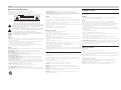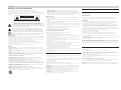TCL P735W Mode d'emploi
- Catégorie
- Haut-parleurs de la barre de son
- Taper
- Mode d'emploi

Quick Start Guide
P735W
5.1 Channel Sound Bar with Dolby Audio, DTS Virtual:X,
Wireless Subwoofer and Wired Satellite Speakers

1
Register Your Product Register your TCL Sound Bar to receive
the latest news on product releases,
promotional offers, and more!*
Enjoy exclusive benefits with registration:
Text a photo of the
camera icon to 71403
Or register online at register.tcl.com
Need help? Visit photoregister.com/help
or text HELP to 71403
TCL395
Text to Register
Expedited support and service Insider tips on your soundbar
Exclusive offers and promotions Verification of ownership
*Only Available to U.S. Customers

AC power cord
x 2
Wireless Subwoofer
HDMI cable
(Cable length: 57.8")
Optical cable
(TS8132 only) Remote control AAA battery x 2
Wall mount bracket x 2 Wall anchor x 2 Wall mounting screw x 2 Sleeve x 2
QSG
Quick Start Guide
Safety
instructions
Safety leaflet
Warranty
card
Warranty card
2
What's in the box
Make sure you read all the safety information
before you use this product.
Sound Bar main unit
Wall mount template
Warning:
To avoid the danger of suffocation, keep
plastic packaging away from pets, babies,
and children. Do not use packaging bags
in cribs, beds, carriages, or playpens.
User Manual can be found at www.tcl.com/en
on the specific product page in the “Download”
section.

Press to select the Bluetooth source.
Press and hold to enter pairing mode.
Press to switch the audio source
among HDMI ARC/HDMI IN/OPT
/BT/USB modes.
Press to increase
or decrease the
volume level.
Sound Bar main unit
Volume buttons:Source button:
Power button: Bluetooth button:
Press to enter SLEEP
mode. Press and hold to
enter STANDBY mode
3a
Overview
LED light:
Screen display:
Indicates the
Sound Bar
status.
Indicates Wi-Fi connection
(e.g. Not connected: blink twice rapidly.
Connected: keep lighting up for one second)
HELLO
HELLO

AC~IN OPTICAL USB HDMI (ARC) AUX
3b
Overview
(*e05
AC input power connector
Power on/off of the subwoofer
AC~IN OPTICAL USB HDMI (ARC) AUX
AUX input connector
RISQUE DE CHOC ELECTRIQUE
NE PAS OUVRIR
CAUTION
AVIS
ON / OFF
ON / OFF

> 2"
TV
TV
3
2
5
6
24.8"
The ideal place to position the Sound Bar is
centered underneath your TV.
4
Wall mount your Sound Bar
4a
Position your Sound Bar
1
4b
< 9.8'
TV
Required tools:
Place the supplied wall mount template on the
wall. Make sure the wall mount template is at
least 2 inches below the center of the TV.
Use the tape to stick the wall mount template
firmly on the wall.
Mark on the wall using each marking on the
template through the mounting holes.
Take away the wall mount template.
Drill a screw hole at each marking on the wall.
Use a level to make sure the wall mount template
is positioned accurately
Note: Do not place your
sound bar in a location
exposed to direct sunlight,
heat, fire, or moisture.

Required tools:
Insert the wall anchors in the holes on the
wall.
Insert the supplied screws with the sleeves
into the hole of the wall anchors.
Fix and tighten the wall bracket screws on the
wall.(keep space between the screw cap and
the sleeve)
4c
Wall mount your Sound Bar
Pick up the sound bar and attach it to the
wall screws, similar to how you would hang a
picture. Make sure everything is tight.
7 8 9
10
10
11
Note: Do not place your
sound bar in a location
exposed to direct sunlight,
heat, fire, or moisture.

Required tools:
Attach the wall mount screw to the back of
the surround speaker.
Secure the wall mount bracket to the wall.
(Bracket screw is not included)
Slide the speaker onto the wall bracket.
Ensure the wall mount screw is secured within
the bracket grooves.
4d
Wall-mount Your
Surround Speakers
Bracket Screw
(Not included with sound bar)
Bracket Screw
(Included with sound bar)
Suggested screw size: 3.5mm diameter
1.63” minimum in length
Screw size: M4 x 8L
Be sure your screws are attached to wood
studs, dry wall anchors (for drywall), or
concrete anchors (for brick/concrette walls).
Wall mounting hardware is not included.
If you are unfamiliar with power tools or the
layout of electrical wiring in the walls of your
home, consult a professional installer.
Do not use any of the included screws for the wall mount installation. There are not intended for mounting.
1
2
3

AC~IN OPTICAL USB HDMI (ARC) AUX
Connect the Sound Bar with your TV through the
supplied HDMI cable.
Connect the Sound Bar to the power supply with
the supplied power cord.
5a
HDMI-ARC
5
Connect to your TV
There are 2 ways to connect your sound bar to the TV
(listed in order that we recommend): HDMI ARC (refer
to 5a), and Optical (refer to 5b).
HDMI CEC ON
(*05
If you have a Roku TVTM, simply plug in the HDMI
cable to the ARC ports and follow the Roku TV
ReadyTM on-screen instructions.
(9*L(9*

AC~IN OPTICAL USB HDMI (ARC) AUX
2
2
2
1
1
5b
HDMI-ARC
AC~IN HDMI (ARC) AUX
OPTICAL USB
TV 4USFBNJOH$IBOOFMT
)PNF
4FUUJOH
F"3$)%.*
4FBSDIGPS$&$EFWJDFT
(9*L(9*
TV
AC~IN HDMI IN HDMI OUT
(ARC)
OPTICAL USB
ARC/eARC
Enable the CEC function in the settings of the TCL
TV.
Enable CEC function on TCL TV.
Enable the CEC function in the settings of the TV.
Enable CEC function on other brand TV.
)%.*$POUSPM
"VUP4UBOECZ
"VUP1PXFS0O
#%
1MBZ4UBUJPO
$POTVNFS&MFDUSPOJD$POUSPM$&$
1JDUVSF.PEF
4QPSUT.PEF
$POTVNFS&MFDUSPOJD$POUSPM$&$
173
"VEJP0OMZ.PEF
574FUUJOHT
0QUJPOT
4PVOE.PEF
Connect HDMI cable from the HDMI (ARC)
interface on the sound bar to the HDMI
(ARC/eARC) interface on the TV.
Connect power cord.
Connect HDMI cable from the HDMI (ARC)
interface on the sound bar to the HDMI
(ARC/eARC) interface on the TV.
Connect power cord.
Note:
CEC (Consumer Electronic Control) function naming
may differ by TV manuafacturer. This feature may be
called CEC, Anynet+, SimpLink, BRAVIA Link,
EasyLink or VIERA Link. Please see your TV's user
manual for more information.

AC~IN OPTICAL USB HDMI (ARC) AUX
AC~IN
Connect the Sound Bar to the TV with an
Optical cable.
Connect the Sound Bar to the power supply with
the supplied power cord.
5c
Optical

Battery type: 1.5V AAA battery x 2
6b
Use the Remote
6a
Install or replace the remote
batteries
Screen display
Press to mute or unmute the sound
Switch to previous or next music
(Under Bluetooth or USB mode)
Decrease or increase the volumn level
Switch the audio source to Bluetooth mode
Press and hold to enter pairing mode
Switch to Bass or Treble with Left/Right,
use Up/Down to adjust volume
Switch different mode
2
1
4
11
10
3
6
8
7
9
5
Press to power on/off
Press and hold to enter Standby mode.
Press to PLAY/PAUSE/Back/OK
Switch Input source of
ARC/Optical/AUX/USB/Bluetooth
Switch to Different Effect with Left/Right,
use Up/Down to adjust ON/OFF & different
Effect Mode:
Switch to each setup with Left/Right:
1. Factory Mode (need press Ok twice to confirm)
2. Shop Mode (need press Ok twice to confirm)
3. Light Mode (Use Up/Down to switch to different
light Mode/Color)

You can stream music from your mobile device
via Bluetooth.
1. Press .
2. Press .
3. Press and hold on the remote control
or press and hold on your sound bar.
> You hear a sound signal.
> The Sound Bar is ready to pair.
4. Power on your Bluetooth device and activate
its Bluetooth function.
5. Select TCL P733W Soundbar.
> You hear a sound signal.
> Pairing is successful.
6. If you want to pair another device, please
repeat step 3.
3
5
4
2
1
7
Pair with your
Bluetooth device
TCL P735W Sound Bar

8
T-HOME
This Sound Bar can be controlled by T-HOME App.
Please download from App stores

Before Calibration After Calibration
Speaker distance, sound pressure level,
and frequency response are all uneven.
The sound field is automatically
measured using the supplied mic.
Speaker sizes and number of
speakers are automatically detected.
Speaker distance, sound pressure level,
and frequency response are all equalized.
9
Acoustic Calibration
Acoustic Calibration by MCACC
Calibration
SET-UP
MIC SET-UP
MIC

OPTICAL USB HDMI (ARC) AUX
10
USB Firmware Update
www.tcl.com/eu/en
Upgrading
https://www.tcl.com/eu/en/soundbar/P735W
<:)
> 20s
13
45
2
3. Power on the sound bar -> Plug in the USB disc -> The unit makes "POP" sound and white
LED goes off -> Wait for 20 seconds until the LED lights turns to red -> Upgrading completed!
Notes:
1. Please avoid powering off the unit during the upgrading process.
2. The compatibility with televisions will be optimized continuously and updated in the same URL for downloading.
1. Visit offical website www.tcl.com/eu/en to corresponding product page to download latest software
or visit https://www.tcl.com/eu/en/soundbar/P733W directly to the download page.
2. Download the latest firmware, extract the zip file and place root "ufw" file into the USB disc.

The LED display on the Sound Bar gives
you information about the status of the
Sound Bar.
11
Sound Bar LED Display
HELLO
Screen display status of current operation
Power on/off
Increase or decrease treble
or bass level(the circle key-up/down)
Previous, next music or pause
on USB mode(the circle key-left/right)
Bluetooth mode
Bluetooth pairing
Pause/Play/OK(the center key)
Mute/unmute
Switch to HDMI / OPTICAL / AUX /
USB /Bluetooth modes.
Switch to Bass or Treble
Equalizer effect
Switch to different sound effect
(Music/TV/Movie/Game/Sports/Standard)
Switch to each setup with Left/Right
(Factory Mode/Shop Mode/Light Mode)
Remote Control Sound Bar status Remarks

Trademarks
For DTS patents, see http://patents.dts.com. Manufactured under license from DTS, Inc.
DTS, DTS Virtual:X, and the DTS logo are registered trademarks or trademarks of DTS, Inc.
in the United States and other countries. © 2022 DTS, Inc. ALL RIGHTS RESERVED.
Roku TV, Roku TV Ready, and the Roku TV Ready logo are trademarks of Roku, Inc.
Manufactured under license from Dolby Laboratories. Dolby, Dolby Audio, and the
double-D symbol are trademarks of Dolby Laboratories Licensing Corporation.
The Bluetooth
®
word mark and logos are registered trademarks owned by Bluetooth
SIG, Inc. and any use of such marks by TTE Corporation is under license. Other
trademarks and trade names are those of their respective owners.
The Adopted Trademarks HDMI, HDMI High-Definition Multimedia Interface, and the HDMI
Logo are trademarks or registered trademarks of HDMI Licensing Administrator, Inc. in the
United States and other countries.

FAQ
Does this Sound Bar work with any TV?
Yes, the Sound Bar is compatible with any TV that has one of the
ports below:
1. HDMI supporting ARC/eARC (preferred)
2. Optical audio output (TOSLink)
When the Sound Bar and TV are both on, there is an echo
effect.
If you use HDMI-ARC connection, please check if the HDMI-CEC
feature of your TV is turned on. This feature may be called CEC,
Anynet+, SimpLink, BRAVIA Link, EasyLink or VIERA Link.
If using optical connection, simply mute the TV speaker.
How many sound modes are available?
Four sound modes - Music, TV, Movie, Game, Sports, Standard.
All technology names mentioned are the trademarks or registered trademarks of their respective companies.
What are the subwoofer LED indicator status
during pairing:
• Standby mode: flashes slowly.
• Pairing: flashes quickly.
• Paired: on solidly.
3. Headphone output

P735W_NA_USA_QSG_V0.3
Copyright © 2022 TCL.
All rights reserved.
support.tcl.com
La page est en cours de chargement...
La page est en cours de chargement...
-
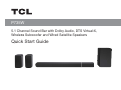 1
1
-
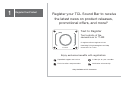 2
2
-
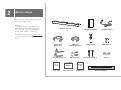 3
3
-
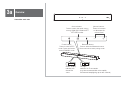 4
4
-
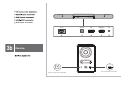 5
5
-
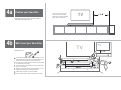 6
6
-
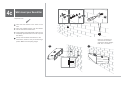 7
7
-
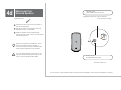 8
8
-
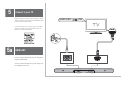 9
9
-
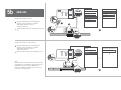 10
10
-
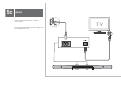 11
11
-
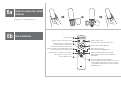 12
12
-
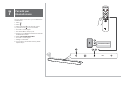 13
13
-
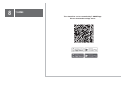 14
14
-
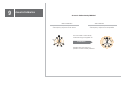 15
15
-
 16
16
-
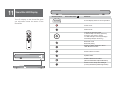 17
17
-
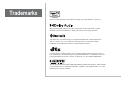 18
18
-
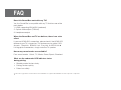 19
19
-
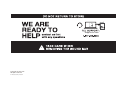 20
20
-
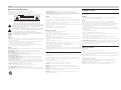 21
21
-
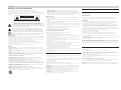 22
22
TCL P735W Mode d'emploi
- Catégorie
- Haut-parleurs de la barre de son
- Taper
- Mode d'emploi
dans d''autres langues
- English: TCL P735W User guide
Documents connexes
Autres documents
-
Sharp PN-UH701 Guide d'installation
-
Sharp 4T-B70CJ1U Guide d'installation
-
Lumens UC100 Manuel utilisateur
-
Hisense AX5100G Dolby Atmos 5.1 Soundbar Manuel utilisateur
-
Philips Soundbar 8000 Series TAB8505 Manuel utilisateur
-
Klipsch 714CIN1200 Le manuel du propriétaire
-
Monoprice SB-300 Virtual Dolby Atmos 2.0 Channel Soundbar Manuel utilisateur
-
Samsung HW-Q700A Manuel utilisateur
-
Samsung HW-Q70T Manuel utilisateur
-
Samsung HW-Q900T Manuel utilisateur