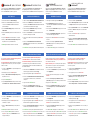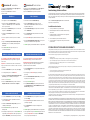iStorage datAshur BT Guide de démarrage rapide
- Taper
- Guide de démarrage rapide

For security, we strongly recommend changing your drive
default Password as described below.
Password Requirement: Password must be 7-15 characters
in length and cannot contain only consecutive or repetitive
numbers or letters.
1. Connect your datAshur BT to a powered USB port and
then open the App.
2. With the App open, tap on the RED padlock.
3. Enter your drive default Password (11223344) and tap
the padlock to unlock.
4. Tap on the GREEN padlock.
5. Tap on ‘Change Password’ and then proceed to change
the Old Password to a New 7-15 character Password.
1. Connect your datAshur BT to a powered USB port and
then open the App.
2. With the App open, tap on the RED padlock after
initialization is complete.
3. Enter your drive Password and tap on the padlock to
unlock.
4. GREEN padlock indicates the drive is unlocked.
5. To lock, swipe the GREEN padlock to the left and
tap Lock or safely eject your datAshur BT drive and
unplug from USB port.
datAshur BT- QUICK START GUIDE
FIRST TIME USE
CHANGING DEFAULT PASSWORD
UNLOCKING DATASHUR BT
Download and install the datAshur BT App from the Apple App
Store or Google Play and then follow the instructions below.
Please ensure Bluetooth® is enabled on your phone.
1. Download and install the datAshur BT App.
2. Make a note of the Device ID printed on the USB
connector and connect the datAshur BT drive to a
powered USB port.
3. Open the datAshur BT App and tap on the drive name -
‘datAshur BT’.
4. Enter the ‘Device ID’ printed on the USB connector and
tap OK.
5. Tap on the RED padlock after initialization is complete.
6. Enter your drive default Password (11223344) and tap
the padlock to unlock your datAshur BT.
7. GREEN padlock indicates the drive is unlocked.
DATASHUR BT ENTSPERREN
Aus Sicherheitsgründenempfehlen wir dringend, das
Standardkennwort wie unten beschriebenzu ändern.
Kennwort-Anforderungen: Das Kennwort muss zwischen
7 und 15Zeichen lang sein unddarf nicht ausschließlich
zusammenhängende oder sich wiederholende Zahlen oder
Buchstaben enthalten.
1. Verbinden Sie IhredatAshur BT mit einemUSB-Anschluss mit
Stromversorgung und önen Sie dann dieApp.
2. Tippen Sie bei geöneter App auf das ROTE Schloss.
3. GebenSie IhrStandardkennwort des Laufwerks (11223344)
ein, und tippen Sie auf das Schloss, um das Gerät zu
entsperren.
4. Tippen Sie auf dasGRÜNE Schloss.
5. Tippen Sie auf “Kennwort ändern” und ändern Sie
anschließend dasalteKennwort auf einneues mit 7 bis 15
Stellen.
1. Schließen Sie IhredatAshur BT an einen USB-Anschluss mit
Stromversorgung an und önen Sie dieApp.
2. Tippen Sie bei geöneter App auf das ROTE Schloss, nach-
dem die Initialisierung abgeschlossen wurde.
3. GebenSie dasKennwort für das Laufwerk ein, und tippen Sie
auf das Schloss, um das Gerät zu entsperren.
4. Ein GRÜNES Schloss zeigt an, dass das Gerät entsperrt ist.
5. Wischen Sie zum Sperren das GRÜNE Schloss nach links, und
tippen Sie auf Sperren oder werfen Sie das datAshur BT -
Laufwerk sicher aus und ziehen Sie es vom USB-Anschluss ab.
Laden Sie die AppdatAshur BT ausdemApple App Store oder
Google Play herunter und folgen Sie der Anleitung unten.
Bitte achten Sie darauf, dassBluetooth® auf Ihrem Handy aktiviert ist.
1. Laden Sie die AppdatAshur BT herunter und installieren sie.
2. Notieren Sie die Geräte-ID, die auf dem USB-Anschluss
vermerkt ist, undverbinden Sie das datAshur BT-Laufwerk mit
einem USB-Anschluss mit Stromversorgung.
3. Önen Sie die App datAshur BT und tippen Sie auf den
Laufwerksnamen – ‘datAshur BT’.
4. Geben Sie die “Geräte-ID” ein, die auf dem USB-Anschluss
vermerkt ist, und tippen Sie aufOK.
5. Tippen Sie nach Abschluss der Initialisierung auf dasROTE
Schloss.
6. Geben Sie IhrStandardkennwort des Laufwerks ein
(11223344) und tippen Sie auf das Schloss, um Ihre datAshur
BT zu entsperren.
7. Ein GRÜNES Schloss zeigt an, dass das Laufwerk entsperrt ist.
datAshur BT- KURZANLEITUNG
ERSTMALIGE VERWENDUNG
DAS STANDARDKENNWORT ÄNDERN
DÉVERROUILLAGE DE LADATASHUR BT
PREMIÈRE UTILISATION
MODIFICATION DU MOT DE PASSE PAR DÉFAUT
Pour des raisons de sécurité, nous vous recommandons
vivement de modifier le mot de passe par défaut de votre
clé comme décrit ci-dessous.
Exigencedu mot de passe: le mot de passe doit comporter
7 à 15caractères et ne peut pas contenir uniquement des
chires ou des lettres consécutifs ou répétitifs.
1. Connectez votre datAshur BT à un port USB alimenté puis
ouvrez l’application.
2. Une fois l’application ouverte, appuyez sur le cadenas
ROUGE.
3. Saisissez le mot de passe par défaut de votre clé
(11223344) et appuyez sur le cadenas pour la déverrouiller.
4. Appuyez sur le cadenas VERT.
5. Appuyez sur «Modifier le mot de passe» puis remplacez
l’ancien mot de passe par un nouveau contenant 7 à 15
caractères.
1. Connectez votre datAshur BT à un port USB alimenté puis
ouvrez l’application.
2. Une fois l’application ouverte, appuyez sur le cadenas
ROUGE une fois l’initialisation terminée.
3. Saisissez le mot de passe de votre clé et appuyez sur le
cadenas pour la déverrouiller.
4. Le cadenas VERT indique que la clé est déverrouillée.
5. Pour verrouiller, faites glisser le cadenas VERT vers la gauche
et appuyez sur Verrouiller ou éjectez en toute sécurité votre
clé datAshur BT et déconnectez-la du port USB.
Téléchargez et installez l’application datAshur BT sur l’App Store
d’Apple ou sur Google Play puis suivez les instructions ci-dessous.
Assurez-vous que la fonction Bluetooth® est activée sur
votre téléphone.
1. Téléchargez et installez l’application datAshur BT.
2. Notez l’identifiant du périphérique imprimé sur le
connecteur USB et connectez la clé datAshur BT à un port
USB alimenté.
3. Ouvrez l’application datAshur BT et appuyez sur le nom de
la clé - «datAshur BT».
4. Saisissezl’« identifiant du périphérique » imprimé sur le
connecteur USB et appuyez sur OK.
5. Appuyez sur le cadenas ROUGE une fois l’initialisation
terminée.
6. Saisissezle mot de passe par défaut de votre clé
(11223344) et appuyez sur le cadenas pour déverrouiller
votre datAshur BT.
7. Le cadenas VERT indique que la clé est déverrouillée.
datAshur BT
- GUIDE DE DÉMARRAGE RAPIDE
COME SBLOCCARE LA DATASHUR BT
PRIMO UTILIZZO
MODIFICA DELLA PASSWORD PREDEFINITA
Per motivi di sicurezza, consigliamo di modificare la
password predefinita come descritto di seguito.
Requisiti dellapassword: la password deve essere costituita
da 7-15 caratteri e non può contenere solo numeri o lettere
consecutivi o ripetitivi.
1. Collegare lapropriadatAshur BT a una porta USB
alimentata, quindi aprire l’app.
2. Con l’app aperta, toccare il lucchetto ROSSO.
3. Immettere la password predefinitadella datAshur BT
(11223344) e toccare il lucchetto per sbloccare.
4. Toccare il lucchettoVERDE.
5. Toccare‘Change Password’ quindi procedere alla modifica
della vecchiapassword in unanuova da7-15 caratteri.
1. Collegare la propria datAshur BT a una porta USB
alimentata quindi aprire l’app.
2. Con l’app aperta, toccare il lucchetto ROSSO dopo il
completamento dell’inizializzazione.
3. Immettere lapropria passworde toccareil lucchetto per
sbloccare.
4. Il lucchetto VERDE indica che la datAshur BT è sbloccata.
5. Per bloccare, far scorrere il lucchetto VERDE a sinistra e
toccare Lock o espellere in modo sicuro la datAshur BT e
scollegarla dalla porta USB.
Scaricare e installare l’appdatAshur BT daApple App Store o
Google Play quindi seguire le istruzioni riportate di seguito.
AssicurarsicheBluetooth®sia abilitato sul proprio telefono.
1. Scaricare e installare l’appdatAshur BT.
2. Annotarel’ID del dispositivostampato sul connettore USB
e collegareladatAshur BTa una porta USB alimentata.
3. Aprire l’app datAshur BT e toccare il nome - ‘datAshur BT’.
4. Immettere il ‘Device ID’ stampato sul connettoreUSB e
toccareOK.
5. Toccare il lucchetto ROSSO dopo il completamento
dell’inizializzazione.
6. Immettere la password predefinita della datAshur BT
(11223344) e toccare il lucchetto per sbloccare la propria
datAshur BT.
7. Il lucchetto VERDEindica che la datAshur BT è sbloccata.
GUIDA DI AVVIO RAPIDO della
datAshur BT

DESBLOQUEAR DATASHUR BT ONTGRENDELEN DATASHUR BT
PRIMER USO EERSTE GEBRUIK
CAMBIAR CONTRASEÑA PREDETERMINADA WIJZIGEN STANDAARD WACHTWOORD
datAshur BT - GUÍA RÁPIDA: datAshur BT - SNELSTARTGIDS
Award-winning Antivirus software
ISTORAGE PRODUCT DISCLAIMER AND WARRANTY
Installation and activation
Por seguridad, recomendamos cambiar la contraseña
predeterminada del dispositivo siguiendo las siguientes
instrucciones:
Requisitos: la contraseña a tener entre 7-15 caracteres de
largo y no puede contener solo números o letras consecutivos
o repetitivos.
1. Conecte su datAshur BT a un puerto USB y abra la App.
2. Con la App abierta, pulse el candado ROJO.
3. Introduzca la contraseña predeterminada del dispositivo
(11223344) y pulse el candado para desbloquear.
4. Pulse el candado VERDE.
5. Pulse en “cambiar contraseña” y procede a cambiar la
Antigua Contraseña a una nueva con 7- 15 dígitos.
1. Conecte su datAshur BT a un puerto USB y abra la App.
2. Con la App abierta, una vez completada la inicialización,
pulse el candado ROJO.
3. Introduzca la contraseña de su dispositivo y pulse en el
candado para desbloquear.
4. El candado VERDE indica que el dispositivo esta
desbloqueado.
5. Para bloquear el dispositivo, deslice el candado VERDE hacia
la izquierda y pulse bloquear o de modo Seguro expulse su
dispositivo datAshur BT y desconéctelo del puerto USB.
1. Descárguese e instale el datAshur BT App.
2. Asegúrese de que el ID del dispositivo se encuentra
impreso en el conector USB y conecte el datAshur BT
drive a un puerto USB.
3. Abra la aplicación datAshur BT y pulse en el nombre del
dispositivo – “datAshur BT”
4. Introduzca el ID del dispositivo impreso en el USB y
pulse OK.
5. Una vez completa la inicialización pulse en el candado
ROJO.
6. Ingrese la contraseña predeterminada del dispositivo
(11223344) y pulse en el candado para desbloquear tu
daAshur BT.
7. El candado VERDE indica que el dispositivo se
encuentra desbloqueado.
Descargue e instale datAshur BT App desde Apple App Store ir
Google Play siga las instrucciones:
Asegúrese de que el Bluetooth® de su teléfono se
encuentre activado.
Ter beveiliging,raden wij ten zeerste aan uw standaard
Wachtwoord te wijzigen, zoals hieronder beschreven.
Wachtwoord Vereisten: Wachtwoord dient 7 tot 15 karakters
lang te zijn en mag niet alleen maar opeenvolgende of
repeterende cijfers of letters bevatten.
1. Sluit uw datAshur BT aan op een aangedreven USB-poort en
open dan de App.
2. Tik vervolgens op het RODE hangslotje. (als de App is
geopend)
3. Voer uw standaard Wachtwoord (11223344) in en tik op het
hangslotje om te ontgrendelen.
4. Tik op het GROENE hangslotje.
5. Tik op ‘Wachtwoord Wijzigen’ en ga vervolgens verder om
het Oude Wachtwoord in een Nieuw Wachtwoord (7 tot 15
karakters lang) te wijzigen.
1. Sluit uw datAshur BT aan op een aangedreven USB-poort en
open dan de App.
2. Tik op het RODE hangslotje nadat de initialisatie is voltooid.
(als de App is geopend)
3. Voer uw Wachtwoord in en tik op het hangslotje om te
ontgrendelen.
4. GROEN hangslotje geeft aan dat de USB-stick is ontgrendeld.
5. Om te vergrendelen veegt u het GROENE hangslotje naar links
en tikt u op Vergrendelen of u verwijdert uw datAshur BT
stick op veilige wijze uit de USB-poort.
Download en installeer de datAshur BT App via de Apple App Store
of Google Play en volg hierna onderstaande instructies.
Zorg ervoor dat Bluetooth® is ingeschakeld op uw telefoon.
iStorage DriveSecurity™ automatically scans, detects and eliminates Viruses, Spyware, Trojans, Worms, Rootkits, Adware
and other internet threats before they can be transmitted to your USB drive. So whether it’s sensitive data, pictures, music,
videos or any other documents that you commonly store and share, iStorage DriveSecurity™ ensures that your USB drive
is always malware free.
iStorage warrants that on delivery and for a period of 36 months from delivery, its Products shall be free from material defects. Howev-
er, this warranty does not apply in the circumstances described below. iStorage warrants that the Products comply with the standards
listed in the relevant data sheet on our website at the time you place your order.
These warranties do not apply to any defect in the Products arising from:
We shall not be liable for any material defects or defects in the encryption mechanism of the Products ascertainable upon inspection on
delivery unless you notify such defects to us within 30 days of delivery. We shall not be liable for any material defects or defects in the
encryption mechanism of the Products which are not ascertainable upon inspection on delivery unless you notify such defects to us
within 7 days of the time when you discover or ought to have become aware of such defects. We shall not be liable under these warranties
if you make or anyone else makes any further use of the Products after discovering a defect. Upon notifi cation of any defect, you should
return the defective product to us. If you are a business, you will be responsible for the transportation costs incurred by you in sending any
Products or parts of the Products to us under the warranty, and we will be responsible for any transportation costs we incur in sending
you a repaired or replacement Product. If you are a consumer, please see our terms and conditions.
Products returned must be in the original packaging and in clean condition. Products returned otherwise will, at the Company’s discretion,
either be refused or a further additional fee charged to cover the additional costs involved. Products returned for repair under warranty
must be accompanied by a copy of the original invoice, or must quote the original invoice number and date of purchase.
If you are a consumer, this warranty is in addition to your legal rights in relation to Products that are faulty or not as described. Advice
about your legal rights is available from your local Citizens’ Advice Bureau or Trading Standards oice.
The warranties set out in this clause apply only to the original purchaser of a Product from iStorage or an iStorage authorized reseller or
distributor. These warranties are non-transferable.
EXCEPT FOR THE LIMITED WARRANTY PROVIDED HEREIN, AND TO THE EXTENT PERMITTED BY LAW, ISTORAGE DISCLAIMS ALL WARRAN-
TIES, EXPRESS OR IMPLIED, INCLUDING ALL WARRANTIES OF MERCHANTABILITY; FITNESS FOR A PARTICULAR PURPOSE, NONINFRINGE-
MENT. ISTORAGE DOES NOT WARRANT THAT THE PRODUCT WILL OPERATE ERROR-FREE. TO THE EXTENT THAT ANY IMPLIED WARRANTIES
MAY NONETHELESS EXIST BY OPERATION OF LAW, ANY SUCH WARRANTIES ARE LIMITED TO THE DURATION OF THIS WARRANTY. REPAIR
OR REPLACEMENT OF THIS PRODUCT, AS PROVIDED HEREIN, IS YOUR EXCLUSIVE REMEDY. IN NO EVENT SHALL ISTORAGE BE LIABLE
FOR ANY LOSS OR ANTICIPATED PROFITS, OR ANY INCIDENTAL, PUNITIVE, EXEMPLARY, SPECIAL, RELIANCE OR CONSEQUENTIAL
DAMAGES, INCLUDING, BUT NOT LIMITED TO, LOST REVENUES, LOST PROFITS, LOSS OF USE OF SOFTWARE, DATA LOSS, OTHER LOSS
OR RECOVERY OF DATA, DAMAGE TO PROPERTY, AND THIRD-PARTY CLAIMS, ARISING OUT OF ANY THEORY OF RECOVERY, INCLUDING
WARRANTY, CONTRACT, STATUTORY OR TORT, REGARDLESS OF WHETHER IT WAS ADVISED OF THE POSSIBILITY OF SUCH DAMAGES.
NOTWITHSTANDING THE TERM OF ANY LIMITED WARRANTY OR ANY WARRANTY IMPLIED BY LAW, OR IN THE EVENT THAT ANY LIMITED
WARRANTY FAILS OF ITS ESSENTIAL PURPOSE
Under these warranties we will, at our option, either repair, replace, or refund you for, any Products found to have material
defects, provided that upon delivery:
• fair wear and tear;
• wilful damage, abnormal storage or working conditions, accident, negligence by you or by any third party;
• if you or a third party fail(s) to operate or use the Products in accordance with the user instructions;
• any alteration or repair by you or by a third party who is not one of our authorised repairers; or
• any specifi cation provided by you.
• you inspect the Products to check whether they have any material defects; and
• you test the encryption mechanism in the Products.
1. Connect your USB drive to a powered USB port
2. After downloading the software, the installation window will open,
click on “Run”
3. You will be prompted to accept the End-User License Agreement -
read and if you agree, click “Accept”
4. Select the USB drive you want to install the software on
5. Once the installation is complete, click on the green check mark to
run the software
Please email drivesecurity@istorage-uk.com for the download link
and your free of charge license key.
www.istorage-uk.com | [email protected] | +44 (0) 20 8991 6260
1. Download en installeer de datAshur BT App.
2. Noteer het Apparaat ID dat op de USB-connector
staat vermeld en sluit de datAshur BT stick aan op een
aangedreven USB-poort.
3. Open de datAshur BT App en tik op de naam van de USB-
stick - ‘datAshur BT’.
4. Voer het ‘Apparaat ID’ in dat op de USB-connector staat
vermeld en tik op OK.
5. Tik op het RODE hangslotje nadat de initialisatie is voltooid.
6. Voer uw standaard Wachtwoord (11223344) in en tik op het
hangslotje om uw datAshur BT te ontgrendelen.
7. GROEN hangslotje geeft aan dat de USB-stick is ontgrendeld.
NL
-
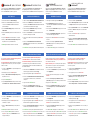 1
1
-
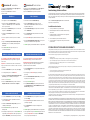 2
2
iStorage datAshur BT Guide de démarrage rapide
- Taper
- Guide de démarrage rapide
dans d''autres langues
- italiano: iStorage datAshur BT Guida Rapida
- English: iStorage datAshur BT Quick start guide
- español: iStorage datAshur BT Guía de inicio rápido
- Deutsch: iStorage datAshur BT Schnellstartanleitung
Documents connexes
-
iStorage datAshur BT Guide de démarrage rapide
-
iStorage DATASHUR BT Hardware Encrypted USB 3.2 Flash Drive Manuel utilisateur
-
iStorage B09LVV68PS Mode d'emploi
-
iStorage Datashur Personal2 Manuel utilisateur
-
iStorage datAshur PRO+C Manuel utilisateur
-
iStorage datashur PRO Manuel utilisateur
-
iStorage datAshur BT Mode d'emploi
-
iStorage cloudAshur Manuel utilisateur
-
iStorage diskAshur2 Guide de démarrage rapide
-
iStorage diskAshur PRO2 Guide de démarrage rapide