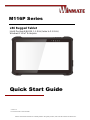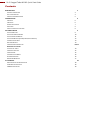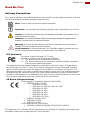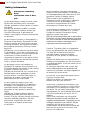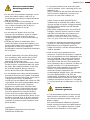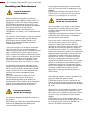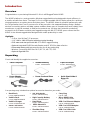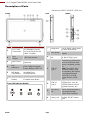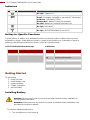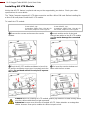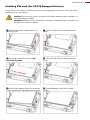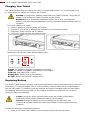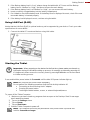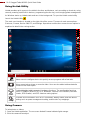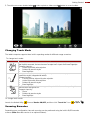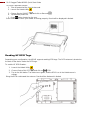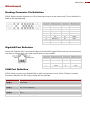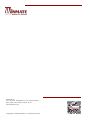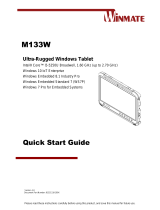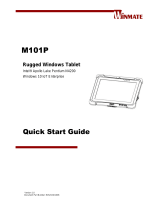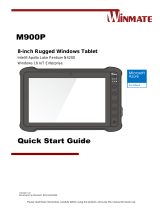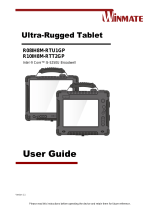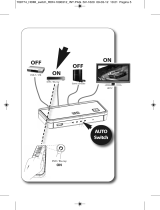Please read these instructions carefully before using this product, and save this manual for future use.
M116P Series
x86 Rugged Tablet
Intel® Pentium® N4200, 1.1 GHz (turbo to 2.5 GHz)
Windows® 10 IoT Enterprise
Quick Start Guide
Version 1.0
Document Part No. 91521110105E

1
11.6" Rugged Tablet M116P Quick Start Guide
Contents
READ ME FIRST 2
ADVISORY CONVENTIONS 2
SAFETY INFORMATION 3
HANDLING AND MAINTENANCE 5
INTRODUCTION 6
OVERVIEW 6
UNPACKING 6
DESCRIPTION OF PARTS 7
INDICATORS 9
HOTKEY FOR SPECIFIC FUNCTIONS 9
GETTING STARTED 9
INSTALLING BATTERY 9
INSTALLING A MICRO SD CARD 10
INSTALLING 4G LTE MODULE 11
INSTALLING SIM CARD (FOR 4G/LTE EQUIPPED DEVICES) 12
CHARGING YOUR TABLET 13
REPLACING BATTERY 13
USING EXPANSION CONNECTOR ERROR!
BOOKMARK NOT DEFINED.
STARTING THE TABLET 14
USING HOTTAB UTILITY 15
USING CAMERA 15
CHANGING TOUCH MODE 16
SCANNING BARCODES 16
READING HF RFID TAGS 17
ATTACHMENT 18
DOCKING CONNECTOR PIN DEFINITION 18
GIGALAN PORT DEFINITION 18
COM PORT DEFINITION 18

2
Read Me First
Read Me First
Advisory Conventions
Four types of advisories are used throughout the user manual to provide helpful information or to alert
you to the potential for hardware damage or personal injury.
Note: A note is used to emphasize helpful information
Important: An important note indicates information that is important for you to know.
Caution A Caution alert indicates potential damage to hardware and explains how to
avoid the potential problem.
Attention Une alerted ’attention indique un dommage possible à l’équipement et
explique comment éviter le problème potentiel.
Warning! An Electrical Shock Warning indicates the potential harm from electrical
hazards and how to avoid the potential problem.
Avertissement! Un Avertissement de Choc Électrique indique le potentiel de chocs
sur des emplacements électriques et comment éviter ces problèmes.
FCC Statement
This device complies with part 15 FCC rules.
Operation is subject to the following two conditions:
This device may not cause harmful interference.
This device must accept any interference received including interference
that may cause undesired operation
This equipment has been tested and found to comply with the limits for a class "B" digital device,
pursuant to part 15 of the FCC rules. These limits are designed to provide reasonable protection
against harmful interference when the equipment is operated in a commercial environment. This
equipment generates, uses, and can radiate radio frequency energy and, if not installed and used in
accordance with the instruction manual, may cause harmful interference to radio communications.
Operation of this equipment in a residential area is likely to cause harmful interference in which case
the user will be required to correct the interference at him own expense.
CE Notice (European Union)
Electromagnetic Compatibility Directive (2014/30/EU)
EN55024: 2010/ A1: 2015
o IEC61000-4-2: 2009
o IEC61000-4-3: 2006+A1: 2007+A2: 2010
o IEC61000-4-4: 2012
o IEC61000-4-5: 2014
o IEC61000-4-6: 2014
o IEC61000-4-8: 2010
o IEC61000-4-11: 2004
EN55032: 2015/AC:2016
EN61000-3-2:2014
EN61000-3-3:2013
Low Voltage Directive (2014/35/EU)
EN 60950-1:2006/A11:2009/A1:2010/A12:2011/ A2:2013
This equipment is in conformity with the requirement of the following EU legislations and harmonized
standards. Product also complies with the Council directions

3
11.6" Rugged Tablet M116P Quick Start Guide
Safety Information
Precaution on Battery
Pack
Précaution avec le bloc-
pile
Do Not Disassemble, Modify, or Insert Sharp
Objects Into the Battery Pack. Electrolyte
leakage, generation of heat, ignition or rupture
may result.
[FR] Ne pas démonter, modifier, ou insérer
des objets pointus à l'intérieur du bloc-pile.
Une fuite d'électrolyte, la génération de
chaleur, l'amorçage ou la rupture peuvent être
occasionnés.
Do Not Short the Positive (+) and Negative (-)
Terminals of the Battery. Generation of heat,
ignition or rupture may result. When carrying
or storing the device, do not place the battery
pack together with articles that may contact
electricity.
[FR] Ne pas court-circuiter les bornes Positive
(+) et Négative (-) de la pile, la génération de
chaleur, l'amorçage ou la rupture peuvent être
occasionnés. Lors du transport et du
rangement de l'appareil, ne pas placer le bloc-
pile en même temps que des articles pouvant
créer un contact électrique.
Do Not Apply Shocks to the Battery by
Dropping It or Applying Strong Pressure to It.
Electrolyte leakage, generation of heat, ignition
or rupture of battery may occurs.
[FR] Ne pas faire subir de choc à la pile en la
laissant tomber ou en appliquant une forte
pression dessus. Une fuite d'électrolyte, la
génération de chaleur, l'amorçage ou la
rupture peuvent être occasionnés.
Do Not Charge the Battery Other Than
Methods Those Specified In This Manual. If
the battery is not charged using one of the
specified methods, electrolyte leakage,
generation of heat, ignition or rupture may
result.
[FR] Ne pas charger la pile par d'autres
méthodes que celles spécifiées dans ce
manuel. Si la pile n'est pas chargée en utilisant
l'une des méthodes spécifiées, une fuite
d'électrolyte, la génération de chaleur,
l'amorçage ou la rupture peuvent être
occasionnés.
When the Battery Pack Has Deteriorated,
Replace It with a New Battery. Continued use
of a damaged battery pack may result in heat
generation, ignition or battery rupture.
[FR] Lorsque la pile est détériorée, la
remplacer par une nouvelle pile. L'utilisation
continue d'une pile endommagée peut
occasionner une génération de chaleur,
l'amorçage ou la rupture de la pile.
Do Not Expose the Battery Pack to Excessive
Heat, or Extreme Heat (Near Fire, in Direct
Sunlight for example) Generation of heat,
ignition or rupture may result
[FR] Ne pas exposer le bloc-pile à une Chaleur
Excessive, ou une Chaleur Extrême (Près d'un
feu, sous la lumière du soleil par exemple)Une
production de chaleur, l'amorçage ou la
rupture peuvent être occasionnés
Do Not Use the Battery Pack With Any Other
Products. The battery pack is rechargeable
and is only designed for this specific product. If
it is used with a product other than the
specified product, electrolyte leakage,
generation of heat, ignition or rupture may
result.
[FR] Ne pas utiliser avec un autre produit La
batterie est rechargeable et a été conçue pour
un produit spécifique. Si elle est utilisée sur un
produit différent
de celui pour lequel elle a été conçue, des
pertes d’électrolytes et une production de
chaleur sont possibles, elle risque également
de prendre feu ou de casser.
Do Not Use This Product With Battery Other
Than the One Specified.
[FR] Ne pas utiliser ce produit avec une
batterie autre que celle spécifiée
Discontinue using device immediately if you
notice the battery is swelling, or looks puffy or
misshapen. Do not attempt to charge or use
the device. Do not handle a damaged or
leaking battery. Do not let leaking battery fluid
come into contact with your eyes, skin or
clothing.
[FR] Si vous remarquez une pile gonflée,
élargie ou anormale, cesser l’utilisation de
l’appareil immédiatement. N’essayez pas de
recharger l’appareil ou de l’utiliser. Ne pas
manipuler une pile qui fuit ou qui est
endommagée. Ne laissez pas de liquide qui
fuit entrer en contact avec vos yeux, votre
peau ou vos vêtements.

4
Read Me First
General Product Safety
Sécurité générale des
produits
Do not block any ventilation openings. Do not
place the product against a wall or in an
enclosed space as doing so might impede the
flow of cooling air.
[FR] Ne pas bloquer les ouvertures de
ventilation. Ne pas placer le produit contre un
mur ou dans un espace clos de façon à
entraver la circulation de l'air de
refroidissement.
Do not place the product near any heat
sources such as radiators, warm air intakes,
stoves or other heat-generating devices
(including amplifiers or other heat producing
equipment).
[FR] Ne pas placer le produit près d'une
source de chaleur comme des radiateurs, les
arrivées d'air chaud, poêles ou autres produits
générant de la chaleur (y compris les
amplificateurs ou autre équipement produisant
de la chaleur.)
Protect the power cord from being crushed or
pinched, particularly in the area of the plugs,
any receptacles used, and the point of exit
from the apparatus. Do not break off the
ground pin of the power cord.
[FR] Empêcher le cordon d'alimentation d'être
écrasé ou pincé, en particulier dans les zones
de prises, des containers utilisés, et du point
de sortie de l'appareil. Ne pas casser la
broche de terre du cordon d'alimentation.
Do not disregard the safety that a polarized or
grounded connection can provide. A polarized
connection consists of two plugs, one of which
is larger than the other. A grounded
connection has two blades and a third one that
is grounded. If the main plug provided cannot
be inserted into your outlet, consult an
electrician to replace your obsolete outlet.
[FR] Ne pas ignorer la sécurité qu'une prise
polarisée ou une prise de terre peut prévoir.
Une prise polarisée se compose de deux
fiches, dont l'une est plus large que l'autre.
Une prise de terre possède deux lames et une
troisième qui est la terre. Si la fiche principale
fournie ne peut être insérée dans votre prise,
consultez un électricien pour remplacer votre
prise obsolète.
Use only accessories specified by the
manufacturer.
[FR] Utiliser uniquement les accessoires
spécifiés par le fabricant.
This product should not be used near water
such as bathtubs, sinks, swimming pools, wet
basement, etc.
[FR] Ce produit ne dois pas être utilisé près de
l'eau comme les baignoires, les éviers, les
piscines, les sous-sols humides, etc.
Use only with its transport carriage, stand,
tripod, console or table specified by the
manufacturer or sold with the product. When
using a carriage, move the carriage assembly
with the product carefully to avoid damage
from falling over.
[FR] Utiliser uniquement avec son chariot de
transport, support, trépied, console ou table
spécifiés par le fabricant ou vendu avec le
produit. Lors de l'utilisation d'un charriot,
déplacez l'ensemble chariot avec le produit
avec soin pour éviter tout dommage de chute.
Unplug this apparatus during lightning storms
or when it is not being used for long periods.
[FR] Débrancher cet appareil durant les
orages ou lorsqu'il n'est pas utilisé pendant de
longues périodes.
Refer all servicing to qualified service
personnel. A technical intervention is required
when the apparatus has been damaged in any
way, for example if the power cord or plug is
damaged, liquid has been spilled or objects
have fallen inside the unit, if the product has
been exposed to rain or moisture, if it does not
operate normally or if it has been dropped.
[FR] Confier toute réparation à du personnel
qualifié. Une intervention technique est
nécessaire lorsque l'appareil a été
endommagé de quelque façon, par exemple si
le cordon d'alimentation ou la fiche est
endommagé, du liquide a été renversé ou des
objets sont tombés à l'intérieur de l'unité, si le
produit a été exposé à la pluie ou à l'humidité,
s'il ne fonctionne pas normalement ou s'il a été
jeté.
General Guideline
Directive générale
It is recommended to reboot the device when
some functions are defect or inactive. If it still
can't solve the problems please contact your
dealer or agent.
Il est recommandé de redémarrer l'appareil
lorsque certaines fonctions sont défectueuses
ou inactives. Si le problème persiste, veuillez
contacter votre revendeur ou votre agent.

5
11.6" Rugged Tablet M116P Quick Start Guide
Handling and Maintenance
General Guideline
Guide Général
Keep the product at least 13 cm (5 inches)
away from electrical appliances that can
generate a strong magnetic field such as TV,
refrigerator, motor, or a large audio speaker.
[FR] Garder le produit au moins à 13 cm (5
pouces) de distance des appareils électriques
qui peuvent générer un fort champ
magnétique comme une télévision, un
réfrigérateur, un moteur, ou un important haut-
parleur.
Do not place heavy objects on top of the tablet
computer as this may damage the display.
[FR] Ne pas placer d'objets lourds sur le
dessus de l'ordinateur tablette cela peut
endommager l'écran.
The screen surface can be easily scratched.
Use with care. Do not use paper towels to
clean the display but use the included cleaning
cloth. Avoid touching it with a pen or pencil.
[FR] La surface de l'écran peut être facilement
rayée. Utiliser avec précaution. Ne pas utiliser
de serviette en papier pour nettoyer l'écran
mais utiliser le chiffon de nettoyage inclus.
Éviter de toucher avec un stylo ou un crayon.
To maximize the life of the backlight in the
display, allow backlight to automatically turn
off as a result of power management. Avoid
using a screen saver or other software that
prevents the power management from
working.
[FR] Pour maximiser la durée de vie du
rétroéclairage de l'écran, autoriser le
rétroéclairage résultant de la gestion de
l'alimentation. Éviter d'utiliser un économiseur
d'écran ou un autre logiciel empêchant la
gestion de l'alimentation de fonctionner.
Cleaning Guideline
Guide de nettoyage
Use a soft cloth moistened with water or a
non-alkaline detergent to wipe the exterior of
the product.
[FR] Utiliser un chiffon doux humidifié avec de
l’eau ou un détergeant non alcalin pour
essuyer l'extérieur du produit.
Gently wipe the display with a soft, lint-free
cloth. Do not use alcohol or detergent on the
product.
[FR] Essuyer délicatement l'écran avec un
chiffon doux non pelucheux. Ne pas utiliser
d'alcool ou un détergent sur le produit.
Touchscreen Guideline
Guide de l'écran tactile
Use your finger or the stylus on the display.
Using sharp or metallic object may cause
scratches and damage the display, thereby
causing errors.
[FR]Utiliser votre doigt ou le stylet sur l'écran.
L'utilisation d'un objet pointu ou métallique
peut provoquer des rayures.
Use a soft cloth to remove dirt on the display.
The touchscreen surface has a special
protective coating that prevents dirt from
sticking to it. Not using a soft cloth may cause
damage to the special protective coating on
the touchscreen surface. To clean off hard to
remove dirt, blow some steam on the particular
area and gently wipe away using a soft cloth.
[FR]Utiliser un chiffon doux pour enlever la
poussière sur l'écran. La surface de l'écran
tactile a un revêtement protecteur spécial
empêchant la saleté de se coller à lui. Ne pas
utiliser un chiffon doux peut endommager le
revêtement spécial sur la surface de l'écran
tactile. Pour nettoyer les saletés plus difficiles
à enlever, souffler de la buée sur la zone
particulière et essuyer doucement avec un
chiffon doux.
Do not use excessive force on the display.
Avoid placing objects on top of the display as
this may cause the glass to break.
[FR]Ne pas utiliser une force excessive sur
l'écran. Éviter de placer des objets au dessus
de l’écran cela pourrait provoquer une cassure
du verre.
When there is a noticeable discrepancy in the
operation of the touchscreen function (your
touch does not correlate to the proper location
on the screen), recalibrate the touchscreen
display.
[FR]Lorsqu'il y a un écart sensible dans le
fonctionnement de l'écran tactile (votre contact
ne correspond pas à la bonne position sur
l'écran), recalibrer l'écran tactile.

6
Introduction
Introduction
Overview
Congratulations on purchasing Winmate® 11.6-inch x86 Rugged Tablet M116P.
The M116P platform is a next-generation Windows rugged tablet series designed to boost efficiency in
a mobile, versatile form factor. The large 11.6-inch sunlight readable full HD display allows for a premium
viewing experience no matter where work takes place. The M116P allows for powerful performance with
the 7th generation Intel Core i5 processor for all day use with a hot-swappable battery design. Multiple
wireless connectivity options and data capture modules allows users to complete their tasks reliably; from
warehouses, to vehicle mounted, to field service external use. All these tools suited for productivity
encased in an IP65 water and dust proof rugged housing with MIL-STD 810G specs ensures that the
M116P is the ultimate rugged tablet designed with mobile productivity in mind.
Highlights
• 7
th
Gen. Intel ® Core™ i5 processor
• 11.6” 1920 x 1080 LED panel with direct optical bonding
• IP65 water and dust proof with MIL-STD-810G rugged housing
• Optional integrated 1D/2D Barcode Reader and HF RFID for data collection
• Removable battery with hot-swap function for all day productivity
• Wireless Connectivity 802.11ac Wi-Fi, BT 5.0, 4G LTE, GPS
• Optional GigaLAN Port
Unpacking
Check and identify the supplied accessories:
Tablet Computer
Standard Battery
Part No. 32000000000Y
Capacitive Stylus
Part No. 9B0000000415
Power Adapter
Part No. 922D065W19V1
Power Cord and Plugs
Quick Start Guide &
Driver CD
Your package may include other optional accessories based on your order:
Desk Dock
Part No. 98DT00A0001G
Vehicle Dock
Part No. 98DT00A0001H
Vehicle Charger
Part No. 9226065W19V0
Smart Card Reader
Part No. 98K000A0003U
UHF RFID Reader
Part No. 98K000A0004J
High Capacity Battery
Part No. 98K000A0003S
Hand Strap
Part No. 98K000A000DC
VESA Mount Kit
Part No. 98K000A000DB
Shoulder Strap
Part No. 98K000A000DD
Carry Bag
Part No. TBD
Micro HDMI Cable
Part No. 9491191190K1
USB-C to Ethernet Adapter
Part No. 9AN00000000I
USB-C to RS232 Adapter
Part No. 9AN00000000L
USB-C to USB-A Hub
Part No. 9AN00000000J

7
11.6" Rugged Tablet M116P Quick Start Guide
Description of Parts
Dimensions: 300.67 x 201.97 x 22.5 mm
Front:
Left:
Right:
No
Item
Description
1
11.6” PCAP
Touchscreen
11.6-inch display with
LED backlight, acts as
one of the inputs for the
Tablet Computer.
2
Front
Camera
2 MP front camera.
3
Light Sensor
Indicates the environment
brightness.
4
LED
Indicators
Show the current status
of the Tablet Computer:
Power, Battery, HDD, RF
5
Digital Mic
with Noise
Cancellation
Use during video
recordings and
communications.
6
Speakers
Emit sounds.
7
All-Around
Rubber
Protects the Tablet
Computer from drops.
Front LED Indicator Details:
No
Item
Description
8
String Hole
Use to attach a wrist strap
or other accessories.
9
Micro HDMI
HDMI output to external
display.
10
Micro SDXC
slot
Memory card reader port
for Micro SDXC card.
11
USB 3.0
Type-C
High speed USB port
connects to USB devices,
such as USB flash drive,
mouse, keyboard, printer,
etc.
Note: The USB Type-C
connector follows USB
3.0 standard, which does
not support Alternate
Mode (ALT) or USB
Power Delivery (USB-
PD).
12
USB 3.0
Type-A
USB 3.0 port connects to
USB devices, such as
USB flash drive, mouse,
keyboard, printer, etc.
13
Mic In/Line
Out
Headset or headphone
can be connected (Mic is
only supported with
3.5mm 4-pin headset)
14
Power Jack
DC power input jack that
accepts 19V DC power
input.
Rear:
Top:

8
Introduction
No
Item
Description
15
Smart Card
Reader
(Optional)
Smart Card Reader,
complies with
IS07816-1.2.3T=1 and
T=Ø protocol
16
Expansion Slot
(Optional)
For optional add-on UHF
RFID Reader or Smart
Card Reader.
17
Rear Camera
8MP rear camera with
autofocus. Captures
photos and videos.
18
Battery
Release
Slider Spring-loaded
slider that latches the
battery in.
19
Touch Pen
Slot
Pen holder slot to store
touch pen.
20
Battery Lock
Latch
Latch to lock the battery
in place once battery is
inserted. Not spring-
loaded.
21
Battery*
Standard: Hot-
swappable 7.7V typ.
5900 mAh Li-Polymer
Battery (2S1P),
Optional: 7.4V typ.
10280 mAh Li-Polymer
Battery (2S2P)
22
Service
Window
Provide access to 4G
LTE Module.
23
Waterproof I/O
Cover
Protects I/O ports from
water and dust.
Bottom:
No
Item
Description
24
Optional
Barcode
Barcode Scanner for
reading of 1D/2D
barcode.
25
Physical
Buttons: Power,
F1, F2, F3
Press power button to
turn on the tablet. Long
press power button to
hard turn off the tablet.
Programmable
function key can be
configured by Hottab
Utility.
26
Kensington
Lock
Use to attach tablet
computer around a
table leg or another
secure location.
27
Docking
Connector
Port to docking
solutions such as
vehicle docking to
provide power and
external antenna.
28
GigaLAN Port
(Optional)
GigaLAN RJ45
connector.
Top Buttons Details:
* Note: Micro SIM card slot is located in the battery compartment. Please remove the battery first to access
the Micro SIM card slot.

9
11.6" Rugged Tablet M116P Quick Start Guide
Indicators
Icon
Indicator
Description
Power Indicator
Blue– Tablet is ON
No light– Tablet is OFF
Battery Status
Orange–AC adapter is plugged in and charging
Green–AC adapter is plugged in and battery is full charged
Solid Red - Low battery (<10%)
Blinking Red – Battery is being hot swapped.
No light – Battery is in use and more than 10%
Disk Activity Indicator
Green - Disk Activity
No light - Disk Idling
RF Communication
Green - One of Wi-Fi/BT/WWAN/GPS is ON
No light - Wi-Fi/BT/WWAN/GPS are all OFF
Hotkey for Specific Functions
Physical buttons in addition to its dedicated functions can also be used to emulate commonly used
keyboard key strokes. Under different scenario, a single physical button or a combination of physical
buttons provide different keyboard key strokes, which are specified below:
In POST (before Windows boots up):
Buttons
Keystroke
F1
F6 to enter Recovery Menu
F2
Esc to enter BIOS setup screen
In Windows:
Buttons
Keystroke
Menu
Hottab Quick Access
F1
Default: Web Browser
F2
Default: Camera
Power
Power ON/ OFF
F1+F3
Ctrl + Alt + Del
F3
Default: Calculator
Getting Started
To get started:
1. Install SIM card.
2. Install storage card.
3. Install the battery.
4. Charge your tablet.
5. Start the tablet.
Installing Battery
Caution Disconnect any cords connected to the tablet computer before installation or
removing battery procedure.
Attention Débranchez tous les cordons connectés à la tablette avant l'installation ou la
procédure de retrait de la batterie.
To install the standard battery pack:
1. Turn the tablet over, back facing up.

10
Getting Started
2. Insert the battery with the connector-pins side first, and then lower the battery into the battery
compartment. Make sure the battery is completely lowered into the compartment. Once fully
inserted, the Battery Release Slider automatically locks. Battery will be flat against the housing
once fully inserted.
3. Push the Battery Lock to the “Locked” position.
To remove the battery pack:
1. Shut down the tablet (or put into sleep mode). Turn the tablet computer over, back facing up.
2. Push the Battery Lock Latch it to the “Unlocked” position.
3. Pull up and hold the Battery Release Slider that is spring-loaded.
4. Lift the battery out using the opening on the side of battery compartment.
Installing a Micro SD Card
Your tablet supports additional storage with an optional micro SDXC card.
To install Micro SDXC Card:
1. Open I/O protective cover by pulling out the latch.
2. Insert micro SDXC card into slot with contacts facing down.
3. Press the card in to ensure that it is seated properly.
4. Close I/O protective cover.
To remove Micro SD Card:
1. Open I/O protective cover by pulling out the latch.
2. Push and release the micro SD card to unlock it.
3. Pull out the micro SD card.

11
11.6" Rugged Tablet M116P Quick Start Guide
Installing 4G LTE Module
Notice that 4G LTE feature is optional and may not be supported by your device. Check your order
specifications for more details.
The Tablet Computer supports 4G LTE data connection and fits a Micro-SIM card. Before installing fits
a Micro-SIM card please install the 4G LTE module.
To install the LTE module:
Tools Needed:
Service Windows
Screw: M2x5, 4 pc
Screwdriver: Philips Type , Size #0 , for
M2 screws, torque: 2.0 ± 0.5 kgf.cm
4G LTE Module
Screw: M2x3.5, 1 pc
Screwdriver: Philips Type , Size #0 , for
M2 screws, torque: 2.0 ± 0.5 kgf.cm
❶ Remove four screws and remove the service
window.
❷ Insert module card to its slot and
connect two cables to the 4G LTE module
card. Do not to damage the connected
cables!
❸ Push the 4G LTE module card down to insert it to
its position and fasten one screw. Accurately route the
cables. Do not bend cables! Do not pinch/ squeeze
the cables!
❹ Re-insert the service window and
fasten with the four screws.
Caution When re-inserting 4G LTE module, please pay attention to cable routing. Make
sure the cable module does not get squeezed.
Attention Lorsque vous réinsérez le module 4G LTE, faites attention au routage des
câbles. Assurez-vous que le module de câble n'est pas coincé.

12
Getting Started
Installing SIM card (For 4G/LTE Equipped Devices)
Notice that 4G LTE feature is optional and may not be supported by your device. Check your order
specifications for more details.
Caution Disconnect any cords connected to the tablet computer before installation or
removing battery procedure.
Attention Débranchez tous les cordons connectés à la tablette avant l'installation ou la
procédure de retrait de la batterie.
❶ Remove the battery as described in the
previous section.
❷ Open the SIM-card slot rubber protection
cover.
❸ Insert SIM-Card all the way in. Chip/
contact facing down.
❹ Close the SIM-card slot rubber protection
cover.
❺ Re-insert the battery. Make sure to battery
is fully inserted and is flat against the housing.
❻ Push the Battery Lock to the “Locked”
position.

13
11.6" Rugged Tablet M116P Quick Start Guide
Charging Your Tablet
The Tablet operates either on external AC power or internal battery power. It is recommended to use
AC power when you start up the Tablet for the first time.
Caution Use only the AC adapter included with your Tablet Computer. Using other AC
adapters may damage the Tablet Computer and the Battery.
Attention Utilisez uniquement l'adaptateur secteur fourni avec votre ordinateur
tablette. L'utilisation d'autres adaptateurs secteur peut endommager la tablette tactile et
la batterie.
To connect a tablet to AC power:
1. Open I/O protective cover by pulling out the latch.
2. Plug the DC cord of the AC adapter into the power jack of the tablet computer.
3. Plug the AC power cord into the AC adapter.
4. Plug the AC power cord into the electrical outlet.
The battery LED indicator shows different battery states:
Orange - AC adapter is plugged in and battery is charging.
Green - AC adapter is plugged in and battery is fully charged.
Solid Red - Low battery level (<10%).
Blinking Red – Battery is being hot swapped.
No light – Battery is in use and charged (>10%).
Replacing Battery
The M116P Tablet supports hot-swap, meaning the tablet doesn’t need to be powered off to replace the
main battery. To support hotswap, there is a backup battery inside the tablet that is charged together
with the main battery. This battery cannot be removed, and requires adequate power for main battery
hot swapping. When the backup battery is fully charged, the tablet can sustain up to 5 minutes of
runtime for battery hot-swapping.
Caution Charge the built-in back-up battery every two months to keep battery
health and prevent possible issues from battery over-discharge.
Attention Chargez la batterie de secours intégrée tous les deux mois pour
conserver la santé de la batterie et éviter les problèmes de décharge excessive de
la batterie.
Perform the following to hot swap the batteries:
1. Power on the tablet, open Hottab to check the power level of the Backup battery.

14
Getting Started
2. If the Backup battery level is “Low”, please charge the tablet with AC Power until the Backup
battery level is “Medium” or “High”, and do not remove the main battery.
3. If the Backup battery level is at “Medium” or “High”, you can remove the main battery.
4. Insert a new fully charged battery into the battery compartment.
5. Pen Hottab to check Main battery level. If the battery level is displayed incorrect, check if the new
removable battery is inserted properly.
6. If the battery level displayed correct, continue using the tablet.
Using LAN Port (RJ45)
Notice that the LAN Port (RJ45) is optional and may not be supported by your device. Check your order
specifications for more details.
1. Connect the tablet PC to external devices using LAN cable.
Starting the Tablet
Important: When powering on the device for the first time, please make sure there’s no
interruption during the Windows setting up process, for example, accidentally powering off.
If it happened, please access the recovery menu by pressing Fn1 button on the front bezel
to initiate recovery process.
Press and hold the power button for 3 seconds until the blue LED power indicator light up.
Note: Do not press the power button repeatedly.
Do not perform the following operations until the Disk Activity Indicator off
Connecting or disconnecting the AC adapter
Pressing the power button
Touching the tablet buttons, screen, or external keyboard/mouse
To power off the Tablet Computer:
1. Make sure you have closed any programs that are open on the Desktop. Start Screen apps
don’t need to be closed.
2. Tap on the Settings charm.
3. Tap on Power.
4. Tap on Shut Down.
5. Wait for Tablet Computer to power off.
Note: The computer will forcibly be powered off if the power button is pressed and
held for 6 seconds or longer.

15
11.6" Rugged Tablet M116P Quick Start Guide
Using Hottab Utility
Hottab provides quick access to the tablet’s functions and features, such as setting up shortcuts, using
camera, powering on/off built-in devices, programming function key, and changing power management.
As Windows starts up, Hottab starts and runs in the background. To open the Hottab control utility
launch the Hottab Utility .
The main user interface is located on the right side of the screen. There are 4 main menu options:
Shortcuts, Camera, Device ON/OFF, and Settings. Operations and functions on each menu options is
explained in detail in the coming section.
Icon
Description
Shortcuts
Allows users to configure short cut to quickly access programs with a few tabs.
Camera
Allows users take a picture or record a video. User can also adjust setting related to
camera in this menu option.
Device
ON/OFF
Enables/disables tablet computer’s hardware functions. The configurable functions
are Wi-Fi, WWAN (3G/4G/LTE), GPS, Bluetooth, Camera, LED indicators, Barcode
Reader, RFID Reader, and GPS Antenna routing options.
Settings
Provides users information such as PC Information, Battery status, and also device
settings such as power management setting, and function key mappings.
Using Camera
To take photos or videos:
1. Open the Hottab application. The on-screen Hottab Camera Indicator lights orange.
2. Point the camera at an object.

16
Getting Started
3. Touch the on-screen shutter button to take a photo or video record button to record a video.
Changing Touch Mode
The tablet computer supports three built-in operating modes for different usage scenarios:
To change touch mode:
Mode
Description
Hand/Rain
(Default)
In Hand/Rain mode the touchscreen rejects false inputs from liquid drops. When
the liquid is removed, the touchscreen accepts touch inputs from bare fingertips.
Supports input by:
Active stylus with palm rejection
Rubber tip passive stylus
Bare fingertips
Stylus
In Stylus mode, the touchscreen supports inputs from the fine-tip passive
capacitive stylus (shipped with tablet).
Support input by:
Fine-tip passive stylus with palm rejection
Active stylus with palm rejection
Rubber tip passive stylus
Bare fingertips
Glove
In Glove mode, the touchscreen supports inputs while the user is operating the
touchscreen with gloves on.
Supports input by:
Glove
Rubber tip passive stylus
Bare fingertips
To change touch mode:
Launch the Hottab Utility . Choose “Device ON/OFF, and then click “Touch Set” icon.
Scanning Barcodes
Depending upon configuration, barcode scanning can be performed using the built-in1D/2D barcode
scanner (Note: Barcode scanner is an optional feature).

17
11.6" Rugged Tablet M116P Quick Start Guide
To set up a barcode scanner:
1. Tear off protective film from the barcode.
2. Launch the Hottab Utility .
3. Choose Device ON/OFF and click on Barcode .
4. Tap barcode power ON.
5. Press button located on the rear.
Scan a barcode to check your reader is working properly. Result will be displayed in Hottab.
Reading HF RFID Tags
Depending upon configuration, the M116P supports reading RFID tags. The RFID antenna is located on
the back of the device under the RFID logo.
To enable HF RFID Reader:
1. Launch the Hottab Utility .
2. Choose Device ON/ OFF and click on RFID.
3. Tap on the ON button. The button turns green, and the RFID icon in the Hottab menu is
orange.
Bring the RFID card toward the antenna. Result will be displayed in Hottab

18
Attachment
Attachment
Docking Connector Pin Definition
M116P tablet computer supports one 19-pin docking connector at the bottom side. The pin definition is
listed as the following table.
Pin No.
Signal Name
Pin No.
Signal Name
1
RF_GND
11
NC
2
DOCK_DET#
12
NC
3
GPS ANT
13
GND
4
RF_GND
14
Power
5
RF_GND
15
USB+
6
NC
16
USB-
7
NC
17
GND
8
DETECT+
18
GND
9
Power
19
DETECT-
10
Power
GigaLAN Port Definition
Notice that GigaLAN port is an optional feature of the M116P Rugged Tablet and may not be present in
your device. Please check your order specifications for more details.
COM Port Definition
M116P tablet computer uses Hottab utility for built-in peripherals control. All the COM port numbers
have been defined in the OS image coming with the package.
COM Port
Device
COM 1
Reserved
COM 2
Reserved
COM 3
HF RFID (Optional)
COM 4
Bluetooth Auto Pairing
COM 9
GPS
COM 11
RS-232 at Docking (Optional)
Pin №
Signal Name
Pin №
Signal Name
1
TX1+
2
TX1-
3
TX2+
4
TX3+
5
TX3-
6
TX2-
7
TX4+
8
TX4-
-
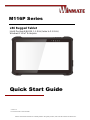 1
1
-
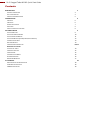 2
2
-
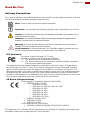 3
3
-
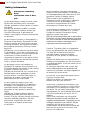 4
4
-
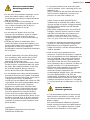 5
5
-
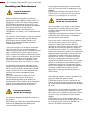 6
6
-
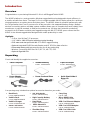 7
7
-
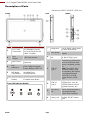 8
8
-
 9
9
-
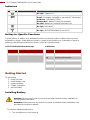 10
10
-
 11
11
-
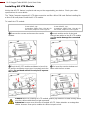 12
12
-
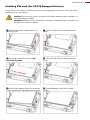 13
13
-
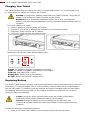 14
14
-
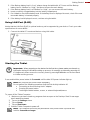 15
15
-
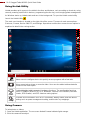 16
16
-
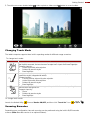 17
17
-
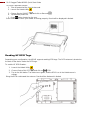 18
18
-
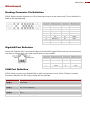 19
19
-
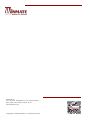 20
20
Winmate M116K Guide de démarrage rapide
- Taper
- Guide de démarrage rapide
- Ce manuel convient également à
dans d''autres langues
- English: Winmate M116K Quick start guide
Documents connexes
-
 Winmate M116PT Manuel utilisateur
Winmate M116PT Manuel utilisateur
-
 Winmate M101S Manuel utilisateur
Winmate M101S Manuel utilisateur
-
 Winmate M101PR Manuel utilisateur
Winmate M101PR Manuel utilisateur
-
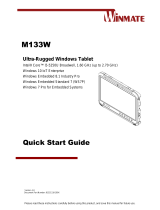 Winmate M133W Guide de démarrage rapide
Winmate M133W Guide de démarrage rapide
-
 Winmate M101RK Series Guide de démarrage rapide
Winmate M101RK Series Guide de démarrage rapide
-
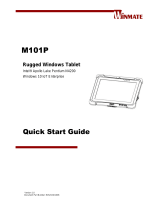 Winmate M101P Guide de démarrage rapide
Winmate M101P Guide de démarrage rapide
-
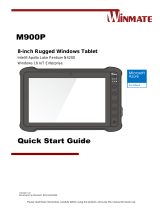 Winmate M900P Guide de démarrage rapide
Winmate M900P Guide de démarrage rapide
-
 Winmate M900P Manuel utilisateur
Winmate M900P Manuel utilisateur
-
 Winmate M101B Series Manuel utilisateur
Winmate M101B Series Manuel utilisateur
-
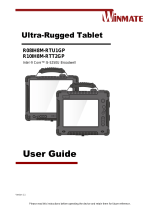 Winmate R10IH8M-RTT2GP Manuel utilisateur
Winmate R10IH8M-RTT2GP Manuel utilisateur