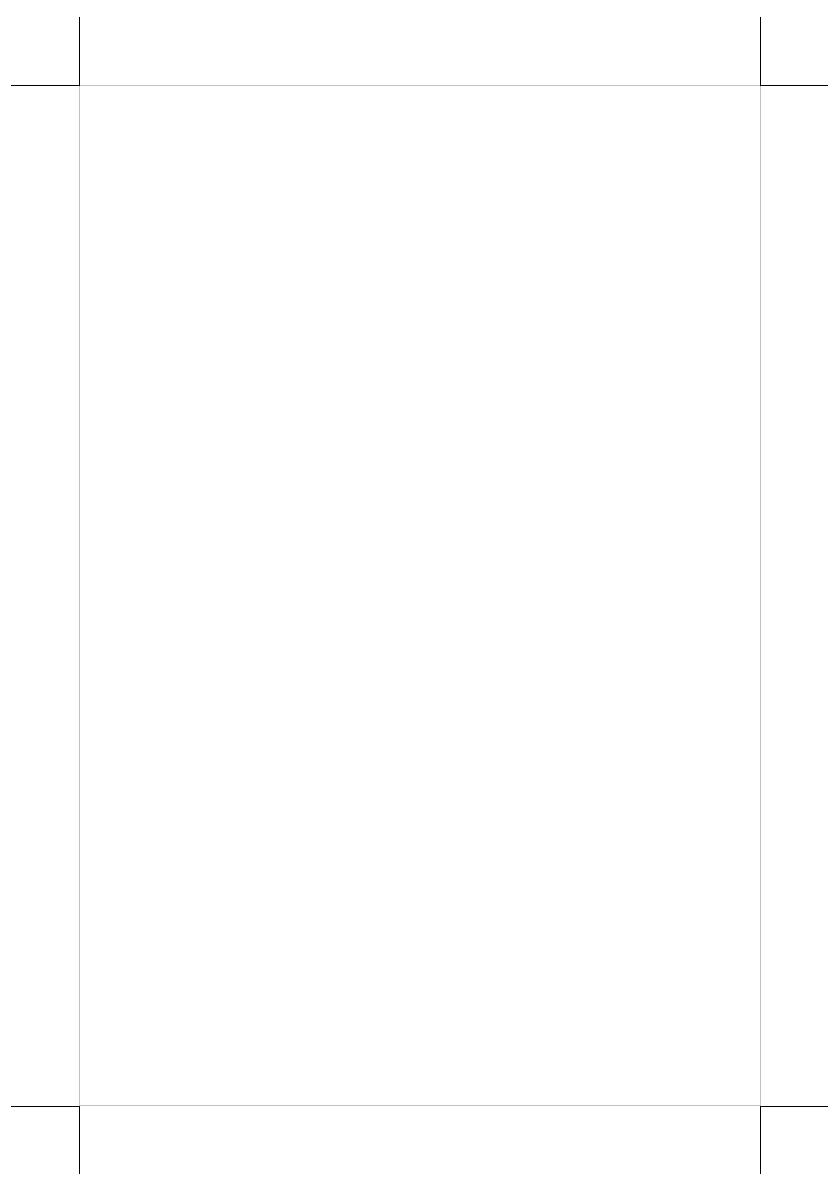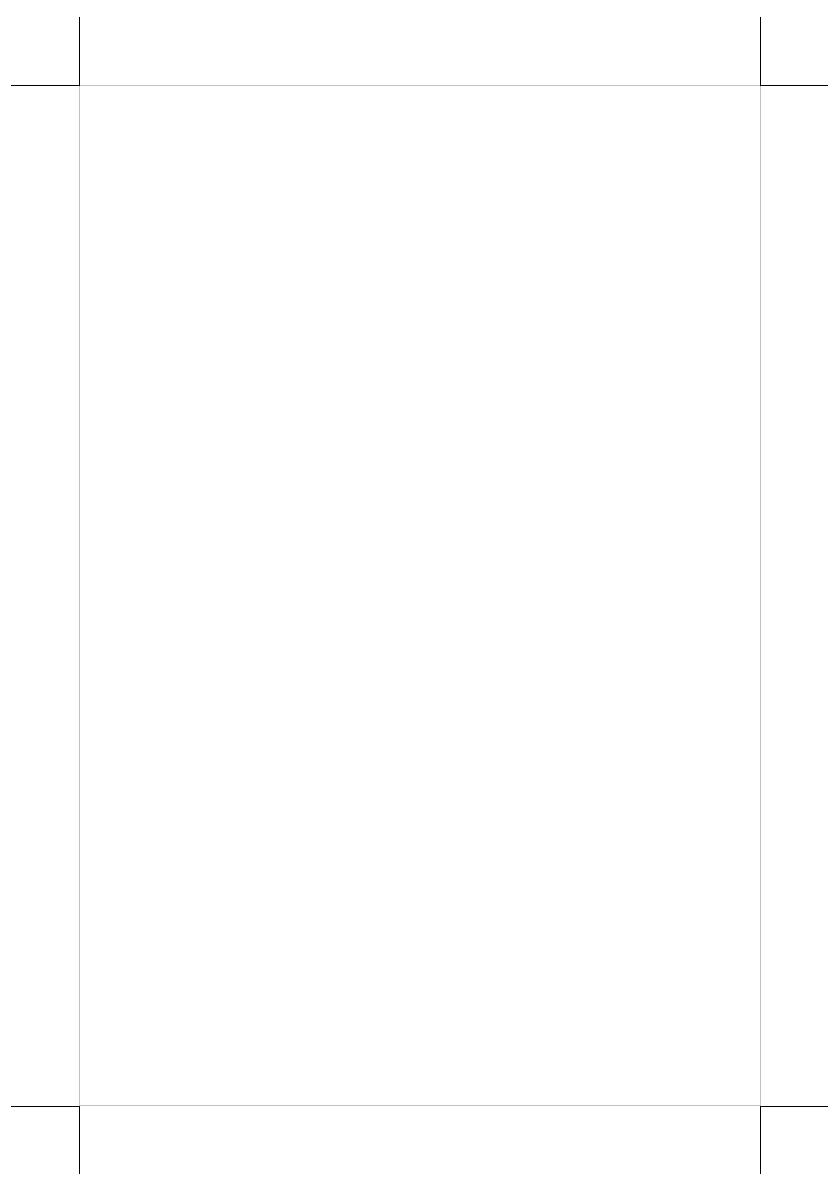
2
SOME IMPORTANT NOTES
FCC NOTES
This system meets industry & government requirements and applicable
standards. This equipment generates, uses, and can radiate radio frequency
energy and, if not installed and used in accordance with the instructions
manual, may cause interference to radio communications. It has been tested
and found to comply with limits for a Class A digital device pursuant to
subpart B of Part 15 of FCC Rules, which are designed to provide reasonable
protection against interference when operated in a commercial environment.
Operation of this equipment in a residential area is likely to cause interference
in which case the user at his own expense will be required to take whatever
measures to correct the interference.
This device complies with part 15 of the FCC Rules. Operation is subject to
the following two conditions: (1) This device may not cause harmful
interference, and (2) this device must accept any interference received,
including interference that may cause undesired operation.
CE CLASS A WARNING
This equipment is compliant with Class A of CISPR 32. In a residential
environment this equipment may cause radio interference.
AVERTISSEMENT CE CLASSE A
Cet équipement est conforme à la classe A de CISPR 32. Dans un
environnement résidentiel, cet équipement peut provoquer des interférences
radio.
WARRANTY LIMITS
Warranty will terminate automatically when the machine is opened by any
person other than the authorized technicians. The user should consult his/her
dealer for the problem happening. Warranty voids if the user does not follow
the instructions in application of this merchandise. The manufacturer is by no
means responsible for any damage or hazard caused by improper application.
LIMITES DE GARANTIE
La garantie prend fin automatiquement lorsque la machine est ouverte par une
personne autre que les techniciens autorisés. L'utilisateur doit consulter son
revendeur pour le problème qui se produit. La garantie s'annule si l'utilisateur
ne suit pas les instructions d'application de cette marchandise. Le fabricant