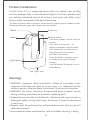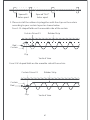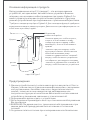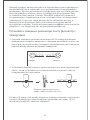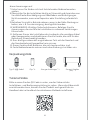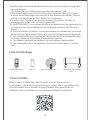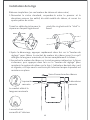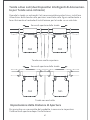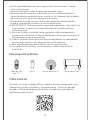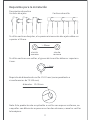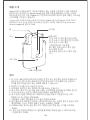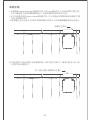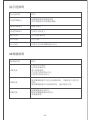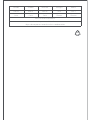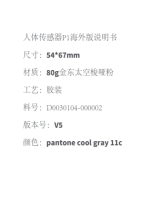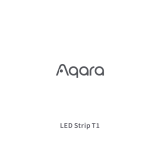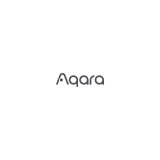Aqara E1 Curtain Driver Manuel utilisateur
- Taper
- Manuel utilisateur



Curtain Driver E1 Rod Version User Manual
Мотор раздвижных штор E1 (для штанги):
Руководство по эксплуатации
Bedienungsanleitung für Vorhangsmotor E1 (Stabversion)
Moteur Rideau E1 (Version de la tige) Manuel d’utilisation
Dispositivo di Azionamento per Tende E1 (versione a stelo)
Manuale di Istruzioni
Manual de instrucciones para Controlador de cortina
inteligente E1 versión de varilla
01.
16.
30.
45.
60.
75.
90.
102.
104.


Warnings
1.WARNING: Important safety instructions. Follow all instructions since
incorrect installation can lead to severe injury. It is important for the
safety of persons to follow these instructions. Save these instructions.
2.WARNING: the driver should be disconnected from its power source
during cleaning, maintenance, and when replacing parts.
3.Frequently examine the installation for imbalance and signs of wear or
damage to cables springs and fixings. Do not use if repair or adjustment
is necessary.
4.Repairs must be performed by authorized personnel only or you will
void your warranty.
5.Do not operate when maintenance, such as window cleaning, is being
01
Indicator
Setting button
USB Type-C port
Click once: to open, close or stop the
curtain;
Click twice in succession to
release, withdraw or stop the hook;
Click three times in succession: to
manually set the start or end
position of the curtain;
Touch & hold for 5 seconds: to turn
on the device or reset to factory
settings;
Touch & hold for 10 seconds: to turn
o the device.
Product Introduction
Curtain Driver E1 is a motorized device that can control your existing
curtains automatically, it is based on the Zigbee 3.0 wireless protocol and
can achieve scheduled control of curtains, and work with other smart
devices when connected to the Aqara Home app.
*An Aqara Zigbee 3.0 hub is required. Some functions require specific models of hubs.
Please consult www.aqara.com/support for more details.

Please scan the QR code below to view the installation and operation
guide video. If the video is unable to be reached, you can also install the
product according to the method described in the manual.
02
What's in the Box
Tutorial Video
USB-C to USB-A
Cable × 1
Clip × 8 Rod Accessory × 1Rubber Strip (3m)×1
carried out in the vicinity.
6. Fixed controls must be clearly visible aer installation.
7. Before installing the drive, remove any unnecessary cords or
components and disable any equipment not needed for powered
operation.
8. That the characteristics of the driven part must be compatible with the
rated load and rated operating time.
9. This appliance contains batteries that are non-replaceable.
10.This appliance should not be used by children aged 8 years and under
and persons with reduced physical, sensory or mental capabilities.
11.Children should not play with the appliance.
12.Cleaning and user maintenance should not be done by children.
13.Do not allow children to play with fixed controls.

Installation Requirements
Curtain description
Grommet Curtains Ring Top Curtains
If you are using grommet curtains, the minimum spacing between two
grommets should be greater than 95mm.
If you are using ring top curtains, the thickness of the rings should be
greater than 4mm.
Rod diameter requirement: 25-32mm (corresponding to circumferences
of 79-100mm)
03
95mm
Grommet Grommet
4mm
diameter 25-32mm

Note: This product is only applicable to rods with uniform thickness, not
to those with dierent thicknesses at the ends, such as telescopic rods.
04
1.This product needs to be connected with the Aqara Home app before
being installed on the curtains.
2.Before activating the product, please make sure you have the Aqara
Home app and the Aqara Zigbee 3.0 hub installed (Please scan the QR
code below to download the app).
3.Please open the app, tap “Home” and then tap “+” in the top right
corner to enter the “Add Device (Accessory)” page. Select “Curtain
Driver E1” and the hub to be connected to, and add it according to
instructions in the Aqara Home app. Press and hold the Setting button
for 5 seconds, and wait for the voice prompt from the Hub.
4.If you have purchased two or more Curtain Drivers, please connect all of
them to the Aqara Home app before further installation.
5.If you use double-sided curtains, it is necessary to connect two Curtain
Drivers to the app and then put them in one group for simultaneous
control. Enter the main page of the Curtain Driver to be grouped, click
"... " in the upper right corner, select ”Create a group for Curtains” and
follow the instructions.
6.It is recommended to fully charge the product before installation.
7 The mass and the dimension of the curtain to be driven shall be compati-
ble with the rated torque and rated operating time.
Please read the following steps to start using the product.
Preparation before use
Quick Start Guide
The Rods shall be provided with
close-fitting decorative caps.

05
Installation Methods for Rods
Single-Sided Curtains (only one Curtain Driver is needed)
1.Force apart the standard Rod hanger, hang it between the first and
second rings (or grommets) on the movable side of the curtain, and
tighten the four legs of the hanger;
2.Aer startup, quickly double tap "Setting button" to release the hook on
the curtain driver until it reaches its maximum length, and completely
close the curtain;
3.Hang the curtain driver on the hanger as shown in the figure below,
quickly double tap "Setting button" to hold the curtain driver onto the
rod. Then, the indicator will turn green and blink, and 3 short beeps will
sound from the buzzer when the product it is held in place.
Installation Methods
Hold the sides of the hanger
to lightly force it apart
Pinch the ring hole until
a "click" is heard
The hook reaches out to
the maximum length;
The hook is locked to
the innermost;
The second
ring
Opening direction of curtains
The first ring

This product can be configured on the app to open and close the curtains
according to the intensity of ambient light. To use the function, the light
sensor should face the outside of the window and the Curtain Driver
should be installed on the side near the window. If you need to control
the opening and closing of curtains according to the light indoor, the light
sensor should face the interior and the Curtain Driver should be installed
on the side near the interior. To optimize the eect of the light sensor,
please ensure that there is no opaque object in front of it.
06
1. First, measure the number of holes "N" between the outer edges of two
adjacent Grommets with the rubber strip as shown in the figure below
(measure the shortest straight-line distance between the outer edges of
the Grommets);
2. Install the first clip onto the third hole from the le of the rubber strip,
and install all the other clips according to the following instructions.
Reserve 5 holes between the second and first clips, and the number of
holes between the other adjacent clips is "N×2" (including the hole
occupied by the clip)
Install clips and rubber strip (for curtains suitable for
Grommets)
罗马圈
罗马圈
1 2 3 ... N
1 2 31 2 3
Turn the rubber strip up
to place it in the groove.
Grommets Grommets

07
3. Please install the rubber strip together with the clips on the curtain
according to your curtain layout as shown below.
Case 1: M-shaped folds on the movable side of the curtain
Case 2: W-shaped folds on the movable side of the curtain
1 2 3 4 1 2 3 4 ... N×25 6
Vertical View
Vertical View
Curtain Driver E1
Clip
Clip
Rod
Rod
Curtain
Curtain
Rubber Strip
Curtain Driver E1 Rubber Strip
Spaced 5
holes apart
Spaced "N×2"
holes apart

08
When the curtains on both sides have completely closed, install the two
curtain drivers at the positions shown in the figure below and refer to the
installation method for single-sided curtains.
Double-Sided Curtains (two Smart Curtain Drivers are
required)
To ensure proper use of the product, the range should be set for the
product aer the product is installed.
Opening Distance Settings
Opening direction of curtains
Opening direction of curtains
Ring Top
Grommet

09
1.Aer the device is connected to the Aqara Home app, the opening
distance of the device can be configured on the app. Click the device
card on the Home page of the app and set the stroke as instructed on
the main page of the device.
2.Also, the opening distance of the device can be set by pressing the
setting button when the device is not connected to the Aqara Home
app. Detailed operations are as follows:
A)Pull the curtain until it is completely closed, and install the Curtain
Driver on the rod according to the installation method for the "single-sid-
ed curtains".
B) Then click the setting button 3 times in succession quickly to set the first
limit point of the range. The first limit point is set successfully aer the
long "beep".
Single-Sided Curtains
Completely closed
The first limit point (fully closed position)

Double-Sided Curtains
10
A) Pull the curtains on le and right sides until they are completely closed,
and install the two Curtain Drivers at the position on the rod where the
curtains are completely closed according to the installation method for
the "single-sided curtains".
C)Meanwhile, the Curtain Driver will automatically run to the opening
limited point and stop aer being pulled in the fully opening direction
for about 10cm. Aer the long "beep", another limit point is automatical-
ly and successfully set, which means the opening range of the device is
set up. About
10cm
The device starts running automatically
The last limit point (fully opened position)

Button Operation
11
B) Set the opening distance for Curtain Drivers on le and right sides
according to Step B and C for that of "single-sided curtains".
Button Operation Description
Click once
Click twice in
succession quickly
Click three times in
succession quickly
Open, close or stopaccording to the current state of
the Curtain Driver
Click five times in
succession quickly Delete the current range set for the Curtain Driver
Touch & hold for 5
seconds
Restore factory settings or startup (when it is turned
o)
Hold, release or stop according to the holding
status of the current Curtain Driver
Set limit point of the range manually

Indicator Light Description
12
Indicator Light Status
Quick blinking of blue
light
Slow blinking of orange
light
Quick blinking of green
light
Green blinking
White blinking
Steady blinking of White
light
Description
The Curtain Driver is connecting with the hub
(Aer the device is started for use for the first
time or reset).
Firmware updating is in progress.
Holding to the rail is in progress.
Releasing from the rail is in progress.
The device is being charged.
Charging is complete and the adapter is not
removed.
Touch & hold for 10
seconds
Turn o the device
Buzzer Description
Buzzer Status
1 Long beep
2 Short beeps
3 Short beeps
Description
Device opening range deleted.
Factory settings restored.
Device searching reaction.
Opening and closing directions switched.
Range limit point was set successfully.
When the range of Curtain Driver is not deleted,
set the limit point of stroke manually.
When the range of Curtain Driver stroke is
deleted, delete the range again.
The curtain driver is held in place.
The curtain driver is released in place.
Warning of low battery.

Battery Charging
When there is a warning of low battery, please charge the Curtain Driver in
a timely fashion. Charging steps are as follows:
1.Quickly click the setting button twice in succession or use the app to
release the Curtain Driver from the rail, and remove it from the rail;
2.Use the USB charging cable, and plug the end of the Type-C plug into the
charging port on the Curtain Driver and the other end to the adapter for
charging.
3.It takes about 5 hours to fully charge the battery.
Specifications
Dimensions: 140.5 × 96 × 44 mm
Rated Current: 1.5 A
Rated Torque: 0.2 N·m
Wireless Protocol: Zigbee 3.0 IEEE 802.15.4
Model: CM-M01(CM-Curtain Motor series products, M01-the first Motorized
products)
Battery Type: Lithium battery (not replaceable)
Rated Voltage: 5 V
Rated Power Input: 7.5 W
Rated Rotor Speed 100 r/min
Moving Speed: 12 cm/s
IP Rating: IP20
Operating Humidity: 0~95% RH, no condensation
Operating Temperature: 0°C ~ 45°C
Changes or modifications not expressly approved by the party responsible
for compliance could void the user's authority to operate the equipment.
Note: This equipment has been tested and found to comply with the limits
for a Class B digital device, pursuant to part 15 of the FCC Rules. These
limits are designed to provide reasonable protection against harmful
interference in a residential installation. This equipment generates, uses
and can radiate radio frequency energy and, if not installed and used in
accordance with the instructions, may cause harmful interference to radio
communications. However, there is no guarantee that interference will not
occur in a particular installation. If this equipment does cause harmful
interference to radio or television reception, which can be determined by
turning the equipment o and on, the user is encouraged to try to correct
the interference by one or more of the following measures:
—Reorient or relocate the receiving antenna.
—Increase the separation between the equipment and receiver.
—Connect the equipment into an outlet on a circuit dierent from that to
which the receiver is connected.
—Consult the dealer or an experienced radio/TV technician for help.”
This equipment complies with IC radiation exposure limits set forth for an
13

Zigbee Warnings
Zigbee Operation Frequency: 2405-2475 MHz
Zigbee Maximum Output Power: 13 dBm
Under normal use of condition, this device should be kept a separation
distance of at least 20cm between the antenna and the body of the user.
EU Declaration of Conformity
Hereby, Lumi United Technology Co., Ltd. declares that the radio
equipment type Curtain Driver E1, CM-M01 is in compliance with
Directive 2014/53/EU. The full text of the EU declaration of
conformity is available at the following internet address: http://www.aqa-
ra.com/DoC/
WEEE Disposal and Recycling Information
All products bearing this symbol are waste electrical and electronic
equipment (WEEE as in directive 2012/19/EU) which should not be
mixed with unsorted household waste. Instead, you should protect human
health and the environment by handing over your waste equipment to a
14
UK Declaration of Conformity
Hereby, Lumi United Technology Co., Ltd. declares that the radio
equipment type Curtain Driver E1, CM-M01, is in compliance with
Directive 2017 (SI 2017 No. 1206, as amended by SI 2019 No. 696).
The full text of the UK declaration of conformity is available
at the following internet address: http://www.aqara.com/DoC/.
RF Exposure statement
This equipment complies with FCC radiation exposure limits set forth for
an uncontrolled environment. This equipment should be installed and
operated with minimum distance of 20 cm between the radiator and your
body. This transmitter must not be co-located or operating in conjunction
with any other antenna or transmitter.
uncontrolled environment. This equipment should be installed and
operated with minimum distance of 20 cm between the radiator and your
body. This transmitter must not be co-located or operating in conjunction
with any other antenna or transmitter.
Cet équipement est conforme aux limites d’exposition aux rayonnements
de la IC établies pour unenvironnement non contrôé. Cet équipement doit
être installé et fonctionner à au moins 20cm de distance d’un radiateur ou
de votre corps.Cet émetteur ne doit pas être co-localisé ou fonctionner en
conjonction avec une autre antenne ou un autre émetteur.

15
IC NOTICE TO CANADIAN USERS
This device contains licence-exempt transmitter(s)/receiver(s) that
comply with Innovation, Science and Economic Development Canada’s
licence-exempt RSS(s). Operation is subject to the following two
conditions:
(1) This device may not cause interference.
(2) This device must accept any interference, including interference that
may cause undesired operation of the device.
This Class B digital apparatus complies with Canadian ICES 003.
This device complies with RSS 247 of Industry Canada. Operation is
subject to the condition that this device does not cause harmful
interference.
L'émetteur/récepteur exempt de licence contenu dans le présent
appareil est conforme aux CNR d’Innovation, Sciences et Développement
économique Canada applicables aux appareils radio exempts de licence.
L'exploitation est autorisée aux deux conditions suivantes :
(1) L'appareil ne doit pas produire de brouillage;
(2) L'appareil doit accepter tout brouillage radioélectrique subi, même si
le brouillage est susceptible d'en compromettre le fonctionnement.
Cet appareil numérique de la Classe B conforme à la norme NMB 003 du
Canada.
Cet appareil est conforme à la norme RSS 247 d'Industrie Canada. Le
fonctionnement est soumis à la condition que cet appareil ne provoque
pas d'interférences nuisibles.
Federal Communications Commission (FCC) compliance statement:
This device complies with part 15 of the FCC Rules. Operation is subject
to the following two conditions:
(1) This device may not cause harmful interference, and
(2) this device must accept any interference received, including
interference that may cause undesired operation.
Online Customer Service: www.aqara.com/support
Customer Support Email: [email protected]
Website: www.aqara.com
Manufacturer: Lumi United Technology Co., Ltd.
Address: Room 801-804, Building 1, Chongwen Park, Nanshan iPark, No.
3370, Liuxian Avenue, Fuguang Community, Taoyuan Residential District,
Nanshan District, Shenzhen China
designated collection point for the recycling of waste electrical and
electronic equipment, appointed by the government or local authorities.
Correct disposal and recycling will help prevent potential negative
consequences to the environment and human health. Please contact the
installer or local authorities for more information about the location as
well as terms and conditions of such collection points.

16
Основная информация о продукте
Предупреждения
La page est en cours de chargement...
La page est en cours de chargement...
La page est en cours de chargement...
La page est en cours de chargement...
La page est en cours de chargement...
La page est en cours de chargement...
La page est en cours de chargement...
La page est en cours de chargement...
La page est en cours de chargement...
La page est en cours de chargement...
La page est en cours de chargement...
La page est en cours de chargement...
La page est en cours de chargement...
La page est en cours de chargement...
La page est en cours de chargement...
La page est en cours de chargement...
La page est en cours de chargement...
La page est en cours de chargement...
La page est en cours de chargement...
La page est en cours de chargement...
La page est en cours de chargement...
La page est en cours de chargement...
La page est en cours de chargement...
La page est en cours de chargement...
La page est en cours de chargement...
La page est en cours de chargement...
La page est en cours de chargement...
La page est en cours de chargement...
La page est en cours de chargement...
La page est en cours de chargement...
La page est en cours de chargement...
La page est en cours de chargement...
La page est en cours de chargement...
La page est en cours de chargement...
La page est en cours de chargement...
La page est en cours de chargement...
La page est en cours de chargement...
La page est en cours de chargement...
La page est en cours de chargement...
La page est en cours de chargement...
La page est en cours de chargement...
La page est en cours de chargement...
La page est en cours de chargement...
La page est en cours de chargement...
La page est en cours de chargement...
La page est en cours de chargement...
La page est en cours de chargement...
La page est en cours de chargement...
La page est en cours de chargement...
La page est en cours de chargement...
La page est en cours de chargement...
La page est en cours de chargement...
La page est en cours de chargement...
La page est en cours de chargement...
La page est en cours de chargement...
La page est en cours de chargement...
La page est en cours de chargement...
La page est en cours de chargement...
La page est en cours de chargement...
La page est en cours de chargement...
La page est en cours de chargement...
La page est en cours de chargement...
La page est en cours de chargement...
La page est en cours de chargement...
La page est en cours de chargement...
La page est en cours de chargement...
La page est en cours de chargement...
La page est en cours de chargement...
La page est en cours de chargement...
La page est en cours de chargement...
La page est en cours de chargement...
La page est en cours de chargement...
La page est en cours de chargement...
La page est en cours de chargement...
La page est en cours de chargement...
La page est en cours de chargement...
La page est en cours de chargement...
La page est en cours de chargement...
La page est en cours de chargement...
La page est en cours de chargement...
La page est en cours de chargement...
La page est en cours de chargement...
La page est en cours de chargement...
La page est en cours de chargement...
La page est en cours de chargement...
La page est en cours de chargement...
La page est en cours de chargement...
La page est en cours de chargement...
La page est en cours de chargement...
La page est en cours de chargement...
La page est en cours de chargement...
La page est en cours de chargement...
La page est en cours de chargement...
La page est en cours de chargement...
La page est en cours de chargement...
La page est en cours de chargement...
La page est en cours de chargement...
La page est en cours de chargement...
La page est en cours de chargement...
La page est en cours de chargement...
La page est en cours de chargement...
La page est en cours de chargement...
La page est en cours de chargement...
La page est en cours de chargement...
La page est en cours de chargement...
La page est en cours de chargement...
La page est en cours de chargement...
La page est en cours de chargement...
La page est en cours de chargement...
La page est en cours de chargement...
La page est en cours de chargement...
La page est en cours de chargement...
-
 1
1
-
 2
2
-
 3
3
-
 4
4
-
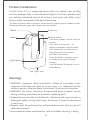 5
5
-
 6
6
-
 7
7
-
 8
8
-
 9
9
-
 10
10
-
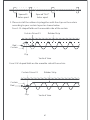 11
11
-
 12
12
-
 13
13
-
 14
14
-
 15
15
-
 16
16
-
 17
17
-
 18
18
-
 19
19
-
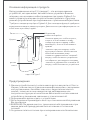 20
20
-
 21
21
-
 22
22
-
 23
23
-
 24
24
-
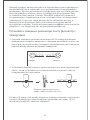 25
25
-
 26
26
-
 27
27
-
 28
28
-
 29
29
-
 30
30
-
 31
31
-
 32
32
-
 33
33
-
 34
34
-
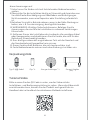 35
35
-
 36
36
-
 37
37
-
 38
38
-
 39
39
-
 40
40
-
 41
41
-
 42
42
-
 43
43
-
 44
44
-
 45
45
-
 46
46
-
 47
47
-
 48
48
-
 49
49
-
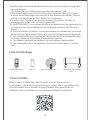 50
50
-
 51
51
-
 52
52
-
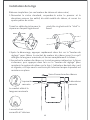 53
53
-
 54
54
-
 55
55
-
 56
56
-
 57
57
-
 58
58
-
 59
59
-
 60
60
-
 61
61
-
 62
62
-
 63
63
-
 64
64
-
 65
65
-
 66
66
-
 67
67
-
 68
68
-
 69
69
-
 70
70
-
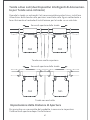 71
71
-
 72
72
-
 73
73
-
 74
74
-
 75
75
-
 76
76
-
 77
77
-
 78
78
-
 79
79
-
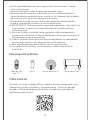 80
80
-
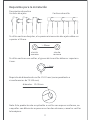 81
81
-
 82
82
-
 83
83
-
 84
84
-
 85
85
-
 86
86
-
 87
87
-
 88
88
-
 89
89
-
 90
90
-
 91
91
-
 92
92
-
 93
93
-
 94
94
-
 95
95
-
 96
96
-
 97
97
-
 98
98
-
 99
99
-
 100
100
-
 101
101
-
 102
102
-
 103
103
-
 104
104
-
 105
105
-
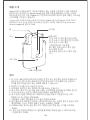 106
106
-
 107
107
-
 108
108
-
 109
109
-
 110
110
-
 111
111
-
 112
112
-
 113
113
-
 114
114
-
 115
115
-
 116
116
-
 117
117
-
 118
118
-
 119
119
-
 120
120
-
 121
121
-
 122
122
-
 123
123
-
 124
124
-
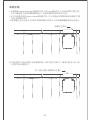 125
125
-
 126
126
-
 127
127
-
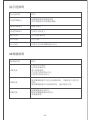 128
128
-
 129
129
-
 130
130
-
 131
131
-
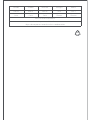 132
132
Aqara E1 Curtain Driver Manuel utilisateur
- Taper
- Manuel utilisateur
dans d''autres langues
- italiano: Aqara E1 Curtain Driver Manuale utente
- English: Aqara E1 Curtain Driver User manual
- español: Aqara E1 Curtain Driver Manual de usuario
- Deutsch: Aqara E1 Curtain Driver Benutzerhandbuch
Documents connexes
-
Aqara T1 Mode d'emploi
-
Aqara Curtain Driver E1 Manuel utilisateur
-
Aqara T1 Manuel utilisateur
-
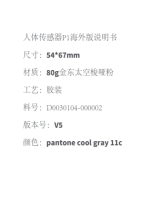 Aqara Motion Sensor Mode d'emploi
Aqara Motion Sensor Mode d'emploi
-
Aqara Cube T1 Pro Manuel utilisateur
-
Aqara Dual Relay Module T2 Le manuel du propriétaire
-
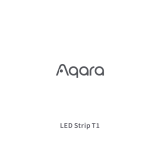 Aqara LED Strip T1 Le manuel du propriétaire
Aqara LED Strip T1 Le manuel du propriétaire
-
Aqara Cube T1 Pro Manuel utilisateur
-
Aqara RLSE-K01D Manuel utilisateur
-
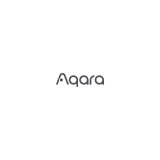 Aqara HM1S-G01 для умного дома M1S Manuel utilisateur
Aqara HM1S-G01 для умного дома M1S Manuel utilisateur