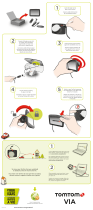La page est en cours de chargement...

User Guide
Guide de
l’utilisateur

CONTENTS
2 Maps
3 Mounting
4 Getting Started
5 Driving View
7 Making Your First Trip
10 Technologies
11 IQ Routes
™
13 Traffic
14 Personalize
WELCOME TO THE
WORLD OF TOMTOM
TomTom’s award-winning software and innovative features mean
groundbreaking new technology for the ultimate driving experience.
Wherever life takes you, your TomTom XL is your guide. To get the most
out of your TomTom device, here are a few things to know before you go.

2
MAPS
ACCURATE AND UP TO DATE
Your TomTom XL has the world’s most
up-to-date maps, so you’ll always feel
confident and know the best route to
take. Comes with preloaded maps.
TOMTOM MAP SHARE™
Modify your own map and benefit from
thousands of verified corrections made
by TomTom users everyday - free of
charge.
30 DAY LATEST MAP
GUARANTEE
With our latest map guarantee,
if a new map is released within
30 days from the time you start
using your TomTom XL, you can
download it for free.
POINTS OF INTEREST
Your TomTom comes preloaded with
over 7 million of Points of Interest (POI)
- from gas stations and ATM machines to
movie theaters and museums. Download
additional POIs from TomTom HOME.
THE WORLD’S MOST UP-TO-DATE MAPS
For more information go to:
WWW.TOMTOM.COM/MAPS

3
MOUNTING
Plug in Position device Twist to lock Adjust device
Connect the USB car charger to your
device. Insert the car charger plug into
your cigarette lighter adapter.
Remove and discard the plastic film from
the back of your mount. Firmly press the
suction cup to your windshield.
Twist the grip near the base of the
mount in a clockwise direction to
tighten.
Angle device on mount as preferred.
The Fold & Go EasyPort mount
folds flat, making it easy to
take it with you from car to car.
To mount the device on your dashboard, you can use the included adhesive disk. Clean and dry dashboard.
Remove the plastic film from the adhesive layer and place on your dashboard. Secure the mount to the dashboard
mounting disk. Note: Do not affix the disk above an airbag or where it may obstruct your view.

4
GETTING STARTED
INSTALL YOUR TOMTOM
To switch on your TomTom XL, press and
hold the power button for 2 seconds.
The first time you switch on your device it
may take a short while to start.
You’ll be prompted with a few questions
to set up your device. The first time you
use your device it may take a few minutes
to locate a GPS signal.
DEVICE NOT STARTING
If your TomTom XL does not start or stops
responding to taps, check that the battery
is properly charged. Connect the
HELP ME!
The Help Me! menu provides
access to local emergency
services. Drive or walk directly to
police, fire stations and hospitals.
The “Where Am I?” feature
pinpoints your exact location to
provide emergency services.
device to the car charger. It can take up
to 2 hours to fully charge the battery. If
there is still a problem press and hold the
power button for 15 seconds until your
device begins to restart.
PREFERENCES
Tap Change Preferences in the Main
Menu to set up your device to work how
you’d like. For example:
• Change the voice
• Quickly turn sound on and off
• Use the safety preferences
We recommend that you use the safety
YOU’RE ON YOUR WAY THE EASY WAY
preferences. They are designed to help
you enjoy using your XL while you
concentrate on driving safely.

DRIVING VIEW
When your TomTom XL starts, you are shown the Driving View
with detailed information about your current location.
Tap the center of the screen at any time to open the Main Menu.
Note: The Driving View is shown in grey until your XL locates your current
position.
ON SCREEN INFORMATION
A Tap + and - to zoom in and out.
B Your current position.
C The name of the next major road or road sign information,
(if applicable)
D Traffic information bar
E Navigation instruction for the road ahead. Tap this area to
repeat last spoken instruction and change volume.
F The name of the street you are on.
G Information about your trip such as trip time, remaining
distance and arrival time. To change the information shown,
tap Status Bar Preferences in the Preferences menu.
H GPS signal strength.
5

A B C A D
6
DRIVING VIEW:
E F G H

MAKING YOUR FIRST TRIP
Planning a route with your TomTom XL is easy. To plan your route
follow these easy steps:
1 Tap the screen to bring up the Main Menu,
then tap Navigate to...
Note: The buttons will display in color unless currently unavailable to use.
PLAN YOUR ROUTE
2 Tap Address or another destination:
Important: For safety reasons you should always plan
a route before you start your journey.
7

8
3 Tap Street and House Number :
4 Here we will enter an exact address. Start to type the name
of the town where you want to go. Tap the name when it
appears on the list. Note: When planning a trip for the first time
your device asks you to choose a state or country. Your choice is
saved and used for all routes you plan. You can change this setting
at any time by tapping the state icon.
5 Start to type the street name and tap on the street when it
appears on the list.
6 Enter the house number and then tap Done.

MAKING YOUR FIRST TRIP
7 Your TomTom XL will ask if you need to arrive at a
particular time. For now tap NO.
8 When the route has been calculated tap Done.
Your TomTom XL navigation device will immediately begin to
guide you to your destination using both spoken instructions and
on-screen directions.
9

TECHNOLOGIES
TOMTOM MAP SHARE™
With TomTom Map Share, you can modify
the map on your TomTom XL. Change
street names, street direction, road speeds,
POIs and more on your own device.
With TomTom HOME you can join the Map
Share community to share your corrections
and use Map corrections made by others.
Note: TomTom Map Share is not available in
all regions.
For more information go to:
WWW.TOMTOM.COM/MAPS
DRIVE SMARTER EVERY DAY
TOMTOM HOME
Stay up to date with free TomTom HOME
software. Connect your TomTom XL to your
computer using the enclosed USB cable.
Access the latest map and software
updates, extra products and services,
convenient trip planning and more.
For more information go to:
WWW.TOMTOM.COM/HOME
Important: To find out more about your
TomTom XL use TomTom HOME to read
the reference guide.
10

IQ ROUTES
™
IQ ROUTES
™
TECHNOLOGY
*
Traffic isn’t the same during Monday morning rush hour as it is on
a lazy Sunday afternoon. Heavy traffic, rotaries, traffic lights, and
even pedestrians or shopping crowds can slow you down.
The route you’re looking for changes depending on the day and
time, so the shortest route isn’t necessarily going to be the fastest.
With TomTom IQ Routes you’ll always drive the fastest route.
TomTom IQ Routes puts the driving experience of millions of
TomTom users into your maps. IQ Routes calculates the fastest
route possible using actual average speeds of travel on your route
rather than only posted speed limits. With TomTom IQ Routes
you’ll always drive the smartest, most efficient route. IQ Routes
saves you time, fuel and money.
*Feature available in the US and Canada only
SMART AND EFFICIENT
For more information go to: WWW.TOMTOM.COM/WHYTOMTOM
11

For more information go to: WWW.TOMTOM.COM/WHYTOMTOM
ADVANCED LANE GUIDANCE™ **
Uses photorealistic images to bring even more clarity to complex
multi-lane exits so you can be more confident on the road.
**Feature available in the US only
12

TOMTOM TRAFFIC
REAL-TIME INFORMATION
TOMTOM TRAFFIC
With TomTom Traffic, you receive trustworthy
information from a number of sources via
your TomTom XL. Every time you switch on
your device, it automatically receives the
most up-to-date traffic information to
calculate your trip time and suggest
alternative routes.
In combination with IQ Routes, Traffic helps
you plan the quickest possible route to your
destination taking into account the latest
traffic information.
USING TOMTOM TRAFFIC
The Traffic bar is shown on the right side of
the Driving View. It warns you about traffic
incidents on your planned route.
TRAFFIC BAR
The top of the Traffic bar represents your
destination and shows the total delay time
for any incidents on your route.
The central section of the Traffic bar shows
individual traffic incidents in the order they
occur on your route.
The bottom of the Traffic bar represents your
current position and shows the distance to
the next incident.
13

14
PERSONALIZATION
Customize your TomTom to make it unique.
Choose a new voice for your device, a new
look for your map, or an accessory to help
you get the most out of your navigation
experience.
MAP COLORS
Personalize your TomTom screen with the
color scheme that works best for you. Day
views, night views, black and white options
and more.
NOVELTY VOICES
Take a ride with a celebrity guide.
Customize your TomTom with a new voice
including Homer Simpson, Mr. T, Burt
Reynolds, Dennis Hopper and more. Turn
a boring drive into something a bit more
interesting. Find your favorite voice via
TomTom HOME.
To find voices go to:
WWW.TOMTOM.COM/SERVICES
ACCESSORIES
Make the most of your TomTom with
everything from protective cases to
additional mount kits or chargers.
To find accessories go to:
WWW.TOMTOM.COM/ACCESSORIES
CUSTOMIZE, ENHANCE & ENJOY

15
ADDENDUM
Important Safety Notices and Warnings
Global Positioning System
The Global Positioning System (GPS) is a satellite-based system that provides location and timing information
around the globe. GPS is operated and controlled under the sole responsibility of the Government of the United
States of America, which is responsible for its availability and accuracy. Any changes in GPS availability and
accuracy, or in environmental conditions, may impact the operation of your TomTom device. TomTom does not
accept any liability for the availability and accuracy of GPS.
Use with Care
Use of a TomTom device for navigation still means that you need to drive with due care and attention.
Aircraft and Hospitals
Use of devices with an antenna is prohibited on most aircraft, in many hospitals and in many other locations. A
TomTom device must not be used in these environments.
Taking care of your TomTom device
Do not leave your TomTom device or TomTom accessories on view when you leave your car. They may become an easy
target for thieves. You can set a password for your device which must be entered every time you start your device. We
recommend that you use the safety preferences on your TomTom device, where available. The safety preferences are
available in the Preferences menu. Take care of your TomTom device and clean it correctly.
• Use a soft cloth to wipe the screen of your device; do not use any liquid cleaners.
• If your device gets wet, dry it with a soft cloth.
• Do not open the casing of your device under any circumstances. Doing so may be dangerous and will invalidate
your warranty.
• Do not use the memory card (SD card) with any device other than a TomTom device. Other devices may damage
the memory card.
• Do not expose your device to high or low temperatures, which can cause permanent damage.
For example, don’t leave it in the car on hot summer days or during cold winter nights.
Battery
This product uses a Lithium-Polymer battery. Do not use it in a humid, wet and/or corrosive environment. Do not
put, store or leave your product in or near a heat source, in a high temperature location, in strong direct sunlight,
in a microwave oven or in a pressurized container, and do not expose it to temperatures over 60 C (140 F). Failure
to follow these guidelines may cause the Lithium-Polymer battery to leak acid, become hot, explode or ignite and
cause injury and/or damage. Do not pierce, open or disassemble the battery. If the battery leaks and you come into
contact with the leaked fluids, rinse thoroughly with water and seek medical attention immediately. For safety
reasons, and to prolong the lifetime of the battery, charging will not occur at low (below 0 C/32 F) or high (over
45 C/113 F) temperatures.
Temperatures: Standard operation: -10 C (14 F) to +55 C (131 F); short period storage: -20 C (-4 F) to + 60 C (140
F); long period storage: -20 C (-4 F) to +25 C (77 F).
THE LITHIUM-POLYMER BATTERY CONTAINED IN THE PRODUCT MUST BE RECYCLED OR DISPOSED OF PROPERLY.
USE YOUR TOMTOM ONLY WITH THE SUPPLIED DC POWER LEAD (CAR CHARGER/BATTERY CABLE) AND AC
ADAPTER (HOME CHARGER) FOR BATTERY CHARGING.
To recycle your TomTom unit please see your local approved TomTom service center.
The stated battery life is a maximum possible battery life. The maximum battery life will only be achieved under
specific atmospheric conditions. The estimated maximum battery life is based on an average usage profile.
For tips on extending the battery life, go to the FAQ listed below for your country:
ES: www.tomtom.com/7507
FR: www.tomtom.com/7506
US: www.tomtom.com/7510
SPECIAL NOTE REGARDING DRIVING IN CALIFORNIA AND MINNESOTA
California Vehicle Code Section 26708 (a) (1) provides that “No persons shall drive any motor vehicle with an
object or material placed, displayed, installed, affixed or applied upon the windshield or side or rear windows.”
Drivers in California should not use a suction mount on their windshield, side or rear windows.

16
Note: this section of the California Vehicle Code applies to anyone driving in California, not just California residents.
Minnesota State Legislature Statutes Section 169.71, subdivision 1, section 2 provides that “A person shall not
drive or operate with any objects suspended between the driver and the windshield other than sun visors and
rearview mirrors and electronic toll collection devices.”
Note: this Minnesota Stature applies to anyone driving in Minnesota, not just Minnesota residents.
TomTom Inc. bears no responsibility for any fines, penalties or damage that may be incurred by disregarding this
notice. While driving in any state with windshield mounting restrictions, TomTom recommends the use of the
supplied Adhesive Mounting Disk or its Alternative Mounting Kit, which includes multiple options for mounting
TomTom devices on the dashboard and using the air vents. See www.tomtom.com for more information about
this mounting option.
FCC Information for the User
This product contains a transmitter which must not be colocated or simultaneously operated in
conjunction with any other transmitter.
Exposure to Radio Frequency Radiation
This device complies with FCC radiation exposure limits set forth for an uncontrolled environment. In order to avoid
the possibility of exceeding the FCC radio frequency exposure limits, human proximity to the antenna shall not be
less than 8 inches (20 cm) during normal operation.
Radio and Television Interference
This equipment radiates radio frequency energy and if not used properly - that is, in strict accordance with the
instructions in this manual - may cause interference to radio communications and television reception. This device
has been tested and found to comply with the limits for a Class B digital device, pursuant to Part 15 of the FCC Rules.
These limits are designed to provide reasonable protection against harmful interference in a residential installation.
This equipment generates, uses and can radiate radio frequency energy and, if not installed and used in accordance
with the instructions, may cause harmful interference to radio communications. However, there is no guarantee that
interference will not occur in a particular installation. If this equipment does cause harmful interference to radio or
television reception, which can be determined by turning the equipment off and on, the user is encouraged to try to
correct the interference by one or more of the following measures:
• Reorient or relocate the receiving antenna.
• Increase the separation distance between the equipment and the receiver.
• Connect the equipment into an outlet on a circuit different from that to which the receiver is connected.
• Consult an experienced radio/TV technician for help.
Changes or modifications not expressly approved by the party responsible for compliance could void the user‘s
authority to operate the equipment.
Important
This equipment was tested for FCC compliance under conditions that included the use of shielded cables and
connectors between it and the peripherals. It is important that you use shielded cables and connectors to reduce
the possibility of causing radio and television interference. Shielded cables suitable for the product range can be
obtained from an authorised dealer. If the user modifies the equipment or its peripherals in any way, and these
modifications are not approved by TomTom, the FCC may withdraw the user’s right to operate the equipment. For
customers in the USA, the following booklet prepared by the Federal Communications Commission may be of help:
“How to Identify and Resolve Radio-TV Interference Problems”. This booklet is available from the US
Government Printing Office, Washington, DC 20402. Stock No 004-000-00345-4.
FCC Declaration of Conformity
Tested to comply with FCC Standards for Home or Office Use
This device complies with part 15 of the FCC Rules. Operation is subject to the
following two conditions:
1. This device may not cause harmful interference.
2. This device must accept any interference received, including interference
that may cause undesired operation.
Responsible party in North America
TomTom, Inc., 150 Baker Avenue Extension, Concord, MA 01742
Tel: 866 486-6866 option 1 (1-866-4-TomTom)

COPYRIGHT NOTICES
© 2010 TomTom International BV, The Netherlands. TomTom™ and the “two hands” logo are among the
trademarks, applications or registered trademarks owned by TomTom International B.V. Our limited warranty and
end user license agreement for embedded software apply to this product; you can review both at www.tomtom.
com/legal
© 2010 TomTom International BV, Países Bajos. TomTom™ y el logotipo “dos manos” son marcas comerciales,
aplicaciones o marcas registradas de TomTom International B.V. Nuestra garantía limitada y nuestro acuerdo de
licencia de usuario final para el software integrado son de aplicación para este producto; puede consultar ambos
en www.tomtom.com/legal.
Data Source
© 1984 – 2010 Tele Atlas North America. Inc. All rights reserved.
Canadian Data © DMTI Spatial. Portions of Canadian map data are reproduced under license from Her Majesty
the Queen in Right of Canada with permission from Natural Resource Canada. Point of Interest data by Info USA.
Copyright 2010.
Some images are taken from NASA’s Earth Observatory.
The purpose of NASA’s Earth Observatory is to provide a freely-accessible publication on the Internet where the
public can obtain new satellite imagery and scientific information about our home planet.
The focus is on Earth’s climate and environmental change: earthobservatory.nasa.gov/
17
Emissions information for Canada
This Class B digital apparatus complies with Canadian ICES-003.
Operation is subject to the following two conditions: (1) this device may not cause harmful
interference and (2) this device must accept any interference, including interference that may
cause undesired operation of the device.
This category II radiocommunication device complies with Industry Canada
Standard RSS-310.
This Document
Great care was taken in preparing this manual. Constant product development may mean that
some information is not entirely up-to-date. The information in this document is subject to change
without notice. TomTom shall not be liable for technical or editorial errors or omissions contained
herein; nor for incidental or consequential damages resulting from the performance or use of this
material. This document contains information protected by copyright. No part of this document
may be photocopied or reproduced in any form without prior written consent from TomTom
International B.V..

COPYRIGHT NOTICES

CONTENTS
20 Cartes
21 Montage
22 Guide de démarrage
23 Affichage de la route
25 Effectuer votre premier trajet
28 Technologies
29 IQ Routes
31 Trafic
32 Personnalisation
BIENVENUE DANS LE
MONDE DE TOMTOM
Le logiciel primé de TomTom présente une nouvelle technologie
révolutionnaire et innovante pour une expérience de conduite inégalée.
Où que vous alliez, votre TomTom XL vous guidera. Pour profiter au mieux
de votre appareil TomTom, voici quelques éléments à connaître avant de
prendre la route.
1/38