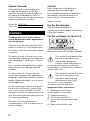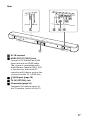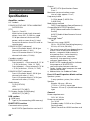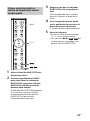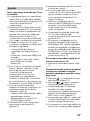Sony HT-S100F Mode d'emploi
- Catégorie
- Équipement musical supplémentaire
- Taper
- Mode d'emploi

Sound Bar
HT-S100F
Operating Instructions US
Manuel d’instructions FR
Manual de instrucciones ES

2
US
Owner’s Record
The model and serial numbers are
located on the bottom of the Bar
Speaker. Record the serial numbers in
the space provided below. Refer to
them whenever you call upon your Sony
dealer regarding this product.
Model No. HT-S100F
Serial No.
To reduce the risk of fire or electric
shock, do not expose this apparatus to
rain or moisture.
The unit is not disconnected from the
mains as long as it is connected to the
AC outlet, even if the unit itself has been
turned off.
To reduce the risk of fire, do not cover
the ventilation opening of the appliance
with newspapers, tablecloths, curtains,
etc.
Do not expose the appliance to naked
flame sources (for example, lighted
candles).
To reduce the risk of fire or electric
shock, do not expose this appliance to
dripping or splashing, and do not place
objects filled with liquids, such as vases,
on the appliance.
As the main plug is used to disconnect
the unit from the mains, connect the
unit to an easily accessible AC outlet.
Should you notice an abnormality in the
unit, disconnect the main plug from the
AC outlet immediately.
Do not install the appliance in a
confined space, such as a bookcase or
built-in cabinet.
CAUTION
Risk of explosion if the battery is
replaced by an incorrect type.
Do not expose batteries or appliances
with battery-installed to excessive
heat, such as sunshine and fire.
Indoor use only.
For the Bar Speaker
The nameplate and date of
manufacture are located on the bottom
of the Bar Speaker.
For the customers in the U.S.A.
The Caution Marking is put on the
Bottom Enclosure (For the Bar Speaker).
This symbol is intended to alert
the user to the presence of
uninsulated “dangerous
voltage” within the product’s
enclosure that may be of sufficient
magnitude to constitute a risk of electric
shock to persons.
This symbol is intended to alert
the user to the presence of
important operating and
maintenance (servicing)
instructions in the literature
accompanying the appliance.
Important Safety Instructions
1) Read these instructions.
2) Keep these instructions.
3) Heed all warnings.
4) Follow all instructions.
5) Do not use this apparatus near
water.
6) Clean only with dry cloth.
WARNING

3
US
7) Do not block any ventilation
openings. Install in accordance with
the manufacturer’s instructions.
8) Do not install near any heat sources
such as radiators, heat registers,
stoves, or other apparatus (including
amplifiers) that produce heat.
9) Do not defeat the safety purpose of
the polarized or grounding-type
plug. A polarized plug has two
blades with one wider than the
other. A grounding type plug has
two blades and a third grounding
prong. The wide blade or the third
prong are provided for your safety. If
the provided plug does not fit into
your outlet, consult an electrician for
replacement of the obsolete outlet.
10) Protect the power cord from being
walked on or pinched particularly at
plugs, convenience receptacles, and
the point where they exit from the
apparatus.
11) Only use attachments/accessories
specified by the manufacturer.
12) Use only with the cart, stand, tripod,
bracket, or table specified by the
manufacturer, or sold with the
apparatus. When a cart is used, use
caution when moving the cart/
apparatus combination to avoid
injury from tip-over.
13) Unplug this apparatus during
lightning storms or when unused for
long periods of time.
14) Refer all servicing to qualified service
personnel. Servicing is required
when the apparatus has been
damaged in any way, such as power-
supply cord or plug is damaged,
liquid has been spilled or objects
have fallen into the apparatus, the
apparatus has been exposed to rain
or moisture, does not operate
normally, or has been dropped.
NOTE:
This equipment has been tested and
found to comply with the limits for a
Class B digital device, pursuant to Part
15 of the FCC Rules. These limits are
designed to provide reasonable
protection against harmful interference
in a residential installation. This
equipment generates, uses and can
radiate radio frequency energy and, if
not installed and used in accordance
with the instructions, may cause
harmful interference to radio
communications.
However, there is no guarantee that
interference will not occur in a particular
installation. If this equipment does
cause harmful interference to radio or
television reception, which can be
determined by turning the equipment
off and on, the user is encouraged to try
to correct the interference by one or
more of the following measures:
– Reorient or relocate the receiving
antenna.
– Increase the separation between the
equipment and receiver.
– Connect the equipment into an outlet
on a circuit different from that to
which the receiver is connected.
– Consult the dealer or an experienced
radio/TV technician for help.
Properly shielded and grounded cables
and connectors must be used for
connection to host computers and/or
peripherals in order to meet FCC
emission limits.
CAUTION
You are cautioned that any changes or
modifications not expressly approved in
this manual could void your authority to
operate this equipment.
US

4
US
This equipment must not be co-located
or operated in conjunction with any
other antenna or transmitter.
This equipment complies with FCC
radiation exposure limits set forth for an
uncontrolled environment and meets
the FCC radio frequency (RF) Exposure
Guidelines. This equipment has very low
levels of RF energy that is deemed to
comply without maximum permissive
exposure evaluation (MPE). But it is
desirable that it should be installed and
operated keeping the radiator at least
20cm or more away from person’s body.
For the customers in Canada
Properly shielded and grounded cables
and connectors must be used for
connection to host computers and/or
peripherals.
This device complies with Industry
Canada’s licence-exempt RSSs.
Operation is subject to the following
two conditions:
This equipment complies with IC
radiation exposure limits set forth for an
uncontrolled environment and meets
RSS-102 of the IC radio frequency (RF)
Exposure rules. This equipment should
be installed and operated keeping the
radiator at least 20cm or more away
from person’s body (excluding
extremities: hands, wrists, feet and
ankles).
(1) This device may not cause
interference; and
(2) This device must accept any
interference, including interference
that may cause undesired operation
of the device.

5
US
Table of Contents
About These Operating
Instructions ..............................5
What’s in the Box ..........................6
What You Can Do with the
System .....................................7
Guide to Parts and Controls ..........8
Preparing for Using the
System
Mounting the Bar Speaker on a
Wall ........................................ 14
When the TV Remote Control does
not Work ................................ 16
Listening to the Sound
Listening to a TV and Other
Devices ...................................17
Listening to Music on a USB
Device .................................... 18
Selecting the Sound Effect
Adjusting the Sound ....................20
Listening to Music/Sound
with the BLUETOOTH®
Function
Listening to Music from a Mobile
Device ....................................22
Turning the System On by
Operating the BLUETOOTH
Device ....................................24
Turning the BLUETOOTH Function
Off ..........................................24
Using the Various Functions
Using the Control for HDMI
Function ................................. 25
Saving Power Consumption ........26
Troubleshooting
Troubleshooting .......................... 27
Resetting the System .................. 31
Additional Information
Specifications ...............................32
Playable Types of Files
(USB Input) .............................34
Supported Input Audio Formats
(HDMI OUT (TV (ARC)) or TV IN
(OPTICAL)) ..............................34
On BLUETOOTH
Communication .....................35
Precautions ..................................36
About These Operating
Instructions
•The instructions in these Operating
Instructions describe the controls on
the remote control.
•Some illustrations are presented as
conceptual drawings, and may be
different from the actual products.
•The default settings are underlined on
each feature description.
Basic Setup
Startup Guide
(separate
document)

6
US
What’s in the Box
•Bar Speaker (1)
• Remote control (1)
• R03 (size AAA) battery (2)
• Optical digital cable (1)
• AC power cord (mains lead) (1)
• WALL MOUNT TEMPLATE (1)
•Startup Guide
• Operating Instructions

7
US
What You Can Do with the System
“Listening to a TV and Other Devices”
(page 17)
Blu-ray Disc™ player, cable
box, satellite box, etc.
Connecting the TV
(refer to “Startup Guide” (separate
document))
“Using the Control for HDMI Function”
(page 25)
“Listening to Music
on a USB Device”
(page 18)
“Listening to Music from a
Mobile Device” (page 22)

8
US
Guide to Parts and Controls
Details are omitted from the illustrations.
Front
Remote control sensor
Point the remote control at the
remote control sensor to operate
the system.
(power) button
Turns on the system or sets it to
standby mode.
(input select) button
(page 17)
BLUETOOTH button (page 22)
+/– (volume) buttons
Indicators
For details, see “About the
indicators on the Bar Speaker”
(page 9).
Bar Speaker

9
US
About the indicators on the Bar Speaker
Lighting and flashing of the indicator(s) on the Bar Speaker indicate the input or
status of the input device.
The indicators flash when turning on/off the function setting or operating the remote
control.
Indicators Status
• Lights: TV input is selected.
• Lights in blue: BLUETOOTH connection is established (BLUETOOTH input is
selected).
• Flashes quickly in blue: While waiting for connection with a device.
• Flashes in blue: While reconnecting or performing pairing.
• Lights: USB input is selected.
• Flashes twice: The play mode is changed.
• Flashes three times first, then flashes slowly repeatedly: When connecting an
unsupported device.
• Flashes repeatedly: While reading data of the connected USB device.
Indicators Status
• Flashes twice: One of the following functions is set to on.
– Night mode (page 20)
– Voice mode (page 20)
• Flashes once: The audio channel is set to Main (page 21), the sound mode is
selected (page 20), or one of the following functions is set to off.
– Night mode (page 20)
– Voice mode (page 20)
• Flashes twice: One of the following functions is set to on.
–Dolby DRC (page21)
– Control for HDMI (page 25)
– BLUETOOTH standby (page 24)
– BLUETOOTH function (page 24)
– Auto standby (page 26)
– IR repeater (page 16)
• Flashes once: The audio channel is set to Sub (page 21) or one of the following
functions is set to off.
–Dolby DRC (page21)
– Control for HDMI (page 25)
– BLUETOOTH standby (page 24)
– BLUETOOTH function (page 24)
– Auto standby (page 26)
– IR repeater (page 16)
• Flash once: The audio channel is set to Main/Sub (page 21).
• Flash quickly: The protection feature is activated (page 30).
• Flash slowly: The system enters standby mode by the auto standby
function (page 26).

10
US
The indicators flash while adjusting the volume level.
Tip
You can turn the indicators off by pressing INDICATOR.
Even if the indicators are turned off by pressing INDICATOR, if you operate the system, the
indicators in relation to the operation light or flash.
Indicators Status
• Flashes once: The volume level is low.
• Flash once: The volume level is medium.
• Flash once: The volume level is high.
• Flash repeatedly: The sound is muted.
• Flash twice: The volume level is set to maximum/minimum.

11
US
Rear
AC IN terminal
HDMI OUT (TV (ARC)) jack
Connect a TV that has an HDMI
input jack with an HDMI cable.
The system is compatible with
Audio Return Channel (ARC). ARC
is the function that sends TV
sound to an AV device such as the
system from the TV’s HDMI jack.
(USB) port (page 18)
TV IN (OPTICAL) jack
IR repeater (page 16)
Transmits the remote signal of
the TV remote control to the TV.

12
US
Some buttons function differently
depending on how long the button is
pressed. The icons below indicate how
long to press the button.
• : Press the button.
• : Press and hold the button for 5
seconds.
INPUT (page 17)
Selects the playback source. When
you press INPUT once, the current
input indicator flashes.
Press INPUT again to select the
device you want.
Each time you press INPUT, the
input changes cyclically as follows.
TV input BLUETOOTH input
USB input
AUTO SOUND (page 20)
Selects AUTO SOUND for the sound
effect.
CINEMA
: Selects CINEMA for the sound
effect. (page 20)
: Turns on/off the auto standby
function. (page 26)
VOICE
: Turns on/off the voice mode.
(page 20)
: Turns on/off the Control for
HDMI function. (page 25)
(volume) +*/–
Adjusts the volume.
INDICATOR (page 9)
Turns on/off the indicators on the
Bar Speaker.
PLAY MODE (page 18)
Selects the play mode for USB
playback.
/ (page 18)
Select the content on the TV screen
for USB playback.
Remote Control

13
US
/ (previous/next)
(page 18, 22)
Pressing the button shortly goes to
the beginning of the previous or
next file.
Pressing and holding searches
backward or forward (rewind/fast
forward).
(power)
Turns on the system or sets it to
standby mode.
STANDARD
: Selects STANDARD for the
sound effect. (page 20)
: Turns on/off the IR repeater
function. (page 16)
MUSIC (page 20)
Selects MUSIC for the sound effect.
NIGHT
: Turns on/off the night mode.
(page 20)
: Turns on/off the BLUETOOTH
standby mode. (page 24)
(muting)
Turns off the sound temporarily or
turn on the sound.
AUDIO*
: Selects the audio channel for
Dolby Digital multiplex broadcast.
(page 21)
: Turns on/off the Dolby DRC
function. (page 21)
ENTER (page 18)
Plays the content that is selected by
/ for USB playback.
(play/pause)* (page 18, 22)
Pauses or resumes playback.
*The AUDIO, +, and buttons have
a tactile dot. Use it as a guide during
operation.

14
US
Mounting the Bar
Speaker on a Wall
You can mount the Bar Speaker on a
wall.
• Prepare screws (not supplied) that are
suitable for the wall material and
strength. As a plasterboard wall is
especially fragile, attach the screws
securely in the wall beam. Install the
speakers horizontally, hung by screws in
studs in a continuous flat section of the
wall.
• Have the installation done by a Sony
dealer or licensed contractor and pay
special attention to safety during the
installation.
• Sony shall not be held responsible for
accidents or damage caused by improper
installation, insufficient wall strength,
improper screw installation or natural
disaster, etc.
1 Prepare two screws (not supplied)
that are suitable for the wall
mount holes on the rear of the Bar
Speaker.
2 Stick WALL MOUNT TEMPLATE
(supplied) on a wall.
1 Align TV CENTER LINE () of
WALL MOUNT TEMPLATE with the
center line of your TV.
2 Align TV BOTTOM LINE () of
WALL MOUNT TEMPLATE with the
bottom of your TV, then stick
WALL MOUNT TEMPLATE on a
wall by using a commercially
available adhesive tape, etc.
Preparing for Using the System
Notes
Hole on the rear of the Bar Speaker
4mm (3/16 in)
More than 30 mm (1 3/16 in)
5 mm
(7/32 in)
10 mm
(13/32 in)
Center of the TV
WALL MOUNT
TEMPLATE
Adhesive tape,
etc.

15
US
3 Fasten the screws into the marks
on SCREW LINE () of WALL
MOUNT TEMPLATE as the
illustration below.
4 Remove WALL MOUNT TEMPLATE.
5 Hang the Bar Speaker on the
screws.
Align the holes of the rear of the Bar
Speaker with the screws, then hang
the Bar Speaker on the two screws.
When sticking WALL MOUNT TEMPLATE,
smooth it out fully.
Screws
Marks
6 mm to
7 mm
(approx.
1/4 in)
228.5 mm
(9 in)
228.5 mm
(9 in)
Note

16
US
When the TV Remote
Control does not Work
When the Bar Speaker obstructs the
remote control sensor of the TV, the TV
remote control may not work. In that
case, enable the IR repeater function of
the system.
You can control the TV with the TV
remote control by sending the remote
signal from the rear of the Bar Speaker.
Press and hold STANDARD for 5
seconds to set the function to on or
off.
• Be sure to check that the TV remote
control cannot control the TV, and then
set the IR repeater function to on. If it is
set to on when the remote control can
control the TV, appropriate operation
may not be obtained because of the
interference between the direct
command from the remote control and
the command via the Bar Speaker.
• On some TVs, this function may not work
correctly. In this case, place the Bar
Speaker slightly further away from the TV.
IR repeater on
The USB indicator flashes twice.
IR repeater off
The USB indicator flashes once.
Notes

17
US
Listening to a TV and
Other Devices
1 Press INPUT repeatedly.
When you press INPUT once, the
current input indicator flashes.
Press INPUT again to select the
device you want.
The indicator of the selected device
lights up.
Each time you press INPUT, the
input changes cyclically as follows.
TV input BLUETOOTH input
USB input
2 Adjust the volume by pressing
+/– on the remote control.
Tip
You can also select the input by pressing
on the Bar Speaker.
Listening to the Sound
INPUT
+/–
TV input
• TV that is connected to the TV IN
(OPTICAL) jack
• TV compatible with the Audio Return
Channel (ARC) function that is
connected to the HDMI OUT (TV (ARC))
jack
When you connect the TV to both the
HDMI OUT (TV (ARC)) and TV IN
(OPTICAL) jacks, the input of the HDMI
OUT (TV (ARC)) jack has priority.
BLUETOOTH input
BLUETOOTH device that supports A2DP
For details, see “Listening to Music/
Sound with the BLUETOOTH® Function”
(page 22).
USB input
USB device that is connected to the
(USB) port
For details, see “Listening to Music on a
USB Device” (page 18).

18
US
Listening to Music on a
USB Device
You can play music files stored on a
connected USB device.
For playable types of files, see “Playable
Types of Files (USB Input)” (page 34).
• To view the USB content list on the TV
screen, make sure you connect the
system to the TV using an HDMI cable.
• Change the input of the TV to the input
which the Bar Speaker is connected.
1 Connect the USB device to the
(USB) port.
2 Press INPUT repeatedly to select
the USB input.
The USB indicator lights up and the
USB content list appears on the TV
screen.
3 Press / to select the content
you want, then press ENTER.
The selected content starts playing.
4 Press PLAY MODE repeatedly to
select the play mode you want.
• None: Plays back all tracks.
• [Repeat One]: Repeats one track.
• [Repeat Folder]: Repeats all tracks
in a folder.
• [Shuffle]: Repeats all tracks in a
folder in random order.
The USB indicator flashes twice
each time you press PLAY MODE.
5 Adjust the volume by pressing
+/– on the remote control.
Notes
ENTER
PLAY MODE
+/–
/
INPUT
/

19
US
Other operations
• Do not remove the USB device during
operation. To avoid data corruption or
damage to the USB device, turn the
system off before connecting or
removing the USB device.
• The USB indicator flashes three times first,
then flashes slowly repeatedly if you
connect an unsupported USB device.
• Depending on the file format, rewind and
fast forward do not work.
Playing time
Total playing time
Selected file index/Total files in the
folder
Play mode
Playback status
Rewind/fast forward speed
The following messages appear on the
TV screen depending on the status of
the USB device.
•[No USB]
No USB device is inserted.
•[Waiting]
The system is searching a USB device.
•Depending on the playback source, some
information may not be displayed.
•Depending on the play mode, the
information displayed may be different.
To Do this
Pause or resume
playback
Press .
Select the previous or
next track
Press /.
Search backward or
forward (rewind/fast
forward)
Press and hold
/.
Notes
Information of USB Device
on the TV Screen
Notes

20
US
Adjusting the Sound
You can easily enjoy pre-programmed
sound effects that are tailored to
different kinds of sound sources.
Press AUTO SOUND, CINEMA, MUSIC,
or STANDARD to select the sound
mode.
When selecting the sound mode, the TV
indicator flashes once.
You can compress sound in accordance
with the information contained in the
content by setting the night mode to on.
Sound is output at low volume with
minimum loss of fidelity and clarity of
dialogue.
Press NIGHT to set the function to on
or off.
When you turn the system off, the night
mode is set to off automatically.
You can make dialogs clearer by setting
the voice mode to on.
Press VOICE to set the function to on
or off.
Selecting the Sound Effect
Enjoying the Sound Effect
that is Tailored to Sound
Sources (Sound Mode)
AUTO SOUND
You can enjoy the sound with Sony-
recommended sound mode. The sound
mode is automatically optimized according
to playback content and function.
CINEMA
Sounds are played back with surround
effects, and they are realistic and powerful,
making them suitable for movies.
MUSIC
Sound effects are optimized for listening to
music.
STANDARD
AUTO SOUND
MUSIC
CINEMA
STANDARD
Sound effects are optimized for the
individual source.
Enjoying Clear Sound with
Low Volume at Midnight
(NIGHT)
Night mode on
The TV indicator flashes twice.
Night mode off
The TV indicator flashes once.
Note
Making Dialogs Clearer
(VOICE)
Voice mode on
The TV indicator flashes twice.
Voice mode off
The TV indicator flashes once.
La page charge ...
La page charge ...
La page charge ...
La page charge ...
La page charge ...
La page charge ...
La page charge ...
La page charge ...
La page charge ...
La page charge ...
La page charge ...
La page charge ...
La page charge ...
La page charge ...
La page charge ...
La page charge ...
La page charge ...
La page charge ...
La page charge ...
La page charge ...
La page charge ...
La page charge ...
La page charge ...
La page charge ...
La page charge ...
La page charge ...
La page charge ...
La page charge ...
La page charge ...
La page charge ...
La page charge ...
La page charge ...
La page charge ...
La page charge ...
La page charge ...
La page charge ...
La page charge ...
La page charge ...
La page charge ...
La page charge ...
La page charge ...
La page charge ...
La page charge ...
La page charge ...
La page charge ...
La page charge ...
La page charge ...
La page charge ...
La page charge ...
La page charge ...
La page charge ...
La page charge ...
La page charge ...
La page charge ...
La page charge ...
La page charge ...
La page charge ...
La page charge ...
La page charge ...
La page charge ...
La page charge ...
La page charge ...
La page charge ...
La page charge ...
La page charge ...
La page charge ...
La page charge ...
La page charge ...
La page charge ...
La page charge ...
La page charge ...
La page charge ...
La page charge ...
La page charge ...
La page charge ...
La page charge ...
La page charge ...
La page charge ...
La page charge ...
La page charge ...
La page charge ...
La page charge ...
La page charge ...
La page charge ...
La page charge ...
La page charge ...
La page charge ...
La page charge ...
La page charge ...
La page charge ...
La page charge ...
La page charge ...
La page charge ...
La page charge ...
La page charge ...
La page charge ...
La page charge ...
La page charge ...
La page charge ...
La page charge ...
-
 1
1
-
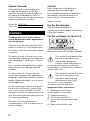 2
2
-
 3
3
-
 4
4
-
 5
5
-
 6
6
-
 7
7
-
 8
8
-
 9
9
-
 10
10
-
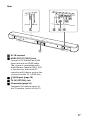 11
11
-
 12
12
-
 13
13
-
 14
14
-
 15
15
-
 16
16
-
 17
17
-
 18
18
-
 19
19
-
 20
20
-
 21
21
-
 22
22
-
 23
23
-
 24
24
-
 25
25
-
 26
26
-
 27
27
-
 28
28
-
 29
29
-
 30
30
-
 31
31
-
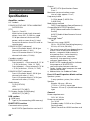 32
32
-
 33
33
-
 34
34
-
 35
35
-
 36
36
-
 37
37
-
 38
38
-
 39
39
-
 40
40
-
 41
41
-
 42
42
-
 43
43
-
 44
44
-
 45
45
-
 46
46
-
 47
47
-
 48
48
-
 49
49
-
 50
50
-
 51
51
-
 52
52
-
 53
53
-
 54
54
-
 55
55
-
 56
56
-
 57
57
-
 58
58
-
 59
59
-
 60
60
-
 61
61
-
 62
62
-
 63
63
-
 64
64
-
 65
65
-
 66
66
-
 67
67
-
 68
68
-
 69
69
-
 70
70
-
 71
71
-
 72
72
-
 73
73
-
 74
74
-
 75
75
-
 76
76
-
 77
77
-
 78
78
-
 79
79
-
 80
80
-
 81
81
-
 82
82
-
 83
83
-
 84
84
-
 85
85
-
 86
86
-
 87
87
-
 88
88
-
 89
89
-
 90
90
-
 91
91
-
 92
92
-
 93
93
-
 94
94
-
 95
95
-
 96
96
-
 97
97
-
 98
98
-
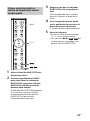 99
99
-
 100
100
-
 101
101
-
 102
102
-
 103
103
-
 104
104
-
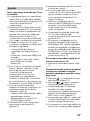 105
105
-
 106
106
-
 107
107
-
 108
108
-
 109
109
-
 110
110
-
 111
111
-
 112
112
-
 113
113
-
 114
114
-
 115
115
-
 116
116
-
 117
117
-
 118
118
-
 119
119
-
 120
120
Sony HT-S100F Mode d'emploi
- Catégorie
- Équipement musical supplémentaire
- Taper
- Mode d'emploi
dans d''autres langues
- English: Sony HT-S100F Operating instructions
- español: Sony HT-S100F Instrucciones de operación
Documents connexes
-
Sony HTS100F Manuel utilisateur
-
Sony HT-S200F Manuel utilisateur
-
Sony HT-SF200 Le manuel du propriétaire
-
Sony HT-X9000F Mode d'emploi
-
Sony HTX9000F Manuel utilisateur
-
Sony HT-SF150 Le manuel du propriétaire
-
Sony HT-CT290 Mode d'emploi
-
Sony HT-Z9F Manuel utilisateur
-
Sony HTZ9F Manuel utilisateur
-
Sony HT-X8500 Mode d'emploi