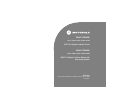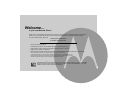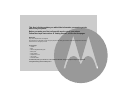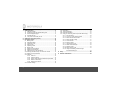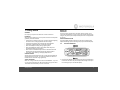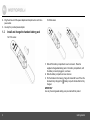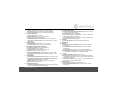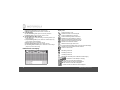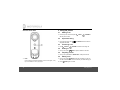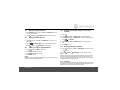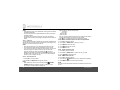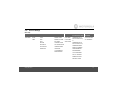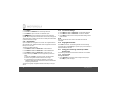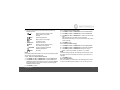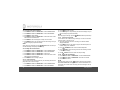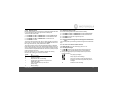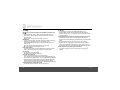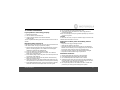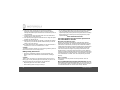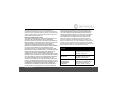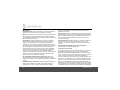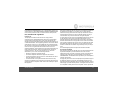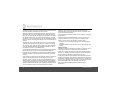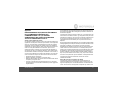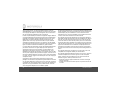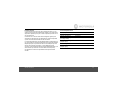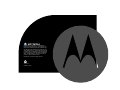Binatone Electronics International H201 Manuel utilisateur
- Catégorie
- Téléphones
- Taper
- Manuel utilisateur
Ce manuel convient également à

User’s Guide
H101 / H102 / H103 / H104 / H105
DECT 6.0 Digital Cordless Phone
User’s Guide
H201 / H202 / H203 / H204 / H205
DECT 6.0 Digital Cordless Phone with
Answering System
Warning
Use only the adapter and telephone line cord provided
in the box.

• 30 name and number phonebook.
• Answering machine with 15 minutes digital recording time.*
(For H20x Series Only)
• Caller ID shows you who's calling and see details of the last 30 callers in a calls list.**
• Register up to 5 handsets to a single base.
• Make internal calls, transfer external calls, hold 3-way conversation between two internal callers and an external caller.
*The recording time includes the pre-recorded voice menu and outgoing announcements.
**You must subscribe to your network provider's Caller ID or Call Waiting service for these features to work.
Please note that this equipment is not designed for making emergency telephone calls when the power fails.
Alternative arrangements should be made if emergency telephone call is necessary.
Welcome...
to your new Motorola Phone!
Please retain your original dated sales receipt for your records. For warranty service of your Motorola product, you will need to
provide a copy of your dated sales receipt to confirm warranty status. Registration is not required for warranty coverage.
For product related questions, please call:
US and Canada: 1-888-331-3383
On the Web: www.motorola.com
This ENERGY STAR
®
program (www.energystar.gov) recognizes and encourages the use of products that save
energy and help protect our environment. We are proud to mark this product with the ENERGY STAR
®
label
indicating it meets the latest energy efficiency guidelines.

IMPORTANT
Only use the telephone line cord supplied.
This equipment is not designed to make emergency telephone calls during power failures. Alternative arrangements should be
made for access to emergency services.
Got everything?
• Handset
• Base
• NiMH rechargeable battery pack
• Battery door
• Power adapter
• Telephone line cord
• User’s guide
• Quick Start Guide
In multihandset packs, you will find one or more additional handsets, chargers with power adapter units, additional
rechargeable battery packs and battery doors.
This User’s Guide provides you with all the information you need to get the
most from your phone.
Before you make your first call you will need to set up your phone.
Follow the simple instructions in 'Getting Started', on the next few pages.

4
1. Getting started ...................................................................5
1.1 Connect the base..................................................................... 5
1.2 Install and charge the handset battery pack ............................ 6
1.3 Set the display language.......................................................... 8
1.4 Set date and time..................................................................... 8
1.5 Your phone is now ready for use. ............................................ 8
2. Getting to know your phone .............................................8
3. Using the phone...............................................................12
3.1 Making a call .......................................................................... 12
3.2 Speed dial calling................................................................... 12
3.3 Answering a call..................................................................... 12
3.4 Ending a call .......................................................................... 12
3.5 Adjusting volume.................................................................... 12
3.6 Muting a call........................................................................... 12
3.7 Dialing from the redial list....................................................... 13
3.8 Dialing from the calls list ........................................................ 13
3.9 Adding an entry to the phonebook......................................... 13
3.10 Storing a phonebook entry as a one touch number ............... 13
3.11 Dialing from the phonebook................................................... 13
3.12 Caller ID ................................................................................. 13
3.12.1 Calls List ................................................................... 14
3.12.2 View the calls list....................................................... 14
3.12.3 Save a number from the calls list to the phonebook..... 14
3.12.4 Delete a calls list entry .............................................. 14
3.12.5 Delete entire calls list ................................................ 14
3.13 Personal Settings................................................................... 15
3.14 Registration............................................................................ 16
3.15 To reset all settings................................................................ 16
3.16 Paging/Find handset.............................................................. 16
3.17 Using your answering machine (For H20x Series Only)........ 16
3.17.1 Play messages.......................................................... 16
3.17.2 Turn on or off the answer machine ........................... 17
3.17.3 Set the announcement mode.................................... 17
3.17.4 Set the number of rings............................................. 17
3.17.5 Announcement.......................................................... 17
3.17.6 Record a memo ........................................................ 18
3.17.7 Call screening on/off ................................................. 18
3.17.8 Delete all old messages............................................ 18
3.17.9 Remote access ......................................................... 19
3.17.10 Set the security code ................................................ 19
3.17.11 Using the answering machine through
the handset back keys .............................................. 19
4. Help................................................................................... 20
5. General information ........................................................ 21

Getting started 5
1. Getting started
WARNING
Do not place your phone in the bathroom or other humid areas.
Location
When choosing a location for your new phone, here are some important
guidelines you should consider:
• Avoid sources of noise and heat, such as motors, fluorescent lighting,
microwave ovens, heating appliances and direct sunlight.
• Avoid areas of excessive dust, moisture and low temperature.
• Avoid other cordless telephones or personal computers.
• Never install telephone wiring during a lightning storm.
• Never install telephone jacks in wet locations unless the jack is
specifically designed for wet locations.
• Never touch non-insulated telephone wires or terminals unless the
telephone line has been disconnected at the network interface.
• Use caution when installing or modifying telephone lines.
HANDSET RANGE
Optimal range is reached when there are no other electrical appliances
working within the range area. Any obstruction between the base and
handset will also reduce the range significantly.
SIGNAL STRENGTH
When out of range of the base, the screen shows
SEARCHING....
If you are
on a call, the line will disconnect. Move back within in range of the base.
The handset will automatically re-connect to the base.
Setting up
IMPORTANT
The base must be plugged into an electrical outlet at all times. Do not
connect the telephone line cord into a power outlet until the handset is fully
charged. Only use the power adapter and telephone line cord supplied with
the product.
WHICH POWER ADAPTER
The power adapter with the smaller pin is for the base unit and the power
adapter with the larger pin is for the charger unit (only for multi-handset packs).
1.1 Connect the base
1.
Plug the power adapter with the smaller round pin plug and telephone
line cord into the base. The power adapter with the larger round pin is
for the charger (only in multi-handset packs).

6 Getting started
2.
Plug the other end of the power adapter and telephone line cord into a
power outlet.
3.
Use only the provided power adapter.
1.2 Install and charge the handset battery pack
For H10x series:
For H20x series:
1.
Slide off the battery compartment cover to remove it. Place the
supplied rechargeable battery pack in the battery compartment, with
the battery connector plugged in, as shown.
2.
Slide the battery compartment cover back on.
3.
Put the handset on the base to charge for at least 24 hours. When the
handset is fully charged, the (battery icon) will indicate that it is fully
charged.
IMPORTANT
Use only the rechargeable battery pack provided with the product.

Getting started 7
Wall mounting on base
This phone can be mounted on any standard wall plate.
1.
Plug the power adapter with smaller pin plug & telephone line cord
into the base.
2.
Plug the other end of the power adapter & telephone line cord into the
power outlet.
3.
Align the mounting slots on the base with the mounting posts on the
wall. Then push in and down until the phone is firmly seated.
4.
On the base's front, there is a rotatable knob near the speakerphone.
When you mount it on the wall, you will need to turn it around until the
character "wall" in knob upturned for hooking the handset, as
shown below.
NOTE
Do not use a power outlet controlled by a wall switch.
Make sure the wall is capable of supporting the weight of the phone, and
use the proper type of anchoring device for the wall material.
Wall mounting
status
Desk status

8 Getting to know your phone
1.3 Set the display language
1.
Press MENU and VOL+ or REDIAL/VOL- to select
SETUP HS
.
2.
Repeat to select
LANGUAGE
.
3.
Repeat to select language.
4.
Press MENU to save.
1.4 Set date and time
1.
Press MENU to select
DATE & TIME
.
2.
Repeat to edit the year and date.
3.
Press VOL+ or REDIAL/VOL- to move between the input fields
YEAR
and
DATE
.
4.
Press MENU and edit the time in 12hr format. Press VOL+ or
REDIAL/VOL- to toggle
AM
/
PM
settings.
5.
Press MENU to save the settings.
NOTE
If you have subscribed to your network's Caller ID service, the date and
time is set automatically for the handset when a call is received.
1.5 Your phone is now ready for use.
2. Getting to know your phone
Overview of your handset front
Get acquainted with the following buttons on your handset front and their
multi-function tasks.
1 Menu / Select
a) In idle mode: press to access menu list.
b) In menu/editing mode: press to confirm and save the settings.

Getting to know your phone 9
c) During a call: press to transfer a call to a second handset.
d) In calls list entry: press to save the entry to the phonebook.
e) In phonebook entry: press to go to phonebook editing mode.
2 Scroll up / Volume up
a) In menu mode: press to scroll up.
b) In editing mode: press to move cursor to the left.
c) During a call: press to increase volume.
d) Calls list/phonebook/redial list entry: press to scroll up the list.
e) In answering machine mode: press to increase volume. (For H20x
Series Only)
3 Right / Calls list
a) In idle mode/during a call: press to access calls list.
b) In editing mode: press to move the cursor to the right.
4 Scroll down / Volume down / Redial list
a) In idle/pre-dial mode: press to access redial list.
b) In menu mode: press to scroll down.
c) In editing mode: press to move cursor to the right.
d) During a call: press to decrease volume.
e) Calls list/phonebook/redial list entry: press to scroll down the list.
f) In answering machine mode: press to decrease volume. (For H20x
Series Only)
5 Talk off / Back
a) In menu/editing mode/phonebook entry: press to exit to previous level.
b) In pre-dial mode/calls list/redial list entry/answering machine (For
H20x Series Only) mode: press to exit to idle.
c) During ringing: press to silent the incoming ringer temporarily.
d) During a call: press to end a call.
6 Alphanumeric keypad
a) In idle/pre-dial/editing mode/during a call: press to enter characters/
numbers. Press and hold to activate speed dial.
7 # / Pause / ABC / Format
a) In idle/pre-dial/number editing mode/during a call: press to insert a
#, press and hold to insert a space.
b) In name editing mode: toggle ABC/abc.
c) In calls list entry: press to toggle between 7, 10 and 11 digit formats
when returning calls from Caller ID list.
d) In phonebook list entry: if the number is more than 15 digits, press to
view the next page of remaining digits.
8Intercom
a) In idle mode/during a call: press to initiate an intercom call.
9 Microphone
10 Speaker
a) In idle/menu/pre-dial mode/during a call: press to turn on/off the
speakerphone.
b) Call List/phonebook/redial list entry: press to make a call with
speakerphone.
c) During ringing: press to answer a call with the speakerphone.
d) In answering machine mode: press to toggle the message playback
via the earpiece or speakerphone. (For H20x Series Only)
11 * / Tone
a) In idle/pre-dial/editing mode: press to insert a *.
b) During a call: press to switch from pulse to tone dialing temporarily if
pulse mode was selected before. After the call has ended, the dial mode
will change back to pulse.
c) In phonebook list entry: if the number is more than 15 digits, press to
view the previous page of remaining digits.
12 Talk on/ Flash
a) In idle/menu/pre-dial mode: press to make a call.
b) Call List/phonebook/redial list entry: press to make a call to the
selected entry.

10 Getting to know your phone
c) During an incoming call: press to answer the call.
d) During a home call: press flash to switch to another call.
13 Left/ Phonebook
a) In idle mode/during a call: press to access the phonebook.
b) In editing mode: press to move the cursor to the left.
14 Answering Machine/ Mute/ Clear/ X
a) In idle mode: press to play the message in answering machine. (For
H20x Series Only)
b) In pre-dial/editing mode: press to delete one character/digit. Long
press to delete all characters/digits.
c) During a call: press to mute/unmute the call.
d) In calls list/phonebook entry: press to delete the entry.
e) In answering machine mode: press to delete the current message
playback. (For H20x Series Only)
Handset front LCD display
Display icons
On when the line is in use.
Flashes when there is an incoming call.
On when speakerphone is turned on.
On when answering machine is turned on.
Flashes when a new message is received.
(This icon is displayed for H20x series only)
Indicates that a new call has been received.
Off after all new call been reviewed.
Indicates that the ringer volume is off.
If a voice mail service is being used, on for new voice mail message.
Off after all new voice mails have been reviewed.
On when a call is muted.
Full battery power level.
2/3 battery power level.
1/3 battery power level.
Flashes when low battery level is detected, needs charging.
Animation in motion. Battery is charging.
In idle mode, the current time is displayed.
In Caller ID mode, the time of call is displayed.
In idle mode the current date is displayed.
In Caller ID mode, the date of the call is displayed.

Getting to know your phone 11
Handset back LCD display
Back LCD is the same as front LCD. All display icons behavior and
description in the handset back LCD are the same as front LCD display,
except the date/time stamp.
Overview of your handset back
Get acquainted with the following 5 buttons on your handset back and their
function tasks in answering machine. (For H20x Series Only)
1.
Skip Backward
a) Press once to replay current message from the beginning.
b) Press twice to playback the previous message.
2.
Skip Forward
a) Skip forward to play the next message.
3.
Play/Stop
a) In message playback mode: Press to playback or stop playing
messages.
4.
Delete
a) In idle/ during message playback: Delete the current message.
5.
Answerer On/Off
a) Press to turn on or off the answering machine.
For H20x series:For H10x series:

12 Using the phone
Overview of the base
1FIND
Press to find/page all registered handsets. Press the button again, or any
key on the handset, to turn off page signal.
3. Using the phone
3.1 Making a call
1.
Enter the phone number and press /FLASH or /SPEAKER to
dial the phone number.
3.2 Speed dial calling
1.
Press and hold a key from / /1 to WXYZ/9 until the number is
displayed and dialed.
3.3 Answering a call
1.
Press /FLASH or /SPEAKER to answer the incoming call.
3.4 Ending a call
1.
During a call, press /BACK or put the handset on the base.
3.5 Adjusting volume
1.
During a call, press VOL+ or REDIAL/VOL- to adjust the volume.
3.6 Muting a call
1.
During a call, press /MUTE to mute the microphone, so that you
can talk to someone else in the room without your caller hearing you.
2.
Press /MUTE again to unmute.

Using the phone 13
3.7 Dialing from the redial list
1.
Press REDIAL/VOL- and then scroll VOL+ or REDIAL/VOL- to the
entry you want to redial.
2.
Press /FLASH or /SPEAKER to dial the number from line.
3.8 Dialing from the calls list
1.
Press CID and then scroll VOL+ or REDIAL/VOL- to the entry you
want to dial.
2.
Toggle #/ /PAUSE/FORMAT key to format the dialing number.
3.
Press /FLASH or /SPEAKER to dial the number.
3.9 Adding an entry to the phonebook
1.
Press and press MENU to select
ADD
.
2.
Press MENU and enter the name.
3.
Press MENU and enter the number.
4.
Press MENU to save.
NOTE
Numbers can be up to 24 digits long and names up to 16 characters long.
Entries are stored in alphabetical order.
3.10 Storing a phonebook entry as a one touch
number
1.
Press .
2.
Press MENU and VOL+ or REDIAL/VOL- to select
SPEED DIAL
.
3.
Press MENU and VOL+ or REDIAL/VOL- to select the speed dial key
from / /1 to WXYZ/9.
4.
Press MENU and VOL+ or REDIAL/VOL- to scroll to the entry to
want.
5.
Press MENU to save.
3.11 Dialing from the phonebook
1.
Press and then scroll VOL+ or REDIAL/VOL- to select the entry
you want to dial.
2.
Press /FLASH or /SPEAKER to dial the number from line.
TIPS
Instead of scrolling to browse the phonebook entries, press the numeric
key corresponding to the first letter of the entry you wish to locate. For
example, pressing 2 will show the entries starting with A. Pressing 2 again
will show the entries starting with B, etc.
3.12 Caller ID
If you have subscribed to Caller ID, and provided the identity of the caller
is not withheld, the number of the caller will be displayed together with the
date and time of the call (if provided by the network).

14 Using the phone
NOTE
• If the telephone number is not available for incoming calls, the handset
will display
UNAVAILABLE
.
• If the incoming call is from a withheld telephone number, the handset
will display
PRIVATE
.
• Information about incoming calls will vary by country and network
operator. Some operators may charge a subscription for their Caller ID
service.
3.12.1 Calls List
The calls list contains details of missed and received calls. Details include
the date and time of the call. Entries are displayed in chronological order
with the most recent call at the top of the list.
NOTE
• When the calls list is full, a new call replaces the oldest in the list.
• The received and missed calls log holds details of up to 30 calls.
• If you receive more than one call from the same number, only the most
recent call is kept in the calls list. When you have missed calls
(incoming calls that you haven't answered) the icon will be
displayed in the display on all handsets registered to the base. If one
handset is used to view the calls log, the icon on the other handsets
remains on (For multi-pack use only).
3.12.2 View the calls list
1.
Press CID to enter the calls list.
2.
Scroll VOL+ or REDIAL/VOL- through the calls list.
NOTE
• When reviewing an entry from the calls list, press #/ /PAUSE/
FORMAT repeatedly to display the number in a different format.
For example, if a caller number is displayed as
888-331-3383, the various formats will be:
331-3383
1-331-3383
888-331-3383
1-888-331-3383
User can choose the desired number format for local and long distance
numbers before dialing or saving it into the phonebook.
• The icon is removed once the new call has been viewed.
3.12.3 Save a number from the calls list to the phonebook
1.
Press CID to enter the calls list.
2.
Press VOL+ or REDIAL/VOL- to the entry you want.
3.
Press MENU and enter the name.
4.
Press MENU and edit the number.
5.
Press MENU to save.
3.12.4 Delete a calls list entry
1.
Press CID to enter the calls list.
2.
Press VOL+ or REDIAL/VOL- to scroll to the entry you want.
3.
Press /MUTE to delete the entry.
3.12.5 Delete entire calls list
1.
Press CID to enter the calls list.
2.
Press and hold /MUTE.
DELETE ALL CALL LOG ENTRIES?
is displayed.
3.
Press MENU to confirm and all entries are deleted.
NOTE
You need to review the particular call before you delete the record from the
call list.

Using the phone 15
3.13 Personal Settings
Menu map
MAIN MENU DATE & TIME PHONEBOOK INTERCOM SETUP HS SETUP BS ANSWER MACHINE
(For H20x Series Only)
RESET
SETTINGS
SUB MENU DATE
TIME
VIEW
ADD
EDIT
DELETE
DELETE ALL
PB CAPACITY
SPEED DIAL
RINGER TONE
RINGER VOLUME
KEY TONE
LOW BATT TONE
OUT RANGE TONE
HANDSET NAME
LANGUAGE
LCD CONTRAST
REGISTRATION
DIAL MODE
FLASH TIME
AREA CODE
ANSWERER ON (If
answer machine is off)
or
ANSWERER OFF (If
answer machine is on)
ANSWERER MODE
RINGS TO ANSWER
ANNOUNCEMENT
RECORD MEMO
CALL SCREENING
DEL ALL OLD MSG
REMOTE ACCESS
SECURITY CODE
CLR VOICE MAIL
ALL SETTINGS

16 Using the phone
1.
Press MENU.
2.
Press VOL+ or REDIAL/VOL- to scroll through the menu.
3.
Press MENU to open a sub-menu or validate an option.
Press /BACK to go back to previous menu level or cancel an action.
If you do not press any button on the handset for 30 seconds, the display will
automatically return to standby. It will also return to standby when the handset
is placed on the base or charger.
3.14 Registration
Up to 5 handsets can be registered to one base. The original handset is
pre-registered to use. Additional handsets must be registered to the base
before you can use them.
To register an additional handset,
1.
Press MENU and VOL+ or REDIAL/VOL- to select
SETUP HS
.
2.
Press MENU and VOL+ or REDIAL/VOL- to select
REGISTRATION
.
3.
Press MENU and VOL+ or REDIAL/VOL- to select
YES
or
NO
.
4.
Select
YES
and press MENU to enter the registration procedure as
below:
1.
Press and hold FIND for 4 seconds on base, and then release.
2.
Place the unregistered cordless handset on the charger.
3.
A confirmation tone is generated if registration is successful.
HANDSET X
is displayed where
X
denotes the number of handsets and
the phone goes back to idle.
To register an originally unregistered handset, follow steps 1 through 3
above.
3.15 To reset all settings
1.
Press MENU and VOL+ or REDIAL/VOL- to select
RESET SETTINGS
.
2.
Press MENU and VOL+ or REDIAL/VOL- to select
ALL SETTINGS
.
3.
Press MENU to select
YES
. Then all the personalized settings will be
reset to default.
NOTE
All of your phonebook entries, calls list and redial list will remain
unchanged.
3.16 Paging/Find handset
Press FIND on the base. All handsets registered to the base will ring.
To stop the paging, press FIND again, or press any key on the handset, or
place the handset on the base.
3.17 Using your answering machine (For H20x
Series Only)
The answering machine records unanswered calls when it is activated.
3.17.1 Play messages
Through the handset:
1.
Press /MUTE from idle mode. New messages will be played
followed by any older messages.

Using the phone 17
2.
During message playback, press the keys below to perform the
following functions:
NOTE
For multiple handset models when you are on a call, the answering system
will not answer the second incoming call.
3.17.2 Turn on or off the answer machine
1.
Press MENU and VOL+ or REDIAL/VOL- to select
ANSWER MACHINE
.
2.
Press MENU and VOL+ or REDIAL/VOL- to select
ANSWERER ON
or
ANSWERER OFF
. If the answer machine is turned on originally,
ANSWERER
OFF
will be displayed. If the answer machine is turned off originally,
ANSWERER ON
will be displayed.
3.
Press MENU to confirm.
3.17.3 Set the announcement mode
1.
Press MENU and VOL+ or REDIAL/VOL- to select
ANSWER MACHINE
.
2.
Press MENU and VOL+ or REDIAL/VOL- to select
ANSWERER MODE
.
3.
Press MENU and VOL+ or REDIAL/VOL- to select the announcement
modes:
•
ANNC & RECORD
invites your callers to leave a message.
•
ANNOUNCE ONLY
lets callers hear your announcement but they cannot
leave a message..
4.
Press MENU to save.
3.17.4 Set the number of rings
1.
Press MENU and VOL+ or REDIAL/VOL- to select
ANSWER MACHINE
.
2.
Press MENU and VOL+ or REDIAL/VOL- to select
RINGS TO ANSWER
.
3.
Press MENU and VOL+ or REDIAL/VOL- to select the rings to
answer. (4 options are available:
TOLL SAVER
,
3
,
4
, or
5 RINGS
).
NOTE
If Toll Saver setting is selected, the answering machine will pick up after
two rings if there are new messages, and after four rings if there are no
messages.
4.
Press MENU to save.
3.17.5 Announcement
This is the message your callers hear on the answering machine. There
are two pre-recorded outgoing messages, or you can record your own.
/ /1 Repeats the current message. Press
twice to playback the previous
message.
/ABC/2 Stop message playback.
/DEF/3 Skip to play the next message.
VOL+ Increase the volume.
REDIAL/VOL- Decrease the volume.
/MUTE Delete the current message and the
next message will be played.
/SPEAKER Toggle the message playback via
earpiece/speakerphone.
/BACK Exit to idle.

18 Using the phone
3.17.5.1 Record the announcement
1.
Press MENU and VOL+ or REDIAL/VOL- to select
ANSWER MACHINE
.
2.
Press MENU and VOL+ or REDIAL/VOL- to select
ANNOUNCEMENT
.
3.
Press MENU to select
RECORD
.
4.
Press MENU and VOL+ or REDIAL/VOL- to select the answer mode
ANNC & RECORD
or
ANNOUNCE ONLY
.
5.
Press MENU to start recording after a "beep" sound is heard.
6.
Press MENU again to stop recording and save the message. The just
saved message is played automatically.
NOTE
When playing the message, pressing /MUTE will delete it and the pre-
recorded message will be played automatically.
3.17.5.2 Play the announcement
1.
Press MENU and VOL+ or REDIAL/VOL- to select
ANSWER MACHINE
.
2.
Press MENU and VOL+ or REDIAL/VOL- to select
ANNOUNCEMENT
.
3.
Press MENU and VOL+ or REDIAL/VOL- to select
PLAY
.
4.
Press MENU and VOL+ or REDIAL/VOL- to select the answer mode
ANNC & RECORD
or
ANNOUNCE ONLY
.
5.
Press MENU and the message is played.
3.17.6 Record a memo
You can record a memo which is stored on your answering machine and
played back like a normal message.
1.
Press MENU and VOL+ or REDIAL/VOL- to select
ANSWER MACHINE
.
2.
Press MENU and VOL+ or REDIAL/VOL- to select
RECORD MEMO
.
3.
Press MENU to start recording.
4.
Press MENU again to stop recording and save the message. The just
saved message is played automatically.
NOTE
When playing the message, pressing /MUTE will delete it permanently.
3.17.7 Call screening on/off
You are able to hear a caller leaving a message. You can then choose to
ignore the caller or pick up the call.
1.
When the answering machine is recording, the cordless handset
displays
SCREENING?
.
2.
Press MENU to listen to the caller through the handset earpiece, the
handset displays
CALL SCREENING
.
3.
Press /SPEAKER to listen via the handset loudspeaker.
4.
Press /MUTE to stop screening and leave the answering machine
to record the message.
5.
Press /FLASH to talk to the caller and stop recording.
3.17.8 Delete all old messages
1.
Press MENU and VOL+ or REDIAL/VOL- to select
ANSWER MACHINE
.
2.
Press MENU and VOL+ or REDIAL/VOL- select
DEL ALL OLD MSG
.
3.
Press MENU to confirm.
NOTE
When answering machine is full, will flash if there are new messages.
ERASE SOME ANSWERER MSG
will toggle within 2 seconds with
MEMORY FULL
in
idle to alert user to delete some answering machine messages to free up
the memory.

Using the phone 19
3.17.9 Remote access
Remote access allows you to operate your answering machine and listen
to your messages by calling your phone from another phone.
Turn the remote access on/off
1.
Press MENU and VOL+ or REDIAL/VOL- to select
ANSWER MACHINE
.
2.
Press MENU and VOL+ or REDIAL/VOL- to select
REMOTE ACCESS
.
3.
Press MENU and VOL+ or REDIAL/VOL- to select
ON
or
OFF
.
4.
Press MENU to confirm.
To enter the remote access mode, dial your phone number from another
phone, when you hear the announcement, press TONE/* and then enter
the 4-digit remote security code (default code is 0000).
The correct sequence of the 4 security PIN digits needs to be detected
before entering remote access mode. Random digits detected prior to the
correct 4 digits sequence are ignored, and answering machine recording
continues until the complete PIN is detected. There is no system prompt to
enter the remote access code.
Press the following keys on your handset to perform the following
functions, after entering your remote access mode.
3.17.10 Set the security code
This is used to change the remote access PIN if necessary.
1.
Press MENU and VOL+ or REDIAL/VOL- to select
ANSWER MACHINE
.
2.
Press MENU and VOL+ or REDIAL/VOL- to select
SECURITY CODE
.
3.
Press MENU and enter the 4-digit security code.
4.
Press MENU to save.
3.17.11 Using the answering machine through the handset back
keys
You can also operate your answering machine through the 5 handset back
keys.
3.17.11.1 Turn on or off the answer machine
Press ANS ON/OFF to turn the answering system on or off.
3.17.11.2 Play messages
1.
Press from idle mode. New messages will be played in the
sequence they are recorded following by any older messages.
2.
During message playback, press the keys below to perform the
following functions:
Press... To...
1 Repeat message
2 Play/Stop message
3 Skip forward to the next message
4 Toggle Answer Off/Announce Only/Announce
and Record modes
7 Listen to the Main Menu (for Full Voice
prompts only)
0 Delete message
Stop playing messages.
Skip to play the next message.
Press once to replay current message from the
beginning. Press twice to playback the previous
message.
X Delete the current message.

20 Help
4. Help
The icon is not scrolling when the handset is placed on the
base
• Incomplete battery contact - adjust the handset on the base unit.
• Dirty contact - clean the battery contact by wiping with an alcohol
moistened cloth.
• Battery is full - charging is not necessary at this time.
No dial tone
• If there is no base power, check the connections. Reset the phone by
unplugging then plugging it back into an electrical outlet.
• If the handset batteries are empty, recharge the battery pack for at
least 24 hours.
• Move the handset closer to the base if it is too far away.
• Be sure to use the provided telephone cords.
Poor audio quality
• If the base is too close to electrical appliances, reinforced concrete
walls, or metal door frames, move the base from these areas.
No ring tone
• The ring tone may be deactivated.
• The volume may need to be increased.
Caller ID does not work
• Check your subscription with your network operator.
• If you subscribe to high-speed internet service (Digital Subscriber Line -
DSL) through your telephone lines, you must install a DSL filter between
the telephone base and the telephone wall jack. The filter will prevent
noise and caller ID problems caused by DSL interference. Please
contact your DSL service provider for more information about DSL filters.
A phonebook entry cannot be stored
• The phonebook is full. Delete an entry to free memory.
No display
• Try recharging or replacing the rechargeable battery pack.
• Reset the base. Unplug the unit's electrical, then plug it back in.
• If LED is not lit up, then try to unplug the unit's electrical power, and
then plug it back in.
If the handset disconnects from the base during a phone call
• Check that the power cord is connected properly into the base.
• Check that the power adapter is connected properly into the electrical
outlet.
• Move the handset closer to the base. It may be out of range.
• Reset the base by unplugging the unit's electrical power. Wait for
around 15 seconds and re-plug the power again. Allow up to one
minute for the handset to synchronize with the registered base again.
Noise interference on your radio or television
• Your base or charger may be too close. Move it as far away as
possible.
La page est en cours de chargement...
La page est en cours de chargement...
La page est en cours de chargement...
La page est en cours de chargement...
La page est en cours de chargement...
La page est en cours de chargement...
La page est en cours de chargement...
La page est en cours de chargement...
La page est en cours de chargement...
La page est en cours de chargement...
-
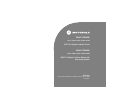 1
1
-
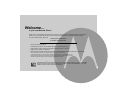 2
2
-
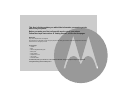 3
3
-
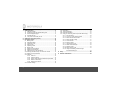 4
4
-
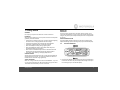 5
5
-
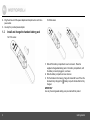 6
6
-
 7
7
-
 8
8
-
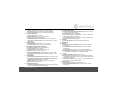 9
9
-
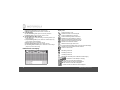 10
10
-
 11
11
-
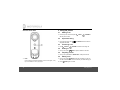 12
12
-
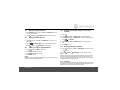 13
13
-
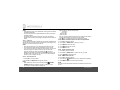 14
14
-
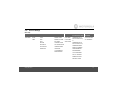 15
15
-
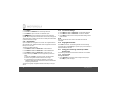 16
16
-
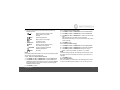 17
17
-
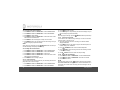 18
18
-
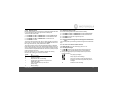 19
19
-
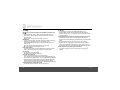 20
20
-
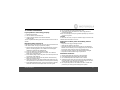 21
21
-
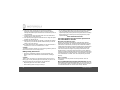 22
22
-
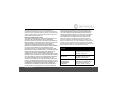 23
23
-
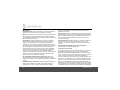 24
24
-
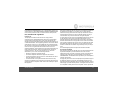 25
25
-
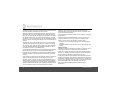 26
26
-
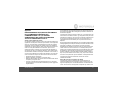 27
27
-
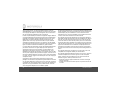 28
28
-
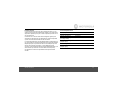 29
29
-
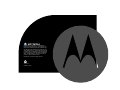 30
30
Binatone Electronics International H201 Manuel utilisateur
- Catégorie
- Téléphones
- Taper
- Manuel utilisateur
- Ce manuel convient également à
dans d''autres langues
Autres documents
-
Motorola L515C Manuel utilisateur
-
Motorola K305 Manuel utilisateur
-
Motorola P1005 Manuel utilisateur
-
Motorola L302 - DECT 6.0 Cordless Phone Manuel utilisateur
-
AEG Loop Le manuel du propriétaire
-
AEG Eclipse 15 Le manuel du propriétaire
-
Motorola L402C - DECT 6.0 Corded/Cordless Phone Manuel utilisateur
-
Motorola K705 Manuel utilisateur
-
Motorola B801 Manuel utilisateur
-
GE 28041 Manuel utilisateur