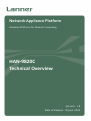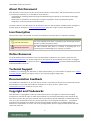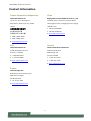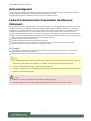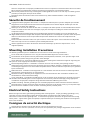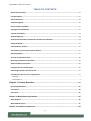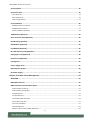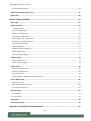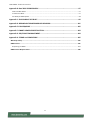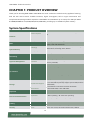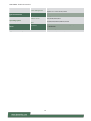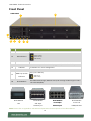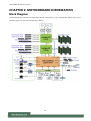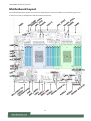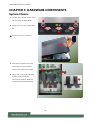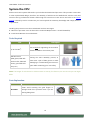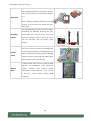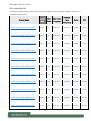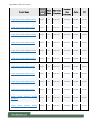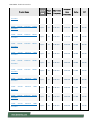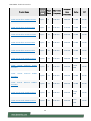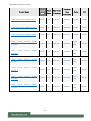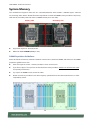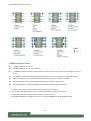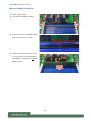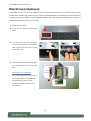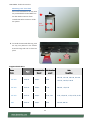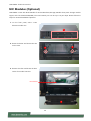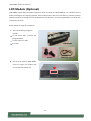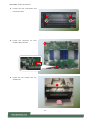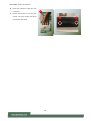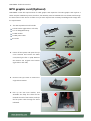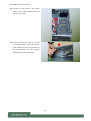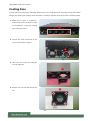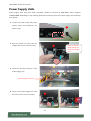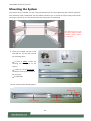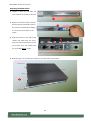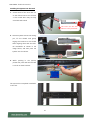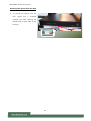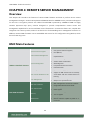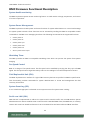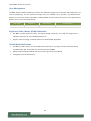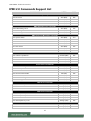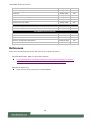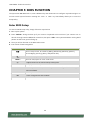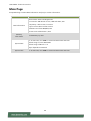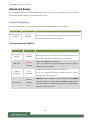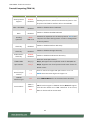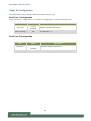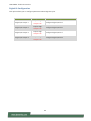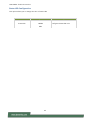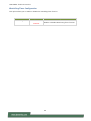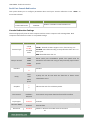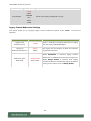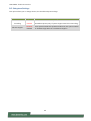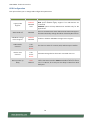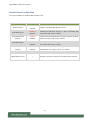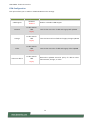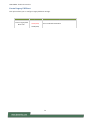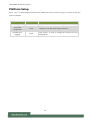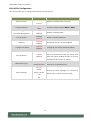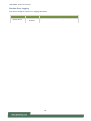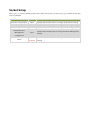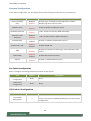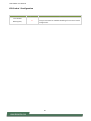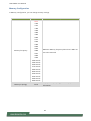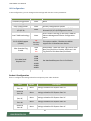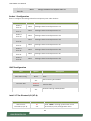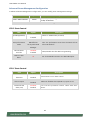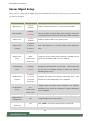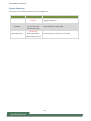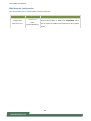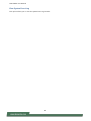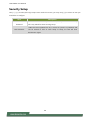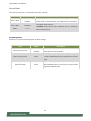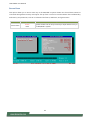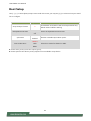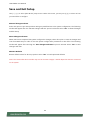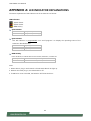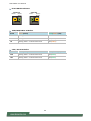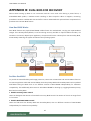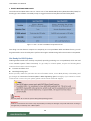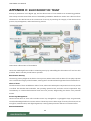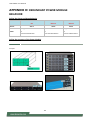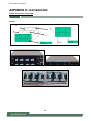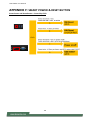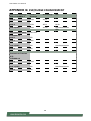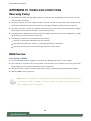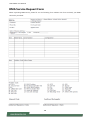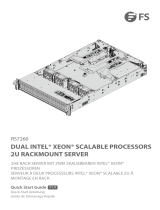HAN-9820C
Te c h n i ca l Overview
Version: 1.8
Date of Release: 18 June 2023
Network Appliance Platform
Hardware Platforms for Network Computing

HAN-9820C Technical Overview
2
About this Document
This document is the overview of the various functionalities of this product, and the information you need
to check before operation. It is intended for those who are:
- responsible for installing, administering and troubleshooting this system or Information Technology
professionals.
- assumed to be qualified in the servicing of computer equipment, such as professional system
integrators, or service personnel and technicians.
The latest version of this document can be found on Lanner’s official website, available either through the
product page or through the Lanner Download Center page with a login account and password.
Icon Description
The icons are used in the manual to serve as an indication of interest topics or important messages.
Icon
Usage
This mark indicates that there is something you should pay special
attention to while using the product.
This mark indicates that there is a caution or warning and it is
something that could damage your property or product.
Online Resources
To obtain additional documentation resources and software updates for your system, please visit the
Lanner Download Center. As certain categories of documents are only available to users who are logged
in, please be registered for a Lanner Account at http://www.lannerinc.com/ to access published documents
and downloadable resources.
Technical Support
In addition to contacting your distributor or sales representative, you could submit a request at our Lanner
Technical Support and fill in a support ticket to our technical support department.
Documentation Feedback
Your feedback is valuable to us, as it will help us continue to provide you with more accurate and relevant
documentation. To provide any feedback, comments or to report an error, please email
[email protected]. Thank you for your time.
Copyright and Trademarks
This document is copyrighted © 2022 by Lanner Electronics Inc. All rights are reserved. The original
manufacturer reserves the right to make improvements to the products described in this manual at any
time without notice. No part of this manual may be reproduced, copied, translated or transmitted in any
form or by any means without the prior written permission of the original manufacturer. Information
provided in this manual is intended to be accurate and reliable. However, the original manufacturer
assumes no responsibility for its use, nor for any infringements upon the rights of third parties that may
result from such use.
Note or Information
Warning or Important

HAN-9820C Technical Overview
3
Contact Information
Taiwan Corporate Headquarters
Lanner Electronics Inc.
7F, No.173, Sec.2, Datong Rd.
Xizhi District, New Taipei City 22184,
Taiwan
立端科技股份有限公司
221 新北市汐止區
大同路二段 173 號 7 樓
T: +886-2-8692-6060
F: +886-2-8692-6101
China
Beijing L&S Lancom Platform Tech. Co., Ltd.
Guodong LOFT 9 Layer No. 9 Huinan Road,
Huilongguan Town, Changping District, Beijing
102208 China
T: +86 010-82795600
F: +86 010-62963250
E: service@ls-china.com.cn
USA
Lanner Electronics Inc.
47790 Westinghouse Drive
Fremont, CA 94539
T: +1-855-852-6637
F: +1-510-979-0689
Canada
Lanner Electronics Canada Ltd
3160A Orlando Drive
Mississauga, ON
L4V 1R5 Canada
T: +1 877-813-2132
F: +1 905-362-2369
Europe
Lanner Europe B.V.
Wilhelmina van Pruisenweg 104
2595 AN The Hague
The Netherlands
T: +31 70 701 3256

HAN-9820C Technical Overview
4
Acknowledgment
Intel® and Intel® Celeron® are trademarks of Intel Corporation or its subsidiaries in the U.S. and/or other countries.
Microsoft Windows and MS-DOS are registered trademarks of Microsoft Corp.
All other product names or trademarks are properties of their respective owners.
Federal Communication Commission Interference
Statement
This equipment has been tested and found to comply with the limits for a Class A digital device, pursuant to Part 15 of
FCC Rules. These limits are designed to provide reasonable protection against harmful interference in a residential
installation. This equipment generates, uses and can radiate radio frequency energy and, if not installed and used in
accordance with the instruction, may cause harmful interference to radio communications. However, there is no
guarantee that interference will not occur in a particular installation. If this equipment does cause harmful interference
to radio or television reception, which can be determined by turning the equipment off and on, the user is encouraged
to try to correct the interference by one or more of the following measures:
Reorient or relocate the receiving antenna.
Increase the separation between the equipment and receiver.
Connect the equipment into an outlet on a circuit different from that to which the receiver is connected.
Consult the dealer or an experienced radio/TV technician for help.
FCC Caution
Any changes or modifications not expressly approved by the party responsible for compliance could void the
user's authority to operate this equipment.
This transmitter must not be co-located or operating in conjunction with any other antenna or transmitter.
Note
1. An unshielded-type power cord is required in order to meet FCC emission limits and also to prevent interference
to the nearby radio and television reception. It is essential that only the supplied power cord be used.
2. Use only shielded cables to connect I/O devices to this equipment.
3. Changes or modifications not expressly approved by the party responsible for compliance could void the user’s
authority to operate the equipment.
Important
1. Operations in the 5.15-5.25GHz band are restricted to indoor usage only.
2. This device meets all the other requirements specified in Part 15E, Section 15.407 of the FCC Rules.

HAN-9820C Technical Overview
5
Safety Guidelines
Follow these guidelines to ensure general safety:
Keep the chassis area clear and dust-free during and after installation.
Do not wear loose clothing or jewelry that could get caught in the chassis. Fasten your tie or scarf and roll up your
sleeves.
Wear safety glasses if you are working under any conditions that might be hazardous to your eyes.
Do not perform any action that creates a potential hazard to people or makes the equipment unsafe.
Disconnect all power by turning off the power and unplugging the power cord before installing or removing a
chassis or working near power supplies
Do not work alone if potentially hazardous conditions exist.
Never assume that power is disconnected from a circuit; always check the circuit.
Consignes de sécurité
Suivez ces consignes pour assurer la sécurité générale :
Laissez la zone du châssis propre et sans poussière pendant et après l’installation.
Ne portez pas de vêtements amples ou de bijoux qui pourraient être pris dans le châssis. Attachez votre cravate ou
écharpe et remontez vos manches.
Portez des lunettes de sécurité pour protéger vos yeux.
N’effectuez aucune action qui pourrait créer un danger pour d’autres ou rendre l’équipement dangereux.
Coupez complètement l’alimentation en éteignant l’alimentation et en débranchant le cordon d’alimentation avant
d’installer ou de retirer un châssis ou de travailler à proximité de sources d’alimentation.
Ne travaillez pas seul si des conditions dangereuses sont présentes.
Ne considérez jamais que l’alimentation est coupée d’un circuit, vérifiez toujours le circuit. Cet appareil génère,
utilise et émet une énergie radiofréquence et, s’il n’est pas installé et utilisé conformément aux instructions des
fournisseurs de composants sans fil, il risque de provoquer des interférences dans les communications radio.
Lithium Battery Caution
There is risk of explosion if the battery is replaced by an incorrect type.
Dispose of used batteries according to the instructions.
Installation should be conducted only by a trained electrician or only by an electrically trained person who knows
all installation procedures and device specifications which are to be applied.
Do not carry the handle of power supplies when moving to another place.
Please conform to your local laws and regulations regarding safe disposal of lithium battery.
Disposal of a battery into fire or a hot oven, or mechanically crushing or cutting of a battery can result in an
explosion.
Leaving a battery in an extremely high temperature environment can result in an explosion or the leakage of
flammable liquid or gas.
A battery subjected to extremely low air pressure may result in an explosion or the leakage of flammable liquid or
gas.
Avertissement concernant la pile au lithium
Risque d’explosion si la pile est remplacée par une autre d’un mauvais type.
Jetez les piles usagées conformément aux instructions.
L’installation doit être effectuée par un électricien formé ou une personne formée à l’électricité connaissant toutes
les spécifications d’installation et d’appareil du produit.
Ne transportez pas l’unité en la tenant par le câble d’alimentation lorsque vous déplacez l’appareil.
Operating Safety
Electrical equipment generates heat. Ambient air temperature may not be adequate to cool equipment to
acceptable operating temperatures without adequate circulation. Be sure that the room in which you choose to
operate your system has adequate air circulation.
Ensure that the chassis cover is secure. The chassis design allows cooling air to circulate effectively. An open
chassis permits air leaks, which may interrupt and redirect the flow of cooling air from internal components.
Electrostatic discharge (ESD) can damage equipment and impair electrical circuitry. ESD damage occurs when

HAN-9820C Technical Overview
6
electronic components are improperly handled and can result in complete or intermittent failures. Be sure to follow
ESD-prevention procedures when removing and replacing components to avoid these problems.
Wear an ESD-preventive wrist strap, ensuring that it makes good skin contact. If no wrist strap is available, ground
yourself by touching the metal part of the chassis.
Periodically check the resistance value of the antistatic strap, which should be between 1 and 10 megohms
(Mohms).
Sécurité de fonctionnement
L’équipement électrique génère de la chaleur. La température ambiante peut ne pas être adéquate pour refroidir
l’équipement à une température de fonctionnement acceptable sans circulation adaptée. Vérifiez que votre site
propose une circulation d’air adéquate.
Vérifiez que le couvercle du châssis est bien fixé. La conception du châssis permet à l’air de refroidissement de bien
circuler. Un châssis ouvert laisse l’air s’échapper, ce qui peut interrompre et rediriger le flux d’air frais destiné aux
composants internes.
Les décharges électrostatiques (ESD) peuvent endommager l’équipement et gêner les circuits électriques. Des
dégâts d’ESD surviennent lorsque des composants électroniques sont mal manipulés et peuvent causer des pannes
totales ou intermittentes. Suivez les procédures de prévention d’ESD lors du retrait et du remplacement de
composants.
Portez un bracelet anti-ESD et veillez à ce qu’il soit bien au contact de la peau. Si aucun bracelet n’est disponible,
reliez votre corps à la terre en touchant la partie métallique du châssis.
Vérifiez régulièrement la valeur de résistance du bracelet antistatique, qui doit être comprise entre 1 et 10
mégohms (Mohms).
Mounting Installation Precautions
The following should be put into consideration for rack-mount or similar mounting installations:
Do not install and/or operate this unit in any place that flammable objects are stored or used in.
The installation of this product must be performed by trained specialists; otherwise, a non-specialist might create
the risk of the system’s falling to the ground or other damages.
Lanner Electronics Inc. shall not be held liable for any losses resulting from insufficient strength for supporting the
system or use of inappropriate installation components.
Elevated Operating Ambient - If installed in a closed or multi-unit rack assembly, the operating ambient
temperature of the rack environment may be greater than room ambient. Therefore, consideration should be given
to installing the equipment in an environment compatible with the maximum ambient temperature (Tma) specified
by the manufacturer.
Reduced Air Flow - Installation of the equipment in a rack should be such that the amount of airflow required for
safe operation of the equipment is not compromised.
Mechanical Loading - Mounting of the equipment in the rack should be such that a hazardous condition is not
achieved due to uneven mechanical loading.
Circuit Overloading - Consideration should be given to the connection of the equipment to the supply circuit and
the effect that overloading of the circuits might have on overcurrent protection and supply wiring. Appropriate
consideration of equipment nameplate ratings should be used when addressing this concern.
Reliable Grounding - Reliable grounding of rack mounted equipment should be maintained. Particular attention
should be given to supply connections other than direct connections to the branch circuit (e.g. use of power strips).
Instruction for the installation of the conductor to building earth by a skilled person.
Electrical Safety Instructions
Before turning on the device, ground the grounding cable of the equipment. Proper grounding (grounding) is very
important to protect the equipment against the harmful effects of external noise and to reduce the risk of
electrocution in the event of a lightning strike. To uninstall the equipment, disconnect the ground wire after turning
off the power. A ground wire (green-and-yellow) is required and the part connecting the conductor must be greater
than 6 mm2 or 8AWG.
Consignes de sécurité électrique
Avant d’allumer l’appareil, reliez le câble de mise à la terre de l’équipement à la terre.
Une bonne mise à la terre (connexion à la terre) est très importante pour protéger l’équipement contre les effets

HAN-9820C Technical Overview
7
néfastes du bruit externe et réduire les risques d’électrocution en cas de foudre.
Pour désinstaller l’équipement, débranchez le câble de mise à la terre après avoir éteint l’appareil.
Un câble de mise à la terre est requis et la zone reliant les sections du conducteur doit faire plus de 6 mm2 ou 8
AWG.
Grounding Procedure for This Device
Connect the grounding cable to the ground.
The protection device for the DC power source must provide 40A current.
This protection device must be connected to the power source before DC power.
Procédure de mise à la terre
l’équipement
Branchez le câble de mise à la terre à la terre.
L’appareil de protection pour la source d’alimentation CC doit fournir 40A de courant.
Cet appareil de protection doit être branché à la source d’alimentation avant
l’alimentation CC.
Warning
This equipment must be grounded. The power cord for product should be connected to a socket-outlet with earthing
connection.
Product shall be used with Class 1 laser device modules.
Suitable for installation in Information Technology Rooms in accordance with Article 645 of the National Electrical
Code and NFPA 75.
The machine can only be used in a restricted access location and be installed and serviced by skilled person.
Avertissement
Cet équipement doit être mis à la terre. La fiche d'alimentation doit être connectée à une prise de terre
correctement câblée
Le produit doit être utilisé avec des modules de dispositifs laser de classe 1.
Peut être installé dans des salles de matériel de traitement de l'information conformément à l'article 645 du
National Electrical Code et à la NFPA 75.
Les matériels sont destinés à être installés dans des EMPLACEMENTS À ACCÈS RESTREINT.
For DC input, this unit is intended to be supplied by an UL listed power source, rated 48 to 72Vdc, 40A min,
and an altitude operation 5000m min.

HAN-9820C Technical Overview
8
TABLE OF CONTENTS
About this Document ......................................................................................................................... 2
Icon Description ................................................................................................................................. 2
Online Resources ............................................................................................................................... 2
Technical Support .............................................................................................................................. 2
Documentation Feedback .................................................................................................................. 2
Copyright and Trademarks ................................................................................................................. 2
Contact Information .......................................................................................................................... 3
Acknowledgment ............................................................................................................................... 4
Federal Communication Commission Interference Statement ............................................................ 4
Safety Guidelines ............................................................................................................................... 5
Lithium Battery Caution ..................................................................................................................... 5
Avertissement concernant la pile au lithium ...................................................................................... 5
Operating Safety ................................................................................................................................ 5
Sécurité de fonctionnement .............................................................................................................. 6
Mounting Installation Precautions ..................................................................................................... 6
Electrical Safety Instructions .............................................................................................................. 6
Consignes de sécurité électrique ........................................................................................................ 6
Grounding Procedure for This Device ................................................................................................. 7
Procédure de mise à la terre l’équipement ........................................................................................ 7
Warning ................................................................................................................................................................ 7
Avertissement ...................................................................................................................................................... 7
Chapter 1: Product Overview ............................................................................................ 12
System Specifications ...................................................................................................................... 12
Front Panel ...................................................................................................................................... 14
Rear Panel ....................................................................................................................................... 15
Chapter 2: Motherboard Information ..................................................................................... 16
Block Diagram ................................................................................................................................. 16
Motherboard Layout ....................................................................................................................... 17
Chapter 3: Hardware components .......................................................................................... 18

HAN-9820C Technical Overview
9
System Chassis ................................................................................................................................. 18
System the CPU ............................................................................................................................... 19
Tools Required ..................................................................................................................................................... 19
Parts Explanation: ................................................................................................................................................ 19
CPU compatible list ........................................................................................................................................... 21
System Memory .............................................................................................................................. 26
DIMM Population Guidelines: ............................................................................................................................. 26
DIMM Population Notes: ..................................................................................................................................... 27
Memory Module installation ............................................................................................................................... 28
TPM Module (Optional) ................................................................................................................... 29
Riser Converter Card (Optional) ....................................................................................................... 30
Disk Drive(s) (Optional) .................................................................................................................... 32
NIC Modules (Optional) ................................................................................................................... 34
LCD Module (Optional) .................................................................................................................... 36
M.2 SSD memory card (Optional) ..................................................................................................... 39
GPU graphic card (Optional) ............................................................................................................ 40
Dual SD card (Optional) ................................................................................................................... 44
Cooling Fans .................................................................................................................................... 45
Power Supply Units ......................................................................................................................... 47
Mounting the System ...................................................................................................................... 48
DC Power Supply ............................................................................................................................. 53
Chapter 4: Remote Server Management ................................................................................ 54
Overview ....................................................................................................................................... 54
BMC Main Features ......................................................................................................................... 54
BMC Firmware Functional Description ............................................................................................. 55
System health monitoring ................................................................................................................................... 55
System Power Management ............................................................................................................................... 55
Watchdog Timer .................................................................................................................................................. 55
Fan Speed Control ............................................................................................................................................... 55
Field Replaceable Unit (FRU) ............................................................................................................................... 55
System Event Log (SEL) ........................................................................................................................................ 55
Serial over LAN (SOL) ........................................................................................................................................... 55
User Management ............................................................................................................................................... 56
Keyboard, Video, Mouse (KVM) Redirection ....................................................................................................... 56

HAN-9820C Technical Overview
10
Virtual Media Redirection .................................................................................................................................... 56
IPMI 2.0 Commands Support List ..................................................................................................... 57
References ....................................................................................................................................... 58
Chapter 5: BIOS FUNCTION ..................................................................................................... 59
Main Page ....................................................................................................................................... 60
Advanced Setup ............................................................................................................................... 61
Trusted Computing .............................................................................................................................................. 61
Super IO Configuration ........................................................................................................................................ 63
Digital IO Configuration ................................................................................................................................... 64
Status LED Configuration ................................................................................................................................. 65
Watch Dog Timer Configuration ..................................................................................................................... 66
Serial Port Console Redirection ....................................................................................................................... 67
PCI Subsystem Settings .................................................................................................................................... 69
USB Configuration ............................................................................................................................................. 70
Network Stack Configuration .......................................................................................................................... 71
CSM Configuration ............................................................................................................................................ 72
Control Legacy PXE Boot .................................................................................................................................. 73
Platform Setup ................................................................................................................................ 74
PCH Configuration ............................................................................................................................................ 75
Runtime Error Logging ..................................................................................................................................... 78
Socket Setup .................................................................................................................................... 79
Processor Configuration ................................................................................................................................... 80
Memory Configuration ..................................................................................................................................... 82
IIO Configuration ............................................................................................................................................... 83
Advanced Power Management Configuration .............................................................................................. 85
Server Mgmt Setup .......................................................................................................................... 86
System Event Log .............................................................................................................................................. 87
BMC Network Configuration ........................................................................................................................... 88
View System Event Log ..................................................................................................................................... 89
Security Setup ................................................................................................................................. 90
Secure Boot ........................................................................................................................................................ 91
Secure Erase ....................................................................................................................................................... 92
Boot Setup ....................................................................................................................................... 93
Save and Exit Setup ......................................................................................................................... 94
Appendix A: LED INDICATOR EXPLANATIONS ......................................................................... 95

HAN-9820C Technical Overview
11
Appendix B: Dual BIOS FOR RECOVERY ................................................................................... 97
How Dual BIOS Works .......................................................................................................................................... 97
2nd Gen Dual BIOS ............................................................................................................................................... 97
Get Ready for BIOS Update ................................................................................................................................. 98
Appendix C: SILICON ROOT OF TRUST ..................................................................................... 99
Appendix D: REDUNDANT POWER MODULE BEHAVIOR ....................................................... 101
Appendix E: FAN SEQUENCE ................................................................................................. 102
Appendix F: SMART POWER & RESET BUTTON ..................................................................... 103
Appendix G: ESD/SURGE ENHANCEMENT ............................................................................. 104
Appendix H: TERMS and CONDITIONS .................................................................................. 105
Warranty Policy ............................................................................................................................. 105
RMA Service .................................................................................................................................. 105
Requesting an RMA# ......................................................................................................................................... 105
RMA Service Request Form ............................................................................................................ 106

HAN-9820C Technical Overview
12
CHAPTER 1: PRODUCT OVERVIEW
Thank you for choosing HAN-9820C. HAN-9820C is a 2U 19” rackmount network security appliance featuring
dual 3rd Gen Intel® Xeon® Scalable Processor, higher throughputs, built-in crypto acceleration and
exceptional NIC/Storage module expansion. HAN-9820C accommodates up to twenty-four 288-pin DDR4
R-DIMM/LRDIMM at 2133/2400/2666/2933/3200 MHz, providing up to 1536GB of system memory.
System Specifications
Form Factor
2U 19“ Rackmount
Platform
Processor Options
3rd Gen Intel® Xeon® Processor Scalable Family (Ice Lake-
SP)
CPU Socket
2x LGA4189
Chipset
Intel® C627A
Security Acceleration
Intel® QuickAssist Technology
BIOS
UEFI compliant, Secure boot, IPMI, Recovery BIOS, IPv4/IPv6
remote, HTTP and HTTPS Boot
System Memory
Technology
DDR4 2133/2400/2666/2933 MHz R-DIMM / LRDIMM support
advanced ECC;Scrubbing; SDDC; ADDDC!
Max. Capacity
1536GB
Socket
24x 288-pin DIMM
Networking
Ethernet Ports
2x GbE RJ45 Intel® i350-AM2
Bypass
Depends on NIC module specifications
NIC Module Slot
Module up to 16 port GbE RJ45!
Light Out Management
IO Interface
1 x LOM Port via BMC for Integrated Remote Access Controller
(memory 1024 MB)!
I/O Interface
Reset Button
1x Reset Button
LED Indicators
Power/Status/Storage
Power Button
1x ATX Power Switch
Console Port
1x RJ45 Console Port
USB Port
2x USB 3.0 Port
LCD Module
2x20CharacterLCDw/4xKeypads for system info and debug)
Display Port
1x VGA Port
Power Input
AC/DC power inlet on PSU
Storage
HDD/SSD Sata Support
2x 3.5” HDD bay hot swap (optinal)
8x 2.5” HDD/SSD bay hot swap support upto 61.4TB (based on
installed disk)
2x microSD/SD card support 16/32/64 GB (optinal)
Onboard Slots
2x M.2 NVME 2280; 1x M.2 2280 SATA
Expansion
PCIe
1x PCIe x4/8/16 Gen 4 FH/FL
Mini PCIe
N/A
Environmental Parameters
Temperature
0~40oC Operating, -40~70oC Non-Operating
Humidity (RH)!
5~90% Operating, ~95% Non-Operating
Anti- Vibration!
3 H z ~ 5 H z
Cooling
Processor
Passive CPU heat sink
System
4 x Individual Hot-swappable Cooling Fans With Smart Fan!
Security
System
Silicon root of trust, Secure Boot Secure Erase, TPM 2.0!

HAN-9820C Technical Overview
13
Remote Management
Support IPMI 2.0
Support TLS 1.3 over HTTP, HTTPS! !
System Dimensions
(WxDxH)
438 x 720 x 88 mm
Weight
19.3 kg
Operating system
Windows Server
2012/2012R/2016/2019
Linux kernel 4.19.x or
higher
Red Hat/SUSE/Ubuntu/Debian/Centos
Power
Type/Watts
1300 W/2000 W AC 1+1 Redundant (option) Or 1600W DC
1+1 Redundant
Input
AC 100~240V @50~60Hz
Approvals and Compliance
RoHS, CE Class A, FCC Class A, UL

HAN-9820C Technical Overview
14
Front Panel
Note: Please refer to Appendix A: LED Indicator Explanations for descriptions of the LED Indicators.
No.
Description
F1
Reset Button
1x Software reset button
F2
LED Indicators
F3
USB Port
2x USB 3.0 Ports
F4
RJ45 Port
2x RJ45 Ports w/ LED for Dual MGT (support PXE; enabled as default)
F5
LOM Port
1x LOM Port for remote management
F6
Console Port
1x RJ45 Console Port
F7
HDD Tray w/ LED
Indicators
2x 2.5”/3.5” HDD Tray
F8
NCS2 Module
8x Standard NIC/Storage/ Module Slots (each Storage module support 2x2.5
inch SATA SDD/HDD)
F7
F4
F3
F1
F2
F8
HAN-9820C
System Power
System Status
HDD Activity
HDD Status
HDD Activity
F5
F6
NCS2 Module
LCD
NCS2 Module
SFP Gbps
Network port
NCS2 Module
RJ-45 Gbps
Network port
NCS2 Module
RJ-45 Gbps
Network port
NCS2 Module
2x 2.5 inch
HDD/SSD Sata

HAN-9820C Technical Overview
15
Rear Panel
No.
Description
R1
Rear PCIe Expansion
1x PCIE x16 FH/FL Single-slot Bracket at Left Rear Side (optional);
1x PCIE x16 FH/HL Single-slot Bracket at Right Rear Side (optional);
Support up to 75W for each side
R2
ESD Jack
1x Semi-Shearing hole for ESD screws
R3
Ground Hole
2x Semi-Shearing hole for grounding screws
R4
Power Switch
1x Power Button
R5
Alarm off Button
An audible alarm will sound when the system’s redundant power is
missing. Press this button to turn the alarm off.
R6
VGA
1x DB15
R7
USB Port
1x Semi-Shearing hole by USB type (Optional)
R8
Power Supply
2x 1300W AC Redundant (N+1 Design);
1600W DC Redundant (Optional)
R9
Smart Fans
4x Independent Swappable Fans
R9
R8
R8
HAN-9820C
R2
R1
R1
R4
R5
R6
R7
R3
R3

HAN-9820C Technical Overview
16
CHAPTER 2: MOTHERBOARD INFORMATION
Block Diagram
The block diagram indicates how data flows among components on the motherboard. Please refer to the
following figure for the motherboard layout design.

HAN-9820C Technical Overview
17
Motherboard Layout
The motherboard layout shows the connectors and jumpers on the board. Refer to the following picture as
a reference of the pin assignments and the internal connectors.

HAN-9820C Technical Overview
18
CHAPTER 3: HARDWARE COMPONENTS
System Chassis
1. Loosen the 2 thumb screws from
the rear panel of HAN-9820C.
2. Gently pull the cover backward a
bit.
3.
Lift the cover up to remove it.
4. Unscrew the twelve (12) screws
securing the cover/hood that
protects the CPUs and the fans.
5. Lift up the cover/hood and place
it aside. Please follow the
instructions below to install the
processor and heatsink module.
3
1
1
2
4
5

HAN-9820C Technical Overview
19
System the CPU
Please note that the system delivered to you includes the heatsink and processor. This processor comes with
a rather sophisticated design, therefore, the assembly of which must be handled with exclusive tools and
extreme care by professionals. Please read through the instructions in this section and refer to the official
tutorial released by Intel® to make sure you have acquired the necessary knowledge and comply with the
requirements.
Installing the processor onto the motherboard involves two stages:
1. Mount the processor onto the heat sink to make a PHM (Processor + Heat Sink Module)
2. Install the PHM onto the motherboard.
Tools Required
Note: The images of tools shown in this document are merely for reference; the actual tools you use might
differ.
Parts Explanation:
Tool
Description
(T-30 Torx Bit©)
Set to 8in/lb for tightening the nuts which
fasten the PHM on the bolster plate.
ESD Protection
(ESD gloves, ESD-safe
work surface, ESD-safe
shoes, grounded wrist
strap etc.)
During the entire assembly process, at
least wear a pair of ESD gloves to avoid
damaging or contaminating the electronic
parts while enhancing your own safety.
Item
Description
Processor
Please avoid touching the gold fingers or
package lands of the processor even if you are
wearing ESD gloves.

HAN-9820C Technical Overview
20
Heat Sink
If a TIM (Thermal Interface Material) protective
film is already attached to the base of the heat
sink, remove it before you mount the processor
on it.
When holding the heatsink, please grip it along
the axis of its fins with your thumb and your
index finger.
Processor
Carrier
This is packed along with the processor. Before
performing any assembly involving this part,
please locate PIN1 on one of the corners, an
important indicator used to align this carrier
with the processor and the bolster plate
correctly.
Socket
Cover
This cover is used to protect the package land
surface of the processor from contamination. To
remove it from the processor, grasp the holding
features with your thumb and your index finger
while pulling the cover off vertically.
Bolster
Plate
A robust bolster plate is used to assist in PHM
alignment for installation, while effectively
helping eliminate PCB bowing during
compression. Please locate the Cutout on one
of the four corners before starting PHM
installation.
Axis
Align the
golden
fingers to
the PCIe
socket on
the
motherb
oard
carefully
while
inserting
this
module.
La page est en cours de chargement...
La page est en cours de chargement...
La page est en cours de chargement...
La page est en cours de chargement...
La page est en cours de chargement...
La page est en cours de chargement...
La page est en cours de chargement...
La page est en cours de chargement...
La page est en cours de chargement...
La page est en cours de chargement...
La page est en cours de chargement...
La page est en cours de chargement...
La page est en cours de chargement...
La page est en cours de chargement...
La page est en cours de chargement...
La page est en cours de chargement...
La page est en cours de chargement...
La page est en cours de chargement...
La page est en cours de chargement...
La page est en cours de chargement...
La page est en cours de chargement...
La page est en cours de chargement...
La page est en cours de chargement...
La page est en cours de chargement...
La page est en cours de chargement...
La page est en cours de chargement...
La page est en cours de chargement...
La page est en cours de chargement...
La page est en cours de chargement...
La page est en cours de chargement...
La page est en cours de chargement...
La page est en cours de chargement...
La page est en cours de chargement...
La page est en cours de chargement...
La page est en cours de chargement...
La page est en cours de chargement...
La page est en cours de chargement...
La page est en cours de chargement...
La page est en cours de chargement...
La page est en cours de chargement...
La page est en cours de chargement...
La page est en cours de chargement...
La page est en cours de chargement...
La page est en cours de chargement...
La page est en cours de chargement...
La page est en cours de chargement...
La page est en cours de chargement...
La page est en cours de chargement...
La page est en cours de chargement...
La page est en cours de chargement...
La page est en cours de chargement...
La page est en cours de chargement...
La page est en cours de chargement...
La page est en cours de chargement...
La page est en cours de chargement...
La page est en cours de chargement...
La page est en cours de chargement...
La page est en cours de chargement...
La page est en cours de chargement...
La page est en cours de chargement...
La page est en cours de chargement...
La page est en cours de chargement...
La page est en cours de chargement...
La page est en cours de chargement...
La page est en cours de chargement...
La page est en cours de chargement...
La page est en cours de chargement...
La page est en cours de chargement...
La page est en cours de chargement...
La page est en cours de chargement...
La page est en cours de chargement...
La page est en cours de chargement...
La page est en cours de chargement...
La page est en cours de chargement...
La page est en cours de chargement...
La page est en cours de chargement...
La page est en cours de chargement...
La page est en cours de chargement...
La page est en cours de chargement...
La page est en cours de chargement...
La page est en cours de chargement...
La page est en cours de chargement...
La page est en cours de chargement...
La page est en cours de chargement...
La page est en cours de chargement...
La page est en cours de chargement...
-
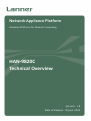 1
1
-
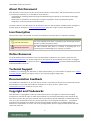 2
2
-
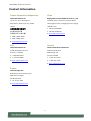 3
3
-
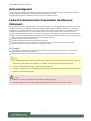 4
4
-
 5
5
-
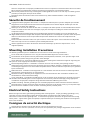 6
6
-
 7
7
-
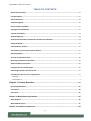 8
8
-
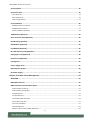 9
9
-
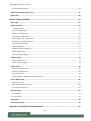 10
10
-
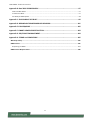 11
11
-
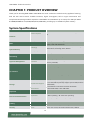 12
12
-
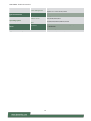 13
13
-
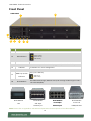 14
14
-
 15
15
-
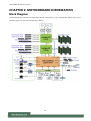 16
16
-
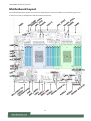 17
17
-
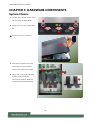 18
18
-
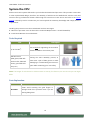 19
19
-
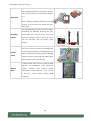 20
20
-
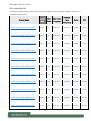 21
21
-
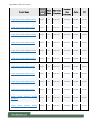 22
22
-
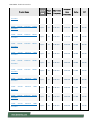 23
23
-
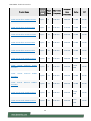 24
24
-
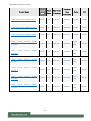 25
25
-
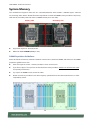 26
26
-
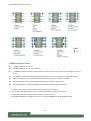 27
27
-
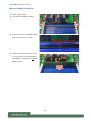 28
28
-
 29
29
-
 30
30
-
 31
31
-
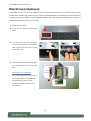 32
32
-
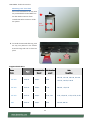 33
33
-
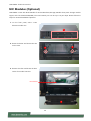 34
34
-
 35
35
-
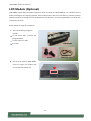 36
36
-
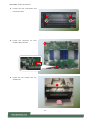 37
37
-
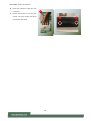 38
38
-
 39
39
-
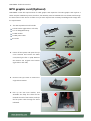 40
40
-
 41
41
-
 42
42
-
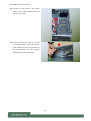 43
43
-
 44
44
-
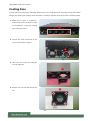 45
45
-
 46
46
-
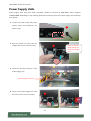 47
47
-
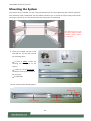 48
48
-
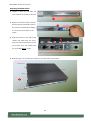 49
49
-
 50
50
-
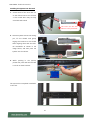 51
51
-
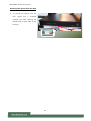 52
52
-
 53
53
-
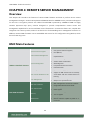 54
54
-
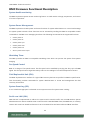 55
55
-
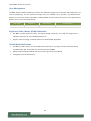 56
56
-
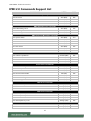 57
57
-
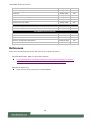 58
58
-
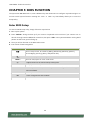 59
59
-
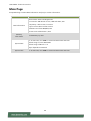 60
60
-
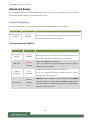 61
61
-
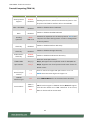 62
62
-
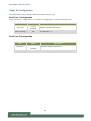 63
63
-
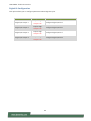 64
64
-
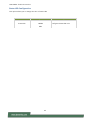 65
65
-
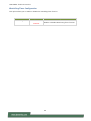 66
66
-
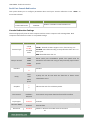 67
67
-
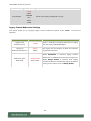 68
68
-
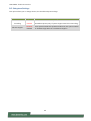 69
69
-
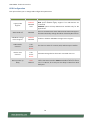 70
70
-
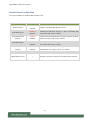 71
71
-
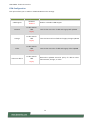 72
72
-
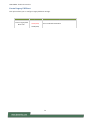 73
73
-
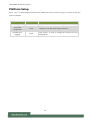 74
74
-
 75
75
-
 76
76
-
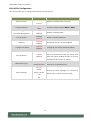 77
77
-
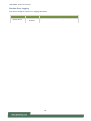 78
78
-
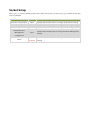 79
79
-
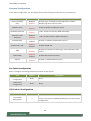 80
80
-
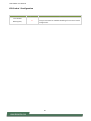 81
81
-
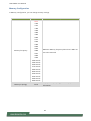 82
82
-
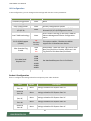 83
83
-
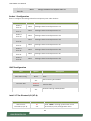 84
84
-
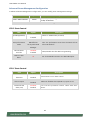 85
85
-
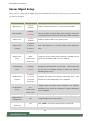 86
86
-
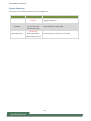 87
87
-
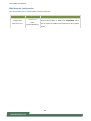 88
88
-
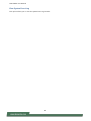 89
89
-
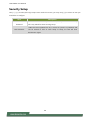 90
90
-
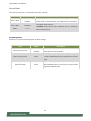 91
91
-
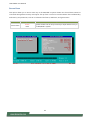 92
92
-
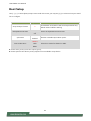 93
93
-
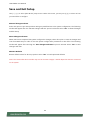 94
94
-
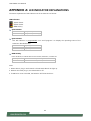 95
95
-
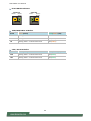 96
96
-
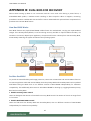 97
97
-
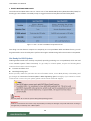 98
98
-
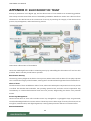 99
99
-
 100
100
-
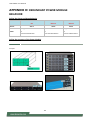 101
101
-
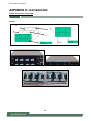 102
102
-
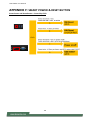 103
103
-
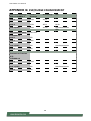 104
104
-
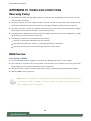 105
105
-
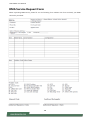 106
106
dans d''autres langues
- English: Lanner HAN-9820C User manual
Documents connexes
-
Lanner HAN-8360B Manuel utilisateur
-
Lanner NCA-6040 Manuel utilisateur
-
Lanner NCA-6530 Manuel utilisateur
-
Lanner LEC-2290H Manuel utilisateur
-
Lanner HMB-6130 Manuel utilisateur
-
Lanner NCA-4240 Manuel utilisateur
-
Lanner NCA-1526 Manuel utilisateur
-
Lanner EAI-I131 Manuel utilisateur
-
Lanner NCA-5540 Manuel utilisateur