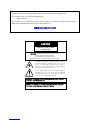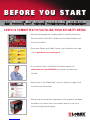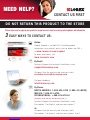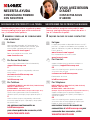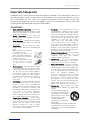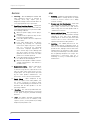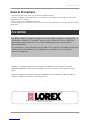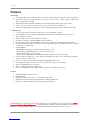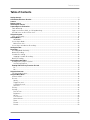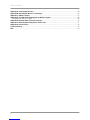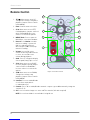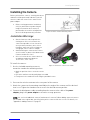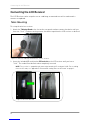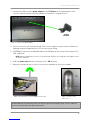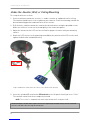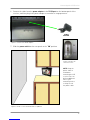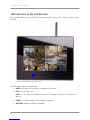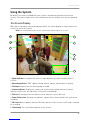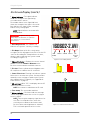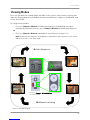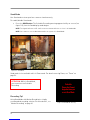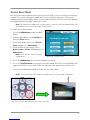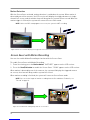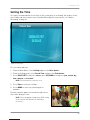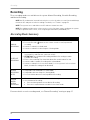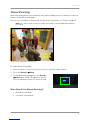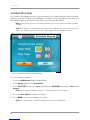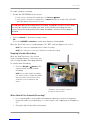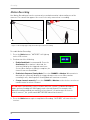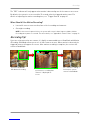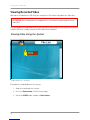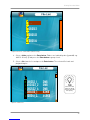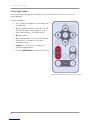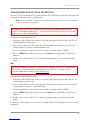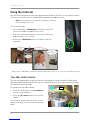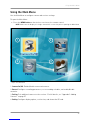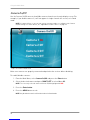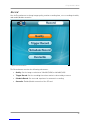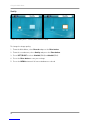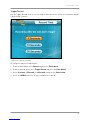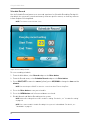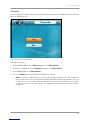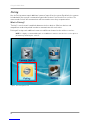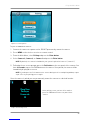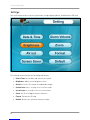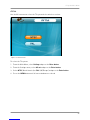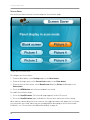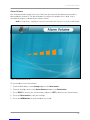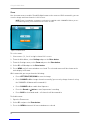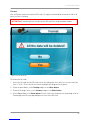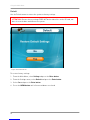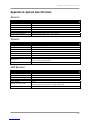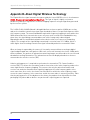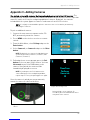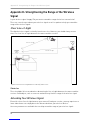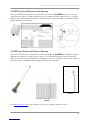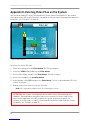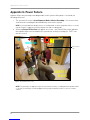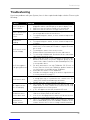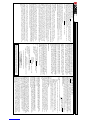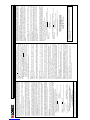Lorex Technology LW2702 series Manuel utilisateur
- Catégorie
- Équipement musical supplémentaire
- Taper
- Manuel utilisateur
Ce manuel convient également à

Important Safeguards
2
Thank you for purchasing the Digital Wireless Quad View Monitoring System.
This manual refers to the following products:
• LW2702 Series
Please visit us on the web for the most current Manuals, Quick Start Guides and Firmware.
Additional Language Manuals may also be available at:
www.lorexcctv.com
CAUTION
RISK OF ELECTRIC SHOCK
DO NOT OPEN
CAUTION: TO REDUCE THE RISK OF ELECTRIC SHOCK
DO NOT REMOVE COVER (OR BACK).
NO USER SERVICABLE PARTS INSIDE.
REFER SERVICING TO QUALIFIED SERVICE PERSONNEL.
The lightning flash with arrowhead symbol, within an
equilateral triangle, is intended to alert the user to the
presence of uninsulated “dangerous voltage” within the
products ‘ enclosure that may be of sufficient magnitude
to constitute a risk of electric shock
The exclamation point within an equilateral triangle is
intended to alert the user to the presence of important
operating and maintenance (servicing) instructions in
the literature accom
p
an
y
in
g
the a
pp
liance.
WARNING: TO PREVENT FIRE OR SHOCK HAZARD, DO NOT EXPOSE
THIS UNIT TO RAIN OR MOISTURE.
CAUTION: TO PREVENT ELECTRIC SHOCK, MATCH WIDE BLADE OF
THE PLUG TO THE WIDE SLOT AND FULLY INSERT.

www.lorexcctv.com
LOREX IS COMMITTED TO FULFILLING YOUR SECURITY NEEDS
BEFORE YOU START
THIS PRODUCT MAY REQUIRE PROFESSIONAL INSTALLATION
• We have developed user friendly products and documentation.
Please read the Quick Start Guide and User Manual before you
install this product.
• Consumer Guides and Video Tutorials are available on our web
site at www.lorexcctv.com/support
• If you require further installation assistance, please visit
www.lorexcctv.com/installation or contact a professional
installer.
• Please refer to the “Need Help” insert for technical support and
customer care information.
• Please note that once the components of this product have been
unsealed, you cannot return this product directly to the store
without the original packaging.

www.lorexcctv.com
AVANT DE
COMMENCER
ANTES DE
EMPEZAR
LOREX SE COMPROMETE A SATISFACER
SUS NECESIDADES EN SEGURIDAD
LOREX S’ENGAGE À SATISFAIRE
VOS BESOINS SÉCURITAIRES
ESTE PRODUCTO PUEDE EXIGIR UNA
INSTALACIÓN PROFESIONAL
CE PRODUIT POURRAIT EXIGER UNE
INSTALLATION PROFESSIONNELLE
• Veuillez lire le guide de démarrage rapide et le
mode d’emploi avant d’installer ce produit.
• Les guides du consommateur et les séances
de tutorat vidéo sont disponibles sur l’Internet en
visitant www.lorexcctv.com/support
• Si vous avez besoin de l’aide pour l’installation,
veuillez visiter www.lorexcctv.com/installation
ou contactez un spécialiste en installation
• Veuillez référer à l’insert “Need Help” pour
ob¬tenir de l’information sur le service à la cli-
entèle et le support technique
• Veuillez constater qu’une fois que les
com¬posantes de ce produit ont été retirées de
l’emballage, vous ne pourrez plus retourner ce
produit directement au magasin.
• Favor de leer la guía de instalación rápida y la
guía del usuario antes de instalar este producto.
• Puede conseguir las guías del consumidor y
los cursos en enseñanza video sobre el Internet
visitando www.lorexcctv.com/support
• Si necesita ayuda para la instalación, visite
www.lorexcctv.com/installation o contacte un
especialista en instalaciones
• Favor de referir al documento “Need Help” para
obtener información acerca del servicio al cliente
y al soporte técnico
• Favor de notar que una vez que los compo-
nentes de este producto han sido removidos del
embalaje, no podrá devolver este producto di-
rectamente a la tienda

NORTH AMERICA: 1-888-425-6739 (1-888-42-LOREX)
MEXICO: 1-800-514-6739
INTERNATIONAL: +800-425-6739-0
(Example: From the UK, dial 00 instead of +)
Technical Support (for technical/installation issues)
Press option 1 for English, and then press option 1
By Phone:
OR
Customer Care (for warranty and accessory sales)
Press option 1 for English, and then press options 2 to 5
Technical Support (for technical/installation issues)
By Email:
Customer Care (for warranty and accessory sales)
Customer Feedback
Product Support is available 24/7 including product
information, user manuals, quick start up guides and FAQ’s
at www.lorexcctv.com/support
Online:
To order accessories, visit
www.lorexcctv.com
DO NOT RETURN THIS PRODUCT TO THE STORE
NEED HELP?
CONTACT US FIRST
3 EASy WAyS TO CONTACT US:
Please make sure to register your product at www.lorexcctv.com to receive product updates and information

NO DEVUELVA ESTE PRODUCTO A LA TIENDA
3 maneras sencillas de comunicarse
con nosotros:
NE RETOURNEZ PAS CE PRODUIT AU MAGASIN
3 façons faciles de nous contacter:
L’AMÉRIQUE DU NORD: 1-888-425-6739 (1-888-42-lorex)
MEXICO: 1-800-514-6739
INTERNACIONAL: +800-425-6739-0
(Ejemplo: Desde el Reino Unido, marque el 00 en lugar del +)
soporte técnico (para asuntos técnicos/la instalación)
oprima la opción 1 para inglés y luego oprima la opción 1
Por Teléfono:
O
servicio al cliente (respecto a la garantía y a la venta de
accesorios) oprima la opción 1 para inglés y luego oprima
las opciones 2 A 5
sus opiniones son bienvenidas en
para colocar pedidos de accesorios, visite
www.lorexcctv.com
apoyo al producto disponible 24/7 incluyendo infor-
mación del producto, manuales para el usuario, guías
de inicio rápido y preguntas más frecuentes en
www.lorexcctv.com/support
En línea:
www
NORTE AMÉRICA: 1-888-425-6739 (1-888-42-lorex)
MEXICO: 1-800-514-6739
INTERNATIONAL: +800-425-6739-0
(Exemple: À partir du Royaume-Uni, composez 00 au lieu de +)
support technique (pour les questions techniques et
d’installation) appuyez sur l’option 1 pour l’anglais, et
ensuite sur l’option 1
Par Téléphone:
OU
service à la clientèle (pour les questions de garantie
et les ventes d’accessoires) appuyez sur l’option 1 pour
l’anglais, et ensuite sur les options 2 à 5
nous serions heureux de recevoir vos
commentaires à [email protected] pour
commander des accessoires, visitez
www.lorexcctv.com
Veuillez veiller à enregistrer votre produit à www.
lorexcctv.com/registration pour recevoir des mises à
jour et l’information de produit
Cerciórese de por favor colocar su producto en www.
lorexcctv.com/registration para recibir actualizacio-
nes y la información del producto
NECESITA AYUDA
COMUNÍQUESE PRIMERO
CON NOSOTROS
VOUS AVEZ BESOIN
D’AIDE?
CONTACTEZ-NOUS
D’ABORD
Pour commander des accessoires, visitez
www.lorexcctv.com
le support des produits est disponible 24 heures sur 24, 7
jours sur 7, y compris les informations sur les produits, les
guides de l’utilisateur, les guides de démarrage rapide et les
foires à questions
www.lorexcctv.com/support
En ligne:
www
Para colocar pedidos de accesorios, visite
www.lorexcctv.com
Commentaires des clients
support technique (pour les questions techniques et
d’installation) [email protected]
Par Courriel:
service à la clientèle (pour les questions de garantie
et les ventes d’accessoires)
OU
soporte técnico (para asuntos técnicos/la instalación)
Por Correo Electrónico:
servicio al cliente (respecto a la garantía y a la venta
de accesorios)
O
Comentarios de cliente

Important Safeguards
3
Important Safeguards
In addition to the careful attention devoted to quality standards in the manufacture process of
your video product, safety is a major factor in the design of every instrument. However, safety is
your responsibility too. This sheet lists important information that will help to assure your
enjoyment and proper use of the video product and accessory equipment. Please read them
carefully before operating and using your video product.
Installation
1. Read and Follow Instructions - All the safety
and operating instructions should be read
before the video product is operated. Follow
all operating instructions.
2. Retain Instructions - The safety and
operating instructions should be retained for
future reference.
3. Heed Warnings - Comply with all warnings
on the video product and in the operating
instructions.
4. Polarization - Do not defeat the safety
purpose of the polarized or grounding-type
plug.
5. Power Sources - This video product should
be operated only from the type of power
source indicated on the marking label. If you
are not sure of the type of power supply to
your location, consult your video dealer or
local power company. For video products
intended to operate from battery power, or
other sources, refer to the operating
instructions.
6. Overloading - Do not overload wall outlets of
extension cords as this can result in the risk
of fire or electric shock. Overloaded AC
outlets, extension cords, frayed power cords,
damaged or cracked wire insulation, and
broken plugs are dangerous. They may result
in a shock or fire hazard. Periodically
examine the cord, and if its appearance
indicates damage or deteriorated insulation,
have it replaced by your service technician.
7. Power-Cord Protection - Power supply
cords should be routed so that they are not
likely to be walked on or pinched by items
placed upon or against them, paying
particular attention to cords at plugs,
convenience receptacles, and the point where
they exit from the video product.
o A polarized plug has two blades with
one wider than the other.
o A grounding type plug has two
blades and a third grounding prong.
o The wide blade or the third prong is
provided for your safety.
o If the provided plug does not fit into
your outlet, consult an electrician
for replacement of the obsolete
outlet
8. Ventilation - Slots and openings in the case
are provided for ventilation to ensure reliable
operation of the video product and to protect
it from overheating. These openings must not
be blocked or covered. The openings should
never be blocked by placing the video
equipment on a bed, sofa, rug, or other
similar surface. This video product should
never be placed near or over a radiator or
heat register. This video product should not
be placed in a built-in installation such as a
bookcase or rack unless proper ventilation is
provided or the video product manufacturer’s
instructions have been followed.
9. Camera Extension Cables – Check the rating
of your extension cable(s) to verify
compliance with your local authority
regulations prior to installation.
10. Attachments - Do not use attachments
unless recommended by the video product
manufacturer as they may cause a hazard.
11. Water and Moisture - Do not use this video
product near water. For example, near a bath
tub, wash bowl, kitchen sink or laundry tub, in
a wet basement, near a swimming pool and
the like. Caution: Maintain electrical safety.
Power line operated equipment or
accessories connected to this unit should
bear the UL listing mark of CSA certification
mark on the accessory itself and should not
be modified so as to defeat the safety
features. This will help avoid any potential
hazard from electrical shock or fire. If in
doubt, contact qualified service personnel.
12. Accessories - Do not place this video
equipment on an unstable cart, stand, tripod,
or table.
The video equipment may fall,
causing serious damage to the
video product. Use this video
product only with a cart, stand,
tripod, bracket, or table
recommended by the
manufacturer or sold with the
video product.
Any mounting of the product should follow
the manufacturer’s instructions and use a
mounting accessory recommended by the
manufacturer.

Important Safeguards
4
Service
13. Servicing - Do not attempt to service this
video equipment yourself as opening or
removing covers may expose you to
dangerous voltage or other hazards. Refer all
servicing to qualified service personnel.
14. Conditions Requiring Service - Unplug this
video product from the wall outlet and refer
servicing to qualified service personnel under
the following conditions.
A. When the power supply cord or plug is
damaged.
B. If liquid has been spilled or objects have
fallen into the video product.
C. If the video product has been exposed to
rain or water.
D. If the video product does not operate
normally by following the operating
instructions. Adjust only those controls
that are covered by the operating
instructions. Improper adjustment of
other controls may result in damage and
will often require extensive work by a
qualified technician to restore the video
product to its normal operation.
E. If the video product has been dropped or
the cabinet has been damaged.
F. When the video product exhibits a distinct
change in performance. This indicates a
need for service.
15. Replacement Parts - When replacement
parts are required, have the service
technician verify that the replacements used
have the same safety characteristics as the
original parts. Use of replacements specified
by the video product manufacturer can
prevent fire, electric shock or other hazards.
16. Safety Check - Upon completion of any
service or repairs to this video product, ask
the service technician to perform safety
checks recommended by the manufacturer to
determine that the video product is in safe
operating condition.
17. Mounting - The cameras provided with this
system should be mounted only as instructed
in this guide, using the provided mounting
brackets.
18. Heat - The product should be situated away
from heat sources such as radiators, heat
registers, stoves, or other products (including
amplifiers) that produce heat.
Use
19. Cleaning - Unplug the video product from the
wall outlet before cleaning. Do not use liquid
cleaners or aerosol cleaners. Use a damp
cloth for cleaning.
20. Product and Cart Combination - Video and
cart combination should be moved with care.
Quick stops, excessive force, and uneven
surfaces may cause the video product and car
combination to overturn
21. Object and Liquid Entry - Never push objects
for any kind into this video product through
openings as they may touch dangerous
voltage points or “short-out” parts that could
result in a fire or electric shock. Never spill
liquid of any kind on the video product
22. Lightning - For added protection for this
video product during a lightning storm, or
when it is left unattended and unused for long
periods of time, unplug it from the wall outlet
and disconnect the antenna or cable system.
This will prevent damage to the video product
due to lightning and power line surges. The
manufacturer’s instructions and use a
mounting accessory recommended by the
manufacturer.

General Precautions
5
General Precautions
1. All warnings and instructions in this manual should be followed
2. Remove the plug from the outlet before cleaning. Do not use liquid aerosol detergents. Use a water
dampened cloth for cleaning
3. Do not use this unit in humid or wet places
4. Keep enough space around the unit for ventilation. Slots and openings in the storage cabinet should not
be blocked
www.lorexcctv.com
FCC NOTICE
This device complies with Part 15, subpart C, of the FCC Rules. Operation is subject to the
following two conditions: (1) this device may not cause harmful interference, and (2) this
device must accept any interference received, including interference that may cause
undesired operation.
The manufacturer is not responsible for any radio or TV interference caused by unauthorized
modifications to this equipment. Such modifications could void the user's authority to
operate the equipment.
However, it is imperative that the user follows the guidelines in this manual to avoid
improper usage which may result in damage to the unit, electrical shock and fire hazard
injury
In order to improve the feature functions and quality of this product, the specifications are
subject to change without notice from time to time.

Features
6
Features
Technology
Ultra Digital Wireless technology features the latest advancements in wireless video surveillance
Minimizes interference with other devices such as wireless routers, cordless phones, Bluetooth
devices and is Wi-Fi friendly
100% Digital video and audio provides excellent image quality and crystal clear sound
Offers a secure connection between the receiver and camera for total privacy
Signal strength and out of range notifications help you find best possible installation location
7” LCD Receiver
7” Color LCD monitor with built-in wireless receiver and video recorder
Five preloaded scenery images enable digital picture frame simulation when no motion is
detected by the cameras
Video recorder features an SD memory card slot
Includes SD memory card and supports up to 16GB size
Record when motion is detected by the camera or schedule a recording start and stop time
Record at VGA (640 x 480) resolution for excellent playback quality or QVGA (320 x 240) resolution
to maximize recording time
Viewing Options:
• Quad Mode Shows up to 4 Camera Views on Same Screen
• Auto Sequence Mode displays all cameras in Full Screen
• Single Channel Full Screen viewing
• Screen Saver mode with Motion Activated Single Channel Full Screen Viewing
Intercom function allows for 2-way communication between LCD receiver and camera. Speak to
the person at the camera end
On-screen menu system makes set-up and changing settings easy
RCA output allows you to connect to a TV or monitor for large screen viewing
System expandable up to 4 cameras
New recording / memory full indicators
Place on a tabletop or wall / under counter mount with included accessories
Camera
VGA (640x480) Resolution Camera
IR Night Vision
Built-in PIR motion sensor for accurate motion detection
Durable metal weatherproof housing ideal for indoor/outdoor use
Built-in microphone and speaker for listening and speaking
The Digital Wireless signal transmission type used by the Lorex LW2702 series is also known as FHSS –
Frequency Hopping Spread Spectrum. This type of signal is highly resistant to deliberate jamming as it
generates a channel hopping sequence using an algorithm generated by the receiver system.

Table of Contents
7
Table of Contents
Getting Started ................................................................................................................................................ 9
LCD Monitor/Wireless Receiver................................................................................................................... 10
Camera........................................................................................................................................................... 11
Remote Control ............................................................................................................................................. 12
Installing the Camera ................................................................................................................................... 13
Connecting the LCD Receiver ....................................................................................................................... 14
Table Mounting........................................................................................................................................... 14
Under-the-Counter, Wall, or Ceiling Mounting......................................................................................... 16
LED Indicators on the LCD Receiver.......................................................................................................... 18
Using the System........................................................................................................................................... 19
On-Screen Display...................................................................................................................................... 19
Viewing Modes............................................................................................................................................... 21
Quad Mode .............................................................................................................................................. 21
Screen Saver Mode .................................................................................................................................... 23
Motion Detection..................................................................................................................................... 24
Screen Saver with Motion Recording......................................................................................................... 24
Setting the Time ............................................................................................................................................ 25
Recording....................................................................................................................................................... 26
Recording Mode Summary......................................................................................................................... 26
Manual Recording ...................................................................................................................................... 27
Schedule Recording ................................................................................................................................... 28
Stopping Schedule Recording ................................................................................................................ 29
Motion Recording ....................................................................................................................................... 30
Viewing Recorded Video................................................................................................................................32
Viewing Video Using the System ................................................................................................................ 32
Controlling Playback .............................................................................................................................. 34
Viewing Video Directly From the SD Card................................................................................................ 35
PC............................................................................................................................................................ 35
Mac.......................................................................................................................................................... 35
Using the Intercom........................................................................................................................................ 36
Two-Way Audio Volume.............................................................................................................................. 36
Using the Main Menu..................................................................................................................................... 37
Camera On/Off............................................................................................................................................ 38
Record ........................................................................................................................................................ 39
Quality ..................................................................................................................................................... 40
Trigger Record........................................................................................................................................ 41
Schedule Record..................................................................................................................................... 42
Overwrite ................................................................................................................................................ 43
Pairing ........................................................................................................................................................ 44
Settings....................................................................................................................................................... 46
Date & Time ............................................................................................................................................ 47
Brightness .............................................................................................................................................. 48
AV Out...................................................................................................................................................... 49
Screen Saver........................................................................................................................................... 50
Alarm Volume ......................................................................................................................................... 51
Zoom ....................................................................................................................................................... 52
Format .................................................................................................................................................... 53
Default .................................................................................................................................................... 54

Table of Contents
8
Appendix A: System Specifications .............................................................................................................. 55
Appendix B: About Digital Wireless Technology ......................................................................................... 56
Appendix C: Adding Cameras ....................................................................................................................... 57
Appendix D: Strengthening the Range of the Wireless Signal ................................................................... 58
Extending Your Wireless Signal................................................................................................................. 58
Appendix E: Deleting Video Files on the System......................................................................................... 60
Appendix F: Estimated Recording Times on SD Cards................................................................................ 61
Appendix G: Power Failure........................................................................................................................... 62
Troubleshooting ............................................................................................................................................ 63
FAQ................................................................................................................................................................. 64

Getting Started
9
Getting Started
The system comes with the following components:
CHECK YOUR PACKAGE TO CONFIRM THAT YOU HAVE RECEIVED THE COMPLETE SYSTEM,
INCLUDING ALL COMPONENTS SHOWN ABOVE.
1 x 7” LCD
MONITOR/WIRELESS
RECEIVER
3 x POWER ADAPTERS
(FOR RECEIVER &
CAMERAS)
2 x MOUNTING
KITS
1 X UNDER-THE-
COUNTER
MOUNTING KIT
2 x COLOR TWO-WAY
AUDIO OUTDOOR
CAMERA
S
*
2 x CAMERA
MOUNTING STANDS
*Camera configuration may vary by model
1 x SD MEMORY
CARD
1 x REMOTE
CONTROL
1 x TABLETOP
STAND
2 X WIRELESS ANTENNA
(FOR CAMERAS)
1 x AUDIO/VIDEO
CABLE

LCD Monitor/Wireless Receiver
10
LCD Monitor/Wireless Receiver
Rear Panel
1. Wireless Antenna: Position the antenna as needed for best reception.
2. Power: Slide button to turn the LCD receiver ON/OFF.
3. MENU: Press to open the Main Menu.
4. Channels/Navigation Joystick: QUAD MODE ONLY—Move UP to view camera 1, RIGHT (2) to view camera 2, DOWN (3) to
view camera 3, and LEFT (4) to view camera 4; move UP/DOWN/LEFT/RIGHT to navigate menus; press the joystick to
confirm menu selections.
5. TALK: Press to talk using the Intercom; release to listen.
6. Microphone: Microphone for two-way audio.
7. DC 5V: Connect the included power adapter.
8. Wall Hanger: Use hole to hang the LCD Receiver like a picture frame.
9. Mounting Hole: Attach the included under-the-counter mount to mount the LCD Receiver underneath a counter/cupboard,
wall, or ceiling.
10. SD Card Slot: Insert up to a 16GB SD card.
11. AV OUT: Connect the Audio/Video cable to view video on an external TV or monitor (
optional
)
12. Support Stand: Attach the included support stand to position the LCD receiver like a picture frame.
13. Speaker: Speaker for two-way audio.
VGA
/
QVGA
Pair
1
2
9
7
3
4
5 11
12
8
10
6
13

Camera
11
Camera
1. PIR Sensor: Passive IR motion sensor for more accurate motion recording.
2. Microphone: Built-in microphone underneath camera body.
3. Lens: Camera lens.
4. Night Vision IR: Night vision IR LEDs used for viewing in complete darkness.
5. Speaker: Speaker for two-way audio.
6. Pair: Pairing button. For more details, see “Appendix C: Adding Cameras” on page 57.
7. Antenna: Wireless antenna.
8. Power Cable: Connect the included power adapter to the cable extending from the camera.
3
5
1
6
7
8
2
4

Remote Control
12
Remote Control
1. 1/: Move menu cursor UP;
change time settings; start/pause
playback; jump to camera 1 while
in Quad Mode;
2. Enter: Confirm menu selections.
3. 4/: Move menu cursor LEFT;
rewind playback; jump to camera 4
while in Quad Mode; decrease
values in certain menu options.
4. MENU / Back: Press to open the
Main Menu; close menu windows.
5. Record: Press Motion to enable
motion recording – system will
ONLY record when motion is
detected; press to start/stop
manual recording.
6. Volume: Increase/decrease
volume of two-way audio from the
receiver; increase/decrease
volume during playback.
7. Quad: Press to change the display
view to quad (4-way) split-screen.
8. 2/: Move menu cursor RIGHT;
increase playback speed; jump to
camera 2 while in Quad Mode;
increase values in certain menu
options.
9. 3/: Move menu cursor DOWN;
change time settings; stop
playback; jump to camera 3 while
in Quad Mode.
10. Scan/Del: Press to enable/disable
Screen Saver mode; delete
recorded video files.
11. Channel: Press “A” to enable/disable automatic sequence; press M to manually change the
channels (1~4).
12. AV: Press to send the image to a connected TV or monitor (AV cable required)
NOTE: Screen Saver Mode is not available if using AV-out.
1
2
3
4
5
6
8
9
10
11
12
7
Fi
g
ure 1.0 Remote Control

Installing the Camera
13
Installing the Camera
Before you install the camera, carefully plan where
and how it will be positioned, and where you will
route the cable that connects the camera to the
power adapter.
• Before starting permanent installation,
verify its performance by observing the
image on a monitor when camera is
positioned in the same location/position
where it will be permanently installed
Installation Warnings
• Aim the Cameras to best optimize the
viewing area: Select a location for the
camera that provides a clear view of the
area you want to monitor, which is free
from dust, and is not in line-of-sight to a
strong light source or direct sunlight
• Avoid installing the cameras where there
are thick walls or obstructions between the
Cameras and the Receiver*
• Select a location for the camera that has
an ambient temperature between
14°F~122°F (-10°C ~ 50°C)
To install the camera:
1. Use the included mounting screws to
mount the stand to the mounting surface:
• Mark the position of the screw holes on the
wall
• Drill holes and insert the drywall plugs as needed
• Firmly attach the stand to the wall using the provided screws
2. Screw on the wireless antenna to the rear panel of the camera.
3. Attach the camera to the mounting stand. Adjust the angle of the camera until the desired
view is set. Tighten the thumbscrews to secure the desired camera position.
4. Connect the black power cable extending from the camera to the cable of the power
adapter; plug in the power adapter to an outlet or surge protector.
NOTE: You can install additional cameras (maximum of 4 cameras). When adding cameras that were
not included in the original box, you will need to pair the cameras with the receiver. For details, see
“Appendix C: Adding Cameras” on page 57.
Fi
g
ure 2.0 Attach stand to mountin
g
surface
Fi
g
ure 2.1 Attach the camera to the stand

Connecting the LCD Receiver
14
Connecting the LCD Receiver
The LCD Receiver can be setup for use on a tabletop, or mounted to a wall or underneath a
counter or cupboard.
Table Mounting
To set up the wireless receiver:
1. Attach the Tabletop Stand to the slot on the rear panel and turn counter clockwise until you
hear one “click.” Continue turning counter clockwise to position the LCD receiver as desired.
2. Insert the included SD card into the SD Card slot on the LCD receiver until you hear a
“click.” The card will not be flush when completely inserted.
NOTE: The receiver is compatible with most major brands of SD card up to 16 GB. For recording
times on SD cards, see “Appendix F: Estimated Recording Times on SD Cards” on page 61.
Fi
g
ure 3.0 Attach the Tableto
p
Stand and turn counter clockwise.
Fi
g
ure 3.1 Insert the SD card
B.
A.

Connecting the LCD Receiver
15
3. Connect the cable from the power adapter to the 5V DC port on the bottom panel of the
receiver, and then plug in the power adapter to an outlet or surge protector.
4. Place the receiver in a location that will have a clear reception to your camera*. Rotate the
tabletop stand to help position the LCD receiver to your liking.
5.
OPTIONAL
: Connect the included AV cable to AV OUT port on the system for viewing on a TV,
VCR, or Monitor.
NOTE: When using AV Out, the LCD screen will be blacked out—the image will only appear on the
TV, VCR, or Monitor.
6. Slide the power switch on the rear panel to the “ON” position.
7. Adjust the antenna on the receiver as necessary to provide the clearest reception.
*Avoid installing in a location which requires the wireless signal to pass through cement, concrete, and metal
structures. This will reduce the range of transmission.
POWER
ADAPTER
Figure 3.3 Power on the
LCD receiver.
Fi
g
ure 3.2 Connect the 5V AC ada
p
ter.
Figure 3.4 Position the receiver and adjust the antenna

Connecting the LCD Receiver
16
Under-the-Counter, Wall, or Ceiling Mounting
To set up the wireless receiver:
1. Select a location to mount the receiver, i.e. under a counter or cupboard, wall or ceiling.
The location should have a clear reception to your camera*. Place the mounting stand in the
desired mounting position and mark holes for the screws.
2. Drill the holes, and then mount the stand to the desired surface using the provided screws.
Make sure all three screws are fastened tightly at the connection points.
3. Adjust the antenna on the LCD receiver to allow for proper clearance with your mounting
surface.
4. Attach the LCD receiver to the mounting stand. Adjust the position of the LCD receiver and
tighten the bolts with included Allen key.
5. Insert the included SD card into the SD Card slot on the left panel of until you hear a “click.”
The card will not be flush when completely inserted.
NOTE: The receiver is compatible with most major brands of SD card up to 16 GB.
Fi
g
ure 3.5 Mount the stand, attach the LCD receiver, and insert the SD card.
*Avoid installing in a location which requires the wireless signal to pass through cement, concrete, and metal
structures. This will reduce the range of transmission.
La page est en cours de chargement...
La page est en cours de chargement...
La page est en cours de chargement...
La page est en cours de chargement...
La page est en cours de chargement...
La page est en cours de chargement...
La page est en cours de chargement...
La page est en cours de chargement...
La page est en cours de chargement...
La page est en cours de chargement...
La page est en cours de chargement...
La page est en cours de chargement...
La page est en cours de chargement...
La page est en cours de chargement...
La page est en cours de chargement...
La page est en cours de chargement...
La page est en cours de chargement...
La page est en cours de chargement...
La page est en cours de chargement...
La page est en cours de chargement...
La page est en cours de chargement...
La page est en cours de chargement...
La page est en cours de chargement...
La page est en cours de chargement...
La page est en cours de chargement...
La page est en cours de chargement...
La page est en cours de chargement...
La page est en cours de chargement...
La page est en cours de chargement...
La page est en cours de chargement...
La page est en cours de chargement...
La page est en cours de chargement...
La page est en cours de chargement...
La page est en cours de chargement...
La page est en cours de chargement...
La page est en cours de chargement...
La page est en cours de chargement...
La page est en cours de chargement...
La page est en cours de chargement...
La page est en cours de chargement...
La page est en cours de chargement...
La page est en cours de chargement...
La page est en cours de chargement...
La page est en cours de chargement...
La page est en cours de chargement...
La page est en cours de chargement...
La page est en cours de chargement...
La page est en cours de chargement...
La page est en cours de chargement...
La page est en cours de chargement...
La page est en cours de chargement...
La page est en cours de chargement...
-
 1
1
-
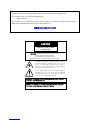 2
2
-
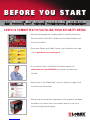 3
3
-
 4
4
-
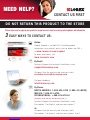 5
5
-
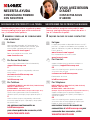 6
6
-
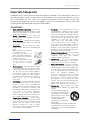 7
7
-
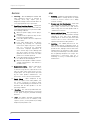 8
8
-
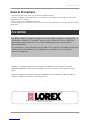 9
9
-
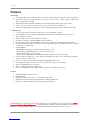 10
10
-
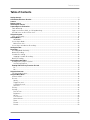 11
11
-
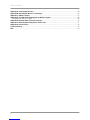 12
12
-
 13
13
-
 14
14
-
 15
15
-
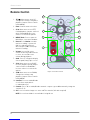 16
16
-
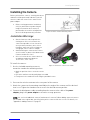 17
17
-
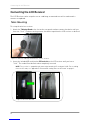 18
18
-
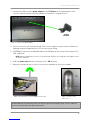 19
19
-
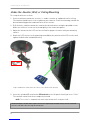 20
20
-
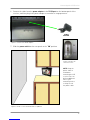 21
21
-
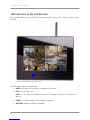 22
22
-
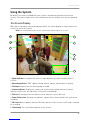 23
23
-
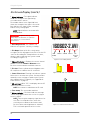 24
24
-
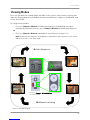 25
25
-
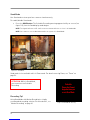 26
26
-
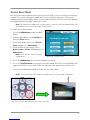 27
27
-
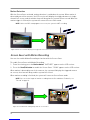 28
28
-
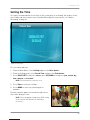 29
29
-
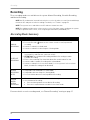 30
30
-
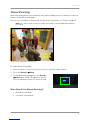 31
31
-
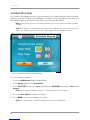 32
32
-
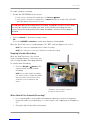 33
33
-
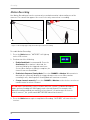 34
34
-
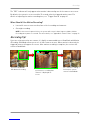 35
35
-
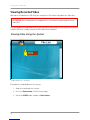 36
36
-
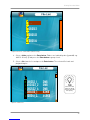 37
37
-
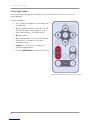 38
38
-
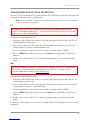 39
39
-
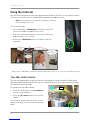 40
40
-
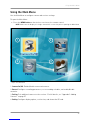 41
41
-
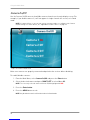 42
42
-
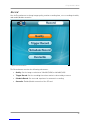 43
43
-
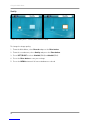 44
44
-
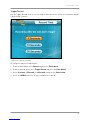 45
45
-
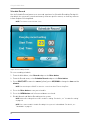 46
46
-
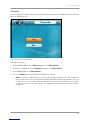 47
47
-
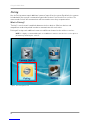 48
48
-
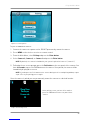 49
49
-
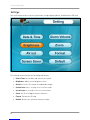 50
50
-
 51
51
-
 52
52
-
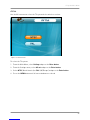 53
53
-
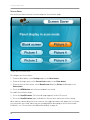 54
54
-
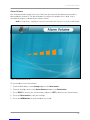 55
55
-
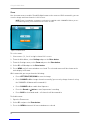 56
56
-
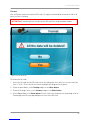 57
57
-
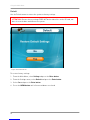 58
58
-
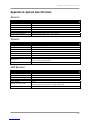 59
59
-
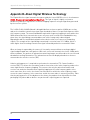 60
60
-
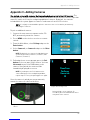 61
61
-
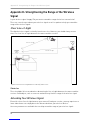 62
62
-
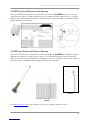 63
63
-
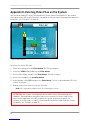 64
64
-
 65
65
-
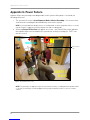 66
66
-
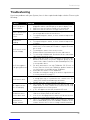 67
67
-
 68
68
-
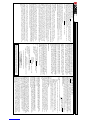 69
69
-
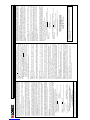 70
70
-
 71
71
-
 72
72
Lorex Technology LW2702 series Manuel utilisateur
- Catégorie
- Équipement musical supplémentaire
- Taper
- Manuel utilisateur
- Ce manuel convient également à