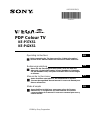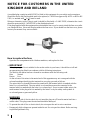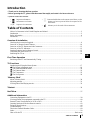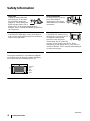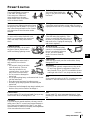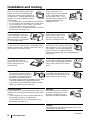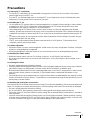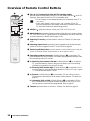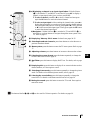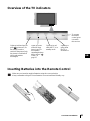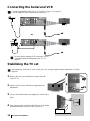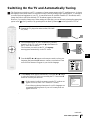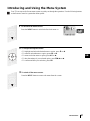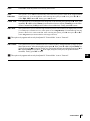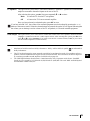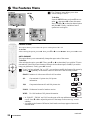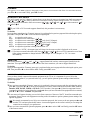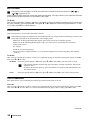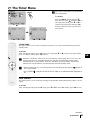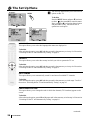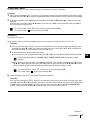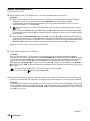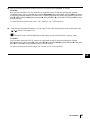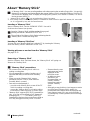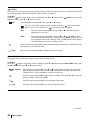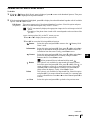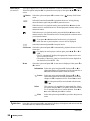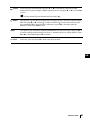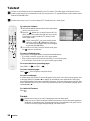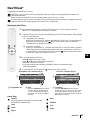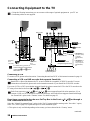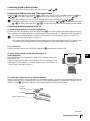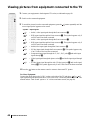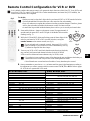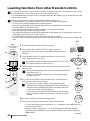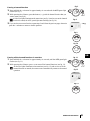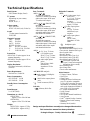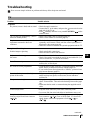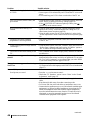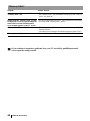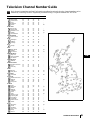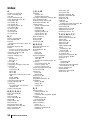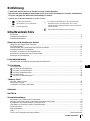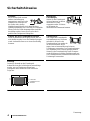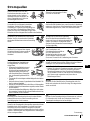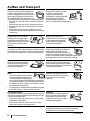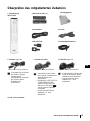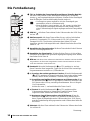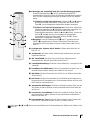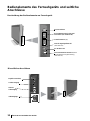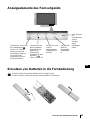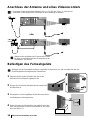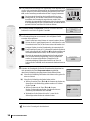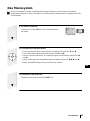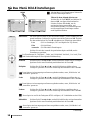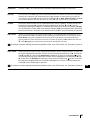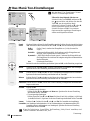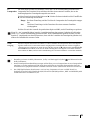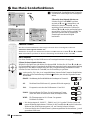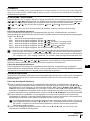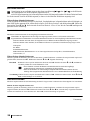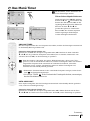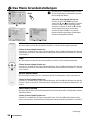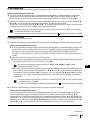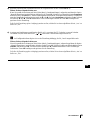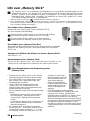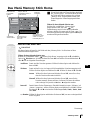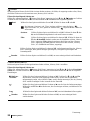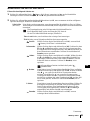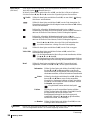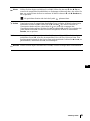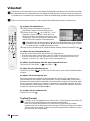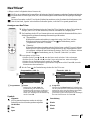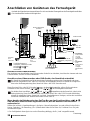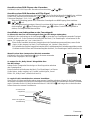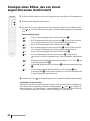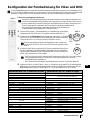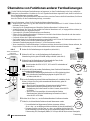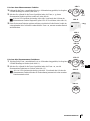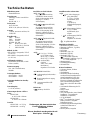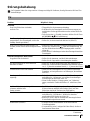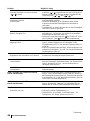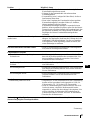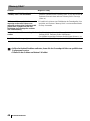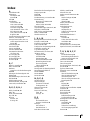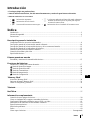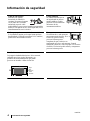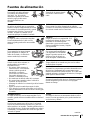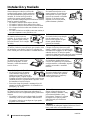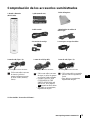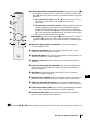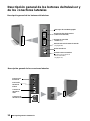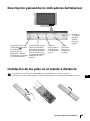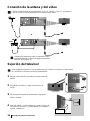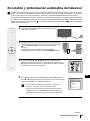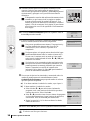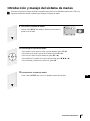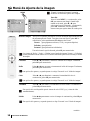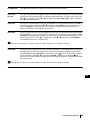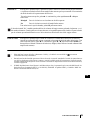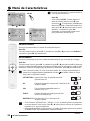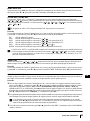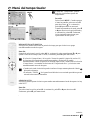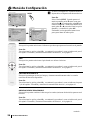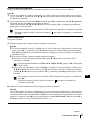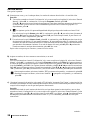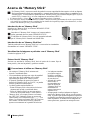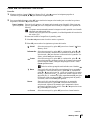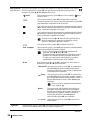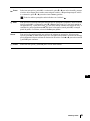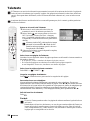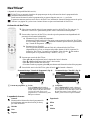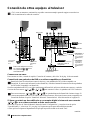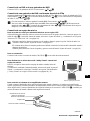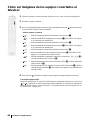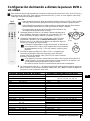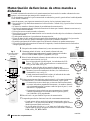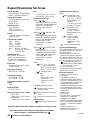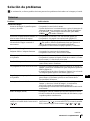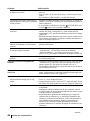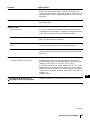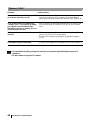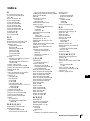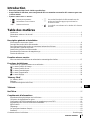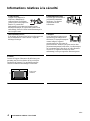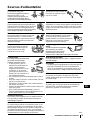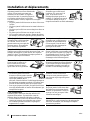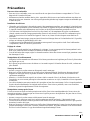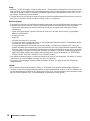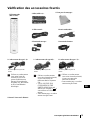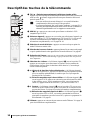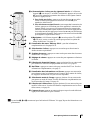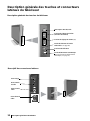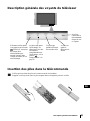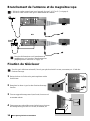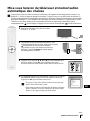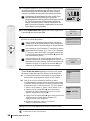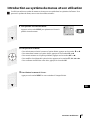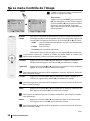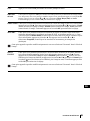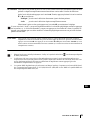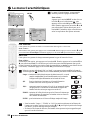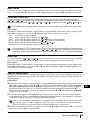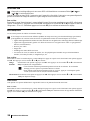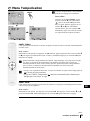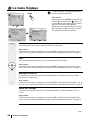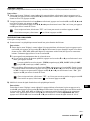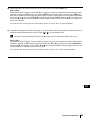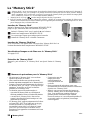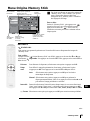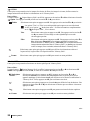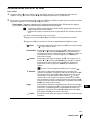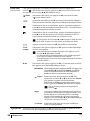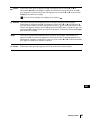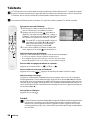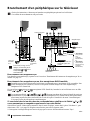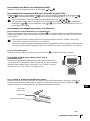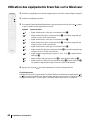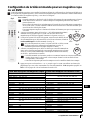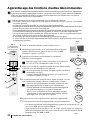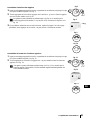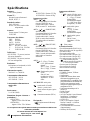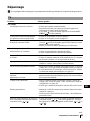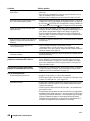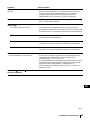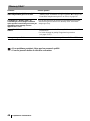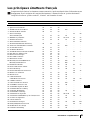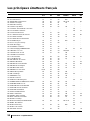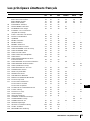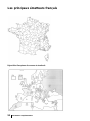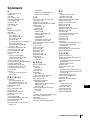Sony KE-P37XS1 Le manuel du propriétaire
- Catégorie
- Téléviseurs à écran plasma
- Taper
- Le manuel du propriétaire
Ce manuel convient également à

Operating Instructions
GB
Before operating the TV, please read the “Safety Information”
section of this manual. Retain this manual for future reference.
R
4-102-916-11 (1)
PDP Colour TV
KE-P37XS1
KE-P42XS1
©2004 by Sony Corporation
Bedienungsanleitung
DE
Bevor Sie das Fernsehgerät einschalten, lesen Sie bitte den
Abschnitt „Sicherheitshinweise“ dieses Handbuchs. Bewahren
Sie das Handbuch auf, um später bei Bedarf darin nachschlagen
zu können.
Manual de Instrucciones
ES
Antes de utilizar este televisor, lea atentamente el capítulo
“Normas de seguridad” de este manual. Conserve el manual para
futuras referencias.
Mode d'emploi
FR
Avant d'utiliser le téléviseur, nous vous prions de lire avec
attention les “Consignes de sécurité illustrées à la section
correspondante de ce manuel. Conservez ce manuel pour vous y
référer ensuite.

2
NOTICE FOR CUSTOMERS IN THE UNITED
KINGDOM AND IRELAND
A moulded plug complying with BS1363 is fitted to this equipment for your safety and convenience.
Should the fuse in the plug supplied need to be replaced, a 5 AMP fuse approved by ASTA or BSI to BS
1362 (i.e. marked with or ) must be used.
When an alternative type of plug is used it should be fitted with a 5 AMP FUSE, otherwise the circuit
should be protected by a 5 AMP FUSE at the distribution board.
If the plug supplied with this equipment has a detachable fuse cover, be sure to attach the fuse cover after
you change the fuse. Never use the plug without the fuse cover. If you should lose the fuse cover, please
contact your nearest Sony service station.
How to replace the fuse
Open the fuse compartment with a blade screwdriver, and replace the fuse.
• IMPORTANT
If the plug supplied is not suitable for the socket outlets in your home, it should be cut off and
an appropriate plug fitted in accordance with the following instructions:
The wires in this mains lead are coloured in accordance with the following code:
Blue Neutral
Brown Live
As the colours of the wires in the mains lead of this apparatus may not correspond with the
coloured markings identifying the terminals in your plug, proceed as follows:
The wire which is coloured blue must be connected to the terminal which is marked with the
letter N or coloured black. The wire which is coloured brown must be connected to the
terminal which is marked with the letter L or coloured red. Do not connect either wire to the
earth terminal in the plug which is marked by the letter E or by the safety earth symbol I
or coloured green or green and yellow.
WARNING
• To prevent the risk of electric shock, do not insert the plug cut off from the mains lead into a
socket outlet. This plug cannot be used and should be destroyed.
• To prevent the risk of fire or electric shock, do not expose the unit to rain or moisture.
• Dangerously high voltages are present inside the set. Do not open the cabinet. Refer servicing
to qualified personnel only.
FUSE

3
GB
Introduction
• Thank you for choosing this Sony product.
• Before operating the TV, please read this manual thoroughly and retain it for future reference.
• Symbols used in the manual:
Table of Contents
Notice for Customers in the United Kingdom and Ireland................................................................................... 2
Introduction .......................................................................................................................................................... 3
Safety Information................................................................................................................................................4
Precautions ........................................................................................................................................................... 7
Overview & Installation
Checking the Accessories Supplied......................................................................................................................9
Overview of Remote Control Buttons................................................................................................................ 10
Overview of the TV Buttons and side Connectors............................................................................................. 12
Overview of the TV Indicators...........................................................................................................................13
Inserting Batteries into the Remote Control.......................................................................................................13
Connecting the Aerial and VCR.........................................................................................................................14
Stabilizing the TV set ........................................................................................................................................ 14
First Time Operation
Switching on the TV and Automatically Tuning ...............................................................................................15
TV Functions
Introducing and Using the Menu System ..........................................................................................................17
The Picture Adjustment menu .....................................................................................................................18
The Sound Adjustment menu....................................................................................................................... 20
The Features menu........................................................................................................................................ 22
The Timer menu ........................................................................................................................................... 25
The Set Up menu.......................................................................................................................................... 26
"Memory Stick"
About "Memory Stick"....................................................................................................................................... 30
Adjusting settings...............................................................................................................................................31
Viewing Photos and Playing movies..................................................................................................................33
Teletext.................................................................................................................................................................. 36
NexTView...............................................................................................................................................................37
Additional Information
Connecting Equipment to the TV........................................................................................................................38
Viewing pictures from equipment connected to the TV......................................................................................40
Remote Control Configuration for VCR or DVD ...............................................................................................41
Learning functions from other Remote controls..................................................................................................42
Technical Specifications......................................................................................................................................44
Troubleshooting...................................................................................................................................................45
Television Channdel Number Guide...................................................................................................................49
Index....................................................................................................................................................................50
How to lift the TV ................................................................................................................................Back cover
• Buttons shaded white on the remote control show you the
buttons you have to press to follow the sequence of the
instructions.
• Informs you of the result of the instructions.
• Important information.
• Information on a feature.
• 1,2... Sequence of instructions.
Table of Contents

4
Safety Information
Ventilation
Leave space around the TV set. Otherwise, adequate
air-circulation may be blocked causing overheating
which may cause fire or damage the TV set.
Table 1:
Mains lead
Unplug the mains lead when
moving the set. Do not move
the set with the mains lead
plugged in. It may damage the
mains lead and result in fire or
electric shock. If the set has been dropped or
damaged, have it checked immediately by qualified
service personal.
Medical institution
Do not place this TV set in a
place where medical
equipment is in use. It may
cause malfunction of medical
instruments.
Damage requiring service
If the surface of the display cracks, do not touch it
until you have unplugged the mains lead. Otherwise
electric shock may result.
Carrying
Carrying the TV requires two or
more people. If you carry the TV
in a manner other than that
specified, it may drop and a
serious injury may be caused. Be
sure two or more people carry the TV. When
transporting, do not subject the TV set to shocks or
excessive vibration. The TV may fall and be damaged
or cause serious injury.
Leave at
least
this
much
space.
30cm
10cm10cm
10cm
Safety Information
continued...

5
GB
Power Sources
Overloading
This set is designed to operate on
a 220-240V AC supply only.
Take care not to connect too
many appliances to the same
mains socket as this could result
in fire or electric shock.
Mains lead protection
Pull out the mains lead by the
plug. Do not pull on the mains
lead itself.
Mains
Do not use a poor fitting mains socket. Insert
the plug fully into the mains. If it is loose, it
may cause arcing and result in fire. Contact
your electrician to have the mains socket
changed.
Wiring
Unplug the mains lead when wiring cables. Be sure to
unplug the mains lead for your safety, when hooking up.
Moisture
Do not touch the mains lead with a wet
hand. If you plug/unplug the mains lead
with a wet hand, it may cause electric
shock.
Cleaning
Clean the mains plug regularly. If the
plug is covered with dust and it picks up
moisture, its insulation may deteriorate
and result in fire. Unplug the mains plug
and clean it regularly.
Lightning storms
For your own safety, do not touch
any part of the set, mains lead or
aerial lead during lightning storms.
When not in use
For environmental and safety
reasons, it is recommended that
the set is switched off when not
in use - not left in standby
mode. Disconnect from the
mains.
Mains lead
If you damage the mains lead, it
may result in fire or electric
shock.
• Do not pinch, bend, or twist the
cable excessively. The core
lines may be bared or cut,
causing a short - circuit which
may in fire or electric shock.
• Do not convert or damage the
mains lead.
• Do not put anything heavy on the mains lead. Do not
pull the mains lead.
• Keep the mains lead away from heat sources.
• Be sure to grasp the plug when disconnecting the
mains lead.
• If the mains lead is damaged, stop using it and ask your
dealer or Sony service centre to exchange it.
Cable wiring
Take care not to catch your feet on the cables. It may
damage the TV set.
Installation
• Do not install optional components too close to the
TV set. Keep optional components at least 30 cm
away from the TV set. If a VCR is installed in front or
at the right side of the TV set, the picture may distort.
Heat
Do not touch the surface of the TV. It remains hot, even
after the TV has been turned off for some time.
Electric shock
Do not touch the TV set with wet hands. Doing so may
cause electric shock or damage the TV set.
Oils
Do not install TV set in restaurants that use oil. Dust
absorbing oil may enter into the TV set and damage TV
set.
Corrosion
If you use this set near the seashore, salt may corrode
metal parts of the TV set and cause internal damage or
fire. It may also shorten the life of the TV set. Steps
should be taken to reduce the humidity and temperature
of the area where the set is located.
Safety Information
continued...

6
Installation and moving
Ventilation
Never cover the ventilation holes in the
cabinet. It may cause overheating and
result in fire. Unless proper ventilation is
provided, the TV set may gather dust and
get dirty. For proper ventilation, observe
the following:
• Do not install the TV set turned backward or sideways.
• Do not install the TV set turned over or upside down.
• Do not install the TV set on a shelf or in a closet.
• Do not place the TV set on a rug or bed.
• Do not cover the TV set with cloth, such as curtains, or
items such as news papers, etc.
Outdoor use
Do not install this TV set
outdoors. If the TV set is exposed
to rain, it may result in fire or
electric shock. If the TV set is
exposed to direct sunlight, the TV
set may heat up and it may
damage the TV set.
Vehicle or ceiling
Do not install this TV set in a
vehicle. Bumping of the vehicle
may cause the set to fall down
and cause injury. Do not hang this
TV set from the ceiling.
Ships and other vessels
Do not install this TV set in a
ship or vessel. If the TV set is
exposed to seawater, it may
cause fire or damage the TV set.
Water and moisture
Do not use this TV set near water - for example, near a
bathtub or shower room. Also do not expose to rain. It
may result in fire or electric shock.
To prevent the TV set from falling
Place the TV set on a secure, stable stand
and secure the TV set to a wall (see page
14 for details). Do not hang anything on
the TV set. The TV set may fall from the
stand or wall-hanging rack unit, causing damage or
serious injury.
Servicing
Do not open the cabinet or
remove the rear cover of the set.
Refer to qualified service
personnel only.
Ventilation holes
Do not insert anything in the ventilation
holes. If metal or something flammable
enters, it may result in fire or electric
shock.
Moisture and flammable objects
• Do not let this set get wet. Never
spill liquid of any kind on the set. If
any liquid or solid object does fall
through, do not operate the set. It
may result in electric shock or damage to the set. Have
it checked immediately by qualified personnel.
• To prevent fire, keep inflammable objects or naked
lights (e.g. candles) away from the set.
Broken glass
Do not throw anything at the TV set.
The screen glass may explode by the
impact and cause serious injury.
Protruding location
Do not install the TV set in protruding locations. If you
install the TV set in the following locations, it may result
in injury.
• Do not install the TV set in a location where the TV
set protrudes, such as on or behind pillar.
• Do not install the TV set in a location where you
might bump your head on it.
Placement
Never place the set in hot, humid or
excessively dusty places. Do not
install the set where it may be
exposed to mechanical vibrations.
Cleaning
Unplug the mains lead when cleaning this TV set. If not,
it may result in electric shock.
Safety Information
continued...

7
GB
Precautions
On viewing the TV comfortably
• To view the TV comfortably, the recommended viewing position is from four to seven times of the screen’s
vertical length away from the TV set.
• View the TV in a moderate light room, as viewing the TV in poor light taxes your eyes. Watching the screen
continuously for long periods of time can also tax your eyes.
On installing the TV set
• Do not install the TV in places subject to extreme temperature, for example in direct sunlight, or near a radiator,
or heating vent. If the TV set is exposed to extreme temperature, the TV set may heat up and it may cause
deformations of the casing or cause the TV set to malfunction.
• After transporting the TV directly from a cold to a warm location, or if the room temperature has changed
suddenly, pictures may be blurred or show poor colour over portions of the picture. This is because moisture has
condensed on the mirrors or lenses inside the TV set. In this case let the moisture evaporate before using the TV
set.
• To obtain a clear picture, do not expose the screen to direct illumination or direct sunlight. If possible, use spot
lighting directed down from the ceiling.
• The TV set is not disconnected from the mains when the switch is in Off position. To disconnect the set
completely, pull the plug from the mains.
On volume adjustment
• Adjust the volume so as not to trouble neighbours. Sound carries very easily at night time. Therefore, closing the
windows or using headphones is suggested.
• When using headphones, adjust the volume so as to avoid excessive levels, as hearing damage may result.
On handling the remote control
• Handle the remote control with care. Do not drop or step on it, or spill liquid of any kind onto it.
• Do not place the remote control in a location near a heat source, or in a place subject to direct sunlight, or in a
damp room.
On cleaning the cabinet
• Be sure to unplug the mains lead before cleaning.
• Clean the cabinet with the supplied cleaning cloth or a soft cloth lightly dampened. Do not use any type of abrasive
pad, alkaline cleaner, scouring powder or solvent, such as alcohol or benzine, or antistatic spray.
• Note that material deterioration or screen coating degradation may occur if the TV is exposed to a volatile solvent,
such as alcohol, thinner, benzine or insecticide, or if prolonged contact is maintained with rubber or vinyl
materials.
• The ventilation holes can accumulate dust over a period of time and the accumulated dust may make the cooling
function of the built-in fan less effective. To prevent this, we recommend removing the dust periodically (once a
month) using a vacuum cleaner.
On handling and cleaning the screen surface
The screen of this TV has an anti-reflection screen coating. To avoid screen degradation, follow the points mentioned
below. Do not push on or scratch with hard objects, or throw anything at the screen. The screen may be damaged.
• Be sure to unplug the mains lead before cleaning.
• Do not touch the TV after operating continuously for along period as the display panel becomes hot.
• The screen of this TV has an anti-reflection screen coating. We recommend that the screen surface is touched as
little as possible.
• Clean the screen with the supplied cleaning cloth or a soft cloth lightly moistened. Cleaning with dirty cleaning
cloth may result in damage to the TV set. Never use any type of abrasive pad, scouring powder, or solvent, such
as alcohol or benzine. This type of contact may result in damage to the screen surface.
Safety Information
continued...

8
On image
• Please note that the PDP (Plasma Display Panel) screen is made with high-precision technology. However, black
points or bright points of light (red, blue, or green) may appear constantly on the PDP screen, and irregular
coloured stripes or brightness may appear on the PDP screen. This is not a malfunction.
• With extensive use of this TV set in 4:3 mode, the 4:3 screen area might become darker within a 16:9 panel. To
avoid this problem, the “Smart” picture mode should be used (see page 22).
On image retention
• If the following images are displayed for an extended period time, image retention (afterimage) in areas of the
screen may result due to the characteristics of the Plasma Display Panel.
– Black bars at the top and bottom that appear with a wide video source (Letterbox picture).
– Black bars to the left and right that appear with a 4:3 video source (conventional TV broadcasts).
– Video game sources
–PC images
– DVD on-screen menu displays
– On-screen menus, channel numbers, etc., of connected equipment such as Set top box, Cable modem, VCR,
etc.
The risk of this is higher if the set is in “Live” mode or has a high contrast setting. This image cannot be
removed once burnt onto the screen. To avoid the risk of image retention do not leave the TV set operating
on such a picture, or programme for a long time, use the “Screen Saver” function (page 24) or lower the
contrast setting. Repeated extended daily usage of the same image, or programme can also result in this
occurrence. IMAGE RETENTION IS NOT COVERED BY THE SONY WARRANTY.
• To reduce image retention, this TV set has the “Screen Saver” function. The default setting of the “Orbit”
function in “Screen Saver” is “On” (page 24.)
• The “Screen Saver” function prevents and reduces image retention. For details see page 24.
On altitude
• When used at an altitude of greater than 2300m or 7546 feet (air pressure less than 760hPa), this Plasma TV may
generate a low buzzing sound as a result of the difference between the interior and exterior air pressure of the
panels. This is not considered a defect and is not covered under by the Sony Warranty. This buzzing sound is an
inherent characteristic of any Plasma Display Panel.
Safety Information

9
GB
Checking the Accessories supplied
1 Mains Leads (Type C-4):
Use this mains leads (with
safety earth) if you use the
set outside the United
Kingdom and Ireland.
1 Mains Leads (Type BF):
• Use this mains leads (with
safety earth) if you use the set
in the United Kingdom.
•See “NOTICE FOR
CUSTOMERS IN THE
UNITED KINGDOM and
IRELAND” on page 2
when using these mains leads.
• This mains leads may not be
supplied depending on the
country.
1 Mains Leads (Type C-5):
• Use this mains leads (with
safety earth) if you use the set
in the Swiss Confederation.
• This mains leads may not be
supplied depending on the
country.
Do not remove ferrite cores.
Do not remove ferrite cores.
GB
Do not remove ferrite cores.
1 Remote control
(RM-Y1010):
2 Batteries (AA size):
Overview & Installation
1 Cleaning cloth:
1 Coaxial Cable:
2 Anchor attachments:
1 AV Mouse:
1 “Notes on Plasma” book.
1 Clump Belt:

10
Overview of Remote Control Buttons
1 TV I/ : To Temporarily Switch Off TV (standby mode):
Press this button to temporarily switch off TV (the standby indicator on the TV
lights up). Press again to switch on TV from standby mode.
• To save energy we recommend switching off completely when TV is
not in use.
• If the “Auto Shutoff” option is set to “On” (see page 25) the TV
switches automatically into standby mode after 15 minutes without a
TV signal and without any button being pressed.
2 VIDEO I/ : press this button to switch your VCR or DVD on or off.
3 Media Selector: press these buttons to select which device you want to operate,
TV, VCR, DVD or AUX. A green light will be momentarily lit to show which one
you have selected. For details refer to pages 41-43.
4 Selecting TV mode: press this button to switch off Teletext or Video input
mode.
5 Selecting input source: press this button repeatedly until the desired input
symbol of the source appears on the TV screen. Refer to page 40.
6 Switching off the picture: press this button to switch off the picture. Only the
picture is switched off; the sound remains on. Press again to cancel.
7 Selecting broadcast channels: if Media Selector (3) is switched to TV,
press these buttons to select channels. For double-digit programme numbers, enter
the second digit within 2.5 seconds.
8 a) Watching last channel selected: if Media Selector (3) is switched to
TV, press this button to return to the previous channel you were watching
(provided you watched it for at least 5 seconds).
b) Selecting VCR double-digit: if Media Selector (3) is switched to VCR,
press this button to select double-digit channels for Sony's VCR e.g. 23, press
-/-- first and next the buttons 2 and 3.
9 a) Fastext: if Media Selector (3) is switched to TV and whilst you are in
Teletext mode, these buttons can be used as Fastext buttons. For details see
page 36.
b) Operating VCR or DVD: if Media Selector (3) is switched to VCR or
DVD, these buttons will operate the main functions of your VCR or DVD,
once the remote control has been programmed. Refer to page 41.
q; Teletext: press this button to switch on Teletext. For details see page 36.
continued...
Overview & Installation
1
3
2
4
5
7
8
9
q;
6

11
GB
The buttons labelled 5, qd and qk are also used for Teletext operation. For details see page 36.
.
qa a) Displaying a channel or an input signal index: If Media Selector
(3) is switched to TV and MENU is switched off, press OK to display a
channel or input signal index. Once you have pressed OK:
1 To select a channel: press v or V to select a channel and next press
again the OK button to watch the selected channel.
2 To select an input signal: while watching the channel index, press b to
display the input signal (you can always switch from the channel index to
the input signal index and vice versa by pressing B or b). Next, press v
or
V to select an available input signal. Finally press again the OK button
to watch the selected input signal.
b) Navigator: if Media Selector (3) is switched to TV and MENU (qs) is
switched on, use these buttons to navigate through the menu system of the
TV. Refer to page 17.
qs Displaying "Memory Stick" menu: for details see pages 30-35.
qd Selecting broadcast channels: press these buttons to select the next or
previous broadcast channel.
qf Menu system: press this button to enter the TV menu system. Refer to page
17.
qg Adjusting volume: press these buttons to increase or decrease the volume.
qh Selecting the screen format: press this button repeatedly to change the
format of the screen. Refer to page 22.
qj NexTView: press this button to display NexTView. For details, refer to page
37.
qk Displaying Info: press this button to display all on-screen indication such as
channel number, etc. Press again to cancel.
ql Selecting picture mode: press this button repeatedly to change the picture
mode. For details on the different picture modes, refer to page 18.
w;
Selecting the sound effect: press this button repeatedly to change the
sound effect. For details on different sound effects refer to page 20.
wa Muting the sound: press this button to mute the TV sound. Press again to
restore the sound.
Overview & Installation
wa
w;
qf
qg
qj
qk
ql
qh
qa
qd
qs

12
Overview of the TV Buttons and side Connectors
On/Off switch
Volume control buttons (+/-)
Programme Up or Down buttons
(selects TV channels)
TV mode button
Selecting Input Source button
(see page 40)
(MONO)
L/G/S/I
R/D/D/D
Overview of the TV Buttons
Overview of the side Connectors
Headphones
jack
Video Input
jack
S Video Input
jack
Audio Input
jacks
Auto Start Up button (starts
the auto start up sequence, see
page 15)
Overview & Installation

13
GB
Overview & Installation
Overview of the TV indicators
Inserting Batteries into the Remote Control
Make sure you insert the supplied batteries using the correct polarities.
Always remember to dispose of used batteries in an environmental friendly way.
To operate
the remote
control, point
it towards
this receiver.
Lights up in blue when you
press (picture off) on
the remote control to
switch off the picture. Only
the picture is switched off
(the sound remains
unchanged).
Lights up in red
when the sleep
timer is set. For
more details
regarding the sleep
timer, refer to “
Timer” on
page 25.
Lights up in
green when
the TV is
switched on.
Lights up in red
when the TV is in
standby mode.

14
Connecting the Aerial and VCR
Stabilizing the TV set
After setting up, secure the TV set to a wall, pillar, etc, using the supplied anchor attachments, for safety
purposes.
1 Remove the two screws attached to the upper rear side
of the TV set.
2 Replace the two screws with the two supplied anchor
attachments.
3 Secure a wall anchor bracket (not supplied) to a solid wall or
pillar.
4 Pass a strong cord or chain through both holes of the anchor
attachments and then secure to a wall or pillar, etc.
• Use the supplied mains lead (Type C-4, Type BF or Type C-5, see page 9).
• Use the supplied coaxial cable for aerial connection.
or
For more details regarding VCR connection, refer to
“Connecting Optional Equipment to the TV” on
page 38.
OUT IN
VCR
Overview & Installation

15
GB
1 Connect the TV plug to the mains socket (220-240V
AC, 50Hz).
2 The first time that the TV set is connected, it is usually
turned on. If the TV is off, press the on/off button on
the TV set to turn on the TV.
The first time you switch on the TV, a Language
menu appears automatically on the TV screen.
3 Press the V, v, B or b buttons on the remote control to select your
language, then press the OK button to confirm your selection. From
now on all the menus will appear in your chosen language.
4 The Country menu appears automatically. Press the v or V button
to select the country in which you are using the TV. Press the OK
button to confirm your selection.
• If the country in which you want to use the TV set does not
appear in the list, select “Off” instead of a country.
• To avoid wrong teletext characters for cyrillic languages we
recommend selecting Russia if your own country does not
appear in the list.
Switching On the TV and Automatically Tuning
The first time you switch on your TV, a sequence of menu screens appear on the TV enabling you to: 1) choose
the language of the menu screen 2) Choose the country in which you are going to operate the TV, 3) check how
to connect optional equipment to your TV, 4) search and store all available channels (TV Broadcast) and 5)
change the order in which the channels (TV Broadcast) appear on the screen.
However, if you need to change any of these settings at a later date, you can do that by selecting the appropriate
option in the (Set Up menu) or by pressing the Auto Start Up button on the right side of TV set.
First Time Operation
continued...
Country
Select country
Off
Ireland
Nederland
België/Belgique
Luxembourg
France
Italia
Schweiz/Suisse/Svizzera

16
5 A diagram appears showing you how to connect a wide range of
equipment to your TV set. Follow the instructions and press the
OK button to remove the picture and continue the automatic
process.
The connection diagram should be used as a guide only as
most equipment can be connected to more than one type of
TV socket. Once the TV has completed the automatic
tuning process, refer to the ‘Connection Guide’ section on
page 23 for further information on getting the best set up for
your equipment.
6 The Auto Tuning menu appears on the screen. Press the OK
button to select Yes.
7 The TV starts to automatically search and store all
available broadcast channels for you.
This procedure could take some minutes. Please be patient
and do not press any buttons, otherwise automatic tuning
will not be completed.
In some countries the TV Broadcaster installs the channels
automatically (ACI system). In this case, the TV
Broadcaster sends a menu in which you can select your city
by pressing the
v or V button and OK to store the
channels.
If no channels were found during the auto tune process, a
message appears automatically on the screen asking you to
connect the aerial. Check the aerial connection (refer to
page 14). Press the OK button to restart the auto tuning
process.
8 After all available channels are captured and stored,
the Programme Sorting menu automatically appears
on the screen enabling you to change the order in
which the channels are stored.
a) If you wish to keep the broadcast channels in the tuned order,
go to step 9.
b) If you wish to store the channels in a different order:
1 Press the v or V button to select the programme
number with the channel (TV Broadcast) you wish
to move. Press the b button.
2 Press the v or V button to select the new
programme number position for your selected
channel (TV Broadcast). Press the OK button to store.
3 Repeat steps b)1 and b)2 if you wish to change
the order of the other channels.
9 Press the MENU button to remove the menu from the screen
Auto Tuning
Programmes found: 4
No channel found.
Please connect aerial
Confirm
Programme Sorting
01
02
03
04
05
06
07
08
TVE
TVE2
TV3
C33
C27
C58
S02
S06
Programme Sorting
01 TVE
01
02
03
04
05
06
07
08
TVE
TVE2
TV3
C33
C27
C58
S02
S06
Do you want to start
automatic tuning?
Yes No
OK
Please connect your equipment
according to this chart
DVD
Your TV set is now ready for use
First Time Operation

17
GB
Introducing and Using the Menu System
Your TV set uses an On-Screen menu system to guide you through the operations. Use the following buttons
on the Remote Control to operate the menu system:
1 To switch on the menu screens:
Press the MENU button to switch the first level menu on.
TV Functions
2 To navigate through the menus:
• To highlight and select the desired menu or option, press
v or V.
• To enter the selected menu or option, press OK or
b.
• To return to the last menu or option, press OK or
B.
• To alter the settings of your selected option, press
v/V/B or b.
• To confirm and store your selection, press OK.
3 To switch off the menu screens:
Press the MENU button to remove the menu from the screen.

18
The Picture Adjustment Menu
The “Picture Adjustment” menu allows you to
alter the picture settings.
To do this:
Press the MENU button and then press OK to
enter this menu. Next, press
v or V to select the
desired option and press OK. Finally, read below
how to operate into each option.
Picture Mode This option allows you to customise the Picture Mode based on the programme
you are watching. After selecting this option press OK. Next, press repeatedly
v
or
V to select:
Live (for live broadcast programmes, DVD and Digital Set Top Box
receivers).
Movie (for films).
Personal (for individual settings).
Once you have selected your desired option, press OK to store.
"Brightness", "Colour" and "Sharpness" level of "Live" and "Movie" mode are fixed on the
factory to get the best picture quality.
Contrast Press B or b to reduce or enhance picture contrast. Next, press OK to store.
Brightness Press B or b to darken or brighten the picture. Next, press OK to store.
This option only appears and can only be adjusted if “Picture Mode” is set to “Personal”.
Colour Press B or b to decrease or to increase color intensity. Next press OK to store.
This option only appears and can only be adjusted if “Picture Mode” is set to “Personal”.
Hue Press B or b to decrease or to increase the green tones. Next press OK to store.
This option only appears for NTSC signal (e.g. USA video tapes).
Sharpness Press B or b to soften or to sharpen the picture. Next press OK to store.
This option only appears and can only be adjusted if “Picture Mode” is set to “Personal”.
TV Functions
,
MENU
continued...

19
GB
Reset Press OK to reset the picture to the factory preset levels.
Noise This option is set to Auto to automatically reduce the snowy picture visible in the weak broadcast
Reduction signal. However, it can be modified. After selecting this option press
b. Next, press v or V to
select High, Mid, Low or Off. Finally, press OK to store.
Colour Tone This option allows you to alter the tint of the picture. After selecting this option press b. Next, press
repeatedly
v or V to select: Warm (gives the white colours a red tint), Normal (gives the white
colours a neutral tint), Cold (gives the white colours a blue tint). Finally press OK to store.
DRC Mode This option allows you to select the high resolution picture with 4x density for high quality sources
(i.e. DVD player, satellite receiver). This option is set to High Density (recommended for moving
pictures). However it can be modified. After selecting this option, press
b. Next press v or V to
select Progressive (recommended for still images and text).
This option only appears and can only be adjusted if “Picture Mode” is set to “Personal”.
DRC Palette This option allows you to customise the level of detail (Reality) and smoothness (Clarity) for up to
three input sources. After selecting this option press
b. Next, press v or V, to adjust Reality (as
higher as the mark is along the Reality axis, the picture becomes more detailed) and press
B or
b to adjust Clarity (as you move to the right, along the Clarity axis, the picture becomes
smoother). Finally, press OK to store.
This option only appears and can only be adjusted if “Picture Mode” is set to “Personal”.
TV Functions

20
The Sound Adjustment Menu
The “Sound Adjustment” menu allows you to
alter the sound settings.
To do this:
Press the MENU button and press
v to select
, then press OK to enter this menu. Next,
press
v or V to select the desired option and
press OK. Finally, read below how to operate
into each option.
Sound This option allows you to customise the Sound Effect. After selecting this
Effect option press OK. Next, press repeatedly
v or V to select:
Dolby* (Dolby Virtual, simulates the sound effect of “Dolby Surround Pro
Virtual Logic”).
Natural (Enhances clarity, detail and presence of sound by using “BBE High
Definition Sound system”**).
Dynamic (“BBE High Definition Sound system”** intensifies clarity and presence
of sound for better intelligibility and musical realism).
Off (Flat response).
Once you have selected your desired option, press OK to store.
Treble Press B or b to decrease or to increase higher-frequency sounds. Next, press OK to
store.
Bass Press B or b to decrease or to increase the lower-frequency sounds. Next, press OK
to store.
Balance Press B or b to emphasise the left or the right speaker. Next, press OK to store.
Reset Press OK to reset the sound to the factory preset levels.
Dual Press b. Next:
Sound • For a Stereo broadcast:
Press
v or V to select Stereo or Mono. Next press OK to store.
• For a bilingual broadcast:
Press
v or V to select Mono (for mono channel if available), A (for channel 1) or B
(for channel 2). Next press OK to store.
Auto Press b. Next press v or V to select On (the volume level of the channels will
Volume stay the same, independent of the broadcast signal, e.g. in the case of advertisements)
or Off (the volume level changes according to the broadcast signal). Next press OK to
store.
If you select “Dolby Virtual” on the “Sound Effect” option, the “Auto Volume” option will
automatically be switched to “Off”.
continued...
TV Functions
,
m
MENU
La page charge ...
La page charge ...
La page charge ...
La page charge ...
La page charge ...
La page charge ...
La page charge ...
La page charge ...
La page charge ...
La page charge ...
La page charge ...
La page charge ...
La page charge ...
La page charge ...
La page charge ...
La page charge ...
La page charge ...
La page charge ...
La page charge ...
La page charge ...
La page charge ...
La page charge ...
La page charge ...
La page charge ...
La page charge ...
La page charge ...
La page charge ...
La page charge ...
La page charge ...
La page charge ...
La page charge ...
La page charge ...
La page charge ...
La page charge ...
La page charge ...
La page charge ...
La page charge ...
La page charge ...
La page charge ...
La page charge ...
La page charge ...
La page charge ...
La page charge ...
La page charge ...
La page charge ...
La page charge ...
La page charge ...
La page charge ...
La page charge ...
La page charge ...
La page charge ...
La page charge ...
La page charge ...
La page charge ...
La page charge ...
La page charge ...
La page charge ...
La page charge ...
La page charge ...
La page charge ...
La page charge ...
La page charge ...
La page charge ...
La page charge ...
La page charge ...
La page charge ...
La page charge ...
La page charge ...
La page charge ...
La page charge ...
La page charge ...
La page charge ...
La page charge ...
La page charge ...
La page charge ...
La page charge ...
La page charge ...
La page charge ...
La page charge ...
La page charge ...
La page charge ...
La page charge ...
La page charge ...
La page charge ...
La page charge ...
La page charge ...
La page charge ...
La page charge ...
La page charge ...
La page charge ...
La page charge ...
La page charge ...
La page charge ...
La page charge ...
La page charge ...
La page charge ...
La page charge ...
La page charge ...
La page charge ...
La page charge ...
La page charge ...
La page charge ...
La page charge ...
La page charge ...
La page charge ...
La page charge ...
La page charge ...
La page charge ...
La page charge ...
La page charge ...
La page charge ...
La page charge ...
La page charge ...
La page charge ...
La page charge ...
La page charge ...
La page charge ...
La page charge ...
La page charge ...
La page charge ...
La page charge ...
La page charge ...
La page charge ...
La page charge ...
La page charge ...
La page charge ...
La page charge ...
La page charge ...
La page charge ...
La page charge ...
La page charge ...
La page charge ...
La page charge ...
La page charge ...
La page charge ...
La page charge ...
La page charge ...
La page charge ...
La page charge ...
La page charge ...
La page charge ...
La page charge ...
La page charge ...
La page charge ...
La page charge ...
La page charge ...
La page charge ...
La page charge ...
La page charge ...
La page charge ...
La page charge ...
La page charge ...
La page charge ...
La page charge ...
La page charge ...
La page charge ...
La page charge ...
La page charge ...
La page charge ...
La page charge ...
La page charge ...
La page charge ...
La page charge ...
La page charge ...
La page charge ...
La page charge ...
La page charge ...
La page charge ...
La page charge ...
La page charge ...
La page charge ...
La page charge ...
La page charge ...
La page charge ...
La page charge ...
La page charge ...
-
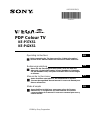 1
1
-
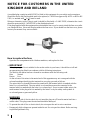 2
2
-
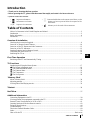 3
3
-
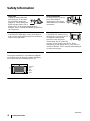 4
4
-
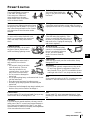 5
5
-
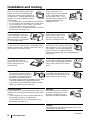 6
6
-
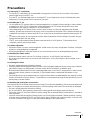 7
7
-
 8
8
-
 9
9
-
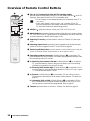 10
10
-
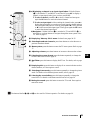 11
11
-
 12
12
-
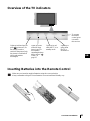 13
13
-
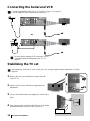 14
14
-
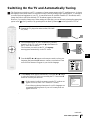 15
15
-
 16
16
-
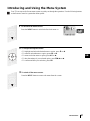 17
17
-
 18
18
-
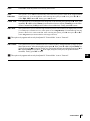 19
19
-
 20
20
-
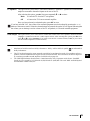 21
21
-
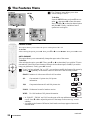 22
22
-
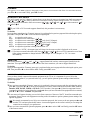 23
23
-
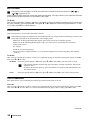 24
24
-
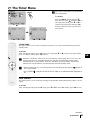 25
25
-
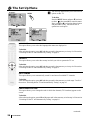 26
26
-
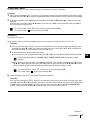 27
27
-
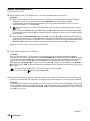 28
28
-
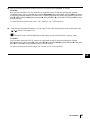 29
29
-
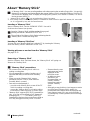 30
30
-
 31
31
-
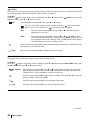 32
32
-
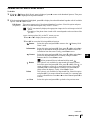 33
33
-
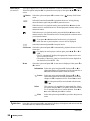 34
34
-
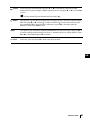 35
35
-
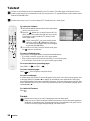 36
36
-
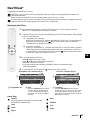 37
37
-
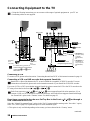 38
38
-
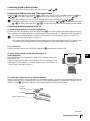 39
39
-
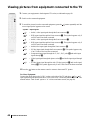 40
40
-
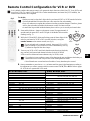 41
41
-
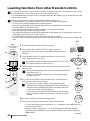 42
42
-
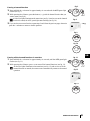 43
43
-
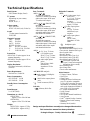 44
44
-
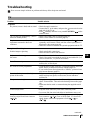 45
45
-
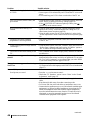 46
46
-
 47
47
-
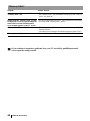 48
48
-
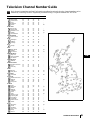 49
49
-
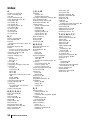 50
50
-
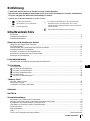 51
51
-
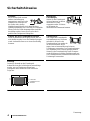 52
52
-
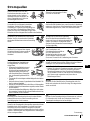 53
53
-
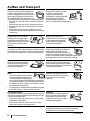 54
54
-
 55
55
-
 56
56
-
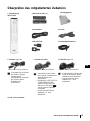 57
57
-
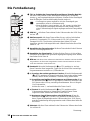 58
58
-
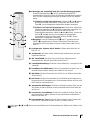 59
59
-
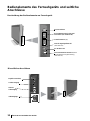 60
60
-
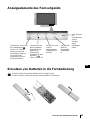 61
61
-
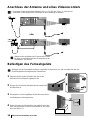 62
62
-
 63
63
-
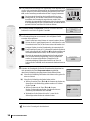 64
64
-
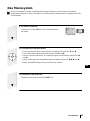 65
65
-
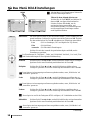 66
66
-
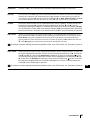 67
67
-
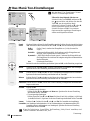 68
68
-
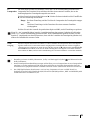 69
69
-
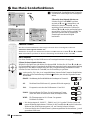 70
70
-
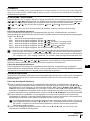 71
71
-
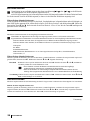 72
72
-
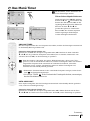 73
73
-
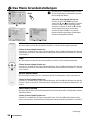 74
74
-
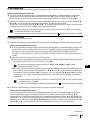 75
75
-
 76
76
-
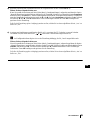 77
77
-
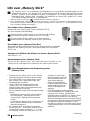 78
78
-
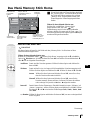 79
79
-
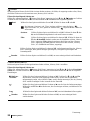 80
80
-
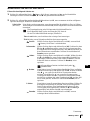 81
81
-
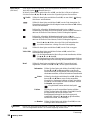 82
82
-
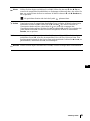 83
83
-
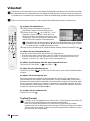 84
84
-
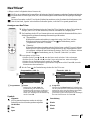 85
85
-
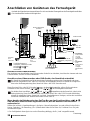 86
86
-
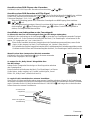 87
87
-
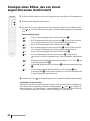 88
88
-
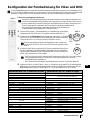 89
89
-
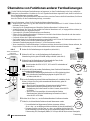 90
90
-
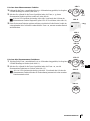 91
91
-
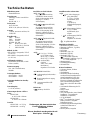 92
92
-
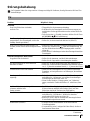 93
93
-
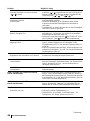 94
94
-
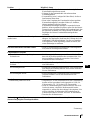 95
95
-
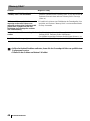 96
96
-
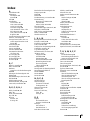 97
97
-
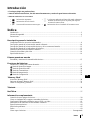 98
98
-
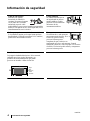 99
99
-
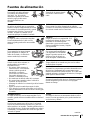 100
100
-
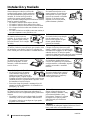 101
101
-
 102
102
-
 103
103
-
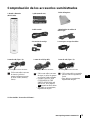 104
104
-
 105
105
-
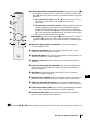 106
106
-
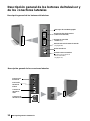 107
107
-
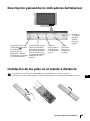 108
108
-
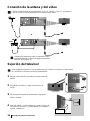 109
109
-
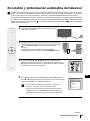 110
110
-
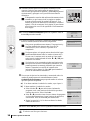 111
111
-
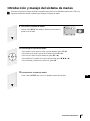 112
112
-
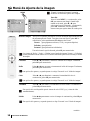 113
113
-
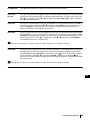 114
114
-
 115
115
-
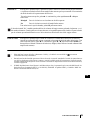 116
116
-
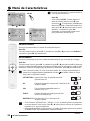 117
117
-
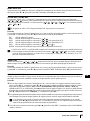 118
118
-
 119
119
-
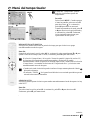 120
120
-
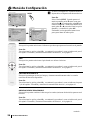 121
121
-
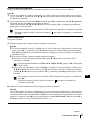 122
122
-
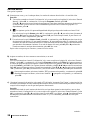 123
123
-
 124
124
-
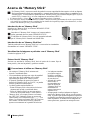 125
125
-
 126
126
-
 127
127
-
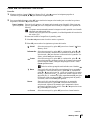 128
128
-
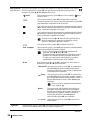 129
129
-
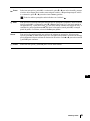 130
130
-
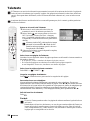 131
131
-
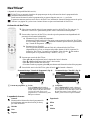 132
132
-
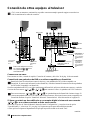 133
133
-
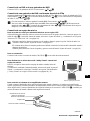 134
134
-
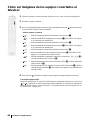 135
135
-
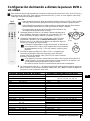 136
136
-
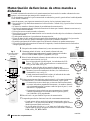 137
137
-
 138
138
-
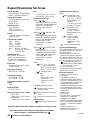 139
139
-
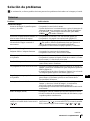 140
140
-
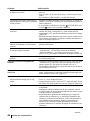 141
141
-
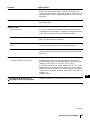 142
142
-
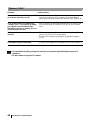 143
143
-
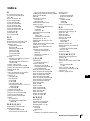 144
144
-
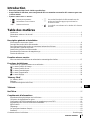 145
145
-
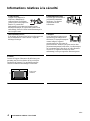 146
146
-
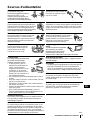 147
147
-
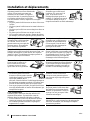 148
148
-
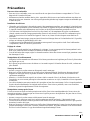 149
149
-
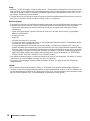 150
150
-
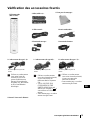 151
151
-
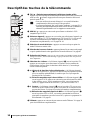 152
152
-
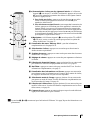 153
153
-
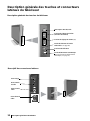 154
154
-
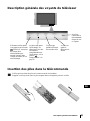 155
155
-
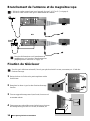 156
156
-
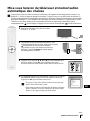 157
157
-
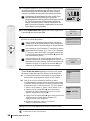 158
158
-
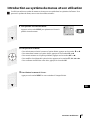 159
159
-
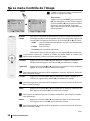 160
160
-
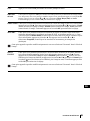 161
161
-
 162
162
-
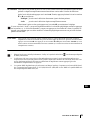 163
163
-
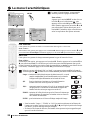 164
164
-
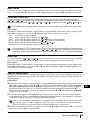 165
165
-
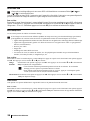 166
166
-
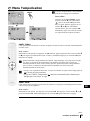 167
167
-
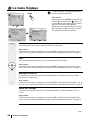 168
168
-
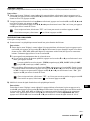 169
169
-
 170
170
-
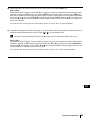 171
171
-
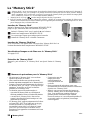 172
172
-
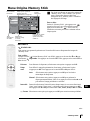 173
173
-
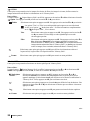 174
174
-
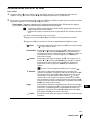 175
175
-
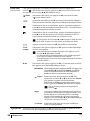 176
176
-
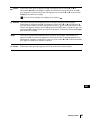 177
177
-
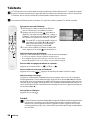 178
178
-
 179
179
-
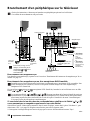 180
180
-
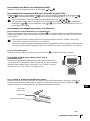 181
181
-
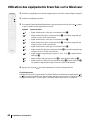 182
182
-
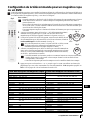 183
183
-
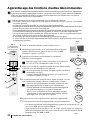 184
184
-
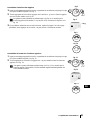 185
185
-
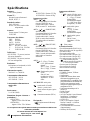 186
186
-
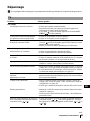 187
187
-
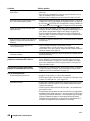 188
188
-
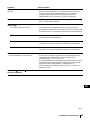 189
189
-
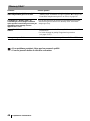 190
190
-
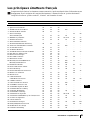 191
191
-
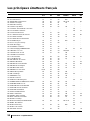 192
192
-
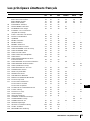 193
193
-
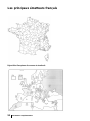 194
194
-
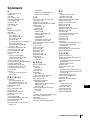 195
195
-
 196
196
Sony KE-P37XS1 Le manuel du propriétaire
- Catégorie
- Téléviseurs à écran plasma
- Taper
- Le manuel du propriétaire
- Ce manuel convient également à
dans d''autres langues
- English: Sony KE-P37XS1 Owner's manual
- español: Sony KE-P37XS1 El manual del propietario
- Deutsch: Sony KE-P37XS1 Bedienungsanleitung
Documents connexes
-
Sony KE-P37M1 Manuel utilisateur
-
Sony KE-P42M1 Le manuel du propriétaire
-
Sony KLV-L32M1 Le manuel du propriétaire
-
Sony KV-32FQ85B Le manuel du propriétaire
-
Sony KLV-30MR1 Manuel utilisateur
-
Sony KLV-30MR1 Manuel utilisateur
-
Sony klv30hr3s Le manuel du propriétaire
-
Sony Wega KLV-23HR3 Le manuel du propriétaire
-
Sony KLV-20SR3 Le manuel du propriétaire
-
Sony KV-28FQ86B Le manuel du propriétaire