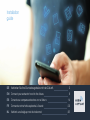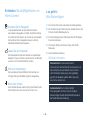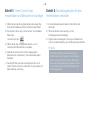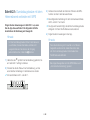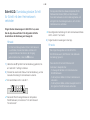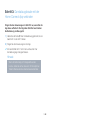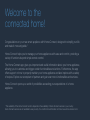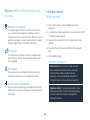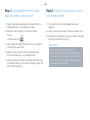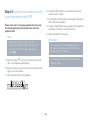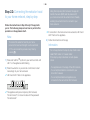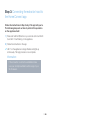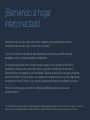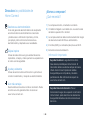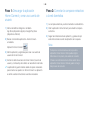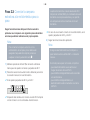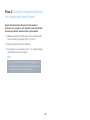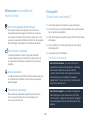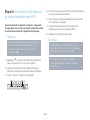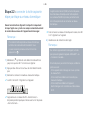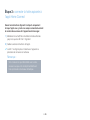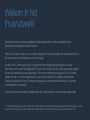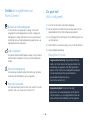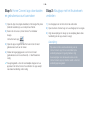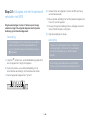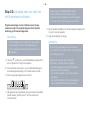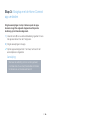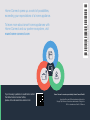Bosch DRC96AQ50/01 Guide de démarrage rapide
- Taper
- Guide de démarrage rapide

DE Verbinden Sie Ihre Dunstabzugshaube mit der Zukunft. 2
EN Connect your extractor hood to the future. 8
ES Conecte su campana extractora con el futuro. 14
FR Connectez votre hotte aspirante à l'avenir. 20
NL Verbind uw afzuigkap met de toekomst. 26
Installation
guide

2 DE
Herzlichen Glückwunsch zu Ihrem neuen intelligenten Hausgerät und zu einem gänzlich neuen
Alltagsgefühl mit HomeConnect.*
Mit HomeConnect steuern Sie Ihre Hausgeräte ganz einfach: von der Waschmaschine über den
Ofen bis hin zur Kaffeemaschine oder dem Staubsauger.
Über die HomeConnect App haben Sie jederzeit Zugriff auf wichtige und nützliche
Informationen rund um Ihr Hausgerät. So können Sie die Funktionen Ihres Hausgerätes steuern
und Ihren individuellen Bedürfnissen anpassen. Zudem unterstützt Sie die App in der optimalen
Wartung Ihres Hausgerätes und bietet Inspiration durch vielfältige Kochrezepte. Entdecken Sie
zudem das HomeConnect Ökosystem, dessen Partner Ihnen noch mehr Funktionalitäten und
Services bieten.
HomeConnect eröffnet zahlreiche Möglichkeiten, die Sie von einem Hausgerät nicht erwarten.
* Die Verfügbarkeit der HomeConnect Funktion ist abhängig von der Verfügbarkeit der HomeConnect Dienste in Ihrem Land.
Die HomeConnect Dienste sind nicht in jedem Land verfügbar. Weitere Informationen hierzu nden Sie unter www.home-connect.com
Willkommen im
vernetzten Zuhause!

3 DE
Entdecken Sie die Möglichkeiten von
HomeConnect
Verwalten Sie Ihr Hausgerät
In der Geräteübersicht der App nden Sie alle Ihre
verbundenen Hausgeräte und haben Zugriff auf wichtige
und nützliche Informationen. So können Sie zum Beispiel
die Funktionen Ihres Hausgerätes steuern und Ihren
individuellen Bedürfnissen anpassen.
Lassen Sie sich inspirieren
Der Rezeptbereich bietet eine Vielzahl an inspirierenden
Rezepten, Tipps und Videos, die das Kochen und Backen
zu einem noch schöneren Erlebnis machen.
Hilfe und Unterstützung
Der Servicebereich bietet hilfreiche Informationen zur
richtigen Wartung und Bedienung Ihres Hausgerätes.
Noch mehr Vorteile
Unser Partnernetzwerk wächst stetig. Eine Übersicht aller
Partner nden Sie unter www.home-connect.com.
Los geht’s!
Was Sie benötigen:
1 | Ihre mit dem Stromnetz verbundene Dunstabzugshaube.
2 | Ein Smartphone oder Tablet mit einer aktuellen Version des
iOS oder Android Betriebssystems.
3 | Ihre Dunstabzugshaube in Reichweite des WLAN-Signals
Ihres Heimnetzwerks.
4 | Den Namen (SSID) und Passwort (Key) Ihres WLAN-
Netzwerks.
5 | Diese Installationsanleitung.
Wichtige Information:
Datensicherheit: Datensicherheit hat für
HomeConnect höchste Priorität. Der Austausch von
Daten erfolgt stets verschlüsselt. HomeConnect
setzt Sicherheitsvorkehrung ein, die regelmäßig
geprüft und aktualisiert werden. Mehr dazu unter
www.home-connect.com.
Gerätesicherheit: Zum sicheren Betrieb
Ihres Hausgeräts mit HomeConnect Funktion
berücksichtigen Sie bitte die Sicherheitshinweise in
der Geräte-Gebrauchsanleitung.

4 DE
Schritt 2: Dunstabzugshaube mit dem
Heimnetzwerk verbinden
1 | Ihre Dunstabzugshaube ist bereits mit dem Stromnetz
verbunden.
2 | Öffnen Sie die HomeConnect App, um Ihre
Dunstabzugshaube hinzuzufügen.
3 | Folgen Sie den Anweisungen in der App und beziehen Sie
sich nur auf diese Anleitung, wenn Sie die App dazu auffordert
Hinweis:
Wir arbeiten laufend an der Verbesserung der
HomeConnect App. Dies kann zu Unterschieden
bei den Verbindungsschritten führen. Bitte halten
Sie sich an die Anweisungen der neuesten Version
Ihrer HomeConnect App. Sie führt Sie durch den
Verbindungsprozess.
Schritt 1: HomeConnect App
herunterladen und Benutzerkonto anlegen
1 | Öffnen Sie den App Store (Apple Geräte) oder Google Play
Store (Android Geräte) auf Ihrem Smartphone oder Tablet.
2 | Suchen Sie im Store nach „HomeConnect“ und installieren
Sie die App.
HomeConnect App:
3 | Öffnen Sie die App und registrieren Sie sich, um ein
HomeConnect Benutzerkonto zu erstellen.
4 | Notieren Sie sich die HomeConnect Zugangsdaten
(Benutzerkonto und Passwort) – Sie werden diese später
benötigen.
Die App führt Sie durch die notwendigen Schritte, um Ihr
Gerät mit HomeConnect zu verbinden. Die App verweist auf
diese Anleitung, wenn nötig.

5 DE
Schritt 2.1: Dunstabzugshaube mit dem
Heimnetzwerk verbinden mit WPS
Folgen Sie den Anweisungen in Schritt 2.1 nur, wenn
Sie die App dazu auordert. Die folgenden Schritte
beschreiben die Bedienung am Hausgerät.
Hinweis:
Um die Dunstabzugshaube mit dem Heimnetzwerk
zu verbinden, müssen die Haube und das Licht
ausgeschaltet sein. Sie können den Vorgang
jederzeit abbrechen, indem Sie
drücken.
1 | Halten Sie das
D
Symbol Ihrer Fernbedienung gedrückt, bis
am Gerät LED 7 anfängt zu blinken.
2 | Drücken Sie die die Taste + Ihrer Fernbedienung, um die
automatische Anmeldung im Heimnetzwerk zu starten.
Am Gerät blinken LED 1 und LED 7.
3 | Aktivieren Sie innerhalb der nächsten 2 Minuten die WPS-
Funktion an Ihrem Heimnetzwerk-Router.
Bei erfolgreicher Verbindung mit dem Heimnetzwerk blinken
LED 3 und LED 7 am Gerät.
Die App wird benachrichtigt, sobald Ihre Dunstabzugshaube
erfolgreich mit Ihrem WLAN-Netzwerk verbunden ist.
4 | Folgen Sie den Anweisungen in der App.
Hinweis:
Wenn die Verbindung nicht innerhalb von 2 Minuten
hergestellt werden konnte, stellen Sie sicher, dass
sich Ihre Dunstabzugshaube in Reichweite Ihres
WLAN-Netzwerks bendet.
Bei einigen Hausgeräten wird der WPS-Modus auch
„Automatische Anmeldung“ genannt.

6 DE
Schritt 2.2: Dunstabzugshaube Schritt
für Schritt mit dem Heimnetzwerk
verbinden
Folgen Sie den Anweisungen in Schritt 2.2 nur, wenn
Sie die App dazu auordert. Die folgenden Schritte
beschreiben die Bedienung am Hausgerät.
Hinweis:
Um die Dunstabzugshaube mit dem Heimnetzwerk
zu verbinden, müssen die Haube und das Licht
ausgeschaltet sein. Sie können den Vorgang
jederzeit abbrechen, indem Sie
drücken.
1 | Halten Sie das
D
Symbol Ihrer Fernbedienung gedrückt, bis
am Gerät LED 7 anfängt zu blinken.
2 | Drücken Sie zweimal die Taste + Ihrer Fernbedienung, um die
manuelle Anmeldung im Heimnetzwerk zu starten.
Am Gerät blinken LED 2 und LED 7.
Das Gerät öffnet für einige Minuten ein temporäres
WLAN-Netzwerk „HomeConnect“ mit dem Passwort
"HomeConnect".
Die App übermittelt über dieses temporäre WLAN-
Netzwerk den Namen (SSID) und das Passwort
Ihres Heimnetzwerks an die Dunstabzugshaube und
ermöglicht der Dunstabzugshaube so, sich mit dem
Heimnetzwerk zu verbinden.
Bei erfolgreicher Verbindung mit dem Heimnetzwerk blinken
LED 3 und LED 7 am Gerät.
3 | Folgen Sie den Anweisungen in der App.
Hinweis:
Bei einigen Hausgeräten wird der Schritt-für-
Schritt-Modus auch „SAP-Modus“ oder „Manuelle
Anmeldung“ genannt.
Wenn der Schritt-für-Schritt-Modus nicht
funktioniert, überprüfen Sie:
- Ihr Hausgerät bendet sich in Reichweite des
WLAN-Netzwerks.
- Ihr Smartphone/Tablet ist mit dem Heimnetzwerk
verbunden.
- Ihr Smartphone/Tablet und das Hausgerät sind mit
dem gleichen WLAN-Netzwerk verbunden.

7 DE
Schritt 3: Dunstabzugshaube mit der
HomeConnect App verbinden
Folgen Sie den Anweisungen in Schritt 3 nur, wenn Sie die
App dazu auordert. Die folgenden Schritte beschreiben
die Bedienung am Hausgerät.
1 | Halten Sie die Taste
D
Ihrer Fernbedienung gedrückt, bis am
Gerät LED 3 und LED 7 blinken.
2 | Folgen Sie den Anweisungen in der App.
Am Gerät blinkt LED 7 nicht mehr und leuchtet. Der
Anmeldevorgang ist abgeschlossen.
Hinweis:
Wenn die Verbindung nicht hergestellt werden
konnte, stellen Sie sicher, dass sich Ihr Smartphone/
Tablet in Reichweite Ihres Heimnetzwerks bendet.

8 DE
Congratulations on your new smart appliance with HomeConnect, designed to simplify your life
and make it more enjoyable.*
HomeConnect helps you to manage your home appliances with ease and comfort, providing a
variety of functions beyond simple remote control.
The HomeConnect app gives you important and useful information about your home appliance,
allowing you to customize and trigger certain functionalities and actions. Furthermore, the app
offers support on how to properly maintain your home appliance and also inspires with a variety
of recipes. Explore our ecosystem of partners and gain even more functionalities and services.
HomeConnect opens up a world of possibilities exceeding your expectations of a home
appliance.
* The availability of the HomeConnect function depends on the availability of HomeConnect services in your country.
HomeConnect services are not available in every country. You can nd more information on this at www.home-connect.com
Welcome to the
connected home!

9 EN
Explore: With the HomeConnect app
you can...
Manage your appliance
In the app’s appliance section you have an overview of
your connected home appliances, offering a variety of
functions beyond simple remote control. Monitor the home
appliance’s progress, change or pause programs, change
settings, trigger actions, and receive notications.
Be inspired
The recipe section provides a variety of inspiring recipes,
tips and videos, that will make cooking and baking even
more enjoyable.
Get support
The service section gives helpful information on how to
maintain and operate your home appliance properly.
Discover even more benets
We are constantly expanding our ecosystems of partners.
Please refer to www.home-connect.com for an overview of
all partners.
Let’s get started:
What you need
1 | Your extractor hood must be installed properly and
plugged in.
2 | A smartphone or tablet equipped with a current version of iOS
or Android operating system.
3 | Your extractor hood within the Wi-Fi signal of your home
network.
4 | The name of your Wi-Fi network (SSID) and its password
(key).
5 | This installation guide.
Important Information:
Data security: HomeConnect values customer
data, ensuring the transfer of data is encrypted.
HomeConnect utilizes a variety of security
measures, which are periodically reviewed. For
further information visit www.home-connect.com.
Appliance safety: To ensure safe operation of your
appliance with HomeConnect functionality, please
consult the safety information in the appliance
instruction manual.

10 EN
Step 2: Connect your extractor hood to
your home network
1 | Your extractor hood must be installed properly and
plugged in.
2 | Open your HomeConnect app to add your extractor hood.
3 | Please follow the directions in the app and refer to this guide
only when prompted to by the app.
Information:
We are constantly working to improve the
HomeConnect app, which may lead to differences
in the setup steps. Please rely on the instructions in
the latest version of the HomeConnect app to guide
you through the setup process.
Step 1: Download the HomeConnect
app and create a user account
1 | Open the App Store (Apple devices) or Google Play Store
(Android devices) on your smartphone or tablet.
2 | Search for "HomeConnect" in the Store and install
the app.
HomeConnect app:
3 | Open the app and register yourself so that you can create a
HomeConnect user account.
4 | Make a note of your HomeConnect access data (user
account and password) – you will need this later.
The app will take you through the necessary steps for linking
your appliance with HomeConnect. If necessary, the app will
refer to these instructions.

11 EN
Step 2.1: Connect your extractor hood to
your home network with WPS
Please enter step 2.1 only when prompted to by the app.
The following steps describe operations at the home
appliance itself.
Note:
To connect the extractor hood to your home
network, the hood and the light must be switched
off. You can cancel the process at any time by
pressing
.
1 | Press and hold the
D
symbol on your remote control until
LED 7 on the appliance starts ashing.
2 | Press the + button on your remote control to start automatic
login to your home network.
LED 1 and LED 7 ash on the appliance.
3 | Activate the WPS function on your home network router
within the next 2minutes.
If connection to the home network is successful, LED 3 and
LED 7 ash on the appliance.
The app will get notied once your extractor hood has been
successfully connected to your Wi-Fi network.
4 | Follow the instructions in the app.
Information:
If the connection could not be established within
2 minutes, make sure your extractor hood is within
the range of your Wi-Fi network.
For some appliances the WPS mode is also called
"automatic mode".

12 EN
Step 2.2: Connecting the extractor hood
to your home network, step by step
Follow the instructions in Step 2.2 only if the app tells
you to. The following steps set out how to perform this
operation on the appliance itself.
Note:
To connect the extractor hood to your home
network, the hood and the light must be switched
off. You can cancel the process at any time by
pressing
.
1 | Press and hold the
D
symbol on your remote control until
LED 7 on the appliance starts ashing.
2 | Press the + button on your remote control twice to start
manual login to your home network.
LED 2 and LED 7 ash on the appliance.
The appliance will open a temporary Wi-Fi network,
"HomeConnect", for a few minutes with the password
"HomeConnect".
Using this temporary Wi-Fi network, the app will
transfer the name (SSID) and the password of
your home network to the extractor hood, thereby
enabling the extractor hood to connect to your
home network.
If connection to the home network is successful, LED 3 and
LED 7 ash on the appliance.
3 | Follow the instructions in the app.
Information:
For some appliances the step-by-step mode is also
called "SAP mode" or "manual mode".
If the step-by-step mode does not work please
check:
- Your appliance is in the range of the Wi-Fi network.
- Your smartphone/tablet is connected to your
home Wi-Fi network.
- Your smartphone/tablet and appliance are
connected to the same home Wi-Fi network.

13 EN
Step 3: Connecting the extractor hood to
the HomeConnect app
Follow the instructions in Step 3 only if the app tells you to.
The following steps set out how to perform this operation
on the appliance itself.
1 | Press and hold the
D
button on your remote control until LED
3 and LED 7 start ashing on the appliance.
2 | Follow the instructions in the app.
LED 7 on the appliance no longer ashes and lights up
continuously. The login process is now complete.
Information:
If the connection could not be established make
sure your smartphone/tablet is within range of your
Wi-Fi network.

14 DE
Enhorabuena por su nuevo electrodoméstico inteligente y por la experiencia cotidiana
completamente innovadora que le ofrece HomeConnect.*
Con HomeConnect controlará sus electrodomésticos de forma muy sencilla: desde el
lavavajillas o el horno hasta la cafetera o la aspiradora.
A través de la aplicación HomeConnect tendrá acceso en todo momento a información
importante y útil acerca de su electrodoméstico. Así podrá controlar las funciones de su
electrodoméstico y adaptarlas a sus necesidades. Además, la aplicación le ayudará a mantener
su electrodoméstico de forma óptima y le inspirará con variadas recetas de cocina. Descubra el
ecosistema de HomeConnect, cuyos socios le ofrecerán aún más funcionalidades y servicios.
HomeConnect inaugura un mundo de múltiples posibilidades que no espera de un
electrodoméstico.
*La disponibilidad de la función HomeConnect depende de la disponibilidad de los servicios HomeConnect en su país. Los servicios
HomeConnect no están disponibles en todos los países. Para más información consulte la página www.home-connect.com
¡Bienvenido al hogar
interconectado!

15 ES
Descubra las posibilidades de
HomeConnect
Gestione su electrodoméstico
En la vista general de electrodomésticos de la aplicación
encontrará todos los electrodomésticos conectados
y tendrá acceso a información importante y útil. Así,
por ejemplo, podrá controlar las funciones de su
electrodoméstico y adaptarlas a sus necesidades.
Déjese inspirar
El área de recetas ofrece una gran variedad de recetas
inspiradoras, consejos y vídeos que harán su experiencia en
la cocina aún más agradable.
Ayuda y asistencia
El área de servicios le ofrece información muy útil sobre el
correcto mantenimiento y manejo de su electrodoméstico.
Aún más ventajas
Nuestra red de socios está en continuo crecimiento. Puede
encontrar una vista general de todos los socios en
www.home-connect.com.
¡Vamos a empezar!
¿Qué necesita?
1 | Su campana extractora, conectada a la corriente.
2 | Un teléfono inteligente o una tableta con una versión actual
del sistema operativo iOS o Android.
3 | La campana extractora debe encontrarse dentro del margen
de alcance de la señalWi-Fi de su red doméstica.
4 | El nombre (SSID) y la contraseña (clave) de su redWi-Fi.
5 | Estas instrucciones de instalación.
Información importante:
Seguridad de datos: la seguridad de los datos
tiene absoluta prioridad para HomeConnect. El
intercambio de datos se efectúa siempre de manera
cifrada. HomeConnect implementa medidas
de seguridad que se comprueban y actualizan
periódicamente. Más información al respecto en
www.home-connect.com.
Seguridad del electrodoméstico: Para un
funcionamiento seguro de su aparato con la función
HomeConnect, preste atención a las advertencias
de seguridad indicadas en las instrucciones de uso
del mismo.

16 ES
Paso2: Conectar la campana extractora
a la red doméstica
1 | La campana extractora ya está conectada a la red eléctrica.
2 | Abrir la aplicación HomeConnect para añadir la campana
extractora.
3 | Seguir las indicaciones de la aplicación y guiarse solo por
estas instrucciones cuando la aplicación así lo requiera.
Nota:
Trabajamos constantemente en la mejora de la
aplicación HomeConnect. Esto puede originar
diferencias en los pasos para realizar la conexión.
Cíñase a las indicaciones de la última versión de su
aplicación HomeConnect. Esta le guiará a lo largo
del proceso de conexión.
Paso1: Descargar la aplicación
HomeConnect y crear una cuenta de
usuario
1 | Abrir en el teléfono inteligente o la tableta
AppStore (dispositivos Apple) o Google Play Store
(dispositivosAndroid).
2 | Buscar en la tienda la aplicación «HomeConnect»
e instalarla.
Aplicación HomeConnect:
3 | Abrir la aplicación y registrarse para crear una cuenta de
usuario de HomeConnect.
4 | Anotar los datos de acceso de HomeConnect (cuenta de
usuario y contraseña), estos datos se necesitarán más tarde.
La aplicación le guiará mientras realiza los pasos necesarios
para conectar su aparato con HomeConnect. La aplicación
se remite a estas instrucciones cuando es necesario.

17 ES
Paso2.1: Conectar la campana
extractora a la red doméstica con WPS
Seguir las instrucciones del paso2.1 solo cuando la
aplicación así lo requiera. Los siguientes pasos describen
acciones que deben realizarse en el propio aparato.
Nota:
Para conectar la campana extractora con la
red doméstica, la campana y la luz deben estar
apagadas. Se puede interrumpir el proceso en
cualquier momento pulsando la tecla
.
1 | Mantener pulsado el símbolo
D
en el mando a distancia
hasta que en el aparato comience a parpadear el LED 7.
2 | Pulsar la tecla + de su mando a distancia para iniciar la
conexión automática a la red doméstica.
En el aparato parpadean el LED1 y el LED7.
3 | Activar en los siguientes 2minutos la funciónWPS en el
router de la red doméstica.
En caso de una conexión correcta con la red doméstica, en el
aparato parpadean el LED 3 y el LED 7.
La aplicación informará en cuanto la campana extractora esté
conectada con la red Wi-Fi.
4 | Seguir las instrucciones de la aplicación.
Nota:
Si la conexión no puede establecerse en el plazo
de 2minutos, asegurarse de que la campana
extractora se encuentra en el margen de alcance de
la red Wi-Fi.
En algunos electrodomésticos el modoWPS
también se llama «Conexión automática».

18 ES
Paso2.2: Conectar la campana
extractora a la red doméstica paso a
paso
Seguir las instrucciones del paso2.2 solo cuando la
aplicación así lo requiera. Los siguientes pasos describen
acciones que deben realizarse en el propio aparato.
Nota:
Para conectar la campana extractora con la
red doméstica, la campana y la luz deben estar
apagadas. Se puede interrumpir el proceso en
cualquier momento pulsando la tecla
.
1 | Mantener pulsado el símbolo
D
en el mando a distancia
hasta que en el aparato comience a parpadear el LED 7.
2 | Pulsar dos veces la tecla + del mando a distancia para iniciar
la conexión manual con la red doméstica.
En el aparato parpadean el LED2 y el LED7.
El aparato abre durante unosminutos una red Wi-Fi temporal
«HomeConnect» con la contraseña «HomeConnect».
La aplicación transmite, a través de esta red Wi-Fi
temporal, el nombre (SSID) y la contraseña de la red
doméstica a la campana extractora y, así, permite
a la campana extractora conectarse con la red
doméstica.
En caso de una conexión correcta con la red doméstica, en el
aparato parpadean el LED 3 y el LED 7.
3 | Seguir las instrucciones de la aplicación.
Nota:
En algunos electrodomésticos el modo paso a
paso también se llama «ModoSAP» o «Conexión
manual».
Si el modo paso a paso no funciona, comprobar:
- que el electrodoméstico se encuentra en el
margen de alcance de la redWi-Fi.
- que el teléfono inteligente/tableta está conectado
a la red doméstica.
- que el teléfono inteligente/tableta y el
electrodoméstico están conectados a la misma
redWi-Fi.

19 ES
Paso3: Conectar la campana extractora
con la aplicación HomeConnect
Seguir las instrucciones del paso3 solo cuando la
aplicación así lo requiera. Los siguientes pasos describen
acciones que deben realizarse en el propio aparato.
1 | Mantener pulsada la tecla
D
en el mando a distancia hasta
que en el aparato parpadeen el LED 3 y el LED 7.
2 | Seguir las instrucciones de la aplicación.
En el aparato ya no parpadea el LED 7 y se queda iluminado.
Ha nalizado el proceso de registro.
Nota:
Si no pudo establecerse la conexión, asegúrese de
que el teléfono inteligente/tableta se encuentra en el
margen de alcance de su red doméstica.

20 DE
Nous vous félicitons pour l’achat de votre nouvel appareil électroménager intelligent et pour la
nouvelle expérience quotidienne qui vous attend avec HomeConnect.*
HomeConnect vous facilite en effet le contrôle de vos appareils électroménagers: du lave-linge
au four en passant par la machine à café ou l’aspirateur.
L’appli HomeConnect vous donne accès à tout moment à des informations importantes et
utiles concernant votre appareil électroménager. Vous pouvez ainsi contrôler les fonctions
de votre appareil électroménager et les adapter individuellement à vos besoins. L’appli vous
accompagne en outre dans la maintenance optimale de votre appareil électroménager et donne
des ailes à votre inspiration grâce à un large éventail de recettes. Découvrez l’écosystème
HomeConnect, dont les partenaires vous offrent encore plus de fonctionnalités et de services.
HomeConnect vous ouvre de nombreuses possibilités que vous n’attendez pas d’un appareil
électroménager.
* La disponibilité de la fonction HomeConnect dépend de la disponibilité des services HomeConnect dans votre pays. Les services
HomeConnect ne sont pas disponibles dans tous les pays. Vous trouverez de plus amples informations à ce sujet à l’adresse
www.home-connect.com.
Bienvenue dans une
maison interconnectée!
La page est en cours de chargement...
La page est en cours de chargement...
La page est en cours de chargement...
La page est en cours de chargement...
La page est en cours de chargement...
La page est en cours de chargement...
La page est en cours de chargement...
La page est en cours de chargement...
La page est en cours de chargement...
La page est en cours de chargement...
La page est en cours de chargement...
La page est en cours de chargement...
-
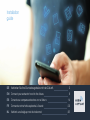 1
1
-
 2
2
-
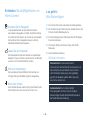 3
3
-
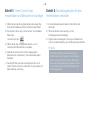 4
4
-
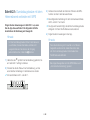 5
5
-
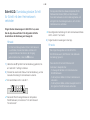 6
6
-
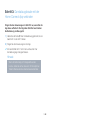 7
7
-
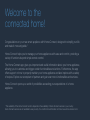 8
8
-
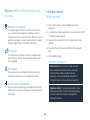 9
9
-
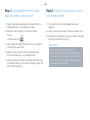 10
10
-
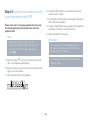 11
11
-
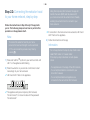 12
12
-
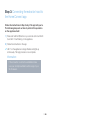 13
13
-
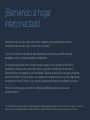 14
14
-
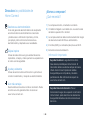 15
15
-
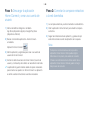 16
16
-
 17
17
-
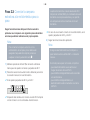 18
18
-
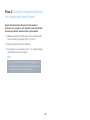 19
19
-
 20
20
-
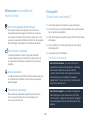 21
21
-
 22
22
-
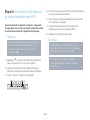 23
23
-
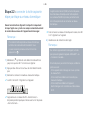 24
24
-
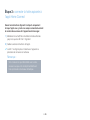 25
25
-
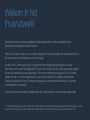 26
26
-
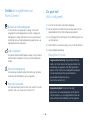 27
27
-
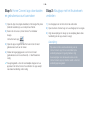 28
28
-
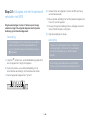 29
29
-
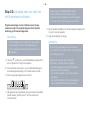 30
30
-
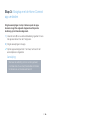 31
31
-
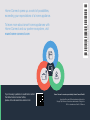 32
32
Bosch DRC96AQ50/01 Guide de démarrage rapide
- Taper
- Guide de démarrage rapide
dans d''autres langues
- English: Bosch DRC96AQ50/01 Quick start guide
- español: Bosch DRC96AQ50/01 Guía de inicio rápido
- Deutsch: Bosch DRC96AQ50/01 Schnellstartanleitung
- Nederlands: Bosch DRC96AQ50/01 Snelstartgids
Documents connexes
Autres documents
-
Thermador CIT30XWBB Guide d'installation
-
Gaggenau CX 482 Manuel utilisateur
-
Thermador T30IR902SP Guide d'installation
-
Siemens TI9555X9DE/10 Supplemental
-
Neff HNF9101 Le manuel du propriétaire
-
Siemens TI909701HC/03 Supplemental
-
Thermador CIT36XWBB Home Connection Installation
-
Yes B30IR900SP Home Connect Brochure