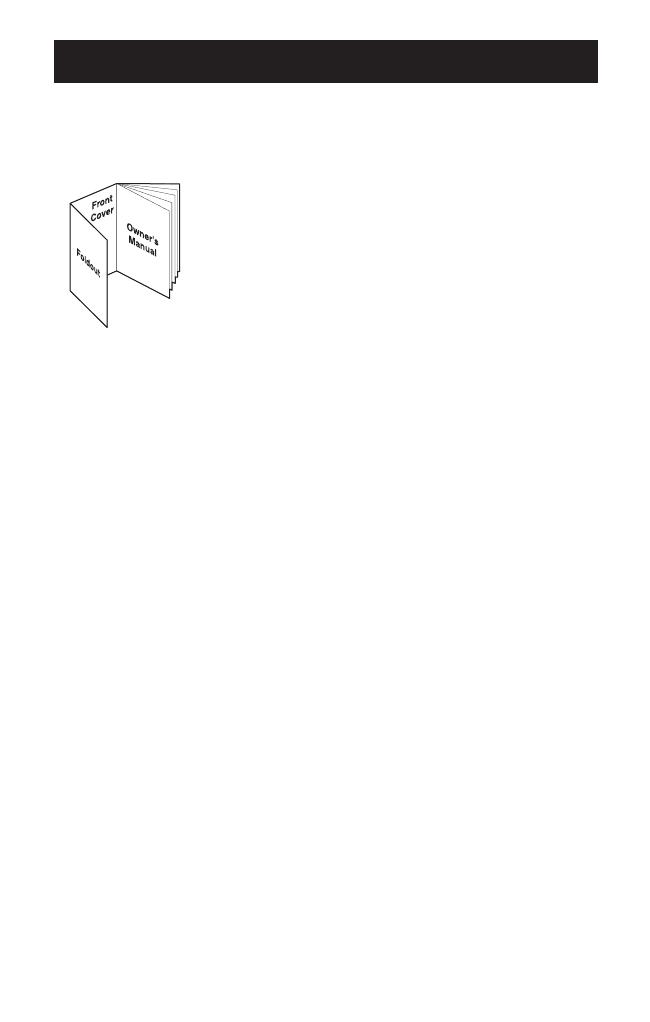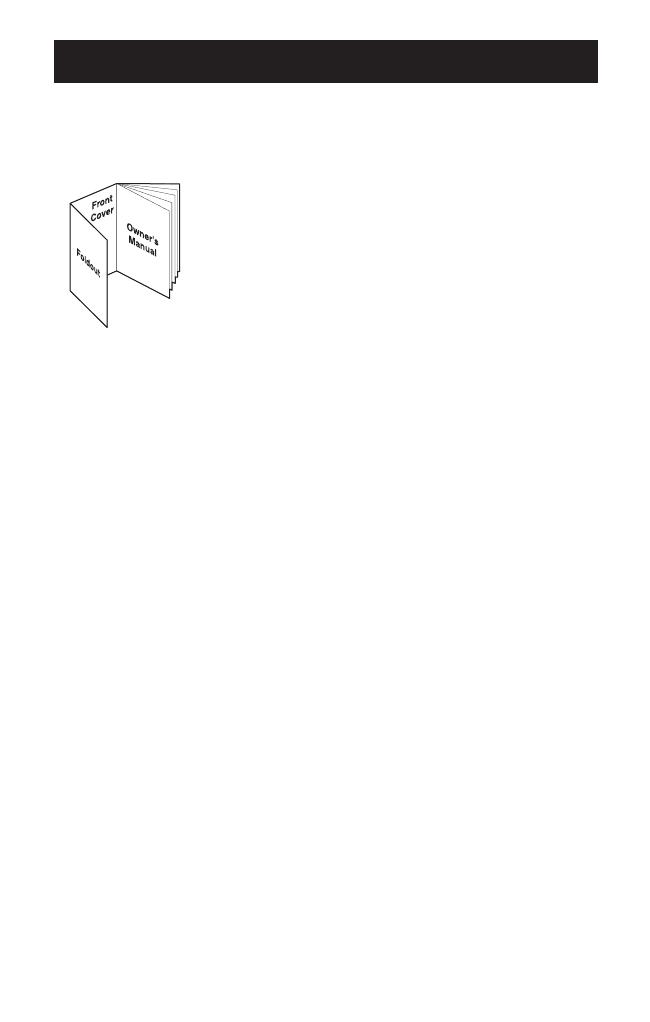
i
• Controls and Functions ........................inside front cover
• Important Safety Instructions ..........................................iv
Introduction ............................................................1
• Welcome ..........................................................................1
• Features ..........................................................................1
• Important Electrical Considerations ................................2
• Included in Your Package ................................................4
Installing and Adjusting Your Phone....................5
• Installation ........................................................................7
• Installing the Handset Battery Pack ................................9
• Charging the Battery Pack ............................................10
• Cleaning the Battery Contacts ......................................10
• Adjusting the Ringer and Volume Controls ....................11
• Using the Page Feature ................................................11
• Automatic Digital Code Security ....................................12
• Voice Mail Waiting Indicator ..........................................12
• Headset Installation........................................................12
Using Your New Phone ........................................13
• Making and Receiving Calls ..........................................13
• Temporary Tone ............................................................13
• Call Waiting ....................................................................14
• Using Redial ..................................................................14
• Selecting a Different Channel ........................................14
• Chain Dialing..................................................................14
Memory Dialing ....................................................15
• Storing Phone Numbers and Names ............................15
• Steps for Entering Names and Special Characters ......16
• Making Calls with Memory Dialing ................................17
• Editing a Stored Name and/or Phone Number ..............19
• Erasing a Stored Name and Phone Number ................20
Speed Dialing........................................................21
• Storing and Editing the Speed Dial................................21
• Making Calls with Speed Dialing....................................21
• Deleting the Speed Dial ................................................21
Caller ID ................................................................22
• Using Caller ID ..............................................................22
• Choose the Dialing Mode ..............................................27
• Setting up Language......................................................27
Troubleshooting ..................................................28
Specifications ......................................................30
Product Care ........................................................31
SYLVANIA Telephone Warranty ..........................32
CONTENTS
Fold out the front cover
of this owner’s manual
to use the handy
“controls and functions”
page for reference.
UP044DH (ST88245) OM resize 3/4/04 3:04 PM Page i