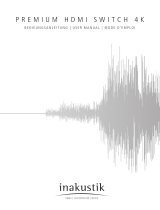La page est en cours de chargement...

MM2000
User’s Manual
Multimedia Switcher for DLP Cinema
®
Projector
NEC Viewtechnology, Ltd.

Important Information
Precautions
Please read this manual carefully before using your MM2000
Switcher and keep the manual handy for future reference.
Your serial number is located on the top of your MM2000
Switcher. Record it here:
CAUTION
To turn off main power, be sure to remove the
plug from power outlet.
The power outlet socket should be installed as
near to the equipment as possible, and should
be easily accessible.
CAUTION
TO PREVENT SHOCK, DO NOT OPEN THE
CABINET.
NO USER-SERVICEABLE PARTS INSIDE.
REFER SERVICING TO QUALIFIED SERVICE
PERSONNEL.
This symbol warns the user that uninsulated
voltage within the unit may be sufficient to cause
electrical shock. Therefore, it is dangerous to make
any kind of contact with any part inside of the unit.
This symbol alerts the user that important information
concerning the operation and maintenance of this
unit has been provided. The information should be
read carefully to avoid problems.
WARNING
TO PREVENT FIRE OR SHOCK, DO NOT EXPOSE THIS
UNIT TO RAIN OR MOISTURE.
DO NOT USE THIS UNIT’S GROUNDED PLUG WITH AN
EXTENSION CORD OR IN AN OUTLET UNLESS ALL
THREE PRONGS CAN BE FULLY INSERTED.
DO NOT OPEN THE CABINET. THERE ARE HIGH-VOLTAGE
COMPONENTS INSIDE. ALL SERVICING MUST BE DONE
BY QUALIFIED SERVICE PERSONNEL.
DOC compliance Notice
This Class A digital apparatus meets all requirements of the
Canadian Interference-Causing Equipment Regulations.
Machine Noise Information Regulation - 3. GPSGV,
The highest sound pressure level is less than 70 dB (A) in
accordance with EN ISO 7779.
AC power cable for UK
In UK, a BS approved power cable with moulded plug has a
Black (five Amps) fuse installed for use with this equipment.
If a power cable is not supplied with this equipment please
contact your supplier.
• DLP, DLP Cinema and their respective logos are trademarks or
registered trademarks of Texas Instruments.
• HQV logo is registered in the U.S. and Japan as a trademark of
Silicon Optix Inc.
• Windows is registered trademarks or trademarks of Microsoft
Corporation in the U.S. and/or other countries.
• Other product and company names mentioned in this user's manual
may be the trademarks of their respective holders.
WARNING
This is a Class A product. In a domestic environment this
product may cause radio interference in which case the user
may be required to take adequate measures.
CAUTION
• In order to reduce any interference with radio and television
reception use a signal cable with ferrite core attached.
Use of signal cables without a ferrite core attached may
cause interference with radio and television reception.
• This equipment has been tested and found to comply with
the limits for a Class A digital device, pursuant to Part 15
of the FCC Rules. These limits are designed to provide
reasonable protection against harmful interference when
the equipment is operated in a commercial environment.
This equipment generates, uses, and can radiate radio
frequency energy and, if not installed and used in
accordance with the installation manual, may cause
harmful interference to radio communications.
Operation of this equipment in a residential area is likely
to cause harmful interference in which case the user will
be required to correct the interference at his own expense.
Important Safeguards
These safety instructions are to ensure the long life of your
Switcher and to prevent fire and shock. Please read them carefully
and heed all warnings.
Installation
• Do not place your switcher in direct sunlight, near heaters
or heat radiating appliances.
• Exposure to direct sunlight, smoke or steam can harm
internal components.
• Handle your switcher carefully. Dropping or jarring can
damage internal components.
• Do not place heavy objects on top of the switcher.
Power Supply
• The switcher is designed to operate on a power supply
of. Ensure that your power supply fits this requirement
before attempting to use your switcher.
• Handle the power cable carefully and avoid excessive
bending. A damaged cord can cause electric shock or fire.
• If the switcher is not to be used for an extended period of
time, disconnect the plug from the power outlet.
• Do not touch the power plug with wet hand. Doing so can
cause electrical shock or fire.
• Do not touch the power plug during a thunder storm. Doing
so can cause electrical shock or fire.
Cleaning
• Unplug the switcher before cleaning.
• Clean the cabinet periodically with a damp cloth. If heavily
soiled, use a mild detergent. Never use strong detergents
or solvents such as alcohol or thinner.
E-1

E-2
CAUTION
• When switching off the Main Power switch, set the Switcher
to the standby mode beforehand. Doing so can cause
damage to the Switcher.
• Do not try to touch the ventilation outlets as they can
become heated while the switcher is turned on.
• Do not eject a PC card or LAN card while its data is being
accessed. Doing so can damage your PC card or LAN card.
• Please do not handle the parts on the interface board with
your bare hands. Doing so may cause damage due to
electrostatic discharge.
• Do not use the handle of the interface board to carry the
Switcher. Doing so may cause injury or damage to the
Switcher.
Fire and Shock Precautions
• Ensure that there is sufficient ventilation and that vents
are unobstructed to prevent the build-up of heat inside
your switcher. Allow at least 3 inches (10 cm) of space
between your switcher and a wall.
• Prevent foreign objects such as paper clips and bits of
paper from falling into your switcher. Do not attempt to
retrieve any objects that might fall into your switcher. Do
not insert any metal objects such as a wire or screwdriver
into your switcher. If something should fall into your
switcher, disconnect it immediately and have the object
removed by a qualified service personnel.
• Do not place any liquids on top of your switcher.
• When using a LAN cable:
For safety, do not connect to the connector for peripheral
device wiring that might have excessive Voltage.
• Do not put the Switcher on its side when the power is
turned on.
Disposing of your used product
EU-wide legislation as implemented in each
Member State requires that used electrical and
electronic products carrying the mark (left) must
be disposed of separately from normal
household waste.
This includes projectors and their electrical
accessories or lamps. When you dispose of such
products, please follow the guidance of your local
authority and/or ask the shop where you
purchased the product.
After collecting the used products, they are
reused and recycled in a proper way. This effort
will help us reduce the wastes as well as the
negative impact to the human health and the
environment at the minimum level.
The mark on the electrical and electronic
products only applies to the current European
Union Member States.
Important Information
For questions relating to unclear points or repairs
Contact your dealer or the following support branches for
questions relating to unclear points, malfunctions and repairs
of the product.
In Europe
NEC Europe, Ltd. / European Technical Centre
Address: Unit G, Stafford Park 12, Telford TF3 3BJ, U.K.
Telephone: +44 1952 237000
Fax Line: +44 1952 237006
In North America
NEC Corporation of America
Digital Cinema Division
Address: 4111 West Alameda Avenue Suite 412 Burbank,
CA 91505
Telephone: 818 557 2500
*If the above line is busy, please dial as below;
Telephone: 866 632 6431

Informations importantes
Précautions
Veuillez lire ce manuel avec attention avant d’utiliser votre
commutateur MM2000 et gardez ce manuel à portée de main
afin de pouvoir y recourir facilement.
Votre numéro de série est situé sur le fond de votre
commutateur MM2000. Reportez-le ici:
ATTENTION
Pour couper complètement l’alimentation,
retirez la prise du secteur.
La prise du secteur doit être accessible et
installée le plus près possible de l’appareil.
ATTENTION
POUR ÉVITER TOUT CHOC ÉLECTRIQUE,
N’OUVREZ PAS LE BOÎTIER. LES PIÈCES
INTERNES NE SONT PAS RÉPARABLES
PAR L’UTILISATEUR. POUR TOUTE
RÉPARATION, ADRESSEZ-VOUS À UN
RÉPARATEUR AGRÉE.
Ce symbole avertit l’utilisateur que le contact
avec certaines parties non isolées à l’intérieur
de l’appareil risque de causer une
électrocution. Il est donc dangereux de toucher
quoi que ce soit à l’intérieur de l’appareil.
Ce symbole avertit l’utilisateur que
d’importantes informations sont fournies sur le
fonctionnement ou l’entretien de cet appareil.
Ces informations doivent être lues
attentivement pour éviter tout problème.
AVERTISSEMENT
AFIN DE PREVENIR TOUT RISQUE D’INCENDIE OU DE
CHOC ELECTRIQUE, N’EXPOSEZ PAS CET APPAREIL A LA
PLUIE OU À L’HUMIDITÉ. N’UTILISEZ PAS LA PRISE DE
TERRE DE L’APPAREIL AVEC UNE RALLONGE OU UNE
AUTRE PRISE, A MOINS QUE LES TROIS BROCHES
PUISSENT ETRE COMPLETEMENT INSÉRÉES. N’OUVREZ
PAS LE BOÎTIER. A L’INTÉRIEUR SE TROUVENT DES
COMPOSANTS À HAUTE TENSION. TOUTE RÉPARATION
DOIT ÊTRE FAITE PAR DU PERSONNEL AGRÉE.
DOC avis de conformité
Cet appareil numérique de la classe A respecte toutes les
exigences du Réglement sur le Matériel D’interférence du
Canada.
Règlement De l’Information De Bruit De Machine - 3.
GPSGV,
le niveau le plus élevé de pression acoustique est conforme
moins de 70 dB (A) à EN ISO 7779.
Cordon d’alimentation CA pour le RU
Au RU, un cordon d’alimentation approuvé par BS avec prise
moulée est équipé d’un fusible Noir (5 A) pour l’utilisation
avec cet équipement.
Si un cordon d’alimentation n’est pas fourni avec cet
équipement, veuillez contacter votre revendeur.
Important Information
F-1
• DLP, DLP Cinema et leurs logos respectifs constituent des marques
commerciales ou des marques commerciales déposées de Texas
Instruments.
• Windows est une marque commerciale ou une marque
commerciale déposée de Microsoft Corporation aux Etats-Unis
et/ou dans d’autres pays.
• Les autres noms de produits et de sociétés mentionnés dans ce
mode d’emploi peuvent être des marques commerciales de leur
propriétaire respectif.
Mesures de sécurité importantes
Ces instructions de sécurité garantissent la longévité de votre
commutateur et préviennent les risques d’incendie et de
décharge électrique. Lisez-les et respectez les conseils
Installation
• Ne placez pas votre projecteur en plein soleil, à côté d’appareils
de chauffage ou d’appareils dégageant de la chaleur.
• L’exposition en plein soleil, la fumée ou la vapeur peuvent
endommager des composants internes.
• Manipulez votre commutateur avec précaution. Une chute
ou un choc peuvent endommager des composants internes.
• Ne placez pas d’objet lourd sur le commutateur.
Alimentation
• Ce commutateur est conçu pour fonctionner avec une
alimentation électrique de. Assurez-vous que votre
alimentation correspond à ces critères avant d’essayer
d’utiliser votre commutateur.
• Manipulez le câble d’alimentation avec précaution et évitez
de l’entortiller. Tout câble endommagé peut provoquer une
électrocution ou un incendie.
• Si le commutateur ne doit pas étre utilisé pendant
longtemps, débranchez la prise de la source d’alimentation.
• Ne touchez pas la prise d’alimentation avec les mains mouillées.
Ceci peut causer une électrocution ou un incendie.
• Ne touchez pas la prise d’alimentation pendant les orages.
Ceci peut causer une électrocution ou un incendie.
Nettoyage
• Débranchez le projecteur avant de procéder au nettoyage.
• Nettoyez régulièrement le coffret avec un chiffon humide. Si
celuici est très sale, utilisez un détergent doux. N’utilisez jamais
de détergents puissants, de l’alcool ou d’autres solvants.
ATTENTION
• Avant d’éteindre l’interrupteur principal d’alimentation,
mettre le commutateur en position de veille. Sinon, cela
pourrait endommager le commutateur.
• N’essayez pas de toucher les orifices de sortie d’aération
; ceux-ci peuvent être très chauds lorsque le commutateur
est en marche.
• Ne pas éjecter la carte PC ou la carte LAN pendant l’accès
à ses données. Ceci risque d’endommager la carte PC
ou la carte LAN.
• Veuillez ne pas manipuler les parties sur le panneau
d’interface avec vos mains nues. Faire ainsi peut
endommager dû à la décharge électrostatique.
• N’utilisez pas la poignée du panneau d’interface pour
porter le commutateur. Cela pourrait entraîner des
blessures ou endommager le commutateur.

F-2
Important Information
Précautions contre les risques d’incendie et
d’électrocution
• Assurez-vous que la ventilation est suffisante et que les
trous d’aération ne sont pas obstrués afin d’éviter tout
échauffement à l’intérieur de votre commutateur. Laissez
au-moins 10 cm d’espace entre le commutateur et le mur.
• Evitez de faire tomber dans le commutateur des objets
étrangers comme des trombones ou des morceaux de
papier. N’essayez pas de récupérer tout objet tombé à
l’intérieur de votre commutateur. N’insérez pas d’objets
métalliques comme du fil de fer ou un tournevis dans votre
commutateur. Si quelque chose est tombée à l’intérieur
de votre commutateur, débranchez-le immédiatement et
faites retirer l’objet par une personne qualifiée de la
maintenance.
• Ne placez aucun liquide sur votre commutateur.
• Lors de l’utilisation d’un câble LAN :
Pour votre sécurité, ne raccordez pas au connecteur pour
périphérique externe de câble pouvant avoir une tension
excessive.
• Ne placez pas le commutateur sur le côté lorsqu’il est
allumé.
Mise au rebut du produit usagé
La législation européenne, appliquée dans tous
les Etats membres, exige que les produits
électriques et électroniques portant la marque
(à gauche) doivent être mis au rebut séparément
des autres ordures ménagères. Ceci inclus les
projecteurs et leurs accessoires électriques ou
lampes. Lorsque vous mettez au rebut ces
produits, veuillez suivre les recommandations
des autorités locales et/ou demandez conseil au
magasin qui vous a vendu le produit.
Une fois ces produits mis au rebut, ils sont
recycles et de manière appropriée. Cet effort
nous aidera à réduire les déchets et à maintenir
au niveau minimum leurs conséquences
négatives sur la santé humaine et sur
l’environnement. La marque figurant sur les
produits électriques et électroniques ne
s’applique qu’aux Etats members actuels de
l’Union Européenne.
Si vous avez des questions concernant des points
peu clairs ou des réparations
Contacter votre distributeur ou les branches d’assistance
suivantes si vous avez des questions concernant des points
à éclaircir, des défauts et des réparations du produit.
En Europe
NEC Europe, Ltd. / European Technical Centre
Adresse : Unit G, Stafford Park 12, Telford TF3 3BJ, U.K.
Téléphone : +44 1952 237000
Fax : +44 1952 237006
En Amérique du Nord
NEC Corporation of America
Division Cinéma Numérique
Adresse : 4111 West Alameda Avenue Suite 412 Burbank,
CA 91505
Téléphone : 818 557 2500
*Si la ligne ci-dessus est occupée, essayer le numéro suivant ;
Téléphone : 866 632 6431

G-1
Important Information
Wichtige Informationen
Vorsichtsmaßnahmen
Lesen Sie sich dieses Handbuch bitte sorgfältig durch, bevor
Sie den MM2000 Switcher benutzen, und bewahren Sie das
Handbuch in greifbarer Nähe als spätere Referenz auf.
Die Seriennummer Ihres Gerätes finden Sie auf der
Unterseite des MM2000. Notieren Sie hier:
VORSICHT
Zum Ausschalten der Hauptspannung müssen
Sie unbedingt den Netzstecker von der
Netzsteckdose abziehen.
Die Netzsteckdose sollte so nahe wie möglich
am Gerät installiert werden und jederzeit leicht
zugänglich sein.
VORSICHT
UM EINEN ELEKTRISCHEN SCHLAG ZU
VERMEIDEN, SOLLTEN SIE DAS GEHÄUSE
NICHT ÖFFNEN.
IM INNEREN DES GERÄTES BEFINDEN
SICH KEINE BAUTEILE, DIE VOM
BENUTZER SELBST GEWARTET WERDEN
KÖNNTEN. ÜBERLASSEN SIE SÄMTLICHE
SERVICEARBEITEN QUALIFIZIERTEM
SERVICEPERSONAL.
Dieses Symbol warnt den Benutzer vor
unisolierter Spannung im Inneren des Gerätes,
die einen elektrischen Schlag verursachen
kann. Daher ist der Kontakt mit sämtlichen
inneren Geräte-Bauteilen gefährlich.
Dieses Symbol macht den enutzer darauf
aufmerksam, dass wichtige den Betrieb und
die Wartung betreffende Informationen
beigefügt sind.
Diese Informationen sollten zur Vermeidung
von Störungen unbedingt sorgfältig gelesen
und beachtet werden.
WARNUNG
UM EINE BRANDGEFAHR BZW. DIE GEFAHR EINES
ELEKTRISCHEN SCHLAGES ZU VERMEIDEN, DARF
DIESES GERÄT WEDER REGEN NOCH FEUCHTIGKEIT
AUSGESETZT WERDEN. VERWENDEN SIE NICHT DEN
GEERDETEN STECKER DIESER EINHEIT MIT EINEM
VERLÄNGERUNGSKABEL ODER EINER STECKDOSE, IN
DIE NICHT ALLE DREI STIFTE VOLLSTÄNDIG
EINGESTECKT WERDEN KÖNNEN. ÖFFNEN SIE NICHT
DAS GEHÄUSE. IM INNEREN BEFINDEN SICH
HOCHSPANNUNGSFÜHRENDE BAUTEILE. ÜBERLASSEN
SIE SÄMTLICHE SERVICEARBEITEN QUALIFIZIERTEM
SERVICEPERSONAL.
Maschinenlärminformations-Verordnung - 3. GPSGV,
Der höchste Schalldruckpegel beträgt 70 dB(A) oder weniger
gemäß EN ISO 7779.
Wechselstrom-Netzkabel für Großbritannien
In GB muss mit diesem Gerät ein zugelassenes Netzkabel mit
einem angegossenen Stecker mit installierter schwarzer
Sicherung (fünf A) verwendet werden. Wenn dem Gerät ein
Netzkabel nicht beiliegt, wenden Sie sich bitte an Ihren Händler.
• DLP, DLP Cinema und ihre entsprechenden Logos sind
Warenzeichen oder eingetragene Warenzeichen von Texas
Instruments.
• Windows ist ein eingetragenes Warenzeichen oder Warenzeichen
der Microsoft Corporation in den USA und/oder anderen Ländern.
• Andere Produkt- oder Firmennamen, die in dieser
Bedienungsanleitung erwähnt werden, können Warenzeichen ihrer
jeweiligen Eigentümer sein.
Wichtige Sicherheitshinweise
Diese Sicherheitshinweise sollen eine lange Lebensdauer
Ihr Switcher sicherstellen und vor Feuer und elektrischen
Schlägen schützen. Lesen Sie diese Hinweise sorgfältig
durch und beachten Sie alle Warnungen.
Installation
• Stellen Sie den Switcher weder in direktes Sonnenlicht
noch in die Nähe einer Heizung oder sonstiger Hitze
abstrahlender Einrichtungen.
• Wenn das Gerät direktem Sonnenlicht, Rauch oder Dampf
ausgesetzt wird, können interne Komponenten beschädigt
werden.
• Behandeln Sie Ihren Switcher vorsichtig. Fallenlassen oder
starkes Schütteln kann interne Komponenten beschädigen.
• Legen Sie keine schweren Gegenstände auf den Switcher.
Spannungsversorgung
• Der Switcher wurde für eine Netzspannung von. Stellen
Sie sicher, dass die vorhandene Spannungsversorgung
diesen Vorgaben entspricht, bevor Sie versuchen, Ihren
Switcher zu betreiben.
• Behandeln Sie das Netzkabel vorsichtig und vermeiden
Sie Knicke. Ein beschädigtes Netzkabel kann elektrische
Schläge oder einen Brand verursachen.
• Wenn der Switcher über eine längere Zeit nicht benutzt
wird, ziehen Sie den Stecker aus der Netzsteckdose.
• Berühren Sie nicht den Netzstecker mit feuchten Händen.
Die Nichtbeachtung dessen könnte einen Stromschlag
oder einen Brand zur Folge haben.
• Berühren Sie den Netzstecker nicht während eines
Gewitters. Die Nichtbeachtung dessen könnte einen
Stromschlag oder einen Brand zur Folge haben.
Reinigung
• Trennen Sie den Switcher vor der Reinigung von der
Netzsteckdose ab.
• Reinigen Sie das Gehäuse regelmäßig mit einem feuchten
Tuch. Bei starker Verschmutzung verwenden Sie ein
mildes Reinigungsmittel. Reinigen Sie das Gerät niemals
mit starken Reinigungs- oder Lösungsmitteln wie z.B.
Alkohol oder Verdönner.

G-2
Important Information
ACHTUNG
• Setzen Sie den Schalter in den Standby-Modus, bevor
Sie den Hauptnetzschalter ausschalten. Andernfalls kann
der Schalter beschädigt werden.
• Versuchen Sie nicht, die Lüftungsöffnungen zu berühren, da
diese heiß werden, während der Switcher eingeschaltet ist.
• Lassen Sie die PC-Karte oder LAN-Karte nicht auswerfen,
während auf ihre Daten zugegriffen wird. Dies kann zu
einer Beschädigung der PC-Karte oder LAN-Karte führen.
• Bitte fassen Sie nicht die Teile auf dem Schnittstelle Brett
mit Ihren bloßen Händen an. So tun kann die Beschädigung
wegen der elektrostatischen Entladung verursachen.
• Verwenden Sie nicht den Griff am Schnittstellen-Board,
um den Schalter zu tragen. Dies könnte Verletzungen
verursachen oder den Schalter beschädigen.
Vorkehrungen gegen Feuer und elektrische Schläge
• Stellen Sie ausreichende Belüftung sicher und dass die
Belüftungsöffnungen frei bleiben, damit sich innerhalb des
Switchers kein Hitzestau bilden kann. Lassen Sie
mindestens 10 cm Abstand zwischen Ihrem Switcher und
der Wand.
• Vermeiden Sie, dass fremde Objekte wie Büroklammern
und Papierstückchen in den Switcher fallen. Versuchen
Sie nicht, in den Switcher gefallene Objekte zu entfernen.
Stecken Sie keine Metallgegenstände wie
Schraubendreher oder Drähte in Ihren Switcher. Wenn
etwas in den Switcher fiel, ziehen Sie sofort den
Netzstecker heraus und lassen Sie den Gegenstand durch
qualifiziertes Servicepersonal entfernen.
• Stellen Sie keine Gefäße mit Flüssigkeiten auf Ihren
Switcher ab.
• Wenn ein LAN-Kabel verwendet wird:
Schließen Sie es aus Sicherheitsgründen nicht an den
Anschluss der Peripheriegeräte-Verbindung an, das sie
eine zu hohe Spannung führen könnte.
• Stellen Sie den Schalter bei eingeschaltetem Strom nicht
vertikal auf.
Entsorgung Ihres benutzten Gerätes
Die EU-weite Gesetzgebung, wie sie in jedem
einzelnen Mitgliedstaat gilt, bestimmt, dass
benutzte
elektrische und elektronische Geräte mit dieser
Markierung (links) getrennt vom normalen
Haushaltsabfall entsorgt werden müssen. Dies
schließt Projektoren und deren elektrisches
Zubehör oder ihre Lampen mit ein. Folgen Sie
beim Entsorgen eines solchen Gerätes bitte den
Anweisungen Ihrer örtliche Behörde und/oder
konsultieren Sie den Händler, bei dem Sie das
Gerät erworben haben.
Nach der Sammlung benutzter Geräte werden
diese erneut verwendet und entsprechend den
Umweltbestimmungen recycelt. Das trägt dazu
bei, die Abfallmenge zu reduzieren sowie die
negativen Auswirkungen auf die menschliche
Gesundheit und die Umwelt möglichst gering zu
halten. Die Markierung auf elektrischen und
elektronischen Geräten gilt nur für die
gegenwärtigen Mitgliedsstaaten der
Europäischen Union.
Bei Fragen, die sich aus unklaren Punkten oder
Reparaturarbeiten ergeben
Bei Fragen, die sich aus unklaren Punkten, Fehlfunktionen
oder Reparaturarbeiten am Produkt ergeben, wenden Sie
sich an Ihren Händler oder an eine der folgenden
Niederlassungen.
In Europa
NEC Europe, Ltd. / European Technical Centre
Addresse: Unit G, Stafford Park 12, Telford TF3 3BJ, U.K.
Telefon: +44 1952 237000
Fax-Nummer: +44 1952 237006
In Nordamerika
NEC Corporation of America
Digital-Cinema-Abteilung
Adresse: 4111 West Alameda Avenue Suite 412 Burbank,
CA 91505
Telefon: 818 557 2500
*Falls die oben aufgeführte Leitung besetzt sein sollte, wählen
Sie bitte die folgende Nummer;
Telefon: 866 632 6431

G-3
Important Information
(MEMO)

Table of Contents
1
1.Introduction ................................................................................. 2
1-1. Features .................................................................................................................................................................... 2
1-2. What’s in the Box? ................................................................................................................................................... 3
1-3. Getting to Know Your Switcher ............................................................................................................................... 4
2.Installation ................................................................................. 10
2-1. Making Connections .............................................................................................................................................. 10
2-2. Connecting Your Projector .................................................................................................................................... 11
2-3. Connecting to the Image Input Terminals ............................................................................................................ 12
2-4. Install the Option Boards and Expand the Image Input Terminals .................................................................... 13
2-5. Connecting to a Network ....................................................................................................................................... 14
2-6. Connecting the Supplied Power Cable ................................................................................................................ 15
3.Projecting an Image ................................................................... 16
3-1. Turning on the Switcher ........................................................................................................................................16
3-2. Turning off the Switcher ........................................................................................................................................ 17
4.LCD Menu .................................................................................. 18
4-1. Basic operation from LCD screen menu .............................................................................................................. 18
4-2. List of LCD screen menus ..................................................................................................................................... 19
5.Maintenance .............................................................................. 20
5-1. Cleaning the Cabinet ..............................................................................................................................................20
6.Appendix .................................................................................... 21
6-1. Troubleshooting ..................................................................................................................................................... 21
6-2. Error code list ......................................................................................................................................................... 22
6-3. Compatible input signal list .................................................................................................................................. 23
6-4. Specifications ......................................................................................................................................................... 24
6-5. Cabinet Dimensions ............................................................................................................................................... 30

2
1-1. Features
• 3D Motion Adaptive I/P Conversion Supports a Multi-directional Filter for HDTV
Differing from the conventional 3D Motion Adaptive interpolation method, this provides optimum interpolation even in oblique
directions of the moving image. Therefore, image quality performance of image contents are drawn out to the maximum limit
when converting to progressive signals.
Because from the beginning there are 3:2 and 2:2 pull down signals for the image contents, to be compatible to animation
formats, bad editing signals and super-imposed scroll signals, there is no feeling of incongruity such as in scene changes. This
makes it possible to enjoy the contents more.
• Full 10-bit Image Processing Circuit
There is color 10-bit image processing circuits from the slot interface to the output unit. When inputting signals from the optional
SDI interface slot, there is complete 10-bit processing up to the interface unit of the projector. This makes it possible to attain
images with high-bit depth.
• Per-pixel Motion Adaptive Noise Reduction
When the SDTV signal is input, it is possible to cancel out noise without blurring the contours of the image by detecting the
noise component in the input image on one pixel basis. The “residual images” in which images flow behind the moving objects
will not occur by processing to correspond to the motions in the input image.
• Equipped with 4 slots which can accommodate 4 types of interface boards
This Switcher is equipped with 4 slots which permit the insertion of the following 4 types of optional interface boards. Multiple
interface boards of the same type can also be inserted.
Connectors of the Various Boards
MM-VIDEO* ...... CVBS input connector (BNC), S-Video input connector (BNC 2 conductors), Component video
input connector (BNC 3 conductors)
MM-RGB* ......... RGB input connector (BNC 5 conductors)
MM-SDI ............ SDI input connector (BNC)x2, monitor output connector (BNC)
MM-DVI ............ DVI-D input connector (DVI-D 24 pin)
* When shipped from the factory this Switcher is installed with one MM-VIDEO board and one MM-RGB board.
1.
Introduction

3
1. Introduction
1-2. What’s in the Box?
The accessory contents are as follows:
• Multimedia Switcher (MM2000)
• Ferrite clamp core
(for Power cable / RGB cables) x2
• Power cable x3
• Band x2
• User's Manual
User's
Manual
• Power cable for Japan
(
AC100V)
• Power cable for North America
(
AC120V)
• Power cable for Europe
(
AC230V)
(For Japan)

4
1. Introduction
1-3. Getting to Know Your Switcher
1-3-1. Front of the Switcher
Control panel
(See page 5)
Handles
Ventilation (inlet)
1-3-2. Rear of the Switcher
Ventilation (outlet)
Control terminals /
Image output terminals
(See page 6)
Image input terminals
(See page 7)
AC INPUT
(See page 15)
Main power switch
(See page 16)

5
1. Introduction
1-3-3. Control Panel
1
2
3
5
4
6
9
10
7
8
1. LCD Screen
The liquid crystal display screen shows the condition or
the error message of the Switcher.
2. MENU Button
Displays the Information menu which displays various
information of the switcher.
3. SELECT 왖왔왗왘 (+) (–)
왖왔 : Use these buttons to select the menu of the item
you wish to adjust.
왗왘 : Use these buttons to change the level of a selected
menu item. A press of the E button executes the
selection.
4. ENTER Button
Executes your menu selection and activates items
selected from the menu.
5. CANCEL Button
Press this button to exit “Menus”. Press this button to return
the adjustments to the last condition while you are in the
adjustment or setting menu.
6. POWER Button (ON / STAND BY)( )
Use this button to turn the power on and off when the
main power is supplied and the Switcher is in standby
mode.
NOTE
To turn on or off the Switcher, press and hold this
button for a minimum of 1 second.
7. POWER Indicator
When this indicator is green, the Switcher is on; when this
indicator is orange, it is in standby mode.
8. STATUS Indicator
This indicates the status of the Switcher during standby.
The indicator will be lit in green at time of normal operation.
When there is a fault, the indicator will be a flashing or
steadily lit red.
Please check the display information of the LCD screen
when there is a fault.
9. BACK LIGHT Switch
Use this switch to turn on the back light of the LCD screen.
10. Reset Switch
Don’t touch this switch except for the service personnel.
If a person except for the service personnel touched this
switch, the Switcher breaks down, and contents of a setup
inside the Switcher are erased.

6
1. Introduction
1-3-4. Control Terminals/Image Output Terminals
12345
6
7
8
1. LAN port (RJ-45)
This port is used for linked control from the NC series projector or for control of this unit from a PC. Use a commercially
available LAN cross cable 10Base-T/100Base-T) for connection.
2. PC control terminal (RS-232C, D-Sub 9P)
This is a terminal for system extension. It is used to operate this unit by exclusive command via RS-232C interface with a PC.
Use a commercially available RS-232C straight cable (male-female cable) to connect this unit to a PC.
3. PC card slot
Set a wireless LAN card, and you can control this unit from a PC using a wireless LAN.
Please inquire your dealer/distributor about use of a wireless LAN card.
4. USB port (type A)
This terminal is for the service personnel. It is used for maintenance of the switcher.
5. Main power switch
Set the main power switch to “| (ON)” to have the unit standby.
6. AC IN terminal
Connect the AC IN terminal of this unit in the wall outlet using the attached power cable.
7. DVI output A terminal (DVI-D 24P)
This terminal is for high 8-bit output of DVI. Connect this terminal with the DVI-A input terminal on the NC series projector.
Use a commercially available DVI-D signal cable (single link).
8. DVI output B terminal (DVI-D 24P)
This terminal is for low 2-bit output of DVI. Connect this terminal with the DVI-B input terminal on the NC series projector. Use
a commercially available DVI-D signal cable (single link).

7
1. Introduction
1-3-5. Image Input terminals
You can mount various interface boards to any position you want among slots 1 to 4. For removal and installation of the interface
board, see page 13.
1
2
3
4
1.SLOT 1 (MM-VIDEO)
MM-VIDEO interface board is standard equipment.
(1) (2) (3) (4)
(1) CVBS Input Connector (BNC Type)
Use a 75 Ω coaxial cable and connect it to the
Composite Video output connector of a DVD player, or
to other equipment.
(2) S-VIDEO Input Connectors (2 BNC Type)
Use a 75 Ω coaxial cable (2-conductor type) and
connect it to the S-Video output connector of a DVD
player, or to other equipment.
(3) COMPONENT Input Connectors (3 BNC Type)
Use a 75 Ω coaxial cable (3-conductor type) and
connect it to the Component output connector of a DVD
player, or to other equipment.
(4) ACT Indicator
Steady green light ........ Shows that this board is
selected.
2.SLOT 2 (MM-RGB)
MM-RGB interface board is standard equipment.
Make sure to mount the accessory ferrite clamp core to the
end of the RGB signal cable. The ferrite clamp core should
be mounted as close to this unit as possible.
(1) (2) (3)
(1) RGB Input Connectors (5 BNC Type)
Use a 75 Ω coaxial cable (5-conductor type) and
connect it to the display output connector of a personal
computer or to other equipment.
(2) Audio Input Jacks (RCA-Phono)
These Jacks have no function with the Switcher.
(3) ACT Indicator
Steady green light ........ Shows that this board is
selected.
3.SLOT 3
Use to extend the input terminal. See page 13.
4.SLOT 4
Use to extend the input terminal. See page 13.
NOTE
• MM-VIDEO interface board and MM-RGB interface board are available as an option.
• For details about the available input signals, see page 23.

8
1. Introduction
1-3-6. Option Boards
MM-SDI Interface Board (Option)
The SDI signal input board is available as an option.
(1) (2) (3) (4)
(1) STATUS Indicator
Steady green light ....... Shows that a signal is present.
Steady red light ........... Shows that there is no signal or an error occurs.
Steady orange light ..... Show that abnormality of input interface is displayed. Do again to turn on the power of the switcher.
(2) SDI 1 and SDI 2 Input Connectors (BNC type)
Use a 75 Ω coaxial cable and connect it to a video server or video equipment.
(3) MONITOR OUT Connector (BNC type)
Outputs the signal from the SDI 1 or SDI 2 input you currently select.
Connect this with a dedicated monitor and use it for checking the input signal.
Use a 75 Ω coaxial cable.
(4) ACT Indicator
Steady green light ....... Shows that this board is selected.
NOTE
Use the 75 Ω coaxial (5C-2V) cable or equivalent. Higher quality recommended.
Using a thinner cable than the above can degrade image quality or cause no image.
TIP
• For details about the compatible input signals, see page 23.
• Cycle the unit power in the following cases.
• The status indicator is lighting in orange.
• The image of the SDI signal is not displayed in normally.

9
1. Introduction
MM-DVI Interface Board (Option)
The DVI signal input board is available as an option.
(1) (2)
(1) DVI-D Input Connector (DVI-D 24 Pin)
Use a DVI-D Signal cable and connect it to the DVI output connector of a computer.
(2) ACT Indicator
Steady green light ....... Shows that this board is selected.
NOTE
• When Viewing a DVI Digital Signal:
• Use the DVI-D signal cable compliant with DDWG (Digital Display Working Group) DVI (Digital Visual
Interface) revision 1.0 standard. The DVI-D cable should be within 5 m (196") long.
• To project a DVI digital signal, be sure to connect the PC and the Switcher using a DVI-D signal cable
before turning on your PC or Switcher.
• Turn on the Switcher first and select DVI (DIGITAL) from the source menu before turning on your PC.
Failure to do so may not activate the digital output of the graphics card resulting in no picture being
displayed. Should this happen, restart your PC.
• Do not disconnect the DVI-D signal cable while the Switcher is running. If the signal cable has been
disconnected and then re-connected, an image may not be correctly displayed. Should this happen,
restart your PC.
TIP
For details about the compatible input signals, see page 23.

10
2.
Installation
2-1. Making Connections
NOTE
When using with a notebook PC, be sure to connect between the Switcher and the notebook PC before turning
on the power to the notebook PC. In most cases signal cannot be output from RGB output unless the notebook
PC is turned on after connecting with the Switcher.
* If the screen goes blank while using your remote control, it may be the result of the computer’s screen-saver
or power management software.
When Viewing a DVI Digital Signal:
To project a DVI digital signal, be sure to connect the PC and the Switcher using a DVI-D signal cable before turning on your PC
or the Switcher. Turn on the Switcher first and select DVI (DIGITAL) from the source menu before turning on your PC.
Failure to do so may not activate the digital output of the graphics card resulting in no picture being displayed. Should this
happen, restart your PC.
Do not disconnect the DVI-D signal cable while the Switcher is running. If the signal cable has been disconnected and then
reconnected, an image may not be correctly displayed. Should this happen, restart your PC.

11
2. Installation
2-2. Connecting Your Projector
Connect this unit and the projector as shown below. Connect the DVI-D A input terminal (DVI-A) on the projector and the DVI
OUT-A terminal on this unit, as well as the DVI-D B input terminal (DVI-B) on the projector and the DVI OUT-B terminal on this
unit using two commercially available DVI-D signal cables.
Alternatively, when a mode to control this unit from the projector (linked mode) is used, connect this unit with the projector using
a LAN cable.
DVI-D signal cable
(not supplied)
LAN cross cable
(not supplied)
MM2000
Touch panel controller (option)
NC series projector
DVI OUT-A
DVI OUT-B
LAN
LAN
DVI-B
DVI-A

12
2. Installation
2-3. Connecting to the Image Input Terminals
This Switcher has two interface boards, MM-VIDEO and MM-RGB as standard equipment. See page 7. Connect required video signals.
Four interface boards can be inserted in the Switcher at the same time. See page 13.
BNC x 5 cable
(not supplied)
RCA(female)-to-BNC(male)
adapter (not supplied)
Component video RCA x 3 cable
(not supplied)
MM2000
PC
DVD player
COMPONENT
Ferrite clamp
core (supplied)
Mounting the ferrite clamp core
Use the supplied ferrite clamp core.
1
Open the accessory ferrite clamp core and attach it to the cable.
When doing so, attach this as close as possible to end that goes to the switcher.
* Push the catch to open the ferrite clamp core.
2
Close the ferrite clamp core tightly.
3
Fix the supplied band to the cable as a stopper.
* Pull the end of the band to tighten it. Cut off the surplus of the band.
Band
1/40