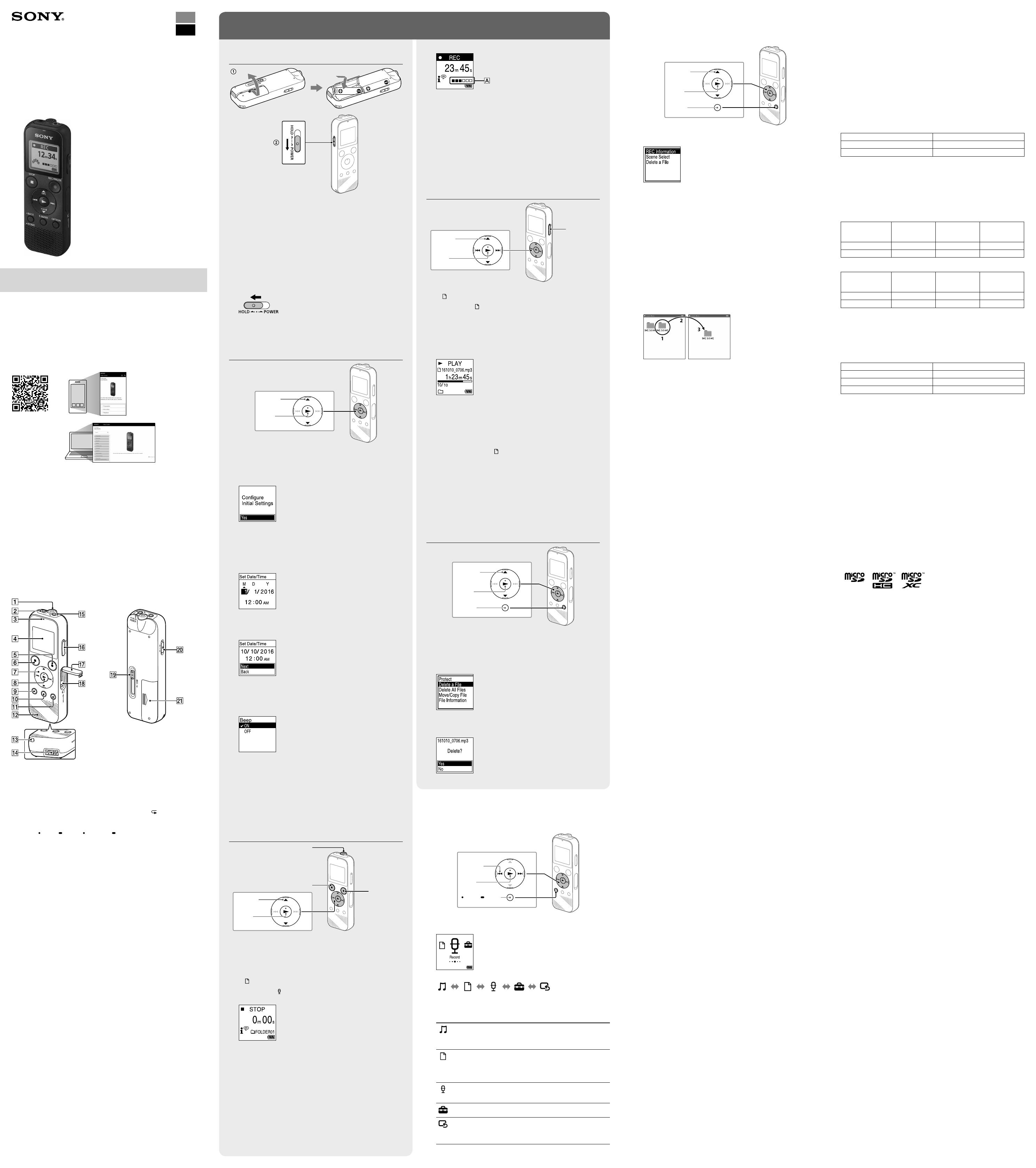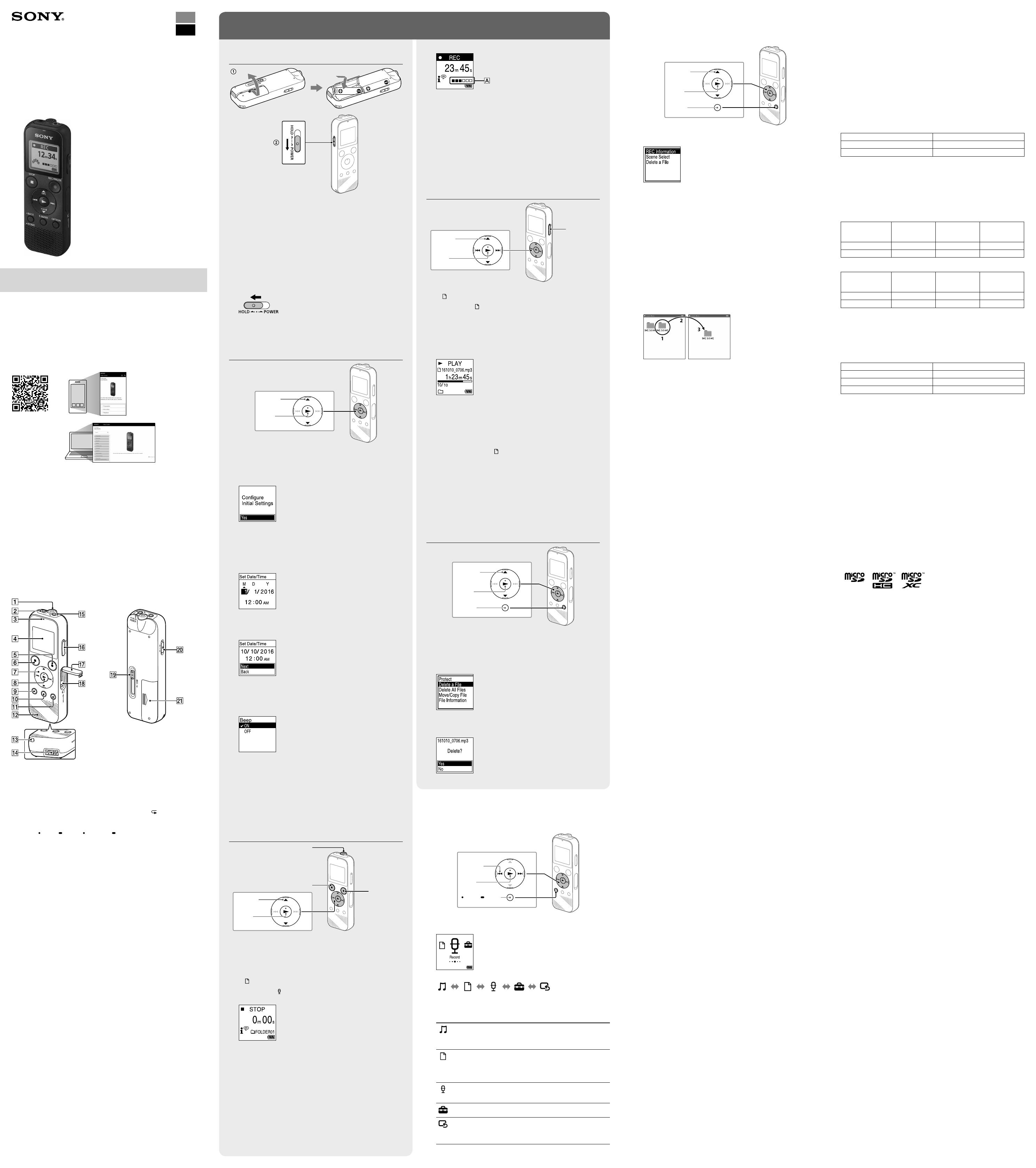
ICD-PX370
GB
FR
© 2016 Sony Corporation Printed in China
Enregistreur IC
Mode d’emploi
ICD-PX370
4-595-546-11(1)
Consultation du Guide d’aide
CeModed'emploiprésentedesinstructionsrelativesaufonctionnement
généraldel’enregistreurIC.
LeGuided’aideestunmanuelenligne.
Reportez-vousauGuided’aidepourdeplusamplesinformations,le
fonctionnement et les solutions possibles en cas de problèmes.
http://rd1.sony.net/help/icd/p37/h_uc/
Vérification des éléments fournis
•Enregistreur IC (1)
•Piles alcalines LR03 (AAA) (2)
•Moded’emploi(cedocument)
•Carte de garantie
•Application,SoundOrganizer2(lefichierd’installationeststockédansla
mémoireinterneafinquevouspuissiezl’installersurvotreordinateur.)
Accessoires en option
Microphone à condensateur Electret ECM-CS3, ECM-TL3
Remarque
Selonlespaysoulesrégions,certainsmodèlesouaccessoiresenoptionnesont
pas disponibles.
Éléments et commandes
Microphoneintégré(monophonique)
Prise (casque)
Indicateur de fonctionnement
Écran
Touche REC/PAUSE (enregistrement/pause)
Touche STOP
Touche de commande ( DPC (Digital Pitch Control),
A-B(Répétition
A-B)/(révision/retourrapide), (calage/avance rapide))
Touche (lecture/entrée)*
Touche
BACK/ HOME ( : appuyez, : appuyez de manière
prolongée)
Touche T-MARK (repère de piste)
Touche OPTION
Haut-parleurintégré
Orificedeladragonne(dragonnenonfournieavecl'enregistreurIC)
Compartiment du connecteur USB
Prise (microphone) (PLUG IN POWER)*
Touche VOL –/+ (volume –/+)*
Protection du logement
Logement de carte microSD (le logement de carte se trouve derrière la
protection.)
Levier coulissant USB
CommutateurHOLD•POWER
Compartiment de la pile
* La touche (lecture/entrée),latoucheVOL–/+(volume–/+)etlaprise (microphone)
(PLUGINPOWER)possèdentunrepèretactile.Utilisez-lecommepointderéférencelorsdu
fonctionnementdel'enregistreurIC.
Essai de votre nouvel enregistreur IC
Mise sous tension
Faites glisser et soulevez le couvercle du compartiment des
piles, installez des piles alcalines LR03 (AAA) en respectant la
polarité, puis refermez le couvercle.
Mettez l'appareil sous tension.
Mise sous tension
FaitesglisserdemanièreprolongéelecommutateurHOLD•POWER
vers«POWER»jusqu’àcequel'écranapparaisse.
Pourmettrel'appareilhorstension,faitesglisserlecommutateur
HOLD•POWERvers«POWER»demanièreprolongéejusqu'àceque
«PowerOff»s'afficheàl'écran.
Prévention des opérations involontaires (HOLD)
FaitesglisserlecommutateurHOLD•POWERvers«HOLD».
¼ Pourlibérerl'enregistreurICdel'étatHOLD,faitesglisserle
commutateurHOLD•POWERverslemilieu.
Paramètres initiaux
Sélection
(/)
Entrée
Àlapremièremisesoustensiondel'enregistreurIC,lemessage
«ConfigureInitialSettings»s'afficheàl'écran.Vouspouvezalors
sélectionnerlalangueaffichée,réglerl'horloge,etactiveroudésactiver
le bip.
Sélectionnez «Yes» pour configurer les paramètres initiaux.
Sélectionnez la langue affichée.
Vous pouvez choisir entre les langues suivantes:
English* (anglais), Español (espagnol), Français
*Paramètrepardéfaut
Configurez l'année, le mois, le jour et l'heure (heures et
minutes) en cours.
¼ Pourrevenirauparamètredeconfigurationd'horlogeprécédent,
appuyez sur BACK/HOME.
Sélectionnez «Next».
Sélectionnez «ON» ou «OFF» pour activer ou désactiver le
bip.
Unefoislaconfigurationdesparamètresinitiauxterminée,un
messageindiquantlafindelaconfigurations'affichepuisl'écrande
menuHOMEs'affiche.
¼
•Vouspouvezmodifiern'importequelparamètreinitialultérieurement.Pour
deplusamplesinformations,reportez-vousauGuided’aide.
•Lorsdelaremiseenplaceouleremplacementdespiles,l'écrandu
réglaged'horloges'afficheetl'heureetladateapproximativesdudernier
fonctionnementdel'enregistreurICavantderetirerlespiless'affichent.
Réglezl'horlogeunenouvellefois.
•Pourvérifierl'heureactuelleaprèsleréglageinitial,faitesglisserle
commutateurHOLD•POWERvers«HOLD».
Enregistrement
Microphoneintégré
STOP
REC/PAUSE
Sélection
(/)
Entrée
¼
•Avantdedémarrerl'enregistreurIC,assurez-vousquelecommutateur
HOLD•POWERestalignésurlerepèredumilieu.
•Vouspouvezsélectionnerunescèned'enregistrementpourchaque
situationensélectionnant«SceneSelect»danslemenuOPTION.
Lesfichiersaudioenregistréspardéfautsontstockésdans«FOLDER01»
sous « Recorded Files».
Sélectionnez « Record» dans le menu HOME.
L'écrandemiseenveilledel'enregistrements'afficheàl'écran.
Sélectionnez le dossier dans lequel les fichiers enregistrés
seront stockés.
Pour stocker les fichiers audio dans un dossier autre que
«FOLDER01»,créezundossierpuismodifiezledossierde
destination de stockage de fichiers vers le dossier en question. Pour
plusd'informations,reportez-vousauGuided'aide.
Orientez l'enregistreur IC de manière à ce que son microphone
intégré soit dirigé vers la source d'enregistrement.
Appuyez sur REC/PAUSE.
L'enregistrementdémarre,«REC»s'afficheàl'écranetl'indicateur
defonctionnements'allumeenrouge.
L'appuidemanièreprolongéesurREC/PAUSEnedémarrepas
l'enregistrement.
Ilmetl'enregistrementdel'enregistreurICenpause.
Lorsdel’enregistrement,leguideduniveaud’enregistrement()
s’affiche.
Réglezl'orientationdumicrophoneintégré,ladistancedelasource
sonoreouleparamètredesensibilitédumicrophonepourquele
niveaud'enregistrementindiquépar se maintienne à 3/6 ou 4/6,
niveaucorrespondantàlaplageoptimale,commeillustréci-dessus.
Appuyez sur STOP pour arrêter l’enregistrement..
«Saving...»s'afficheàl'écran,puisl'écranrevientàl'écrandemise
enveilledel'enregistrement.
Aprèsl'arrêtdel'enregistrement,vouspouvezappuyersur pour
lirelefichierquevousvenezd'enregistrer.
Écoute
Sélection
(
//
/
)
Entrée
VOL –/+
(volume –/+)
Lesfichiersaudioenregistréspardéfautsontstockésdans«FOLDER01»
sous « Recorded Files».
Sélectionnez « Recorded Files» dans le menu HOME.
Sélectionnez «Folders» - «Built-In Memory» - «FOLDER01»,
puis appuyez sur .
Pourécouterdesfichiersaudioenregistrésquisontstockéssurune
cartemicroSD,sélectionnez«Folders» - «SD Card».
Sélectionnez le fichier de votre choix.
La lecture commence.
Appuyez sur STOP pour arrêter la lecture.
¼
•AppuyezsurVOL-/+pourréglerlevolume.
•Lehaut-parleurintégrésertprincipalementàvérifierlesfichierssonores
enregistrés.
Silevolumen'estpasassezélevéouquevousavezdesdifficultésà
comprendre, utilisez un casque (non fourni).
•Lorsquevoussélectionnez«
Recorded Files»,lescatégoriesderecherche
desfichiersstockéss'affichentàl'écran.Vouspouvezsélectionnerunedes
catégoriesderecherchedans«
Latest Recording», «Search by REC Date»,
«
Search by REC Scene» ou «Folders».
Ajout d'un repère de piste
Vouspouvezajouterunrepèredepisteàl'endroitoùvousvoulez
diviserunfichierultérieurementoupourlerechercherpendantla
lecture.Chaquefichierpeutcompterjusqu'à98repèresdepiste.
Vouspouvezégalementajouterdesrepèresdepistependant
l'enregistrement.
Suppression
OPTION
Sélection
(/)
Entrée
Remarque
Unefoisqu'unfichieraétésupprimé,ilestimpossibledelerécupérer.
Sélectionnez le fichier à supprimer sur la liste des fichiers
enregistrés ou lisez le fichier à supprimer.
Sélectionnez «Delete a File» dans le menu OPTION.
«Delete?»s'afficheetlefichierenquestionestlupour
confirmation.
Sélectionnez «Yes».
«PleaseWait»s'affichejusqu'àcequelefichiersélectionnéest
supprimé.
Utilisation du menu OPTION
VouspouvezutiliserlemenuOPTIONpourexécuterdenombreuses
fonctions,notammentlamodificationdesparamètresdel'enregistreurIC.
Les options disponibles varient selon la situation.
OPTION
Sélection
(/)
Entrée
Sélectionnez la fonction voulue dans le menu HOME, puis
appuyez sur OPTION.
Sélectionnez l'option de menu pour laquelle vous voulez modifier
le paramètre.
Sélectionnez l'option de paramètre voulue.
Copie de fichiers de l'enregistreur IC vers
un ordinateur
Vouspouvezcopierdesfichiersetdesdossiersdel'enregistreurICversun
ordinateur à des fins de stockage.
Faites glisser le levier coulissant USB vers le sens de la flèche,
et branchez le connecteur USB sur le port USB d’un ordinateur
allumé.
Faites glisser et déposez les fichiers ou dossiers à copier de
«IC RECORDER» ou «MEMORY CARD» vers le disque local de
l'ordinateur.
Copie d'un fichier ou dossier (glisser et déposer)
1 Cliquez de manière prolongée.
2 Faites glisser.
3 Déposez.
IC RECORDER ou
MEMORY CARD
Votre ordinateur
Assurez-vous que «Accessing» ne s'affiche pas à l'écran de
l'enregistreur IC, puis débranchez l'enregistreur IC de l'ordinateur.
Installation de Sound Organizer 2
InstallezSoundOrganizerdansl'ordinateur.
SoundOrganizerpermetl'échangedefichiersentrel'enregistreurICet
l'ordinateur.
Lesfichiersmusicauximportésd'unCDouautresupport,ainsiqueles
fichiersMP3etautresfichiersaudioimportésd'unordinateurpeuvent
égalementêtrelusettransférésdansl'enregistreurIC.
Remarques
•SoundOrganizern’estcompatiblequ’aveclesordinateursWindows.Iln’estpas
compatible avec les Mac.
•CetenregistreurICn'estcompatiblequ'avecSoundOrganizer2.
•Sivousformatezlamémoireinterne,touteslesdonnéesquiysontstockées
serontsupprimées.(LelogicielSoundOrganizerseraégalementsupprimé.)
¼ Lorsque vous installez Sound Organizer, connectez-vous avec un compte ayant
desdroitsd’administrateur.
Faites glisser le levier coulissant USB vers le sens de la flèche,
et branchez le connecteur USB sur le port USB d’un ordinateur
allumé.
Assurez-vous que l'enregistreur IC est correctement détecté par
l'ordinateur.
«Connecting»s'affichesurl'écrandel'enregistreurIClorsqu'ilest
connectéàl'ordinateur.
Choisissez le menu [Démarrer], cliquez sur [Ordinateur], puis
double-cliquez sur [IC RECORDER] - [FOR WINDOWS].
Double-cliquez sur [SoundOrganizer_V2001] (ou
[SoundOrganizer_V2001.exe]).
Suivezlesinstructionsaffichéesàl'écrandel'ordinateur.
Assurez-vous d'accepter les dispositions du contrat de licence,
sélectionnez [I accept the terms in the license agreement], puis
cliquez sur [Next].
Lorsque l'écran [Setup Type] s'affiche, sélectionnez [Standard] ou
[Custom], puis cliquez sur [Next].
Suivezlesinstructionsaffichéesetconfigurezlesparamètres
d'installationlorsquevoussélectionnez[Custom].
Lorsque l'écran [Ready to Install the Program] s'affiche, cliquez sur
[Install].
L'installationcommence.
Lorsque l'écran [Sound Organizer has been installed successfully.]
s'affiche, cochez la case [Launch Sound Organizer Now], puis
cliquez sur [Finish].
Remarque
Vousdevezredémarrerl'ordinateuraprèsl'installationdeSoundOrganizer.
Précautions
Alimentation
3,0 V CC : utilisez deux piles alcalines LR03 (AAA)
2,4 V CC : utilisez deux piles rechargeables NH-AAA
5,0VCC:avecl'adaptateursecteurUSB
Consommationélectriquenominale:500mA
Sécurité
Nefaitespasfonctionnerl’appareilenconduisantunevoiture,une
bicycletteoutoutautrevéhiculemotorisé.
Manipulation
•Nelaissezpasl’appareilàproximitéd’unesourcedechaleuroudansun
endroitexposéaurayonnementdirectdusoleil,àunepoussièreexcessive
ouàdeschocsmécaniques.
•Sidesélémentssolidesouliquidesvenaientàpénétreràl’intérieurde
l’appareil,retirezlespillesetfaites-levérifierparuntechnicienqualifié
avant de le remettre en service.
•LorsquevousutilisezvotreenregistreurIC,veillezàsuivrelesprécautions
décritesci-dessousafind’éviterdedéformerleboîtieroudeprovoquerun
dysfonctionnementdel’enregistreurIC.
– Nevousasseyezpasaprèsavoirplacél’enregistreurICdansvotrepoche
arrière.
– NeplacezpasvotreenregistreurICdansunsacaprèsavoirenrouléle
cordonducasque/desécouteursautouretnesoumettezpaslesacàdes
chocs violents.
•Veillezànepasrenverserd’eausurl’appareil.L’unitén’estpasétanche.
Soyez particulièrement prudent(e) dans les situations suivantes :
– Lorsquevousvousrendezdanslasalledebain,etc.,alorsquel’appareil
se trouve dans votre poche.
Sivousvousbaissez,l’appareilrisquedetomberdansl’eauetd’être
mouillé.
– Lorsquevousutilisezl’appareildansunenvironnementdanslequelilest
exposéàlapluie,àlaneigeouàl’humidité.
– Lorsquevoustranspirez.Sivoustouchezl’appareilalorsquevosmains
sontmouilléesousivousplacezcedernierdanslapoched’unvêtement
couvertdesueur,ilrisqued’êtremouillé.
•Vousrisquezdesubirdeslésionsauditivessivousutilisezcetappareilaun
volumeélevé.Pourdesraisonsdesécurité,n’utilisezpascetappareilen
voitureouàvélo.
•Vousrisquezd’avoirmalauxoreillessivousutilisezlecasquealorsque
l’airambiantesttrèssec.Celan’estpasliéàundysfonctionnementdes
écouteursmaisàl’accumulationd’électricitéstatiquedansvotrecorps.
Vouspouvezdiminuercetteélectricitéstatiqueenportantdesvêtements
nonsynthétiquesévitantsonapparition.
Bruits
•Desbruitsparasitespeuventsefaireentendresil’appareilestplacéà
proximitéd’unesourced’alimentationsecteur,d’unelampefluorescente
oud’untéléphonemobiledurantl’enregistrementoulalecture.
•Ilsepeutquedesbruitsparasitessoientenregistréssiquelquechose
comme votre doigt par exemple, touche ou frotte accidentellement
l’appareilpendantl’enregistrement.
Entretien
Pournettoyerl’extérieur,utilisezunchiffondouxlégèrementimprégné
d’eau.Utilisezensuiteunchiffondouxsecpouressuyerl’extérieur.N’utilisez
pasd’alcool,d’essenceoudediluant.
Si vous avez des questions ou des problèmes concernant cet appareil,
consultez votre revendeur Sony.
AVERTISSEMENT
Nepasexposerlespiles(packdepilesoupilesinstallées)àdefortes
chaleurs(rayonsdusoleil,feu,etc.)pendantunepériodeprolongée.
ATTENTION
Risqued’explosionencasderemplacementdelapileparuntypeincorrect.
Mettezlespilesusagéesaurebutconformémentauxinstructions.
Caractéristiques techniques
Capacité (capacité disponible à l'utilisateur*¹*²)
4 Go (environ 3,20 Go = 3 435 973 837 octets)
Durée maximale d'enregistrement (mémoire interne)
Laduréemaximaled'enregistrementdetouslesdossiersestlasuivante.
MP3 192 kbps*³ 39 heures et 45 minutes
MP3 128 kbps 59 heures et 35 minutes
MP3 48 kbps (MONO) 159 heures
Remarque
Encasd’enregistrementencontinupendantunelonguepériode,vousdevrez
peut-êtreremplacerlespilespardesneuvesaumilieudel'enregistrement.Pour
plusd'informationssurl'autonomiedespiles,reportez-vousàAutonomiedes
piles.
Letempsd’enregistrementmaximalindiquédanscetterubriqueestdonnéàtitre
d’indicationuniquement.
Autonomie de la batterie
Avec des piles alcalines Sony LR03 (SG) (AAA) (JEITA)*
4
*
5
REC Mode Enregistrement
Lecture avec
le haut-parleur
intégré*
6
Lecture avec le
casque
MP3 192 kbps Environ 55 heures Environ 18 heures Environ 43 heures
MP3 128 kbps Environ 57 heures Environ 18 heures Environ 45 heures
Avec des piles rechargeables NH-AAA (JEITA)*
4
*
5
REC Mode Enregistrement
Lecture avec
le haut-parleur
intégré*
6
Lecture avec le
casque
MP3 192 kbps Environ 40 heures Environ 14 heures Environ 34 heures
MP3 128 kbps Environ 41 heures Environ 14 heures Environ 34 heures
Dimensions (l/h/p) (parties saillantes et commandes non comprises)
(JEITA)*
4
Environ 1,51 po (38,3 mm) x 4,50 po (114,2 mm) x 0,76 po (19,3 mm)
Poids (JEITA)*
4
Environ 2,7 once (74 g) (avec deux piles alcalines LR03 (AAA))
Température/Taux d'humidité
Températuredefonctionnement 41 °F - 95 °F (5°C - 35°C)
Tauxd'humiditédefonctionnement 25% - 75%
Températuredestockage 14 °F - 113 °F (-10°C - +45°C)
Tauxd'humiditédestockage 25% - 75%
Cartes mémoire compatibles
Carte microSDHC de 4Go à 32Go
Remarque
LescartesmicroSDXCnesontpascompatiblesavecl'enregistreurIC.
*¹Unepetitequantitédelamémoireinterneestréservéeàlagestiondesfichiersetn’estdonc
pas disponible pour le stockage.
*²Lorsquelamémoireinterneestformatéeàl’aidel’enregistreurIC.
*³Paramètrespardéfautpourlesscènesd'enregistrement.
*⁴Valeurmesuréed’aprèslanormeJEITA(JapanElectronicsandInformationTechnology
Industries Association)
*⁵L'autonomiedelabatteriepeutêtreréduiteselonlamanièredontvousfaitesfonctionner
l'enregistreurIC.
*⁶Lecturedemusiquesaveclehaut-parleurintégréetunniveaudevolumeréglésur27.
Marques commerciales
•Microsoft, Windows, Windows Vista et Windows Media marques
commercialesoudesmarquesdéposéesdeMicrosoftCorporationaux
États-Uniset/oudansd’autrespaysourégions.
•MacOSestunemarquecommercialed’AppleInc.,déposéeauxÉtats-Unis
etdansd’autrespays.
•Technologied’encodageaudioMPEGLayer-3etbrevetssouslicencede
Fraunhofer IIS et Thomson.
•Les logos microSD, microSDHC et microSDXC sont des marques
commerciales de SD-3C, LLC.
Lesautresmarquescommercialesetmarquesdéposéesapparaissantdans
leprésentdocumentsontdesmarquescommercialesoudéposéesdeleurs
propriétairesrespectifs.Enoutre,«™»et«®»nesontpasmentionnés
systématiquementdansceguide.
Le«SoundOrganizer2»utilisedesmoduleslogicielsindiquésci-dessous:
Windows Media Format Runtime
Licence
Remarques sur la Licence
CetenregistreurICestdotédelogicielsquisontutiliséssurlabasede
contratsdelicenceaveclespropriétairesdeceslogiciels.
Àlademandedesdétenteursdesdroitsd’auteurdecesapplications
logicielles,noussommesdansl’obligationdevouscommuniquerles
informations suivantes.
Veuillez lire les sections suivantes.
Leslicences(enanglais)sontenregistréesdanslamémoireinternedevotre
enregistreur IC. Établissez une connexion.
Stockagedemasseentrel’enregistreurICetunordinateurpourlireles
licences dans le dossier «LICENSE».
À propos des logiciels sous licence GNU GPL/LGPL
Leslogicielssusceptiblesd’êtrecouvertsparlaGNUGeneralPublicLicense
(ci-aprèsdésignéepar«GPL»)oulaGNULesserGeneralPublicLicense(ci-
aprèsdésignéepar«LGPL»)sontinclusdansl’enregistreurIC.
Cettenoticevousinformequevousavezundroitd’accès,demodification
et de redistribution du code source pour ces programmes logiciels
conformémentauxconditionsdelalicenceGPL/LGPLfournie.
VoustrouverezlecodesourcesurInternet.Utilisezl’URLsuivantepourle
télécharger.http://www.sony.net/Products/Linux/
Nouspréférerionsquevousnenouscontactiezpasàproposducontenudu
code source.
Leslicences(enanglais)sontenregistréesdanslamémoireinternede
votre enregistreur IC. Établissez une connexion Stockage de masse entre
l’enregistreurICetunordinateurpourlireleslicencesdansledossier
«LICENSE».
Utilisation du menu HOME
Vous pouvez utiliser le menu HOME pour effectuer de nombreuses
opérations,notammentlarechercheetlalectured'unfichierenregistré,
ainsi que la modification des paramètres de votre enregistreur IC.
BACK/ HOME
Sélection
(
/
)
Entrée
Appuyez de manière prolongée sur BACK/HOME.
L'écrandumenuHOMEapparaît.
LesélémentsdumenuHOMEsontalignésselonl'ordresuivant.
Recorded
Files
Record Settings Back to
XX*
Music
*Lafonctionencoursd'utilisations'affichedans«XX».
Sélectionnez la fonction voulue parmi les suivantes:
Music
Permetdesélectionneretlireundesfichiers
importésd'unordinateur.
Pourrechercherunfichiermusical,sélectionnez«All
Songs», «Albums», «Artists» ou «Folders».
Recorded Files
Permetdesélectionneretlireundesfichiers
enregistrésavecvotreenregistreurIC.
Pourrechercherunfichierenregistré,sélectionnez
«Latest Recording», «Search by REC Date»,
«Search by REC Scene» ou «Folders».
Record
Permetd'afficherl'écrandemiseenveille
del'enregistrement,puisdecommencer
l'enregistrement.
Settings
Permetd'afficherl'écrandumenuSettingsetde
modifierplusieursréglagesdel'enregistreurIC.
Back to XX*
Permetdereveniràl'écranaffichéavantl'écrandu
menu HOME.
*Lafonctionencoursd'utilisations'affichedans
«XX».
¼ Appuyez sur STOPpourreveniràl'écranaffichéavantlemenuHOME.