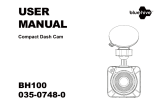WARNING
1
Individual special requirements and legislationof the countries must be observed, especiallyconcerning
the duration of the records/use andthe transfer of data. Please make yourself familiar with the datapro-
tection laws of your country and ensure thatyou comply with them. Please also familiarize yourself and
comply withthe relevant laws and regulations regarding theuse and ownership of dash cameras in
yourcountry.
DE/AT: Permanent and occasion-free recordings are not permitted, i.e. no recording of the entire route,
license plates or strangers (so-called loop function). When recording an event, e.g. an accident, all
parties involved must be informed about the recording and about its transfer to the police. No posting
of recordings in public media (Internet, social media) without the consent of all persons concerned or
only after disguising the persons and license plates. It must be impossible to draw conclusions about
persons, e.g. through pictures of the surroundings.
2
The dashcam must not be fitted in a position which obscures the driver’s view of the road ahead.
3 Only use the supplied power adapter, otherwise damage may occur to the dashcam. Take care when
cleaning the dashcam lens and only use a suitable lens cleaner and a soft cloth. Do NOT expose this
product to rain, moisture or water under any circumstances; doing so may result in the risk of electric
shock or fire. Do NOT perform servicing other than that contained in the instruction manual, unless you
are qualified to do so. When installing in a vehicle, always place the device securely against the wind-
screen and where possible conceal the power cable under the vehicles interior trim. Make sure that the
power cable doesn’t interfere with the driver’s controls such as the steering wheel, pedals or gear lever.
Do NOT mount the dashcam in front of an airbag deployment area or in a position to obscure any interior
mirrors. Do NOT operate while driving and only adjust settings or review recordings while not driving.