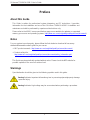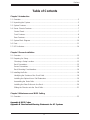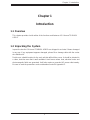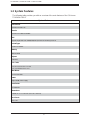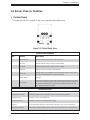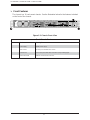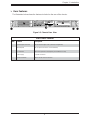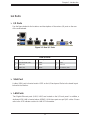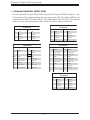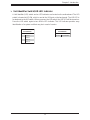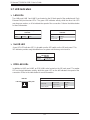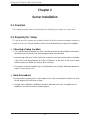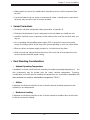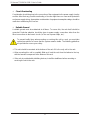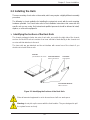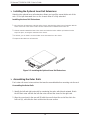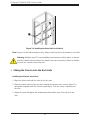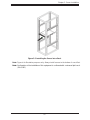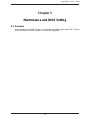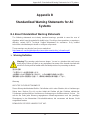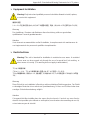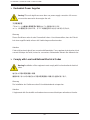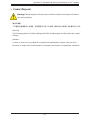NEC SX-Aurora TSUBASA A300-2 Manuel utilisateur
- Catégorie
- Les serveurs
- Taper
- Manuel utilisateur

SX-Aurora TSUBASA
A300-2
USER'S GUIDE
Revision 1.0b

The information in this User’s Guide has been carefully reviewed and is believed to be accurate. The vendor assumes
no responsibility for any inaccuracies that may be contained in this document, and makes no commitment to update
or to keep current the information in this Guide, or to notify any person or organization of the updates.
Please Note: For the most up-to-date version of this Guide, please see our website at
http://www.nec.com/en/global/prod/hpc/aurora/document/
NEC Corporation ("NEC") reserves the right to make changes to the product described in this Guide at any time and
without notice. This product, including software and documentation, is the property of NEC and/ or its licensors, and is
supplied only under a license. Any use or reproduction of this product is not allowed, except as expressly permitted
by the terms of said license.
IN NO EVENT WILL NEC CORPORATION. BE LIABLE FOR DIRECT, INDIRECT, SPECIAL, INCIDENTAL,
SPECULATIVE OR CONSEQUENTIAL DAMAGES ARISING FROM THE USE OR INABILITY TO USE THIS PRODUCT
OR DOCUMENTATION, EVEN IF ADVISED OF THE POSSIBILITY OF SUCH DAMAGES. IN PARTICULAR, NEC
CORPORATION. SHALL NOT HAVE LIABILITY FOR ANY HARDWARE, SOFTWARE, OR DATA STORED OR USED
WITH THE PRODUCT, INCLUDING THE COSTS OF REPAIRING, REPLACING, INTEGRATING, INSTALLING OR
RECOVERING SUCH HARDWARE, SOFTWARE, OR DATA.
The products sold by NEC are not intended for and will not be used in life support systems, medical equipment, nuclear
facilities or systems, aircraft, aircraft devices, aircraft/emergency communication devices or other critical systems
whose failure to perform be reasonably expected to result in significant injury or loss of life or catastrophic property
damage. Accordingly, NEC disclaims any and all liability, and should buyer use or sell such products for use in such
ultra-hazardous applications, it does so entirely at its own risk. Furthermore, buyer agrees to fully indemnify, defend
and hold NEC harmless for and against any and all claims, demands, actions, litigation, and proceedings of any kind
arising out of or related to such ultra-hazardous use or sale.
Guide Revision 1.0
Release Date: Feb. 28, 2018
Unless you request and receive written permission from NEC Corporation., you may not copy any part of this document.
Information in this document is subject to change without notice. Other products and companies referred to herein are
trademarks or registered trademarks of their respective companies or mark holders.

SX-Aurora TSUBASA A300-2 User's Guide
3
Preface
About this Guide
This Guide is written for professional system integrators and PC technicians. It provides
information for the installation and use of the SX-Aurora TSUBASA A300-2. Installation and
maintenance should be performed by experienced technicians only.
Please refer to the A300-2 server specifications page on our website for updates on supported
memory, processors and operating systems (http://www.nec.com/en/global/prod/hpc/aurora/document/).
Notes
For your system to work properly, please follow the links below to download all necessary
drivers/utilities and the user’s guide for your server.
•
NEC product manuals: http://www.nec.com/en/global/prod/hpc/aurora/document/
•
Product safety info:
http://www.nec.com/en/global/prod/hpc/aurora/document/safety_information.pdf
This Guide may be periodically updated without notice. Please check the NEC website for
possible updates to the manual revision level.
Warnings
Special attention should be given to the following symbols used in this guide.
Warning! Indicates important information given to prevent equipment/property damage
or personal injury.
Warning! Indicates high voltage may be encountered when performing a procedure.

Preface
4
Table of Contents
Chapter 1 Introduction
1.1 Overview ............................................................................................................................. 5
1.2 Unpacking the System ........................................................................................................ 5
1.3 System Features ................................................................................................................. 6
1.4 Server Chassis Features .................................................................................................... 7
Control Panel ..................................................................................................................... 7
Front Features ................................................................................................................... 8
Rear Features .................................................................................................................... 9
1.5 System Block Diagram ...................................................................................................... 10
1.6 Ports ................................................................................................................................. 11
1.7 LED Indicators .................................................................................................................. 14
Chapter 2 Server Installation
2.1 Overview ........................................................................................................................... 15
2.2 Preparing for Setup ........................................................................................................... 15
Choosing a Setup Location ............................................................................................. 15
Rack Precautions ............................................................................................................. 15
Server Precautions .......................................................................................................... 16
Rack Mounting Considerations ........................................................................................ 16
2.3 Installing the Rails ............................................................................................................. 18
Identifying the Sections of the Rack Rails ....................................................................... 18
Installing the Optional Inner Rail Extensions ................................................................... 19
Assembling the Outer Rails ............................................................................................. 19
Installing the Outer Rails onto the Rack .......................................................................... 20
Sliding the Chassis onto the Rack Rails .......................................................................... 21
Chapter 3 Maintenance and BIOS Setting
3.1 Overview ........................................................................................................................... 23
Appendix A BIOS Codes
Appendix B Standardized Warning Statements for AC Systems

5
Chapter 1: Introduction
Chapter 1
Introduction
1.1 Overview
This chapter provides a brief outline of the functions and features of SX-Aurora TSUBASA
A300-2.
1.2 Unpacking the System
Inspect the box the SX-Aurora TSUBASA A300-2 was shipped in and note if it was damaged
in any way. If any equipment appears damaged, please file a damage claim with the carrier
who delivered it.
Decide on a suitable location for the rack unit that will hold the server. It should be situated in
a clean, dust-free area that is well ventilated. Avoid areas where heat, electrical noise and
electromagnetic fields are generated. It will also require a grounded AC power outlet nearby.
Be sure to read the precautions and considerations noted in Appendix B.

6
SX-Aurora TSUBASA A300-2 User's Guide
1.3 System Features
The following table provides you with an overview of the main features of the SX-Aurora
TSUBASA A300-2.
System Features
Motherboard
Supermicro X11SPG-TF
Chassis
Supermicro SC118GTS-1K43BP
CPU
Supports single Intel Xeon 6148/6126/4108 (Socket P0-LGA3647) processor
Socket Type
Socket P0-LGA3647
Memory
48GB or 96GB
Chipset
PCH C621
PCIe Cards
Up to two Vector Engine 1.0 cards
Up to one InfiniBand HCA card
Hard Drives
One 2.5" hard drive
Power
Single 1400W power supply
Form Factor
1U rackmount
Dimensions
(WxHxD) 17.2 x 1.7 x 28.5 in. (437 x 43 x 724 mm)
Host Server
A300-2-VH

7
Chapter 1: Introduction
1.4 Server Chassis Features
Control Panel
The switches and LEDs located on the control panel are described below.
Figure 1-1. Control Panel View
Control Panel Features
Item
Feature
Description
1
Information LED
See the table below for the status shown by this LED.
2
NIC2 LED
Indicates network activity on LAN port 2 when flashing
3
NIC1 LED
Indicates network activity on LAN port 1 when flashing
4
HDD LED
Indicates activity on a hard drive when flashing.
5
Power LED
Indicates power is being supplied to the system power supply. This LED should
normally be illuminated when the system is operating.
6
RESET Button
HW reset.
7
Power Button
The main power button is used to apply or remove power from the power supply
to the server. Turning off system power with this button removes the main power
but maintains standby power. To perform many maintenance tasks, you must
also unplug system before servicing
Information LED
Status
Description
Continuously on and red
An overheat condition has occurred. (This may be caused by cable congestion.)
Blinking red (1 Hz)
Fan failure: check for an inoperative fan.
Blinking red (0.25 Hz)
Power failure: check for an inoperative power supply.
Solid blue
Local UID has been activated. Use this function to locate the server in a rack environment.
Blinking blue (300 msec)
Remote UID has been activated. Use this function to locate the server from a remote location.
2 3 4
1
5
6
7
RESET

8
SX-Aurora TSUBASA A300-2 User's Guide
Front Features
The chassis is a 1U rack mount chassis. See the illustration below for the features included
on the front of the chassis.
1
2
3
2 2
4 4
Figure 1-2. Chassis Front View
Front Chassis Features
Item
Feature
Description
1
Power Supply
1400W power supply
2
Drive Carriers
Hot-swap 2.5" hard disk drive carriers
3
Control Panel
Front control panel with LEDs and buttons (see preceding page)
4
Rack Ear Brackets
Attaches server chassis to the rack
4
4

9
Chapter 1: Introduction
Rear Features
The illustration below shows the features included on the rear of the chassis.
1
3
1
5
2
4 5
Figure 1-3. Chassis Rear View
Rear Chassis Features
Item
Feature
Description
1
Vector Engine Card Slots
Slots for Vector Engine Cards ( left side, and right side)
2
I/O Backpanel
Rear I/O ports (see Section 1.6 for full details)
3
PCI Card Slot
Slot for one expansion card (requires pre-installed riser card)
4
Power Supply
AC power connection
5
Rack Ear Brackets
Attaches server chassis to the rack
4
5
5
2

10
SX-Aurora TSUBASA A300-2 User's Guide
DDRIV
2133/2666
DDRIV
2133/2666
1.5 System Block Diagram
VCCP0 12v
VR13
5+1 PHASE
205W
#E-1
PCI-E X16 G3
DMI3
PCI-E X16 G3
LAN1
RJ45
LAN2
RJ45
PCI-E X16 G3
M.2 SSD
M.2 SSD
Intel
X550 (10G)
PCI-E X4 G3
PCI-E X4 G3
PCIE X4 G3
#8~11
#12~15
#0~3
PCH
(C621)
#7
#6
#5
#4
6.0 Gb/S
#1
SATA-DOM
#0
6.0
Gb/S
Front USB2.0 x 2
RGRMII
USB2.0 #3,4
USB2.0 #0,1
USB 2.0
USB 2.0
Rear USB2.0 x 2
DDR4
BMC Boot Flash
SPI
BMC
AST2500
PCI-E X1 G2
USB 2.0
ESPI
SPI
#5
#7 USB2.0
Switch
USB3.0 #3,4
USB2.0 #8,9 &
USB3.0 #6
USB2.0 #10 &
USB3.0 #1,2
USB2.0 #13,14 &
SPI
SPI
USB 3.0
Front USB3.0 x 2
Type A USB3.0
Rear USB3.0 x 2
Figure 1-4. Intel PCH C621 Chipset: System Block Diagram
Note: This is a general block diagram and may not exactly represent the features on your
motherboard. See the Setciton 1.3 System Features for the actual specifications of your
motherboard.
#A-1
VCCP0
SNB CORE
PECI:30
DDR-IV
SOCKET ID:0
#3 #2 #1 DMI3
#D-1
VGA CONN
COM2
Header
TPM HEADER
Debug Card
BIOS
#F-1
ESPI
Header
FAN SPEED
CTRL
SYSTEM POWER
LAN3
RTL8211E-VB-CG
IPMI
RJ45
B-1
#
#C-1
FRONT PANEL
Temp Sensor
EMC1402-1 *2 at diff SMBUS
USB
RMII/NCSI
USB
sSATA
SATA
USB
USB
USB
PCI-E X16
Right
PCI-E X16
Left
PCI-E X16

11
Chapter 1: Introduction
1.6 Ports
I/O Ports
See the figure below for the locations and descriptions of the various I/O ports on the rear
of the motherboard.
Figure 1-5. Rear I/O Ports
Rear I/O Ports
No.
Description
No.
Description
No.
Description
1.
Dedicated IPMI LAN
4.
LAN1
7.
USB1
2.
USB5 (3.0)
5.
LAN2
8.
VGA Port
3.
USB4 (3.0)
6.
USB0
9.
UID Switch / LED
VGA Port
A video (VGA) port is located next to USB1 on the I/O back panel. Refer to the board layout
below for the location.
LAN Ports
Two Gigabit Ethernet ports (LAN1, LAN2) are located on the I/O back panel. In addition, a
dedicated IPMI LAN is located above USB4/5. All of these ports accept RJ45 cables. Please
refer to the LED Indicator section for LAN LED information.
1
2
4
5
6
7
8
3
9

12
SX-Aurora TSUBASA A300-2 User's Guide
Universal Serial Bus (USB) Ports
There are two USB 2.0 ports (USB0, USB1) and two USB 3.0 ports (USB4/5) located on the
I/O back panel. The motherboard also has one front access USB 2.0 header (USB2/3) and
one front access USB 3.0 header (USB6/7). The USB8 header is USB 3.0 Type A. The onboard
headers can be used to provide front side USB access with a cable (not included).
Type A USB 10 (3.0)
Pin Definitions
Pin#
Definition
Pin#
Definition
1
VBUS
5
SSRX-
2
USB_N
6
SSRX+
3
USB_P
7
GND
4
Ground
8
SSTX-
9
SSTX+
Back Panel USB 0/1 (2.0)
Pin Definitions
Pin#
Definition
Pin#
Definition
1
+5V
5
+5V
2
USB_N
6
USB_N
3
USB_P
7
USB_P
4
Ground
8
Ground
Front Panel USB 2/3, 4/5 (2.0)
Pin Definitions
Pin#
Definition
Pin#
Definition
1
+5V
2
+5V
3
USB_N
4
USB_N
5
USB_P
6
USB_P
7
Ground
8
Ground
9
Key
10
NC
Back Panel USB 6/7 (3.0)
Pin Definitions
Pin#
Definition
Pin#
Definition
A1
VBUS
B1
Power
A2
D-
B2
USB_N
A3
D+
B3
USB_P
A4
GND
B4
GND
A5
Stda_SSRX-
B5
USB3_RN
A6
Stda_SSRX+
B6
USB3_RP
A7
GND
B7
GND
A8
Stda_SSTX-
B8
USB3_TN
A9
Stda_SSTX+
B9
USB3_TP
Front Panel USB 8/9 (3.0)
Pin Definitions
Pin#
Definition
Pin#
Definition
1
VBUS
19
Power
2
Stda_SSRX-
18
USB3_RN
3
Stda_SSRX+
17
USB3_RP
4
GND
16
GND
5
Stda_SSTX-
15
USB3_TN
6
Stda_SSTX+
14
USB3_TP
7
GND
13
GND
8
D-
12
USB_N
9
D+
11
USB_P
10
x

13
Chapter 1: Introduction
Unit Identifier Switch/UID LED Indicator
A Unit Identifier (UID) switch and an LED Indicator are located on the motherboard. The UID
switch is located at UID SW, which is next to the VGA port on the back panel. The UID LED is
located next to the UID switch. When you press the UID switch, the UID LED will be turned on.
Press the UID switch again to turn off the LED indicator. The UID Indicator provides easy
identification of a system unit that may be in need of service.
UID Switch
Pin Definitions
Pin#
Definition
1
Ground
2
Ground
3
Button In
4
Button In
UID LED
Pin Definitions
Color
Status
Blue: On
Unit Identified

14
SX-Aurora TSUBASA A300-2 User's Guide
1.7 LED Indicators
LAN LEDs
Two LAN ports (LAN 1 and LAN 2) are located on the I/O back panel of the motherboard. Each
Ethernet LAN port has two LEDs. The green LED indicates activity, while the other Link LED
may be green, amber, or off to indicate the speed of the connection. Refer to the tables below
for more information.
Unit ID LED
A rear UID LED indicator (LE1) is located near the UID switch on the I/O back panel. This
UID indicator provides easy identification of a system unit that may need service.
UID LED
LED Indicator
LED Color
Definition
Blue: On
Unit Identified
IPMI LAN LEDs
In addition to LAN1 and LAN2, an IPMI LAN is also located on the I/O back panel. The amber
LED on the right indicates activity, while the green LED on the left indicates the speed of the
connection. Refer to the table below for more information.
Link LED
IPMI LAN
Activity LED
LAN1/2 Activity LED (Right)
LED State
Color
Status
Definition
Green
Flashing
Active
LAN1/2 Link LED (Left)
LED State
LED Color
Definition
Green
10Gbps
Yellow/Amber
1Gbps
IPMI LAN LEDs
LED
Color/State
Definition
Link (Left)
Green: Solid
Amber: Solid
100 Mbps
1Gbps
Activity (Right)
Amber: Blinking
Active

15
SX-Aurora TSUBASA A300-2 User's Guide
Chapter 2
Server Installation
2.1 Overview
This chapter provides advice and instructions for mounting your system in a server rack.
2.2 Preparing for Setup
The box in which the system was shipped should include the rackmount hardware needed to
install it into the rack. Please read this section in its entirety before you begin the installation.
Choosing a Setup Location
•
The system should be situated in a clean, dust-free area that is well ventilated. Avoid areas
where heat, electrical noise and electromagnetic fields are generated.
•
Leave enough clearance in front of the rack so that you can open the front door completely
(~25 inches) and approximately 30 inches of clearance in the back of the rack to allow
sufficient space for airflow and access when servicing.
•
This product should be installed only in a Restricted Access Location (dedicated equipment
rooms, service closets, etc.).
Rack Precautions
•
Ensure that the leveling jacks on the bottom of the rack are extended to the floor so that
the full weight of the rack rests on them.
•
In single rack installations, stabilizers should be attached to the rack. In multiple rack in-
stallations, the racks should be coupled together.

16
Chapter 2: Server Installation
•
Always make sure the rack is stable before extending a server or other component from
the rack.
•
You should extend only one server or component at a time - extending two or more simul-
taneously may cause the rack to become unstable.
Server Precautions
•
Review the electrical and general safety precautions in Appendix B.
•
Determine the placement of each component in the rack before you install the rails.
•
Install the heaviest server components at the bottom of the rack first and then work your
way up.
•
Use a regulating uninterruptible power supply (UPS) to protect the server from power
surges and voltage spikes and to keep your system operating in case of a power failure.
•
Allow any drives and power supply modules to cool before touching them.
•
When not servicing, always keep the front door of the rack and all covers/panels on the
servers closed to maintain proper cooling.
Rack Mounting Considerations
•
Ambient Operating Temperature
If installed in a closed or multi-unit rack assembly, the ambient operating temperature of the
rack environment may be greater than the room's ambient temperature. Therefore,
consideration should be given to installing the equipment in an environment compatible with
the manufacturer’s maximum rated ambient temperature (TMRA).
•
Airflow
Equipment should be mounted into a rack so that the amount of airflow required for safe
operation is not compromised.
•
Mechanical Loading
Equipment should be mounted into a rack so that a hazardous condition does not arise due
to uneven mechanical loading.

17
SX-Aurora TSUBASA A300-2 User's Guide
•
Circuit Overloading
Consideration should be given to the connection of the equipment to the power supply circuitry
and the effect that any possible overloading of circuits might have on overcurrent protection
and power supply wiring. Appropriate consideration of equipment nameplate ratings should be
used when addressing this concern.
•
Reliable Ground
A reliable ground must be maintained at all times. To ensure this, the rack itself should be
grounded. Particular attention should be given to power supply connections other than the
direct connections to the branch circuit (i.e. the use of power strips, etc.).
To prevent bodily injury when mounting or servicing this unit in a rack, you must take
special precautions to ensure that the system remains stable. The following guidelines
are provided to ensure your safety:
•
This unit should be mounted at the bottom of the rack if it is the only unit in the rack.
•
When mounting this unit in a partially filled rack, load the rack from the bottom to the top
with the heaviest component at the bottom of the rack.
•
If the rack is provided with stabilizing devices, install the stabilizers before mounting or
servicing the unit in the rack.

18
Chapter 2: Server Installation
2.3 Installing the Rails
There are a variety of rack units on the market, which may require a slightly different assembly
procedure.
The following is a basic guideline for installing the system into a rack with the rack mounting
hardware provided. You should also refer to the installation instructions that came with the
specific rack you are using. Only trained and qualified personnel should be allowed to install,
replace, or service this equipment.
Identifying the Sections of the Rack Rails
The chassis package includes two sets of rack rails, one set for the right side of the chassis
and one for the left. Each set consists of an inner rail that is fixed directly to the chassis and
an outer rail that attaches to the rack.
The inner rails are pre-attached and do not interfere with normal use of the chassis if you
decide not to install it into a rack.
Inner Rail:
pre-attached to the chassis
Inner Rail Extension:
attach to the chassis
Outer Rails:
slide together
Front and Rear Brackets:
attach to the rack
Figure 2-1. Identifying the Sections of the Rack Rails
Slide rail mounted equipment is not to be used as a shelf or a work space.
Warning: do not pick up the server with the front handles. They are designed to pull
the system from a rack only.

19
SX-Aurora TSUBASA A300-2 User's Guide
Installing the Optional Inner Rail Extensions
Attaching the optional inner rail extensions allows you to pull the server farther out of the
rack. Do not put downward force on the chassis when it is fully extended.
Installing the Inner Rail Extensions
1. Place the inner rail extensions at the side of the chassis. Align the holes of the inner rail extension with the
hooks on the side of the chassis. Make sure the extension faces outward like the inner rail.
2. Slide the extension toward the front of the chassis and under the hooks until the quick release bracket
snaps into place, securing the extension to the chassis.
3. If desired, you can install a screw to further secure the extension to the chassis.
4. Repeat for the other inner rail extension.
Figure 2-2. Installing the Optional Inner Rail Extensions
Assembling the Outer Rails
Each outer rail comes in two sections that must be assembled before mounting onto the rack.
Assembling the Outer Rails
1. Identify the left and right outer rails by examining the ends, which bend outward. Match
the left front outer rail with the left rear outer rail and the same for the right rails.
2. Align the round post in the rear rail (B) with the round hole at the end of the slot in the
front rail (A), and slide the front section into the rear section.

20
Chapter 2: Server Installation
Slide outer rails
together
Secure to the
rear of the rack
Round Hole
Secure to the
B
front of the rack
Assembling the sections of the
A
outer rail
Bracket with
Square Pegs
Figure 2-3. Assembling the Outer Rails
Installing the Outer Rails onto the Rack
Each end of the assembled outer rail includes a bracket with square pegs to fit into your rack
holes. If you have an older rack with round holes, these brackets must be removed, and you
must use screws to secure the rail to the rack.
Outer Rail Installation
1. Align the square pegs on the front end of the rail with the square holes on the front of
the rack (C). Push the rail into the rack until the quick release bracket snaps into place,
securing the rail to the rack. Keep the rail horizontal.
2. Adjust the rail to reach just past the full depth of your rack.
3. Align the square pegs on the rear end of the rail to the holes on the rack (D) and push
the rail into the rack until the quick release bracket snaps into place, securing the rail to
the rack.
4. Repeat the procedure for the other outer rail assembly.
Outer rail assembled
La page est en cours de chargement...
La page est en cours de chargement...
La page est en cours de chargement...
La page est en cours de chargement...
La page est en cours de chargement...
La page est en cours de chargement...
La page est en cours de chargement...
La page est en cours de chargement...
La page est en cours de chargement...
La page est en cours de chargement...
-
 1
1
-
 2
2
-
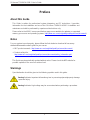 3
3
-
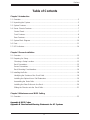 4
4
-
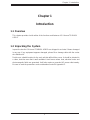 5
5
-
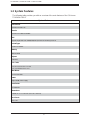 6
6
-
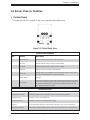 7
7
-
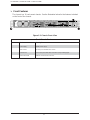 8
8
-
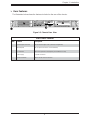 9
9
-
 10
10
-
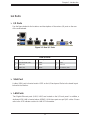 11
11
-
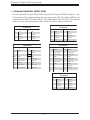 12
12
-
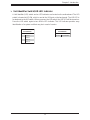 13
13
-
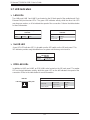 14
14
-
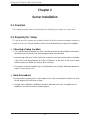 15
15
-
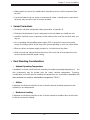 16
16
-
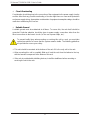 17
17
-
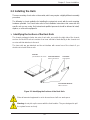 18
18
-
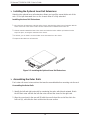 19
19
-
 20
20
-
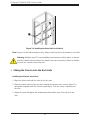 21
21
-
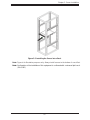 22
22
-
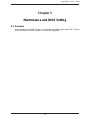 23
23
-
 24
24
-
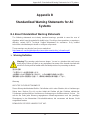 25
25
-
 26
26
-
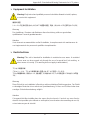 27
27
-
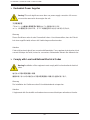 28
28
-
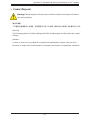 29
29
-
 30
30
NEC SX-Aurora TSUBASA A300-2 Manuel utilisateur
- Catégorie
- Les serveurs
- Taper
- Manuel utilisateur
dans d''autres langues
Documents connexes
Autres documents
-
DeLOCK 85111 Fiche technique
-
Supermicro SCE102 Manuel utilisateur
-
Mellanox Technologies MSX1024B-1BRS Manuel utilisateur
-
Mellanox Technologies MIS5024Q-1BRR Manuel utilisateur
-
Mellanox Technologies MSX6036G-2SFS Manuel utilisateur
-
Supermicro SSE-G3632S Guide d'installation
-
Mellanox Technologies SwitchX Manuel utilisateur
-
Mellanox Technologies MSX1012B-2BFS Manuel utilisateur
-
Mellanox Technologies SwitchX MSX1016X-2BFR Hardware User Manual
-
Oracle T5140 Guide d'installation