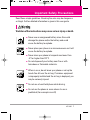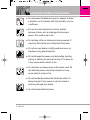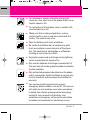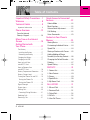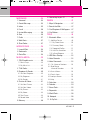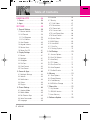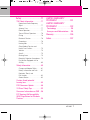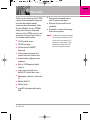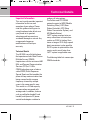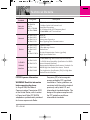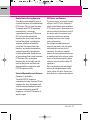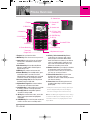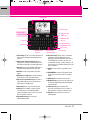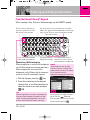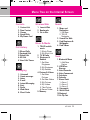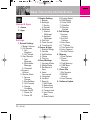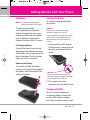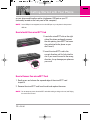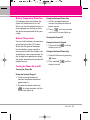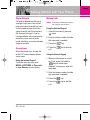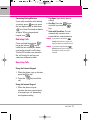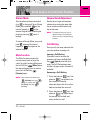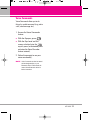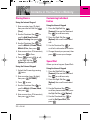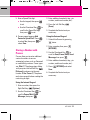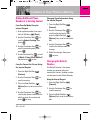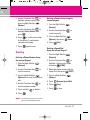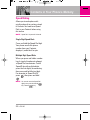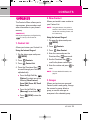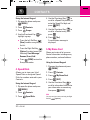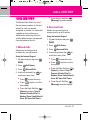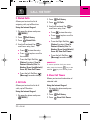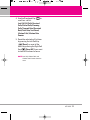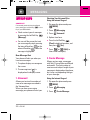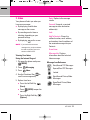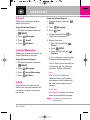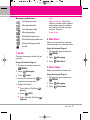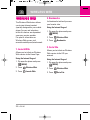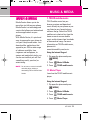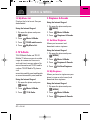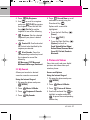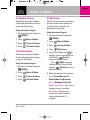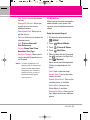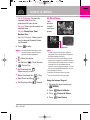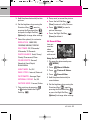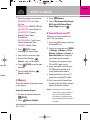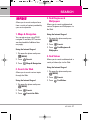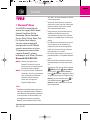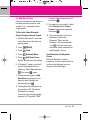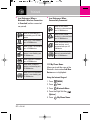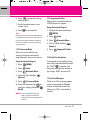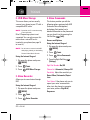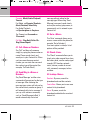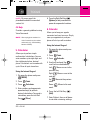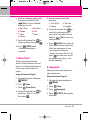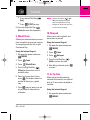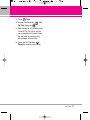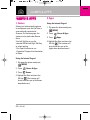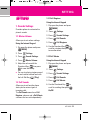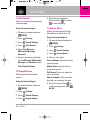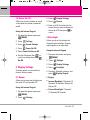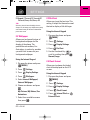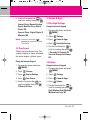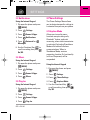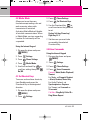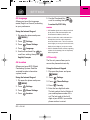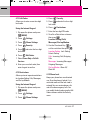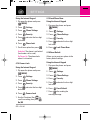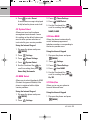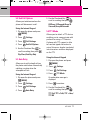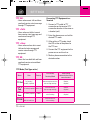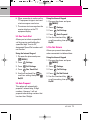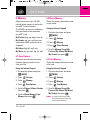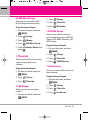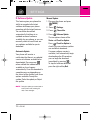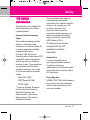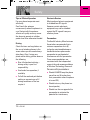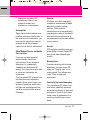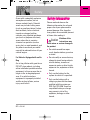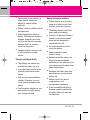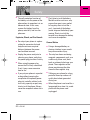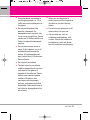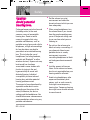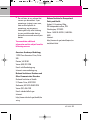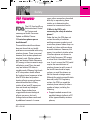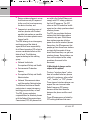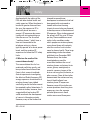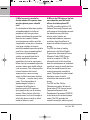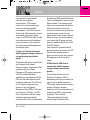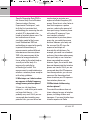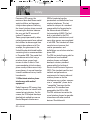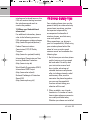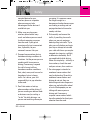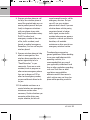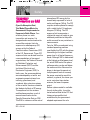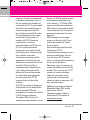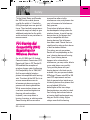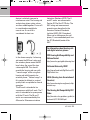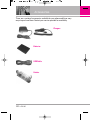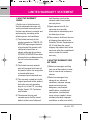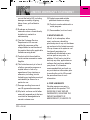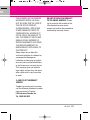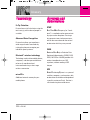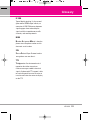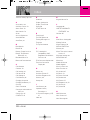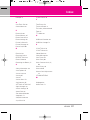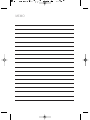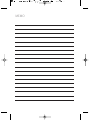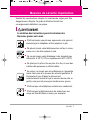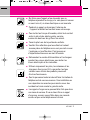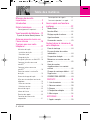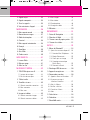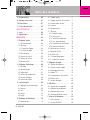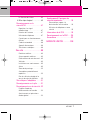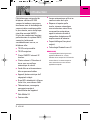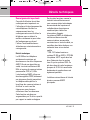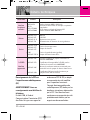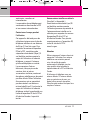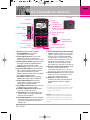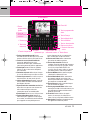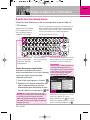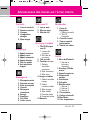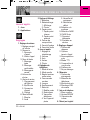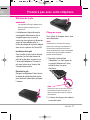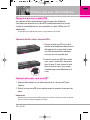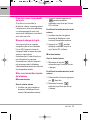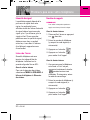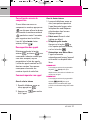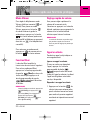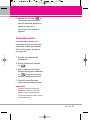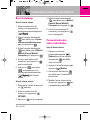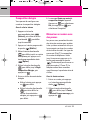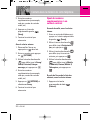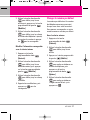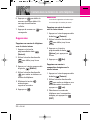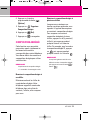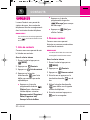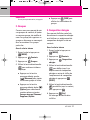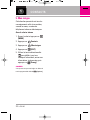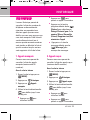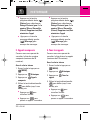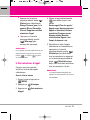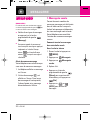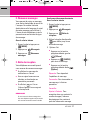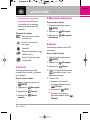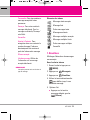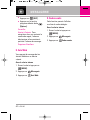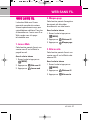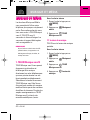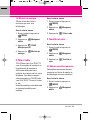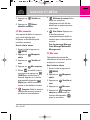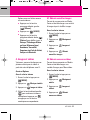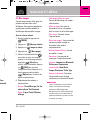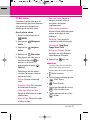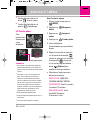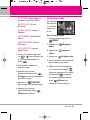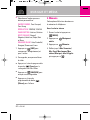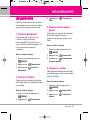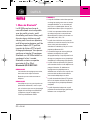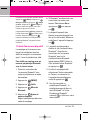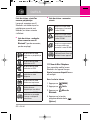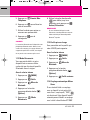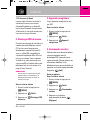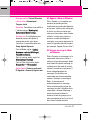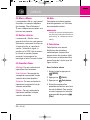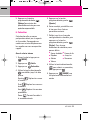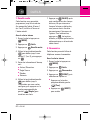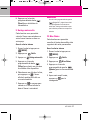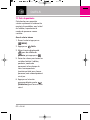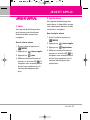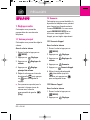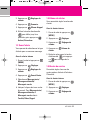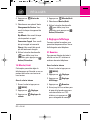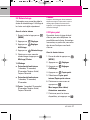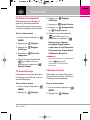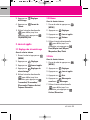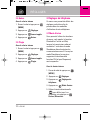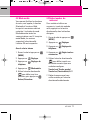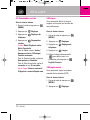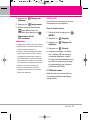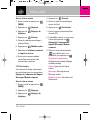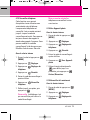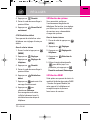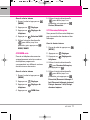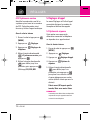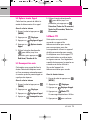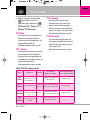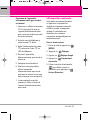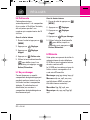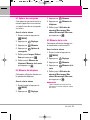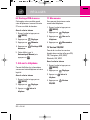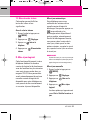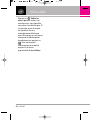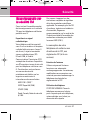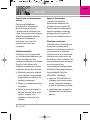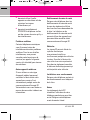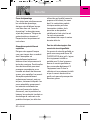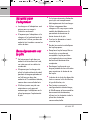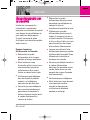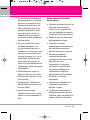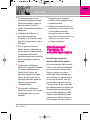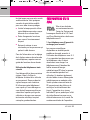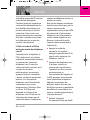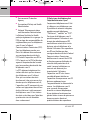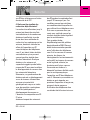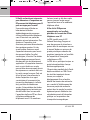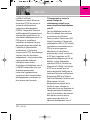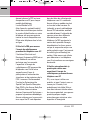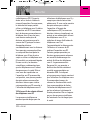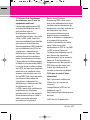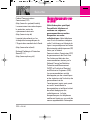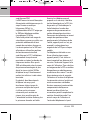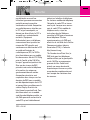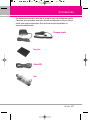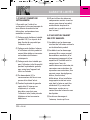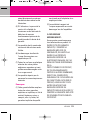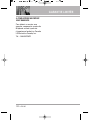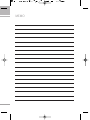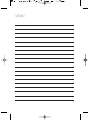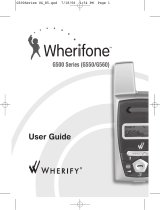LG LG9100 Le manuel du propriétaire
- Catégorie
- Téléphones portables
- Taper
- Le manuel du propriétaire
Ce manuel convient également à

LG 9100
1
Read these simple guidelines. Breaking the rules may be dangerous
or illegal. Further detailed information is given in this user guide.
Violation of the instructions may cause serious injury or death.
●
Never use an unapproved battery since this could
damage the phone and/or the battery and could
cause the battery to explode.
●
Never place your phone in a microwave oven as it will
cause the battery to explode.
●
Never store your phone in temperatures lower than
-4°F or higher than 122°F.
●
Do not dispose of your battery near fire or with
hazardous or flammable materials.
●
When in a car, do not leave your phone or set up the
hands-free kit near the air bag. If wireless equipment
is improperly installed and the air bag is deployed, you
may be seriously injured.
●
Do not use a hand-held phone while driving.
●
Do not use the phone in areas where its use is
prohibited. (For example: aircraft)
Important Safety Precautions
CX9100_Eng_1.0.qxd 8/9/08 11:37 AM Page 1

2
LG 9100
Important Safety Precautions
●
Do not expose the battery charger or adapter to direct
sunlight or use it in places with high humidity, such as
a bathroom.
●
Do not use harsh chemicals (such as alcohol,
benzene, thinner, etc.) or detergent to clean your
phone. This could cause a fire.
●
Do not drop, strike, or shake your phone severely. It
may harm the internal circuit boards of the phone.
●
Do not use your phone in highly explosive areas as
the phone may generate sparks.
●
Do not damage the power cord by bending, twisting,
pulling, or heating. Do not use the plug if it is loose as
it may cause electric shock or fire.
●
Do not place any heavy items on the power cord. Do
not allow the power cord to be crimped as it may
cause electric shock or fire.
●
Do not handle the phone with wet hands while it is
being charged. It may cause an electric shock or
seriously damage your phone.
●
Do not disassemble the phone.
CX9100_Eng_1.0.qxd 8/9/08 11:37 AM Page 2

LG 9100
3
●
Do not place or answer calls while charging the
phone as it may short-circuit the phone and/or cause
electric shock or fire.
●
Do not hold or let the antenna come in contact with
your body during a call.
●
Make sure that no sharp-edged items, such as
animal’s teeth or nails, come into contact with the
battery. This could cause a fire.
●
Store the battery out of reach of children.
●
Be careful that children do not swallow any parts
(such as earphone, connection parts of the phone,
etc). This could cause asphyxiation or suffocation
resulting in serious injury or death.
●
Unplug the power cord and charger during lightning
storms to avoid electric shock or fire.
●
Only use the batteries and chargers provided by LG.
The warranty will not be applied to products provided
by other suppliers.
●
Only authorized personnel should service the phone
and its accessories. Faulty installation or service may
result in accidents and consequently invalidate the
warranty.
●
Your service provider programs one or more
emergency phone numbers, such as 911, that you can
call under any circumstance, even when your phone
is locked. Your phone’s preprogrammed emergency
number(s) may not work in all locations, and
sometimes an emergency call cannot be placed due
to network, environmental, or interference issues.
CX9100_Eng_1.0.qxd 8/9/08 11:37 AM Page 3

4
LG 9100
Table of Contents
Important Safety Precautions
. .1
Welcome . . . . . . . . . . . . . . . . . . . .8
Technical Details . . . . . . . . . . . . .9
Important Information . . . . . . . . . . . .9
Phone Overview . . . . . . . . . . . .12
From the Internal
Qwerty
®
Keypad . . . . . . . . . . . . . . . . .14
Menu Tree on the Internal
Screen . . . . . . . . . . . . . . . . . . . . .15
Getting Started with
Your Phone . . . . . . . . . . . . . . . . .17
The Battery . . . . . . . . . . . . . . . . . . . .17
Installing the Battery . . . . . . . . . . . .17
Removing the Battery . . . . . . . . . .17
Charging the Battery . . . . . . . . . . . .17
Charging with USB . . . . . . . . . . . . . .17
How to Install Your
microSD™ Card . . . . . . . . . . . . . . . .18
How to Remove Your
microSD™ Card . . . . . . . . . . . . . . . .18
Battery Temperature Protection . . .19
Battery Charge Level . . . . . . . . . . . .19
Turning the Phone On and Off . . . .19
Turning the Phone On . . . . . . . . . .19
Turning the Phone Off . . . . . . . . . .19
Signal Strength . . . . . . . . . . . . . . . . .20
Screen Icons . . . . . . . . . . . . . . . . . . .20
Making Calls . . . . . . . . . . . . . . . . . . .20
Correcting Dialing Mistakes . . . . . .21
Redialing Calls . . . . . . . . . . . . . . . . . .21
Receiving Calls . . . . . . . . . . . . . . . . .21
Quick Access to Convenient
Features . . . . . . . . . . . . . . . . . . . .22
Vibrate Mode . . . . . . . . . . . . . . . . . . .22
Mute Function . . . . . . . . . . . . . . . . . . .22
Volume Quick Adjustment . . . . . . . .22
Call Waiting . . . . . . . . . . . . . . . . . . . . .22
Voice Commands . . . . . . . . . . . . . . . .23
Contacts in Your Phone’s
Memory . . . . . . . . . . . . . . . . . . . .24
Storing Basics . . . . . . . . . . . . . . . . . .24
Customizing Individual Entries . . . .24
Speed Dial . . . . . . . . . . . . . . . . . . . . . .24
Storing a Number with Pauses . . .25
Adding Additional Phone
Number(s) to Existing Contact . . . .26
Changing the Default Number . . . .26
Deleting . . . . . . . . . . . . . . . . . . . . . . . .27
Speed Dialing . . . . . . . . . . . . . . . . . . .28
CONTACTS . . . . . . . . . . . . . . . . . . . .29
1. Contact List . . . . . . . . . . . . . . . . . . .29
2. New Contact . . . . . . . . . . . . . . . . . .29
3. Groups . . . . . . . . . . . . . . . . . . . . . . .29
4. Speed Dials . . . . . . . . . . . . . . . . . . .30
5. My Name Card . . . . . . . . . . . . . . . .30
CALL HISTORY . . . . . . . . . . . . . . . . .31
1. Missed Calls . . . . . . . . . . . . . . . . . .31
2. Received Calls . . . . . . . . . . . . . . . .31
3. Dialed Calls . . . . . . . . . . . . . . . . . . .32
4. All Calls . . . . . . . . . . . . . . . . . . . . . . .32
5. View Call Timers . . . . . . . . . . . . . . .32
CX9100_Eng_1.0.qxd 8/9/08 11:37 AM Page 4

LG 9100
5
MESSAGING . . . . . . . . . . . . . . . . . .34
1. Voicemail . . . . . . . . . . . . . . . . . . . . .34
2. Create Message . . . . . . . . . . . . . .34
3. Inbox . . . . . . . . . . . . . . . . . . . . . . . .35
4. E-mail . . . . . . . . . . . . . . . . . . . . . . . .36
5. Instant Messaging . . . . . . . . . . . .36
6. Sent . . . . . . . . . . . . . . . . . . . . . . . . .36
7. Drafts . . . . . . . . . . . . . . . . . . . . . . . .37
8. Web Alerts . . . . . . . . . . . . . . . . . . . .37
9. Short Codes . . . . . . . . . . . . . . . . . . .37
WIRELESS WEB . . . . . . . . . . . . . . .38
1. Launch Web . . . . . . . . . . . . . . . . . .38
2. Bookmarks . . . . . . . . . . . . . . . . . . .38
3. Go to Site . . . . . . . . . . . . . . . . . . . . .38
MUSIC & MEDIA . . . . . . . . . . . . . . .39
1. TELUS mobile music . . . . . . . . . . .39
1.1 Music Player . . . . . . . . . . . . . . . .39
1.2 My Music List . . . . . . . . . . . . . . .40
2. TV & Radio . . . . . . . . . . . . . . . . . . . .40
3. Ringtones & Sounds . . . . . . . . . . .40
3.1 Get New Ringtones . . . . . . . . . .40
3.2 My Ringtones . . . . . . . . . . . . . . .40
3.3 My Sounds . . . . . . . . . . . . . . . . .41
4. Pictures & Videos . . . . . . . . . . . . .41
4.1 Get New Pictures . . . . . . . . . . . .42
4.2 Get New Videos . . . . . . . . . . . . .42
4.3 My Pictures . . . . . . . . . . . . . . . .42
4.4 My Videos . . . . . . . . . . . . . . . . . .43
4.5 Take Picture . . . . . . . . . . . . . . . .44
4.6 Record Video . . . . . . . . . . . . . .45
5. Memory . . . . . . . . . . . . . . . . . . . . . .46
6. Connecting to your PC . . . . . . . . .46
SEARCH . . . . . . . . . . . . . . . . . . . . . . .47
1. Maps & Navigation . . . . . . . . . . . .47
2. Search the Web . . . . . . . . . . . . . . .47
3. Find Ringtones & Wallpapers . .47
4. Find Videos . . . . . . . . . . . . . . . . . . .47
TOOLS . . . . . . . . . . . . . . . . . . . . . . . . .48
1. Bluetooth
®
Menu . . . . . . . . . . . . . .48
1.1 Add New Device . . . . . . . . . . . .49
1.1.1 My Phone Name . . . . . . . . . .50
1.1.2 Discovery Mode . . . . . . . . . .51
1.1.3 Supported Profiles . . . . . . . . .51
1.1.4 Auto Pair Handsfree . . . . . . .51
1.1.5 In-Band Ringtone . . . . . . . . . .51
2. USB Mass Storage . . . . . . . . . . . .52
3. Voice Recorder . . . . . . . . . . . . . . .52
4. Voice Commands . . . . . . . . . . . . . .52
4.1 Call <Name or Number> . . . . . .53
4.2 Send Msg to
<Name or Number> . . . . . . . . .53
4.3 Go to <Menu> . . . . . . . . . . . . . .53
4.4 Check <Item> . . . . . . . . . . . . . .53
4.5 Lookup <Name> . . . . . . . . . . . .53
4.6 Help . . . . . . . . . . . . . . . . . . . . . . .54
5. Calculator . . . . . . . . . . . . . . . . . . . .54
6. Calendar . . . . . . . . . . . . . . . . . . . . . .54
7. Alarm Clock . . . . . . . . . . . . . . . . . . .55
8. Stopwatch . . . . . . . . . . . . . . . . . . . .55
9. World Clock . . . . . . . . . . . . . . . . . . .56
10. Notepad . . . . . . . . . . . . . . . . . . . . .56
11. Ez Tip Calc . . . . . . . . . . . . . . . . . . .56
CX9100_Eng_1.0.qxd 8/9/08 11:37 AM Page 5

6
LG 9100
Table of Contents
GAMES & APPS . . . . . . . . . . . . . . .58
1. Games . . . . . . . . . . . . . . . . . . . . . . . .58
2. Apps . . . . . . . . . . . . . . . . . . . . . . . . .58
SETTINGS . . . . . . . . . . . . . . . . . . . . .59
1. Sounds Settings . . . . . . . . . . . . . . .59
1.1 Master Volume . . . . . . . . . . . . . .59
1.2 Call Sounds . . . . . . . . . . . . . . . . .59
1.2.1 Call Ringtone . . . . . . . . . . . .59
1.2.2 Call Vibrate . . . . . . . . . . . . . . .59
1.3 Alert Sounds . . . . . . . . . . . . . . . .60
1.4 Keypad Volume . . . . . . . . . . . . .60
1.5 Service Alerts . . . . . . . . . . . . . . .60
1.6 Power On/ Off . . . . . . . . . . . . . .61
2. Display Settings . . . . . . . . . . . . . . .61
2.1 Banner . . . . . . . . . . . . . . . . . . . . .61
2.2 Backlight . . . . . . . . . . . . . . . . . . .61
2.2 Wallpaper . . . . . . . . . . . . . . . . . .62
2.3 Dial Font . . . . . . . . . . . . . . . . . . .62
2.4 Clock Format . . . . . . . . . . . . . . .62
2.5 Time Format . . . . . . . . . . . . . . . .63
3. Games & Apps . . . . . . . . . . . . . . . .63
3.1 Backlight Settings . . . . . . . . . . . .63
3.2 Volume . . . . . . . . . . . . . . . . . . . .63
3.3 Notifications . . . . . . . . . . . . . . . .64
3.4 Others . . . . . . . . . . . . . . . . . . . . .64
3.5 Plug-Ins . . . . . . . . . . . . . . . . . . . .64
4. Phone Settings . . . . . . . . . . . . . . . .64
4.1 Airplane Mode . . . . . . . . . . . . . .64
4.2 Media Mode . . . . . . . . . . . . . . .65
4.3 Set Shortcut Keys . . . . . . . . . . .65
4.4 Voice Commands . . . . . . . . . . . .65
4.5 Language . . . . . . . . . . . . . . . . . .66
4.6 Location . . . . . . . . . . . . . . . . . . .66
4.7 Security . . . . . . . . . . . . . . . . . . . .66
4.7.1 Edit Codes . . . . . . . . . . . . . . .67
4.7.2 Restrictions . . . . . . . . . . . . . .67
4.7.3 Phone Lock . . . . . . . . . . . . . .67
4.7.4 Camera Lock . . . . . . . . . . . . .68
4.7.5 Lock Phone Now . . . . . . . . . .68
4.7.6 Reset Default . . . . . . . . . . . . .68
4.8 System Select . . . . . . . . . . . . . .69
4.9 NAM Select . . . . . . . . . . . . . . . .69
4.10 Auto NAM . . . . . . . . . . . . . . . .69
4.11 Data/Fax . . . . . . . . . . . . . . . . . .69
4.12 Serving System . . . . . . . . . . . .70
5. Call Settings . . . . . . . . . . . . . . . . . .70
5.1 Answer Options . . . . . . . . . . . . .70
5.2 End Call Options . . . . . . . . . . . . .71
5.3 Auto Retry . . . . . . . . . . . . . . . . . .71
5.4 TTY Mode . . . . . . . . . . . . . . . . . .71
5.5 One Touch Dial . . . . . . . . . . . . . .73
5.6 Auto Prepend . . . . . . . . . . . . . . .73
5.7 Do Not Disturb . . . . . . . . . . . . . .73
6. Memory . . . . . . . . . . . . . . . . . . . . . .74
6.1 Save Options . . . . . . . . . . . . . . .74
6.2 Phone Memory . . . . . . . . . . . . .74
6.3 Card Memory . . . . . . . . . . . . . . .74
6.4 USB Mass Storage . . . . . . . . . .75
7. Phone Info . . . . . . . . . . . . . . . . . . . .75
7.1 My Number . . . . . . . . . . . . . . . .75
7.2 SW/HW Version . . . . . . . . . . . . .75
7.3 Icon Glossary . . . . . . . . . . . . . . .75
8. Software Update . . . . . . . . . . . . . .76
CX9100_Eng_1.0.qxd 8/9/08 11:37 AM Page 6

LG 9100
7
Safety . . . . . . . . . . . . . . . . . . . . . .77
TIA Safety Information . . . . . . . . . .77
Exposure to Radio Frequency
Signal . . . . . . . . . . . . . . . . . . . . . . . .77
Antenna Care . . . . . . . . . . . . . . . . .77
Phone Operation . . . . . . . . . . . . . . .77
Tips on Efficient Operation . . . . . . .78
Driving . . . . . . . . . . . . . . . . . . . . . . .78
Electronic Devices . . . . . . . . . . . . .78
Pacemakers . . . . . . . . . . . . . . . . . .78
Hearing Aids . . . . . . . . . . . . . . . . . .79
Other Medical Devices and
Health Care Facilities . . . . . . . . . . .79
Vehicles . . . . . . . . . . . . . . . . . . . . . .79
Aircraft . . . . . . . . . . . . . . . . . . . . . . .79
Blasting Areas . . . . . . . . . . . . . . . . .79
Potentially Explosive Atmosphere
. .79
For Vehicles Equipped with an
Air Bag . . . . . . . . . . . . . . . . . . . . . . .80
Safety Information . . . . . . . . . . . . .80
Charger and Adapter Safety . . . . . .81
Battery Information and Care . . . . .81
Explosion, Shock, and
Fire Hazards . . . . . . . . . . . . . . . . . .82
General Notice . . . . . . . . . . . . . . . .82
Caution: Avoid potential
hearing loss. . . . . . . . . . . . . . . . . . . .84
FDA Consumer Update . . . . . . . . .86
10 Driver Safety Tips . . . . . . . . . . . .93
Consumer Information on SAR . .96
FCC Hearing-Aid Compatibility
(HAC) Regulations for Wireless
Devices . . . . . . . . . . . . . . . . . . . . . . .98
LIMITED WARRANTY
STATEMENT . . . . . . . . . . . . . .101
LIMITED WARRANTY
STATEMENT . . . . . . . . . . . . . .102
Terminology . . . . . . . . . . . . . . . . . .104
Acronyms and Abbreviations . .104
Glossary . . . . . . . . . . . . . . . . . . .105
Index . . . . . . . . . . . . . . . . . . . . . .107
CX9100_Eng_1.0.qxd 8/9/08 11:37 AM Page 7

8
LG 9100
Welcome
Thank you for choosing the LG 9100
cellular phone designed to operate
with the latest digital mobile
communication technology, Code
Division Multiple Access (CDMA).
Along with the many advanced
features of the CDMA system, such
as greatly enhanced voice clarity,
this compact phone offers:
●
TELUS mobile music.
●
TELUS Navigator.
●
52-key internal QWERTY
keyboard.
●
19-key external keypad and
screen with auto screen lock.
●
Customizable wallpapers and
ringtones.
●
Built-in 2.0 Megapixel digital
camera.
●
Large, easy-to-read, 8-line
backlit LCD with status icons.
●
Messaging, voicemail, and caller
ID.
●
Mobile Web 2.0.
●
Media Center.
●
microSD slot expandable up to
8GB.
●
One-touch and speed dialing
with 99 memory locations.
●
Bilingual (English and French)
capability.
●
Bluetooth
®
wireless technology
with stereo support.
NOTE
The Bluetooth
®
word mark and logos
are owned by the Bluetooth SIG, Inc.
and any use of such marks by LG
Electronics is under license. Other
trademarks and trade names are
those of their respective owners.
CX9100_Eng_1.0.qxd 8/9/08 11:37 AM Page 8

LG 9100
9
Important Information
This user’s guide provides important
information on the use and
operation of your phone. Please
read this guide carefully prior to
using the phone to be able to use
your phone to its greatest
advantage and to prevent any
accidental damage or misuse. Any
unapproved changes or
modifications will void your
warranty.
Technical Details
The LG 9100 is an all digital phone
that operates on both Code Division
Multiple Access (CDMA)
frequencies: cellular services at 800
MHz and Personal Communication
Services (PCS) at 1.9 GHz.
CDMA technology uses a feature
called DSSS (Direct Sequence
Spread Spectrum) that enables the
phone to keep communication from
being crossed and to use one
frequency channel by multiple
users in the same specific area.
This results in a 10-fold capacity
increase when compared with
analog mode. In addition, features
such as soft/softer handoff, hard
handoff, and dynamic RF power
control technologies combine to
reduce call interruptions.
The Cellular and PCS CDMA
networks consist of MSO (Mobile
Switching Office), BSC (Base
Station Controller), BTS (Base
Station Transmission System), and
MS (Mobile Station).
1xRTT system receives twice as
many subscribers in the wireless
section as IS-95. Its battery life is
twice as long as IS-95. High-speed
data transmission is also possible.
EV-DO system is optimized for data
service and is much faster than
1xRTT system in applicable area.
The following table lists some major
CDMA standards.
Technical Details
CX9100_Eng_1.0.qxd 8/9/08 11:37 AM Page 9

10
LG 9100
Technical Details
CDMA
Standard
Designator Description
Basic Air
Interface
TIA/EIA-95A
TSB-74
ANSI J-STD-008
TIA/EIA-IS2000
CDMA Dual-Mode Air Interface
14.4kbps Radio Link Protocol and
Inter-Band Operations
IS-95 Adapted for PCS Frequency Band
CDMA2000 1xRTT Air Interface
Network
TIA/EIA/IS-634
TIA/EIA/IS/651
TIA/EIA/IS-41-C
TIA/EIA/IS-124
MAS-BS
PCSC-RS
Intersystem Operations
Non-Signaling Data Communications.
Service
TIA/EIA/IS-96-B
TIA/EIA/IS-637
TIA/EIA/IS-657
IS-801
TIA/EIA/IS-707-A
Speech CODEC
Short Message Service
Packet Data
Position Determination Service (gpsOne)
High Speed Packet Data
1x EV-DO
Related
Interface
TIA/EIA/IS-856
TIA/EIA/IS-878
TIA/EIA/IS-866
TIA/EIA/IS-890
CDMA2000 High Rate Packet Data Air Interface
1x EV-DO Inter-Operability Specification for HRPD
Access Network Interfaces
Recommended Minimum Performance Standards for
HRPD High Rate Packet Data Access Terminal
Test Application Specification (TAS) for High Rate
Packet Data Air Interface
FCC RF Exposure Information
WARNING! Read this information
before operating the phone.
In August 1996, the Federal
Communications Commission (FCC)
of the United States, with its action
in Report and Order FCC 96-326,
adopted an updated safety standard
for human exposure to Radio
Frequency (RF) electromagnetic
energy emitted by FCC regulated
transmitters. Those guidelines are
consistent with the safety standard
previously set by both U.S. and
international standards bodies. The
design of this phone complies with
the FCC guidelines and these
international standards.
CX9100_Eng_1.0.qxd 8/9/08 11:37 AM Page 10

LG 9100
11
Bodily Contact During Operation
This device was tested for typical
use with the back of the phone kept
0.79 inches (2.0 cm) from the body.
To comply with FCC RF exposure
requirements, a minimum
separation distance of 0.79 inches
(2.0 cm) must be maintained
between the user’s body and the
back of the phone, including the
antenna, whether extended or
retracted. Third-party belt-clips,
holsters, and similar accessories
containing metallic components
should not be used. Avoid the use
of accessories that cannot maintain
0.79 inches (2.0 cm) distance
between the user’s body and the
back of the phone and have not
been tested for compliance with
FCC RF exposure limits.
Vehicle-Mounted External Antenna
(Optional, if available.)
To satisfy FCC RF exposure
requirements, keep 8 inches (20 cm)
between the user / bystander and
vehicle-mounted external antenna.
For more information about RF
exposure, visit the FCC website at
www.fcc.gov.
FCC Notice and Cautions
This device and its accessories comply
with part 15 of FCC rules. Operation is
subject to the following two conditions:
(1) This device and its accessories may
not cause harmful interference, and (2)
this device and its accessories must
accept any interference received,
including interference that causes
undesired operation.
Any changes or modifications not
expressly approved in this user guide
could void your warranty for this
equipment. Use only the supplied
antenna. Use of unauthorized antennas
(or modifications to the antenna) could
impair call quality, damage the phone,
void your warranty and/or violate FCC
regulations.
Don't use the phone with a damaged
antenna. A damaged antenna could
cause a minor skin burn. Contact your
local dealer for a replacement antenna.
CX9100_Eng_1.0.qxd 8/9/08 11:37 AM Page 11

12
LG 9100
Phone Overview
1. Earpiece Lets you hear the caller.
2. MUSIC Key
Use for instant access to your music.
3. Camera Key Use for quick access to Camera
function. Press and hold the camera key to
record Video.
4. Side Volume Keys Use to adjust the Master
Volume in standby mode* and the Earpiece
Volume during a call.
5. SEND Key Use to make and answer calls.
6. Vibrate Mode Key From standby mode*, press
and hold for about 3 seconds to activate
Vibrate Mode. In editing mode, press and hold
for about 3 seconds to change input mode.
7.
Accessory Charger Port Connects the phone to
the battery charger, or USB cable.
8. Alphanumeric keypad Use to enter numbers
and characters and select menu items
9. Lock Mode Key
In editing mode, press and hold
for about 3 seconds to change input mode.
10. microSD™ Slot Accommodates optional
microSD™ card up to 8GB.
11. OK Key Use to unlock the screen, access the
Menu, and accept entered or highlighted
information.
12. PWR/END Key
Use to turn the power on/off and
to end a call. Also returns to standby mode.*
13. CLR Key / Voice Commands Key Deletes
single spaces or characters with a quick
touch, but press and hold to delete entire
words. Also backs out of menus, one level at
a time. In standby mode*, simply press the
key to start Voice Commands or press and
hold to start recording a new sound.
14. Headset Jack Allows you to plug in a headset
for convenient, hands-free conversations.
Plug headset into the 2.5mm jack located on the
right side, near the top of the device.
15. External LCD Screen Allows you to show
incoming calls, messages and icons
indicators as well as a wide variety of content
you select for viewing.
16. Camera Lens Used for taking pictures and
recording video. Keep is clean for optimal
photo quality.
14. Headset Jack
1. Earpiece
2. MUSIC Key
5. SEND Key
13. CLR Key/ Voice
Commands Key
10. microSD™ Slot
12. PWR/END Key
11. OK Key
7. Accessory
Charger Port
9. Lock Mode Key6. Vibrate Mode Key
* Standby mode is when the phone is waiting for input from you.
No menu is displayed and the phone isn’t performing any
action. It’s the starting point for all of the instruction steps.
Note: This User Manual gives navigation instructions according to
the default "Grid" Menu Layout in the Display Settings menu. If
other themes or menus are set, navigating the phone's menus
may be different.
4. Side Volume
Keys
3. Camera Key
16. Camera Lens
15. External LCD
Screen
8. Alphanumeric keypad
CX9100_Eng_1.0.qxd 8/9/08 11:37 AM Page 12

LG 9100
13
1. Left Soft Key Use to access Message menu or
other function displayed at the bottom left of
the LCD.
2. Shortcut key / Multi-tasking key When an
application is running in the background, use
this Multi-tasking key to manage applications.
3. Sym Key Use to insert symbols (displayed at
the top of designated keys) into your text.
4. Shift Key Use to change letter case when
typing.
5. Alphanumeric Keypad Use to enter numbers
and characters and select menu items.
6. Space/ Voice Commands Key Use to enter a
space while editing. Use to activate Voice
Commands in standby mode.
7. Return Key Moves cursor to the next line.
8. CLR Key Press to delete a single space or
character, or press and hold to delete a
specific word plus its space. Press once in a
menu to go back one level.
9. Speakerphone Key Use to activate
Speakerphone Mode.
10. Directional Keys Use for quick, convenient
navigation. From standby mode, access
Messaging, Alll Calls, Wireless Web, and π∂
TELUS mobile music(These shortcuts are
customizable: settings > phone settings > set
shortcut keys). Use the directional keys for all
menu navigation.
11. OK Key Use to activate a selected screen
item.
12. END/PWR Key Use to turn the power on/off
and to end a call. Use to return to standby
mode.
13. SEND Key Use to make or answer calls.
14. Right Soft Key Use to access the Contact List,
or select the option displayed at the bottom
right of the LCD.
15. LCD Screen Displays incoming calls,
messages and indicator icons as well as a
wide variety of content you select to view.
16. Speakers Lets you play music and use
speakerphone.
16. Speakers
2. Shortcut key /
Multi-tasking key
5. Alphanumeric
Keypad
6. Space/ Voice
Commands Key
7. Return Key
3. Sym Key
1. Left Soft Key
4. Shift Key
8. CLR Key
11. OK Key
13. SEND Key
14. Right Soft Key
9. Speakerphone Key
10. Directional Keys
12. END/PWR Key
15. LCD Screen
CX9100_Eng_1.0.qxd 8/9/08 11:37 AM Page 13

14
LG 9100
Entering and Editing Information
From the Internal Qwerty
®
Keypad
Shortcut key / Multi-tasking key
When an application is running in the background,
use this Multi-tasking key to manage applications.
When no applications are running in the
background, use this Shortcut key for convenient
access to a list of 10 customizable shortcuts.
1.
With the flip open, press the Key.
2. Press the number key for the desired
shortcut item, or use Directional Keys to
select the shortcut you want and press
GO.
Use the arrow keys to go to next field such as recipient
address, text, picture and video depending on the message
types. Use the OK Key to send a message when finished.
Use to insert a space between
a letter, words and sentences.
Press this key first and then any
key with a symbol on it to insert
that symbol in your message.
Use to go to next line
editing your message.
Use to delete a letter, words or
sentences. Also use it to exit the
menu and go back to standby mode.
Use to enter numbers.
When creating a Text, Picture or Video message, use the QWERTY keypad.
To reassign a shortcut, highlight the
shortcut you wish to change, then press
the Left Soft Key Reassign.
Select the application you wish to assign
to that location by pressing .
TIP
When an Application is running in the background,
Flash and Video wallpaper is changed to a static
image. The background Application can use the
phone's resources like the network and sound.
NOTE
Shortcut Assignment: User can assign
shortcuts for keys A to Y in English mode.
Default shortcuts in French are not available.
You can customize shortcuts in
Settings>Phone Settings>Set Shortcut Keys.
CX9100_Eng_1.0.qxd 8/9/08 11:37 AM Page 14

LG 9100
15
Menu Tree on the Internal Screen
Contacts
Contacts
1. Contact List
2. New Contact
3. Groups
4. Speed Dials
5. My Name Card
Call Histor
Call Histor
y
y
1. Missed Calls
2. Received Calls
3. Dialed Calls
4. All Calls
5. View Calls Timers
Messaging
Messaging
1. Voicemail
2. Create message
3. Inbox
4. E-mail
5.
Instant Messaging
6. Sent
7. Drafts
8. Web Alerts
9. Short Codes
W
W
ir
ir
eless W
eless W
eb
eb
1. Launch Web
2. Bookmarks
3. Go to Site
Music & Media
Music & Media
1. TELUS mobile
music
1. Music Player
2. My Music List
2. TV & Radio
3. Ringtones &
Sounds
1. Get New
Ringtones
2. My Ringtones
3. My Sounds
4. Pictures & Videos
1. Get New
Pictures
2.
Get New Videos
3. My Pictures
4. My Videos
5. Take Picture
6. Record Video
5. Memory
Sear
Sear
ch
ch
1. Maps and
Navigation
1. Get New
2. TELUS
Navigator
2. Search the Web
3. Find Ringtones &
Wallpapers
4. Find Videos
T
T
ools
ools
1. Bluetooth Menu
1. Add New
Device
2. USB Mass
Storage
3. Voice Recorder
4. Voice Commands
5. Calculator
6. Calendar
7. Alarm Clock
1. Alarm 1
2. Alarm 2
3. Alarm 3
8. Stopwatch
9. World Clock
10.Notepad
11.Ez Tip Calc
CX9100_Eng_1.0.qxd 8/9/08 11:37 AM Page 15

16
LG 9100
Menu Tree on the Internal Screen
Games & Apps
Games & Apps
1. Games
2. Apps
Settings
Settings
1. Sounds Settings
1. Master Volume
2. Call Sounds
1. Call
Ringtone
2. Call Vibrate
3. Alert Sounds
1. Text
Message
2. Multimedia
Message
3. Voicemail
4. Keypad
Volume
5. Service Alerts
1. Service
Change
2. Minute Beep
3. Call Connect
4. Charge
Complete
6. Power On/Off
1. Power On
2. Power Off
2. Display Settings
1. Banner
2. Backlight
1. Display
2. Keypad
3. Wallpaper
1. Internal
Wallpaper
2. External
Wallpaper
4. Dial Font
5. Clock Format
6. Time Format
3. Games & Apps
1.
Backlight Settings
2. Volume
3. Notifications
4. Others
5. Plug-Ins
4. Phone Settings
1. Airplane Mode
2. Media Mode
3. Set Shortcut
Keys
4. Voice
Commands
5. Language
6. Location
7. Security
1. Edit Codes
2. Restrictions
3. Phone Lock
4. Camera Lock
5. Lock Phone
Now
6.
Reset Default
8. System Select
9. NAM Select
10. Auto NAM
11. Data/Fax
12. Serving
System
5. Call Settings
1. Answer
Options
2. End Call
Options
3. Auto Retry
4. TTY Mode
5. One Touch Dial
6. Auto Prepend
7. Do Not Disturb
6. Memory
1. Save Options
2. Phone
Memory
3. Card Memory
4. USB Mass
Storage
7. Phone Info
1. My Number
2. SW/HW
Version
3. Icon Glossary
8. Software Update
CX9100_Eng_1.0.qxd 8/9/08 11:37 AM Page 16

LG 9100
17
Getting Started with Your Phone
The Battery
NOTE
It is important to fully charge the
battery before initial use of the phone.
The phone comes with a
rechargeable battery. Keep the
battery charged while not in use in
order to maximize talk and standby
time. The battery charge level is
shown at the top of the LCD screen.
Installing the Battery
To install the battery, insert the top
edge (opposite the battery terminals)
of the battery into the opening on the
back of the phone. Push the battery
down until it clicks into place.
Removing the Battery
Turn power off. Slide the battery
release latch away from the edge of
the battery, then lift the edge of the
battery to remove it.
Charging the Battery
To use the charger provided with
your phone:
NOTICE
Please use only an approved charging
accessory to charge your LG phone.
Improper handling of the charging port, as well
as the use of an incompatible charger, may
cause damage to your phone and void the
warranty.
1. Plug the end of the AC adapter
into the phone’s charger port and
the other end into an electrical
outlet.
2. The charge time varies
depending upon the battery level.
Charging with USB
You can use your computer to
charge your phone. Connect one
end of a USB cable (included in-
box) to the charging accessory port
NOTICE
Please make sure that the LG logo faces
down before inserting a charger or data cable
into the charger port of your phone.
CX9100_Eng_1.0.qxd 8/9/08 11:37 AM Page 17

18
LG 9100
Getting Started with Your Phone
on your phone and the other end to a highpower USB port on your PC
(commonly located on the front panel of the computer).
NOTE
Lower USB port is not supported, such as the USB port on your keyboard or bus-powered
USB hub.
How to Install Your microSD™ Card
1. Locate the microSD™ slot on the right
side of the phone and gently uncover
the slot opening (microSD™ slot cover
stays attached to the phone so you
don't lose it).
2. Insert the microSD™ card in the
correct direction until it clicks into the
slot. If you insert the card in the wrong
direction, it may damage your phone or
your card.
How to Remove Your microSD™ Card
1. Gently press and release the exposed edge of the microSD™ card
to eject it.
2. Remove the microSD™ card from the slot and replace the cover.
NOTE
Do not attempt to remove the microSD™ card while reading or writing to the card, and Playing
the music in the SD card.
CX9100_Eng_1.0.qxd 8/9/08 11:37 AM Page 18

LG 9100
19
Battery Temperature Protection
If the battery gets overheated, the
phone will automatically turn off.
When you turn the phone back on, a
message pops up alerting you that
the phone was powered off for your
safety.
Battery Charge Level
You can find the battery charge level
at the top right of the LCD screen.
When the charge level becomes
low, the battery sensor sounds a
warning tone, blinks the battery icon,
and displays a warning message. As
the charge level approaches empty,
the phone automatically switches off
without saving.
Turning the Phone On and Off
Turning the Phone On
Using the Internal Keypad
1. Install a charged battery or
connect the phone to external
power source.
2. Flip open the phone and press
for a few seconds until the
LCD screen lights up.
Using the External Power Key
1. Install a charged battery or
connect the phone to external
power source.
2. Press for a few seconds
until the LCD screen lights up.
Turning the Phone Off
Using the Internal Keypad
1. Press and hold until the
display turns off.
Using the External Power Key
1. Unlock the Screen by pressing
twice.
2.
Press and hold until the
display turns off.
CX9100_Eng_1.0.qxd 8/9/08 11:37 AM Page 19

20
LG 9100
Getting Started with Your Phone
Signal Strength
Call quality depends on the signal
strength in your area. You can tell
how much signal strength you have
by the number of bars next to the
signal strength icon: the more bars,
the stronger the signal. If you’re
having problems with signal quality,
move to an open area or, when
inside a building, try moving towards
a nearby window.
Screen Icons
When the phone is on, the top line
of the LCD screen displays phone
status icons.
Using the Internal Keypad
To see the icon glossary, go to
MENU SETTINGS Phone Info
Icon Glossary on your phone.
Making Calls
NOTE
To activate the speakerphone during a
call, simply flip open the phone.
Using the External Keypad
1. Unlock the screen by pressing
twice.
2. Enter the phone number (include
the area code, if needed).
3. Press the key.
4. Press the key to end the
call.
Using the Internal Keypad
1. Make sure the phone is turned
on. If not, press and hold the
key for about three
seconds. If necessary, enter the
lock code.
2. Enter the phone number (include
the area code, if needed).
3. Press the key.
4. Press the key to end the
call.
CX9100_Eng_1.0.qxd 8/9/08 11:37 AM Page 20
La page est en cours de chargement...
La page est en cours de chargement...
La page est en cours de chargement...
La page est en cours de chargement...
La page est en cours de chargement...
La page est en cours de chargement...
La page est en cours de chargement...
La page est en cours de chargement...
La page est en cours de chargement...
La page est en cours de chargement...
La page est en cours de chargement...
La page est en cours de chargement...
La page est en cours de chargement...
La page est en cours de chargement...
La page est en cours de chargement...
La page est en cours de chargement...
La page est en cours de chargement...
La page est en cours de chargement...
La page est en cours de chargement...
La page est en cours de chargement...
La page est en cours de chargement...
La page est en cours de chargement...
La page est en cours de chargement...
La page est en cours de chargement...
La page est en cours de chargement...
La page est en cours de chargement...
La page est en cours de chargement...
La page est en cours de chargement...
La page est en cours de chargement...
La page est en cours de chargement...
La page est en cours de chargement...
La page est en cours de chargement...
La page est en cours de chargement...
La page est en cours de chargement...
La page est en cours de chargement...
La page est en cours de chargement...
La page est en cours de chargement...
La page est en cours de chargement...
La page est en cours de chargement...
La page est en cours de chargement...
La page est en cours de chargement...
La page est en cours de chargement...
La page est en cours de chargement...
La page est en cours de chargement...
La page est en cours de chargement...
La page est en cours de chargement...
La page est en cours de chargement...
La page est en cours de chargement...
La page est en cours de chargement...
La page est en cours de chargement...
La page est en cours de chargement...
La page est en cours de chargement...
La page est en cours de chargement...
La page est en cours de chargement...
La page est en cours de chargement...
La page est en cours de chargement...
La page est en cours de chargement...
La page est en cours de chargement...
La page est en cours de chargement...
La page est en cours de chargement...
La page est en cours de chargement...
La page est en cours de chargement...
La page est en cours de chargement...
La page est en cours de chargement...
La page est en cours de chargement...
La page est en cours de chargement...
La page est en cours de chargement...
La page est en cours de chargement...
La page est en cours de chargement...
La page est en cours de chargement...
La page est en cours de chargement...
La page est en cours de chargement...
La page est en cours de chargement...
La page est en cours de chargement...
La page est en cours de chargement...
La page est en cours de chargement...
La page est en cours de chargement...
La page est en cours de chargement...
La page est en cours de chargement...
La page est en cours de chargement...
La page est en cours de chargement...
La page est en cours de chargement...
La page est en cours de chargement...
La page est en cours de chargement...
La page est en cours de chargement...
La page est en cours de chargement...
La page est en cours de chargement...
La page est en cours de chargement...
La page est en cours de chargement...
La page est en cours de chargement...
La page est en cours de chargement...
La page est en cours de chargement...
La page est en cours de chargement...
La page est en cours de chargement...
La page est en cours de chargement...
La page est en cours de chargement...
La page est en cours de chargement...
La page est en cours de chargement...
La page est en cours de chargement...
La page est en cours de chargement...
La page est en cours de chargement...
La page est en cours de chargement...
La page est en cours de chargement...
La page est en cours de chargement...
La page est en cours de chargement...
La page est en cours de chargement...
La page est en cours de chargement...
La page est en cours de chargement...
La page est en cours de chargement...
La page est en cours de chargement...
La page est en cours de chargement...
La page est en cours de chargement...
La page est en cours de chargement...
La page est en cours de chargement...
La page est en cours de chargement...
La page est en cours de chargement...
La page est en cours de chargement...
La page est en cours de chargement...
La page est en cours de chargement...
La page est en cours de chargement...
La page est en cours de chargement...
La page est en cours de chargement...
La page est en cours de chargement...
La page est en cours de chargement...
La page est en cours de chargement...
La page est en cours de chargement...
La page est en cours de chargement...
La page est en cours de chargement...
La page est en cours de chargement...
La page est en cours de chargement...
La page est en cours de chargement...
La page est en cours de chargement...
La page est en cours de chargement...
La page est en cours de chargement...
La page est en cours de chargement...
La page est en cours de chargement...
La page est en cours de chargement...
La page est en cours de chargement...
La page est en cours de chargement...
La page est en cours de chargement...
La page est en cours de chargement...
La page est en cours de chargement...
La page est en cours de chargement...
La page est en cours de chargement...
La page est en cours de chargement...
La page est en cours de chargement...
La page est en cours de chargement...
La page est en cours de chargement...
La page est en cours de chargement...
La page est en cours de chargement...
La page est en cours de chargement...
La page est en cours de chargement...
La page est en cours de chargement...
La page est en cours de chargement...
La page est en cours de chargement...
La page est en cours de chargement...
La page est en cours de chargement...
La page est en cours de chargement...
La page est en cours de chargement...
La page est en cours de chargement...
La page est en cours de chargement...
La page est en cours de chargement...
La page est en cours de chargement...
La page est en cours de chargement...
La page est en cours de chargement...
La page est en cours de chargement...
La page est en cours de chargement...
La page est en cours de chargement...
La page est en cours de chargement...
La page est en cours de chargement...
La page est en cours de chargement...
La page est en cours de chargement...
La page est en cours de chargement...
La page est en cours de chargement...
La page est en cours de chargement...
La page est en cours de chargement...
La page est en cours de chargement...
La page est en cours de chargement...
La page est en cours de chargement...
La page est en cours de chargement...
La page est en cours de chargement...
La page est en cours de chargement...
La page est en cours de chargement...
La page est en cours de chargement...
La page est en cours de chargement...
La page est en cours de chargement...
La page est en cours de chargement...
La page est en cours de chargement...
La page est en cours de chargement...
La page est en cours de chargement...
La page est en cours de chargement...
La page est en cours de chargement...
La page est en cours de chargement...
La page est en cours de chargement...
La page est en cours de chargement...
La page est en cours de chargement...
La page est en cours de chargement...
La page est en cours de chargement...
La page est en cours de chargement...
La page est en cours de chargement...
La page est en cours de chargement...
-
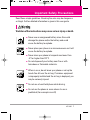 1
1
-
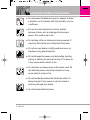 2
2
-
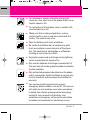 3
3
-
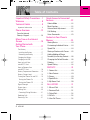 4
4
-
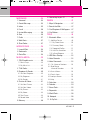 5
5
-
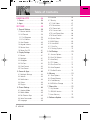 6
6
-
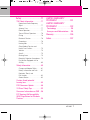 7
7
-
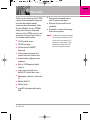 8
8
-
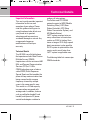 9
9
-
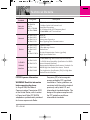 10
10
-
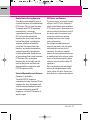 11
11
-
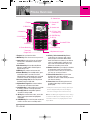 12
12
-
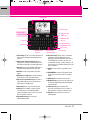 13
13
-
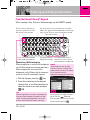 14
14
-
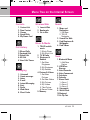 15
15
-
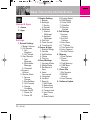 16
16
-
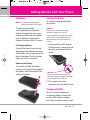 17
17
-
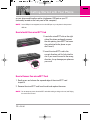 18
18
-
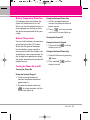 19
19
-
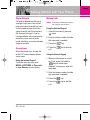 20
20
-
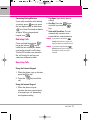 21
21
-
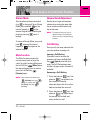 22
22
-
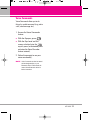 23
23
-
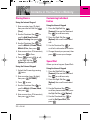 24
24
-
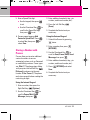 25
25
-
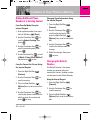 26
26
-
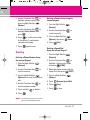 27
27
-
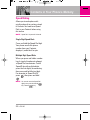 28
28
-
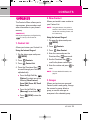 29
29
-
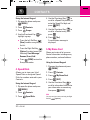 30
30
-
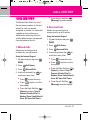 31
31
-
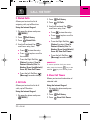 32
32
-
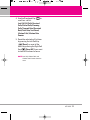 33
33
-
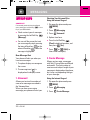 34
34
-
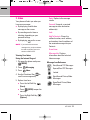 35
35
-
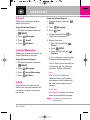 36
36
-
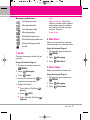 37
37
-
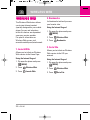 38
38
-
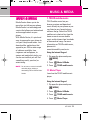 39
39
-
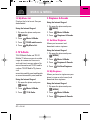 40
40
-
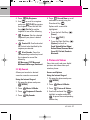 41
41
-
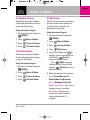 42
42
-
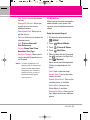 43
43
-
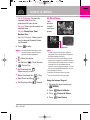 44
44
-
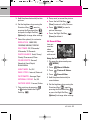 45
45
-
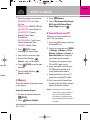 46
46
-
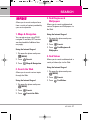 47
47
-
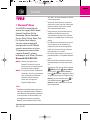 48
48
-
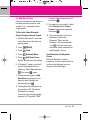 49
49
-
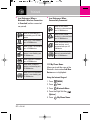 50
50
-
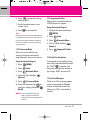 51
51
-
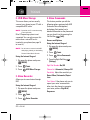 52
52
-
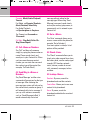 53
53
-
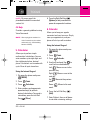 54
54
-
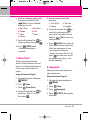 55
55
-
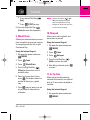 56
56
-
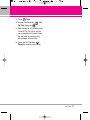 57
57
-
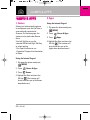 58
58
-
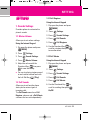 59
59
-
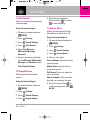 60
60
-
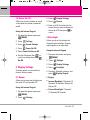 61
61
-
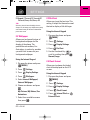 62
62
-
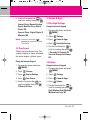 63
63
-
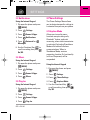 64
64
-
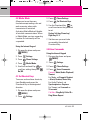 65
65
-
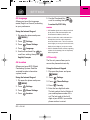 66
66
-
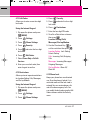 67
67
-
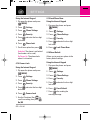 68
68
-
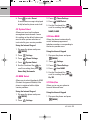 69
69
-
 70
70
-
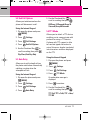 71
71
-
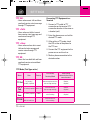 72
72
-
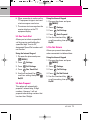 73
73
-
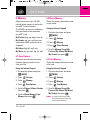 74
74
-
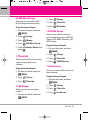 75
75
-
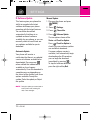 76
76
-
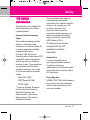 77
77
-
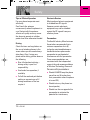 78
78
-
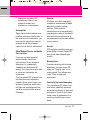 79
79
-
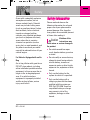 80
80
-
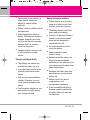 81
81
-
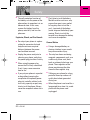 82
82
-
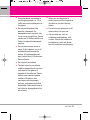 83
83
-
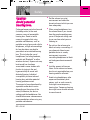 84
84
-
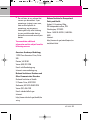 85
85
-
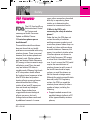 86
86
-
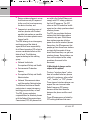 87
87
-
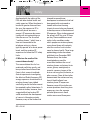 88
88
-
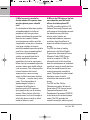 89
89
-
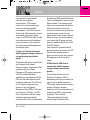 90
90
-
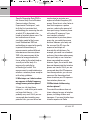 91
91
-
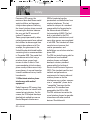 92
92
-
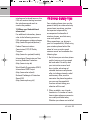 93
93
-
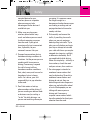 94
94
-
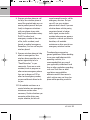 95
95
-
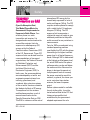 96
96
-
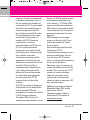 97
97
-
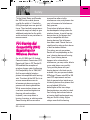 98
98
-
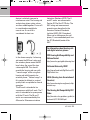 99
99
-
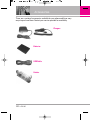 100
100
-
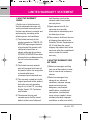 101
101
-
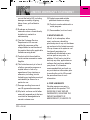 102
102
-
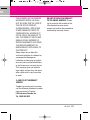 103
103
-
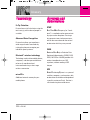 104
104
-
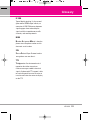 105
105
-
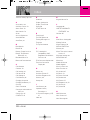 106
106
-
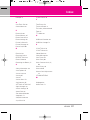 107
107
-
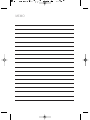 108
108
-
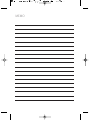 109
109
-
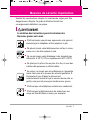 110
110
-
 111
111
-
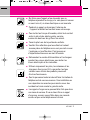 112
112
-
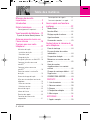 113
113
-
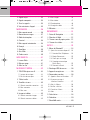 114
114
-
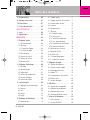 115
115
-
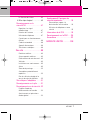 116
116
-
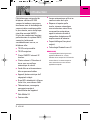 117
117
-
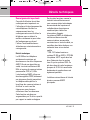 118
118
-
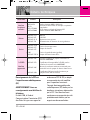 119
119
-
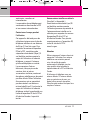 120
120
-
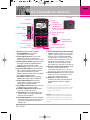 121
121
-
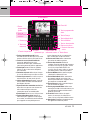 122
122
-
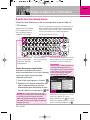 123
123
-
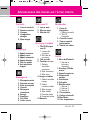 124
124
-
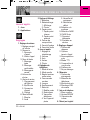 125
125
-
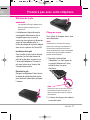 126
126
-
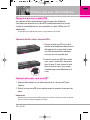 127
127
-
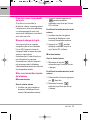 128
128
-
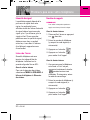 129
129
-
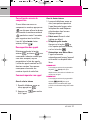 130
130
-
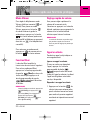 131
131
-
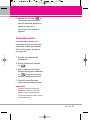 132
132
-
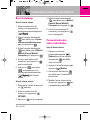 133
133
-
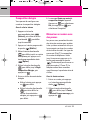 134
134
-
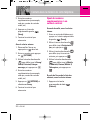 135
135
-
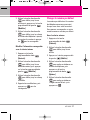 136
136
-
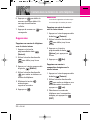 137
137
-
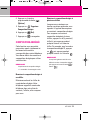 138
138
-
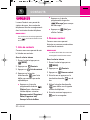 139
139
-
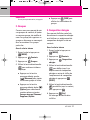 140
140
-
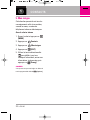 141
141
-
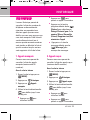 142
142
-
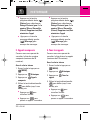 143
143
-
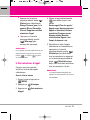 144
144
-
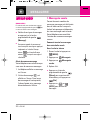 145
145
-
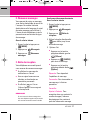 146
146
-
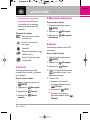 147
147
-
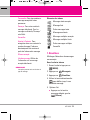 148
148
-
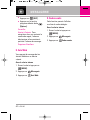 149
149
-
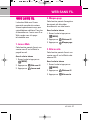 150
150
-
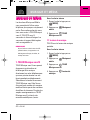 151
151
-
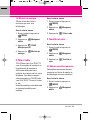 152
152
-
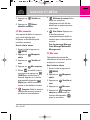 153
153
-
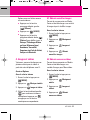 154
154
-
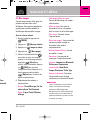 155
155
-
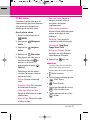 156
156
-
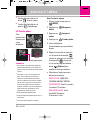 157
157
-
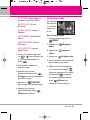 158
158
-
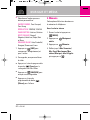 159
159
-
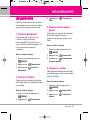 160
160
-
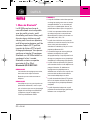 161
161
-
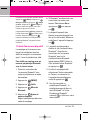 162
162
-
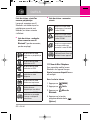 163
163
-
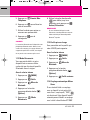 164
164
-
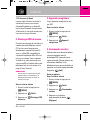 165
165
-
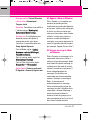 166
166
-
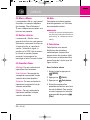 167
167
-
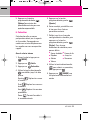 168
168
-
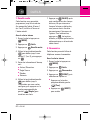 169
169
-
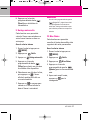 170
170
-
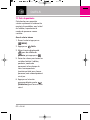 171
171
-
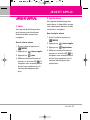 172
172
-
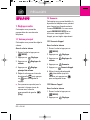 173
173
-
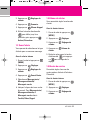 174
174
-
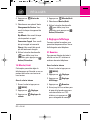 175
175
-
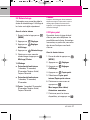 176
176
-
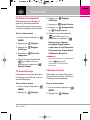 177
177
-
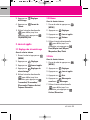 178
178
-
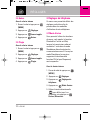 179
179
-
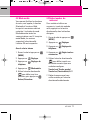 180
180
-
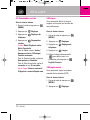 181
181
-
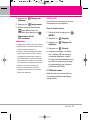 182
182
-
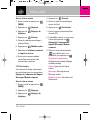 183
183
-
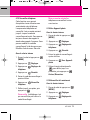 184
184
-
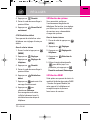 185
185
-
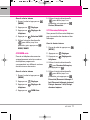 186
186
-
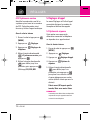 187
187
-
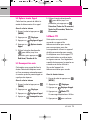 188
188
-
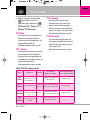 189
189
-
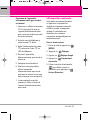 190
190
-
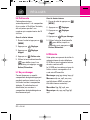 191
191
-
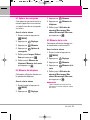 192
192
-
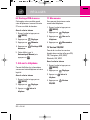 193
193
-
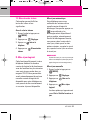 194
194
-
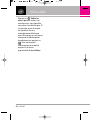 195
195
-
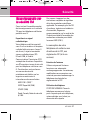 196
196
-
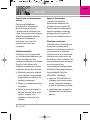 197
197
-
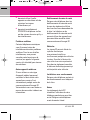 198
198
-
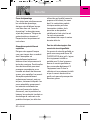 199
199
-
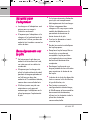 200
200
-
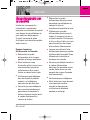 201
201
-
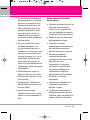 202
202
-
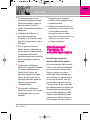 203
203
-
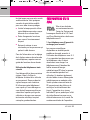 204
204
-
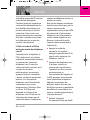 205
205
-
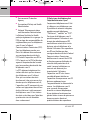 206
206
-
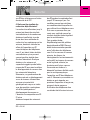 207
207
-
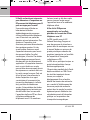 208
208
-
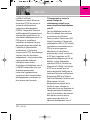 209
209
-
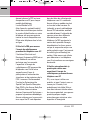 210
210
-
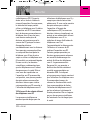 211
211
-
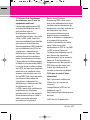 212
212
-
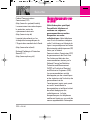 213
213
-
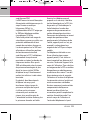 214
214
-
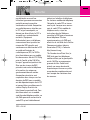 215
215
-
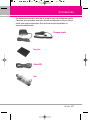 216
216
-
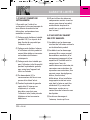 217
217
-
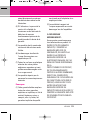 218
218
-
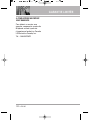 219
219
-
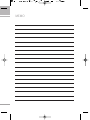 220
220
-
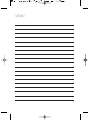 221
221
LG LG9100 Le manuel du propriétaire
- Catégorie
- Téléphones portables
- Taper
- Le manuel du propriétaire
- Ce manuel convient également à
dans d''autres langues
- English: LG LG9100 Owner's manual
Documents connexes
-
LG LGCX230V.AVMBPZ Le manuel du propriétaire
-
LG LGCX9700 Le manuel du propriétaire
-
LG LGKF600W.AEMCDB Le manuel du propriétaire
-
LG LGCX9200.ATLSBK Le manuel du propriétaire
-
LG LGCX9100 Le manuel du propriétaire
-
LG LGCX8550.ATLSMD Le manuel du propriétaire
-
LG LGCX265P.ABLMTL Le manuel du propriétaire
-
LG LGCX265.ABLMTL Le manuel du propriétaire
-
LG LGCX265B Le manuel du propriétaire
-
LG LGCX8800.ATLSPK Le manuel du propriétaire
Autres documents
-
LG Electronics 9100 Manuel utilisateur
-
ZTE F451 public mobile Le manuel du propriétaire
-
Motorola Rival 68000202245-A Mode d'emploi
-
Motorola A455 - Rival Cell Phone Getting Started Manual
-
LG Electronics 5400 Manuel utilisateur
-
LG Electronics -4600 Manuel utilisateur
-
Motorola M800 Get To Know
-
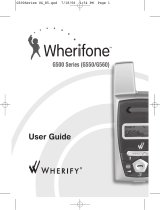 Wherify Wireless Wherifone G550 Manuel utilisateur
Wherify Wireless Wherifone G550 Manuel utilisateur
-
Motorola i55sr Manuel utilisateur
-
Motorola 6840420Z01-AD Mode d'emploi