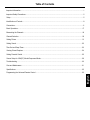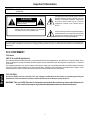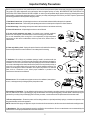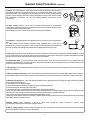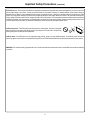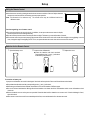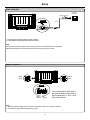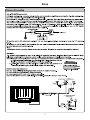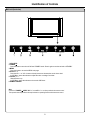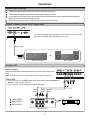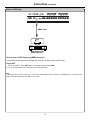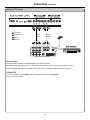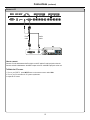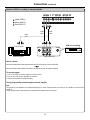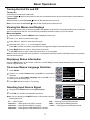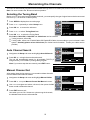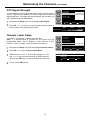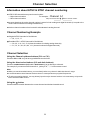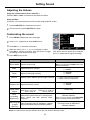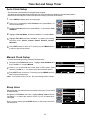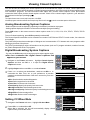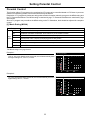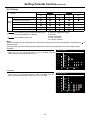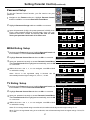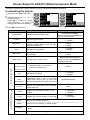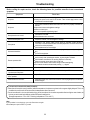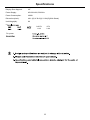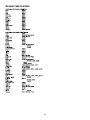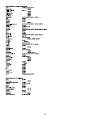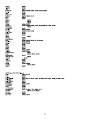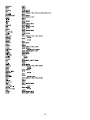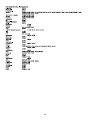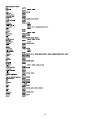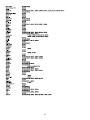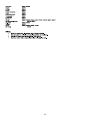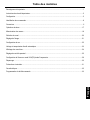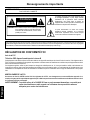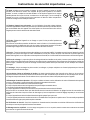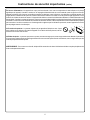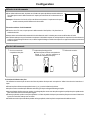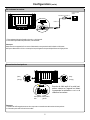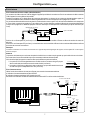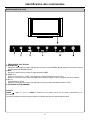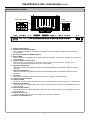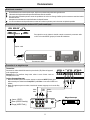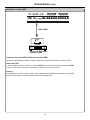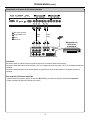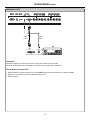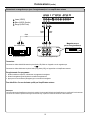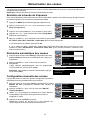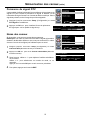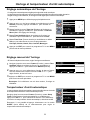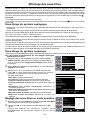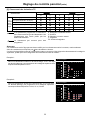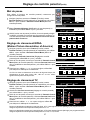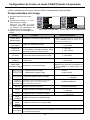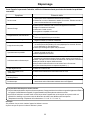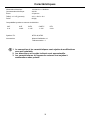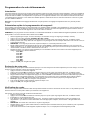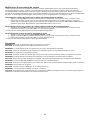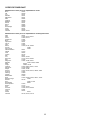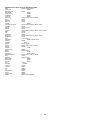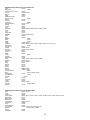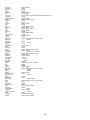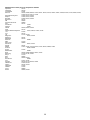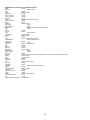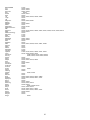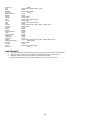Audiovox Flat Panel Television FPE4217P Manuel utilisateur
- Catégorie
- Téléviseurs LCD
- Taper
- Manuel utilisateur
Ce manuel convient également à

Before connecting, operating or adjusting this product, please read the manual completely.
Please keep this manual for future reference.
PDP TV
Operating Manual
FOR ASSISTANCE CALL 1-800-619-3848
OR VISIT US AT WWW.AUDIOVOX.COM
128-7634
FPE4217P

Important Information .......................................................................................................................................................1
Important Safety Precautions ...........................................................................................................................................2
Setup ................................................................................................................................................................................5
Identification of Controls ...................................................................................................................................................8
Connections ....................................................................................................................................................................11
Basic Operations ............................................................................................................................................................17
Memorizing the Channels...............................................................................................................................................18
Channel Selection ..........................................................................................................................................................20
Viewing Closed Captions ...............................................................................................................................................24
Setting Parental Control 5
Troubleshooting .............................................................................................................................................................30
Care and Maintenance...................................................................................................................................................31
Specifications.................................................................................................................................................................32
Programming the Universal Remote Control .................................................................................................................33
Setting Picture ................................................................................................................................................................21
Setting Sound ................................................................................................................................................................22
Time Set and Sleep Timer .............................................................................................................................................23
.................................................................................................................................................2
Screen Setup for VGA(PC) Mode/Component Mode ....................................................................................................29
Table of Contents
English

WARNING:
TO REDUCE THE RISK OF FIRE OR ELECTRIC SHOCK, DO NOT EXPOSE THIS APPARATUS TO RAIN OR
MOISTURE.
The lightning flash with arrowhead symbol, within an
equilateral triangle is intended to alert the user to the
presence of uninsulated dangerous voltage within
the product's enclosure that may be of sufficient
magnitude to constitute a risk of electric shock to
persons.
The exclamation point within an equilateral triangle is
intended to alert the user to the presence of important
operating and maintenance (servicing) instructions in
the literature accompanying the appliance.
RISK OF ELECTRIC SHOCK
DO NOT OPEN
CAUTION
CAUTION-To reduce the risk of electric shock, do not perform any
servicing other than that contained in the operating
instructions unless you are qualified to do so.
This product utilizes tin-lead solder, and fluorescent lamp containing a small amount of mercury. Disposal of these materials may be regulated due
to environmental considerations. For disposal or recycling information, please contact your local authorities or the Electronic Industries Alliance:
www.eia.org
FCC STATEMENT
FCC Notice
PDP TV: A CLASS B digital device
This equipment has been tested and found to comply with the limits for a Class B digital device, pursuant to part 15 of the FCC Rules. These
limits are designed to provide reasonable protection against harmful interference when the equipment is operated in a commercial
environment.
This equipment generates, uses, and can radiate radio frequency energy and, if not installed and used in accordance with the instruction
manual, may cause harmful interference to radio communications. Operation of this equipment in a residential area is likely to cause
harmful interference in which case the user will be required to correct the interference at his own expense.
FCC CAUTION:
Pursuant to 47CFR, Part 15.21 of the FCC rules, any changes or modifications to this monitor not expressly approved by the
manufacturer could cause harmful interference and would void the user's authority to operate this device.
WARNING: This is a CLASS B product. In a domestic environment this product may cause radio interference in
which case the user may be required to take adequate measures to counter interference.
Important Information
1
English

Important Safety Precautions
Electrical energy can perform many useful functions, but it can also cause personal injuries and property damage if improperly handled.
This product has been engineered and manufactured with the highest priority on safety. But IMPROPER USE CAN RESULT IN
POTENTIAL ELECTRICAL SHOCK OR FIRE HAZARD. In order to prevent potential danger, please observe the following instructions
when installing, operating and cleaning the product. To ensure your safety and prolong the service life of your PDP TV product, please read
the following precautions carefully before using the product.
1. Read these instructions---All operating instructions must be read and understood before the product is operated.
2. Keep these instructions---These safety and operating instructions must be kept in a safe place for future reference.
3. Heed all warnings---All warnings on the product and in the instructions must be observed closely.
4. Follow all instructions---All operating instructions must be followed.
5. Do not use this apparatus near water---for example, near a bathtub, washbowl,
kitchen sink, or laundry tub, in a wet basement, or near a swimming pool, and the like.
Do not use immediately after moving from a low temperature to high temperature
environment, as this causes condensation, which may result in fire, electric shock, or
other hazards.
6. Clean only with dry cloth---Unplug this product from the wall outlet before cleaning.
Do not use liquid cleaners or aerosol cleaners. Use a damp cloth for cleaning.
7. Ventilation---Do not block any ventilation openings. Install in accordance with the
manufacturer instructions. The vents and other openings in the cabinet are designed for
ventilation. Do not cover or block these vents and openings since insufficient ventilation
can cause overheating and/or shorten the life of the product. Do not place the product on
a bed, sofa, rug or other similar surface, since they can block ventilation openings. This
product is not designed for built-in installation; do not place the product in an enclosed
place such as a bookcase or rack, unless proper ventilation is provided or the
manufacturer’s instructions are followed.
8.Heat sources---Do not install near any heat sources such as radiators, heat registers,
stoves, or other apparatus (including amplifiers) that produce heat.
9.Grounding or Polarization---Do not defeat the safety purpose of the polarized or grounding-type plug. A polarized plug has two blades
with one wider than the other. A grounding type plug has two blades and a third grounding prong. The wide blade or the third prong are
provided for your safety. If the provided plug does not fit into your outlet, consult an electrician for replacement of the obsolete outlet.
10.Power cord protection---Protect the power cord from being walked on or pinched particularly at plugs, convenience receptacles, and
the point where they exit from the apparatus.
NOTE: where the mains plug or an appliance coupler is used as the disconnect device, the disconnect device shall remain readily operable.
11.Attachments---Only use attachments/accessories specified by the manufacturer. Do not use attachments not recommended by the
manufacturer. Use of improper attachments can result in accidents.
2

Important Safety Precautions (continued)
12. Stand---Use only with the cart, stand, tripod, bracket, or table specified by the manufacturer, or
sold with the apparatus. Do not place the product on an unstable trolley, stand, tripod or table.
Placing the product on an unstable base can cause the product to fall, resulting inserious personal
injuries as well as damage to the product. When mounting the product on a wall, be sure to follow
the manufacturer’s instructions. Use only the mounting hardware recommended by the
manufacturer.
13. Move carefully---When a cart is used, use caution when moving the cart/apparatus
combination to avoid injury from tip-over. Sudden stops, excessive force and uneven floor surfaces
can cause the product to fall from the trolley.
Never attempt to move the TV unless the AC power cord has been disconnected.
14. Lightning---Unplug this apparatus during lightning storms or when unused for long periods of
time.
For added protection for this television equipment during a lightning storm, or when it is left
unattended and unused for long periods of time, unplug it from the wall outlet and disconnect the
antenna. This will prevent damage to the equipment due to lightning and power-line surges.
15. Servicing---Refer all servicing to qualified service personnel. Servicing is required when the apparatus has been damaged in any way,
such as power-supply cord or plug is damaged, liquid has been spilled or objects have fallen into the apparatus, the apparatus has been
exposed to rain or moisture, does not operate normally, or has been dropped.
16. Replacement parts---In case the product needs replacement parts, make sure that the service person uses replacement parts
specified by the manufacturer, or those with the same characteristics and performance as the original parts. Use of unauthorized parts can
result in fire, electric shock and/or other danger.
17.Overloading---Do not overload wall outlets, extension cords, or convenience receptacles on other equipment as this can result in a risk
of fire or electric shock.
18.Entering of objects and liquids---Never insert an object into the product through vents or openings. High voltage flows in the product,
and inserting an object can cause electric shock and/or short internal parts. For the same reason, do not spill water or liquid on the product.
19.Damage requiring service---If any of the following conditions occurs, unplug the power cord from the AC outlet, and request a qualified
service person to perform repairs.
a. When the power cord or plug is damaged.
b. When a liquid is spilled on the product or when objects have fallen into the product.
c. When the product has been exposed to rain or water.
d. When the product does not operate properly as described in the operating instructions.
Do not touch the controls other than those described in the operating instructions. Improper adjustment of controls not described in the
instructions can cause damage, which often requires extensive adjustment work by a qualified technician.
e. If the product has been dropped or the cabinet has been damaged in any way.
f. When the product displays an abnormal condition or exhibits a distinct change in performance. Any noticeable abnormality in the product
indicates that the product needs servicing.
20.Safety checks---Upon completion of service or repair work, request the service technician to perform safety
checks to ensure that the product is in proper operating condition.
21.Wall or ceiling mounting---When mounting the product on a wall or ceiling, be sure to install the product according to the method
recommended by the manufacturer. This is a safety feature.
3

23.Panel protection---The PDP panel used in this product is made of glass. Therefore, it can break
when the product is dropped or impacted upon by other objects. Be careful not to be injured by
broken glass pieces in case the PDP panel breaks.
24.Pixel defect---The PDP panel is a very high technology product, giving you finely detailed pictures. Occasionally, a few non-active
pixels may appear on the screen as a fixed point of blue, green or red. Please note that this does not affect the performance of your product.
Important Safety Precautions (continued)
22. Power source---This product is intended to be supplied by a listed power supply indicated on the marking label. If you are not sure of the
type of power supply to your home, consult your product dealer or local power company. For added protection for this product during a
lightning storm, or when it is left unattended and unused for long periods of time, unplug it from the wall outlet and disconnect the cable
system. This will prevent damage to the product due to lightning and power line surges. When the unit has to be used with another power
supply voltage, the power cable must be changed. Consult your product dealer. The socket outlet should be installed near the equipment
and easily accessible. Use only the power cord designated by our dealer to ensure safety and EMC. When connecting other products such
as VCRs and personal computers, you should turn off the power of the unit for protection against electric shock.
4
WARNING: For continued safety, apparatus with class I construction shall be connected to a mains socket outlet with a protective earthing
connection.

Setup
Using the Remote Control
<Use the remote control by pointing it towards the remote sensor window of the set. Objects between
the remote control and sensor window may prevent proper operation.
Cautions regarding use of remote control
<Do not expose the remote control to shock. In addition, do not expose the remote control to liquids,
and do not place in an area with high humidity.
<Do not install or place the remote control under direct sunlight. The heat may cause deformation of the unit.
<The remote control may not work properly if the remote sensor window of the main unit is under direct sunlight or strong lighting. In such a
case, change the angle of the lighting or PDP TV set, or operate the remote control closer to the remote sensor window.
Batteries for the Remote Control
Note: This illustration is for reference only. The remote sensor may be in different locations on
different models.
Precaution on battery use
Improper use of batteries can result in a leakage of chemicals and/or explosion. Be sure to follow the instructions below.
<Place batteries with their terminals corresponding to the (+) and (–) indications.
<Different types of batteries have different characteristics. Do not mix batteries of different types.
<Do not mix old and new batteries. Mixing old and new batteries can shorten the life of new batteries and/or cause old batteries to leak
chemicals.
<Remove batteries as soon as they are non-operable. Chemicals that leak from batteries can cause a rash. If chemical leakage is found,
wipe with a cloth.
<If the remote control is not used for an extended period of time, remove the batteries from the remote control.
<(Place the batteries with their terminals
corresponding to the (+) and (–) indications
in the battery compartment.)
Open the battery cover.
1
Insert two size-AA batteries.
2
-
+
+
-
Replace the cover.
3
5
0
3
3
0
5m

Setup
Speaker connection
Note:
1.Unplug the plasma display and all connected components before connecting the speakers.
2.The illustration may be different depending on model.
Connect the speaker audio cable to
the external speaker output jack on
the unit matching the "+" and "-" ends
of the cable with color.
Power connection
1. Connecting the female plug to the AC socket on the unit.
2. Connecting the male plug to the wall outlet as illustrated.
Note:
<This product should be operated only from the type of power source indicated on the marking label.
<Always unplug the AC cord from power outlet when not using for a long period of time.
Plug into AC outlet.
AC cord
Household
power outlet
(Black)
(Red)
(Black)
(Red)
Right
speaker
Left
speaker
6

7
Setup

Identification of Controls
Main unit (front view)
8
Note:
Functions of POWER , MENU, VOL3/4 and CH5/6 are also provided to the remote control.
This operation manual provides a description based on operating functions with the remote control.
1. INDICATOR
2. POWER
3. MENU
Press this button to access the MENU main page.
4. Volume 3/4
Press the VOL 4 or VOL3button to directly increase or decrease the sound volume level.
In OSD Menu, press these buttons to adjust the value or setting of each item
5. Channel5/6
Channel Down or up.
In OSD Menu, press these buttons to choose the OSD items.
6. REMOTE SENSOR
Press this button to turn the unit ON from STANDBY mode. Press it again to turn the set back to STANDBY.

Identification of Controls (continued)
Main unit (rear view)
R
L
SPEAKER
Speaker output jacks
-
AC INPUT
AC power
input socket
COMPONENT IN PU T 1
LR
AUDIO
COMPONENT IN PU T 2
LR
AUDIO
S/PDIF
S/PDIF digital audio out terminal(optical)
Earphone jack
9

1. POWER
Turn the unit on or off
2. To select additional products to be controlled with remote control
Note: This remote control is an universal remote control. If your
remote control does not work correctly when you operate the
unit, please try to press TV button.
3. Direct channel selector/number buttons
Use these number buttons to select channel or input password.
4. INPUT
To quickly select input source
5. Dash(-)
used to enter a program number for multiple program channels such as 2-
1,2-2, etc.
6. RETURN
To quickly return to the previous channel
7. CH+/-
To select channels upward or downward
8. VOL+/-
Used to adjust volume.
9. MUTE
Sound mute
10. MENU
To access the Menu main page
11. INFO
To display channel status or signal information
12. Menu navigation button: 5634
56: To move upward or downward in menu operation;
34: To move left or right in menu operation;
To adjust selected menu item in menu operation;
OK button: To confirm or toggle between the settings of the selected
menu item.
13. EXIT
Used to exit the menu
14. ZOOM
To select screen aspect ratio
15. MTS/SAP
To select STEREO, SAP or MONO
16. CCD
To select closed caption mode
17. SLEEP
To set Sleep timer
18. PICTURE
To select the picture mode
19. AUDIO
To select the sound mode
20. FREEZE
To freeze current picture
8
9
10
12
2
1
15 17
18
19
7
3
6
11
13
MTS/SAP
ZOOM CCD SLEEP
LIST
FAVORITE
AUDIO
PICTURE
PIP
P.POSITION SWAP FREEZE
4
14
16
10
Identification of Controls
Remote Control
20
5
Note: The above buttons without descriptions are not active.

Connections
Cautions before connecting
Carefully check the terminals for position and type before making any connections.
The illustration of the external equipment may be different depending on your model.
Loose connectors can result in image or color problems. Make sure that all connectors are securely inserted into their terminals.
Refer to the user manual of the external device as well.
When connecting an external device, turn the power off on the panel to avoid any issues.
11
Connect a VCR
WW
YY
RR
WW
YY
RR
Yellow (VIDEO)
White (AUDIO L)
Red (AUDIO R )
WW
YY
RR
AV OUT
RL
VIDEO
AUDIO
-
S VIDEO
ANT INANT OUT
AV IN
Rear of the VCR
S-video
cable
or
Connect the Audio/Video cables between the Audio (L/R)/Video jacks on the unit and
VCR.
Note: For better video, you can use the S-video terminal if your source supports it.
How to connect:
1. Turn on your PDP TV, press INPUT button on the remote control to select Composite1 (or
S-Video if using S-VIDEO terminal).
2. Turn on your VCR , insert a videotape and press the Play button.
To play VCR
Audio
cable
VCR
Video
cable
RL
VIDEO
AUDIO
Connect an Audio Processor or Hi-Fi (Digital Audio)
For a full Home Theater sound experience, you must connect your Hi-Fi or Audio
processor to the S/PDIF (Optical) terminal on the TV rear.
Audio Processor
HIFi System
OR
S/PDIF IN
(Optical)
Optical cable

Connections (continued)
Connect a Camcorder
Yellow (VIDEO)
White (AUDIO L)
Red (AUDIO R )
WW
YY
RR
Connect the Audio/Video cables between the Audio (L/R)/Video jacks on the unit and camcorder.
How to connect:
To playback Camcorder
RLVIDEO
AUDIO
Note:
The operations of the camcorder may be different and is dependant on your model.
Please read the user manual of your camcorder to confirm operation.
OUT
IN
WW
YY
RR
WW
YY
RR
Audio
cable
Video
cable
1. Turn on your PDP TV , press INPUT button on the remote control to select Composite 2.
2. Turn on your VCR , insert a videotape and press the Play button.
3. Turn on your camcorder and set it to output mode. (For details, refer to your camcorder user manual.)
4. Insert the tape into the camcorder and press Play button.
12

Connect a DVD player
DVD player with
HDMI interface
Connect the HDMI cable between the HDMI interface on the unit and HDMI output on the DVD player.
To play DVD
Connections (continued)
How to connect a DVD Player using HDMI Connection:
HDMI cable
1. Turn on your PDP TV , press INPUT button on the remote control to select HDMI.
2. Turn on your DVD player, insert a DVD disc and press the Play button.
13
Note:
If the external device has DVI output only, use a DVI to HDMI adapter cable to connect to the HDMI terminal. Connect the audio
cable to the AUDIO IN terminal of D-SUB on the TV rear.

Connect a DTV receiver
-
S VIDEO
AV OUT
R L VIDEO
AUDIO
Rear of the DTV receiver
How to connect:
1. Turn on your PDP TV , press INPUT button on the remote control to select Component1.
2. Turn on your DTV receiver.
To Watch DTV
DVI
ANT
Connect the cable or antenna to the antenna input jack on the DTV receiver.
Connect the Video cable between the Y, Pb, Pr input jacks on the unit and Y, Pb, Pr output jacks on the DTV receiver .
Connect the Audio cable between the AUDIO input jack on the unit and AUDIO output jacks on the DTV receiver.
Connections (continued)
AUDIOCOMPONENT
WW
RR
Audio
cable
L R
AUDIO
P
b
P
r
Y
Video
cable
RR GGBB
RRGG BB
WW
RR
GG
BB
white (audio L)
red (audio R, P /C )
Green (Y)
Blue (P /C )
r
b
r
b
14
RR
WW

Connect a PC
How to connect:
1. Turn on your PDP TV , press INPUT button on the remote control to select VGA.
2. Turn on your PC and check for PC system requirements.
3. Adjust the PC screen.
To Watch the PC screen
Audio
cable
Connect a D-sub cable between the D-sub jack on the PC and the D-sub input jack on the unit.
Connect an Audio cable between the AUDIO output on the PC and AUDIO input jack on the unit.
D-sub
cable
Connections (continued)
15

RLVIDEO
AUDIO
Connect a VCR (for recording) or external amplifier
WW
YY
RR
VCR for recording
WW
YY
RR
Yellow (VIDEO)
White (AUDIO L)
Red (AUDIO R )
WW
YY
RR
AV OUT
RLVIDEO
AUDIO
ANT INANT OUT
AV IN
Rear of the VCR
Connect the Audio/Video cables between the Audio (L/R)/Video jacks on the unit and VCR.
How to connect:
1. Turn on your PDP TV, select a program you wish to record.
2. Turn on your VCR, insert a videotape for recording.
3. Press the Record button to begin recording.
To record program
Audio
cable
Video
cable
External Amplifier
WW
RR
Audio
cable
Connect the Audio cables between the Audio (L/R) jacks on the unit and external amplifier.
- or -- or -
To Audio inputs
Note:
The operations of the amplifier may be different depending on model. Please read the user manual of your amplifier to confirm proper
operation.
The AV output terminals output audio/video signal inputted from Antenna input or AV inputs.
Connections (continued)
To enjoy high-quality sound through an external amplifier
16

Basic Operations
Turning the Unit On and Off
Turning On
Turning Off
With the power on, press the Power button on the remote control to turn off.
Note: You can also use the Power button on the control panel on the main unit.
Viewing the Menus and Displays
Menu navigation
This unit has a simple, easy-to-use menu system that appears on the screen. This system makes it convenient and
fast to use features on the unit. The unit also lets you display the status of many of your TV features.
With the power on, press the MENU button to display the main menu.
1
Displaying Status Information
Note: to clearly introduce the menu operations , this operation manual provides a description based on operation
with the remote control.
Press the INFO button on the remote control, the unit will display current status information such as channel
number or signal source, etc.
Insert the power cord into the wall outlet.
Press the Power button on the remote control, the unit will be turned on and you will be ready to use its features.
Press button to select menu page.5or6
2
Press OK or button to enter the menu page.4
3
Within the menu, use , , to navigate or adjust.
Press OK or button to confirm, enter sub-menu or toggle the settings of the selected menu item.
5 6 3or4
4
4
Press MENU button to return to the previous level menu.
Press EXIT button to exit the main menu and return to your program.
5
On-screen Menus Language Selection
Press EXIT button to return to TV viewing.
Press MENU.
1
Press to select Feature menu, press OK or to access the
submenu.
5or6 4
2
3
4
Press to select ress OK or to
select your desired language.
5or6 Menu Language item, p 4
Selecting Input Source Signal
TV --------Select TV signal.
Composite1-------Select signal from AV INPUT1 terminals.
Composite2-------Select signal from AV INPUT2 terminals.
Component1------Select signal from COMPONENT INPUT1 terminals.
Component2------Select signal from COMPONENT INPUT2 terminals.
HDMI-------Select signal from HDMI input interface.
S-Video-------Select signal from S-VIDEO input terminal.
Navigate to the Feature menu and highlight Source.
1
2
Press OK or to 4 select your desired input source.
Note: You may directly press INPUT button on the remote control to
select input source.
VGA-------Select signal from D-SUB input interface.
Video
Source
Time Set
Sleep Timer
Parental Control
Closed Caption Options
TV
Off
Off
English
CC when Mute
Menu Language
To Move
To Select
To Exit
Audio
Setup
Feature
OK Exit
Video
Source
Time Set
Sleep Timer
Parental Control
Closed Caption Options
TV
Off
Off
English
CC when Mute
Menu Language
To Move
To Select
To Exit
Audio
Setup
Feature
OK Exit
17

Memorizing the Channels
18
Selecting the Tuning Band
This unit can automatically find all channels available through antenna or cable inputs, and store them in memory.
Note: Be sure to select the TV source before operation.
Before your TV can memorize the available channels, you must specify the type of signal source that is connected
to the unit. (i.e., an antenna or cable system)
Auto Channel Search
Press MENU to display the menu main page.
1
Press repeatedly to select menu.5or 6 Setup
2
Press OK or to access the submenu.4
3
Press OK or to select the Tuning Band.4
Air, Cable, Cable HRC, Cable IRC and Cable Auto can be selected.
If using antenna, select Air;
If using cable, select one of Cable/Cable HRC/Cable IRC/Cable Auto according to your local area’s cable
system. Normally please select Cable Auto. (For further band information, contact your cable service
provider.)
4
Press to select .5or 6 Tuning Band item
5
Navigate to the Setup sub-menu and highlight Auto Ch Search.
1
2
Press OK or to begin the auto channel search.
The unit will automatically search for all available TV/DTV (if
using antenna), CATV/CADTV (if using cable) program.
4
Manual Channel Set
Navigate to the Setup sub-menu and highlight Manual Ch Set.
1
2
Press OK or to open Manual Channel Set Menu sub-menu.4
After setting channels into memory, you can add or delete channels
from the default channel list as follows:
3
Use to navigate and select OK
button to add or delete the channel.
5or6 a channel, then press the
4
Press EXIT button to exit.
Video
Tuning Band
DTV Signal
Auto Ch Search
Manual Ch Set
Channel Labels
Air
To Move
To Select
To Exit
Audio
Setup
Feature
OK Exit
Note: if you want to stop the auto-search, press EXIT button.
Now when you use CH+/- buttons to cycle among the channels,
the deleted channels can not be selected.
Video
Tuning Band
DTV Signal
Auto Ch Search
Manual Ch Set
Channel Labels
Air
To Move
To Select
To Exit
Audio
Setup
Feature
OK Exit
Video
Tuning Band
DTV Signal
Auto Ch Search
Manual Ch Set
Channel Labels
Air
To Move
To Select
To Exit
Audio
Setup
Feature
OK Exit
Autoprogram Menu
NTSC Channel 12
Channels Found
Progress (%)
Found
3
7
La page est en cours de chargement...
La page est en cours de chargement...
La page est en cours de chargement...
La page est en cours de chargement...
La page est en cours de chargement...
La page est en cours de chargement...
La page est en cours de chargement...
La page est en cours de chargement...
La page est en cours de chargement...
La page est en cours de chargement...
La page est en cours de chargement...
La page est en cours de chargement...
La page est en cours de chargement...
La page est en cours de chargement...
La page est en cours de chargement...
La page est en cours de chargement...
La page est en cours de chargement...
La page est en cours de chargement...
La page est en cours de chargement...
La page est en cours de chargement...
La page est en cours de chargement...
La page est en cours de chargement...
La page est en cours de chargement...
La page est en cours de chargement...
La page est en cours de chargement...
La page est en cours de chargement...
La page est en cours de chargement...
La page est en cours de chargement...
La page est en cours de chargement...
La page est en cours de chargement...
La page est en cours de chargement...
La page est en cours de chargement...
La page est en cours de chargement...
La page est en cours de chargement...
La page est en cours de chargement...
La page est en cours de chargement...
La page est en cours de chargement...
La page est en cours de chargement...
La page est en cours de chargement...
La page est en cours de chargement...
La page est en cours de chargement...
La page est en cours de chargement...
La page est en cours de chargement...
La page est en cours de chargement...
La page est en cours de chargement...
La page est en cours de chargement...
La page est en cours de chargement...
La page est en cours de chargement...
La page est en cours de chargement...
La page est en cours de chargement...
La page est en cours de chargement...
La page est en cours de chargement...
La page est en cours de chargement...
La page est en cours de chargement...
La page est en cours de chargement...
La page est en cours de chargement...
La page est en cours de chargement...
La page est en cours de chargement...
La page est en cours de chargement...
La page est en cours de chargement...
La page est en cours de chargement...
La page est en cours de chargement...
La page est en cours de chargement...
La page est en cours de chargement...
La page est en cours de chargement...
La page est en cours de chargement...
La page est en cours de chargement...
La page est en cours de chargement...
-
 1
1
-
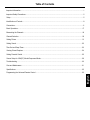 2
2
-
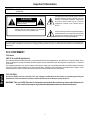 3
3
-
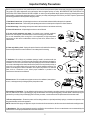 4
4
-
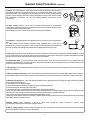 5
5
-
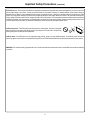 6
6
-
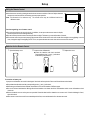 7
7
-
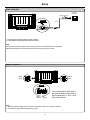 8
8
-
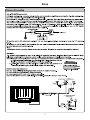 9
9
-
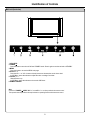 10
10
-
 11
11
-
 12
12
-
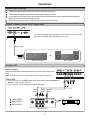 13
13
-
 14
14
-
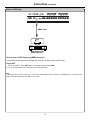 15
15
-
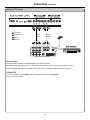 16
16
-
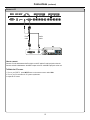 17
17
-
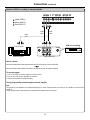 18
18
-
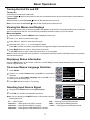 19
19
-
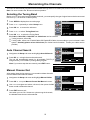 20
20
-
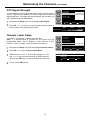 21
21
-
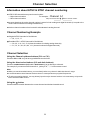 22
22
-
 23
23
-
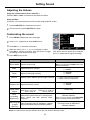 24
24
-
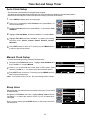 25
25
-
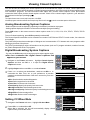 26
26
-
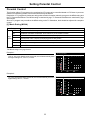 27
27
-
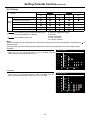 28
28
-
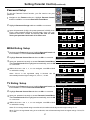 29
29
-
 30
30
-
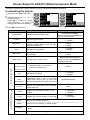 31
31
-
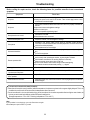 32
32
-
 33
33
-
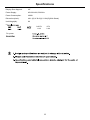 34
34
-
 35
35
-
 36
36
-
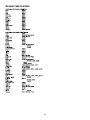 37
37
-
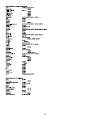 38
38
-
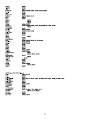 39
39
-
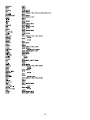 40
40
-
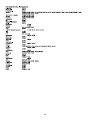 41
41
-
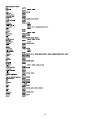 42
42
-
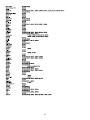 43
43
-
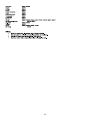 44
44
-
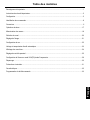 45
45
-
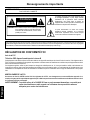 46
46
-
 47
47
-
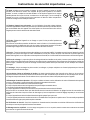 48
48
-
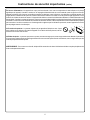 49
49
-
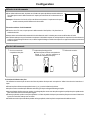 50
50
-
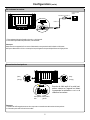 51
51
-
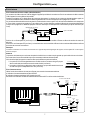 52
52
-
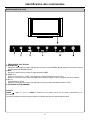 53
53
-
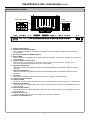 54
54
-
 55
55
-
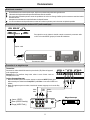 56
56
-
 57
57
-
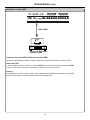 58
58
-
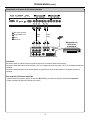 59
59
-
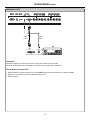 60
60
-
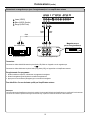 61
61
-
 62
62
-
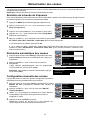 63
63
-
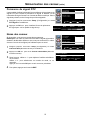 64
64
-
 65
65
-
 66
66
-
 67
67
-
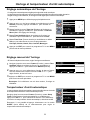 68
68
-
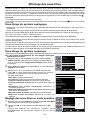 69
69
-
 70
70
-
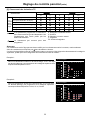 71
71
-
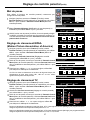 72
72
-
 73
73
-
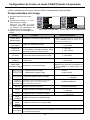 74
74
-
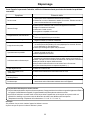 75
75
-
 76
76
-
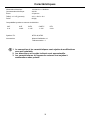 77
77
-
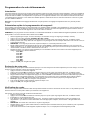 78
78
-
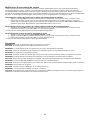 79
79
-
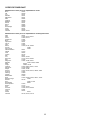 80
80
-
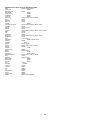 81
81
-
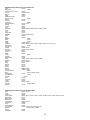 82
82
-
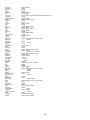 83
83
-
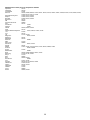 84
84
-
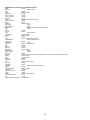 85
85
-
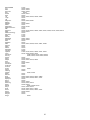 86
86
-
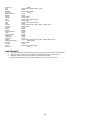 87
87
-
 88
88
Audiovox Flat Panel Television FPE4217P Manuel utilisateur
- Catégorie
- Téléviseurs LCD
- Taper
- Manuel utilisateur
- Ce manuel convient également à
dans d''autres langues
Documents connexes
Autres documents
-
Haier 50UG6550G Manuel utilisateur
-
RCA RLED4778A Manuel utilisateur
-
NEC PlasmaSync® 60XC10 Le manuel du propriétaire
-
NEC PlasmaSync® 42XP10 Le manuel du propriétaire
-
Samsung HP-T5044 Manuel utilisateur
-
RCA RLEDV2490A Manuel utilisateur
-
RCA RLEDV2490A Manuel utilisateur
-
Samsung PN5B50SF Manuel utilisateur
-
Samsung HP-T4234 Le manuel du propriétaire
-
Samsung HP-T4254 Manuel utilisateur