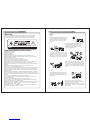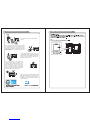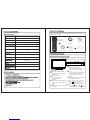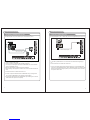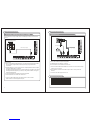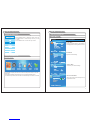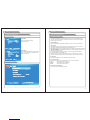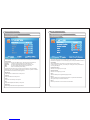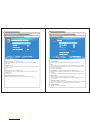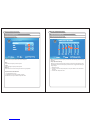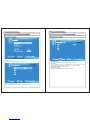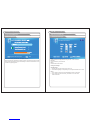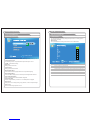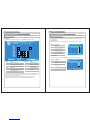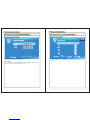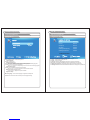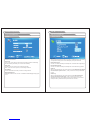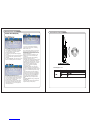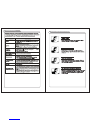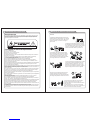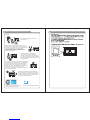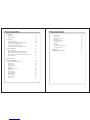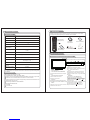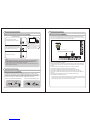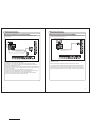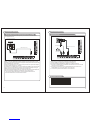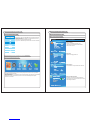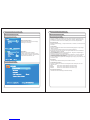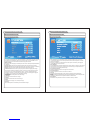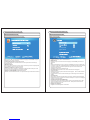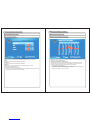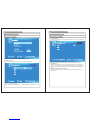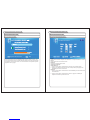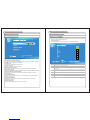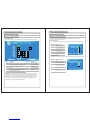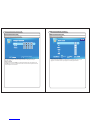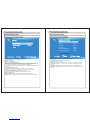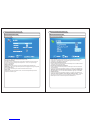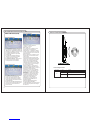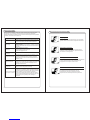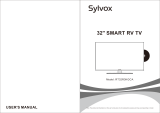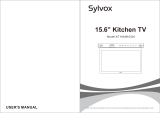RCA RLEDV2490A Manuel utilisateur
- Catégorie
- Téléviseurs LCD
- Taper
- Manuel utilisateur
Ce manuel convient également à

Warning
To prevent fire and/or electric shock, do not use this plug with an extension
cord, receptacle or other outlet unless the blades can be fully inserted to
prevent blade exposure. Do not expose this appliance to rain or moisture.
Safety Information
AVIS RISQUE DE CHOC ELEC TRIOUE/NE PAS OUVRIR
Important Safety Instructions
Read these instructions.
Keep these instructions.
Heed all warnings.
Follow all instructions.
Please, unplug the TV power cord when the following conditions occur:
-When there is a thunderstorm (Please, pull out the power cord and antenna).
-When cleaning the TV set.
-When the TV set is not used for a long time.
Do not use corrosive depurative when cleaning the TV set.
Do not put the TV set under direct sunlight or near heat.
Do not put a heat source, such as a candle or heater, on top of or near the TV set.
Leave plenty of space (at least 10cm) around the TV set for ventilation.
Place the TV set away from where it can be ruined by rain or water (such as near a
window).
Don't put a container with liquid (such as a vase) on top of the TV set.
Do not move the TV set when the power is on.
Do not touch, push or scratch the surface of the TV set with hard materials or items.
When TV surfaces are dirty, please use a wet cotton cloth or soft cloth with non-
corrosive cleaners to clean it carefully. Don´t use acetone, toluene or alcohol to
clean the TV set.
Be aware and careful of moisture, which can damage inner electronic components.
When condensed moisture is present, the TV screen may appear blurry or spotty.
It is recommended that a technician install the TV set on a wall, if such placement is
desired.
An incorrect wall installation will be unsafe and hazardous.
Do not let children climb on or play around the TV set to avoid falls, collissions,
damages and injuries.
Do not hit the TV panel with hard objects to prevent damages.
Do not cover the TV set with blankets or other objects when it is connected to a
power source to prevent overheating and fire.
Batteries shall not be exposed to excessive heat such as sunshine, fire or the like.
Mains plug is used as disconnect device from the mains, the disconnect
device shall remain readily operate.
Apparatus with class I construction shall be connected to a mains socket
outlet with a protective earthing connection.
Important Safety Precautions
Please, immediately pull out the AC power
plug from adapter if there is an abnormal
sound or smell or the LED TV has sound
but no picture, and contact after sales
support.
The LED TV should be kept free from rain,
moisture and dust to prevent electrical
shock and short circuits. Do not cover the
ventilation openings with table clothes,
curtains, newspapers, etc.
The LED TV should be kept from high
temperature heating sources or direct
sunlight. Good ventilation is required.
Allow 10 cm. between the LED TV and
other appliances or built-in cabinet walls.
When you wipe the front cabinet, please
make sure the power plug is pulled out and
use a soft, dry, lint-free cloth and handle it
with care. Do not repeatedly wipe the panel,
nor scrape, tap or strike the panel with a hard
object.
Do not wipe the LED TV with any petrol,
chemical or alcohol based solvents as it
will lead to product damage of the panel
and cabinet.
When the television receiver is not used for an
extended period of time, it is advisable to disconnect
the AC power cord from the AC outlet.
The MAINS plug or an appliance coupler is used as the
disconnect device, The disconnect device shall remain
readily operable.

Do not place the power cord or other cables
across a walkway in case it is trampled on. Do
not overload the power cord or power socket.
When the power plug is used to disconnect and
connect the device, it should easily into the
power source.
Do not place the LED TV on an unstable
surface.
Do not disassemble the back cover, as it
contains high voltages inside and will cause
electric shock. Only qualified professionals
should conduct internal adjustments,
maintenance, and checks.
The TV set should not be subjected to
water droplets, vapor, or splash. This
equipment should not be placed on objects
filled with liquids. Do not place flame
sources, such as lit candles, on or near the
LED TV. Please, pull out the power plug
and contact after sales support if there are
abnormal objects or water in the TV.
Pull out the power cord and antenna cable
during electrical storms so the LED TV is not
damaged by electrical surges. Keep all
people away from the antenna cable during
electrical storms.
Important Safety Precautions WALL MOUNT INSTALLTION

1
Table of Contents
2
Troubleshooting 39
Introduction
Specifications
3
3
Accessories
General Description
Overview of front and side panel
Overview of back panel
Overview of remote control
Installing Batteries in the Remote Control
4
4-7
4
5
6
7
External Connection
Connecting VCR
Connecting Digital Audio System 10
11
8
Picture Menu
Picture Settings
16
13
OSD Menu Operations
BASIC OPERATION 13
13-15
Picture defects and the reason 40
8
Supporting signals
12
PC Settings
Main Menu
17
18
Advanced Picture Settings 19
Connecting DVD Player/Set-Top Box 9
Connecting DVD Player/Set-Top Box via HDMI
Connecting PC 12
Features
Sound Settings
Equalizer Settings
21
20
Channel Menu
Sound Menu
22
23-25
Channel Settings 26
S V CHIPU -
28
27
Parental Control
Main Menu
Canad V-CHIP
29
30
Change Password 31
Boot Setting 32
Setup Menu 33
lockC
Ohters Menu
35
34
Digital CC
36
DVD Setup Menu 37
38
DVD Operation
Table of Contents

34
Accessories
Introduction
W arnings
Specifications
Fine digital control
NTSC3.58
75W (Unbalance)
Model
Power adaptor
LED
RLEDV2490A
Display screen type Color active matrix LED display
Sound output(Max) 2 x 5W
0 C-40 C
o o
Display Size 24”
Power Consumption(Max) 42W
1920X1080
Display Screen Type
DC 12V 4A
Remarks:
The above listed specifications and data are subject to change without prior notice.
Please make sure the following items are included with your LED TV. If any items are
missing, contact your dealer.
Remote Control &
Batteries (AAAx 2)
Adapter
Owner’s
Instructions
SPEAKER
REMOTE CONTROL SENSOR
Aim the remote control towards this
spot on the TV.
POWER INDICATOR
Green: In power on mode.
Red: In standby mode.
Toggles between all the available input
CH+/-
Press to change channels.
In the on-screen menu, use the CH +/-
buttons as up/down arrow buttons.
VOL+/-
Press to increase or decrease the volume.
In the on-screen menu, use the VOL +/-
buttons as left/right arrow buttons.
POWER
Press POWER button to toggle between
and standby mode.normal
MENU
Press to see an on-screen menu of your
TV's features.
SOURCE
4567
8
Power Cord
sources ( TV, AV, YPbPr, HDMI, PC,
DVD)
General Description
Overview of front and side panel
Warranty Card
Assembllng
Stand Process
Antenna: 2~69; Cable: 1~135 (Analog: 1-125,
Digital: 1-135)
NTSC System, ATSC System
W arnings
Features
SERVICE PORT
After placed a disc in the disc tray,
press button to play the disc,and
press button twice to pause.
9
10 Press the button when the power is
on the disc will eject, Press button
again the disc is pulled in automatically.
9 10
E

56
General Description
Overview of back panel Overview of remote control
General Description
POWER I NPUT
DC 12V
HDMI
EARPH ONE
OUT
PC
AUDIO
IN
VGA
RF
IN
6
4
2
17
3
YPb Pr
IN
8
VIDEO R
IN
L
COAXI AL
OUT
5
9
10
1.
2.
4.
5.
EARPHONE output
PC AUDIO input
3. input
input
VIDEO input
RF
VGA
6.
7.
9.
10. COAXIAL
HDMI input
POWER(DC 12V) input
8. SERVICE PORT
YPbPr input
output
SERVICE
PORT
POWER: Turn the TV on or off.
MUTE: Press to mute the sound, Press again to regain
the sound.
0-9: Press 0-9 to selet a TV channel directly The channel
will change after 2 seconds.
-/--: Press this button to enter a program number for
multiple program channel such as 2-1 etc.
RETURN: Return to the previously viewed program.
P.MODE: Select the picture mode.
S.MODE: Select the sound mode.
SOURCE: Press to select signal source for TV.
VOL+/-: Press these two buttons to increase/decrease the
sound volume.
CH+/-: Press these two buttons to change channels
sequently.
▲▼◀▶/enter: Allows you to navigate the on-screen
menus and adjust the system settings to your
preference.
EXIT: Exit from the menu or sub menu.
MENU: TV System setup.
EPG: Press to display EPG (Electronic Program Guide) in
formation.
INFO: Displays the channel information.
ZOOM: Press to change the screen scale.
MTS: Press to select the audio channels.
LOCK: Press to display the parental menu.
: Open/close in DVD mode.
TIME: Press to display Time menu.
SETUP: DVD system setup.
FREEZE: Press to freeze the screen.
DISPLAY: Press to display the program’s in formation.
CC: Press to display the closed caption.
AUDIO: Press to display the language of the audio in DTV
or DVD mode.
LIST: Press to display the TV program list.
GOTO: Press this button to go to desired position The
player provides 3 search mode.
FAV: Press to display the favorite programs.
SUBTITLE: Press to select the subtitle language.
ADD: Add this program to the favorite channel list.
ERASE: Delete this program from the favorite channels
list.
FAV+/-: Press this button +/- the favorite program list.
A-B: Repeat play the segment between A and B.
SLEEP: Set up the time how long the TV will turn off.
TIME: Press to display time menu.
TITLE: Press this button can return to the title of the disc.
PBC: Press this button can return to the menu of
the disc, then play the disc from the first track.
: Play / Pause.
: Stop playing.
:Play fast backward / forward.
: Play previous / next media file.
REPEAT: Press to change the playing mode.
MENU

78
Installing Batteries in the Remote Control
Installing BatteriesInstalling Batteries
1Open the battery compartment
cover on the back side.
2Insert two 1.5V AAA size batteries in
correct polarity. Don´t mix old or used
batteries with new ones.
3Closed the cover.
Point the remote towards the remote
control sensor of the wireless TV and
use it within 7 meters.
Put the used batteries into the recyc-
ling bin since it can negatively affect
the environment.
General Description
Battery
Cover
2xsize AAA 1.5V
Battery
Cover
Antenna connection
Antenna input impedance of this unit is 75ohm. VHF/UHF 75ohm coaxial cable can be
connected to the antenna jack directly, if the antenna cable is 300ohm parallel flat feeder
cable, you need to use the 300ohm/75ohm converter to connect the antenna cable to the
antenna jack. For details Please refer to the following drawing.
Use a 75ohm - 300ohm converter
300ohm coaxial cable
Antenna feeder
ANT IN
75ohm coaxial cable
Antenna cable
Antennas with 300 ohm flat twins Leads Antennas with 75 ohm Round Leads
External Connection
The batteries shall not be eposed to ecessive heat such as sunshine
fire of the like.
External Connection
Connecting VCR
These instructions assume that you have already connected your TV to an antenna or a
cable TV system. Skip step 1 if you have not yet connected to an antenna or a cable
system.
VCR Rear Panel
Video Cable (Not supplied)
Follow the instructions in Viewing a VCR or Camcorder Tape to view your VCR tape.
Each VCR has a different back panel configuration.
When connecting a VCR, match the color of the connection terminal to the cable.
We recommend the use of cables with a Ferrite Core.
1. Unplug the cable or antenna from the back of the TV.
2. Connect the cable or antenna to the ANT IN terminal on the back of the VCR.
3. Connect an RF Cable between the ANT OUT terminal on the VCR and the ANT IN
terminal on the TV.
4. Connect a Video Cable between the VIDEO OUT jack on the VCR and the VIDEO IN
jack on the TV.
5. Connect Audio Cables between the AUDIO OUT jacks on the VCR and the AUDIO L and
AUDIO R jacks on the TV.
If you have a mono (non-stereo) VCR, use a Y-connector (not supplied) to hook up to
the right and left audio input jacks of the TV. If your VCR is stereo, you must connect
two cables.
POWER IN PUT
DC 12V
HDMI
EARPHO NE
OUT
PC
AUDIO
IN
VGA
RF
IN
VIDEO R
IN
L
YPb Pr
IN
COAXIAL
OUT
SERV ICE
POR T

External Connection
and the AUDIO OUT jacks on the DVD player.
the TV and the COMPONENT [Y, PB, PR] jacks on the DVD player.
Connecting DVD Player/Set-Top Box
T he rear panel jacks on your TV make it easy to connect a DVD to your TV.
Component video separates the video into Y (Luminance (brightness)), Pb (Blue) and Pr
(Red) for enhanced video quality.
Be sure to match the component video and audio connections.
For example, if connecting the video cable to COMPONENT IN, connect the audio
cable to COMPONENT IN also.
Each DVD player/STB has a different back panel configuration.
When connecting a DVD player/STB, match the color of the connection terminal to the
cable.
We recommend the use of cables with a Ferrite Core.
1. Connect a Component Cable between the COMPONENT IN [Y, PB, PR] jacks on
2. Connect Audio Cables between the COMPONENT IN [R-AUDIO-L] jacks on the ATV
Component Cable (Not supplied)
DVD Player/Set-Top Box
910
Audio Cable (Not supplied)
External Connection
Connecting Digital Audio System
The rear panel jacks on your TV make it easy to connect a Digital Audio System to your TV.
5.1 CH audio is possible when the TV is connected to an external device supporting 5.1
CH.
We recommend the use of cables with a Ferrite Core.
1. Connect an COAXIAL Cable between the SPDIF jacks on the TV and the Digital Audio
jacks on the Digital Audio System. When a Digital Audio System is connected to the Input
SPDIF terminal: Decrease the gain (volume) of the TV, and adjust the volume level with
the system's volume control.
COAXIAL Cable (Not supplied)
Digital Audio System
POWER INPUT
DC 12V
HDMI
EARPHONE
OUT
PC
AUDIO
IN
VGA
RF
IN
VIDEO R
IN
L
YPb Pr
IN
COAXIAL
OUT
POWER IN PUT
DC 12V
HDMI
EARPHONE
OUT
PC
AUDIO
IN
VGA
RF
IN
VIDEO R
IN
L
YPb Pr
IN
COAXIAL
OUT
SERV ICE
POR T
SERV ICE
POR T

External Connection
11 12
Connecting DVD Player/Set-Top Box via HDMI
This connection can only be made if there is a HDMI Output connector on the external
device.
What is HDMI?
HDMI, or high-definition multimedia interface, is a next-generation interface that enables
the transmission of digital audio and video signals using a single cable without
compression.
Multimedia interface is a more accurate name for it especially because it allows multiple
channels of digital audio (5.1 channels).
The difference between HDMI and DVI is that the HDMI device is smaller in size, has the
HDCP(High Bandwidth Digital Copy Protection) coding feature installed, and supports
multi-channel digital audio.
Each DVD player/STB has a different back panel configuration.
We recommend the use of cables with a Ferrite Core.
1. Connect an HDMI Cable between the HDMI connector on the TV and the
HDMI connector on the DVD player/Set-Top Box.
HDMI Cable (Not supplied)
DVD Player/Set-Top Box
Connecting PC
Each PC has a different back panel configuration.
The HDMI jacks do not support PC connection.
We recommend the use of cables with a Ferrite Core.
1. Connect a D-Sub Cable between RGB/PC IN connector on the TV and the PC output
connector on your computer.
D-Sub Cable (Not supplied)
PC
External Connection
2.Plug PHONE out connector into PHONE out jack on the TV the TV speaker will
be muted.
3. Connect the PC audio input jacks on the TV
Supporting signals
Earphone Out
Component
VGA/PC
480p/60Hz
720p/60Hz
1080i/60Hz
HDMI
640x480/60Hz
800x600/60Hz
1024x768/60Hz
480p/60Hz
720p/60Hz
1080i/60Hz
1360x768/60Hz
1080p/60Hz 1080p/60Hz
1920x1080/60Hz
480i/60Hz480i/60Hz
POWER IN PUT
DC 12V
HDMI
EARPHONE
OUT
PC
AUDIO
IN
VGA
RF
IN
VIDEO R
IN
L
YPb Pr
IN
COAXIAL
OUT
POWER IN PUT
DC 12V
HDMI
EARPHONE
OUT
PC
AUDIO
IN
VGA
RF
IN
VIDEO R
IN
L
YPb Pr
IN
COAXIAL
OUT
SER VICE
POR T
SER VICE
POR T

13 14
Adjust the OSD Screen
Press SOURCE button to display the input source list.
Press ▼/▲ button to select the input source you want
to watch.
Press ENTER button to enter the input source.
BASIC OPERATION
Main Menu
OSD Menu Operations OSD Menu Operations
Adjust the OSD Screen
Main Menu
Source Select
TV
AV
YPbPr
HDMI
PC
Press MENU to display the main menu or return to the previous menu or close the
main menu.
Press to highlight the desired menu icon, and press ENTER to select.
If no buttons are pressed, the menu will close automatically after about 10 seconds.
◄/►
Function Description
Picture Settings
Screen Size
PC Settings
Color Temperat ure Normal
Advanced Picture Settings
Move
Normal
Picture Menu
Adjust your picture settings. The operations
are slightly different among different source.
Equalizer Settings
Sound Settings
Surround Mode
AVL
Analog Sound
Digital Sound
:Move
Digital Audio Output PCM
Sound Menu
Adjust the sound settings.
:Move
Channel Settings
Channel Menu
Customize your channel settings.
V-CHIP
Change Password
Keypad Lock
Source Lo ck
0-9
Parental Control Menu
Set program rating control and input source,
keypad lock function
DVD

15 16
Picture Menu
:Move
Setup Menu
Select closed caption options,
language and time.
:Move
Other Menu
Set the OSD blue background, whether auto
power off if no signal or no operation, clear
all user settings, etc.
Main Menu
Picture Menu
Picture Settings
Screen Size
PC Settings
Color Temperature Normal
Advanced Picture Settings
Move
Wide
Press to highlight one of the following options, then press ENTER or to
enter next sub-menu to adjust it. Press EXIT to clear on-screen menu or MENU
back to the previous menu.
Picture Settings
Adjust the picture quality including brightness, contrast, color, tint, sharpness.
Screen Size
Press
The options are different according to different input source.
PC Wide/Dot by Dot. Dot by Dot means NOT any scaling to original input pixels size.
AV/YPbPr/HDMI/TV Normal/Wide/Cinema/Zoom.
. Zoom is
suitable to view the analog TV which has wide(16:9) content on the 16:9 panel.
PC Settings
The item is available only for PC DB15or PC DVI .
Color Temperature
Press to select the color temperature that you feel comfortable.
Advanced Picture Settings
The item is some special picture feature.
▼/▲ ►
◄/►to selet the display aspect ratio till the picture is fit onto the screen.
input mode
◄/►
Cool Gives white colors a blue tint.
Normal Gives white colors a neutral tint.
Warm Gives white colors a red tint.
Generally each aspect ratio is
suitable for one input format.
For example Normal is suitable to watch common TV program. Wide will do
horizontal scaling on the wide panel.
Cinema is for the 2.39:1(perhaps marked as 2.40:1 on the disc) film
Adjust the OSD Screen
OSD Menu Operations OSD Menu Operations
Adjust the OSD Screen

18
PC Settings
17
Picture Settings
:Return :Move
When Picture Mode is set to User, the following settings can be manually adjusted.
Press PMODE shortcut button on the remote control to select picture mode directly.
Picture Mode
Highlight the item and Press to select. Movie/Dynamic/Standard/User◄/►
Dynamic Produces a highly defined image in a bright lit room.
Standard Produces a highly defined image in a normally lit room.
Mild Produces a highly defined image in gentle lit room.
User Select to customize picture setting.
Highlight the item and press ►, and a process bar appears, then press ◄/►to
adjust the value. Tint is available when analog TV or NTSC-system AV or Svideo.
Press MENU to back the Picture Settings menu.
Brightness
Contrast
Color
Tint
Sharpness
Adjust darkness of black sections in the picture.
Adjust the white level of the picture
Adjust the color intensity of the picture.
Adjust the hue(Red,Green,Blue) of the picture.
.
Object edges are enhanced for picture detail.
: Move
PC Settings Menu is aviliable only in PC DB15 or DVI mode. When DVI signal input,
only Horizontal Position and Vertical Position can be adjusted.
Press ▼/▲ to highlight one of the following options, then press ENTER to select it.
Auto Adjust
Automatically adjust Clock, Phase, H-Position and V-Position settings.
In order to get a good result, you should open a“filling the screen”picture before
executing Auto Adjust.
Horizontal Position
Shift the screen slightly to .
Vertical Position
Shift the screen .
Clock
Adjust the DB15 picture signal .
Phase
Adjust the . It maybe affect the definition .
Wrong value maybe result the interference.
Reset
Reset the parameters of current menu to default value.
left or right
slightly up or down
sampling clock rate
DB15 picture signal sampling phase
Adjust the OSD Screen
OSD Menu Operations OSD Menu Operations
Adjust the OSD Screen

19 20
Sound Menu
Advanced Picture Settings
: Move
Dynamic Contrast Off/Low/Medium/High
The system will adjust the luminance curve by analyzing the picture content
dynamically.
Film Mode Off/On
For the 2:2 or 3:2 format signal of cinema , enable special pixel process to reduce
the flick of
.
Noise Reduction
MPEG Noise Reduction
moving
area
Off/Low/Medium/High
You can clear up analog TV signal by reducing the dot noise. This feature is not
available at PC
or Media source.
Off/Low/Medium/High
Similar with the Noise Reduction, you can set to reduce the block noise.
Press to highlight the item and press ENTER or to display the sub-menu
as following.
◄/► ►
Digital Audio Output
Sound Settings
Surround Mode
AVL
Analog Sound
Digital Sound
: Move
Equalizer Settings
PCM
Sound Settings
Set the sound mode, and Bass /Treble/Balance.
Surround Mode
Set to enjoy the virtual surround sound. Press ENTER to set or cancel.
AVL
Auto Volume Level. Press ENTER to set or cancel. When AVL is set on, it will limit
the sound being heard when sudden changes in volume occur during commercial
breaks or channel changes.
Usually be enabled at night.
Analog Sound Available at analog TV channels. SAP/Stereo/Mono
Set the preferred sound track of analog channels. Stereo and SAP exist on some
channels.
Generally SAP is a second language sound or help the people with hearing impair.
Digital Sound
Available at digital TV channels. English/French/Spanish
Set the preferred sound track of digital channels. French and Spanish exist on
some channels.
Digital Audio Output PCM/Raw/Off
Set the audio output type of coax or optical terminal. Raw means output the original
format of audio stream. PCM can be matched with most AV amplifiers.
Equalizer Settings
Adjust the curve of 7 bands equalizer.
Adjust the OSD Screen
OSD Menu Operations OSD Menu Operations
Adjust the OSD Screen
LOW

21 22
Equalizer Settings
Sound Settings
: Move
SOUND SETTINGS
Sound Mode Standard/Dynamic/Soft/User
Only in User mode, the follow items can be adjusted.
Bass
Adjust the low frequency band response.
Treble
Adjust the high frequency band response.
Balance
Adjust the level of sound coming from the left or right speaker.
Adjust the Bass/Treble/Balance
1 Set Sound Mode to User.
2 Highlight the item and press to display
the sub-menu, then press to adjust the value.
◄/►
◄/►
Mode Pop
: Move
Mode Off/Rock/Pop/Jazz/User(only in User mode, the following can be manually
adjusted.)
1 Set Mode to User.
2 Press to select the first(100Hz) item, then press to select the band to
be turned.
3 Press to adjust the value.
▼◄/►
▼/▲
Based on your favorites about which frequency band need to be adjusted, make
small adjustment with certain frequency band at a time. Suggest NOT making too
large changes.
Adjust Equalizer Settings
Adjust the OSD Screen
OSD Menu Operations OSD Menu Operations
Adjust the OSD Screen

23 24
Channel Menu
Channel Settings
: Move
Channel List
You can view all the channels and choose one quickly.
Note: The menu is available only at TV source.
ABC
D10-1
A51
A52
A53
: Move
Press to highlight a channel and press ENTER to view it.▼/▲
“ABC”: Label of the Channel .
Channel Menu
Channel Setting
Set the favorite channels, skipped channels, label of channels.
Signal Type
Set to Air or Cable according to your antenna source. When set to Air, TV can catch
8VSB broadcasting signal. When set to Cable, TV can catch analog and
clear 64QAM/256QAM broadcasting signal.
Auto Channel Search
Highlight and press ENTER to start the auto searching.
Page 1/1
: Move
D10-1
A51
A52
ABC
Favorite List
All of you favorite channels are listed in this menu, and you can choose them quickly.
Adjust the OSD Screen
OSD Menu Operations OSD Menu Operations
Adjust the OSD Screen

25 26
Channel Settings
Channel Menu
: Stop Auto Channel Search
: Skip
Before execute auto channel search, please confirm your antenna type is Air or Cable.
Wrong setting of Signal Type maybe cause finding no channel. Found numbers do not
include encryption programs.
It will search analog channels first, then digital channels.
Channel Skip Favorite Label
ABC
D10-1
A51
A52
A53
CHANNEL SETTINGS
: Move
Change the settings
▼/▲
◄/►
▼/▲
▼/▲ press ◄/► to move the cursor.
Skip & Favorite
1 Press to select the channel you want to set.
2 Press to highlight corresponding item, and press ENTER to set or cancel.
Label
1 Press to select the channel and ENTER to enter the edit state.
2 Press o select the character,
Total seven letters.
Skip
Set the channel to be skipped when using CH+/Ch- to view channels.
Favorite
Set the channel to your favorite list.
Label
Rename label of the channel.
Adjust the OSD Screen
OSD Menu Operations OSD Menu Operations
Adjust the OSD Screen

27 28
US V-CHIP
Parental Control
V-CHIP
Change Password
Keypad Lock
Source Lock
0-9 :Enter Password
Note: The default user password is “0000”, and if forget what you set, try“1470”.
Lock Parental Control
The following items are only available if the password input is correct.
V-CHIP Include below settings:
US V-Chip
Rating system used at USA.
Canada V-Chip
Rating system used at Canada.
Block UnRated Show
Control whether lock the program that have not any valid rating flag.
Downloadable Rating
Control the RRT5 setting which are valid at some digital cable channels.
Clear Downloadable Data
Select to clear the previous downloadable rating data.
Change Password
Enter a 4-digital number you want to set.
Keypad Lock
Set to prevent it from being used by young children, or other unexpected usage.
Source Lock
Set to lock the using of specified source.
only
For detail please see page20.
For the United States, the rating setting basically include the following options:
Movie Rating, TV Rating.
Moive Rating
This system defines the rating control which come from MPAA rules.
: Move
Rating Define
G
PG
PG-13
R
NC-17
X
General audience. All ages admitted.
Parental guidance suggested. Some material may not be suitable for children.
Parents strongly cautioned. Some material may be inappropriate for children under 13.
Restricted. Children under 17 require accompanying parent or adult guardian.
No one 17 and under admitted.
Adult audience only.
Adjust the OSD Screen
OSD Menu Operations OSD Menu Operations
Adjust the OSD Screen

29 30
Canada V-CHIP
Main Menu
TV Rating
The TV rating compose of two aspects: age-based and content-based.
: Move
Age Define
TV-Y
TV-Y7
TV-G
TV-PG
TV-14
TV-MA
General audience
Parental guidance suggested
Parents strongly cautioned
Retricted
No one 17 and under admitted
Adult audience only
Content Define
FV
D
L
S
V
Fantasy violence
Suggestive dialogue
Strong language
Sexual situations
Violence
Note: The content ratings will increase depending on the level of the age-based rating.
For example, a program with a TV-PG V(violence) rating may contain moderate
violence, while a TV-14 V(violence)
rating may contain intense violence. So locking a higher level option will
automatically cause locking the options that has more sensitive level.
For Canada, the rating setting include the following options: English Rating,
French Rating.
English Rating
These ratings are for programs which are using English rating system.
Rating Defined as
C
C8+
G
PG
14+
18+
Children
Children 8 years and older
General programming
Parental guidance
Viewers 14 and older
Adult programming
French Rating
The ratings are for programs which are using French rating system.
ENGLISH RATING
C
C8+
G
PG
14+
18+
: Move
Rating Defined as
G
8 ans+
13 ans+
16 ans+
18 ans+
General
Not recommended for younger
children
Not recommended for children
under age 13
Not recommended for ages under 16
This program is restricted to adults
FRENCH RATING
G
8 ans+
13 ans+
16 ans+
18 ans+
: Move
Adjust the OSD Screen
OSD Menu Operations OSD Menu Operations
Adjust the OSD Screen

31 32
Change Password
0-9 : Enter Password
At first you should enter the correct old password then enter new password twice.
If you lost your password, try to enter “1470".
Press ▼ / ▲ button to select Hotel Menu, then press ENTER or ► button to enter
the sub menu when you input the password correctly.
Hotel Setting
Adjust the OSD Screen
OSD Menu Operations
Boot Setting
YPbPr
HDMI
PC
DVD
: Move
Channel Lock
Press ▼ / ▲ button to select Channel Lock , then press Enter button to set the
Channel Lock.
OSD Menu Operations
Adjust the OSD Screen

33 34
Digital CC Style
Setup Menu
: Move
Closed Caption(CC) Include below options:
Caption Display
Display or hide the CC .
Analog Caption Type
Select from below closed-caption modes for analog programs.
CC1,2,3,4 Displays corresponding caption channel of a analog program.
(Usually be set to CC1 for most programs.)
Text1,2,3,4 Displays .
Digital Caption Type
Applies only to digital channels with closed caption.
Service1,2,3,4,5,6 These are different service data channels.
Digital CC Preset Default/Custom
If set to Custom, Digital CC Style is available.
Digital CC Style
Menu Language Set the menu language. English/French/Spanish.
Clock Set the Time Zone/Auto Clock/Day of time/Daylight Saving.
corresponding text service channel of a analog program
:Return :Move
CLOSED CAPTION
CC Size Default
CC Font Default
CC Opacity Default
Text Color Default
CC Background Opacity Default
CC Background Color Default
CC Size Small/Standard/Large/Default
CC Font Style0~7,Default
CC Opacity Flashing/Default/Solid/Translucent/Transparent/
Text Color Blue/Yellow/Red/Black/White/Green/Magenta/Cyan/Default
CC Background Opacity Flashing/Solid/Translucent/Transparent/
CC Background Color
Default
Default
Blue/Yellow/Red/Black/White/Green/Magenta/Cyan/Default
This menu is valid only for digital closed caption of digital channels.
Adjust the OSD Screen
OSD Menu Operations OSD Menu Operations
Adjust the OSD Screen
La page charge ...
La page charge ...
La page charge ...
La page charge ...
La page charge ...
La page charge ...
La page charge ...
La page charge ...
La page charge ...
La page charge ...
La page charge ...
La page charge ...
La page charge ...
La page charge ...
La page charge ...
La page charge ...
La page charge ...
La page charge ...
La page charge ...
La page charge ...
La page charge ...
La page charge ...
La page charge ...
La page charge ...
La page charge ...
La page charge ...
-
 1
1
-
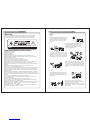 2
2
-
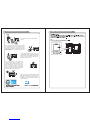 3
3
-
 4
4
-
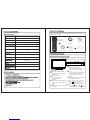 5
5
-
 6
6
-
 7
7
-
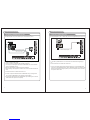 8
8
-
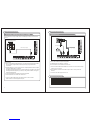 9
9
-
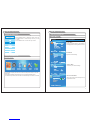 10
10
-
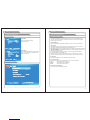 11
11
-
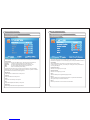 12
12
-
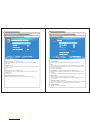 13
13
-
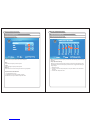 14
14
-
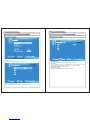 15
15
-
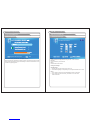 16
16
-
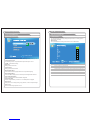 17
17
-
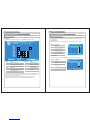 18
18
-
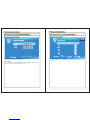 19
19
-
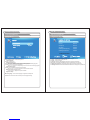 20
20
-
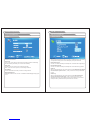 21
21
-
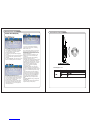 22
22
-
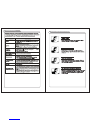 23
23
-
 24
24
-
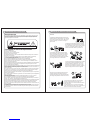 25
25
-
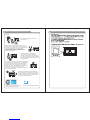 26
26
-
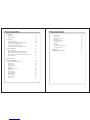 27
27
-
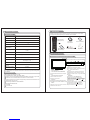 28
28
-
 29
29
-
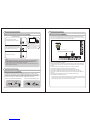 30
30
-
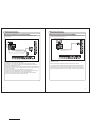 31
31
-
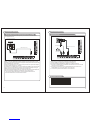 32
32
-
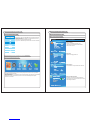 33
33
-
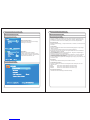 34
34
-
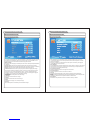 35
35
-
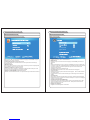 36
36
-
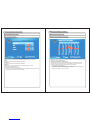 37
37
-
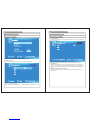 38
38
-
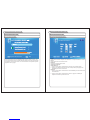 39
39
-
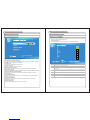 40
40
-
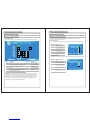 41
41
-
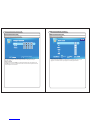 42
42
-
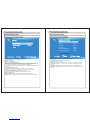 43
43
-
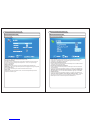 44
44
-
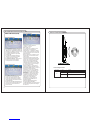 45
45
-
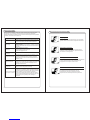 46
46
RCA RLEDV2490A Manuel utilisateur
- Catégorie
- Téléviseurs LCD
- Taper
- Manuel utilisateur
- Ce manuel convient également à
dans d''autres langues
- English: RCA RLEDV2490A User manual
Autres documents
-
ProScan PLCD5092A-D Manuel utilisateur
-
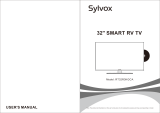 Sylvox RT32R3KGCA 32 Inch Smart RV TV Manuel utilisateur
Sylvox RT32R3KGCA 32 Inch Smart RV TV Manuel utilisateur
-
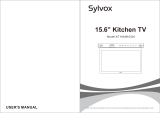 Sylvox KT16A0KGGA Le manuel du propriétaire
Sylvox KT16A0KGGA Le manuel du propriétaire
-
Proline L3217HD LED Manuel utilisateur
-
Audiovox FPE6317P Manuel utilisateur
-
Audiovox FPE4217P Manuel utilisateur
-
Seiki LC32B56 Manuel utilisateur
-
ProScan PLED4897A Manuel utilisateur