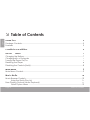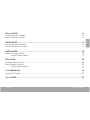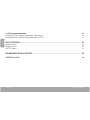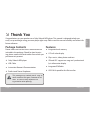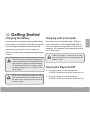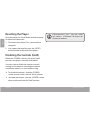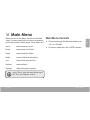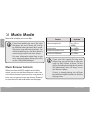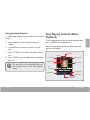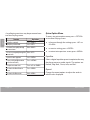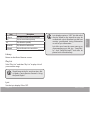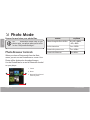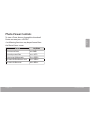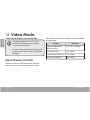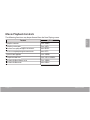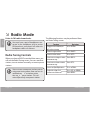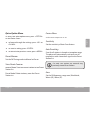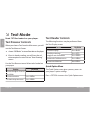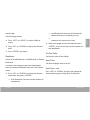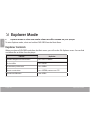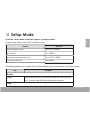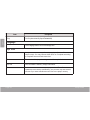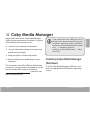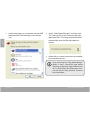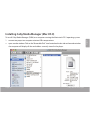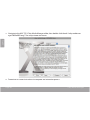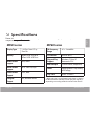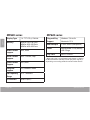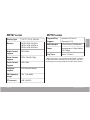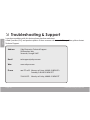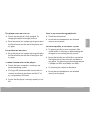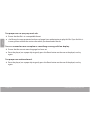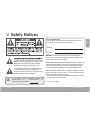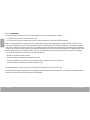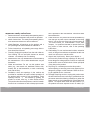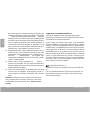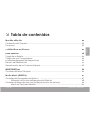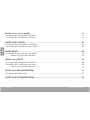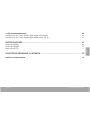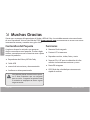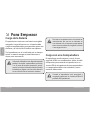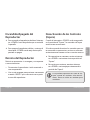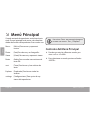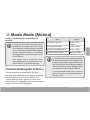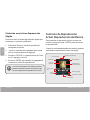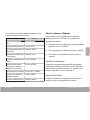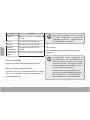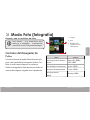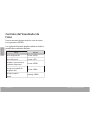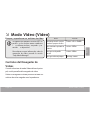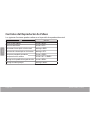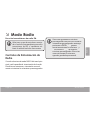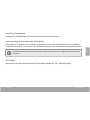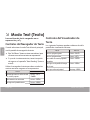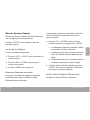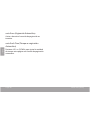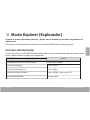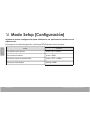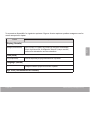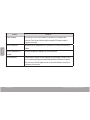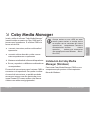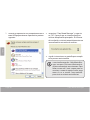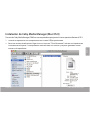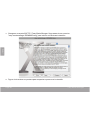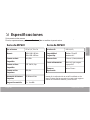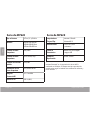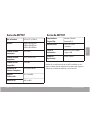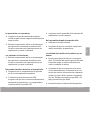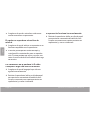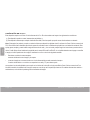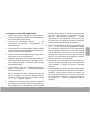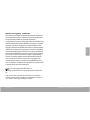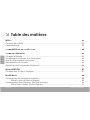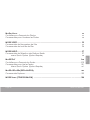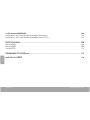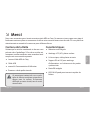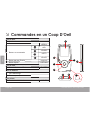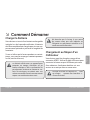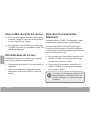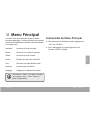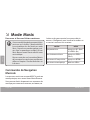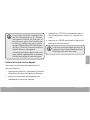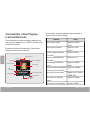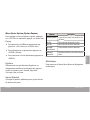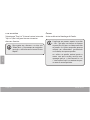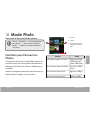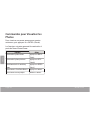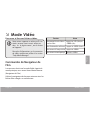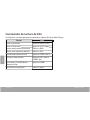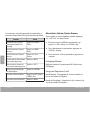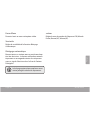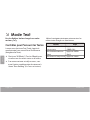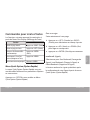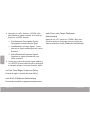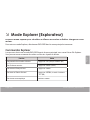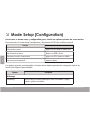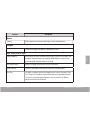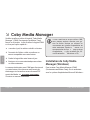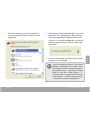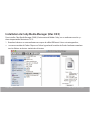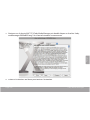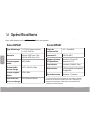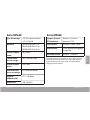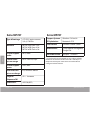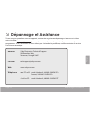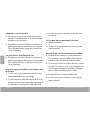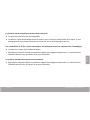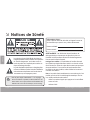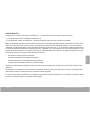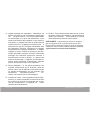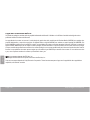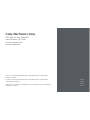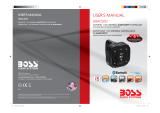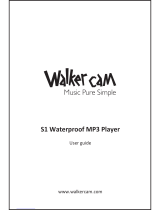Coby MP707-8GB Manuel utilisateur
- Catégorie
- Lecteurs MP3 / MP4
- Taper
- Manuel utilisateur
Ce manuel convient également à

EN
V
ideo & MP3 Playe
r
I
nstruction Manua
l
...........................................
.
P
age
2
ES
R
eproductor de Video y MP
3
Manual de Instrucciones
.
...............................Pagina 39
FR
Lecte
u
r Vi
d
e
o
et MP
3
Manuel D’instructio
n
.
......................................Page 8
0
Please read carefull
y
before use • Léa el manual antes de usar • Veuillez lire ce livret avant utilisation
For series /
Para la serie /
Pour la série
MP601
MP620
MP707

3DJH 7DEOH2I&RQWHQWV
English
 7
DEOH
RI
&
RQWHQWV
7+$1.
<
28
3DF
N
D
J
H
&
RQWHQW
V
)HD
W
XUH
V
&21
7
5
2
/
6
$
7
$
*
/$1
&
(
*(
77
,1
*67
$5
7
7
7
('
&KDUJ
L
QJWKH%DWWHU
\
&KDU
J
LQ
J
ZLWKD&RPSXWHU
7XUQ
L
QJWKH3OD\HU2Q2
II
5HVHWW
L
Q
J
WKH3OD\HU
'LVDEOLQ
J
WKH&RQWUROV
+ROG
0$,1
0(18
0DLQ0HQX&RQWURO
V
0
86
,
&
0
2
'
(
0XVLF%URZVHU&RQWUROV
8VLQJWKH4XLFN3OD\/LVW
1RZ3OD\LQJ&RQWUROV0XVLF3OD\EDFN
4X
L
FN2
S
W
L
RQ0HQ
X

3DJH 7DEOH2I&RQWHQWV
English
3+
2
7
2
0
2
'(
3
K
RWR%URZVHU
&
RQWUR
OV
3KRWR9
L
HZHU
&
RQWURO
V
9,'(
2
0
2
'(
0RY
L
H%URZVHU&RQWURO
V
0RYLH3OD\EDFN&RQWUROV
5
$',
2
02'(
5DG
L
R7XQ
L
Q
J
&RQWURO
V
4
X
L
FN2SW
L
RQ0HQ
X
7(
;
70
2
'
(
7H[W%URZVHU
&
RQWUR
OV
7H[W5HD
G
HU
&
RQWUR
O
V
4X
L
FN2
S
W
L
RQ0HQ
X
(
;
3
/
2
5(
5
0
2
'
(
([S
O
RUHU
&
RQWUR
O
V
6
(
7
8
3
0
2
'
(

3DJH 7DEOH2I&RQWHQWV
English
&2
%
<
0(',$
0$1$
*
(5
,QVWDOO
L
Q
J
&RE\0HG
L
D0DQD
J
HU
:
L
QGRZV
,QVWDOO
L
Q
J
&RE\0HG
L
D0DQD
J
HU
0DF26;
63
(
&
,),
&
$
7
,
2
1
6
03VHULHV
03VHU
L
HV
03VHU
L
H
V
75
28
%/(
6
+
22
7
,
1
*
6
8
3
3
25
7
6
$)
(
7<
1
2
7
,
&
(
6

3DJH 7KDQN<RX
English
 7
KD
Q
N
<RX
Congratulations on
y
our purchase o
f
a Cob
y
Video & MP pla
y
er. This manual is designed to help
y
ou
easil
y
set up and begin using
y
our new pla
y
er right awa
y
. Please read this manual carefull
y
and retain it for
f
uture re
f
erence
.
Packa
g
e Content
s
P
l
ease ma
k
e sure t
h
at t
h
e items s
h
own
b
e
l
ow are
inc
l
u
d
e
d
in t
h
e pac
k
age. S
h
ou
ld
an item
b
e mis
s
-
ing, please contact the local retailer from which
y
ou
purc
h
ase
d
t
h
is pro
d
uct
.
C
o
by
Vi
d
eo & MP p
l
a
y
er
USB Cable
Instruction Manua
l
& Documentation
Pro
f
essional Stereo Earphone
s
T
h
i
s
pac
k
a
g
e
may
c
o
nt
a
i
n
pl
asti
c
b
a
g
s
or
o
t
h
e
r
m
a
teri
als
t
hat
p
ose
a
ha
z
a
r
d
to
ch
i
l
-
d
ren.
B
e
s
u
re
to
s
a
f
el
y
d
ispose o
f
all
pack
-
k
k
i
n
g
m
ateria
ls
a
f
te
r
open
i
ng
.
Feature
s
Integrated
fl
ash memory
LCD
f
ull-color displa
y
P
l
a
y
s music, vi
d
eo, p
h
otos an
d
tex
t
ID and LRC support
f
or song and s
y
nchronized
l
y
ric information displa
y
Inte
g
rated FM Radio
USB . Hi-s
p
eed for fast file transfer
s

3DJH &RQWUROV$W$*ODQFH
English
Â
&
RQWUR
OV
DW
D
*O
DQF
H
)U
R
QW9
LHZ
/
&'
'L
VS
O
D
\
0HQ
X
%
XWWR
Q
<MENU>
&
RQWUR
O
%
XWWRQV
8
3!
'
2
:1!
/()7!
5,
*
+7!
(QW
HU
%
X
WW
RQ
(17(5
!
2
S
WLRQ %
X
WW
RQ
2
37,
2
1!
6L
GH9
L
H
Z
3RZHU
+RO
G
6
ZLWF
K
6
OLGHDQGKROGWKHVZLWFKGRZQ
I
RU3RZHU
VOLGHLWX
S
I
RU+ROG
<P
O
WER>
%R WWRP9
L
H
Z
86% 3RUW&KDUJ
H
P
P
+
HD
G
S
K
RQH
-
DF
N
5
HD
U9L
HZ
5HVH
W
%XWWR
Q
5(
6
(7
!
5HVHW

3DJH *HWWLQJ6WDUWHG
English
 *HWW
L
Q
J
6
W
D
UW
HG
Charging the Batter
y
Your pla
y
er has an integrated rechargeable batter
y
.
Upon initial use, the battery should be charged
f
ully
to ensure optimal performance and battery life
.
I
f
the player has not been used in a while, the
b
atter
y
ma
y
nee
d
to
b
e rec
h
arge
d
overnig
h
t (a
b
out
hours
).
Th
e
b
atter
y
u
se
d
i
n
thi
s
d
evic
e
may
p
resent
a
fi
r
e
or
c
h
emic
al
bu
rn i
f
mistre
a
te
d.
Do
n
ot
disassemble
,
i
ncinerate
,
or
h
e
at
t
h
e
batter
y
.
Do
not
l
e
a
v
e
the
b
atter
y
in
a
pl
ac
e
su
bj
ec
t
t
o
d
irect sun
l
ig
h
t
,
or
in
a
car
wit
h
i
t
s
w
in
-
d
ow
s
c
l
ose
d.
Do
n
ot
c
o
nnec
t
the
p
l
a
y
er
to
a
p
ower s
ou
rc
e
o
t
h
e
r
t
han
t
hat
w
h
i
ch
is
in
d
ic
a
te
d
he
r
e
or
on
the
lab
e
l
as
th
i
s
ma
y
res
ult
in
the
r
i
sk
of
fi
r
e
or
elect
ri
c
s
ho
c
k
.
C
har
g
in
g
with a Compute
r
Your pla
y
er can be charged through a USB co
m
-
puter connection. Use t
h
e supp
l
ie
d
USB ca
bl
e to
connect the player to a high-power USB port of a
computer. T
h
e computer must
b
e powere
d
on an
d
not in s
l
eep mo
d
e.
Wh
e
n
t
h
e
playe
r
is
c
onnecte
d
and char
g
-
i
n
g
,
a
USB
s
y
m
b
o
l
wi
ll
b
e
d
isp
l
a
y
e
d
on
the
p
la
y
er’s
sc
r
ee
n
.
Turning the Player On/O
ff
To turn t
h
e p
l
ayer on, s
l
i
d
e an
d
h
o
ld
t
h
e
<P
O
WER> switch
do
wn
u
ntil the screen t
u
rns
o
n
.
To turn the pla
y
er o
ff
, slide and hold the
<P
O
WER> switch
do
wn
u
ntil the screen t
u
rns
off.

3DJH *HWWLQJ6WDUWHG
English
Resetting the Pla
y
er
Reset the pla
y
er i
f
it should
f
reeze and not respond
o
r
o
therwise m
a
l
fu
ncti
o
n
.
1
.
Disconnect
y
our pla
y
er if it is connected to a
compu
t
er.
2
.
Use a paper c
l
ip to gent
l
y press t
h
e <RESET>
button located on the rear o
f
the player
.
Disa
bl
ing t
h
e Contro
l
s (Ho
ld)
When the <P
O
WER> switch is set t
o
the “H
o
l
d
”
position,
y
our pla
y
er’s controls are disabled.
You ma
y
want to disable the controls to avoid
turning on t
h
e p
l
a
y
er or activating t
h
e contro
l
s
acci
d
enta
ll
y w
h
en it is in your poc
k
et or
b
ag.
T
o
d
isa
bl
e t
h
e contro
l
s, s
l
i
d
e t
h
e <POWER>
switc
h
u
p
unti
l
it c
l
ic
k
s into t
h
e “Ho
ld
”
p
osition
.
T
o ena
bl
e t
h
e contro
l
s
,
s
l
i
d
e t
h
e <POWER> switc
h
down to release it
f
rom the “Hold”
p
osition
.
A
l
o
c
k
i
c
on
w
il
l
a
pp
ear
on
th
e
s
cree
n
whe
n
the
c
o
ntr
ols
a
re
d
is
abl
e
d
. Re-en
able
the
co
ntr
ols
to
c
o
nt
i
n
u
e
.

3DJH 0DLQ0HQX
English
 0
DLQ
0H
Q
X
W
h
en
y
ou turn on t
h
e p
l
a
y
er,
y
ou wi
ll
see t
h
e Main
menu. The Main menu gives you access to the differ
-
r
r
ent function modes of
y
our pla
y
er. These modes are
:
Mu
s
i
c
:
B
rowse an
d
p
l
a
y
music
.
Ph
o
t
o:
B
r
o
wse
a
n
d
view Ph
o
t
o.
Vi
d
e
o:
B
rowse and pla
y
Video
.
R
ad
i
o:
Listen t
o
FM r
ad
i
o
b
r
oad
c
a
sts
.
T
ext
:
B
r
o
wse
a
n
d
re
ad
text files
.
Ex
p
lorer:
B
r
o
wse
a
ll
fi
les
.
Settin
g
s: Adjust the pla
y
er’s options
.
Se
l
ect
“Extr
a
s”
f
r
o
m
t
h
e
Ma
i
n
Men
u
t
o
g
e
t
t
h
e
“T
e
x
t”
a
n
d
“Ex
p
lorer”
m
en
u
s.
M
a
in Men
u
C
o
ntr
o
ls
To browse through the di
ff
erent modes, press
<
U
P>
o
r <D
O
WN>
.
To select a mode, press the <ENTER> button.

3DJH 0XVLF0RGH
English
 0
XVLF
0
RGH
Browse for and pla
y
y
our music files
.
If
y
ou h
a
v
e
l
oad
e
d
ne
w
mu
si
c
fil
es
o
nt
o
t
h
e
pla
y
er,
t
h
e
m
u
si
c
librar
y
w
il
l
n
ee
d
t
o
be
refreshe
d
w
h
e
n
y
ou
e
n
ter
Mu
si
c
mod
e.
Thi
s
p
rocess ma
y
t
a
ke sever
al
min
u
tes
.
Y
ou
will
n
o
t
b
e
ab
l
e
t
o
a
cces
s
t
h
e
M
u
si
c
B
r
o
wser
screen
u
nti
l
yo
u r
e
fr
es
h
t
h
e
mu
si
c
l
ibrar
y.
F
or
m
o
re inf
o
rm
a
ti
on
abou
t h
ow
to
g
e
t
m
u
si
c
o
nt
o
y
our pla
y
er,
p
leas
e
r
e
f
er
to
t
h
e
sect
ion
“Co
by
M
e
d
i
a
Manager”.
M
u
sic Br
o
wser C
o
ntr
ols
When
y
ou choose MUSIC mode
f
rom the Main
menu, you wi
ll
see t
h
e Music Browser screen. You
can c
h
oose to
b
rowse your music
b
y song name, a
l
-
b
um, artist, or genre, or you may c
h
oose “Browser”
to view the music
fi
les and
f
olders on the player
.
F
u
nct
io
n
K
e
y
Act
i
o
n
To browse through the list Press <UP> or
<D
O
WN
>
T
o
se
l
ect
a
n ite
m
Press <ENTER
>
To return to t
h
e previous screen Press <MEN
U>
T
o
ret
u
rn t
o
t
h
e M
a
in men
u
H
old
<MEN
U
>
I
f
yo
u
r
mu
si
c
file
s
co
nt
a
i
n
ID
3
song
infor
-
r
r
ma
ti
on
tags
,
yo
u wil
l
b
e
ab
le
to
v
ie
w
yo
u
r
tr
a
cks b
y
A
rtist
,
Album
,
o
r Genre. T
o
v
ie
w
a
l
l
fi
l
es
(includin
g
t
h
o
s
e
t
h
at
do
n
o
t c
o
nt
a
i
n
I
D3
i
n
f
ormation)
,
se
l
ec
t
“
A
ll
Songs
”
or
use
t
he
“
Browser
”
o
p
t
i
on
.
I
f
mu
si
c
is
a
l
rea
dy
p
l
aying, y
o
u wi
ll
ha
v
e
th
e
add
iti
o
n
al
optio
n
t
o
ret
u
rn
to
t
he N
ow
Playin
g
screen
.

3DJH 0XVLF0RGH
English
Using t
h
e Quic
k
P
l
ay Lis
t
T
o create a quick Pla
y
List that contains
y
our favorite
songs
:
1
.
S
elect “Br
o
wser” fr
o
m the M
u
sic Br
o
wser
screen.
2.
Use t
h
e Browser contro
l
s to se
l
ect a song to
a
dd
.
3.
Press <OPTION>. T
h
e screen wi
ll
d
isp
l
a
y
“A
dd
to
List
”.
4
.
Press <ENTER> to
fi
nish addin
g
the son
g
to the
P
l
a
y
List
.
Thi
s
q
uic
k
Pla
y
Li
st
can
b
e pla
y
ed fr
om
t
h
e
Q
uic
k
O
p
tio
n
men
u
of
t
h
e
Now
P
la
y
in
g
sc
r
ee
n
.
N
ow Pla
y
ing Controls (Music
Pla
y
back
)
To start pla
y
ing music, browse
f
or a song and then
press <ENTER> to start pla
y
back
.
When a song is pla
y
ing, the Now Pla
y
ing screen
app
ears (see below).
3OD\6WDWXV
/RFN,FRQ
%DWWHU\/HYHO
(ODSVHG7LPH
5HPDLQ7LPH
3URJUHVV%DU
&XUUHQW7UDFN
7RWDO7UDFNV
$OEXP&RYHU
5HSHDW0RGH
(TXDOL]HU
,'
,QIRUPDWLRQ

3DJH 0XVLF0RGH
English
T
he
f
ollowing
f
unctions ma
y
be per
f
ormed
f
rom
t
h
e Now P
l
a
y
ing screen.
F
u
nct
io
n Ke
y
Act
i
o
n
To pla
y
the next track Press <RIGHT
>
To pla
y
the previous track
P
r
ess
<LEFT
>
To forward-scan quickl
y
through
t
he c
u
rrent tr
a
c
k
H
o
l
d
<RIGHT>
To reverse-scan quickl
y
through the
c
u
rrent tr
a
ck
H
o
l
d
<LEFT>
To pause/resume p
l
a
yb
ac
k
P
r
ess
<ENTE
R>
To access the Quick O
p
tion menu
(see below
f
or details
)
Press <
O
PTI
O
N
>
To a
d
just t
h
e vo
l
ume
l
eve
l
Press <
U
P>
o
r <D
O
WN>
To return to t
h
e Music Browser
screen
P
ress <MENU
>
To return to t
h
e Main menu Ho
ld
<MENU>
Quic
k
O
p
tion Men
u
To access t
h
e
q
uic
k
o
p
tion menu,
p
ress <OPTION>
on t
h
e Now P
l
a
y
ing screen.
T
o browse through the settings, press <UP> or
<D
O
WN>
T
o se
l
ect a settin
g
, press <ENTER>
T
o return to t
h
e previous screen, press <MENU
>
E
q
ualize
r
Select a digital equalizer preset to optimize the wa
y
t
h
e p
l
a
y
er processes au
d
io signa
l
s. T
h
e options are:
Norma
l
, Pop, Roc
k
, C
l
assic, Jazz, an
d
Bass
.
R
epeat
C
h
ange t
h
e repeat options to a
dj
ust t
h
e or
d
er in
w
h
ic
h
trac
k
s are p
l
aye
d
.

3DJH 0XVLF0RGH
English
Ite
m
D
escr
ip
t
i
o
n
No
R
e
p
ea
t
P
l
a
y
trac
k
s in norma
l
or
d
er an
d
no repeat.
O
n
e
P
l
a
y
t
h
e current trac
k
repeate
dly.
Al
l
Pla
y
all tracks repeatedl
y
.
R
a
n
do
mAll Pla
y
all tracks in random order
.
Dir N
o
rm
al
Re
p
eat all tracks in the current folder
.
Li
b
rar
y
Ret
u
rn t
o
the M
u
sic Br
o
wser screen
.
P
l
a
y
Li
st
Selet "Pla
y
List" and then "M
y
List" to pla
y
a list o
f
y
our
f
avorite songs
.
T
o
add
songs
t
o
t
h
e
list
,
see
t
h
e
secti
on
“
M
u
-
s
i
c
M
od
e >
Mu
si
c
Br
o
wser C
o
ntr
o
ls
>
Usin
g
t
h
e
Q
uic
k
P
la
y
list
”
.
Lyri
c
Set t
h
e Lyric
d
isp
l
ay ON or OFF
.
Ly
r
i
c
d
isp
l
a
y
requ
i
res
a
“.
LR
C”
ly
ric
fi
l
e
w
h
i
ch
may
b
e
fou
n
d
on
the
i
nternet
or
may
b
e
c
re
a
te
d
wi
th
a
Ly
r
i
c
fi
l
e
e
d
it
o
r
.
Ly
r
i
c
fi
l
es
c
an
co
nt
ain
s
y
nc
h
ronize
d
ti
m
i
n
g
in
fo
rm
a
ti
on
as
w
e
l
l
as
l
y
ric inf
o
rm
a
ti
o
n.
L
y
ri
c
fil
es
mu
s
t
ha
ve
the
same
name
as
its
c
orrespondin
g
m
u
si
c
fi
l
e
(e.
g
., “Son
g
Title1
.
lr
c”
a
n
d
“
Son
g
Title1.mp3”
)
a
n
d
mu
s
t
b
e
p
lace
d
in
t
h
e
same
d
irector
y
.

3DJH 3KRWR0RGH
English
 3
KR
W
R
0
RGH
%
UR
Z
VH
IR
U
D
Q
G
Y
LHZ
\R
X
U
SK
RW
R
À
O
HV
For
more
in
fo
rm
a
ti
on
about
how
to
g
e
t
p
hotos
o
nt
o
y
our pla
y
er,
p
leas
e
re
f
er
t
o
t
h
e
secti
on
“Cob
y
M
e
d
i
a
M
ana
g
er”.
Ph
o
t
o
Br
o
wser C
o
ntr
o
l
s
When
y
ou choose Photo mode from the Main
menu,
y
ou wi
ll
see t
h
e P
h
oto Browser screen. Your
Photo will be displa
y
ed as thumbnail images.
Use the Photo Browser to
fi
nd all Photo
fi
les loaded
on
y
our pla
y
er.
1. Fo
ld
er
2
.
Ph
o
t
o
3.
N
a
me
o
f the selecte
d
folder or
p
hoto
Fu
nct
io
n
K
e
y
Act
i
o
n
To browse throu
g
h the Photo & folders Press <UP>
,
<D
O
WN>
,
<
LEFT>
,
<RIGHT>
To select
/
view an item Pr
ess
<ENTER
>
To return to the
p
revious screen Press <MEN
U>
T
o
ret
u
rn t
o
the M
a
in men
u
H
o
l
d
<MEN
U
>

3DJH 3KRWR0RGH
English
Ph
o
t
o
Viewer C
o
ntr
o
l
s
T
o view a P
h
oto,
b
rowse t
h
roug
h
t
h
e t
h
um
b
nai
l
P
h
oto an
d
t
h
en
p
ress <ENTER>.
T
he following functions ma
y
be performed from
t
h
e P
h
oto Viewer screen.
Funct
i
o
n
K
e
y
Act
i
o
n
To view t
h
e next P
h
oto
P
r
ess
<RI
G
HT>
To view t
h
e
p
revious P
h
oto
P
r
ess
<LEFT>
To start or sto
p
s
l
i
d
es
h
ow mo
de
P
ress <ENTE
R
>
T
o
ret
u
rn t
o
the Ph
o
t
o
Br
o
wser screen
P
ress <MEN
U
>
T
o
ret
u
rn t
o
the M
a
in men
u
Ho
l
d
<MEN
U
>

3DJH 9LGHR0RGH
English
 9
LGHR
0
RGH
%
UR
Z
VH
IR
U
D
Q
G
SO
D
\
\R
X
U
P
R
Y
LH
À
O
HV
Your
pl
a
y
e
r
su
pp
or
t
s
MTV
fi
l
es.
V
i
d
e
os
may
nee
d
t
o
b
e
e
nc
od
e
d
wi
th
t
h
e
i
ncl
ud
e
d
soft
-
t
t
w
a
re f
or
d
evic
e
pla
y
back.
F
or
m
o
re inf
o
rm
a
ti
on
abou
t convertin
g
vi
d
-
eo
,
p
leas
e
r
e
f
er
t
o
t
h
e
secti
on
“Cob
y
Me
d
i
a
Mana
g
er”.
M
o
vie Br
o
wser C
o
ntr
ols
When
y
ou choose Video mode
f
rom the Main
menu,
y
ou wi
ll
see t
h
e Movie Browser screen.
U
se the M
o
vie Br
o
wser t
o
fi
n
d
a
ll m
o
vie
fi
les l
oad
e
d
o
n
y
our p
l
a
y
er.
F
u
ncti
o
n Ke
y
Actio
n
T
o browse throu
g
h the list of
mo
vie
fi
les
&
fo
l
d
ers
Press <
U
P>
o
r <D
O
WN>
T
o se
l
ect/p
l
a
y
an ite
m
P
r
ess
<ENTE
R>
T
o return to t
h
e
p
revious scree
n
P
ress <MEN
U>
To
ret
u
rn t
o
t
h
e M
a
in men
u
H
old
<MEN
U
>

3DJH 9LGHR0RGH
English
Movie Pla
y
back Controls
T
he
f
ollowing
f
unctions ma
y
be per
f
ormed
f
rom the Now Pla
y
ing screen
.
F
u
nct
io
n
K
ey Act
i
o
n
To pla
y
the next movie
P
r
ess
<RI
G
HT
>
To p
l
a
y
t
h
e previous movie
P
r
ess
<LEFT
>
To
f
orward-scan quickl
y
through the current movie
Hold
<RIGHT
>
To reverse-scan quic
kly
t
h
roug
h
t
h
e current movie
Hold
<LEFT
>
To pause/resume p
l
a
yb
ac
k
P
ress <ENTER
>
To a
dj
ust t
h
e vo
l
ume
l
eve
l
P
ress <
U
P>
o
r <D
O
WN>
T
o
ret
u
rn t
o
the M
o
vie Br
o
wser scree
n
P
ress <MEN
U>
T
o
ret
u
rn t
o
the M
a
in men
u
Ho
l
d
<MEN
U>

3DJH 5DGLR0RGH
English
Â
5
DGLR
0
RGH
/
LV
W
HQ
WR
)
0
U
DGLR
E
U
RDGFDV
W
V
Y
ou
m
u
s
t
h
a
v
e
a
p
ai
r
of
h
eadphones
con
-
necte
d
t
o
t
h
e
head
p
hone
j
ac
k
to
rece
iv
e
FM
broadcasts
;
y
our pla
y
er
will
u
tiliz
e
t
h
e
head
p
hone c
o
r
d
as
an
a
n
t
enn
a.
Ra
d
io Tuning Contro
ls
When
y
ou choose RADIO
f
rom the Main menu,
y
ou
will see the Radio Tuning screen. You can search
f
or
stations, tune to stations manuall
y
, or tune to preset
st
a
ti
o
ns
.
Y
ou
m
u
st
ha
v
e
s
a
ve
d
preset st
a
ti
o
n
s
p
rior t
o
usin
g
p
reset tunin
g
m
od
e. H
old
<ENTER>
t
o
automatica
lly
sa
v
e
all
st
a
ti
o
n
s
wi
th
i
n
recep
-
ti
on
ran
g
e
as
preset
s
t
a
ti
o
ns
.
Thi
s
wil
l
over
-
r
r
wri
te
a
l
l
previousl
y
sa
ve
d
p
reset st
a
ti
o
ns
.
The
f
ollowing
f
unctions ma
y
be per
f
ormed
f
rom
t
h
e Ra
d
io Tunin
g
screen
.
F
u
ncti
o
n Ke
y
Actio
n
To to
ggl
e
b
etween norma
l
(
no
r
-
ma
l)
an
d
preset tunin
g
P
r
ess
<ENTE
R>
To tune to a
h
i
gh
er statio
n
Pr
ess
<RI
G
HT
>
T
o
t
u
ne t
o
a
lo
wer st
a
ti
o
n Pr
ess
<LEFT
>
To scan to t
h
e next
h
i
gh
est station
(
norma
l
mo
d
e on
ly)
H
old
<RIGHT>
T
o
sc
a
n t
o
t
h
e next
lo
west st
a
ti
o
n
(
norma
l
mo
d
e on
l
y
)
H
old
<LEFT>
To access t
h
e Quic
k
O
p
tion men
u
Press <
O
PTI
O
N
>
To a
dj
ust t
h
e vo
l
ume
l
eve
l
Press <
U
P>
o
r <D
O
WN>
To return to t
h
e Main men
u
Ho
ld
<MENU>

3DJH 5DGLR0RGH
English
Quic
k
O
p
tion Men
u
T
o access t
h
e quic
k
option menu, press <OPTION>
o
n t
h
e R
ad
i
o
screen
.
T
o browse throu
g
h the settin
g
s, press <UP> or
<
D
O
WN>
T
o se
l
ect a settin
g
, press <ENTER>
T
o return to t
h
e previous screen, press <MENU>
Preset
/
Manua
l
Set the FM Tunin
g
mode to Manual or Preset
.
Save
/
De
l
et
e
C
ha
nne
l
Ma
n
ual
M
od
e
:
S
a
ve t
h
e c
u
rrent st
a
ti
o
n t
o
t
h
e Preset
St
a
ti
o
n list
.
Preset Mode: Delete station
(
s
)
f
rom the Preset
St
a
ti
o
n
l
ist
.
F
o
rce
d
M
o
n
o
S
et the stereo reception on or o
ff
.
S
ensitivit
y
Set the sensitivit
y
of Auto-Scan feature
.
A
u
t
o
P
resettin
g
Scan
f
or all stations in broadcast reception range.
The pla
y
er will automaticall
y
seek and save all
f
requencies with a broadcast si
g
nal to the Preset
St
a
ti
o
n list
.
T
h
e
au
t
o
sc
an
f
e
a
t
u
r
e
will
o
verwrit
e
an
y
previousl
y
st
o
re
d
Pr
eset
St
a
ti
o
ns
.
Are
a
Set the FM frequenc
y
range area (Worldwide,
Wor
ld
(US), Wor
ld
(JP)
.

3DJH 7H[W0RGH
English
 7
H
[
W
0
RGH
5
HDG
7
;
7
À
O
HV
ORDGHG
RQ
\R
X
U
SO
D
\
HU
Text Br
o
wser C
o
ntr
o
l
s
When
y
ou choose Text from the Main menu,
y
ou will
see t
h
e Text Br
o
wser Screen
.
C
hoose “All EBooks” to view all text
fi
les on the player
.
I
f
text is alread
y
reading,
y
ou will have the a
d
-
d
itiona
l
option to return to t
h
e “Now Rea
d
ing”
screen.
Use the Text Browser to
fi
nd all text
fi
les loaded on
y
our p
l
a
y
er
.
F
unct
i
o
n
Key Act
i
o
n
To browse throu
g
h the list o
f
text
files & folder
s
Press <
U
P>
o
r <D
O
WN>
To se
l
ect
/
view an item
P
r
ess
<ENTE
R>
To return to t
h
e previous screen
P
ress <MENU
>
Text Re
ad
er C
o
ntr
ols
The following functions ma
y
be performed from
t
h
e Text Disp
l
a
y
screen
.
F
u
ncti
o
n Ke
y
Actio
n
T
o read the next pa
g
e Pr
ess
<RI
G
HT>
T
o read the previous pa
g
e Pr
ess
<LEFT
>
T
o to
gg
le the auto-scroll function Pr
ess
<ENTER
>
To
ret
u
rn t
o
the Text Br
o
wser screen Press <MEN
U>
To
ret
u
rn t
o
t
h
e M
a
in men
u
H
old
<MEN
U
>
Quic
k
O
p
tion Men
u
The Quick Option menu gives
y
ou eas
y
access to
y
our p
l
a
y
er’s option settings.
Press <OPTION> to access t
h
e Quic
k
O
p
tion menu
.
La page est en cours de chargement...
La page est en cours de chargement...
La page est en cours de chargement...
La page est en cours de chargement...
La page est en cours de chargement...
La page est en cours de chargement...
La page est en cours de chargement...
La page est en cours de chargement...
La page est en cours de chargement...
La page est en cours de chargement...
La page est en cours de chargement...
La page est en cours de chargement...
La page est en cours de chargement...
La page est en cours de chargement...
La page est en cours de chargement...
La page est en cours de chargement...
La page est en cours de chargement...
La page est en cours de chargement...
La page est en cours de chargement...
La page est en cours de chargement...
La page est en cours de chargement...
La page est en cours de chargement...
La page est en cours de chargement...
La page est en cours de chargement...
La page est en cours de chargement...
La page est en cours de chargement...
La page est en cours de chargement...
La page est en cours de chargement...
La page est en cours de chargement...
La page est en cours de chargement...
La page est en cours de chargement...
La page est en cours de chargement...
La page est en cours de chargement...
La page est en cours de chargement...
La page est en cours de chargement...
La page est en cours de chargement...
La page est en cours de chargement...
La page est en cours de chargement...
La page est en cours de chargement...
La page est en cours de chargement...
La page est en cours de chargement...
La page est en cours de chargement...
La page est en cours de chargement...
La page est en cours de chargement...
La page est en cours de chargement...
La page est en cours de chargement...
La page est en cours de chargement...
La page est en cours de chargement...
La page est en cours de chargement...
La page est en cours de chargement...
La page est en cours de chargement...
La page est en cours de chargement...
La page est en cours de chargement...
La page est en cours de chargement...
La page est en cours de chargement...
La page est en cours de chargement...
La page est en cours de chargement...
La page est en cours de chargement...
La page est en cours de chargement...
La page est en cours de chargement...
La page est en cours de chargement...
La page est en cours de chargement...
La page est en cours de chargement...
La page est en cours de chargement...
La page est en cours de chargement...
La page est en cours de chargement...
La page est en cours de chargement...
La page est en cours de chargement...
La page est en cours de chargement...
La page est en cours de chargement...
La page est en cours de chargement...
La page est en cours de chargement...
La page est en cours de chargement...
La page est en cours de chargement...
La page est en cours de chargement...
La page est en cours de chargement...
La page est en cours de chargement...
La page est en cours de chargement...
La page est en cours de chargement...
La page est en cours de chargement...
La page est en cours de chargement...
La page est en cours de chargement...
La page est en cours de chargement...
La page est en cours de chargement...
La page est en cours de chargement...
La page est en cours de chargement...
La page est en cours de chargement...
La page est en cours de chargement...
La page est en cours de chargement...
La page est en cours de chargement...
La page est en cours de chargement...
La page est en cours de chargement...
La page est en cours de chargement...
La page est en cours de chargement...
La page est en cours de chargement...
La page est en cours de chargement...
La page est en cours de chargement...
La page est en cours de chargement...
La page est en cours de chargement...
La page est en cours de chargement...
La page est en cours de chargement...
La page est en cours de chargement...
La page est en cours de chargement...
La page est en cours de chargement...
-
 1
1
-
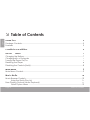 2
2
-
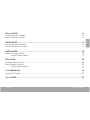 3
3
-
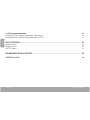 4
4
-
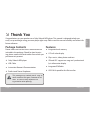 5
5
-
 6
6
-
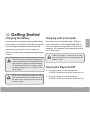 7
7
-
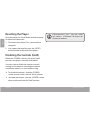 8
8
-
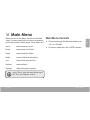 9
9
-
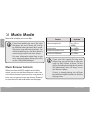 10
10
-
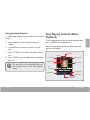 11
11
-
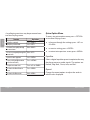 12
12
-
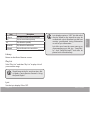 13
13
-
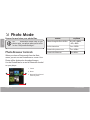 14
14
-
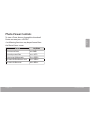 15
15
-
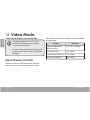 16
16
-
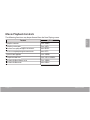 17
17
-
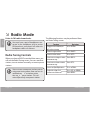 18
18
-
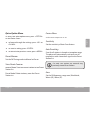 19
19
-
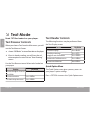 20
20
-
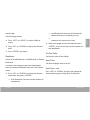 21
21
-
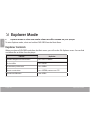 22
22
-
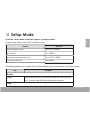 23
23
-
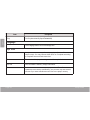 24
24
-
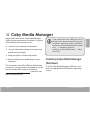 25
25
-
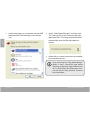 26
26
-
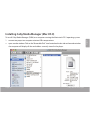 27
27
-
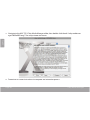 28
28
-
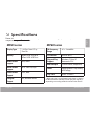 29
29
-
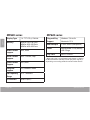 30
30
-
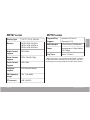 31
31
-
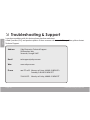 32
32
-
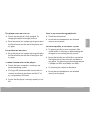 33
33
-
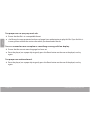 34
34
-
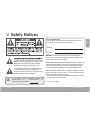 35
35
-
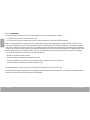 36
36
-
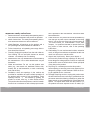 37
37
-
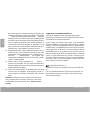 38
38
-
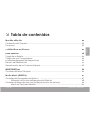 39
39
-
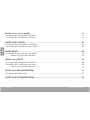 40
40
-
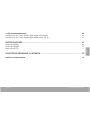 41
41
-
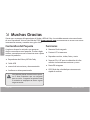 42
42
-
 43
43
-
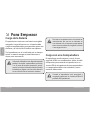 44
44
-
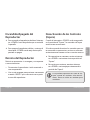 45
45
-
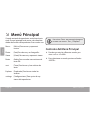 46
46
-
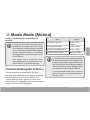 47
47
-
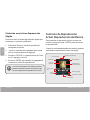 48
48
-
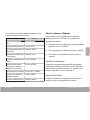 49
49
-
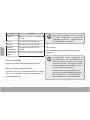 50
50
-
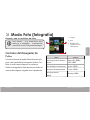 51
51
-
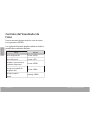 52
52
-
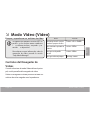 53
53
-
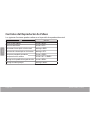 54
54
-
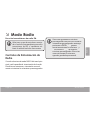 55
55
-
 56
56
-
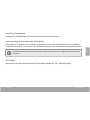 57
57
-
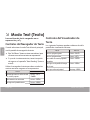 58
58
-
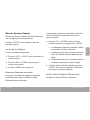 59
59
-
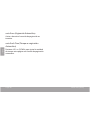 60
60
-
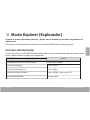 61
61
-
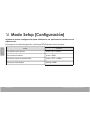 62
62
-
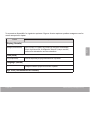 63
63
-
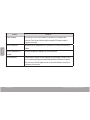 64
64
-
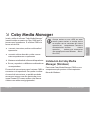 65
65
-
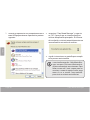 66
66
-
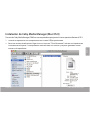 67
67
-
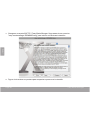 68
68
-
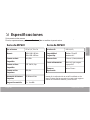 69
69
-
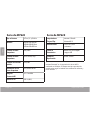 70
70
-
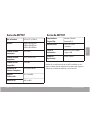 71
71
-
 72
72
-
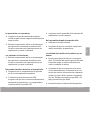 73
73
-
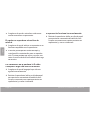 74
74
-
 75
75
-
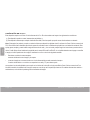 76
76
-
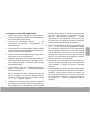 77
77
-
 78
78
-
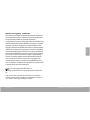 79
79
-
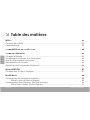 80
80
-
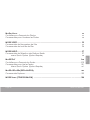 81
81
-
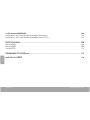 82
82
-
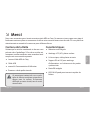 83
83
-
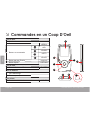 84
84
-
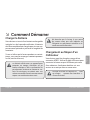 85
85
-
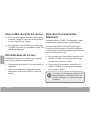 86
86
-
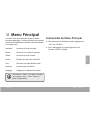 87
87
-
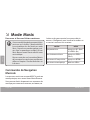 88
88
-
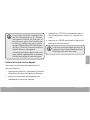 89
89
-
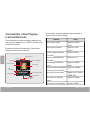 90
90
-
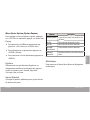 91
91
-
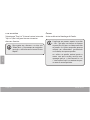 92
92
-
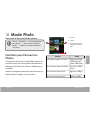 93
93
-
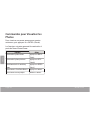 94
94
-
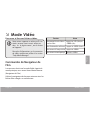 95
95
-
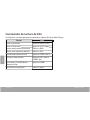 96
96
-
 97
97
-
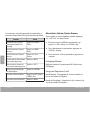 98
98
-
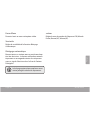 99
99
-
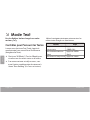 100
100
-
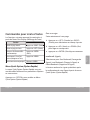 101
101
-
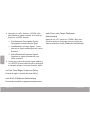 102
102
-
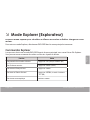 103
103
-
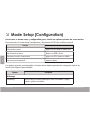 104
104
-
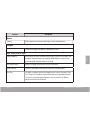 105
105
-
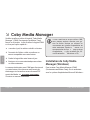 106
106
-
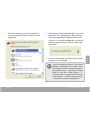 107
107
-
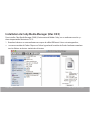 108
108
-
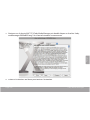 109
109
-
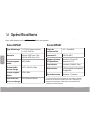 110
110
-
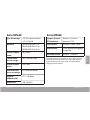 111
111
-
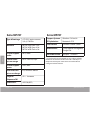 112
112
-
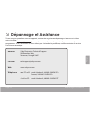 113
113
-
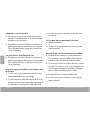 114
114
-
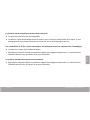 115
115
-
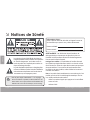 116
116
-
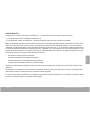 117
117
-
 118
118
-
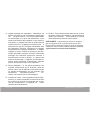 119
119
-
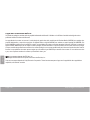 120
120
-
 121
121
-
 122
122
-
 123
123
-
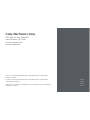 124
124
Coby MP707-8GB Manuel utilisateur
- Catégorie
- Lecteurs MP3 / MP4
- Taper
- Manuel utilisateur
- Ce manuel convient également à
dans d''autres langues
- English: Coby MP707-8GB User manual
- español: Coby MP707-8GB Manual de usuario
- Deutsch: Coby MP707-8GB Benutzerhandbuch
Documents connexes
-
Coby MP823 Manuel utilisateur
-
Coby MP-201 2GB Manuel utilisateur
-
COBY electronic MP-201 Manuel utilisateur
-
COBY electronic MP767 Manuel utilisateur
-
Coby MP827 Guide de démarrage rapide
-
Coby MP600-1G Manuel utilisateur
-
Coby MP827 Manuel utilisateur
-
Coby Kyros MID4331 Guide de démarrage rapide
-
COBY electronic MP620 Manuel utilisateur
-
Coby MP620 Manuel utilisateur
Autres documents
-
Difrnce MP1575 Le manuel du propriétaire
-
MPMan TK280 Mode d'emploi
-
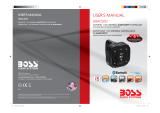 Boss Audio Systems UBAC50D Manuel utilisateur
Boss Audio Systems UBAC50D Manuel utilisateur
-
Impecca DVPDS-722 Mode d'emploi
-
VeriFone UX7002 Point of Sale Terminal Manuel utilisateur
-
Emerson BAR900 Le manuel du propriétaire
-
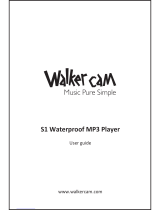 Walkercam S1 Manuel utilisateur
Walkercam S1 Manuel utilisateur
-
Graco Sweet Slumber 1751642 Manuel utilisateur
-
Graco Sweet Slumber 1751642 Manuel utilisateur
-
Braven BFSG Get Started