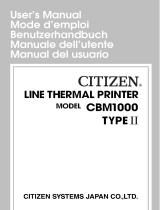5
7. Connect the cable (2) from the cutter unit (1)
to the peripheral connector on the Apollo.
8. Switch the Apollo ON, followed by a
synchronising movement of the cutter.
9. Press the key on the Apollo keyboard.
An unprinted label will be fed forward and cut
off by the cutter.The label stock is now in the
correct position for printing.
10.In the event of the printer being used in
combination with EASYLABEL, the format
specification „Cutter“ should be changed to
the setting "J - Cutter Installed“.
11.When using the Apollo for the first time,
refer to the Apollo Operator´s Manual for
details of the cutter offset.
4. Fault Finding
The following fault reports could appear in the
display of the Apollo when the printer is being
used in conjunction with the cutter:-
- Material too Thick
- The cutter cannot manage to cut the label
stock, however it can return to the start
position.
- Check the label stock in the area of the
cutter, it may have become doubled over.
Press the key on the Apollo keyboard
to repeat the cutting motion. If the fault re-
port repeatedly appears, change the label
material.
- Cutter Blocked
- The cutter cannot manage to cut the label
stock and cannot return to the start position.
- Switch the printer OFF and remove the ma-
terial out of the cutter. Switch the printer ON
again. If the fault report „Cutter Fault“
appears, contact your service agent.
Otherwise, check thethickness of the label
stock being used, and if necessary change it.
- Cutter Fault
- Hardware fault
- Switch the printer OFF and ON. If the fault
report reappears,consult your service agent.
7. Connectez le câble (6) du massicot (4) au port
périphérique de l’Apollo.
8. Mise en marche de l’imprimante.
Le massicot effectue une rotation de
synchronisation.
9. Appuyez la touche de la face avant de
l’Apollo. L’imprimante avance une étiquette et
le massicot la coupe. Les deux appareils sont
synchronisés.
10.Si vous pilotez l’Apollo 1 avec EASYLABEL,
choisissez l’option «Oui» sous la commande
«Massicot» du menu de configuration des
imprimantes.
11.Lors de la première mise en fonction,
observez les indications de l’offset
au guide de l’utilisateur de l’Apollo 1.
4. Messages de contrôles
Lorsque le massicot est employé, certain
messages de contrôles ou d’erreurs peuvent
apparaître sur l’afficheur de l’Apollo 1.
- Trop épais
- Le massicot se bloque, puis retourne en
position initiale.
- Ne parvenant pas à couper la matière, il se
peut qu’elle soit superposée, relancez un
cycle en appuyant sur la touche .
Si l’opération échoue, changez de matière.
- Massicot bloqué
- Le massicot se bloque, et reste en position
intermédiaire.
- Arrêtez l’imprimante, dégagez la matière du
massicot, remettre en marche de l’imprimante.
Si suite au test système, le message
«Massicot défectueux» apparaît, prévenez le
service technique.
Si suite au test système, le massicot effectue
un cycle de synchronisation, vérifiez
l’épaisseur de la matière ou changez de
matière.
- Massicot défectueux
- Défaut de l’appareil
- Arrêt - marche de l’imprimante, si le message
réapparaît, prévenez le service technique.