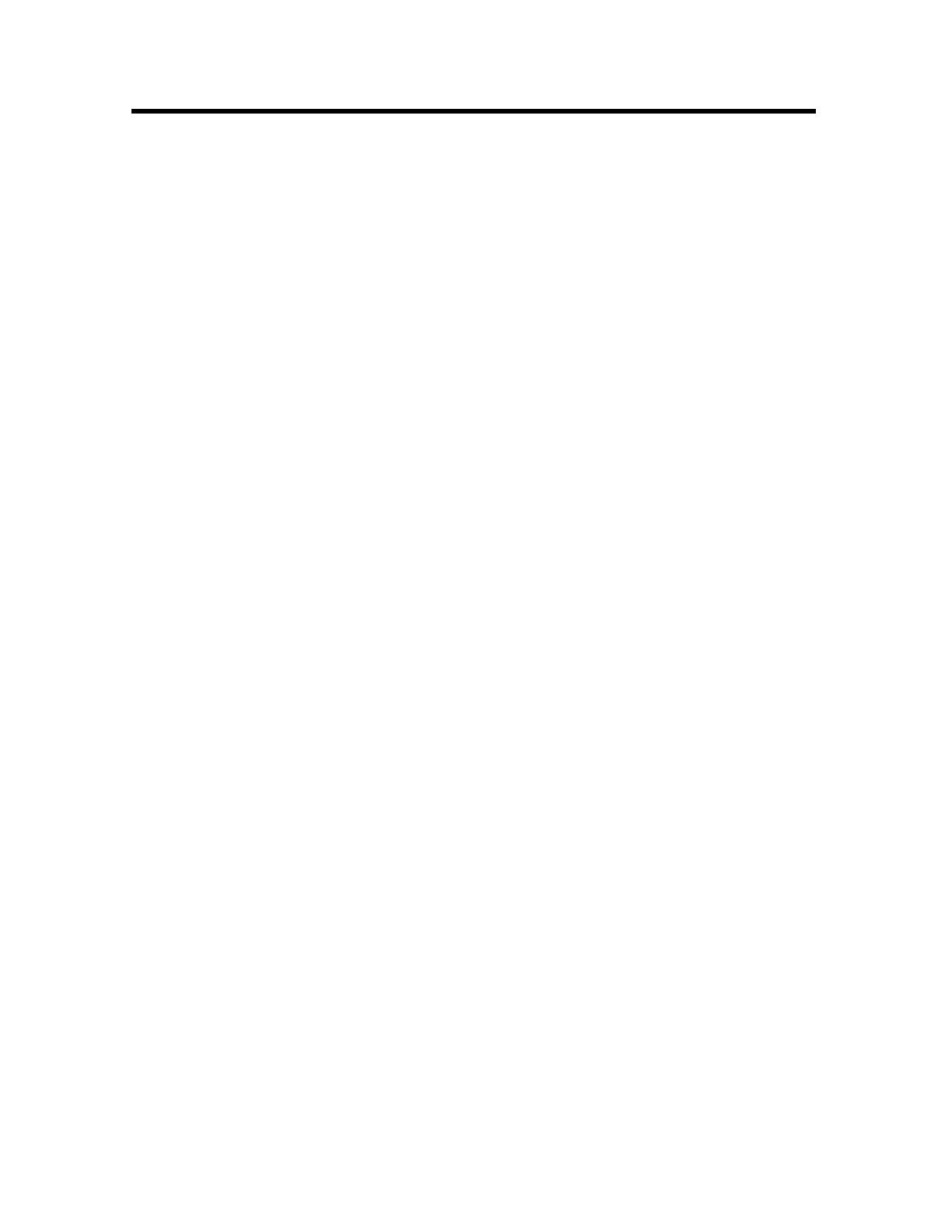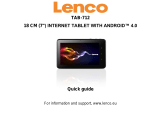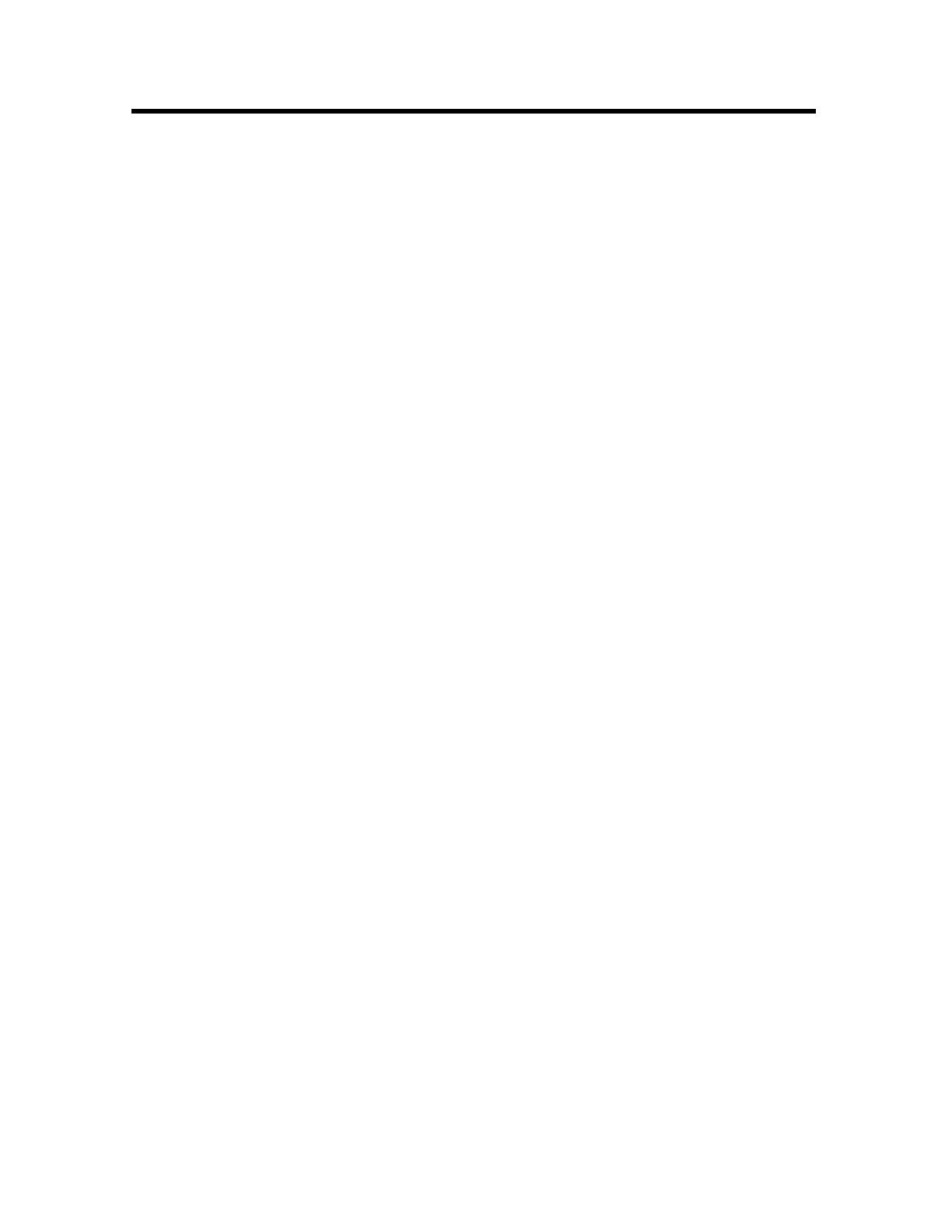
Introduction ................................................................................................. - 1 -
Main Features ............................................................................................. - 1 -
Getting Started ............................................................................................ - 2 -
Package Contents ................................................................................... - 2 -
Installing your unit.................................................................................... - 3 -
Connecting to a PC ................................................................................. - 3 -
Operation................................................................................................. - 4 -
Controls....................................................................................................... - 5 -
Using your Remote Control......................................................................... - 6 -
Inserting Memory Cards.............................................................................. - 7 -
Main menu .................................................................................................. - 8 -
Viewing Pictures ...................................................................................... - 9 -
Previous............................................................................................. - 10 -
Play or Pause..................................................................................... - 10 -
Next ................................................................................................... - 10 -
Rotate ................................................................................................ - 10 -
Stop ................................................................................................... - 10 -
Zoom.................................................................................................. - 10 -
Watching video ...................................................................................... - 11 -
Previous............................................................................................. - 12 -
Fast Forward...................................................................................... - 12 -
Play or Pause..................................................................................... - 12 -
Fast Backward ................................................................................... - 12 -
Next ................................................................................................... - 12 -
Stop ................................................................................................... - 12 -
Zoom.................................................................................................. - 12 -
Listening to MP3 music ......................................................................... - 13 -
File Option ............................................................................................. - 14 -
Playing a slideshow with music ............................................................. - 14 -
Previous............................................................................................. - 15 -
Play or Pause..................................................................................... - 15 -
Next ................................................................................................... - 15 -
Rotate ................................................................................................ - 15 -
Stop ................................................................................................... - 15 -
Zoom.................................................................................................. - 15 -
VOL.................................................................................................... - 15 -
Copying and Deleting Files.................................................................... - 16 -
Using the SETUP option ........................................................................... - 18 -
Technical Support ..................................................................................... - 19 -
Frequently asked questions................................................................... - 19 -
Specifications ...................................................................................... - 21 -
Table Of Contents