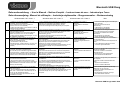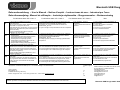BAZOO USB Dongle Le manuel du propriétaire
- Taper
- Le manuel du propriétaire

Bluetooth USB Dongle
Gebrauchsanleitung – User’s Manual – Notice d'emploi – Instrucciones de uso – Istruzioni per l'uso–
Gebruiksaanwijzing– Manual de utilização – Instrukcja użytkownika – Brugermanualer – Bruksanvisning
Bluetooth USB Dongle 28357 & 28358
Windows 2000 / XP / Vista / 7 Windows 2000 / XP / Vista / 7 Windows 2000 / XP / Vista / 7 Mac
GB
1. Insert the CD into your CD ROM drive. The
installation will start automatically.
(If the installation does not start, please run
“autorun.exe” from the CD-ROM)
2. Follow the instructions on the monitor in order to
proceed with the installation.
3. After installation of the software you can find the complete
manual in your language in this folder C:\Program
Files\Widcomm\Bluetooth Software\btw_hlp.chm
4. Connect the dongle to free USB port of your computer.
5. Reboot your system if
necessary.
6. Start Widcomm Bluetooth
software
1. Connect the USB dongle to free USB port
of your computer.
2. Mac OS will install the driver
automatically.
3. A Bluetooth icon will appear.
4. Start the Bluetooth software
D
1. Legen Sie die CD ein. Der Installationsvorgang
wird automatisch gestartet.
(Falls die Installation nicht automatisch beginnt,
starten Sie „autorun.exe“ von der CD-ROM)
2. Folgen Sie den Bildschirmanweisungen, um mit
der Installation fortzufahren
3. Eine ausführliche Bedienungsanleitung in Ihrer Sprache
finden Sie nach der Auto-Installation der Software in Ihrem
PC unter C:\Programme\Widcomm\Bluetooth
Software\btw_hlp.chm
4. Verbinden Sie den Dongle mit einem freien USB-
Anschluß Ihres Computers.
5. Wenn notwendig, starten Sie
den Computer neu
6. Starten Sie die W idcomm
Bluetooth Software.
1. Verbinden Sie den Dongle mit einem
freien USB-Anschluß Ihres Computers.
2. Das Mac OS installiert den Treiber
automatisch
3. Ein Bluetooth Icon erscheint
4. Starten Sie die Bluetooth Software
F
1. Insérez le CD dans le lecteur de CD ROM de
votre ordinateur. Le programme d’installation
démarrera automatiquement.
(
Si l’installation n’est pas lancée
automatiquement, veuillez exécuter « autorun.exe
» à partir du répertoire racine du CD-ROM pour
installer)
2. Suivez les instructions affichées à l’écran pour continuer
avec l’installation.
3. Un manuel d’instructions détaillé dans votre langue est
disponible après l’auto-installation du logiciel sur votre
ordinateur en suivant le parcours suivant
C:\Programmes\Widcomm\Bluetooth Software\btw_hlp.chm
4. Raccordez le dongle à un port USB libre de votre
ordinateur.
5. Faites redémarrer votre
système si nécessaire.
6. Lancez le logiciel Widcomm
Bluetooth.
1. Raccordez le dongle à un port USB libre
de votre ordinateur.
2. Le Mac OS installera automatiquement le
pilote.
3. L’icône Bluetooth s’affichera à l’écran.
4. Lancez le logiciel Bluetooth.
E
1. Inserte el CD en la unidad de CD ROM, la
instalación empezará automáticamente.
(En caso de que su ordenador tenga desactivada
la función autorun, y debido a ello no se inicie el
programa automáticamente, ejecute directamente
“autorun.exe” en el directorio raíz del CD-ROM)
2. Siga las instrucciones de la pantalla para proceder a la
instalación.
3. El manual de instrucciones en su idioma es disponible
después la auto-installación del software sur su ordenador
en el camino C:\Programas\Widcomm\Bluetooth
Software\btw_hlp.chm
4. Conecte el dongle al puerto USB libre de su ordenador.
5. Reinicie el sistema si es
necesario.
6. Inicie el software del Widcomm
Bluetooth.
1. Conecte el dongle USB al puerto USB
libre de su ordenador.
2. Mac OS instalará el controlador
automáticamente.
3. Aparecerá un icono del Bluetooth.
4. Inicie el software del Bluetooth.
I
1. Inserire il CD nell’unità CD ROM. L’installazione
verrà avviata automaticamente.
(
Se la funzione autorun del computer è stata
disattivata e quindi non avviene l'avvio automatico,
basta selezionare il comando "autorun.exe” nella
directory del CD-ROM)
2. Seguire le istruzioni sul monitor per procedere con
l’installazione.
3. Le istruzioni d'uso dettagliate nella Sua lingua le ritrova
dopo l'autoinstallazione del software sul Suo PC, seguendo il
percorso C:\Programmi\Widcomm\Bluetooth
Software\btw_hlp.chm
4. Collegare il dongle alla porta USB libera del computer.
5. Riavviare il sistema, se
necessario.
6. Avviare il software Widcomm
Bluetooth
1. Collegare il dongle alla porta USB libera
del computer.
2. Mac OS installerà automaticamente il
driver.
3. Apparirà l’icona Bluetooth.
4. Avviare il software Bluetooth
NL
1. Leg de cd in het cd-rom station. De installatie
start automatiesch.
(
Als het installatieprogramma niet automatisch
start, start u 'Autorun.exe' in de basismap van de
cd-rom om de installatie te starten)
2. Volg de aanwijzingen op het scherm om de
installatie uit te voeren.
3. Een uitvoerige handleiding in uw eigen taal vindt u na de
auto-installatie van de software op uw PC onder
C:\Programma's\Widcomm\Bluetooth Software\btw_hlp.chm
4. Sluit de dongle aan op een vrije USB-poort van uw
computer.
5. Herstart eventueel uw system.
6. Start de W idcomm Bluetooth
software
1. Sluit de USB- dongle aan op een vrije
USB-poort van uw computer.
2. Mac OS installeert automatisch het
stuurprogramma.
3. Een Bluetooth-pictogram verschijnt.
4. Start de Bluetooth software

Bluetooth USB Dongle
Gebrauchsanleitung – User’s Manual – Notice d'emploi – Instrucciones de uso – Istruzioni per l'uso–
Gebruiksaanwijzing– Manual de utilização – Instrukcja użytkownika – Brugermanualer – Bruksanvisning
Bluetooth USB Dongle 28357 & 28358
For Windows 2000 / XP / Vista / 7 For Windows 2000 / XP / Vista / 7 For Windows 2000 / XP / Vista / 7 Mac
P
1. Insira o CD, a instalação irá iniciar-se
automaticamente.
(Se a função de Autorun estiver desactivada no seu
computador e o programa não iniciar
automaticamente por causa disso, por favor execute
“Autorun.exe” directamente a partir do directório de
raiz do CD-ROM)
2. Siga as restantes instruções no ecrã para
prosseguir com a instalação.
3. O manual de instruções encontra-se disponível no seu
idioma após a auto-instalação do software no seu
computador em C:\Programas\Widcomm\Bluetooth
Software\btw_hlp.chm
4. Ligue o dongle numa porta USB livre do seu computador.
5. Se necessário, reinicie o
computador
6. Inicie o software Bluetooth da
Widcomm.
1. Ligue o dongle numa porta USB livre do
seu computador.
2. O Mac OS instalará o controlador
automaticamente.
3. Surgirá um ícone do bluetooth
4. Inicie o software Bluetooth.
PL
1. Włożyć płytę CD, proces instalacji rozpocznie się
automatycznie.
(Jeśli w Państwa komputerze funkcja Autorun
jest zdezaktywowana, a więc program
automatycznie nie wystartuje, prosimy
bezpośrednio wprowadzić „Autorun.exe” ze
oryginalnego katalogu CD-ROM)
2. Kontynuować instalację, postępując zgodnie z
poleceniami pojawiającymi się na ekranie.
3. Obszerną instrukcję obsługi w Twoim języku znajdziesz
po automatycznej instalacji oprogramowania w folderze
C:\Program Files\Widcomm\Bluetooth
Software\btw_hlp.chm
4. Podłączyć klucz szyfrujący do wolnego gniazda USB w
komputerze.
5. Jeżeli jest to konieczne,
ponownie uruchomić komputer.
6. Uruchomić oprogramowanie
Widcomm Bluetooth.
1. Podłączyć klucz szyfrujący do wolnego
gniazda USB w Państwa komputerze.
2. Mac OS zainstaluje sterownik
automatycznie.
3.Pojawi się ikona Bluetooth.
4.Uruchomić oprogramowanie Bluetooth.
DK
1. Ilæg CD'en, installationen starter automatisk.
(Skulle autorun-funktionen være deaktiveret på din
computer og skulle programmet derfor ikke starte
automatisk, skal du udføre „Autorun.exe” direkte fra
CD-ROM stamregisteret)
2. Følg de videre anvisninger på skærmen, for at
fortsætte installationen
3. En udførlig betjenings-vejledning i Deres sprog finder De
efter auto installationen af softwaren på Deres PC under
C:\Programme\Widcomm\Bluetooth Software\btw_hlp.chm
4. Tilslut donglen til en fri USB-tilslutning på din computer.
5. Hvis nødvendigt, starter du
computeren igen
6. Starten W idcomm Bluetooth
softwaren.
1. Tilslut donglen til en fri USB-tilslutning på
din computer.
2. Mac OS installerer driveren automatisk
3. Der fremkommer en Bluetooth ikon
4. Start Bluetooth softwaren
SE
1. Lägg in CD-skivan, installationen startas
automatiskt.
(Om Autorun-funktionen i din dator är avaktiverad
och programmet därför inte startar automatiskt ska
du köra ”Autorun.exe” direkt från din CD-ROM
huvudkatalog)
2. Följ ytterligare anvisningar på bildskärmen för att fortsätta
med installationen.
3. En utförlig bruksanvisning på ditt språk finns tillgänglig på
din PC efter auto-installationen av programvaran, under
C:\Program\W idcomm\Bluetooth Software\btw_hlp.chm
4. Anslut dongeln till en ledig USB-anslutning på din dator.
5. Om så krävs, starta datorn på
nytt.
6. Starta Widcomm Bluetooth-
programvaran.
1. Anslut dongeln till en ledig USB-anslutning
på din dator.
2. Mac OS installerar drivrutinen automatiskt.
3. En Bluetooth-ikon visas.
4. Starta Bluetooth-programvaran.
*Dystrybutor: VIVANCO POLAND Sp.z.o.o. UI Sosnkowskiego 1 02 495 Warszawa“ Product support
D 01805 / 404910 (14 Cent/Min aus dem dt. Festnetz)
bis 42 ct/Min aus dt. Mobilfunknetzen
Vivanco GmbH hotline@vivanco.de
Ewige Weide 15 G consumer@vivanco.co.uk
D-22926 Ahrensburg / Germany F hotline@vivanco-france.fr
Phone +49 (0) 4102 / 231 – 0 Fax +49 (0) 4102 / 231 – 160 Internet: www.vivanco.de
E vivanco@vivanco.es
I support@vivanco.it
NL info@vivanco.nl
Hereby Vivanco GmbH declares that B-BT3.0 USB C2 EDR and B-BT3.0 USB C1 EDR complies with the essential requirements and the other
relevant regulations of the guideline1999/5/EG. Declaration of conformity can be downloaded from www.vivanco.de
-
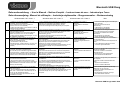 1
1
-
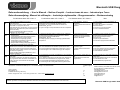 2
2
BAZOO USB Dongle Le manuel du propriétaire
- Taper
- Le manuel du propriétaire
dans d''autres langues
- italiano: BAZOO USB Dongle Manuale del proprietario
- English: BAZOO USB Dongle Owner's manual
- svenska: BAZOO USB Dongle Bruksanvisning
Documents connexes
Autres documents
-
X-Micro XBT-DG5X Manuel utilisateur
-
Parrot USB Dongle Le manuel du propriétaire
-
Dicota BLUELIGHT Le manuel du propriétaire
-
RocketFish RF-BTCMBO Manuel utilisateur
-
Belkin F8T017 Manuel utilisateur
-
KeySonic ACK-3400 BT Fiche technique
-
KeySonic ACK-340 BT Fiche technique
-
Logitech V470 Bluetooth Blue Manuel utilisateur
-
Targus Bluetooth Comfort Laser Mouse Le manuel du propriétaire
-
Targus AMB02EU Manuel utilisateur