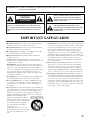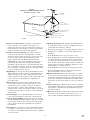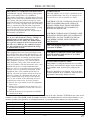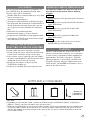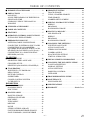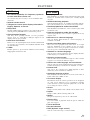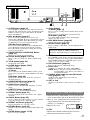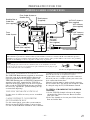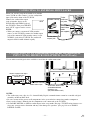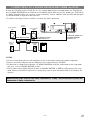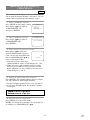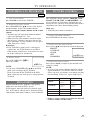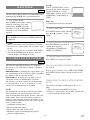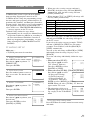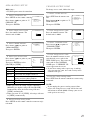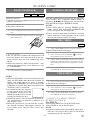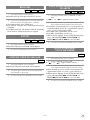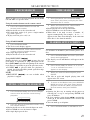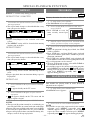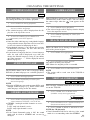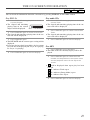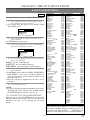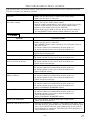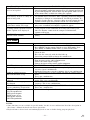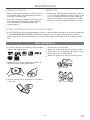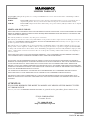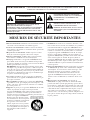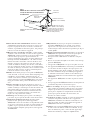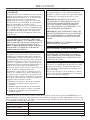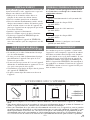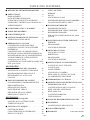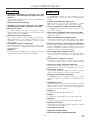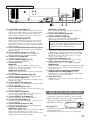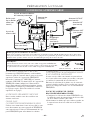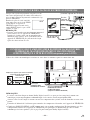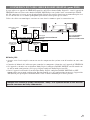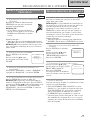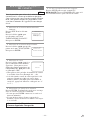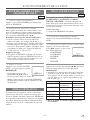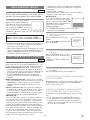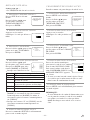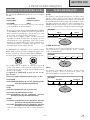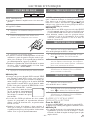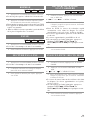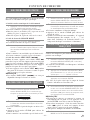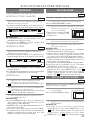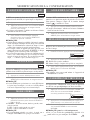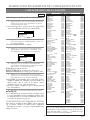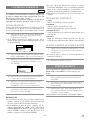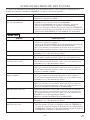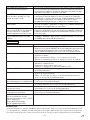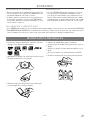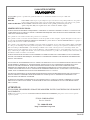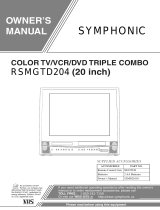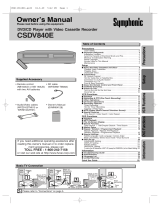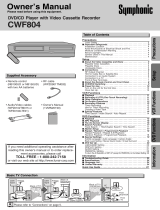Magnavox MGD134 Manuel utilisateur
- Catégorie
- Téléviseurs CRT
- Taper
- Manuel utilisateur
Ce manuel convient également à

COLOR TV/DVD
MGD134 (13 inch)
OWNER’S
MANUAL
As an ENERGY STAR
Partner, our company has
determined that this product meets
the E
NERGY STAR guidelines for
energy efficiency. E
NERGY STAR
is a U.S. registered mark.
®
®
®
If you need additional assistance for set-up or operating after
reading owner’s manual, please call TOLL FREE : 1-800-605-8610.
Or visit our WEB SITE at
http://www.funai-corp.com
Please read before using this equipment

–
2
–
EN
0C28
1.Read instructions-All the safety and operating instructions
should be read before the appliance is operated.
2.Retain Instructions-The safety and operating instructions
should be retained for future reference.
3.Heed Warnings-All warnings on the appliance and in the
operating instructions should be adhered to.
4.Follow Instructions-All operating and use instructions
should be followed.
5.Cleaning-Unplug TV/DVD from the wall outlet before
cleaning. Do not use liquid cleaners or aerosol cleaners. Use
a damp cloth for cleaning.
EXCEPTION: A product that is meant for uninterrupted
service and, that for some specific reason, such as the possi-
bility of the loss of an authorization code for a CATV con-
verter, is not intended to be unplugged by the user for clean-
ing or any other purpose, may exclude the reference to
unplugging the appliance in the cleaning description other-
wise required in item 5.
6.Attachments-Do not use attachments not recommended by
the TV/DVD manufacturer as they may cause hazards.
7.Water and Moisture-Do not use this TV/DVD near water-
for example, near a bath tub, wash bowl, kitchen sink, or
laundry tub, in a wet basement, or near a swimming pool,
and the like.
8.Accessories-Do not place this TV/DVD on an unstable cart,
stand, tripod, bracket, or table. The TV/DVD may fall, caus-
ing serious injury to someone, and serious damage to the
appliance. Use only with a cart, stand, tripod, bracket, or
table recommended by the manufacturer, or sold with the
TV/DVD. Any mounting of the
appliance should follow the manu-
facturer’s instructions and should use
a mounting accessory recommended
by the manufacturer. An appliance
and cart combination should be
moved with care.
Quick stops, excessive force, and
uneven surfaces may cause the appli-
ance and cart combination to over-
turn.
9. Ventilation-Slots and openings in the cabinet and the back
or bottom are provided for ventilation and to ensure reliable
operation of the TV/DVD and to protect it from overheat-
ing, and these openings must not be blocked or covered.
The openings should never be blocked by placing the
TV/DVD on a bed, sofa, rug, or other similar surface. This
TV/DVD should never be placed near or over a radiator or
heat register. This TV/DVD should not be placed in a built-
in installation such as a bookcase or rack unless proper
ventilation is provided or the manufacturer’s instructions
have been adhered to.
10.Power Sources-This TV/DVD should be operated only
from the type of power source indicated on the marking
label. If you are not sure of the type of power supply to
your home, consult your appliance dealer or local power
company. For TV/DVDs intended to operate from battery
power, or other sources, refer to the operating instructions.
11.Grounding or Polarization-This TV/DVD is equipped
with a polarized alternating-current line plug(a plug having
one blade wider than the other). This plug will fit into the
power outlet only one way. This is a safety feature. If you
are unable to insert the plug fully into the outlet, try revers-
ing the plug. If the plug should still fail to fit, contact your
electrician to replace your obsolete outlet. Do not defeat the
safety purpose of the polarized plug.
WARNING: TO REDUCE THE RISK OF FIRE OR ELECTRIC SHOCK, DO NOT EXPOSE THIS APPLIANCE
TO RAIN OR MOISTURE.
CAUTION: TO REDUCE THE RISK OF ELECTRIC
SHOCK, DO NOT REMOVE COVER (OR BACK).
NO USER SERVICEABLE PARTS INSIDE. REFER
SERVICING TO QUALIFIED SERVICE PERSON-
NEL.
CAUTION
RISK OF ELECTRIC SHOCK
DO NOT OPEN
THIS SYMBOL INDICATES THAT DAN-
GEROUS VOLTAGE CONSTITUTING A
RISK OF ELECTRIC SHOCK IS PRESENT
WITHIN THIS UNIT.
THIS SYMBOL INDICATES THAT THERE
ARE IMPORTANT OPERATING AND
MAINTENANCE INSTRUCTIONS IN THE
LITERATURE ACCOMPANYING THE
APPLIANCE.
The caution marking is located on the rear of the cabinet.
PORTABLE CART WARNING
AVERTISSEMENT POUR UNE
TABLE ROULANTE PORTATIVE
S3126A
IMPORTANT SAFEGUARDS

–
3
–
EN
0C28
GROUND CLAMPS
NEC - NATIONAL ELECTRICAL CODE
EXAMPLE OF ANTENNA GROUNDING AS PER
NATIONAL ELECTRICAL CODE
S2898A
WIRE
DISCHARGE UNIT
(NEC SECTION 810-20)
GROUNDING CONDUCTORS
(NEC SECTION 810-21)
ELECTRODE SYSTEM
(NEC ART 250, PART H)
SERVICE
EQUIPMENT
CLAMP
ANTENNA
L EAD IN
ANTENNA
POWER SERVICE GROUNDING
GROUND
ELECTRIC
FIGURE A
12.Power-Cord Protection-Power-supply cords should be
routed so that they are not likely to be walked on or
pinched by items placed upon or against them, paying par-
ticular attention to cords at plugs, convenience receptacles,
and the point where they exit from the appliance.
13.Outdoor Antenna grounding-If an outside antenna or
cable system is connected to the TV/DVD, be sure the
antenna or cable system is grounded so as to provide some
protection against voltage surges and built-up static
charges. Article 810 of the National Electrical Code,
ANSI/NFPA No. 70, provides information with respect to
proper grounding of the mast and supporting structure,
grounding of the lead-in wire to an antenna discharge unit,
size of grounding conductors, location of antenna-discharge
unit, connection to grounding electrodes, and requirements
for the grounding electrode. (Fig. A)
14.Lightning-For added protection for this TV/DVD receiver
during a lightning storm, or when it is left unattended and
unused for long periods of time, unplug it from the wall
outlet and disconnect the antenna or cable system. This will
prevent damage to the TV/DVD due to lightning and
power-line surges.
15.Power Lines-An outside antenna system should not be
located in the vicinity of overhead power lines or other
electric light or power circuits, or where it can fall into
such power lines or circuits. When installing an outside
antenna system, extreme care should be taken to keep from
touching such power lines or circuits as contact with them
might be fatal.
16.Overloading-Do not overload wall outlets and extension
cords as this can result in a risk of fire or electric shock.
17.Object and Liquid Entry-Never push objects of any kind
into this TV/DVD through openings as they may touch dan-
gerous voltage points or short out parts that could result in
a fire or electric shock. Never spill liquid of any kind on
the TV/DVD.
18.Servicing-Do not attempt to service this TV/DVD yourself
as opening or removing covers may expose you to danger-
ous voltage or other hazards. Refer all servicing to qualified
service personnel.
19.Damage Requiring Service-Unplug this TV/DVD from
the wall outlet and refer servicing to qualified service per-
sonnel under the following conditions:
a. When the power-supply cord or plug is damaged or frayed.
b. If liquid has been spilled, or objects have fallen into the
TV/DVD.
c. If the TV/DVD has been exposed to rain or water.
d. If the TV/DVD does not operate normally by following the
operating instructions. Adjust only those controls that are
covered by the operating instructions, as improper adjust-
ment of other controls may result in damage and will often
require extensive work by a qualified technician to restore
the TV/DVD to its normal operation.
e. If the TV/DVD has been dropped or damaged in any way.
f. When the TV/DVD exhibits a distinct change in perfor-
mance-this indicates a need for service.
20.Replacement Parts-When replacement parts are required,
be sure the service technician has used replacement parts
specified by the manufacturer that have the same character-
istics as the original part. Unauthorized substitutions may
result in fire, electric shock, injury to persons or other haz-
ards.
21.Safety Check-Upon completion of any service or repairs to
this TV/DVD, ask the service technician to perform routine
safety checks to determine that the TV/DVD is in proper
operating condition.
22.Heat-This TV/DVD product should be situated away from
heat sources such as radiators, heat registers, stoves, or
other products (including amplifiers) that produce heat.

–
4
–
EN
0C28
RADIO-TV INTERFERENCE
This equipment has been tested and found to com-
ply with the limits for a Class B digital device, pur-
suant to Part 15 of the FCC Rules. These limits are
designed to provide reasonable protection against
harmful interference in a residential installation.
This equipment generates, uses, and can radiate
radio frequency energy and, if not installed and
used in accordance with the instructions, may cause
harmful interference to radio communications.
However, there is no guarantee that interference
will not occur in a particular installation. If this
equipment does cause harmful interference to
radio or television reception, which can be deter-
mined by turning the equipment off and on, the
user is encouraged to try to correct the interfer-
ence by one or more of the following measures:
1) Reorient or relocate the receiving antenna.
2) Increase the separation between the equipment
and receiver.
3) Connect the equipment into an outlet on a cir-
cuit different from that to which the receiver is
connected.
4) Consult the dealer or an experienced radio/TV
technician for help.
FCC WARNING- This equipment may gener-
ate or use radio frequency energy. Changes or
modifications to this equipment may cause
harmful interference unless the modifications
are expressly approved in the instruction man-
ual. The user could lose the authority to oper-
ate this equipment if an unauthorized change
or modification is made.
IMPORTANT COPYRIGHT INFORMATION
Unauthorized copying, broadcasting, public perfor-
mance and lending of discs are prohibited.
This product incorporates copyright protection tech-
nology that is protected by method claims of certain
U.S. patents and other intellectual property rights
owned by Macrovision Corporation and other rights
owners. Use of this copyright protection technology
must be authorized by Macrovision Corporation,
and is intended for home and other limited viewing
uses only unless otherwise authorized by
Macrovision Corporation. Reverse engineering or
disassembly is prohibited.
LASER SAFETY
This unit employs a laser. Only a qualified service
person should remove the cover or attempt to ser-
vice this device, due to possible eye injury.
CAUTION: USE OF CONTROLS OR ADJUST-
MENTS OR PERFORMANCE OF PROCE-
DURES OTHER THAN THOSE SPECIFIED
HEREIN MAY RESULT IN HAZARDOUS
RADIATION EXPOSURE.
CAUTION: VISIBLE AND INVISIBLE LASER
RADIATION WHEN OPEN AND INTERLOCK
DEFEATED. DO NOT STARE INTO BEAM.
LOCATION: INSIDE, NEAR THE DECK
MECHANISM.
This Class B digital apparatus complies with
Canadian ICES-003.
PRECAUTIONS
The serial number of this product may be found on the back of the unit. No other TV/DVD has the same serial
number as yours. You should record the number and other vital information here and retain this book as a per-
manent record of your purchase to aid identification in case of theft. Serial numbers are not kept on file.
Date of Purchase
Dealer Purchase from
Dealer Address
Dealer Phone No.
Model No.
Serial No.
A NOTE ABOUT RECYCLING
This product’s packaging materials are recyclable
and can be reused. Please dispose of any materials
in accordance with your local recycling regula-
tions.
Batteries should never be thrown away or inciner-
ated but disposed of in accordance with your local
regulations concerning chemical wastes.
CAUTION: TO PREVENT ELECTRIC SHOCK,
MATCH WIDE BLADE OF PLUG TO WIDE
SLOT, FULLY INSERT.

SUPPLIED ACCESSORIES
Rod Antenna
–
5
–
EN
0C28
AV OID THE HAZARDS OF
ELECTRICAL SHOCK AND FIRE
LOCATION
For safe operation and satisfactory performance of
your TV/DVD, keep the following in mind when
selecting a place for its installation:
•
Shield it from direct sunlight and keep it away from
sources of intense heat.
•
Avoid dusty or humid places.
•
Avoid places with insufficient ventilation for proper
heat dissipation. Do not block the ventilation holes at
the top or bottom of the unit. Do not place the unit
on a carpet because this will block the ventilation
holes.
•
Install unit in a horizontal position.
•
Avoid locations subject to strong vibration.
•
Do not place the TV/DVD near strong magnetic fields.
•
Avoid moving TV/DVD to locations where temper-
ature differences are extreme.
•
Do not handle the power cord with wet hands.
•
Do not pull on the power cord when disconnecting
it from an AC wall outlet. Grasp it by the plug.
•
If by accident, water is spilled on your unit, unplug
the power cord immediately and take the unit to our
Authorized Service Center for servicing.
•
Do not put your fingers or objects into the
TV/DVD disc loading tray.
•
Do not place anything directly on top of the unit.
WARNING
Moisture condensation may occur inside the unit
when it is moved from a cold place to a warm place
or after heating a cold room or under conditions of
high humidity. If a DVD is played in a TV/DVD
which has moisture, it may damage the DVD and
TV/DVD. Therefore when the condensation occurs
inside the unit, turn POWER on and allow at least 2
hours for the unit to dry out.
The following symbols below appear in some head-
ings and notes in this manual, with the following
meanings
: Description refers to TV operation (in the TV mode).
: Description refers to playback of DVD video discs
(in the DVD mode).
: Description refers to playback of audio CDs
(in the DVD mode).
: Description refers to playback of MP3 discs
(in the DVD mode).
: Description refers to the items to be set by the
QUICK mode (in the DVD mode).
QUICK
MP3
CD
DVD-V
TV
SYMBOLS USED IN THIS MANUAL
•
If you need to replace these accessories, please refer to the PART NO. under the illustrations and call 1-800-
605-8610.
•
Depending on your antenna system, you may need different types of Combiners (Mixer) or Separators
(Splitter). Contact your local electronics store for these items.
•
We do not recommend the use of universal remote controls. Not all of the functions may be controlled with
a universal remote control. If you decide to use a universal remote control with this unit, please be aware
that the code number given may not operate this unit. In this case, please call the manufacturer of the uni-
versal remote control.
BatteriesRemote Control Unit
2 AA BatteriesNE224UD
Owner’s Manual
1EMN20008
0EMN01755
or 0EMN00673
or 0EMN01599
Owner's Manual

–
6
–
EN
0C28
TABLE OF CONTENTS
C IMPORTANT SAFEGUARDS . . . . . . . . . . . . .2
C PRECAUTIONS . . . . . . . . . . . . . . . . . . . . . . . .4
LOCATION . . . . . . . . . . . . . . . . . . . . . . . . . . . .5
AVOID THE HAZARDS OF ELECTRICAL
SHOCK AND FIRE . . . . . . . . . . . . . . . . . . . . . .5
SYMBOLS USED IN THIS MANUAL . . . . . . .5
WARNING . . . . . . . . . . . . . . . . . . . . . . . . . . . .5
C SUPPLIED ACCESSORIES . . . . . . . . . . . . . . .5
C TABLE OF CONTENTS . . . . . . . . . . . . . . . . . .6
C FEATURES . . . . . . . . . . . . . . . . . . . . . . . . . . . .7
C
OPERATING CONTROLS AND FUNCTIONS
. . .8
INSTALLING THE BATTERIES . . . . . . . . . . .9
C PREPARATION FOR USE . . . . . . . . . . . . . . .10
ANTENNA/CABLE CONNECTIONS . . . . . . .10
CONNECTING TO EXTERNAL INPUT JACKS
.
11
CONNECTING TO AN AMPLIFIER
EQUIPPED WITH DIGITAL INPUT JACKS,
MD DECK OR DAT DECK (for DVD only) . .11
CONNECTING TO A DOLBY DIGITAL
DECODER (for DVD) . . . . . . . . . . . . . . . . . . .12
TV SECTION
C SET UP FOR USE . . . . . . . . . . . . . . . . . . . . .13
SELECTING THE LANGUAGE . . . . . . . . . . .13
CHANNEL SET UP . . . . . . . . . . . . . . . . . . . . .13
DELETING (OR ADDING) CHANNEL(S) . . .14
C TV OPERATION . . . . . . . . . . . . . . . . . . . . . . .15
WATCHING A TV PROGRAM . . . . . . . . . . . .15
DEGAUSSING . . . . . . . . . . . . . . . . . . . . . . . .15
PICTURE CONTROL . . . . . . . . . . . . . . . . . . .15
SLEEP TIMER . . . . . . . . . . . . . . . . . . . . . . . . .16
CLOSED CAPTION SYSTEM . . . . . . . . . . . .16
V-CHIP SET UP . . . . . . . . . . . . . . . . . . . . . . . .17
D
VD SECTION
C ABOUT THE DISCS . . . . . . . . . . . . . . . . . . . .19
PLAYABLE DISCS . . . . . . . . . . . . . . . . . . . . .19
DISC TYPES . . . . . . . . . . . . . . . . . . . . . . . . . .19
C PLAYING A DISC . . . . . . . . . . . . . . . . . . . . . .20
BASIC PLAYBACK . . . . . . . . . . . . . . . . . . . .20
GENERAL FEATURES . . . . . . . . . . . . . . . . . .20
DISC MENU . . . . . . . . . . . . . . . . . . . . . . . . . .20
TITLE MENU . . . . . . . . . . . . . . . . . . . . . . . . .20
RESUME . . . . . . . . . . . . . . . . . . . . . . . . . . . . .21
PAUSE . . . . . . . . . . . . . . . . . . . . . . . . . . . . . . .21
STEP BY STEP PLAYBACK . . . . . . . . . . . . .21
FAST FORWARD/REVERSE SEARCH . . . . .21
SLOW FORWARD / SLOW REVERSE . . . . .21
C SEARCH FUNCTION . . . . . . . . . . . . . . . . . .22
TRACK SEARCH . . . . . . . . . . . . . . . . . . . . . .22
TITLE / CHAPTER SEARCH . . . . . . . . . . . . .22
TIME SEARCH . . . . . . . . . . . . . . . . . . . . . . . .22
MARKER SETUP SCREEN . . . . . . . . . . . . . .22
C SPECIAL PLAYBACK FUNCTION . . . . . . . .23
REPEAT . . . . . . . . . . . . . . . . . . . . . . . . . . . . .23
PROGRAM . . . . . . . . . . . . . . . . . . . . . . . . . . .23
RANDOM PLAYBACK . . . . . . . . . . . . . . . . .23
C PLAYING A MP3 DISC . . . . . . . . . . . . . . . . . .24
MP3 PLAYBACK . . . . . . . . . . . . . . . . . . . . . .24
REPEAT . . . . . . . . . . . . . . . . . . . . . . . . . . . . .24
PROGRAM . . . . . . . . . . . . . . . . . . . . . . . . . . .24
RANDOM PLAYBACK . . . . . . . . . . . . . . . . .24
C CHANGING THE SETTINGS . . . . . . . . . . . .25
SUBTITLE LANGUAGE . . . . . . . . . . . . . . . .25
AUDIO LANGUAGE . . . . . . . . . . . . . . . . . . .25
STEREO SOUND MODE . . . . . . . . . . . . . . . .25
CAMERA ANGLE . . . . . . . . . . . . . . . . . . . . . .25
BLACK LEVEL SETTING . . . . . . . . . . . . . . .25
VIRTUAL SURROUND . . . . . . . . . . . . . . . . .25
C THE ON-SCREEN INFORMATION . . . . . . .26
C CHANGING THE DVD SETUP ITEMS . . . .27
LANGUAGE SETTING . . . . . . . . . . . . . . . . .27
DISPLAY SETTING . . . . . . . . . . . . . . . . . . . .28
AUDIO SETTINGS . . . . . . . . . . . . . . . . . . . . .28
PARENTAL CONTROL . . . . . . . . . . . . . . . . .29
INITIALIZE . . . . . . . . . . . . . . . . . . . . . . . . . . .29
C TROUBLESHOOTING GUIDE . . . . . . . . . . .30
C MAINTENANCE . . . . . . . . . . . . . . . . . . . . . . .32
DISC HANDLING . . . . . . . . . . . . . . . . . . . . . .32
C SPECIFICATIONS . . . . . . . . . . . . . . . . . . . . .33
C WARRANTY . . . . . . . . . . . . . . . . . . .Back Cover

–
7
–
EN
0C28
TV Mode
DVD Mode
¡Dolby Digital sound
This TV/DVD can handle Dolby Digital surround sound
having 5.1 channels when connected to a Dolby Digital
decoder.
¡Still/fast/slow/step playback
Various playback modes are available including still pic-
tures, fast forward/reverse, slow motion and step frames.
¡Random playback for audio CD and MP3
This TV/DVD can shuffle the order of tracks to play them
in random order.
¡Program playback for audio CD and MP3
You can program the order of tracks to play them in any
desired order.
¡DVD menus in a desired language
You can display DVD menus in a desired language, if
available on a DVD.
¡Screen saver/Auto power-off functions
The screen saver program starts when there is no input
from the TV/DVD for five minutes in the stop mode.
When the screen saver program is activated for 15 min-
utes, the power is automatically turned off.
¡Subtitles in a desired language
You can select a desired language for the display subtitles,
if that language is available on a disc.
¡Selecting a camera angle
You can select the desired camera angle, if a disc contains
sequences recorded from different angles.
¡Choices for audio language and sound mode
You can select the desired audio language and sound mode,
if different languages and modes are available on a disc.
¡Parental lock
You can set the control level to limit playback of discs
which may not be suitable for children.
¡Automatic detection of discs
This TV/DVD automatically detects if the loaded disc is
DVD, audio CD or MP3 on disc.
¡On-screen display
Information about the current operation can be displayed
on a TV screen, allowing you to confirm the currently
active functions (such as program playback), on the TV
screen using the remote control.
¡Search
Chapter search / Title search / Track search / Time search
¡Repeat
Chapter / Title / Track / Group / All / A-B
¡Marker
The part designated by user can be called back.
¡Resume Play
User can resume to playback from the part at which the
play was stopped.
¡Virtual Surround
¡Bit rate indication
¡DRC (Dynamic range control)
You can control the range of sound volume.
•
181 channel capability PLL frequency synthesiz-
er tuner with direct station call
(A converter may be necessary to view scrambled cable
channels.)
•
Infrared remote control
•
Trilingual on screen menu display selectable in
English, Spanish, or French
¡Sleep Timer
The Sleep Timer function enables you to shut off the power
without pressing POWER after a desired time period.
¡Closed Caption Decoder
You may view specially labeled (cc) TV programs,
movies, news, etc. with either a dialogue caption or text
display added to the program.
¡Auto Shut Off Function
If there is no air signal input from the antenna terminal and
no operation for 15 minutes, the TV/DVD will turn itself
off automatically.
¡V-CHIP
Enables parents to prevent their children from watching
inappropriate material on TV.
FEATURES

–
8
–
EN
0C28
7. Remote Sensor Window
8. STOP Button
[page 20]
Stops operation of the disc.
9. PREV (SKIP) H Button [page 21]
Plays back from the beginning of the current
chapter or track.
SEARCH (REV) E Button (Front Panel)
[page 21]
During playback or in the pause mode, press and
hold button down
for a few seconds to change
reverse playback speed.
10. PLAY Button [page 20]
Starts playback of the disc contents.
Press to change to DVD mode when TV mode.
11. NEXT (SKIP) G Button [page 21]
Plays back from the beginning of the next chapter
or track.
SEARCH (FWD) D Button (Front Panel)
[page 21]
During playback or in the pause mode, press and
hold button down
for a few seconds to change for-
ward playback speed.
12. PAUSE Button [page 21]
Pauses the current disc operation.
13. OPEN/CLOSE Button
[page 20]
Press to insert discs into or remove them from the
tray.
14. HEADPHONE Jack
To connect headphone (not supplied) for personal
listening.
15. MODE Button
[pages 23-25]
Activates program playback or random playback
mode when playing CDs or MP3.
16. Number Buttons
TV Mode:
[page 15]
Press two digits to directly access the desired channel.
Remember to press 0 before a single digit channel.
+100 Button
Press to select cable channels which are higher than 99.
DVD Mode:
[page 22]
Press to enter the desired number.
+10 Button
Press to enter the desired numbers which are greater
than 9.
26
27
16
17
9
11
12
23
20
22
15
25
24
21
10
28
29
30
33
35
5
6
13
34
19
18
8
31
32
4
36
REV
SLOW
PLAY
STOP
FWD
ENTER
PAUSE
DISC
MENU
RETURNTITLESETUP
A
-
B
REPEATSEARCH MODE
CLEAR
MODE
ANGLESUBTITLEAUDIO
DISPLAY
SKIP
SELECT
POWER PICTURE
OPEN/
CLOSE
CH.
VOL.
MUTEV.SURR
SLEEP
123
456
789
0 +10
+100
OPERATING CONTROLS AND FUNCTIONS
TV/DVD FRONT PANEL
REMOTE CONTROL
1. Disc loading tray
2. VIDEO input Jack
[page 11]
Connect to the video output jack of a video
camera or VCR.
3. AUDIO L/R input Jacks
[page 11]
Connect to the audio output jacks of a video
camera or VCR.
4. POWER Button
[page 13]
Press to turn the power on and off.
5. VOLUME K/L (VOL.
m
/
n
) Buttons
Press to control the volume level for the DVD and TV.
6. CHANNEL K/L (CH. K/L) Buttons [page 14]
Press to select memorized channel.
Press to change to TV mode when DVD mode.
VIDEO
AUDIO
VOLUME
CHANNEL
STOP PAUSE
OPEN/CLOSE
PLAY
HEADPHONE
PREV NEXT
RL
SEARCH
POWER
742 891011 12 13 146531

–
9
–
EN
0C28
COAXIAL
ANT.
3938
37
32. Arrow Buttons
TV Mode:
[page 13]
Press to select a setting mode from the menu on the
TV screen.
Press to select or adjust from a particular menu.
DVD Mode:
[page 20]
Use when making settings while watching the
display on a TV screen.
33. DISC MENU Button
[page 20]
Displays the menus in the DVD.
34. SELECT Button
[page 20]
Press to change to TV mode, external input mode or
DVD mode.
35. MUTE Button
Press MUTE to turn off the sound portion of the TV
program. (Volume level display turns LIGHT RED
from LIGHT BLUE.) Press MUTE again or press
VOL. m or n to restore sound.
36. PICTURE Button
[page 15]
Press to enter picture adjustment mode.
37. Power cord
Connect to a standard AC outlet (120V/60Hz).
NOTE: Remove the power cord from the hook to
avoid breaking a wire before you connect to
a standard AC outlet.
38. COAXIAL digital audio out Jack (DVD Audio
Only)
[pages 11, 12]
Connect to the digital input of an external
amplifier or decoder.
39. ANT. in Jack
Connect to an antenna, cable system, or satellite sys-
tem.
NOTE: When you select the DVD mode by this
button, press PLAY or OPEN/CLOSE first.
Otherwise, the DVD features are not operated.
17. SLEEP Button [page 16]
Press SLEEP to display the sleep timer and start the
function. The shut off time can be determined by the
number of times you press this button. (0, 30, 60,
90, or 120 minutes)
18. REV h Button
[page 21]
Press to view the DVD picture in fast reverse
motion. Press PAUSE, then press this button to begin
slow motion playback. Press this button repeatedly
to change the reverse speed of slow motion.
FWD g Button
[page 21]
Press to fast forward the Disc. Press PAUSE, then
press this button to begin slow motion playback.
Press this button repeatedly to change the forward
speed of slow motion.
19. V.SURR (VIRTUAL SURROUND) Button
[page 25]
Press to set virtual surround on/off.
20. SETUP Button
[pages 13,27-29]
Press to enter or exit the TV menu or DVD setup
mode.
21. TITLE Button
[page 20]
Displays the title menu.
22. CLEAR Button
[pages 22-24]
Resets a setting.
23. DISPLAY Button
TV Mode:
Press to display the channel number on the screen.
If you press it again, the channel number will disap-
pear.
DVD Mode:
[page 26]
Displays the current status on the TV screen for
checking purposes.
24. SEARCH MODE Button
[page 22]
Press to locate a desired point.
25. AUDIO Button
[page 25]
Press to select a desired audio language or sound
mode.
26. SUBTITLE Button
[page 25]
Press to select a desired subtitle language.
27. REPEAT Button
[page 23]
Repeats playback of the current disc, title, chapter
or track.
28. ANGLE Button
[page 25]
Press to change the camera angle to see the sequence
being played back from a different angle.
29. REPEAT A-B Button [page 23]
Repeats playback of a selected section.
30. RETURN Button
[page 25]
Returns to the previous operation in the DVD setup
mode.
31. ENTER Button
[pages 13, 20]
Press to accept a setting.
TV/DVD REAR VIEW
INSTALLING THE BATTERIES
1)Open the battery compartment cover by pressing the
cover on the remote unit in the direction of the arrow.
2)Insert 2 “AA” penlight batteries into the battery
compartment in the direction indicated by the
polarity (+/-) markings.
3)Replace the cover.
NOTES
¡Do not mix alkaline and manganese batteries.
¡Do not mix old and new batteries.

–
10
–
EN
0C28
NOTE:
Before plugging the antenna into the ANT. IN jack of the TV/DVD, check that
the pin is not bent. If it is bent, straighten the pin as illustrated, then plug the pin
into the ANT. IN jack of the TV/DVD.
PREPARATION FOR USE
ANTENNA/CABLE CONNECTIONS
CABLE WITH CONVERTER/DESCRAM-
BLER BOX OR SATELLITE BOX
If your cable service supplies you with a converter
box or if you use a satellite system, you can use the
basic connection shown here.
Channel selection must be made with the converter
box or satellite box. This means that channels cannot
be changed using the TV/ DVD Remote Control.
TO VIEW A SCRAMBLED/UNSCRAMBLED
CHANNEL
1.Set the TV/DVD channel selector to the output
channel of the Cable Converter Box or Satellite
Box. (Ex. CH3)
2.Select the channel to view on your Cable Converter
Box or Satellite Box.
Bent pin
Cable
Plug
(Needs to be straightened)
(Straight pin)
COAXIAL
ANT.
ANT.
IN
OUT
VHF/UHF Antenna
(Not supplied)
VHF/UHF
Combiner
(Not supplied)
Flat twin-lead cable
UHF Antenna
(Not supplied)
VHF Antenna
(Not supplied)
From
Cable System
75-ohm Coaxial
Cable (Not supplied)
Satellite Box or
Cable Box
(Not supplied)
From Cable System or
Satellite Dish
or
or
or
VHF/UHF COMBINED ANTENNA
The VHF/UHF Rod Antenna (supplied) is detachable.
Insert the stem of the antenna into the hole on the
upper-back portion of the TV/DVD. Connect the
VHF/UHF Rod Antenna or VHF/UHF Combination
Antenna to the ANT. terminal of the TV/DVD as
shown in the diagram above. For the best reception,
fully extend the VHF/UHF Rod Antenna and make
the necessary adjustments. (Avoid touching the top
section when adjusting.)
VHF/UHF SEPARATE ANTENNAS
In some areas it will be necessary to use an outdoor
antenna.
CABLE WITHOUT CONVERTER/
DESCRAMBLER BOX
Use this connection if your cable system connects
directly to your TV/DVD without a converter box.
Use the TV/ DVD Remote Control to select channels.
Note to CATV system installer:
This reminder is provided to call the CATV system installer’s attention to Article 820-40 of the NEC that provides
guidelines for proper grounding and in particular, specifies that the cable ground shall be connected to the grounding
system of the building as close to the point of cable entry as practical.
Rod Antenna
(Supplied)
or

–
11
–
EN
0C28
CONNECTING TO EXTERNAL INPUT JACKS
When you watch a program recorded on an another
source (VCR or video camera), use the audio/video
input jacks on the front of the TV/DVD.
Connect the audio/video output
jacks of another source to the
AUDIO L/R and VIDEO jacks of
this TV/DVD. Then press SELECT
until "AUX" appears on the screen.
NOTE:
•
When you connect a monaural VCR (another
source) to this TV/DVD, connect the Audio output
jack of the monaural VCR (another source) to the
AUDIO L jack of this TV/DVD. The audio will
output in both L and R channel equally.
VIDEO
AUDIO
RL
POWER
VIDEO
AUDIO
RL
[Another source]
To the
audio out-
put jacks
Audio/Video
cables
(not supplied)
etc.
To the video
output jack
[Front of the TV/DVD]
AUX
CONNECTING TO AN AMPLIFIER EQUIPPED WITH DIGITAL
INPUT JACKS, MD DECK OR DAT DECK (for DVD only)
Use an audio coaxial digital cable available at retail for the audio connections.
NOTES:
•
The audio source on a disc in a 5.1 channel Dolby Digital surround format cannot be recorded as digital
sound by an MD or DAT deck.
•
Be sure to turn off the power to all components in the system before connecting another component.
•
Refer to the Owner's Manuals for the components to be connected to the TV/DVD.
•
Set DOLBY DIGITAL to OFF for audio output in the setup mode. Playing a TV/DVD using incorrect set-
tings may generate noise distortion and may also damage the speakers. (See page 28 to set DOLBY
DIGITAL to OFF.)
COAXIAL
ANT.
Amplifier equipped with digital
input jacks, MD deck,
DAT deck, etc.
To COAXIAL DIGITAL
AUDIO INPUT jack
To DIGITAL AUDIO OUT
(PCM/BITSTREAM)
COAXIAL jack
(only DVD AUDIO OUT)

–
12
–
CONNECTING TO A DOLBY DIGITAL DECODER (for DVD)
If using this TV/DVD to play a DVD disc in a 5.1 channel Dolby Digital surround format, the TV/DVD out-
puts a DOLBY DIGITAL Data stream from its COAXIAL digital audio out jack. By hooking the TV/DVD up
to a Dolby Digital decoder, you can enjoy a more convincing, realistic ambience with powerful and high-qual-
ity surround sound as enjoyed in movie theaters.
Use audio coaxial digital cables available at retail for the audio connections.
NOTES:
•
Be sure to turn off the power to all components in the system before connecting another component.
•
Refer to the Owner's Manuals for the components to be connected to the TV/DVD.
•
If connected to a Dolby Digital decoder, set DOLBY DIGITAL to ON for audio output in the setup mode.
(See page 28 to set DOLBY DIGITAL to ON.)
•
Unless connected to a Dolby Digital decoder, set DOLBY DIGITAL to OFF for audio output in the setup
mode. Playing a TV/DVD using incorrect settings may generate noise distortion and may also damage the
speakers.
COAXIAL
ANT.
Front speaker
(left)
Center
speaker
Front speaker
(right)
Surround
speaker
(left)
Surround
speaker
(right)
Subwoofer
To DIGITAL AUDIO OUT
(PCM/BITSTREAM)
COAXIAL jack
To COAXIAL DIGITAL
AUDIO INPUT jack
Dolby Digital decoder
Manufactured under license from Dolby Laboratories. “Dolby” and the double-D symbol are
trademarks of Dolby Laboratories.
EN
0C28

–
13
–
EN
0C28
SELECTING THE LANGUAGE
1 Plug in the TV/DVD power cord
Plug the TV/DVD power cord into a
standard AC outlet.
NOTE:
•
If any digits appear in the corner of
the screen, press POWER without
unplugging the power cord.
Make sure ...
•
Press POWER to turn on the TV/DVD.
NOTE: This function effects only the language on
the screen menu and not the audio source.
2 Select “LANGUAGE”
Press SETUP on the remote control.
Press Arrow (K/L) to point to
“LANGUAGE”.
3 Select “ENGLISH”, “ESPAÑOL” or “FRANÇAIS”
Select “ENGLISH”, “ESPAÑOL”= Spanish or
“FRANÇAIS”= French using ENTER.
4 Exit the Language mode
Press SETUP to return to TV mode.
NOTE: If for some reason the menu is in Spanish or
French, press SETUP, press Arrow (K/L) to point to
“IDIOMA [ESPAÑOL]” or “LANGAGE
[FRANÇAIS]”, then press ENTER, then press
SETUP on the remote control.
TV
CHANNEL SET UP
You can program the tuner to scan all the channels
you receive in your area.
NOTE: Channel memory programming is NOT
needed when connected to a cable box or satellite
box. Just select the TV/DVD channel selector to the
output channel of the cable box or satellite box (Ex
CH3), then select the channel to be viewed on the
Cable Box or Satellite Box.
Make sure ...
•
Press POWER to turn on the TV/DVD.
1 Select “CHANNEL SET UP”
Press SETUP on the remote control.
Press Arrow (K/L) to point to
“CHANNEL SET UP”.
Then press ENTER.
2 Begin auto ch programming
Press Arrow (K/L) to point to
“AUTO CH PROGRAMMING”.
Then press ENTER.
The tuner scans and memorizes all
the active channels in your area.
3 After scanning
The tuner stops on the lowest memorized channel.
•
When AUTO CH PROGRAMMING is activated
where there is no TV signal input, “NO TV SIG-
NALS” will appear on the display after the com-
pletion of the channel scanning.
•
The TV/DVD may recognize TV channels to be
CATV channels by the receiving conditions. In this
case, try auto ch programming again in the fine
receiving conditions.
TV
SET UP FOR USE
TV SECTION
- TV SETUP -
CHANNEL SET UP
V-CHIP SET UP
B LANGUAGE [ENGLISH]
CAPTION [OFF]
- TV SETUP -
B CHANNEL SET UP
V-CHIP SET UP
LANGUAGE [ENGLISH]
CAPTION [OFF]
– CHANNEL SET UP –
ADD / DELETE CH (CATV)
B AUTO CH PROGRAMMING

–
14
–
EN
0C28
DELETING (OR ADDING)
CHANNEL(S)
The channels you no longer receive or seldom watch
can be deleted from the memory. (Of course, you can
add the deleted channel into the memory again.)
1 Select “CHANNEL SET UP”
Press SETUP on the remote control.
Press Arrow (K/L) to point to
“CHANNEL SET UP”.
Then press ENTER.
2 Select “ADD/DELETE CH”
Press Arrow (K/L) to point to
“ADD/DELETE CH”.
Press ENTER.
3 Enter the desired channel number
Press Arrow (K/L) until your
desired channel number appears.
(You can also use the number but-
tons or CHANNEL(CH.) K/L to
enter it) (Example: CH8)
•
You must precede single-digit
channel numbers with a zero (Example: 02 ... 09).
•
When selecting cable channels which are higher
than 99, press +100 first, then press the last two
digits. (Example: to select channel 125, first press
+100, then press 2 and 5).
4 Delete (or add) it from (into) memory
Press ENTER. The channel number changes to light
red. The channel is deleted from memory.
•
To delete another channel, repeat steps [3] and [4].
•
If you press ENTER again, the channel is memo-
rized again.
5 Exit the channel setup mode
Press SETUP to return to TV mode.
NOTE: To confirm that channel(s) has been deleted
or added, press CHANNEL(CH.) K/L.
TV
- TV SETUP -
B CHANNEL SET UP
V-CHIP SET UP
LANGUAGE [ENGLISH]
CAPTION [OFF]
Added channel: Light blue.
Deleted channel: Light red.
08
ADD / DELETE
– CHANNEL SET UP –
B ADD / DELETE CH (CATV)
AUTO CH PROGRAMMING

–
15
–
EN
0C28
DEGAUSSING
Magnetism from nearby appliances and speakers
might affect the color of the TV picture.
If this happens, move this unit away from the appli-
ance. If the color is still not correct, disconnect power
cord from AC outlet then reconnect it after 30 minutes.
WATCHING A TV PROGRAM
1 Turn on the TV/DVD
Press POWER to turn on the TV/DVD.
2 Select the channel number
Press CHANNEL(CH.) K/L to select your desired
channel number, or press the number buttons.
Notes for using the number buttons on the remote
control:
•
You must precede single-digit channel numbers
with a zero (Example: 02 ... 09).
•
When selecting cable channels which are higher
than 99, press +100 first, then press the last two
digits. (Example: to select channel 125, first press
+100, then press 2 and 5).
Remember:
¡If the TV/DVD is connected to a cable box or
satellite box, the TV/DVD must be on CH3 or
CH4, then the channel to be viewed must be select-
ed on the cable box or satellite box.
3 Adjust sound
Press VOLUME(VOL.)
XX
/
YY
to
adjust the volume.
NOTE:
•
If you press CHANNEL(CH.) K/L in the DVD
mode, you can change the TV channels.
Even if you turn off the TV/DVD in the DVD
mode, when you turn it on again, it will go into the
TV mode.
TV
PICTURE CONTROL
The TV/DVD’s picture controls – BRIGHT, CON-
TRAST, COLOR, TINT and SHARPNESS – are
preset to factory specifications. Although they are
usually the best, you may need to make some further
adjustments for a more natural looking image.
Make sure ...
•
TV/DVD power must be turned on.
1 Select “PICTURE CONTROL”
Press PICTURE on the remote control.
2 Select item you want to adjust
Press Arrow (K/L) until desired control is displayed.
BRIGHT
CONTRAST
COLOR
TINT
SHARPNESS
3 Adjust the picture control
Press Arrow (s / B) to adjust to your desired level
within 5 seconds.
NOTE:
•
At step [3], the picture adjustment display will dis-
appear from the TV screen after about 5 seconds
unless you press any buttons, even though you may
not be finished. In this case, repeat from step [1].
TV
•
If there is a power failure of any kind, the unit will
retain its memory for this feature.
VOLUME 20
C C C C C C C C C C C C C C C C
BRIGHT
–
PP PP PP PP PP PP PP CC PP PP PP PP PP PP PP
+
TV OPERATION
to decrease
brightness
to decrease
contrast
to pale to brilliant
to green
to clear
to purple
to soft
to increase
brightness
to increase
contrast
BRIGHT
CONTRAST
COLOR
TINT
SHAPNESS
Arrow Button { Arrow Button B

–
16
–
EN
0C28
CLOSED CAPTION SYSTEM
You can view specially labeled (cc) TV programs,
movies, news, etc. with either a dialogue caption or
text display.
CAPTION mode: By choosing the caption mode, you
can watch dramas, movies and news while captioning
the dialogues and the contents of news.
TEXT mode: By choosing the text mode, you can
watch half screen text information if you want.
1-2: You may get these captions or text information
by selecting either “1” or “2”. Caption “2” is used,
usually for a second language if available.
NOTE:
Not all programs are broadcast with closed captions.
Your television is designed to provide error free
closed captions from high quality antenna, cable and
VCR signals. Conversely, poor quality signals are
likely to result in caption errors or no captions at all.
Common signal conditions which may cause captions
errors are listed below:
•
Automobile ignition noise
•
Electric motor brush noise
•
Weak snowy reception on TV screen
•
Multiplex signal reception displaying picture
ghosts or airplane flutter.
TV
NOTE:
If the TV/DVD displays a black
box on the TV screen, this means
that the TV/DVD is set to the
TEXT mode. To clear screen, select
[CAPTION1], [CAPTION2] or
[OFF].
Make sure ...
•
TV/DVD power must be turned on.
1 Select “CAPTION”
Press SETUP on the remote control.
Press K or L to point to “CAP-
TION”.
2 Select your desired caption menu
Press ENTER until your desired
caption menu appears.
([CAPTION1], [CAPTION2],
[TEXT1] or [TEXT2])
3 Exit the caption setting mode
Press SETUP to return to TV mode.
TO CANCEL THE CLOSED CAPTION
SYSTEM
Repeat steps [1] and [2], select [OFF] using ENTER.
Press SETUP on the remote control to return to TV
mode.
WHEN THE CLOSED CAPTION MODE
IS ON
The On-Screen Display will disappear after 5 sec-
onds.
•
This is also true when MUTE is pressed.
•
If there is a power failure of any kind, the unit will
retain its memory for this feature.
- TV SETUP -
CHANNEL SET UP
V-CHIP SET UP
LANGUAGE [ENGLISH]
B CAPTION [OFF]
- TV SETUP -
CHANNEL SET UP
V-CHIP SET UP
LANGUAGE [ENGLISH]
B CAPTION [CAPTION1]
T
he Sleep Timer function enables you to shut off the power
without pressing POWER after a desired time period.
1 Set “SLEEP TIMER”
Press SLEEP on the remote control.
You may change the sleep time
with pressing SLEEP repeatedly.
The timer is set up to 120 minutes,
30 minutes each time SLEEP is
pressed.
NOTES:
•
When you disconnect the unit from the AC outlet,
or if you have a power failure, the sleep time will
be lost.
•
To view the time left for sleep timer press SLEEP
once when SLEEP display disappears. After 10
seconds, display will disappear again.
To cancel the sleep timer:
Press SLEEP repeatedly until “SLEEP 0 MINUTE”
is displayed.
TV
SLEEP 120 MINUTE
SLEEP TIMER

–
17
–
EN
0C28
V-CHIP SET UP
V-CHIP enables parents to prevent their children
from watching inappropriate material on TV.
V-CHIP reads the ratings for programming (except
for news and sports programs, unedited movies on
premium cable channels, and Emergency Broadcast
System signals), then denies access to programming
if the program’s rating meets the limitations you
select. In this case, “PROTECTED PROGRAM by
...” message appears on the TV screen.
To block ratings, follow the steps below.
•
Programming may be rated by the Motion Picture
Association of America (MPAA) or according to
the Television Parental Guidelines. In order to
block any inappropriate programming, set your
limits in both places (MPAA RATING and TV
RATING).
TV RATING SET UP
Make sure ...
•
TV/DVD power must be turned on.
1 Select “V-CHIP SET UP”
Press SETUP on the remote control.
Press Arrow (K/L) to point to “V-
CHIP SET UP”.
Then press ENTER.
2 Input Access code
Press the number buttons to enter 4-
digit access code. The default code
is 0000.
3 Select “TV RATING”
Press Arrow (K/L) to point to “TV
RATING”.
Then press ENTER.
4 Select your desired item
Press Arrow (K/L) to point to your
desired item.
Then press ENTER to select
[BLOCK] or [VIEW].
TV
Selection Rating Category Explanations
TV-Y Appropriate for all children
TV-Y7 Appropriate for children seven and older
TV-G General Audience
TV-PG Parental Guidance suggested.
TV-14 Unsuitable for children under 14
TV-MA Mature audience only
•
When you select a rating category and turn it
[BLOCK], the higher rating will turn [BLOCK]
automatically. Also, the lower rating will turn
[VIEW] automatically.
•
When you turn “TV-Y” to [VIEW], all ratings will
turn to [VIEW] automatically.
- TV SETUP -
CHANNEL SET UP
B V-CHIP SET UP
LANGUAGE [ENGLISH]
CAPTION [OFF]
ACCESS CODE
_ _ _ _
B TV–Y [VIEW]
TV–Y7 ( ) [VIEW]
TV–G [VIEW]
TV–PG ( ) [VIEW]
TV–14 ( ) [VIEW]
TV–MA ( ) [VIEW]
– V-CHIP SET UP –
B TV RATING
MPAA RATING
CHANGE CODE
When you select TV-Y7, TV-PG, TV-14 or TV-MA
and you press ENTER, the sub-ratings will appear
on the TV screen.
If you select the rating category (example: TV-PG)
and turn it [BLOCK] or [VIEW], the sub-ratings
(example: V for Violence) will turn [BLOCK] or
[VIEW] automatically.
You can set the sub-ratings to [BLOCK] or [VIEW]
individually when the rating category is set to
[BLOCK].
To set the sub-ratings individually, follow the steps
below.
•
When you select [TV-Y7]:
Press Arrow (K/L) to select
“FV” (Fantasy Violence).
Then press ENTER to select
[BLOCK] or [VIEW].
•
When you select [TV-PG], [TV-14] or [TV-MA]:
Press Arrow (K/L) to select
“D”(Suggestive Dialog),
“L”(Coarse Language),
“S”(Sexual Situation), or
“V”(Violence). Then press
ENTER to select [BLOCK] or [VIEW].
NOTE: When you select [TV-MA], “D” does not
appear on the TV screen.
•
The sub-ratings which set to
[BLOCK] appears next to the rat-
ing category in the TV RATING
menu.
5 Exit the V-Chip setting mode
Press SETUP on the remote control to return to orig-
inal mode.
TV–Y7 [BLOCK]
B FV [BLOCK]
TV–PG [BLOCK]
B D [BLOCK]
L [BLOCK]
S [BLOCK]
V [BLOCK]
B TV–Y [VIEW]
TV–Y7 ( ) [VIEW]
TV–G [VIEW]
TV–PG (DLSV ) [BLOCK]
TV–14 (DLSV) [BLOCK]
TV–MA ( LSV ) [BLOCK]

–
18
–
EN
0C28
4 Select your desired item
Press Arrow (K/L) to point to your
desired item.
Then press ENTER to select
[BLOCK] or [VIEW].
•
When you select the rating category and turn it
[BLOCK], the higher rating will turn [BLOCK]
automatically. Also, the lower rating will turn
[VIEW] automatically.
•
When you turn “G” to [VIEW], all ratings will turn
to [VIEW] automatically.
5 Exit the V-Chip setting mode
Press SETUP on the remote control to return to origi-
nal mode.
MPAA RATING SET UP
Make sure ...
•
TV/DVD power must be turned on.
1 Select “V-CHIP SET UP”
Press SETUP on the remote control.
Press Arrow (K/L) to point to “V-
CHIP SET UP”.
Then press ENTER.
2 Enter 4-digit access code
Press the number buttons. The
default code is 0000.
3 Select “MPAA RATING”
Press Arrow (K/L) to point to
“MPAA RATING”.
Then press ENTER.
Selection Rating Category Explanations
G General Audience
PG Parental Guidance suggested.
PG-13 Unsuitable for children under 13
R Restricted; under 17 requires accompa-
nying parent or adult guardian
NC-17 No one under 17 admitted
X Mature audience only
- TV SETUP -
CHANNEL SET UP
B V-CHIP SET UP
LANGUAGE [ENGLISH]
CAPTION [OFF]
– V-CHIP SET UP –
TV RATING
B MPAA RATING
CHANGE CODE
G [VIEW]
PG [VIEW]
PG–13 [VIEW]
B R [BLOCK]
NC–17 [BLOCK]
X [BLOCK]
ACCESS CODE
_ _ _ _
CHANGE ACCESS CODE
To change access code, follow the steps.
1 Select “V-CHIP SET UP”
Press SETUP on the remote con-
trol.
Press Arrow (K/L) to point to “V-
CHIP SET UP”.
Then press ENTER.
2 Enter 4-digit access code
Press the number buttons. The
default code is 0000.
3 Select “CHANGE CODE”
Press Arrow (K/L) to point to
“CHANGE CODE".
Then press ENTER.
4 Enter 4-digit access code
Press the number buttons to enter
your desired access code in the
NEW CODE space. Then enter the
same code in the CONFIRM
CODE space. V-CHIP SET UP
screen appear on the screen.
•
If you enter wrong code, repeat step 4, making
sure you enter the same new code exactly in the
confirm code space.
5 Exit the V-Chip setting mode
Press SETUP on the remote control to return to orig-
inal mode.
NOTE:
•
If you unplug the power cord or power failure
occurs, the changed access code will be lost and
will return to default (0000). Change your access
code again as necessary.
- TV SETUP -
CHANNEL SET UP
B V-CHIP SET UP
LANGUAGE [ENGLISH]
CAPTION [OFF]
ACCESS CODE
_ _ _ _
– V-CHIP SET UP –
TV RATING
MPAA RATING
B CHANGE CODE
NEW CODE
_ _ _ _
CONFIRM CODE
_ _ _ _

–
19
–
EN
0C28
DVD SECTION
ABOUT THE DISCS
The following discs can be played back on this TV/DVD.
¡
DVD video
¡
DVD-R/RW*
¡
DVD+R/RW*
¡
Audio CD
¡
CD-R/RW*
¡
MP3*
* Depending on the types or the writing method of the
medium some discs can not be played.
• Some DVD-R/RW, DVD+R/RW, or CD-R/RW discs
made on personal computers or on DVD recorders may
not be played back properly due to the factors such as
scratches, dirt or special properties of the disc.
• Discs made on personal computers may not be played
back properly due to the different environment or the
settings of the application you use. We recommend
always to use the standardized, rightly formatted discs.
(Please contact the sales agency for more detail).
This TV/DVD conforms to the NTSC color system. You
cannot play discs recorded in other color systems such as
PAL or SECAM.
¡Some discs include region codes as shown below.
¡The number inside the symbol refers to a region of the
world, and a disc encoded in a specific region format
can only be played back on TV/DVD with the same
region code.
The following discs cannot be played back on this
TV/DVD.
¡
DVD with region codes other than 1 or ALL
¡
DVD-ROM
¡
DVD-RAM (Never play back, otherwise malfunc-
tion may result.)
¡
CD-ROM
¡
VSD
¡
CDV (Only plays back the audio part.)
¡
CD-G (Only plays back the sound.)
¡
CD-I (Never play back, otherwise malfunction
may result.)
¡
SACD
¡
Photo CD (Never play back, otherwise malfunc-
tion may result.)
¡
Video CD (Never play back, otherwise malfunc-
tion may result.)
Any other discs without compatibility indications.
PLAYABLE DISCS
[
DVD
]
Data on a DVD is divided into sections called "titles" and
then into subsections called "chapters", each of which is
given a title or chapter number. Playback conditions are
preset on some DVD video discs and these playback con-
ditions take priority over user operations on this
TV/DVD. If a function you selected does not run as
desired, refer to the manual accompanying the disc.
DISC TYPES
Example
Title 1 Title 2
Chapter 1 Chapter 2 Chapter 1 Chapter 2Chapter 3 Chapter 4
[
AUDIO CD
]
Data on an audio CD is divided into sections called
“tracks”, each of which is given a track number.
Example
Track 1 Track 2 Track 3 Track 4 Track 5 Track 6
[
MP3
]
Data on an MP3 is divided into sections called "groups",
and then into subsections called "tracks", each of which is
given a group or track number.
Example
Group 1 Group 2
Track 1 Track 2 Track 5 Track 6Track 3 Track 4

–
20
–
EN
0C28
BASIC PLAYBACK
Getting started
¡Turn on the power of amplifier and any other com-
ponents, if necessary.
1 Press POWER.
¡
The power will turn on.
2 Press OPEN/CLOSE to open disc loading
tray.
3 Place the chosen disc in the tray, with the
label facing up.
MP3CD
DVD-V
PLAYING A DISC
4 Press PLAY.
¡
The tray will close automatically and playback will
then start from the first chapter or track of the disc.
If the playback does not start automatically, press
PLAY.
¡When you playback a DVD which features a title
menu, it may appear on the screen. In this case, refer
to “TITLE MENU”.
5 Press STOP to stop playback.
NOTES
¡When the DVD mode has been switched to the TV
mode, the DVD mode shuts down first and then TV
picture and sound appears in about 4 seconds.
Similarly, when POWER is pressed to turn off in the
DVD mode, this mode shuts down first and then the
TV/DVD’s power is turned off.
¡A “prohibited icon” may appear at
the top-right on the TV screen dur-
ing operation, warning that a pro-
hibited operation has been encoun-
tered by the DVD or the disc.
¡With DVDs that use titles for playback program sig-
nals, playback may start from the second title, or it
may skip these titles.
¡During the playback of a two layered disc, pictures
may stop for a moment. This happens when the 1st
layer switches to the 2nd layer. This is not a mal-
function.
GENERAL FEATURES
DVD may contain menus to navigate the disc and access
special features. Press appropriate number buttons or
use Arrow (
K
/
L
/
s
/
B
) to highlight your selection in the
DVD main menu and press ENTER to confirm.
NOTES
¡Select DVD mode by pressing SELECT on the
remote control. Then press PLAY or OPEN/CLOSE
before you operate the DVD functions.
¡Unless stated, all operations described are based on
remote control use. Some operations can be carried
out using the menu bar on the TV screen.
DVD-V
TITLE MENU
1 Press TITLE on the remote control.
¡
The title menu will appear.
2 If the feature is not available, symbol
may appear on the TV screen.
3 Press Arrow (K/L/s/B) to select an item
and ENTER to confirm selection.
DVD-V
DISC MENU
1 Press DISC MENU on the remote control.
¡
The DVD main menu will appear.
2 If the feature is not available, symbol
may appear on the TV screen.
3 If disc menu is available on the disc, audio
language, subtitle options, chapters for the
title and other options will appear for selec-
tion.
4 Press Arrow (K/L/s/B) to select an item
and ENTER to confirm selection.
DVD-V
CALLING UP A MENU SCREEN
DURING PLAYBACK
For DVD-Vs
¡Press DISC MENU to call up the DVD menu.
¡Press TITLE to call up the title menu.
NOTE
¡Contents of menus and corresponding menu opera-
tions may vary between discs. Refer to the manual
accompanying the disc for details.
La page charge ...
La page charge ...
La page charge ...
La page charge ...
La page charge ...
La page charge ...
La page charge ...
La page charge ...
La page charge ...
La page charge ...
La page charge ...
La page charge ...
La page charge ...
La page charge ...
La page charge ...
La page charge ...
La page charge ...
La page charge ...
La page charge ...
La page charge ...
La page charge ...
La page charge ...
La page charge ...
La page charge ...
La page charge ...
La page charge ...
La page charge ...
La page charge ...
La page charge ...
La page charge ...
La page charge ...
La page charge ...
La page charge ...
La page charge ...
La page charge ...
La page charge ...
La page charge ...
La page charge ...
La page charge ...
La page charge ...
La page charge ...
La page charge ...
La page charge ...
La page charge ...
La page charge ...
La page charge ...
La page charge ...
La page charge ...
-
 1
1
-
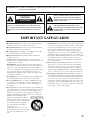 2
2
-
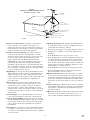 3
3
-
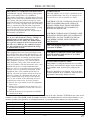 4
4
-
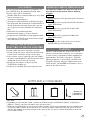 5
5
-
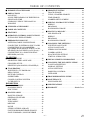 6
6
-
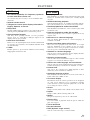 7
7
-
 8
8
-
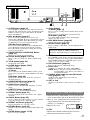 9
9
-
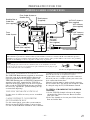 10
10
-
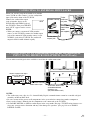 11
11
-
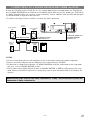 12
12
-
 13
13
-
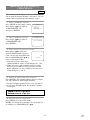 14
14
-
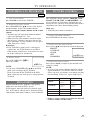 15
15
-
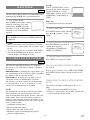 16
16
-
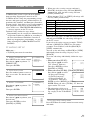 17
17
-
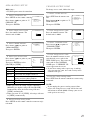 18
18
-
 19
19
-
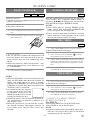 20
20
-
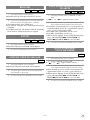 21
21
-
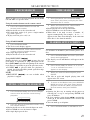 22
22
-
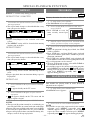 23
23
-
 24
24
-
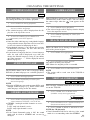 25
25
-
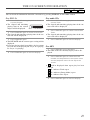 26
26
-
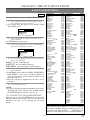 27
27
-
 28
28
-
 29
29
-
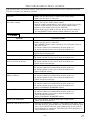 30
30
-
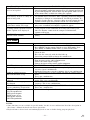 31
31
-
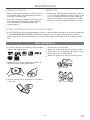 32
32
-
 33
33
-
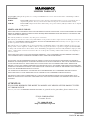 34
34
-
 35
35
-
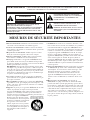 36
36
-
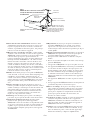 37
37
-
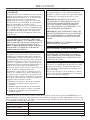 38
38
-
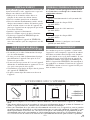 39
39
-
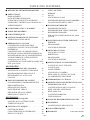 40
40
-
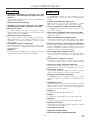 41
41
-
 42
42
-
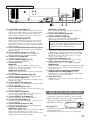 43
43
-
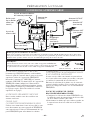 44
44
-
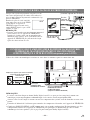 45
45
-
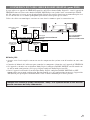 46
46
-
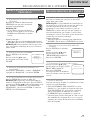 47
47
-
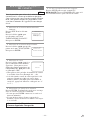 48
48
-
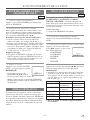 49
49
-
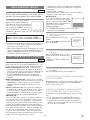 50
50
-
 51
51
-
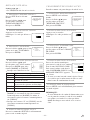 52
52
-
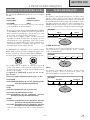 53
53
-
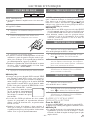 54
54
-
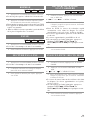 55
55
-
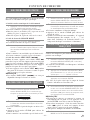 56
56
-
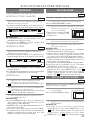 57
57
-
 58
58
-
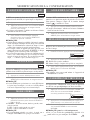 59
59
-
 60
60
-
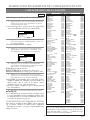 61
61
-
 62
62
-
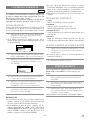 63
63
-
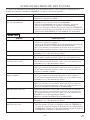 64
64
-
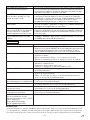 65
65
-
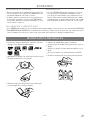 66
66
-
 67
67
-
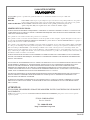 68
68
Magnavox MGD134 Manuel utilisateur
- Catégorie
- Téléviseurs CRT
- Taper
- Manuel utilisateur
- Ce manuel convient également à
dans d''autres langues
- English: Magnavox MGD134 User manual