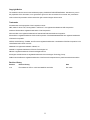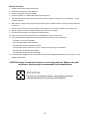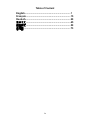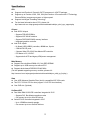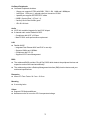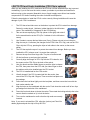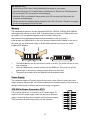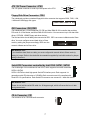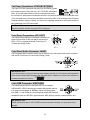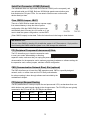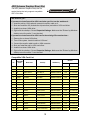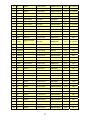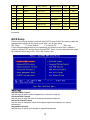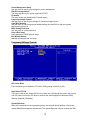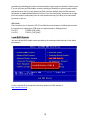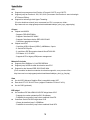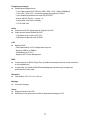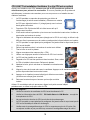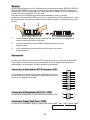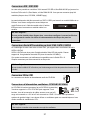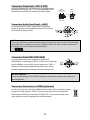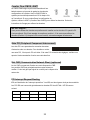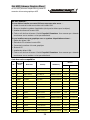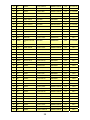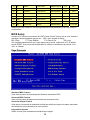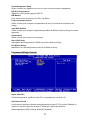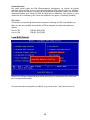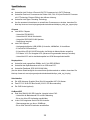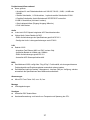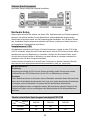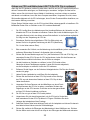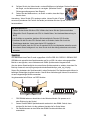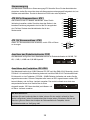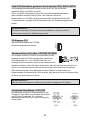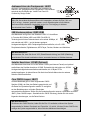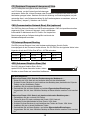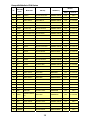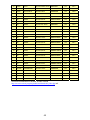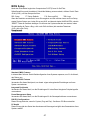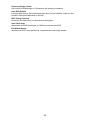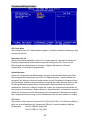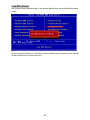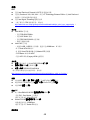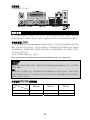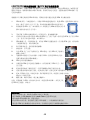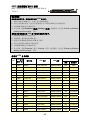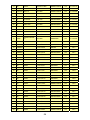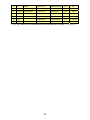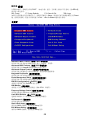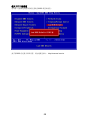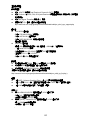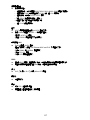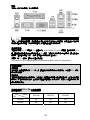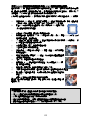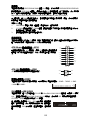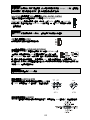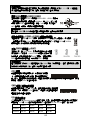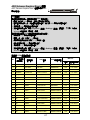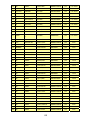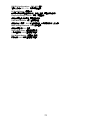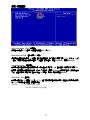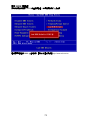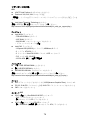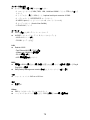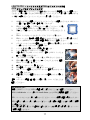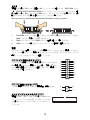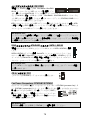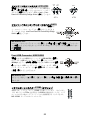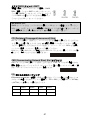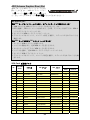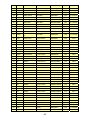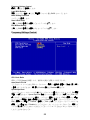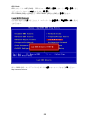MSI 865GVM3-V - Motherboard - Micro ATX Manuel utilisateur
- Catégorie
- Cartes mères
- Taper
- Manuel utilisateur
Ce manuel convient également à

i
FCC-B Radio Frequency Interference Statement
This equipment has been tested and found to comply with the limits for a class B digital device, pursuant to part 15 of
the FCC rules. These limits are designed to provide reasonable protection against harmful interference when the
equipment is operated in a commercial environment. This equipment generates, uses and can radiate radio frequency
energy and, if not installed and used in accordance with the instruction manual, may cause harmful interference to
radio communications. Operation of this equipment in a residential area is likely to cause harmful interference, in
which case the user will be required to correct the interference at his own expense.
Notice 1
The changes or modifications not expressly approved by the party responsible for compliance could void the user’s
authority to operate the equipment.
Notice 2
Shielded interface cables and A.C. power cord, if any, must be used in order to comply with the emission limits.
VOIR LA NOTICE D’NSTALLATION AVANT DE RACCORDER AU RESEAU.
Micro-Star International
MS-7101
This device complies with Part 15 of the FCC Rules. Operation is subject to the following two conditions:
(1) this device may not cause harmful interference, and
(2) this device must accept any interference received, including interference that may cause undesired operation
G52-M7101X1

ii
Copyright Notice
The material in this document is the intellectual property of MICRO-STAR INTERNATIONAL. We take every care in
the preparation of this document, but no guarantee is given as to the correctness of its contents. Our products are
under continual improvement and we reserve the right to make changes without notice.
Trademarks
All trademarks are the properties of their respective owners.
AMD, Athlon™ Athlon™XP, Thoroughbred™ and Duron™ are registered trademarks of AMD Corporation.
Intel® and Pentium® are registered trademarks of Intel Corporation.
PS/2 and OS® 2 are registered trademarks of International Business Machines Corporation.
Microsoft® is a registered trademark of Microsoft Corporation. Windows® 98/2000/NT/XP are registered trademarks
of Microsoft Corporation.
NVIDIA, the NVIDIA logo, DualNet, and nForce are registered trademarks or trademarks of NVIDIA Corporation in the
United States and/or other countries.
Netware® is a registered trademark of Novell, Inc.
Award® is a registered trademark of Phoenix Technologies Ltd.
AMI® is a registered trademark of American Megatrends Inc.
Kensington and MicroSaver are registered trademarks of the Kensington Technology Group.
PCMCIA and CardBus are registered trademarks of the Personal Computer Memory Card International Association.
Revision History
Revision Revision History Date
V1.0 First release for PCB v1.0 with Intel 865GV & Intel ICH5 Dec. 2004

iii
Safety Instructions
1. Always read the safety instructions carefully.
2. Keep this User Manual for future reference.
3. Keep this equipment away from humidity.
4. Lay this equipment on a reliable flat surface before setting it up.
5. The openings on the enclosure are for air convection hence protects the equipment from overheating. Do not
cover the openings.
6. Make sure the voltage of the power source and adjust properly 110/220V before connecting the equipment to the
power inlet.
7. Place the power cord such a way that people can not step on it. Do not place anything over the power cord.
8. Always Unplug the Power Cord before inserting any add-on card or module.
9. All cautions and warnings on the equipment should be noted.
10. Never pour any liquid into the opening that could damage or cause electrical shock.
11. If any of the following situations arises, get the equipment checked by a service personnel:
- The power cord or plug is damaged.
- Liquid has penetrated into the equipment.
- The equipment has been exposed to moisture.
- The equipment does not work well or you can not get it work according to User Manual.
- The equipment has dropped and damaged.
- The equipment has obvious sign of breakage.
12. Do not leave this equipment in an environment unconditioned, storage temperature above 60° C (140°F), it may
damage the equipment.
CAUTION: Danger of explosion if battery is incorrectly replaced. Replace only with
the same or equivalent type recommended by the manufacturer.

iv
Table of Content
English.....................................................................1
Français...................................................................15
Deutsch....................................................................29
简体中文 ...................................................................45
繁體中文 ...................................................................59
日本語.......................................................................73

1
Introduction
Thank you for choosing the 865GVM3-V (MS-7101 v1.0) M-ATX mainboard. The 865GVM3-V
Series is based on Intel 865GV & Intel ICH5 chipsets for optimal system efficiency. Designed to
fit the advanced Intel ® P4 Prescott 533MHz/800MHz processors in LGA775 package, the
865GVM3-V Series delivers a high performance and professional desktop platform solution.
Layout

2
Specifications
CPU
z Supports Intel Pentium 4 Prescott LGA775 processors in LGA775 package.
z Supports up to Pentium 4 3XX, 5XX, 6XX (Intel Pentium 4 Processor with HT Technology
Extreme Edition) sequence processor or higher speed.
z Supports Intel Hyper-Threading Technology.
z For the latest information about CPU, please visit
http://www.msi.com.tw/program/products/mainboard/mbd/pro_mbd_cpu_support.php
Chipset
z Intel 865GV chipset
- Supports FSB 800/533MHz.
- Supports AGP 8X/4X interface.
- Supports DDR 266/333/400 memory interface.
- Integrated graphics controller.
z Intel ICH5 chipset
- Hi-Speed USB (USB2.0) controller, 480Mb/sec, 8 ports.
- 2 Serial ATA/150 ports.
- 2 channel Ultra ATA 66/100 bus Master IDE controller.
- PCI Master v2.3, I/O APIC.
- Supports both ACPI and legacy APM power management.
Main Memory
z Supports two unbuffered DIMM of 2.6 Volt DDR SDRAM.
z Supports up to 2GB memory size without ECC.
z Supports dual channel DDR266/333/400 MHz.
(For the updated supporting memory modules, please visit
http://www.msi.com.tw/program/products/mainboard/mbd/pro_mbd_trp_list.php )
Slots
z One AGR (Advance Graphics Riser) slot for compatible AGP VGA cards.
z Two PCI 2.3 32-bit PCI bus slots (support 3.3v/5v PCI bus interface).
z One CNR slot. (Optional)
On-Board IDE
z Dual Ultra DMA 66/100 IDE controllers integrated in ICH5.
- Supports PIO, Bus Master operation modes
- Can connect up to four Ultra ATA drives.
z Serial ATA/150 controller integrated in ICH5
- Up to 150MB/sec transfer speeds.
- Can connect up to two Serial ATA drives.

3
On-Board Peripherals
z On-Board Peripherals includes:
- 1 floppy port supports 2 FDDs with 360K, 720K, 1.2M, 1.44M and 2.88Mbytes.
- 1 serial port, 1 VGA port, 1 optional serial port connector JCOM1.
- 1 parallel port supports SPP/EPP/ECP mode.
- 8 USB 2.0 ports (Rear * 4/ Front * 4).
- 3 audio (Line-In/Line-Out/Mic) ports.
- 1 RJ-45 LAN Jack.
Audio
z AC97 link controller integrated in Intel ICH5 chipset.
z 6-channel audio codec Realtek ALC655.
- Compliance with AC97 v2.3 Spec.
- Meet PC2001 audio performance requirement.
LAN
z Realtek 8100C
- Integrated Fast Ethernet MAC and PHY in one chip.
- Supports 10Mb/s and 100Mb/s.
- Compliance with PCI 2.2.
- Supports ACPI Power Management.
BIOS
z The mainboard BIOS provides “Plug & Play” BIOS which detects the peripheral devices and
expansion cards of the board automatically.
z The mainboard provides a Desktop Management Interface (DMI) function that records your
mainboard specifications.
Dimension
z Micro-ATX Form Factor: 24.5 cm x 19.0 cm.
Mounting
z 6 mounting holes.
Others
z Supports PS2 Keyboard/Mouse.
z Hardware monitor is to monitor CPU’s temperature/voltage.

4
Rear Panel
The rear panel provides the following connectors:
Hardware Setup
This chapter tells you how to install the CPU, memory modules, and expansion cards, as well as
how to setup the jumpers on the mainboard. It also provides the instructions on connecting the
peripheral devices, such as the mouse, keyboard, etc. While doing the installation, be careful in
holding the components and follow the installation procedures.
Central Processing Unit: CPU
The mainboard supports Intel Pentium 4 Prescott processor. The mainboard uses a CPU socket
called LGA775. When you are installing the CPU, make sure to install the cooler to prevent
overheating. If you do not have the CPU cooler, contact your dealer to purchase and install them
before turning on the computer.
For the latest information about CPU, please visit
http://www.msi.com.tw/program/products/mainboard/mbd/pro_mbd_cpu_support.php.
MSI Reminds You...
Overheating
Overheating will seriously damage the CPU and system, always make sure the cooling fan can
work properly to protect the CPU from overheating.
Overclocking
This motherboard is designed to support overclocking. However, please make sure your
components are able to tolerate such abnormal setting, while doing overclocking. Any attempt to
operate beyond product specifications is not recommended. We do not guarantee the damages
or risks caused by inadequate operation or beyond product specifications.
Memory Speed/CPU FSB Support Matrix
Memory
FSB
DDR 266 DDR 333 DDR 400
533 MHz OK OK N/A
800 MHz OK OK OK

5
LGA775 CPU and Cooler Installation (CPU Clip is optional)
When you are installing the CPU, make sure the CPU has a cooler attached on the top to prevent
overheating. If you do not have the cooler, contact your dealer to purchase and install them
before turning on the computer. Meanwhile, do not forget to apply some silicon heat transfer
compound on CPU before installing the cooler for better heat dispersion.
Follow the steps below to install the CPU & cooler correctly. Wrong installation will cause the
damage of your CPU & mainboard.
1. The CPU has a land side cover on the bottom to protect the CPU contact from damage.
Rotate it to make the pin 1 indicator (yellow triangle) in the left-bottom
corner. The availability of it depends on the CPU packing.
2. Take out the accompanying CPU Clip (shown in the right) and rotate it
for the same direction as the CPU (Pin 1 indicator is in the left-bottom
corner).
3. Use 2 hands to remove the land side cover (if any). Please note not to touch the pins.
4. Align the two pin 1 indicators (the triangles on the CPU & the CPU Clip), and use the CPU
Clip to clip the CPU up, pressing the clips on both sides to the center, as the arrows
shown.
5. The CPU has a plastic cap on it to protect the contact from damage. Before you have
installed the CPU, always cover it to protect the socket pin.
6. Remove the cap from lever hinge side. The pins of socket reveal.
7. Lift the load lever up and open the load plate.
8. Correctly align the triangle of CPU Clip with the CPU chamfer, and
the square on the CPU Clip to the hook of the socket.
9. Use your thumb and the middle fingers to push the clips to release
the CPU, then press down the CPU with your index finger to allow
the whole module to be installed onto the CPU socket.
10. The CPU is installed well on the CPU socket.
11. Visually inspect if the CPU is seated well into the socket, then
remove the CPU Clip with 2 fingers. Then cover the load plate onto
the package.
12. Press down the load lever lightly onto the load plate, and then secure the lever with the
hook under retention tab.
13. Align the holes on the mainboard with the cooler. Push down the cooler until its four clips
get wedged into the holes of the mainboard.
14. Press the four hooks down to fasten the cooler. Then rotate the locking switch (refer to the
correct direction marked on it) to lock the hooks.
15. Turn over the mainboard to confirm that the clip-ends are correctly
inserted.
Note: If you want to uninstall the CPU, align the 4 points (see Point 8 for
details) again and push the clip to lift up the CPU.

6
MSI Reminds You...
1. Confirm if your CPU cooler is firmly installed before turning on your system.
2. Check the information in PC Health Status of H/W Monitor in BIOS for the CPU temperature.
3. Do not touch the CPU socket pins to avoid damaging.
4. Whenever CPU is not installed, always protect your CPU socket pin with the plastic cap
covered to avoid damaging.
5. Please note that the mating/unmating durability of the CPU is 20 cycles. Therefore we suggest
you do not plug/unplug the CPU too often.
Memory
The mainboard provides two 184-pin unbuffered DDR 266 / DDR333 / DDR400 DDR SDRAM,
and supports the memory size up to 2GB. To operate properly, at least one DIMM module must
be installed. (For the updated supporting memory modules, please visit
http://www.msi.com.tw/program/products/mainboard/mbd/pro_mbd_trp_list.php )
Install at least one DIMM module on the slots. Memory modules can be installed on the slots in
any order. You can install either single- or double-sided modules to meet your own needs.
Installing DDR Modules
1. The DDR DIMM has only one notch on the center of module. The module will only fit in the
right orientation.
2. Insert the DIMM memory module vertically into the DIMM slot. Then push it in until the
golden finger on the memory module is deeply inserted in the socket.
3. The plastic clip at each side of the DIMM slot will automatically close.
Power Supply
The mainboard supports ATX power supply for the power system. Before inserting the power
supply connector, always make sure that all components are installed properly to ensure that no
damage will be caused. A 300W or above power supply is suggested.
ATX 20-Pin Power Connector: ATX1
This connector allows you to connect to an ATX power supply. To
connect to the ATX power supply, make sure the plug of the power
supply is inserted in the proper orientation and the pins are aligned.
Then push down the power supply firmly into the connector.
NotchVolt
11
3.3V3.3V
-12V
GND
PW_O
K
5V_SB
12V
PS_ON
20
1
10
GND
GND
GND
-5V
5V
5V
3.3V
GND
5V
GND
GND
5V

7
ATX 12V Power Connector: JPW1
This 12V power connector is used to provide power to the CPU.
Floppy Disk Drive Connector: FDD1
The mainboard provides a standard floppy disk drive connector that supports 360K, 720K, 1.2M,
1.44M and 2.88M floppy disk types.
IDE Connectors: IDE1/IDE2
The mainboard has a 32-bit Enhanced PCI IDE and Ultra DMA 66/100 controller that provides
PIO mode 0~4, Bus Master, and Ultra DMA 66/100 function. You can connect up to four hard disk
drives, CD-ROM, 120MB Floppy and other devices.
The first hard drive should always be connected to IDE1. IDE1 can connect a Master and a Slave
drive. You must configure second hard drive to Slave
mode by setting the jumper accordingly. IDE2 can also
connect a Master and a Slave drive.
MSI Reminds You...
If you install two hard disks on cable, you must configure the second drive to Slave mode by
setting its jumper. Refer to the hard disk documentation supplied by hard disk vendors for jumper
setting instructions.
Serial ATA Connectors controlled by Intel ICH5: SATA1, SATA2
The Southbridge of this mainboard is Intel ICH5, which supports two serial connectors
SATA1 & SATA2.
SATA1 & SATA2 are dual high-speed Serial ATA interface ports. Each supports 1st
generation serial ATA data rates of 150 MB/s. Both connectors are fully compliant with
Serial ATA 1.0 specifications. Each Serial ATA connector can connect to 1 hard disk device.
MSI Reminds You...
Please do not fold the serial ATA cable in a 90-degree angle, which will cause the loss of data
during transmission.
CD-In Connector: CD1
The connector is for CD-ROM audio connector.
1
2
3
4
GND
12V
GN
D
12V

8
Fan Power Connectors: CPUFAN1/SYSFAN1
The 4-pin CPUFAN1 (processor fan) and 3-pin SYSFAN1 (system
fan) support system cooling fan with +12V. CPUFAN1 can support
three- or four-pin head connector. When connecting the wire to
the connectors, always take note that the red wire is the positive and should be connected to the
+12V, the black wire is Ground and should be connected to GND. If the mainboard has a System
Hardware Monitor chipset on-board, you must use a specially designed fan with speed sensor to
take advantage of the CPU fan control.
MSI Reminds You...
Always consult the vendors for proper CPU cooling fan.
Front Panel Connectors: JFP1/JFP2
The mainboard provides two front panel connectors for
electrical connection to the front panel switches and
LEDs. JFP1 is compliant with Intel Front Panel I/O
Connectivity Design Guide.
Front Panel Audio Connector: JAUD1
The front panel audio connector allows you to connect to the front panel audio and is compliant
with Intel ® Front Panel I/O Connectivity Design Guide.
MSI Reminds You...
If you do not want to connect to the front audio header, pins 5 & 6, 9 & 10 have to be jumpered in
order to have signal output directed to the rear audio ports. Otherwise, the Line-Out connector on
the back panel will not function.
1
2
9
10
Front USB Connector: USB1/USB2
The mainboard provides two standard USB 2.0 pin headers
USB1&USB2. USB2.0 technology increases data transfer rate up
to a maximum throughput of 480Mbps, which is 40 times faster
than USB 1.1, and is ideal for connecting high-speed USB interface
peripherals such as USB HDD, digital cameras, MP3 players, printers, modems and the like.
MSI Reminds You...
Please note that the pins of VCC & GND must be connected correctly, or it may cause some
damage
HDD
LED
Power
LED
Power
LED
Speaker
Reset
Switch
P
ower
Switch
1
1
7
9
2
2
8
10
JFP1 JFP2

9
Serial Port Connector: JCOM2 (Optional)
The mainboard offers one 9-pin male DIN connector COM A (on the rear panel), and
one optional serial port JCOM2. Both are 16550A high speed communication ports
that send/receive/ 16 bytes FIFOs. You can attach a serial mouse or other serial
device directly to them.
Clear CMOS Jumper: JBAT1
There is a CMOS RAM on board that has a power supply
from external battery to keep the data of system
configuration. With the CMOS RAM, the system can
automatically boot OS every time it is turned on. If you
want to clear the system configuration, use the JBAT1
(Clear CMOS Jumper) to clear data. Follow the instructions in the image to clear the data.
MSI Reminds You...
You can clear CMOS by shorting 2-3 pin while the system is off. Then return to 1-2 pin position.
Avoid clearing the CMOS while the system is on; it will damage the mainboard.
PCI (Peripheral Component Interconnect) Slots
The PCI slots allow you to insert the expansion cards
to meet your needs. When adding or removing
expansion cards, make sure that you unplug the power supply first. Meanwhile, read the
documentation for the expansion card to make any necessary hardware or software settings for
the expansion card, such as jumpers, switches or BIOS configuration.
CNR (Communication Network Riser) Slot (optional)
The CNR slot allows you to insert the CNR expansion cards. CNR is a specially designed
network, audio, or modem riser card for ATX family motherboards.
Its main processing is done through software and controlled by the
motherboard’s chipset.
PCI Interrupt Request Routing
The IRQ, abbreviation of interrupt request line and pronounced I-R-Q, are hardware lines over
which devices can send interrupt signals to the microprocessor. The PCI IRQ pins are typically
connected to the PCI bus INT A# ~ INT D# pins as follows:
Order1 Order2 Order3 Order4
PCI Slot 1 INT B# INT C# INT D# INT A#
PCI Slot 2 INT C# INT D# INT A# INT B#

10
AGR (Advance Graphics Riser) Slot
The AGR (Advance Graphics Riser) slot is a
special design that only supports compatible
AGP VGA cards.
MSI Reminds you…
If you want to install an add-on VGA card when you first use the mainboard…
1. Insert the add-on VGA card and connect the monitor cable on it.
2. Boot and Install the OS (includes the chipset driver) and add-on VGA card driver.
3. Install the on-board VGA driver.
4. Right-click the desktop. Choose Properties/Settings. Make sure that “Extend my Windows
desktop onto this monitor” is not checked.
If you want to install an add-on VGA card in the existing OS sometime later…
1. Remove the on-board VGA driver.
2. Turn off the system. Insert the add-on VGA card.
3. Connect the monitor cable to add-on VGA connector.
4. Boot and install the add-on VGA card driver.
5. Install the on-board VGA driver.
6. Right-click the desktop. Choose Properties/Settings. Make sure that “Extend my Windows
desktop onto this monitor” is not checked.
Compatible VGA Card List
MS-7101
No.
VGA CARD
Vender
Model name VGA Chip VGA Memory
Result Driver Ver.
1 Alvatron FX5700U GeForce FX5700 Ultra 128MB/DDR SDRAM Pass 6.6.8.1
2 ATI Fire GL 8800 Fire GL 8800 128MB/SDRAM Pass 6.12.10.3056
3 ATI Radeon 9800 XT Radeon 9800 XT 256MB/DDR SDRAM Pass 6.14.10.6458
4 GAINWARD GFX 5900 Ultra GeForce 4 FX 5900 U 256MB/DDR SDRAM Pass 6.14.10.6681
5 Gigabyte GV-R9200 Radeon 9200 128MB/DDR SDRAM Pass 6.14.10.6458
6 Gigabyte GV-N57L128D GeForce FX5700LE 128MB/DDR SDRAM Pass 6.14.10.6172
7 Leadtek Winfast A360LE TD GeForce FX5700LE 128MB/DDR SDRAM Pass 6.14.10.6172
8 Leadtek Winfast A400GT TDH GeForce 6800GT 256MB/DDR SDRAM Pass 6.14.10.6172
9 MSI MS-8863 GeForce 4 MX 460 64MB/SDRAM Pass 6.14.10.2958
10 MSI MS-8907 GeForce FX 5200 64MB/DDR SDRAM Pass 6.14.10.6172
11 MSI MS-8911 GeForce FX 5200 128MB/DDR SDRAM Pass 6.14.10.6172
12 MSI MS-8919 GeForce FX 5200 128MB/DDR SDRAM Pass 6.14.10.6172
13 MSI MS-8923 GeForce FX 5200 Ultra 128MB/DDR SDRAM Pass 6.14.10.6172
14 MSI MS-8931 GeForce FX 5600 Ultra 128MB/DDR SDRAM Pass 6.14.10.6172
15 MSI MS-8936 GeForce4 MX4000 64MB/DDR SDRAM Pass 6.14.10.6172
16 MSI MS-8936 GeForce FX5500 128MB/DDR SDRAM Pass 6.14.10.6172
17 MSI MS-8946 GeForce FX 5950 Ultra 256MB/DDR SDRAM Pass 6.14.10.6681

11
18 MSI MS-8959 GeForce FX5700LE 128MB/DDR SDRAM Pass 6.14.10.6172
19 MSI MS-8975 Nvidia GeForce 6800 128MB/DDR SDRAM Pass 6.14.10.6172
20 MSI MS-8952 ATI Radeon 9250 128MB/DDR SDRAM pass 6.14.10.6458
21 Power Color R92U-LC3 Radeon 9250 128MB/DDR SDRAM pass 6.14.10.6458
22 Power Color RV6DE-NB3 Radeon 7000 64MB/DDR SDRAM pass 6.13.10.6153
23 ATI Radeon 7500 LE Radeon DDR 64MB/SDRAM pass 6.13.10.6153
24 ATI Fire GL 8700 Fire GL 8700 64MB/DDR SDRAM pass 6.12.10.3051
25 ATI Radeon 9000 Pro Radeon DDR 64MB/DDR SDRAM pass 6.14.10.6458
26 ATI Radeon 9500 Radeon 9500 64MB/DDR SDRAM pass 6.14.10.6458
27 ATI Radeon 9700 Radeon 9700 128MB/DDR SDRAM pass 6.14.10.6458
28 ASUS AGP-V7700 Deluxe GeForce 2 GTS 32MB/DDR SGRAM pass 2.9.5.8
29 ASUS V8440 GeForce 4 Ti 4400 128MB/SDRAM pass 6.6.8.1
30 ASUS V8460 Ultra GeForce 4 Ti 4600 128MB/SDRAM pass 6.6.8.1
31 Creative
3D Blaster 5 RX9700
Pro
Radeon 9700 128MB/SGRAM pass 6.14.10.6458
32 ELSA Gladiac 517 SV GeForce 4 MX420 64MB/SDRAM pass 2.9.5.8
33 ELSA Gladiac 528 Ultra GeForce 4 Ti 4200 128MB/DDR SDRAM pass 6.6.8.1
34 GAINWARD GeForce 4 MX460 64MB/DDR pass 6.6.8.1
35 GAINWARD GeForce 4 MX440T 64MB/SDRAM pass 6.6.8.1
36 GAINWARD GeForce 4 MX440 64MB/DDR SDRAM pass 6.6.8.1
37 Leadtek Winfast GeForce3 Titanium 500 TD 64MB/SDRAM pass 6.6.8.1
38 Leadtek Winfast A170 TH GeForce 4 MX 420 64MB/SDRAM pass 6.6.8.1
39 Leadtek Winfast A250 TD GeForce 4 4400 Ti 128MB/SDRAM pass 2.9.5.8
40 MSI MS-8806 Nvidia RIVA TNT2 32MB/SDRAM pass 2.9.5.8
41 MSI MS-8831 GeForce GTS Pro 64MB/SDRAM pass 6.6.8.1
42 MSI MS-8847 GeForce 4 MX 440 64MB/DDR SDRAM pass 2.9.5.8
43 MSI MS-8851 GeForce 3 Ti 200 64MB/SDRAM pass 2.9.5.8
44 MSI MS-8852 GeForce 2 MX 100/200 32MB/SDRAM pass 2.9.5.8
45 MSI MS-8860 GeForce 4 MX 440 64MB/SDRAM pass 2.9.5.8
46 MSI MS-8861 GeForce 4 MX 440 64MB/SDRAM pass 2.9.5.8
47 MSI MS-8870 GForce 4 Ti 4200 64MB/DDR SDRAM pass 2.9.5.8
48 MSI MS-8872 GeForce 4 Ti 4600 128MB/DDR SDRAM pass 2.9.5.8
49 MSI MS-8879 GeForce 4 Ti 4200 64MB/DDR SDRAM pass 2.9.5.8
50 MSI MS-8883 GeForce 4 MX 460 128MB/DDR SDRAM pass 6.6.8.1
51 MSI MS-8888 GeForce 4 MX 440 64MB/DDR SDRAM pass 6.6.8.1
52 MSI MS-8889 GeForce 4 Ti 4200 128MB/DDR SDRAM pass 6.6.8.1
53 MSI MS-8890 GeForce 4 MX 440 64MB/DDR SDRAM pass 6.6.8.1
54 MSI MS-8891 GeForce 4 MX 440 128MB/DDR SDRAM pass 6.6.8.1
55 MSI MS-8894 GeForce 4 Ti 4200 128MB/DDR SDRAM pass 6.6.8.1
56 MSI MS-8895 GeForce 4 MX 440 64MB/DDR SDRAM pass 6.6.8.1

12
57 MSI MS-8900 GeForce 4 Ti 4800 SE 128MB/DDR SDRAM pass 6.6.8.1
58 MSI MS-8904 GeForce FX 5800 128MB/DDR SDRAM pass 6.6.8.1
59 MSI MS-8948 GeForce FX 5700 128MB/DDR SDRAM pass 6.6.8.1
60 NS GF4 MX440 GeForce 4 MX 440 64MB/DDR SDRAM pass 2.9.5.8
61 Pixel View MVGA-NBG25GA GeForce 4 Ti 4200 128MB/SDRAM pass 6.6.8.1
62 Triplex Xabre Pro 64MB/SDRAM pass 6.13.10.3080
63 Triplex Millennium Silver GeForce 4 MX 440 64MB/DDR pass 6.6.8.1
64 Triplex SIS Sabre 600 Ultra 64MB/DDR SDRAM pass 6.13.10.3080
65 VINIX VINIX VX-3340 XABRE400 64MB/DDR SDRAM pass 6.13.10.3080
Please visit http://www.msi.com.tw/program/products/mainboard/mbd_index.php for updated
information.
BIOS Setup
Power on the computer and the system will start POST (Power On Self Test) process. When the
message below appears on the screen, press <DEL> key to enter Setup.
DEL: Setup F7: Setup Defaults F10: Save & Exit TAB: Logo
If the message disappears before you respond and you still wish to enter Setup, restart the
system by turning it OFF and On or pressing the RESET button. You may also restart the system
by simultaneously pressing <Ctrl>, <Alt>, and <Delete> keys.
Main Page
Standard CMOS Features
Use this menu for basic system configurations, such as time, date etc.
Advanced BIOS Features
Use this menu to setup the items of Award special enhanced features.
Advanced Chipset Features
Use this menu to change the values in the chipset registers and optimize your system
performance.
Integrated Peripherals
Use this menu to specify your settings for integrated peripherals.

13
Power Management Setup
Use this menu to specify your settings for power management.
PNP/PCI Configurations
This entry appears if your system supports PnP/PCI.
PC Health
This entry shows your hardware & PC health status.
Frequency/Voltage Control
Use this menu to specify your settings for frequency/voltage control.
Load BIOS Defaults
Use this menu to load the optimized default settings into the BIOS for the best system
performance operations.
BIOS Setting Password
Use this menu to set the password.
Save & Exit Setup
Save changes to CMOS and exit setup.
Exit Without Saving
Abandon all changes and exit setup.
Frequency/Voltage Control
CPU Clock Ratio
This item allows you to adjust the CPU ratio. Setting range is from [8] to [50].
Auto Detect PCI Clk
This item is used to auto detect the PCI slots. When set to [Enabled], the system will remove
(turn off) clocks from empty PCI slots to minimize the electromagnetic interference (EMI).
Settings: [Enabled], [Disabled].
Spread Spectrum
When the motherboard’s clock generator pulses, the extreme values (spikes) of the pulses
creates EMI (Electromagnetic Interference). The Spread Spectrum function reduces the EMI

14
generated by modulating the pulses so that the spikes of the pulses are reduced to flatter curves.
If you do not have any EMI problem, leave the setting at [Disabled] for optimal system stability
and performance. But if you are plagued by EMI, select the desired range for EMI reduction.
Remember to disable Spread Spectrum function if you are overclocking, because even a slight
jitter can introduce a temporary boost in clock speed which may just cause your overclocked
processor to lock up.
CPU Clock
This item allows you to select the CPU Front Side Bus clock frequency (in MHz) and overclock
the processor by adjusting the FSB clock to a higher frequency. Setting options:
For CPU FSB200: [200]~[500]
For CPU FSB133: [133]~[500]
Load BIOS Default
You can load the BIOS default values provided by the mainboard manufacturer for the stable
performance.
For the complete BIOS introduction and setup, please visit MSI website at
http://www.msi.com.tw
.

15
Introduction
Félicitations, vous venez d’acheter une carte mère M-ATX 865GVM3-V (MS-7101 v1.0). Les
865GVM3-V Series sont basées sur les chipsets Intel 865GV & Intel ICH5 chipsets offrant un
système très performant. La carte fonctionne avec les processeurs Intel ® P4 Prescott
533MHz/800MHz (LGA775), la 865GVM3-V Series est très performante et offre une solution
adaptée tant aux professionnels qu’aux particuliers.
Schéma

16
Spécificités
CPU
z Supporte les processeurs Intel Pentium 4 Prescott LGA775 pour LGA775.
z Supporte jusqu’au Pentium 4 3XX, 5XX, 6XX (Processeur Intel Pentium 4 avec technologie
HT Extreme Edition).
z Supporte la technologie Intel Hyper-Threading.
(Pour les dernières mises à jours concernant les CPU, vous pouvez visiter :
http://www.msi.com.tw/program/products/mainboard/mbd/pro_mbd_cpu_support.php.)
Chipset
z Chipset Intel 865GV
- Supporte FSB 800/533MHz.
- Supporte l’interface AGP 8X/4X.
- Supporte l’interface mémoire DDR 266/333/400.
- Contrôleurs graphiques intégrés.
z Chipset Intel ICH5
- Contrôleur USB Hi-Speed (USB2.0), 480Mb/sec, 8 ports.
- 2 Serial ATA/150 ports.
- 2 contrôleurs IDE Bus master channel Ultra ATA 66/100 .
- PCI Master v2.3, I/O APIC.
- Supporte ACPI et legacy APM power management.
Mémoire Principale
z Supporte deux DIMM de 2.6 Volt DDR SDRAM.
z Supporte jusqu’à 2GB de taille de mémoire sans ECC.
z Supporte le dual channel DDR 266/333/400 MHz.
(Pour connaître les derniers modules de mémoire supportés, vous pouvez visiter :
http://www.msi.com.tw/program/products/mainboard/mbd/pro_mbd_trp_list.php)
Slots
z Un slot AGR (Advance Graphics Riser) compatible cartes AGP.
z Deux slots PCI 2.3 32-bit PCI bus (supporte l’interface PCI bus 3.3v/5v).
z Un slot CNR (optionnel).
IDE Intégré
z Un contrôleur IDE Ultra DMA 66/100 IDE intégré dans ICH5.
- Supporte les modes opératoires PIO, Bus Master
- Possibilité de connecter jusqu’à deux matériels Ultra ATA.
z Contrôleur Serial ATA/150 intégré dans ICH5
- Vitesse de transfert jusqu’à 150MB/sec.
- Possibilité de connecter jusqu’à deux matériels Serial ATA.
La page est en cours de chargement...
La page est en cours de chargement...
La page est en cours de chargement...
La page est en cours de chargement...
La page est en cours de chargement...
La page est en cours de chargement...
La page est en cours de chargement...
La page est en cours de chargement...
La page est en cours de chargement...
La page est en cours de chargement...
La page est en cours de chargement...
La page est en cours de chargement...
La page est en cours de chargement...
La page est en cours de chargement...
La page est en cours de chargement...
La page est en cours de chargement...
La page est en cours de chargement...
La page est en cours de chargement...
La page est en cours de chargement...
La page est en cours de chargement...
La page est en cours de chargement...
La page est en cours de chargement...
La page est en cours de chargement...
La page est en cours de chargement...
La page est en cours de chargement...
La page est en cours de chargement...
La page est en cours de chargement...
La page est en cours de chargement...
La page est en cours de chargement...
La page est en cours de chargement...
La page est en cours de chargement...
La page est en cours de chargement...
La page est en cours de chargement...
La page est en cours de chargement...
La page est en cours de chargement...
La page est en cours de chargement...
La page est en cours de chargement...
La page est en cours de chargement...
La page est en cours de chargement...
La page est en cours de chargement...
La page est en cours de chargement...
La page est en cours de chargement...
La page est en cours de chargement...
La page est en cours de chargement...
La page est en cours de chargement...
La page est en cours de chargement...
La page est en cours de chargement...
La page est en cours de chargement...
La page est en cours de chargement...
La page est en cours de chargement...
La page est en cours de chargement...
La page est en cours de chargement...
La page est en cours de chargement...
La page est en cours de chargement...
La page est en cours de chargement...
La page est en cours de chargement...
La page est en cours de chargement...
La page est en cours de chargement...
La page est en cours de chargement...
La page est en cours de chargement...
La page est en cours de chargement...
La page est en cours de chargement...
La page est en cours de chargement...
La page est en cours de chargement...
La page est en cours de chargement...
La page est en cours de chargement...
La page est en cours de chargement...
La page est en cours de chargement...
La page est en cours de chargement...
La page est en cours de chargement...
-
 1
1
-
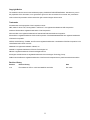 2
2
-
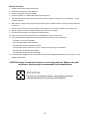 3
3
-
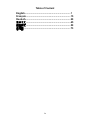 4
4
-
 5
5
-
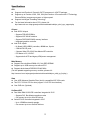 6
6
-
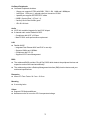 7
7
-
 8
8
-
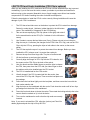 9
9
-
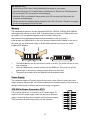 10
10
-
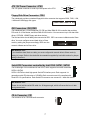 11
11
-
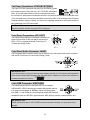 12
12
-
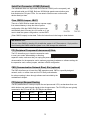 13
13
-
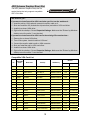 14
14
-
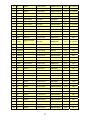 15
15
-
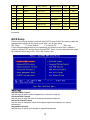 16
16
-
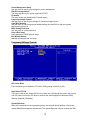 17
17
-
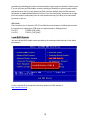 18
18
-
 19
19
-
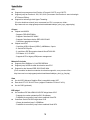 20
20
-
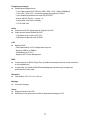 21
21
-
 22
22
-
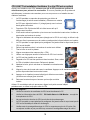 23
23
-
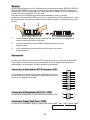 24
24
-
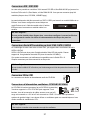 25
25
-
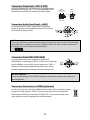 26
26
-
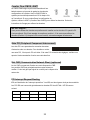 27
27
-
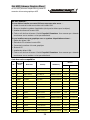 28
28
-
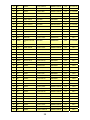 29
29
-
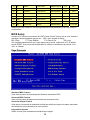 30
30
-
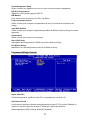 31
31
-
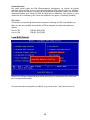 32
32
-
 33
33
-
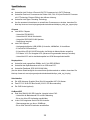 34
34
-
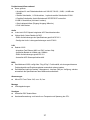 35
35
-
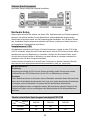 36
36
-
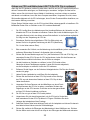 37
37
-
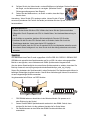 38
38
-
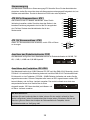 39
39
-
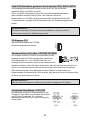 40
40
-
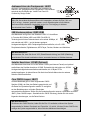 41
41
-
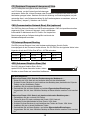 42
42
-
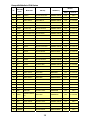 43
43
-
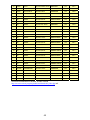 44
44
-
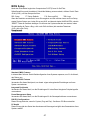 45
45
-
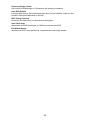 46
46
-
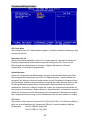 47
47
-
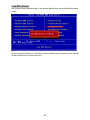 48
48
-
 49
49
-
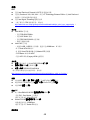 50
50
-
 51
51
-
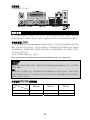 52
52
-
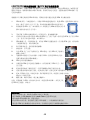 53
53
-
 54
54
-
 55
55
-
 56
56
-
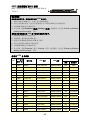 57
57
-
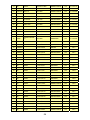 58
58
-
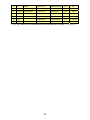 59
59
-
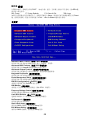 60
60
-
 61
61
-
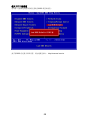 62
62
-
 63
63
-
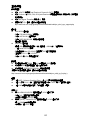 64
64
-
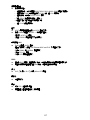 65
65
-
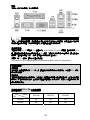 66
66
-
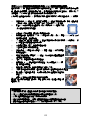 67
67
-
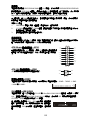 68
68
-
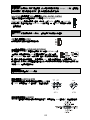 69
69
-
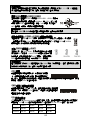 70
70
-
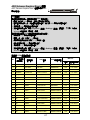 71
71
-
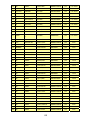 72
72
-
 73
73
-
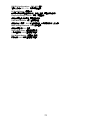 74
74
-
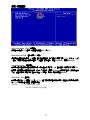 75
75
-
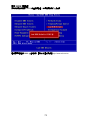 76
76
-
 77
77
-
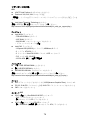 78
78
-
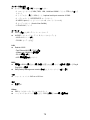 79
79
-
 80
80
-
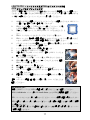 81
81
-
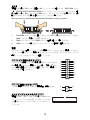 82
82
-
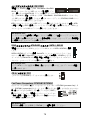 83
83
-
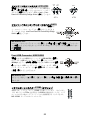 84
84
-
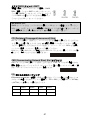 85
85
-
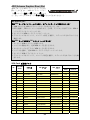 86
86
-
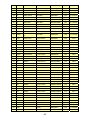 87
87
-
 88
88
-
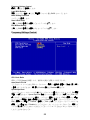 89
89
-
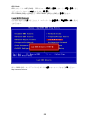 90
90
MSI 865GVM3-V - Motherboard - Micro ATX Manuel utilisateur
- Catégorie
- Cartes mères
- Taper
- Manuel utilisateur
- Ce manuel convient également à
dans d''autres langues
Documents connexes
-
MSI K8N Neo3 Le manuel du propriétaire
-
MSI PM8-M-V Le manuel du propriétaire
-
MSI 845GVM-V Manuel utilisateur
-
MSI MS-7140 Manuel utilisateur
-
MSI 661FM3-V - Motherboard - Micro ATX Manuel utilisateur
-
MSI K8N NEO4 Le manuel du propriétaire
-
MSI K8M Neo-V Manuel utilisateur
-
MSI MS-6570E Le manuel du propriétaire
-
MSI MS-7151 Le manuel du propriétaire
-
MSI MS-7211 Manuel utilisateur
Autres documents
-
Gigabyte GA-8IG1000MK Le manuel du propriétaire
-
Asus A7N8X Deluxe (French) Manuel De L'utilisateur
-
ASROCK CONROE865GV Le manuel du propriétaire
-
ASROCK 775I65GV Le manuel du propriétaire
-
Posiflex TX-5700 Manuel utilisateur
-
Fujitsu Siemens Computers D2584 Le manuel du propriétaire
-
Gigabyte H610M HD3P Le manuel du propriétaire
-
Gigabyte H510M S2H Le manuel du propriétaire
-
 Shuttle Computer Group XPC M1000 Manuel utilisateur
Shuttle Computer Group XPC M1000 Manuel utilisateur
-
Zotac ZT-88SE640-FSP Fiche technique