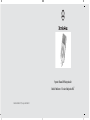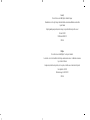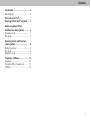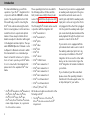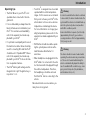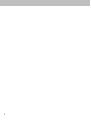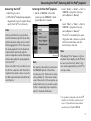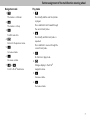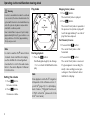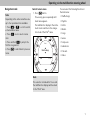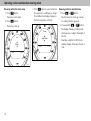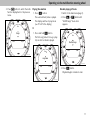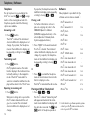Mercedes-Benz iPod integration kit Manuel utilisateur
- Taper
- Manuel utilisateur

Part No. A 001 584 94 71, N° de pièce A 001 584 94 71
Operator’s Manual iPod
®
integration kit
Guide de l'utilisateur – Nécessaire d'intégration iPod
®

Issued by
Mercedes-Benz Accessories GmbH, Stuttgart · A Daimler AG Company.
The manufacturer reserves the right to change technical details from those shown in data and illustrations contained in this
Operator’s Manual.
Reprinting, translating and reproduction, in whole or in part, are not permitted without our prior written consent.
Press time: 30.01.2009
Title Illustration: M+P-03F-5912
03F081-06
Publié par
Mercedes-Benz Accessories GmbH, Stuttgart · Une entreprise de Daimler AG.
Le constructeur se réserve le droit de modifier les détails techniques mentionnés dans les données et les illustrations contenues dans
le présent Guide de l'utilisateur.
La réimpression, la traduction ou la reproduction, en tout ou en partie, sont interdites sans notre autorisation écrite préalable.
Date de publication : 30.01.2009
Illustration de la page titre : M+P-03F-5912
03F081-06

1
Contents
Introduction ......................................... 2
Operating tips ........................................ 3
Connecting the iPod
®
/
Selecting AUX for iPod
®
playback ..... 5
Button assignment of the
multifunction steering wheel ............. 6
Navigation mode .................................... 7
Play mode .............................................. 7
Operating via the multifunction
steering wheel ..................................... 8
Setting the volume ................................ 8
Play mode .............................................. 8
Navigation mode .................................... 9
Telephone / Software ...................... 12
Telephone ........................................... 12
Placing an SOS or Tele Aid call: .......... 12
Software .............................................. 12

2
Introduction
This manual familiarizes you with the
operation of your iPod
®*
integration kit in
conjunction with the COMAND or Audio
system. The operating instructions that
follow will help you with connecting the
iPod
®
in the vehicle and using the multi-
function steering wheel controls and asso-
ciated functions in a quick and optimal
manner. Please keep in mind technical
details are subject to alteration with regard
to the diagrams and descriptions. The sep-
arate COMAND Operator’s Manual or vehi-
cle Operator’s Manual is referred to within
this manual and it is recommended you
have it on-hand for reference. For instruc-
tions on how to operate your iPod
®
when
it is not connected to the integration kit
please refer to the separate iPod
®
User
Guide.
These operating instructions are valid for
the following vehicles: C-Class and the
GLK ( model series 204), E-Class (model
series 212) and E-Class (model series 207),
when equipped with an iPod
®
Interface Kit.
The following iPod
®
-models can be used in
conjunction with the integration kit:
•iPod
®
Generation 4
•iPod
®
Generation 5
•iPod
®
photo
•iPod
®
video
•iPod
®
mini
•iPod
®
U2
•iPod
®
classic
•iPod
®
120GB classic
•iPod
®
nano Generation 1
•iPod
®
nano Generation 2
•iPod
®
nano Generation 3
•iPod
®
nano Generation 4
•iPod
®
touch Generation 1
•iPod
®
touch Generation 2
• iPhone
®
/iPhone
®
3G
1
.
All the above models are referred to in the
following as iPod
®
.
1. The iPod
®
functions of the iPhone
®
/
iPhone
®
3G can be used via the iPod
®
Integration kit.
Please note if your vehicle is equipped with
an auxiliary audio input jack in the glove
box and the automatic audio selector
switch (optional) that this auxiliary audio
input jack is active as long as the iPod is
not plugged in. Once the iPod is plugged
into the system the auxiliary audio input
jack is automatically deactivated and the
audio-playback through the vehicle loud-
speakers comes from the iPod
®
.
If your vehicle is not equipped with the
optional automatic audio selector switch
the auxiliary audio input jack has to be
removed upon installation of the iPod
®
integration kit. As a result no other audio
device can be connected as long as the
iPod
®
integration kit remains installed in
your vehicle.
If you should sell your Mercedes-Benz
please ensure this operating manual is
transferred to the subsequent owner; it is
an important part of your vehicle.
*iPod
®
,iPod
®
Generation 4, iPod
®
Generation 5,
iPod
®
photo, iPod
®
video, iPod
®
mini,
iPod
®
U2, iPod
®
classic, iPod
®
nano,
iPod
®
touch, iPhone
®
and iTunes
®
are trade-
marks of Apple Computer, Inc., registered in
the U.S. and other countries.

3
Introduction
Operating tips
• The Click Wheel on your iPod
®
is not
operable when connected to the inte-
gration kit.
• It is recommended you always have the
latest software version installed on your
iPod
®
. For assistance and availability
refer to the separate User Guide sup-
plied with your iPod
®
.
• For optimum sound quality and to avoid
fluctuations in volume iTunes should be
used for converting CDs and the iPod
®
should be set to "Equalizer Off". Please
refer to the separate User Guide sup-
plied with your iPod
®
for more informa-
tion on equalizer features.
•The iPod
®
battery will recharge via the
integration kit only if the ignition key is
in position 1 or 2.
• Your iPod
®
is designed to be stored and
operated within certain temperature
ranges. For this reason we recommend
that you do not leave your iPod
®
in the
vehicle when not in use since extreme
temperatures can damage the device.
For more information on storage/oper-
ating temperatures, please refer to the
separate User Guide supplied with your
iPod
®
.
• If difficulties should arise while operat-
ing the system please visit an autho-
rized Mercedes-Benz Center for
assistance.
• When headphones are plugged into the
iPod
®
while it is connected to the vehi-
cle the music will not be played through
the vehicle loudspeakers. Therefore,
the headphones should be removed
from the iPod
®
before connecting to the
vehicle.
Mercedes-Benz Accessories wishes you
many hours of enjoyment.
GWarning
In order to avoid distraction which could lead
to an accident, the driver should activate the
system with the vehicle at a standstill and op-
erate the system only when road, weather
and traffic conditions permit.
Bear in mind that at a speed of just 30 mph
(approximately 50 km/h), your vehicle is
covering a distance of 44 feet (approximately
14 m) every second.
GWarning
The driver should not wear a headset while
operating the vehicle under any circumstanc-
es. The use of a headset while driving the
vehicle could drastically impair the ability to
react to audible traffic conditions (e.g. emer-
gency sirens from police/fire/ambulance,
another drivers horn, etc).

4

5
Connecting the iPod
®
/Selecting AUX for iPod
®
playback
Connecting the iPod
®
1. Open the glove box.
2. With the iPod
®
display facing up plug the
integration kit connector (symbol facing
up) into the iPod
®
Dock Connector.
Selecting AUX for iPod
®
playback
1. Switch on COMAND or the Audio
system (see the COMAND or Audio
system Operator’s manual).
2. Select "Audio"
씮
"Audio"
씮
"Aux"
on
COMAND to play music files (see
vehicle Operator’s Manual).
Or
Select "Video"
씮
"Video"
씮
"Aux"
on
COMAND to play video files (see
vehicle Operator’s Manual).
1
The iPod
®
is activated by the opera-
ting system and continues to perform
the function which was selected
before being connected.
Note
Vehicles with the factory option Rear
Seat Entertainment System (Code 864)
and the automatic audio selector switch:
After plugging the iPod
®
into the system,
the audio-playback from the Rear Seat
Entertainment System through the
vehicle loudspeakers will be interrupted
and be replaced by the audio-playback
from the iPod
®
.
Please note that it is not possible to use
the iPod in conjunction with the iPod in-
tegration kit as audio or video source for
the Mercedes-Benz Rear Seat Entertain-
ment System.
Note
The operation descriptions are based on
the COMAND System of the E-Class
(model series 212). The functions can be
set up similarly for other vehicle model
series. Please refer to the respective op-
erating instructions of your audio system
for the corresponding steps required to
switch to the Audio AUX menu.
1. It is possible to play videos via the iPod
®
Interface Kit on E-Class vehicles (model
series 212) and E-Class Coupé vehicles
(model series 207) with COMAND.
Note
If the display "Error" appears on the in-
strument cluster display, the iPod
®
must
be reset (reset function). Refer to the
User Guide supplied with your iPod
®
for
reset procedure.

6
Button assignment of the multifunction steering wheel
OK
OK
M+P-03F-7476
Automatic picture fade-out
The video function will only play with the vehicle
shifted in the park position (P).
If a video is playing when the vehicle is shifted
from park position (P) into neutral position (N),
drive position (D) or reverse gear (R) the picture is
faded out automatically and the following mes-
sage appears in the display: In order not to distract
driver, picture is faded out while the vehicle is in-
motion.
When the vehicle is shifted back into park-
position (P), the picture comes on again.

7
Button assignment of the multifunction steering wheel
Navigation mode
1. %
The menus scroll down.
2. $
The menus scroll up.
3. #
Confirm selection.
4. t
Return to the previous menu.
5. æ
Increase volume.
6. ç
Decrease volume.
7. ( or &
Scroll to iPod
®
main menu.
Play mode
1. %
Press briefly and the next track/video
is played.
Press and hold to fast forward through
the current track/video.
2. $
Press briefly and the track/video is
repeated.
Press and hold to reverse through the
current track/video.
3. #
No function in play mode.
4. t
Changes display to the iPod
®
navigation menu.
5. æ
Increase volume.
6. ç
Decrease volume.

8
Operating via the multifunction steering wheel
Setting the volume
1. Press æ button.
Increases volume.
2. Press ç button.
Decreases volume.
Play mode
Starting playback
1. Press the # button.
Die Wiedergabe beginnt, die Anzeige
iPod> erscheint im Multifunktionsdis-
play.
Skipping tracks/videos
1. Press % button.
The next track/video is played.
2. Press $ button.
The current track/video is repeated or
the previous track/video is played if
less than approximately 5 seconds of
play time have elapsed.
Fast forward/reverse
1. Press and hold % button.
The current track/video is fast
forwarded.
2. Press and hold $ button.
The current track/video is reversed.
Progress appears in ascending (for-
ward) or descending (reverse) per-
centages in the instrument cluster
multifunction display.
GWarning
In order to avoid distraction which could lead
to an accident, the driver should activate the
system with the vehicle at a standstill and op-
erate the system only when road, weather
and traffic conditions permit.
Bear in mind that at a speed of just 30 mph
(approximately 50 km/h), your vehicle is cov-
ering a distance of 44 feet (approximately
14 m) every second.
Note
In order to view the iPod
®
menu in the in-
strument cluster multifunction display
use the multifunction steering wheel
menu button to scroll to the audio menu.
Refer to the vehicle Operator’s Manual
for instructions.
Note
Video playback via the iPod
®
integration
kit depends on the software version of
your iPod
®
(page 12). For optimal play-
back of videos, "TV-Signal" must be set
to "PAL" on the iPod
®
(please refer to the
iPod
®
User Guide).
song name
77
F5:31
iPod
0
20
20
40
40
160
160
120
120
140
140
100
100
80
80
60
60
mph
mph
M+P-03F-6923

9
Operating via the multifunction steering wheel
Navigation mode
Switch to main menu
1. Press t button.
If necessary, press repeatedly until
main menu appears.
The multifunction display in the instru-
ment cluster switches to the naviga-
tion mode of the iPod
®
menu.
You can select the following functions in
the main menu:
• Shuffle Songs
•Playlists
•Artists
•Albums
• Songs
•Genres
•Composers
• Audiobooks
•Podcasts
• Videos
Note
Depending on the active menu there are
up to four possible actions available:
1. Press $ or % to scroll to anoth-
er item within a menu.
2. Press # once to select a menu
item.
3. Press and hold # to jump to the
first file in a given list.
4. Press t to switch back to previous
menu.
Note
If no selection is made after 12 seconds
the multifunction display switches back
to the "iPod>" view.
Shuffle Songs
iPod
77
F5:31
0
20
20
40
40
160
160
120
120
140
140
100
100
80
80
60
60
mph
mph
M+P-03F-6924

10
Operating via the multifunction steering wheel
Browsing within the main menu
1. Press % button.
The menu scrolls down.
2. Press $ button.
The menu scrolls up.
3. Press # button to select a function.
The selection is confirmed, e.g. Songs.
The multifunction display changes to
the first song/video in the list.
Browsing within a selected menu
1. Press $ or % button.
The list selection scrolls up or down
according to button pressed.
2. Press and hold $ or % button.
The display changes at a faster rate,
which varies according to the length of
the list.
Example: Length of list 200 tracks:
display changes at the rate of ten at a
time.
Songs
iPod
77
F5:31
0
20
20
40
40
160
160
120
120
140
140
100
100
80
80
60
60
mph
mph
M+P-03F-6925
song name
77
F5:31
iPod
0
20
20
40
40
160
160
120
120
140
140
100
100
80
80
60
60
mph
mph
M+P-03F-6923

11
Operating via the multifunction steering wheel
3. Press t button to switch the multi-
function display back to the previous
menu.
Playing the selection
1. Press # button.
The selected track/video is played.
The display switches to play-mode
(see "iPod>" in the display).
Or
1. Press and hold # button.
The first song/video from e.g. a play-
list, an artist or album is played.
Random playing of tracks
1. Switch to the main menu (page 9).
2. Press $ or % button until
"Shuffle Songs" menu item
appears.
3. Press # button.
Playback begins in random order.
Songs
iPod
77
F5:31
0
20
20
40
40
160
160
120
120
140
140
100
100
80
80
60
60
mph
mph
M+P-03F-6925
song name
77
F5:31
iPod
0
20
20
40
40
160
160
120
120
140
140
100
100
80
80
60
60
mph
mph
M+P-03F-6923
Shuffle Songs
iPod
77
F5:31
0
20
20
40
40
160
160
120
120
140
140
100
100
80
80
60
60
mph
mph
M+P-03F-6924

12
Telephone / Software
Telephone
If a call is placed or received while the
iPod
®
is in use the s and t assign-
ments on the steering wheel switch to
Telephone operation and the following
options are available.
Answering a call:
1. Press s button.
The iPod
®
is muted. The instrument
cluster multifunction display does not
change. If you prefer, the Telephone
menu in the multifunction display can
be viewed by scrolling to it using (
or &.
Terminating a call:
1. Press t button.
iPod
®
playback resumes. The multi-
function display in the instrument clus-
ter briefly switches to the navigation
mode of the iPod
®
menu and if no
selection is made the multifunction dis-
play switches back to the "iPod>" view.
Rejecting an incoming call:
1. Press t button.
When an incoming call is rejected the
iPod
®
remains muted until the call
goes to voicemail. The instrument
cluster multifunction display does not
change.
If you prefer, the Telephone menu in the
multifunction display can be viewed by
scrolling to it using ( or &.
Placing a call:
For further information on how to
place an outgoing call, refer to the
COMAND Operator’s Manual
(COMAND equipped vehicles) or the
vehicle Operator’s Manual (Audio
System equipped vehicles).
1. Press "SEND" on the audio head unit.
The iPod
®
is muted. The instument
cluster multifunction display does not
change. If you prefer, the Telephone
menu in the multifunction display can
be viewed by scrolling to it using (
or &.
Or
1. Press s provided the Telephone
menu in the instrument cluster multi-
function display is active.
The iPod
®
is muted and the call is active.
Placing an SOS or Tele Aid call:
1. Press L, ¡ or •:
The iPod
®
is muted. "Connecting Call"
will appear and remain in the instru-
ment cluster multifunction display until
the call is disconnected. The s and
t switch to Telephone operation.
Software
Video playback is possible from the
software versions below onwards
1
:
1. For information on software updates, please
contact your iPod
®
dealer and observe the
notes in your iPod
®
User Guide.
iPod
®
Generation 4
-
iPod
®
Generation 5
1.2.0
iPod
®
photo
-
iPod
®
video
1.2.0
iPod
®
mini
-
iPod
®
U2
-
iPod
®
classic
1.0.3
iPod
®
120GB classic
2.0.0
iPod
®
nano Generation 1
-
iPod
®
nano Generation 2
-
iPod
®
nano Generation 3
1.0.3
iPod
®
nano Generation 4
1.0.2
iPod
®
touch Generation 1
2.0.0
iPod
®
touch Generation 2
2.1.1
iPhone
®
2.1.0
iPhone
®
3G
2.1.0
-
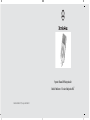 1
1
-
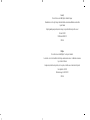 2
2
-
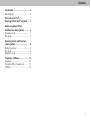 3
3
-
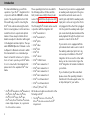 4
4
-
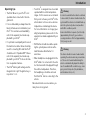 5
5
-
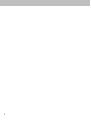 6
6
-
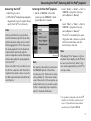 7
7
-
 8
8
-
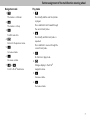 9
9
-
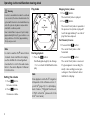 10
10
-
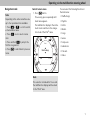 11
11
-
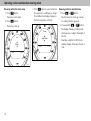 12
12
-
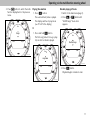 13
13
-
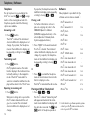 14
14
Mercedes-Benz iPod integration kit Manuel utilisateur
- Taper
- Manuel utilisateur
dans d''autres langues
Documents connexes
Autres documents
-
Alpine iDA-X305S Quick Reference Manual
-
Alpine CDE-124SXM/ Le manuel du propriétaire
-
Alpine SSP-800 - V3.3 Le manuel du propriétaire
-
Alpine CDE-147BT Quick Reference Manual
-
Alpine HCE-C300R Le manuel du propriétaire
-
JVC KW-ADV792 - Arsenal 2-DIN 7" TouchScreen DVD/MP3/CD Receiv Manuel utilisateur
-
Pioneer AVH-X6500DVD Manuel utilisateur
-
Pioneer AVH-X5500BHS Manuel utilisateur