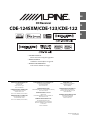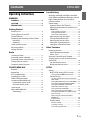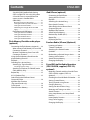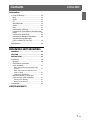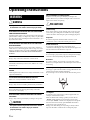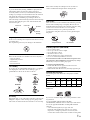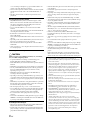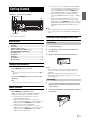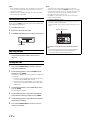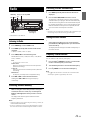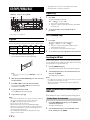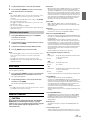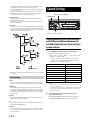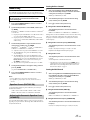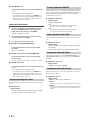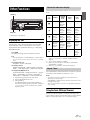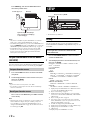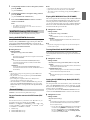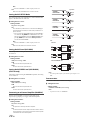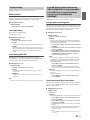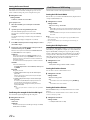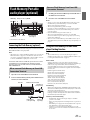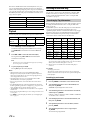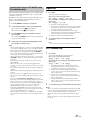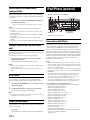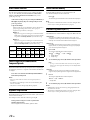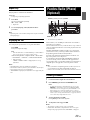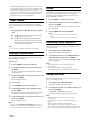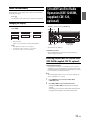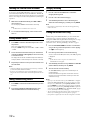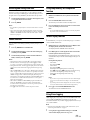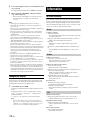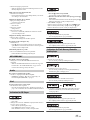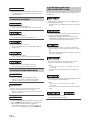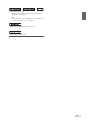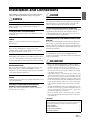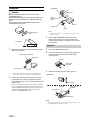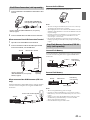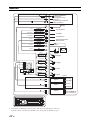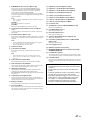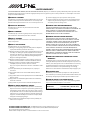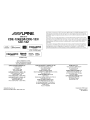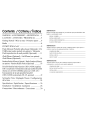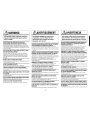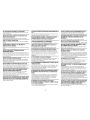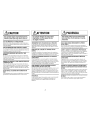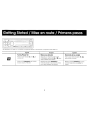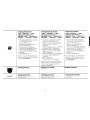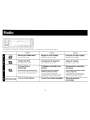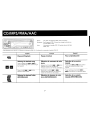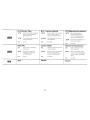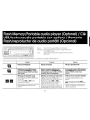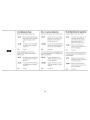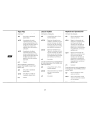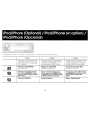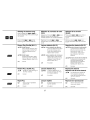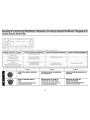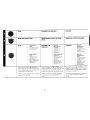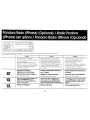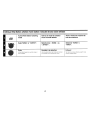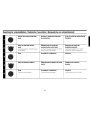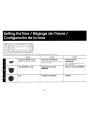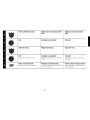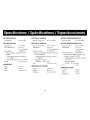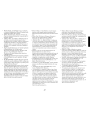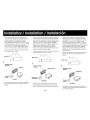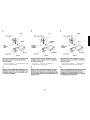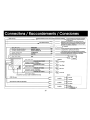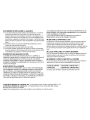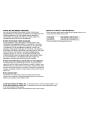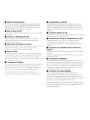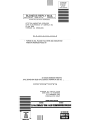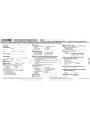Alpine CDE-124SXM/ Le manuel du propriétaire
- Catégorie
- Lecteurs MP3 / MP4
- Taper
- Le manuel du propriétaire

Designed by ALPINE Japan
68-16909Z42-B
RR
• OWNER’S MANUAL
Please read before using this equipment.
• MODE D’EMPLOI
Veuillez lire avant d’utiliser cet appareil.
• MANUAL DE OPERACIÓN
Léalo antes de utilizar este equipo.
ALPINE ELECTRONICS MARKETING, INC.
1-1-8 Nishi Gotanda,
Shinagawa-ku,
Tokyo 141-0031, Japan
Phone 03-5496-8231
ALPINE ELECTRONICS OF AMERICA, INC.
19145 Gramercy Place, Torrance,
California 90501, U.S.A.
Phone 1-800-ALPINE-1 (1-800-257-4631)
ALPINE ELECTRONICS OF CANADA, INC.
777 Supertest Road, Toronto,
Ontario M3J 2M9, Canada
Phone 1-800-ALPINE-1 (1-800-257-4631)
ALPINE ELECTRONICS OF AUSTRALIA PTY. LTD.
161-165 Princes Highway, Hallam
Victoria 3803, Australia
Phone 03-8787-1200
ALPINE ELECTRONICS GmbH
Wilhelm-Wagenfeld-Str. 1-3, 80807 München, Germany
Phone 089-32 42 640
ALPINE ELECTRONICS OF U.K. LTD.
Alpine House
Fletchamstead Highway, Coventry CV4 9TW, U.K.
Phone 0870-33 33 763
ALPINE ELECTRONICS FRANCE S.A.R.L.
(RCS PONTOISE B 338 101 280)
98, Rue de la Belle Etoile, Z.I. Paris Nord Il,
B.P. 50016, 95945 Roissy Charles de Gaulle
Cedex, France
Phone 01-48638989
ALPINE ITALIA S.p.A.
Viale C. Colombo 8, 20090 Trezzano
Sul Naviglio (MI), Italy
Phone 02-484781
ALPINE ELECTRONICS DE ESPAÑA, S.A.
Portal de Gamarra 36, Pabellón, 32
01013 Vitoria (Alava)-APDO 133, Spain
Phone 945-283588
ALPINE ELECTRONICS (BENELUX) GmbH
Leuvensesteenweg 510-B6,
1930 Zaventem, Belgium
Phone 02-725-13 15
EN
FR
ES
CD Receiver
CDE-124SXM/CDE-123/CDE-122


3-EN
Contents
ENGLISH
Operating Instructions
WARNING
WARNING....................................................... 6
CAUTION........................................................ 6
PRECAUTIONS ............................................... 6
Getting Started
Accessory List ...............................................................9
Turning Power On and Off.......................................9
Source Selection..........................................................9
Detaching and Attaching the Front Panel .........9
Detaching ..................................................................9
Attaching ...................................................................9
Initial System Start-Up............................................ 10
Adjusting Volume .................................................... 10
Setting the Time....................................................... 10
Radio
Listening to Radio.................................................... 11
Presetting Stations Manually............................... 11
Presetting Stations Automatically...................... 11
Tuning to Preset Stations ...................................... 11
Frequency Search Function.................................. 11
CD/MP3/WMA/AAC
Playback ...................................................................... 12
Repeat Play................................................................. 12
M.I.X. (Random Play) ............................................... 12
Searching for CD Text ............................................. 12
Folder/File Name Search
(concerning MP3/WMA/AAC).............................. 12
Folder Name Search mode............................... 12
File Name Search mode..................................... 13
Quick Search .............................................................. 13
About MP3/WMA/AAC........................................... 13
Terminology........................................................... 14
Sound Setting
Adjusting Subwoofer Level/Bass Level/Mid
Level/Treble Level/Balance (Between Left and
Right)/Fader (Between Front and Rear)/
Loudness/Defeat.......................................................14
Sound Setting ............................................................15
Equalizer Presets (FACTORY EQ)......................15
Adjusting the Parametric Equalizer Curve
(3BAND EQ).............................................................15
Setting the Bass Control ..........................................15
Setting the Mid Control ...........................................15
Setting the Treble Control.......................................16
Adjusting the High Pass Filter ..........................16
Turning Subwoofer ON/OFF.............................16
Adjusting the Low Pass Filter ...........................16
Setting the Subwoofer Phase...........................16
Setting the Subwoofer System........................16
Other Functions
Displaying the Text...................................................17
About the indication display............................17
About “Text” ...........................................................17
Using the Front AUX Input Terminal..................17
Set your favorite source to the FAV button
(FAV SETUP).................................................................18
Set your favorite source .....................................18
Recall your favorite source ...............................18
SETUP
Setting ..........................................................................18
BLUETOOTH Setting (CDE-123 only)..............19
Setting the BLUETOOTH Connection..................19
General Setting .....................................................19
Set your favorite source to the FAV button
(FAV SETUP) ..................................................................19
Playing MP3/WMA/AAC Data (PLAY MODE).....19
Turning Mute Mode On/Off (INT MUTE) ............19
Setting the AUX REAR Setup Mode
(AUX-R SET) (CDE-123 only)....................................19
Setting the AUX SETUP Mode................................20
Setting the AUX Level (AUX GAIN) .......................20
Setting the AUX REAR Level (AUX-R GAIN)
(CDE-123 only).............................................................20
Connecting to an External Amplifier
(POWER IC)....................................................................20
Demonstration ............................................................20
Display Setting ......................................................21
Dimmer Control ..........................................................21
Scroll Type Setting .....................................................21
Scroll Setting (TEXT SCR) .........................................21

4-EN
Contents
ENGLISH
SiriusXM (SXM) Satellite Radio Setting
(CDE-124SXM/CDE-123 only) (Only when
a SiriusXM Tuner is connected and the
current source is Satellite Radio
(SIRIUSXM))............................................................. 21
Managing Artist and Song Alerts .........................21
Setting the Favorite Sports Team Alerts ............21
Setting the Parental Control...................................22
Confirming the strength of the SiriusXM
signal...............................................................................22
iPod/iPhone and USB Setting ......................... 22
Setting the USB Search Mode................................22
Setting the USB Skip function ...............................22
Setting the Pandora Source....................................22
Setting the Pandora Volume..................................22
Flash Memory/Portable audio player
(optional)
Connecting the Flash Memory (optional)....... 23
When connect Flash Memory to Front USB
Connection Terminal .......................................... 23
Remove Flash Memory from Front USB
Connection Terminal .......................................... 23
Using the Flash Memory/Portable audio
player Banking Function ....................................... 23
Playback ...................................................................... 24
Searching for a desired Song............................... 24
Searching by Tag information ......................... 24
Searching by artist name.........................................24
Searching by Explorer (FILE NAME) mode
(Flash Memory only) ........................................... 25
Repeat Play................................................................. 25
M.I.X. (Random Play) ............................................... 25
Select Playlist/Artist/Album/Genre/
Composer/Folder ..................................................... 26
Alphabet Skip Function
(Tag search mode only) ......................................... 26
Quick Search ............................................................. 26
Search Position Memory ....................................... 26
iPod/iPhone (optional)
Connecting an iPod/iPhone..................................26
Setting the iPod Control ........................................27
Playback .......................................................................27
Searching for a desired Song ...............................27
Direct Search Function ...........................................28
Select Playlist/Artist/Album/Genre/
Composer/Episode ..................................................28
Alphabet Skip Function..........................................28
Search Position Memory ........................................28
Random Play Shuffle (M.I.X.).................................28
Repeat Play .................................................................29
Displaying the Text...................................................29
Pandora Radio (iPhone) (Optional)
Listening to Pandora ...............................................29
“Thumbs” Feedback.................................................30
Searching for a Desired Station ...........................30
QuickMix ......................................................................30
Bookmarking a Desired Song or Artist .............30
Creating a New Station...........................................30
Search Position Memory ........................................31
Changing the Display..............................................31
SiriusXM Satellite Radio Operation
(CDE-124SXM, supplied; CDE-123,
optional)
Receiving Channels with the SiriusXM Tuner
(CDE-124SXM, supplied; CDE-123,
optional).......................................................................31
Checking the SiriusXM Radio ID Number ........32
Storing Channel Presets .........................................32
Tuning Channels using Presets............................32
Category Browsing...................................................32
Storing the desired Artist/Song...........................32
Receiving and Tuning to an Alert .......................33
Search Function ........................................................33
Using Jump Memory and Jump Recall
function........................................................................33
Instant Replay Function..........................................33
Using iTunes tagging ..............................................33
Changing the Display..............................................34

5-EN
Contents
ENGLISH
Information
In Case of Difficulty.................................................. 34
Basic.......................................................................... 34
Radio......................................................................... 34
CD .............................................................................. 34
MP3/WMA/AAC .................................................... 35
Audio........................................................................ 35
iPod ........................................................................... 35
Indication for CD Player..................................... 35
Indication for Flash Memory/Portable audio
player........................................................................ 35
Indication for iPod Mode................................... 36
Indication for Pandora Radio Mode .............. 36
SiriusXM Advisory Messages
(CDE-124SXM/CDE-123 only) .......................... 36
Specifications ............................................................ 38
Installation and Connections
WARNING..................................................... 39
CAUTION......................................................39
PRECAUTIONS ............................................. 39
Installation.................................................................. 40
Removal................................................................... 40
iPod/iPhone Connection
(sold separately) ................................................... 41
When connect to Front USB Connection
Terminal.........................................................................41
When connect to Rear USB Connector
(CDE-123 only).............................................................41
Remove the iPod/iPhone.........................................41
Rear Flash Memory Connection
(CDE-123 only) (sold separately) .................... 41
Connect Flash Memory............................................41
Remove Flash Memory.............................................41
Connections............................................................... 42
LIMITED WARRANTY

6-EN
Operating Instructions
WARNING
This symbol means important instructions. Failure
to heed them can result in serious injury or death.
DO NOT OPERATE ANY FUNCTION THAT TAKES YOUR ATTENTION AWAY
FROM SAFELY DRIVING YOUR VEHICLE.
Any function that requires your prolonged attention should only be
performed after coming to a complete stop. Always stop the vehicle
in a safe location before performing these functions. Failure to do so
may result in an accident.
KEEP THE VOLUME AT A LEVEL WHERE YOU CAN STILL HEAR OUTSIDE
NOISES WHILE DRIVING.
Excessive volume levels that obscure sounds such as emergency
vehicle sirens or road warning signals (train crossings, etc.) can be
dangerous and may result in an accident. LISTENING AT LOUD
VOLUME LEVELS IN A CAR MAY ALSO CAUSE HEARING
DAMAGE.
DO NOT DISASSEMBLE OR ALTER.
Doing so may result in an accident, fire or electric shock.
USE ONLY IN CARS WITH A 12 VOLT NEGATIVE GROUND.
(Check with your dealer if you are not sure.) Failure to do so may
result in fire, etc.
KEEP SMALL OBJECTS SUCH AS BATTERIES OUT OF THE REACH OF
CHILDREN.
Swallowing them may result in serious injury. If swallowed, consult
a physician immediately.
USE THE CORRECT AMPERE RATING WHEN REPLACING FUSES.
Failure to do so may result in fire or electric shock.
DO NOT BLOCK VENTS OR RADIATOR PANELS.
Doing so may cause heat to build up inside and may result in fire.
USE THIS PRODUCT FOR MOBILE 12V APPLICATIONS.
Use for other than its designed application may result in fire,
electric shock or other injury.
DO NOT PLACE HANDS, FINGERS OR FOREIGN OBJECTS IN INSERTION
SLOTS OR GAPS.
Doing so may result in personal injury or damage to the product.
CAUTION
This symbol means important instructions. Failure
to heed them can result in injury or material
property damage.
HALT USE IMMEDIATELY IF A PROBLEM APPEARS.
Failure to do so may cause personal injury or damage to the
product. Return it to your authorized Alpine dealer or the nearest
Alpine Service Center for repairing.
PRECAUTIONS
Product Cleaning
Use a soft dry cloth for periodic cleaning of the product. For more
severe stains, please dampen the cloth with water only. Anything
else has the chance of dissolving the paint or damaging the plastic.
Temperature
Be sure the temperature inside the vehicle is between +60°C
(+140°F) and −10°C (+14°F) before turning your unit on.
Moisture Condensation
You may notice the CD playback sound wavering due to
condensation. If this happens, remove the disc from the player and
wait about an hour for the moisture to evaporate.
Damaged Disc
Do not attempt to play cracked, warped, or damaged discs. Playing
a bad disc could severely damage the playback mechanism.
Maintenance
If you have problems, do not attempt to repair the unit yourself.
Return it to your Alpine dealer or the nearest Alpine Service Station
for servicing.
Never Attempt the Following
Do not grip or pull out the disc while it is being pulled back into the
player by the automatic reloading mechanism.
Do not attempt to insert a disc into the unit when the unit power is
off.
Inserting Discs
Your player accepts only one disc at a time for playback. Do not
attempt to load more than one disc.
Make sure the label side is facing up when you insert the disc.
“ERROR” will be displayed on your player if you insert a disc
incorrectly. If “ERROR” continues to be displayed even though the
disc has been inserted correctly, push the RESET switch with a
pointed object such as a ballpoint pen.
Playing a disc while driving on a very bumpy road may result in
skips, but this will not scratch the disc or damage the player.
WARNING

7-EN
New Discs
To prevent the CD from jamming, “ERROR” is displayed if discs
with irregular surfaces are inserted or if discs are inserted
incorrectly. When a new disc is ejected immediately after initial
loading, use your finger to feel around the inside of the center hole
and outside edge of the disc. If you feel any small bumps or
irregularities, this could inhibit proper loading of the disc. To
remove the bumps, rub the inside edge of the hole and outside edge
of the disc with a ballpoint pen or other such instrument, then
insert the disc again.
Irregular Shaped Discs
Be sure to use round shape discs only for this unit and never use any
special shape discs.
Use of special shape discs may cause damage to the mechanism.
Installation Location
Make sure this unit will not be installed in a location subjected to:
•Direct sun and heat
• High humidity and water
• Excessive dust
•Excessive vibrations
Correct Handling
Do not drop the disc while handling. Hold the disc so you will not
leave fingerprints on the surface. Do not affix tape, paper, or
gummed labels to the disc. Do not write on the disc.
Disc Cleaning
Fingerprints, dust, or soil on the surface of the disc could cause the
CD player to skip. For routine cleaning, wipe the playing surface
with a clean, soft cloth from the center of the disc to the outer edge.
If the surface is heavily soiled, dampen a clean, soft cloth in a
solution of mild neutral detergent before cleaning the disc.
Disc Accessories
There are various accessories available on the market for protecting
the disc surface and improving sound quality. However, most of
them will influence the thickness and/or diameter of the disc. Using
such accessories can cause the disc to be out of standard
specifications and may create operational problems. We
recommend not using these accessories on discs played in Alpine
CD players.
On handling Compact Discs (CD/CD-R/CD-RW)
• Do not touch the surface.
• Do not expose the disc to direct sunlight.
• Do not affix stickers or labels.
• Clean the disc when it is dusty.
• Make sure that there are no bumps around the disc.
• Do not use commercially available disc accessories.
Do not leave the disc in the car or the unit for a long time. Never
expose the disc to direct sunlight. Heat and humidity may damage
the CD and you may not be able to play it again.
To c ustom ers using C D-R/ CD-RW
• If a CD-R/CD-RW cannot be played back, make sure the last
recording session was closed (finalized).
• Finalize the CD-R/CD-RW if necessary, and attempt playback again.
About media that can be played
The following table shows which discs can be played on which
models.
Use only compact discs with the label side showing the CD logo
marks below.
If you use non-standard compact discs, correct performance cannot
be guaranteed.
You can play CD-Rs (CD-Recordables)/CD-RWs
(CD-ReWritables) which have been recorded only on audio devices.
You can also play CD-Rs/CD-RWs containing MP3 formatted
audio files.
• Some of the following CDs may not play on this unit:
Flawed CDs, CDs with fingerprints, CDs exposed to extreme
temperatures or sunlight (e.g., left in the car or this unit), CDs
recorded under unstable conditions, CDs on which a recording failed
Center Hole
Center Hole
New Disc
Outside
(Bumps)
Bumps
CORRECT
INCORRECT CORRECT
CD CD-TEXT MP3 WMA AAC
CDE-124SXM
/CDE-122
CDE-123
Transparent Sheet Disc Stabilizer

8-EN
or a re-recording was attempted, copy-protected CDs which do not
conform to the audio CD industry standard.
• Use discs with compressed audio files written in a format compatible
with this unit. For details, refer to “About MP3/WMA/AAC” on
page 13.
• Data files, other than audio, on the disc are ignored and are not
played back.
Protecting the USB Connection Terminal
• Only USB Flash Memory devices, Portable audio player or iPod/
iPhone can be connected to the USB connection terminal on this
unit. Correct performance using other USB products cannot be
guaranteed. A USB hub is not supported.
• Do not connect Flash Memory over 20 mm wide to front USB
terminal.
Also, avoid connecting Flash Memory to the front USB terminal and
connecting Front Aux at the same time.
• If a USB device is inserted in the unit, it projects out and may be a
danger while driving.
Use a commercially available USB extension cable, and connect it in a
safe way.
• Depending on the connected Flash Memory device, the unit may not
function or some functions may not be performed.
• The audio file format that can be played back on the unit is MP3/
WMA/AAC.
• Artist/song name, etc., can be displayed, however characters may not
be correctly displayed.
On Handling USB Flash Memory
CAUTION
Alpine accepts no responsibility for lost data, etc., even if data,
etc., is lost while using this product.
• To prevent malfunction or damage, note the following points.
Read the Flash Memory Owner’s Manual thoroughly.
• Fix the Flash Memory in a location where driver operation will not be
hindered.
• Flash Memory may not function correctly at high or low temperature.
• Use only certified USB Flash Memory Devices. Please pay attention
that even certified Flash Memory, may not function correctly
depending on its type or state.
• Flash Memory function is not guaranteed. Use Flash Memory
according to the terms of agreement.
• Depending on the settings of the Flash Memory type, memory state
or encoding software, the unit may not play back or display properly.
• A file that is copy-protected (copyright protection) cannot be played
back.
• Flash Memory may take time to start playback. If there is a particular
file other than audio in the Flash Memory, it may take considerable
time before the file is played back or searched.
• The unit can play back “mp3”, “wma” or “m4a” file extensions.
• Do not add the above extensions to a file other than audio data. This
non-audio data will not be recognized. The resulting playback may
contain noise that can damage speakers and/or amplifiers.
• It is recommended to back up important data on a personal
computer.
• Do not remove the USB device while playback is in progress. Change
SOURCE to something other than USB, then remove the USB device
to prevent possible damage to its memory.
On Handling Portable audio player
• The unit can control a Portable audio player with the USB interface.
Playable audio file formats are MP3 and WMA.
• Portable audio player function is not guaranteed. Use Portable audio
player according to the terms of agreement. Read the Portable audio
player Owner’s Manual thoroughly.
• Fix the Portable audio player in a location where driver operation will
not be hindered.
• Portable audio player may not function correctly at high or low
temperature.
• Depending on the settings of the Portable audio player type, memory
state or encoding software, the unit may not play back or display
properly.
• If the Portable audio player has an MSC/MTP setting, set to MTP.
• A Portable audio player in which data is stored by USB Mass Storage
may not be playable on the unit.
• Depending on the Portable audio player settings, USB Mass Storage
may be supported. For setting, refer to the Owner’s Manual of the
player.
• The unit can play back MP3/WMA files synchronized by Windows
Media Player (Ver. 7, 8, 9), and are then forwarded to the player. The
“mp3” or “wma” extensions are playable.
• If data is not synchronized by Windows Media Player and is
forwarded in another way, the unit may not be able to correctly play
back the files.
• A file that is copy-protected (copyright protection) cannot be played
back.
• It is recommended to back up important data on a personal
computer.
• Do not remove the USB device while playback is in progress. Change
SOURCE to something other than USB, then remove the USB device
to prevent possible damage to its memory.
• When Nokia is used as a Portable audio player:
Not all the Nokia mobile phones can be used as Portable audio
players.
If the Nokia mobile phone fails to work as a Portable audio player
while connected, set it to Mass Storage mode and reconnect to this
unit. For details, refer to Owner’s Manual of the Nokia mobile phone.
• Windows Media, and the Windows logo are trademarks, or
registered trademarks of Microsoft Corporation in the United States
and/or other countries.
• iPhone, iPod, iPod classic, iPod nano, iPod touch, and iTunes are
trademarks of Apple Inc., registered in the U.S. and other countries.
• “Made for iPod,” and “Made for iPhone,” mean that an electronic
accessory has been designed to connect specifically to iPod, or
iPhone, respectively, and has been certified by the developer to meet
Apple performance standards. Apple is not responsible for the
operation of this device or its compliance with safety and regulatory
standards.
• Pandora and the Pandora logo are registered trademarks of Pandora
Media, Inc. All rights reserved.
Due to music licensing restrictions, the Pandora radio service is only
available in the United States.
This device will control Pandora when connected to a compatible
iPhone.
• SiriusXM and all related marks and logos are trademarks of
SiriusXM Radio Inc. and its subsidiaries. All rights reserved.
•The BLUETOOTH
®
word mark and logos are registered
trademarks owned by the Bluetooth SIG, Inc. and any use of such
marks by Alpine Electronics, Inc. is under license.
• “MPEG Layer-3 audio coding technology licensed from Fraunhofer
IIS and Thomson.”
• “Supply of this product only conveys a licence for private,
non-commercial use and does not convey a license nor imply any
right to use this product in any commercial (i.e. revenue-generation)
real time broadcasting (terrestrial, satellite, cable and/or any other
media), broadcasting/streaming via internet, intranets and/or other
networks or in other electronic content distribution systems, such as
pay-audio or audio-on-demand applications. An independent
license for such use is required. For details, please visit http://
www.mp3licensing.com”

9-EN
* The illustration is for CDE-123.
Accessory List
• Head Unit ..................................................................................1
• Power Cable ..............................................................................1
• USB Cable (CDE-123 only)........................................................1
• Interface cable for iPod (CDE-123 only) .................................1
• SiriusXM Tuner (CDE-124SXM only)........................................1
• Mounting Sleeve ......................................................................1
• Carrying Case............................................................................1
• Bracket key ...............................................................................2
• Screw (M5 × 8) ..........................................................................4
• Owner’s Manual..................................................................1 set
Turning Power On and Off
Press SOURCE to turn on the unit.
Note
• The unit can be turned on by pressing any other button except and
e (Release).
Press and hold SOURCE for at least 2 seconds to turn
off the unit.
Note
• The first time power is turned on, the volume will start from level 12.
Source Selection
Press SOURCE to change the source.
TUNER SIRIUSXM
*1
DISC USB FRONT
*2
/iPod FRONT
*3
PANDOR A F
*4
BT AUDIO
*5
AUXILIARY
*6
TUNER
*1 Displayed only when a SiriusXM Tuner is connected.
(CDE-124SXM/CDE-123 only)
*2 Displayed only when no iPod/iPhone is connected. For
CDE-123, during USB FRONT source, you can switch to USB
REAR source by pressing BAND/F/R; for CDE-124SXM/
CDE-122, the source name is USB AUDIO.
*3 Displayed only when the iPod/iPhone is connected. For
CDE-123, during iPod FRONT source, you can switch to iPod
REAR source by pressing BAND/F/R; for CDE-124SXM/
CDE-122, the source name is iPod.
*4 The Pandora source can be displayed only when PANDORA is
set to ON. For details, refer to “Setting the Pandora Source” on
page 22. For CDE-123, during PANDORA F source, you can
switch to PANDORA R source by pressing BAND/F/R; for
CDE-124SXM/CDE-122, the source name is PANDORA.
*5 Displayed only when BT IN is set to HFP+AUDIO, refer to
“Setting the BLUETOOTH Connection” on page 19. (CDE-123
only)
*6 Refer to “Using the Front AUX Input Terminal” on page 17.
For CDE-123, during AUX source, you can switch to AUX
REAR source by pressing BAND/F/R when ON is set in “Setting
the AUX REAR Setup Mode (AUX-R SET)” (refer to “Setting the
AUX REAR Setup Mode (AUX-R SET) (CDE-123 only)” on
page 19).
Note
• You can recall your favorite source by pressing FAV directly. For details,
refer to “Set your favorite source to the FAV button (FAV SETUP)” on
page 18.
Detaching and Attaching the Front Panel
1
Turn off the unit power.
2
Press e (Release) at the lower left side until the front
panel pops out.
3
Grasp the left side of the front panel and pull it out.
Notes
• The front panel may become hot in normal usage (especially the
connector terminals on the back of the front panel). This is not a
malfunction.
• To protect the front panel, place it in the supplied carrying case.
• When detaching the front panel, do not apply excessive force as it may
result in malfunction.
1
Insert the right side of the front panel into the main unit.
Align the groove on the front panel with the projections
on the main unit.
2
Push the left side of the front panel until it locks firmly into
the main unit.
Getting Started
Rotary encoder/ /ENTER
SOURCE/
AUDIO/SETUP
FUNC./VIEW
BAND/ F/R
FAV
Detaching
Attaching

10-EN
Notes
• Before attaching the front panel, make sure that there is no dirt or dust
on the connector terminals and no foreign object between the front
panel and the main unit.
• Attach the front panel carefully, holding the sides of the front panel to
avoid pushing buttons by mistake.
Initial System Start-Up
Be sure to press the RESET switch when using the unit for the first time,
after changing the car battery, etc.
1
Turn off the unit power.
2
Remove the detachable front panel.
3
Press RESET with a ballpoint pen or similar pointed object.
Adjusting Volume
Turn the Rotary encoder until the desired sound is
obtained.
Setting the Time
1
Press and hold AUDIO/SETUP for at least 2 seconds to
activate the SETUP mode.
2
Turn the Rotary encoder to select the GENERAL mode,
and then press ENTER.
BLUETOOTH
*1
GENERAL AUDIO DISPLAY SXM SETUP
*2
iPod & USB
*1 Displayed only when INT MUTE is set to OFF, and the mode is
set to other than BT AUDIO. (CDE-123 only)
*2 Displayed only when a SiriusXM Tuner is connected and the
current source is Satellite Radio (SIRIUSXM). (CDE-124SXM/
CDE-123 only)
3
Turn the Rotary encoder to select CLOCK ADJ, and then
press ENTER.
The time indication will blink.
4
Turn the Rotary encoder to adjust the hours while the
time indication is blinking, and then press ENTER.
5
Turn the Rotary encoder to adjust the minutes while the
time indication is blinking.
6
Press and hold AUDIO/SETUP for at least 2 seconds to
return to normal mode.
Notes
• To synchronize the clock to another clock/watch or radio time
announcement, press and hold ENTER for at least 2 seconds after
setting the “hour”. Minutes will reset to “00”. If the display shows over
“30” minutes when you do this, the time will advance one hour.
•Press to return to the previous mode.
• If no operation is performed for 60 seconds, the unit will return to
normal mode automatically.
RESET switch
Controllable with Remote Control
This unit can be controlled with an optional Alpine remote control.
For details, consult your Alpine dealer.
Point the optional remote control transmitter at the remote control
sensor.
Connectable to Steering Remote Control Interface Box (CDE-123
only)
You can operate this unit from the vehicle’s control unit when an
Alpine Steering Remote Control Interface Box (optional) is
connected. For details, contact your Alpine dealer.
Remote control sensor

11-EN
* The illustration is for CDE-123.
Listening to Radio
1
Press SOURCE to select TUNER mode.
2
Press BAND repeatedly until the desired radio band is
displayed.
F1 (FM1) F2 (FM2) AM F1 (FM1)
3
Press TUNEA.ME to select the tuning mode.
DX SEEK (Distance mode) SEEK (Local mode) OFF (Manual
mode) DX SEEK
Note
• The initial mode is Distance mode.
Distance mode:
Both strong and weak stations will be automatically tuned in
(Automatic Seek Tuning).
Local mode:
Only strong stations will be automatically tuned in (Automatic
Seek Tuning).
Manual mode:
The frequency is manually tuned in steps (Manual tuning).
4
Press or to tune in the desired station.
Holding down or will change the frequency
continuously.
Presetting Stations Manually
While receiving the station that you want to store, press
and hold, for at least 2 seconds, any one of the preset
buttons (1 through 6) into which you wish to store the
station.
The display shows the band, preset number and station
frequency memorized.
Notes
• A total of 18 stations can be stored in the preset memory (6 stations for
each band; FM1, FM2 and AM).
• If you store a station in a preset memory which already has a station,
the current station will be cleared and replaced with the new station.
Presetting Stations Automatically
1
Press BAND repeatedly until the desired radio band is
displayed.
2
Press and hold TUNEA.ME for at least 2 seconds.
The frequency on the display continues to change while the
automatic memory is in progress. The tuner will automatically
seek and store 6 strong stations in the selected band. They will
be stored into preset buttons 1 to 6 in order of signal strength.
When the automatic memory has been completed, the tuner
goes to the station stored in preset location No.1.
Note
• If no stations are stored, the tuner will return to the original station you
were listening to before the auto memory procedure began.
Tuning to Preset Stations
Select the band, and then press any one of the station
preset buttons (1 through 6) that has your desired radio
station in memory.
The display shows the band, preset number and frequency of
the station selected.
Frequency Search Function
You can search for a radio station by its frequency.
1
Press and hold ENTER for at least 2 seconds in Radio
mode to activate Frequency search mode.
2
Turn the Rotary encoder to select the desired frequency.
3
Press ENTER to receive the selected frequency.
Note
•Press in the search mode to cancel. Or, the search mode will be
canceled if no operation is performed for 10 seconds.
Radio
Rotary encoder//ENTER
SOURCE/
BAND
TUNE/A.ME
Preset buttons
(1 through 6)

12-EN
* The illustration is for CDE-123.
Playback
The following table shows which discs can be played on which models.
1
Insert a disc with the label side facing up.
The disc will be pulled into the unit automatically.
Note
• When a disc is already inserted, press SOURCE to switch to the
DISC mode.
2
While playing back MP3/WMA/AAC, press or to select
the desired folder.
3
Press or to select the desired track (file).
Pressing and holding or will fast backward/fast
forward track continuously.
4
To pause playback, press .
Pressing again will resume playback.
5
To eject the disc, press .
Notes
• Do not remove a CD during its eject cycle. Do not load more than one
disc at a time. A malfunction may result from doing either.
•The “” indicator lights up when a disc is inserted.
• Three-inch (8 cm) CDs can not be used.
• WMA format files that are protected by DRM (Digital Rights
Management), AAC format files that have been purchased from the
iTunes Store and files that are copy-protected (copyright protection)
cannot be played back on this unit.
• The track display for MP3/WMA/AAC data playback is the file
numbers recorded on the disc.
• The playback time may not be correctly displayed when a VBR
(Variable Bit Rate) recorded file is played back.
Repeat Play
1
Press a 4.
The song is played back repeatedly.
a
*1
a
*2
(off) a
*1 Only a track is repeatedly played back.
*2 Only files in a folder are repeatedly played back. (MP3/WMA/
AAC mode only)
2
To cancel repeat play, select (off) with the above
procedure.
M.I.X. (Random Play)
1
Press 5s.
The songs are played back in random sequence.
s
*1
s ALL
*2
(off) s
*1 Only files in a folder are played back in random sequence.
(MP3/WMA/AAC mode only)
*2 The tracks/files are played back in random sequence.
2
To cancel M.I.X. play, select (off) with the above procedure.
Searching for CD Text
On discs utilizing CD Text, songs can be searched and played by using
their recorded titles. For discs without CD Text, searches are made using
the track numbers associated with each song.
1
Press ENTER during play.
This will set the search mode, and the “” indicator lights up.
2
Turn the Rotary encoder to select the desired track, and
then press ENTER.
This will play the selected track.
Notes
•Press in the search mode to cancel. Or, the search mode is canceled
if no operation is performed for 60 seconds.
• When CD Text Search is made during M.I.X. play, the M.I.X. play
mode will be canceled.
Folder/File Name Search (concerning MP3/
WMA/AAC)
Folder and file names may be searched and displayed during playback.
1
During MP3/WMA/AAC playback, press ENTER to
activate the search mode.
The “” indicator lights up.
2
Turn the Rotary encoder to select Folder Name Search
mode, and then press ENTER.
CD/MP3/WMA/AAC
CD CD-TEXT MP3 WMA AAC
CDE-124SXM
/CDE-122
CDE-123
Rotary encoder/ /ENTER
SOURCE/
Folder Name Search mode

13-EN
3
Turn the Rotary encoder to select the desired folder.
4
Press and hold ENTER for at least 2 seconds to play
back the first file in the selected folder.
Notes
•Press and hold for at least 2 seconds in the search mode to cancel.
Or, the search mode is canceled if no operation is performed for
60 seconds.
• To search for files in the Folder Name Search mode, press ENTER.
Files in the folder may be searched.
•Press to exit Folder Name Search mode in step 3 in order to select
File Name Search mode.
• The root folder is displayed as “\ROOT”.
• When Folder Name Search is made during M.I.X. play, the M.I.X. play
mode will be canceled.
1
During MP3/WMA/AAC playback, press ENTER to
activate the search mode.
The “” indicator lights up.
2
Turn the Rotary encoder to select File Name Search mode,
and then press ENTER.
3
Select the desired file by turning the Rotary encoder.
4
Press ENTER to play back the selected file.
Notes
•Press and hold for at least 2 seconds in the search mode to cancel.
Or, the search mode is canceled if no operation is performed for
60 seconds.
•Press in the search mode to return to the previous mode.
• When File Name Search is made during M.I.X. play, the M.I.X. play
mode will be canceled.
Quick Search
You can search for tracks (files).
1
Press and hold ENTER for at least 2 seconds in the CD/
MP3/WMA/AAC mode to activate Quick Search mode.
The “” indicator lights up.
2
Turn the Rotary encoder to select a desired track (file),
and then press ENTER.
The selected track is played back immediately.
Note
•Press in the search mode to cancel. Or, the search mode is canceled
if no operation is performed for 10 seconds.
About MP3/WMA/AAC
CAUTION
Except for private use, duplicating audio data (including MP3/
WMA/AAC data) or distributing, transferring, or copying it,
whether for free or for a fee, without permission of the copyright
holder is strictly prohibited by the Copyright Act and by
international treaty.
What is MP3?
MP3, whose official name is “MPEG-1 Audio Layer 3,” is a compression
standard prescribed by the ISO, the International Standardization
Organization and MPEG which is a joint activity institution of the IEC.
MP3 files contain compressed audio data. MP3 encoding is capable of
compressing audio data at extremely high ratios, reducing the size of
music files to as much as one-tenth their original size. This is achieved
while still maintaining near CD quality. The MP3 format realizes such
high compression ratios by eliminating the sounds that are either
inaudible to the human ear or masked by other sounds.
What is WMA?
WMA, or “Windows Media™ Audio,” is compressed audio data.
WMA is similar to MP3 audio data and can achieve CD quality sound
with small file sizes.
What is AAC?
AAC is the abbreviation for “Advanced Audio Coding,” and is a basic
format of audio compression used by MPEG2 or MPEG4.
Method for creating MP3/WMA/AAC files
Audio data is compressed using software with MP3/WMA/AAC codecs.
For details on creating MP3/WMA/AAC files, refer to the user’s manual
for that software.
MP3/WMA/AAC files that are playable on this device have the file
extensions “mp3” / “wma” / “m4a”. Files with no extension cannot be
played back (WMA ver. 7.1, 8 and 9 are supported). Protected files are
not supported, neither are raw AAC files (using the “.aac” extension).
There are many different versions of the AAC format. Confirm that the
software being used conforms to the acceptable formats listed above.
It’s possible that the format may be unplayable even though the
extension is valid.
Playback of AAC files encoded by iTunes is supported.
Supported playback sampling rates and bit rates
MP3
WMA
AAC
This device may not play back correctly depending on sampling rates.
ID3 tags/WMA tags
This device supports ID3 tag v1 and v2, and WMA tag.
If tag data is in an MP3/WMA/AAC file, this device can display the title
(track title), artist name, and album name ID3 tag/WMA tag data.
This device can only display single-byte alphanumeric characters (up to
30 for ID3 tags and up to 15 for WMA tags) and the underscore. For
non-supported characters, “NO SUPPORT” is displayed.
If information contains characters other than ID3 tag information, the
audio file may not be played back.
The tag information may not be correctly displayed, depending on the
contents.
Producing MP3/WMA/AAC discs
MP3/WMA/AAC files are prepared, then written to a CD-R or CD-RW
using CD-R writing software. A disc can hold up to 510 files/folders
(including Root Folders), and the maximum number of folders is 255.
Playback may not be performed if a disc exceeds the limitations
described above.
Media supported
The media that this device can play back are CD-ROMs, CD-Rs, and
CD-RWs.
Corresponding File Systems
This device supports discs formatted with ISO9660 Level 1 or Level 2.
Under the ISO9660 standard, there are some restrictions to remember.
File Name Search mode
Sampling rates: 48 kHz, 44.1 kHz, 32 kHz, 24 kHz, 22.05 kHz, 16 kHz,
12 kHz, 11.025 kHz, 8 kHz
Bit rates: 8 - 320 kbps
Sampling rates: 48 kHz, 44.1 kHz, 32 kHz
Bit rates: 48 - 192 kbps
Sampling rates: 48 kHz, 44.1 kHz, 32 kHz, 24 kHz, 22.05 kHz, 16 kHz,
12 kHz, 11.025 kHz, 8 kHz
Bit rates: 16 - 320 kbps

14-EN
The maximum nested folder depth is 8 (including the root directory).
The number of characters for a folder/file name is limited.
Valid characters for folder/file names are letters A-Z (all caps), numbers
0-9, and ‘_’ (underscore).
This device also can play back discs in Joliet, Romeo, etc., and other
standards that conform to ISO9660. However, sometimes the file
names, folder names, etc., are not displayed correctly.
Formats supported
This device supports CD-ROW XA, Mixed Mode CD, Enhanced CD
(CD-Extra) and Multi-Session.
This device cannot correctly play back discs recorded with Track At
Once or packet writing.
Order of files
Files are played back in the order that the writing software writes them
to the disc. Therefore, the playback order may not be what is expected.
Verify the writing order in the software’s documentation. The playback
order of the folders and files is as follows.
* The folder No./ folder Name will not be displayed if no file is contained
in the folder.
Bit rate
This is the “sound” compression rate specified for encoding. The higher
the bit rate, the higher the sound quality, but also the larger the files.
Sampling rate
This value shows how many times per second the data is sampled
(recorded). For example, music CDs use a sampling rate of 44.1 kHz, so
the sound is sampled (recorded) 44,100 times per second. The higher
the sampling rate, the higher the sound quality, but also the larger the
volume of data.
Encoding
Converting music CDs, WAVE (AIFF) files, and other sound files into the
specified audio compression format.
Ta g
Song information such as track titles, artist names, album names, etc.,
written into MP3/WMA/AAC files.
Root folder
The root folder (or root directory) is found at the top of the file system.
The root folder contains all folders and files. It is created automatically
for all burned discs.
* The illustration is for CDE-123.
Adjusting Subwoofer Level/Bass Level/Mid
Level/Treble Level/Balance (Between Left
and Right)/Fader (Between Front and Rear)/
Loudness/Defeat
1
Press AUDIO repeatedly to choose the desired mode.
Each press changes the mode as follows:
SUBW
*1
BASS
*2
MID
*2
TREBLE
*2
BAL FAD LOUD
*2
DEFEAT VOLUME SUBW
*1 When the subwoofer mode is set to OFF, its level cannot be
adjusted, refer to “Turning Subwoofer ON/OFF” on page 16.
*2 Adjustable only when DEFEAT is OFF.
Notes
• If no operation is performed for 5 seconds, the unit automatically
returns to normal mode.
• Loudness introduces a special low- and high-frequency emphasis at low
listening levels. This compensates for the ear’s decreased sensitivity to
bass and treble sound.
2
Turn the Rotary encoder until the desired sound is
obtained in each mode.
By setting DEFEAT ON, previously adjusted level settings of
BASS, MID, and TREBLE will return to the factory defaults.
Terminology
Root folder
Folder MP3/WMA/AAC File
Sound Setting
Subwoofer 0 ~ +15
Bass level -7 ~ +7
Mid level -7 ~ +7
Treble level -7 ~ +7
Balance L15 ~ R15
Fader R15 ~ F15
Loudness ON/OFF
Defeat ON/OFF
Volume 0 ~ 35
Rotary encoder/ /ENTER
AUDIO/SETUP

15-EN
Sound Setting
You can flexibly customize the unit to suit your own preference and
usage. From the AUDIO SETUP menu, Audio Setting can be modified.
1
Press and hold AUDIOSETUP for at least 2 seconds to
activate the SETUP mode.
2
Turn the Rotary encoder to select AUDIO, and then press
ENTER.
BLUETOOTH
*1
GENERAL AUDIO DISPLAY SXM SETUP
*2
iPod & USB
*1 Displayed only when INT MUTE is set to OFF, and the mode is
set to other than BT AUDIO. (CDE-123 only)
*2 Displayed only when a SiriusXM Tuner is connected and the
current source is Satellite Radio (SIRIUSXM). (CDE-124SXM/
CDE-123 only)
3
Turn the Rotary encoder to select the desired sound
setting menu, and then press ENTER.
FAC TORY EQ
*3/*4
3BAND EQ
*3/*5
HPF
*3
SUBWOOFER
SUBW LPF
*6
SUBW PHASE
*6
SUBW SYS
*6
*3 Adjustment cannot be performed when DEFEAT is set to ON.
*4 The FACTORY EQ’s setting value and 3BAND EQ’s setting
value are linkage.
*5 The FACTORY EQ’s setting value and 3BAND EQ’s setting
value are linkage. In step 3, three sound adjustment items (Bass,
Mid and Treble) can be selected in 3BAND EQ mode, turn the
Rotary encoder to select the desired item, and then press
ENTER to continue to step 4.
*6 These functions are inoperable when Subwoofer is set to OFF.
4
Turn the Rotary encoder to change the setting, and then
press ENTER.
(e.g. Select SUBWOOFER ON or SUBWOOFER OFF)
5
Press and hold AUDIOSETUP for at least 2 seconds to
return to normal mode.
Notes
• Pressing returns to the previous Sound menu mode.
• If no operation is performed for 60 seconds, Sound menu mode is
canceled.
10 typical equalizer settings are preset at the factory for a variety of
musical source material.
USER FLAT POPS ROCK NEWS JAZZ ELEC
DANCE HIP HOP EASY LIS COUNTRY CLASSICAL
You can modify the Equalizer settings to create a response curve more
appealing to your personal taste. The setting of Bass, Mid and Treble can
be adjusted in this mode.
Setting the Bass Control
1
After selecting BASS from the 3BAND EQ adjustment
mode, turn the Rotary encoder to select the desired Bass
setting item, and then press ENTER.
WIDTH (Q) CENTER FRQ LEVEL
2
Turn the Rotary encoder to select the desired setting
value, and then press ENTER.
3
Press to return to the previous step.
Setting the Bass Bandwidth (WIDTH (Q))
Turn the Rotary encoder to select the desired bass
bandwidth.
WIDE 0.50 MEDIUM 1.00 MEDIUM 1.50 NARROW 2.00
Changes the boosted bass bandwidth to wide or narrow. A wider setting
will boost a wide range of frequencies above and below the center
frequency. A narrower setting will boost only frequencies near the
center frequency.
Setting the Bass Center Frequency (CENTER FRQ)
Turn the Rotary encoder to select the desired bass center
frequency.
60 (Hz) 80 (Hz) (Initial setting) 100 (Hz) 120 (Hz)
Emphasizes the displayed bass frequency ranges.
Setting the Bass Level
Turn the Rotary encoder to select the desired bass level
(-7~+7)
*
.
You can emphasize or weaken the bass level.
* The adjustment can also be made by pressing AUDIO. Refer to
“Adjusting Subwoofer Level/Bass Level/Mid Level/Treble Level/
Balance (Between Left and Right)/Fader (Between Front and
Rear)/Loudness/Defeat” on page 14.
Setting the Mid Control
1
After selecting MID from the 3BAND EQ adjustment mode,
turn the Rotary encoder to select the desired Mediant
setting item, and then press ENTER.
WIDTH (Q) CENTER FRQ LEVEL
2
Turn the Rotary encoder to select the desired setting
value, and then press ENTER.
3
Press to return to the previous step.
Setting the Mid Bandwidth (WIDTH (Q))
Turn the Rotary encoder to select the desired Mid
bandwidth.
WIDE 0.75 MEDIUM 1.00 MEDIUM 1.25 NARROW 1.50
Setting the Mid Center Frequency (CENTER FRQ)
Turn the Rotary encoder to select the desired Mid center
frequency.
500 (Hz) 1.0k (Hz) (Initial setting) 1.5k (Hz) 2.5k (Hz)
Use steps 1 to 5 to select one of the setting modes to modify.
See the applicable section below for details about the
selected setting item.
Equalizer Presets (FACTORY EQ)
Adjusting the Parametric Equalizer Curve
(3BAND EQ)

16-EN
Setting the Mid Level
Turn the Rotary encoder to select the desired Mid level (-7
~ +7)
*
.
You can emphasize or weaken the Mid level.
* The adjustment can also be made by pressing AUDIO. Refer to
“Adjusting Subwoofer Level/Bass Level/Mid Level/Treble Level/
Balance (Between Left and Right)/Fader (Between Front and
Rear)/Loudness/Defeat” on page 14.
Setting the Treble Control
1
After selecting TREBLE from the 3BAND EQ adjustment
mode, turn the Rotary encoder to select the desired
Treble setting item, and then press ENTER.
WIDTH (Q) CENTER FRQ LEVEL
2
Turn the Rotary encoder to select the desired setting
value, and then press ENTER.
3
Press to return to the previous step.
Setting the Treble Bandwidth (WIDTH (Q))
Turn the Rotary encoder to select the desired treble
bandwidth.
WIDE 0.75 NARROW 1.25
Setting the Treble Center Frequency (CENTER FRQ)
Turn the Rotary encoder to select the desired treble
center frequency.
7.5K (Hz) 10.0K (Hz) (Initial setting) 12.5K (Hz) 15.0K (Hz)
Setting the Treble Level
Turn the Rotary encoder to select the desired treble level
(-7~+7)
*
.
You can emphasize or weaken the treble level.
* The adjustment can also be made by pressing AUDIO. Refer to
“Adjusting Subwoofer Level/Bass Level/Mid Level/Treble Level/
Balance (Between Left and Right)/Fader (Between Front and
Rear)/Loudness/Defeat” on page 14.
The High Pass Filter on this unit can be adjusted to suit your personal
taste.
Setting item: HPF
Setting contents:
OFF (Initial setting) / 60 (Hz) / 80 (Hz) / 120 (Hz) / 160 (Hz)
All frequencies above the selected cutoff are output.
When the subwoofer is on, you can adjust the subwoofer output level
(refer to “Adjusting Subwoofer Level/Bass Level/Mid Level/Treble Level/
Balance (Between Left and Right)/Fader (Between Front and Rear)/
Loudness/Defeat” on page 14).
Setting item: SUBWOOFER
Setting contents:
ON (Initial setting) / OFF
ON:
The subwoofer signal is output from the Subwoofer RCA
Connectors (refer to “Connections” on page 42).
OFF:
No subwoofer signal is output from the Subwoofer RCA
Connectors (refer to “Connections” on page 42).
The Low Pass Filter on this unit can be adjusted to suit your personal
taste.
Setting item: SUBW LPF
Setting contents:
OFF (Initial setting) / LPF 60 (Hz) / LPF 80 (Hz) / LPF 120 (Hz) /
LPF 160 (Hz)
All frequencies lower than the selected cutoff are output.
The subwoofer output phase is toggled SUBWOOFER NORMAL (0°) or
SUBWOOFER REVERSE (180°). To adjust the level, turn the Rotary
encoder.
Setting item: SUBW PHASE
Setting contents:
NORMAL (Initial setting) / REVERSE
When the subwoofer is on, you can select either SYS 1 or SYS 2 for the
desired subwoofer effect.
Setting item: SUBW SYS
Setting contents:
SUBW SYS 1 (Initial setting) / SUBW SYS 2
SUBW SYS 1:
Subwoofer level changes according to the main volume setting.
SUBW SYS 2:
Subwoofer level change is different from the main volume setting.
For example, even at low volume settings, the subwoofer is still
audible.
Adjusting the High Pass Filter
Turning Subwoofer ON/OFF
Adjusting the Low Pass Filter
Setting the Subwoofer Phase
Setting the Subwoofer System

17-EN
* The illustration is for CDE-123.
Displaying the Text
Text information, such as the disc name and the track name, will be
displayed if playing a CD text compatible disc. It is also possible to
display the folder name, the file name and the tag, etc., while playing
MP3/WMA/AAC files.
Press VIEW.
The display will change every time the button is pressed.
Note
• When the TEXT SCR is set to SCR MANUAL, press and hold for at
least 2 seconds, the current text will be scrolled one time (except Radio
mode).
The display in Radio mode:
FREQUENCY CLOCK FREQUENCY
The display in CD mode:
TRACK NO./ELAPSED TIME TRACK NO./CLOCK TEXT (DISC
NAME)
*1
TEXT (TRACK NAME)
*1
TRACK NO./ELAPSED TIME
The display in MP3/WMA/AAC mode:
FILE NO./ELAPSED TIME (FOLDER NO./FILE NO.)
*2
FILE NO./
CLOCK FOLDER NAME FILE NAME ARTIST NAME
*3
ALBUM NAME
*3
SONG NAME
*3
FILE NO./ELAPSED TIME
*1 Displayed during playback of a disc with CD text.
*2 Only for MP3/WMA/AAC disc mode.
*3 ID3 tag/WMA tag
If an MP3/WMA/AAC file contains ID3 tag/WMA tag
information, the ID3 tag/WMA tag information is displayed
(e.g., song name, artist name, and album name). All other
tag data is ignored.
When displaying Text, the following indicators are lit according to the
mode.
*1 Tag information:
If there is no tag information, “ARTIST”/“ALBUM”/“SONG” is
displayed.
*2 The root folder is displayed as “\ROOT”.
*3 If there is no Text (Disc Name or Track Name), “DISC TEXT”/
“TRACK TEXT” is displayed.
*4 If there is no text information, nothing will be displayed.
Text compatible CDs contain text information such as the disc name and
track name. Such text information is referred to as “text”.
Notes
• Some characters may not be displayed correctly with this device,
depending on the character type.
• “NO SUPPORT” is displayed when the desired text information cannot
be displayed on this unit.
• The text or tag information may not be correctly displayed, depending
on the contents.
Using the Front AUX Input Terminal
Connect a portable music player, etc. by simply connecting it to the
input on the front panel. An optional adapter cable is required (standard
RCA to 3.5ø mini-phono plug or 3.5ø to 3.5ø mini phono plug).
Other Functions
SOURCE/
VIEW
BAND/ F/R
About the indication display
Indica-
tor/
Mode
CD Mode
MP3/WMA/
AAC/USB
AUDIO
Mode
iPod/
iPhone
Mode
Satellite
Radio
mode
—
Folder
Name
*2
being dis-
played
——
—
Artist
Name
*1
being dis-
played
Artist
Name
*1
being dis-
played
Artist
Name
*1
being dis-
played
Text (Disc
Name
*3
)
being dis-
played
Album
Name
*1
being dis-
played
Album
Name
*1
being dis-
played
Content
info.
*4
being dis-
played
Text ( Track
Name
*3
)
being dis-
played
Song
Name
*1
/
File Name
being dis-
played
Song
Name
*1
being dis-
played
Song Title
being dis-
played
———
Category
name
being dis-
played
About “Text”

18-EN
Press SOURCE, and select the AUXILIARY mode to
listen to the portable device.
Notes
• This function is available only when AUX SETUP is set to ON. For
details, refer to “Setting the AUX SETUP Mode” on page 20.
• For CDE-123, during AUX source, you can switch to AUX REAR source
by pressing BAND/F/R. For details on AUX REAR, refer to “Setting the
AUX REAR Setup Mode (AUX-R SET) (CDE-123 only)” on page 19.
• If a Flash Memory Device is directly connected to the front USB
terminal, the size or shape may interfere with driving operations,
therefore, avoid connecting an AUX input terminal and a Flash
Memory Device at the same time.
Set your favorite source to the FAV button
(FAV SETUP)
You can set a favorite source to the FAV button by following steps. Once
this is set, you can switch to favorite source directly by pressing FAV.
1
Press and hold FAV for at least 2 seconds to activate FAV
setup mode.
2
Turn the Rotary encoder to select a favorite source, and
then press ENTER.
The favorite source is set.
Notes
• If you do not want to use this function, select “OFF”.
• If no operation is performed for 10 seconds, the unit automatically
returns to normal mode.
Once a source is set to FAV button, press FAV to recall the
source directly.
Note
• Depending on the setting, even though you set a source to FAV, it may
not be available. For example, when you set AUX as your favorite
source and OFF is set in “Setting the AUX SETUP Mode” (refer to
“Setting the AUX SETUP Mode” on page 20), the AUX source will not
be recalled by pressing FAV.
* The illustration is for CDE-123.
Setting
You can customize the unit to suit your own preferences and usage.
From the SETUP menu, GENERAL Setting, DISPLAY Setting, etc., can
be modified.
1
Press and hold AUDIOSETUP for at least 2 seconds to
activate the SETUP mode.
2
Turn the Rotary encoder to select the desired item, and
then press ENTER.
BLUETOOTH
*1
GENERAL AUDIO
*2
DISPLAY SXM
SETUP
*3
iPod & USB
(e.g. Select GENERAL)
BLUETOOTH:
BT IN
GENERAL:
CLOCK ADJ
*4
FAV SETUP
*5
PLAY MODE INT MUTE
*6
AUX-R SET
*9
AUX-R NAME
*7
AUX SETUP AUX NAME
*8
AUX GAIN
*8
AUX-R GAIN
*7
POWER IC DEMO
DISPLAY:
DIMMER SCROLLTYPE TEXT SCR
SXM SETUP: (SiriusXM Mode)
ALERTSETUP GAME ALERT P-LOCK SIGNAL IND
iPod & USB:
USB SEARCH USB SKIP PA ND ORA PAN DO RA VL
*10
*1 Displayed only when INT MUTE is set to OFF, and the mode is
set to other than BT AUDIO. (CDE-123 only)
*2 Refer to “Sound Setting” on page 15.
*3 Displayed only when a SiriusXM Tuner is connected and the
current source is Satellite Radio (SIRIUSXM). (CDE-124SXM/
CDE-123 only)
*4 Refer to “Setting the Time” on page 10.
*5 You can also set this in “Set your favorite source to the FAV
button (FAV SETUP)” (refer to “Set your favorite source to the
FAV button (FAV SETUP)” on page 18).
*6 For CDE-123, displayed only when BT IN is OFF.
*7 Displayed only when AUX-R SET is set to ON. (CDE-123 only)
*8 Displayed only when AUX SETUP is set to ON.
*9 CDE-123 only
*10 Displayed only when PANDORA is set to ON.
Set your favorite source
Recall your favorite source
Portable player, etc.
Main unit
or
Optional adapter cable (RCA pin
plugs [red, white] 3.5ø miniplugs)
or (3.5ø miniplugs).
SETUP
Use steps 1 to 5 to select one of the SETUP modes to modify.
See the applicable section below for details about the
selected SETUP item.
Rotary encoder/ /ENTER
AUDIO/SETUP
FAV

19-EN
3
Turn the Rotary encoder to select a setting item, and then
press ENTER.
(e.g. Select POWER IC)
4
Turn the Rotary encoder to change the setting, and then
press ENTER.
(e.g. Select POWER IC ON or POWER IC OFF.)
5
Press and hold AUDIOSETUP for at least 2 seconds to
return to normal mode.
Notes
•Press to return to the previous mode.
• If no operation is performed for 60 seconds, the unit will return to
normal mode automatically.
Select BLUETOOTH from the setup main menu in step 2 above.
Setting the BLUETOOTH Connection
If an optional BLUETOOTH INTERFACE is connected, you can place a
hands-free call by a BLUETOOTH-equipped mobile phone. Make this
setting when the BLUETOOTH INTERFACE is connected and the
BLUETOOTH function is used. For details, refer to the Owner’s Manual
of the optional BLUETOOTH INTERFACE.
Setting item: BT IN
Setting contents:
OFF (Initial setting) / HFP / HFP+AUDIO
OFF:
This option does not allow this unit to recognize connection with
BLUETOOTH INTERFACE.
HFP:
Set this item when BLUETOOTH INTERFACE (KCE-250BT) is
connected. (Hands-free Phone is available, but the BT Audio
source is not displayed.)
HFP+AUDIO:
Set this item when BLUETOOTH INTERFACE (KCE-400BT) is
connected. (Hands-free Phone is available, and BT Audio source is
also available.)
Notes
• After the above setting, turn the ignition key off (ACC OFF) and on
again (ACC ON).
•The w button can be used only when the optional BLUETOOTH
INTERFACE is connected.
• If the mobile phone compatible with the Voice Dial function is
connected, the Voice Dial function can be used.
• When INT MUTE is set to ON, the BLUETOOTH setting cannot be
made. When the BLUETOOTH INTERFACE is connected, set INT
MUTE to OFF. Refer to “Turning Mute Mode On/Off (INT MUTE)”
on page 19.
GENERAL is selected on the setup main menu in step 2.
Set your favorite source to the FAV button (FAV
SETUP)
You can select one source as your favorite source. Once this is set, you
can switch to favorite source directly by pressing FAV.
PANDOR A F
*1
PANDORA
*2
PANDORA R
*1
FM1 FM2 AM
AUX AUX REAR
*1
DISC BT AUDIO
*1
SIRIUSXM
*3
USB
*2
USB FRONT
*1
USB REAR
*1
FAV OFF
*1 CDE-123 only.
*2 CDE-124SXM/CDE-122 only.
*3 CDE-124SXM/CDE-123 only
Notes
• Depending on the setting, some item may not be selectable.
• If you do not want to use this function, select “FAV OFF”.
• This setting can also be activated by pressing and holding FAV for at
least 2 seconds.
Playing MP3/WMA/AAC Data (PLAY MODE)
This unit can play back CDs containing both CD and MP3/WMA/AAC
data (created in Enhanced CD (CD Extra) format). However, in some
situations, playback of an enhanced CD may be difficult. In this case,
you can select playback of a single session only, containing the CD data.
When a disc contains both CD and MP3/WMA/AAC data, playback
starts from the CD data portion of the disc.
Setting item: PLAY MODE
Setting contents:
CD-DA (Initial setting) / CDDA/MP3
CD-DA:
Only the CD data in Session 1 can be played back.
CDDA/MP3:
CD data, MP3/WMA/AAC files in mixed mode, and multi-session
discs can be played back.
Note
• Perform this setting before inserting a disc. If a disc has already been
inserted, remove it first.
Turning Mute Mode On/Off (INT MUTE)
If a device having the interrupt feature is connected, audio will be
automatically muted whenever the interrupt signal is received from the
device.
Setting item: INT MUTE
Setting contents:
OFF AUX (Initial setting) / OFF AUX-R (CDE-123 only) / ON
OFF AUX:
When the interrupt signal is received from device, the AUX source
volume will be output from the unit.
OFF AUX-R (CDE-123 only):
When the interrupt signal is received from device, the AUX REAR
source volume will be output from the unit.
ON:
When the interrupt signal is received from device, no sound will
be output.
Setting the AUX REAR Setup Mode (AUX-R SET)
(CDE-123 only)
You can input the audio of an external device, (such as a Portable audio
player) to the BLUETOOTH interface connector of this unit. A special
Conversion cable (KCE-237B) is necessary to adapt the BLUETOOTH
interface connector as an AUX IN.
A portable music device and a BLUETOOTH INTERFACE cannot be
connected to the BLUETOOTH interface connector at the same time.
Setting item: AUX-R SET
Setting contents:
ON / OFF (Initial setting)
ON
*
:
Set to ON when a portable device is connected. If SOURCE is
pressed and AUX REAR is selected, the sound of the portable
device is input to the unit.
* You can change the AUX-R NAME display when AUX-R SET is
set to ON. Press ENTER when AUX-R SET is set to ON,
and select AUX-R NAME by turning the Rotary encoder,
then press ENTER. After that, turn the Rotary encoder
to select the desired AUX-R NAME.
BLUETOOTH Setting (CDE-123 only)
General Setting

20-EN
Note
• When the PORTABLE is set, PMD is displayed on the unit.
OFF:
When set to OFF, AUX REAR source cannot be selected.
Setting the AUX SETUP Mode
You can input the audio of an external device, (such as a Portable audio
player) to the AUX connector of this unit.
Setting item: AUX SETUP
Setting contents:
ON (Initial setting) / OFF
ON
*
:
Set to ON when a portable device is connected. If SOURCE is
pressed and AUX is selected, the sound of the portable device is
input to the unit.
* You can change the AUX NAME display when AUX SETUP is
set to ON. Press ENTER when AUX SETUP is set to ON,
and select AUX NAME by turning the Rotary encoder, then
press ENTER. After that, turn the Rotary encoder to
select the desired AUX NAME.
Note
• When the PORTABLE is set, PMD is displayed on the unit.
OFF:
When set to OFF, AUX source cannot be selected.
Setting the AUX Level (AUX GAIN)
After setting to ON in “Setting the AUX SETUP Mode”, this setting can
be carried out.
Setting item: AUX GAIN
Setting contents:
LOW (Initial setting) / HIGH
LOW:
Decreases the external input audio level.
HIGH:
Increases the external input audio level.
Setting the AUX REAR Level (AUX-R GAIN)
(CDE-123 only)
After setting to ON in “Setting the AUX REAR Setup Mode”, this setting
can be carried out.
Setting item: AUX-R GAIN
Setting contents:
LOW / HIGH (Initial setting)
LOW:
Decreases the external input audio level.
HIGH:
Increases the external input audio level.
Connecting to an External Amplifier (POWER IC)
When an external amplifier is connected, sound quality can be
improved by stopping the power supply of the built-in amplifier.
Setting item: POWER IC
Setting contents:
ON (Initial setting) / OFF
ON:
The speakers are driven by the built-in amplifier.
OFF:
Use this mode when the line output of this unit is used to drive an
external amplifier. In this setting, the head unit’s internal amplifier
is turned OFF and cannot drive speakers.
ON:
OFF:
CDE-123:
CDE-124SXM/CDE-122:
Note
• No sound is produced by the system when the power output is set to
OFF.
Demonstration
This unit has a demonstration feature for the display.
Setting item: DEMO
Setting contents:
DEMO ON / DEMO OFF (Initial setting)
Note
• To quit Demo mode, set to DEMO OFF.
Speakers
SPEAKER
RIGHT FRONT
Front
right
SPEAKER
RIGHT REAR
Rear
right
SPEAKER
LEFT REAR
Rear
left
SPEAKER
LEFT FRONT
Front
left
Front
left
Amplier
Front
right
Rear
left
Amplier
Rear
right
Front
left
Amplier
Front
right
La page est en cours de chargement...
La page est en cours de chargement...
La page est en cours de chargement...
La page est en cours de chargement...
La page est en cours de chargement...
La page est en cours de chargement...
La page est en cours de chargement...
La page est en cours de chargement...
La page est en cours de chargement...
La page est en cours de chargement...
La page est en cours de chargement...
La page est en cours de chargement...
La page est en cours de chargement...
La page est en cours de chargement...
La page est en cours de chargement...
La page est en cours de chargement...
La page est en cours de chargement...
La page est en cours de chargement...
La page est en cours de chargement...
La page est en cours de chargement...
La page est en cours de chargement...
La page est en cours de chargement...
La page est en cours de chargement...
La page est en cours de chargement...
La page est en cours de chargement...
La page est en cours de chargement...
La page est en cours de chargement...
La page est en cours de chargement...
La page est en cours de chargement...
La page est en cours de chargement...
La page est en cours de chargement...
La page est en cours de chargement...
La page est en cours de chargement...
La page est en cours de chargement...
La page est en cours de chargement...
La page est en cours de chargement...
La page est en cours de chargement...
La page est en cours de chargement...
La page est en cours de chargement...
La page est en cours de chargement...
La page est en cours de chargement...
La page est en cours de chargement...
La page est en cours de chargement...
La page est en cours de chargement...
La page est en cours de chargement...
La page est en cours de chargement...
La page est en cours de chargement...
La page est en cours de chargement...
La page est en cours de chargement...
La page est en cours de chargement...
La page est en cours de chargement...
La page est en cours de chargement...
La page est en cours de chargement...
La page est en cours de chargement...
La page est en cours de chargement...
La page est en cours de chargement...
La page est en cours de chargement...
La page est en cours de chargement...
La page est en cours de chargement...
La page est en cours de chargement...
La page est en cours de chargement...
La page est en cours de chargement...
La page est en cours de chargement...
La page est en cours de chargement...
-
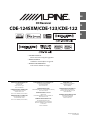 1
1
-
 2
2
-
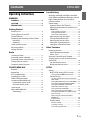 3
3
-
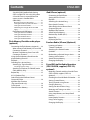 4
4
-
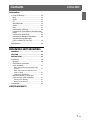 5
5
-
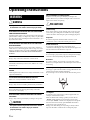 6
6
-
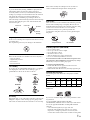 7
7
-
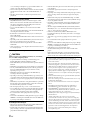 8
8
-
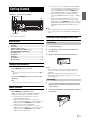 9
9
-
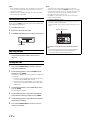 10
10
-
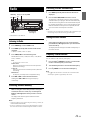 11
11
-
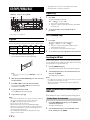 12
12
-
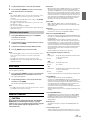 13
13
-
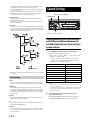 14
14
-
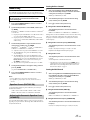 15
15
-
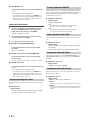 16
16
-
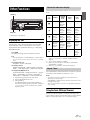 17
17
-
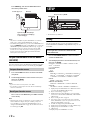 18
18
-
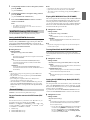 19
19
-
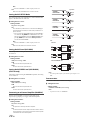 20
20
-
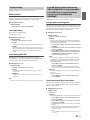 21
21
-
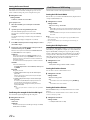 22
22
-
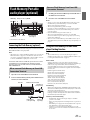 23
23
-
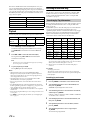 24
24
-
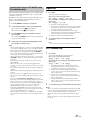 25
25
-
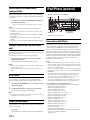 26
26
-
 27
27
-
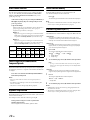 28
28
-
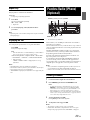 29
29
-
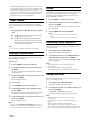 30
30
-
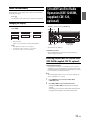 31
31
-
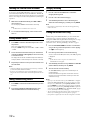 32
32
-
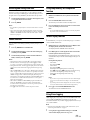 33
33
-
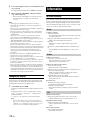 34
34
-
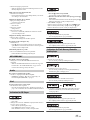 35
35
-
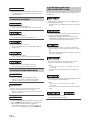 36
36
-
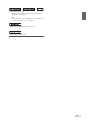 37
37
-
 38
38
-
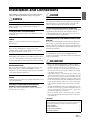 39
39
-
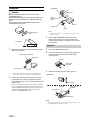 40
40
-
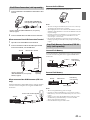 41
41
-
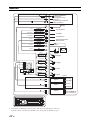 42
42
-
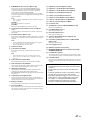 43
43
-
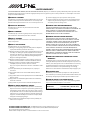 44
44
-
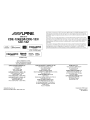 45
45
-
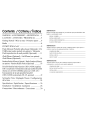 46
46
-
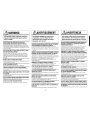 47
47
-
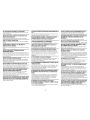 48
48
-
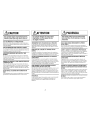 49
49
-
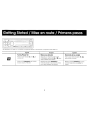 50
50
-
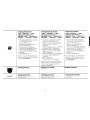 51
51
-
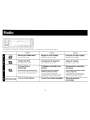 52
52
-
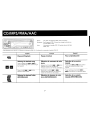 53
53
-
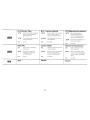 54
54
-
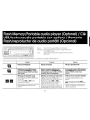 55
55
-
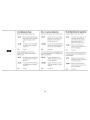 56
56
-
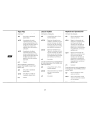 57
57
-
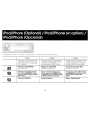 58
58
-
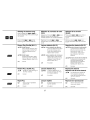 59
59
-
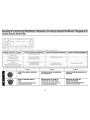 60
60
-
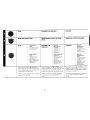 61
61
-
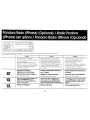 62
62
-
 63
63
-
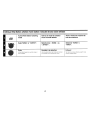 64
64
-
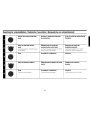 65
65
-
 66
66
-
 67
67
-
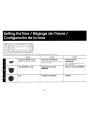 68
68
-
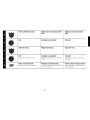 69
69
-
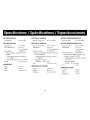 70
70
-
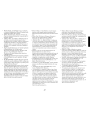 71
71
-
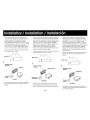 72
72
-
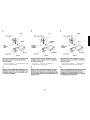 73
73
-
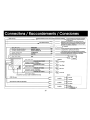 74
74
-
 75
75
-
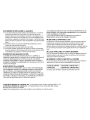 76
76
-
 77
77
-
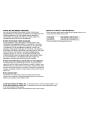 78
78
-
 79
79
-
 80
80
-
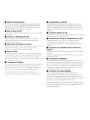 81
81
-
 82
82
-
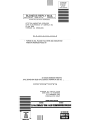 83
83
-
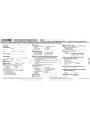 84
84
Alpine CDE-124SXM/ Le manuel du propriétaire
- Catégorie
- Lecteurs MP3 / MP4
- Taper
- Le manuel du propriétaire
dans d''autres langues
- English: Alpine CDE-124SXM/ Owner's manual
Documents connexes
-
Alpine CDE-147BT Quick Reference Manual
-
Alpine iDA-X305S Quick Reference Manual
-
Alpine CDA-9847 Manuel utilisateur
-
Alpine SSP-800 - V3.3 Le manuel du propriétaire
-
Alpine HCE-C300R Le manuel du propriétaire
-
Alpine CDE-9881 Manuel utilisateur
-
Alpine CDE-9870 Manuel utilisateur
-
Alpine 68-16909Z79-A Manuel utilisateur
-
Alpine CDE-W265BT Le manuel du propriétaire
-
Alpine CDE-HD138BT/CDE-HD137BT Manuel utilisateur
Autres documents
-
AudioSonic TXCD-1530 Le manuel du propriétaire
-
Yamaha CD-S303RK Le manuel du propriétaire
-
Clarion CMD8 Manuel utilisateur
-
Jensen HD5313 Manuel utilisateur
-
Sony CDX-GT710HD Le manuel du propriétaire
-
Jensen VM8023HD - DVD Receiver Mode d'emploi
-
Panasonic CQ-RX400N Le manuel du propriétaire
-
Guangzhou Panyu Juda Car Audio Equipment Toshiba® TY-CWU700 All-in-One Vintage Bluetooth Component System Manuel utilisateur
-
Jensen JDV8035 Le manuel du propriétaire
-
Lenco SCD-38 USB Manuel utilisateur