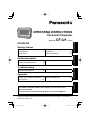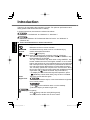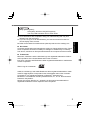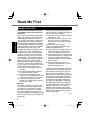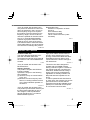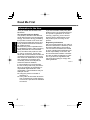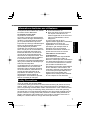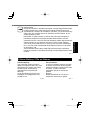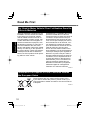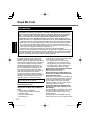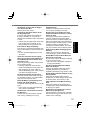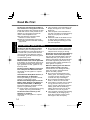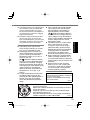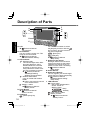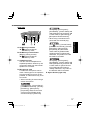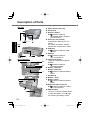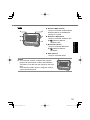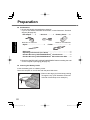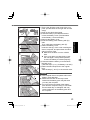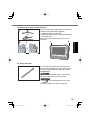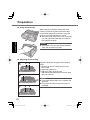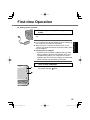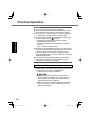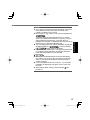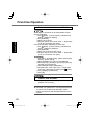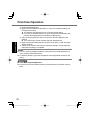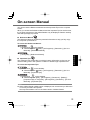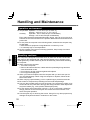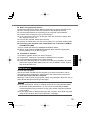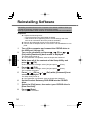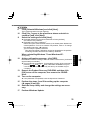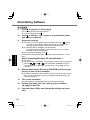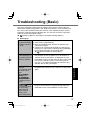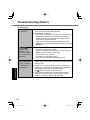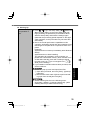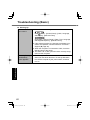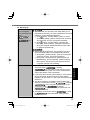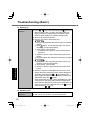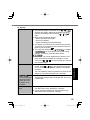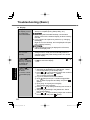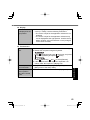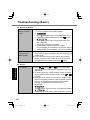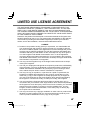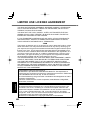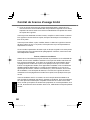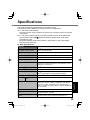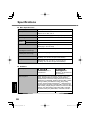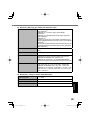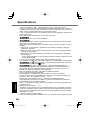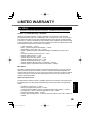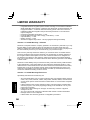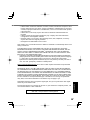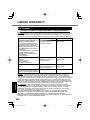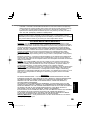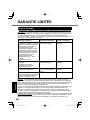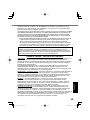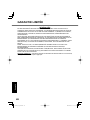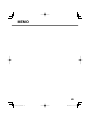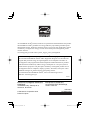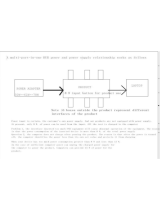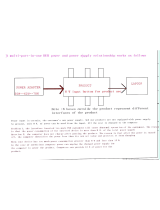Panasonic CF-U1 Manuel utilisateur
- Catégorie
- Des cahiers
- Taper
- Manuel utilisateur
Ce manuel convient également à

OPERATING INSTRUCTIONS
Personal Computer
Model No. CF-U1 series
For further information about the computer, you can refer to the
on-screen manual.
To access the on-screen manual page 31 “On-screen Manual”
Please read these instructions carefully before using this product, and save this
manual for future use.
Appendix
LIMITED USE LICENSE AGREEMENT
...47
Specifi cations ....................................51
LIMITED WARRANTY ......................55
Troubleshooting
Troubleshooting (Basic) .....................37
Useful Information
On-screen Manual .............................31
Handling and Maintenance ................32
Reinstalling Software.........................34
Getting Started
Introduction .........................................2
Read Me First .....................................4
(Precautions)
Description of Parts ...........................16
Preparation ........................................20
First-time Operation ...........................25
Contents
Getting Started
Useful Information
TroubleshootingAppendix

2
Getting Started
Introduction
Thank you for purchasing this Panasonic product. For optimum performance and
safety, please read these instructions carefully.
In these instructions, the names are referred as follows.
“Windows
®
7 Professional” as “Windows” or “Windows 7”
“Microsoft
®
Windows
®
XP Professional Service Pack 3” as “Windows” or
“Windows XP”
Terms and illustrations in these instructions
:
Page in these Operating Instructions or in the Reference Manual.
: Reference to the on-screen manuals.
CAUTION
: Conditions that may result in minor or moderate injury.
NOTE
: Useful and helpful information.
: Press [ ] (Enter) key.
+ (Del): Press and hold [Fn] key, and then press [ ] (Del) key.
This manual explains key operations based on QWERTY key-
board models for US-English.
The key combinations may differ when using QWERTY key-
boards models other than US-English models. In such cases,
look for the functions or icons (printed in blue) on your keyboard
that correspond to the key functions in parenthesis in this man-
ual, and press the key that is above or below these functions.
You can easily operate this computer with one hand since Sticky
Key function and Fn key lock function have been enabled at the time
of purchase. (
Reference Manual “Key Combinations”)
To display the start menu with keyboard operations, press
(Windows) 3 times when Sticky Key function is enabled.
Click: Touch the screen with the stylus.
Right-click:
Touch and hold with the stylus, or touch and select the right but-
ton of “touch pointer”.
A Click on the notifi cation area or on the desktop.
B Click the object you want to right-click.
(Start) - [All Programs] :
Click (Start), and then click [All Programs].
You may need to double-click in some cases.

3
Getting Started
[start] - [All Programs] :
Click [start], and then click [All Programs].
You may need to double-click in some cases.
Some illustrations are simplifi ed to help your understanding and may look
different from the actual unit.
If you do not log on as an administrator, you cannot use some functions or
cannot display some screens.
Refer for the latest information about optional products to the catalogs, etc.
Disclaimer
Computer specifi cations and manuals are subject to change without notice. Pana-
sonic Corporation assumes no liability for damage incurred directly or indirectly
from errors, omissions or discrepancies between the computer and the manuals.
Trademarks
Microsoft
®
, Windows
®
and the Windows logo are registered trademarks of Micro-
soft Corporation of the United States and/or other countries.
Intel, Core, Centrino and PROSet are either registered trademarks or trademarks
of Intel Corporation.
SDHC Logo is a trademark.
Adobe, the Adobe logo and Adobe Reader are either registered trademarks or trade-
marks of Adobe Systems Incorporated in the United States and/or other countries.
Computrace
®
is a registered trademark of Absolute
®
Software Corp.
Bluetooth™ is a trademark owned by Bluetooth SIG, Inc., U.S.A. and licensed to
Panasonic Corporation.
Names of products, brands, etc., appearing in this manual are trademarks or
registered trademarks of their respective own companies.

4
Getting Started
Read Me First
Models for U.S.A.
Federal Communications Commis-
sion Radio Frequency Interference
Statement
Note: This equipment has been tested
and found to comply with the limits for
a Class B digital device, pursuant to
Part 15 of the FCC Rules. These limits
are designed to provide reasonable
protection against harmful interference
in a residential installation. This equip-
ment generates, uses and can radiate
radio frequency energy and, if not
installed and used in accordance with
the instructions, may cause harmful
interference to radio communications.
However, there is no guarantee that
interference will not occur in a particu-
lar installation. If this equipment does
cause harmful interference to radio or
television reception, which can be
determined by turning the equipment
off and on, the user is encouraged to
try to correct the interference by one or
more of the following measures:
Reorient or relocate the receiving
antenna.
Increase the separation between
the equipment and receiver.
Connect the equipment into an
outlet on a circuit different from that
to which the receiver is connected.
Consult the Panasonic Service
Center or an experienced radio/TV
technician for help.
Warning
To assure continued compliance, use
only shielded interface cables when
connecting to a computer or periph-
eral. Also, any changes or modifi ca-
tions not expressly approved by the
party responsible for compliance could
void the user’s authority to operate this
equipment.
This device complies with Part 15 of
the FCC Rules. Operation is subject to
the following two conditions:
(1) This device may not cause harmful
interference, and
(2) This device must accept any inter-
ference received, including inter-
ference that may cause undesired
operation.
FCC RF Exposure Warning:
<Only for model with wireless LAN/
wireless WAN/Bluetooth>
This equipment complies with FCC
radiation exposure limits set forth
for an uncontrolled environment.
This equipment has been approved
for portable operation, and does not
require any minimum spacing be
provided between antennas and all
person’s body.
This equipment may not be co-
located or operated with any other
antenna or trasnsmitter.
<Optional Car Mounter/Port Replicator>
This equipment is provided with exter-
nal antenna connector(s) for connec-
tion to optional Car Mounter or Port
Replicator for mobile external mounted
antenna(s). External antenna(s) must
be professionally installed and cannot
exceed recommended maximum an-
tenna gain as described in individual
provided supplement instructions for
wireless transmitters. Also, user must
maintain minimum 20 cm spacing
between external antenna(s) and all
person’s body (excluding extremities of
hands, wrist and feet) during wireless
modes of operation.
25-M-2

5
Getting Started
<Only for model with wireless LAN>
This product is restricted to indoor use
due to its operation in the 5.15 to 5.25
GHz frequency range. FCC requires
this product to be used indoors for the
frequency range 5.15 to 5.25 GHz to
reduce the potential for harmful interfer-
ence to co-channel Mobile Satellite
systems. High power radars are allo-
cated as primary users of the 5.25 to
5.35 GHz and 5.65 to 5.85 GHz bands.
These radar stations can cause interfer-
ence with and /or damage this product.
25-M-W-2
Responsible Party:
Panasonic Corporation of North
America
One Panasonic Way
Secaucus, NJ 07094
Tel No:1-800-LAPTOP5 (1-800-
527-8675)
6-M-1
Models for Canada
Canadian ICES-003
This Class B digital apparatus com-
plies with Canadian ICES-003.
Cet appareil numérique de la classe B
est conforme à la norme NMB-003 du
Canada.
7-M-2
<Only for model with wireless LAN/
Bluetooth/GPS>
Industry Canada
This product complies with RSS310
Industry Canada.
Operation is subject to the following
two conditions;
(1) this device may not cause interfer-
ence, and
(2) this device must accept any inter-
ference, including interference that
may cause undesired operation of
the device.
30-Ca-1-1
<Only for model with wireless LAN>
This product (local network devices) for
the band 5150-5250 MHz is only in-
door usage to reduce potential for
harmful interference to co-channel
Mobile Satellite systems.
High power radars are allocated as
primary users (meaning they have
priority) of 5250-5350 MHz and 5650-
5850 MHz and these radars could
cause interference and/or damage to
LELAN devices.
30-Ca-2-1
This device has been designed to
operate with the WWAN antenna
having a maximum gain of 1.50 dB for
the cellular band and 3.50 dB for the
PCS band. WWAN anenna having a
higher gain is strictly prohibited per
regulations of Industry Canada. The
Required antenna impedance is 50
ohms.
To reduce potential radio interference
to other users, the antenna type and its
gain should be so chosen that the
equivalent isotropically radiated power
(EIRP) is not more than that required
for successful communication.
25-Ca-1-1

6
Getting Started
Read Me First
Information to the User
<Only for model with wireless LAN/
Bluetooth>
This product and your Health
This product, like other radio devices,
emits radio frequency electromagnetic
energy. The level of energy emitted by
this product however is far much less
than the electromagnetic energy emit-
ted by wireless devices like for exam-
ple mobile phones.
Because this product operates within
the guidelines found in radio frequency
safety standards and recommenda-
tions, we believe this product is safe
for use by consumers. These stan-
dards and recommendations refl ect the
consensus of the scientifi c community
and result from deliberations of panels
and committees of scientists who
continually review and interpret the
extensive research literature.
In some situations or environments,
the use of this product may be restrict-
ed by the proprietor of the building or
responsible representatives of the
organization. These situations may for
example include:
Using this product on board of
airplanes, or
In any other environment where the
risk of interference to other devices
or services is perceived or identifi ed
as harmful.
If you are uncertain of the policy that
applies on the use of wireless devices
in a specifi c organization or environ-
ment (e.g. airports), you are encour-
aged to ask for authorization to use
this product prior to turning on the
product.
Regulatory Information
We are not responsible for any radio or
television interference caused by unau-
thorized modifi cation of this product.
The correction of interference caused
by such unauthorized modifi cation will
be the responsibility of the user. We
and its authorized resellers or distribu-
tors are not liable for damage or viola-
tion of government regulations that
may arise from failing to comply with
these guidelines.
26-M-1

7
Getting Started
Informations destinées aux utilisateurs
<Uniquement les modèles avec réseau
local sans fi l et/ou Bluetooth>
Ce produit et votre santé
Ce produit et votre santé
Ce produit, comme tout autre appareil
radio, émet de l’énergie radioélectrique.
Toutefois, la quantité d’énergie émise
par ce produit est beaucoup moins
importante que l’énergie radioélectrique
émise par des appareils sans fi l tels
que les téléphones portables.
L’utilisation de ce produit ne comporte
aucun risque pour le consommateur du
fait que cet appareil opère dans les
limites des directives concernant les
normes et les recommandations de
sécurité sur les fréquences radio. Ces
normes et recommandations refl ètent
le consensus de la communauté
scientifi que et résultent de délibérations
de jurys et comités de scientifi ques qui
examinent et interprètent
continuellement les nouveautés de la
vaste littérature sur les recherches
effectuées. Dans certaines situations
ou environnements, l’utilisation de ce
produit peut être restreinte par le
propriétaire du bâtiment ou par les
représentants responsables de
l’organisation. Ces situations peuvent
être les suivantes par exemple:
A bord d’un avion, ou
Dans tout autre environnement où
les risques d’interférence sur
d’autres appareils ou services sont
perçus ou identifi ables comme
dangereux.
Si vous n’êtes pas sûr de la
réglementation applicable à l’utilisation
d’appareils sans fi l dans une
organisation ou un environnement
spécifi que, (par exemple dans un
aéroport) nous vous invitons à
demander l’autorisation d’utiliser ce
produit avant sa mise en marche.
Informations concernant la
réglementation
Nous déclinons toute responsabilité
pour toute interférence radio ou
télévision causée par des modifi cations
non autorisées apportées à ce produit.
La correction d’interférences causées
par de telles modifi cations non
autorisées sera la seule responsabilité
de son utilisateur. Nous-mêmes, les
revendeurs offi ciels et les distributeurs
ne sommes pas responsable de tout
dégât ou de toute violation des
règlements de l’État pouvant découler
du non-respect de ces directives.
26-F-1
Safety Precautions
<Only for model with wireless WAN>
The following safety precautions must be observed during all phases of the op-
eration, usage, service or repair of any Personal Computer or Handheld Com-
puter incorporating wireless WAN modem. Manufacturers of the cellular terminal
are advised to convey the following safety information to users and operating
personnel and to incorporate these guidelines into all manuals supplied with the
product. Failure to comply with these precautions violates safety standards of
design, manufacture and intended use of the product. Panasonic assumes no
liability for customer failure to comply with these precautions.

8
Getting Started
Read Me First
When in a hospital or other health care facility, observe the restrictions
on the use of mobiles. Switch Personal Computer or Handheld Com-
puter incorporating wireless WAN modem off, if instructed to do so by
the guidelines posted in sensitive areas. Medical equipment may be
sensitive to RF energy.
The operation of cardiac pacemakers, other implanted medical equip-
ment and hearing aids can be affected by interference from Personal
Computer or Handheld Computer incorporating wireless WAN modem
placed close to the device. If in doubt about potential danger, contact
the physician or the manufacturer of the device to verify that the equip-
ment is properly shielded. Pacemaker patients are advised to keep their
Personal Computer or Handheld Computer incorporating wireless WAN
modem away from the pacemaker, while it is on.
Switch off Personal Computer or Handheld Computer incorporating
wireless WAN modem before boarding an aircraft. Make sure it cannot
be switched on inadvertently. The operation of wireless appliances in an
aircraft is forbidden to prevent interference with communications sys-
tems. Failure to observe these instructions may lead to the suspension
or denial of cellular services to the offender, legal action, or both.
Do not operate Personal Computer or Handheld Computer incorporat-
ing wireless WAN modem in the presence of fl ammable gases or fumes.
Switch off the cellular terminal when you are near petrol stations, fuel
depots, chemical plants or where blasting operations are in progress.
Operation of any electrical equipment in potentially explosive atmo-
spheres can constitute a safety hazard.
Your Personal Computer or Handheld Computer incorporating wireless
WAN modem receives and transmits radio frequency energy while
switched on. Remember that interference can occur if it is used close to
TV sets, radios, computers or inadequately shielded equipment. Follow
any special regulations and always switch off Personal Computer or
Handheld Computer incorporating wireless WAN modem wherever
forbidden, or when you suspect that it may cause interference or danger.
Road safety comes fi rst! Do not use a Personal Computer or Handheld
Computer incorporating wireless WAN modem while driving a vehicle.
Do not place the computer with wireless WAN modem in an area where
it could cause personal injury to the driver or passengers. It is
recommended to stow the unit in the boot or secure stowage area while
driving.
Do not place the computer with wireless WAN modem in an area over
an air bag or in the vicinity where an air bag may deploy.
Air bags infl ate with great force and if the computer with wireless WAN
modem is placed in the air bag deployment area may be propelled with
great force and cause serious injury to occupants of the vehicle.

9
Getting Started
Lithium Battery / Pile au lithium
Lithium Battery!
This computer contains a lithium
battery to enable the date, time, and
other data to be stored. The battery
should only be exchanged by
authorized service personnel.
Warning!
A risk of explosion from incorrect
installation or misapplication may
possibly occur.
15-E-1
Pile au lithium!
Le micro-ordinateur renferme une pile
au lithium qui permet de sauvegarder
certaines données, notamment la date
et l’heure. La pile ne doit être
remplacée que par un technicien
qualifi é.
Danger!
Risque d’explosion en cas de non
respect de cette mise en garde!
15-F-1
IMPORTANT!
Personal Computer or Handheld Computer incorporating wireless WAN
modem operate using radio signals and cellular networks cannot be
guaranteed to connect in all conditions. Therefore, you should never rely
solely upon any wireless device for essential communications, for ex-
ample emergency calls.
Remember, in order to make or receive calls, Personal Computer or
Handheld Computer incorporating wireless WAN modem must be
switched on and in a service area with adequate cellular signal strength.
Some networks do not allow for emergency calls if certain network
services or phone features are in use (e.g. lock functions, fi xed dialing
etc.). You may need to deactivate those features before you can make
an emergency call.
Some networks require that a valid SIM card be properly inserted in
Personal Computer or Handheld Computer incorporating wireless WAN
modem.
27-1-2

10
Getting Started
Information on Disposal in other Countries outside
the European Union
These symbols are only valid in the European Union.
If you wish to discard this product, please contact your
local authorities or dealer and ask for the correct method
of disposal.
53-M-1
Read Me First
For Used in Motor Vehicle /Pour L’utilisation Dans Un
Véhicule Motorisé
Warning: Notebook Computer may be
installed in a motor vehicle and visible
to the driver only if used to support
vehicle related functions such as ve-
hicle information, system control, rear
or side observation and navigation. If
used for entertainment purpose, such
as television reception or video play, it
must be installed to the rear of the
driver’s seat where it will not be visible,
directly or indirectly, to the operator of
the motor vehicle. Check with individu-
al state/provincial laws to determine
lawful use of this product while operat-
ing within a motor vehicle.
Avertissement : L’ordinateur bloc-notes
peut être installé dans un véhicule
motorisé et dans le champ de vision du
conducteur uniquement en tant que
dispositif d’aide aux fonctions du véhi-
cule, comme par exemple pour fournir
des informations sur le véhicule, com-
me dispositif de contrôle de système,
pour l’observation à l’arrière ou sur les
côtés du véhicule, ainsi que pour
fournir de l’information routière. Pour
toute utilisation à fi n de divertissement,
comme par exemple pour regarder la
télévision ou jouer à des jeux vidéo, il
doit être installé à l’arrière du siège du
conducteur, en un emplacement où il
ne sera pas visible, ni directement ni
indirectement, pour le conducteur du
véhicule motorisé. Vérifi ez les lois
fédérales et nationales qui régissent
l’utilisation légale de cet appareil à
l’intérieur d’un véhicule motorisé.
35-M-1

11
Getting Started
Laser Devices
This equipment is using lasers that comply with US21CFR1040.10, 1040.11, EN
60825-1:1994+A2:2001+A1:2002 and IEC60825-1:1993+A1:1997+A2:2001
regulations.
The laser is a “Class 2” laser which is indicated on the label for this product.”
Class 2 laser readers use a low power, visible light diode. As with any very bright
light source, such as the sun, the user should avoid staring directly into the light
beam. Momentary exposure to a Class 2 laser is not known to be harmful.
Caution-Procedures other than those specifi ed herein may result in hazardous
radiation exposure.
Labeling/Marking
Top
Rear
Complies with 21 CFR 1040.10 and 1040.11
except for deviations pursuant to Laser Notice No. 50, dated June 24, 2007.
EN60825-1:1994+ A1:2002 +A2:2001
IEC60825-1:1993+A1:1997+A2:2001
CAUTION - CLASS 2 LASER LIGHT WHEN OPEN, DO NOT STARE INTO THE BEAM.
ATTENTION - LUMIÈRE LASER EN CAS D’OUVERTURE. NE PAS REGARDER DANS LE FAISCEAU.
VORSICHT - LASERLICHT KLASSE 2, WENN ABDECKUNG GEÖFFNET. NICHT IN DEN STRAHL BLICKEN.
13-E-1
<Only for model with 1D Barcode Reader>

12
Getting Started
Precautions
THIS PRODUCT IS NOT INTENDED FOR USE AS, OR AS PART OF, NUCLEAR
EQUIPMENT/SYSTEMS, AIR TRAFFIC CONTROL EQUIPMENT/SYSTEMS, AIR-
CRAFT COCKPIT EQUIPMENT/SYSTEMS
*1
, MEDICAL DEVICES OR ACCESSO-
RIES
*2
, LIFE SUPPORT SYSTEMS OR OTHER EQUIPMENTS/DEVICES/SYS-
TEMS THAT ARE INVOLVED WITH ENSURING HUMAN LIFE OR SAFETY.
PANASONIC WILL NOT BE RESPONSIBLE FOR ANY LIABILITY RESULTING
FROM THE USE OF THIS PRODUCT ARISING OUT OF THE FOREGOING USES.
*1
AIRCRAFT COCKPIT EQUIPMENT/SYSTEMS include Class2 Electrical Flight Bag
(EFB) Systems and Class1 EFB Systems when used during critical phases of fl ight
(e.g., during take-off and landing) and/or mounted on to the aircraft. Class1 EFB
Systems and 2 EFB Systems are defi ned by FAA: AC (Advisory Circular) 120-76A or
JAA: JAA TGL (Temporary Guidance Leafl ets) No.36.
*2
As defi ned by the European Medical Device Directive (MDD) 93/42/EEC.
Panasonic cannot guarantee any specifi cations, technologies, reliability, safety (e.g.
Flammability/Smoke/Toxicity/Radio Frequency Emission, etc) requirements related
to aviation standards and medical equipment standards that differ from the specifi -
cations of our COTS (Commercial-Off-The-Shelf) products.
The CF-U1 was developed based on
thorough research into the real-world
portable computing environments. Ex-
haustive pursuit of usability and reliability
under harsh conditions led to innovations
such has the magnesium alloy exterior,
vibration damped fl ash memory disk
drive, fl exible internal connections. The
CF-U1’s outstanding engineering has
been tested using the strict MIL-STD-
810F (for vibration and shock) and IP (for
dust and water) based procedures.
As with any portable computer device
precautions should be taken to avoid any
damage. The following usage and han-
dling procedures are recommended.
Before putting the computer away, be
sure to wipe off any moisture.
If a Malfunction or Trouble Occurs,
Immediately Stop Use
If a Malfunction Occurs, Immediately
Unplug the AC Plug and the Battery
Pack
This product is damaged
Foreign object inside this product
Smoke emitted
Unusual smell emitted
Unusually hot
Continuing to use this product while any
of the above conditions are present may
result in fi re or electric shock.
If a malfunction or trouble occurs,
immediately turn the power off and
unplug the AC plug, and then remove
the battery pack. Then contact your
technical support offi ce for repair.
Do Not Touch This Product and Cable
When It Starts Thundering
Electric shock may result.
Do Not Connect the AC Adaptor to a
Power Source Other Than a Standard
Household AC Outlet
Otherwise, a fi re due to overheating may
result. Connecting to a DC/AC converter
(inverter) may damage the AC adaptor.
On an airplane, only connect the AC
adaptor/charger to an AC outlet specifi -
cally approved for such use.
Do Not Do Anything That May Dam-
age the AC Cord, the AC Plug, or the
AC Adaptor
Do not damage or modify the cord, place
it near hot tools, bend, twist, or pull it
forcefully, place heavy objects on it, or
bundle it tightly.
Continuing to use a damaged cord may
result in fi re, short circuit, or electric shock.
Read Me First

13
Getting Started
Do Not Pull or Insert the AC Plug If
Your Hands Are Wet
Electric shock may result.
Clean Dust and Other Debris of the
AC Plug Regularly
If dust or other debris accumulates on
the plug, humidity, etc. may cause a
defect in the insulation, which may result
in a fi re.
Pull the plug, and wipe it with a dry cloth.
Pull the plug if the computer is not
being used for a long period of time.
Insert the AC Plug Completely
If the plug is not inserted completely, fi re
due to overheating or electric shock may
result.
Do not use a damaged plug or loose
AC outlet.
Close the Connector Cover Tightly
When Using This Product Where Is a
Lot of Water, Moisture, Steam, Dust,
Oily Vapors, etc.
The entry of foreign matter may cause a
fi re or electric shocks.
If foreign matter has found its way
inside, immediately turn the power off
and unplug the AC cord, and then
remove the battery pack. Then contact
your technical support offi ce.
Do Not Disassemble This Product
The high-voltage areas inside may give
you an electric shock, or foreign matter
may enter and result in a fi re.
Keep SD Memory Cards Away from
Infants and Small Children
Accidental swallowing will result in bodily
injury.
In the event of accidental swallowing,
see a doctor immediately.
Do Not Place This Product on Unsta-
ble Surfaces
If balance is lost, this product may fall
over or drop, resulting in an injury.
Avoid Stacking
If balance is lost, this product may fall
over or drop, resulting in an injury.
Do Not Leave This Product in High
Temperature Environment for a Long
Period of Time
Leaving this product where it will be ex-
posed to extremely high temperatures
such as near fi re or in direct sunlight may
deform the cabinet and/or cause trouble in
the internal parts. Continued use in such a
resulting condition may lead to short-
circuiting or insulation defects, etc. which
may in turn lead to a fi re or electric shocks.
Hold the Plug When Unplugging the
AC Plug
Pulling on the cord may damage the
cord, resulting in a fi re or electric shock.
Do Not Move This Product While the
AC Plug Is Connected
The AC cord may be damaged, resulting
in fi re or electric shock.
If the AC cord is damaged, unplug the
AC plug immediately.
Use Only the Specifi ed AC Adaptor
With This Product
Using an AC adaptor other than the one
supplied (attached to your product or
supplied by Panasonic) may result in a fi re.
Do Not Subject the AC Adaptor to Any
Strong Impact
Using the AC adaptor after a strong
impact such as being dropped may result
in electric shock, short circuit, or fi re.
Take a Break of 10-15 Minutes Every
Hour
Using this product for long periods of
time may have detrimental health effects
on the eyes or hands.
Do Not Turn the Volume Up to Loud
When Using Headphones
Listening at high volumes that overstimu-
late the ear for long periods of time may
result in loss of hearing.

14
Getting Started
Precautions (Battery Pack)
Do Not Use with Any Other Product
The battery pack is rechargeable and
was intended for the specifi ed product. If
it is used with a product other than the
one for which it was designed, electro-
lyte leakage, generation of heat, ignition
or rupture may result.
Do Not Charge the Battery Using
Methods Other Than Those Specifi ed
If the battery is not charged using one of
the specifi ed methods, electrolyte leak-
age, generation of heat, ignition or rup-
ture may result.
Do Not Throw the Battery Pack into a
Fire or Expose It to Excessive Heat
Generation of heat, ignition or rupture
may result.
Avoid Extreme Heat (Near the Fire, in
Direct Sunlight, for Example)
Electrolyte leakage, generation of heat,
ignition or rupture may result.
Do Not Insert Sharp Objects into the
Battery Pack, Expose It to Bumps or
Shocks, Disassemble, or Modify It
Electrolyte leakage, generation of heat,
ignition or rupture may result.
If this product is subjected to a strong
impact, stop using it immediately.
Do Not Short the Positive (+) and
Negative (-) Contacts
Generation of heat, ignition or rupture
may result.
Do not place the battery pack togeth-
er with articles such as necklaces or
hairpins when carrying or storing.
Do Not Use This Product with a Battery
Pack Other Than the One Specifi ed
Use only the specifi ed battery pack (CF-
VZSU53W) with your product. Use of
battery packs other than those manufac-
tured and supplied by Panasonic may
present a safety hazard (generation of
heat, ignition or rupture).
When the battery pack has deterio-
rated, replace it with a new one
Continued use of a damaged battery
pack may result in heat generation,
ignition or battery rupture.
Do not touch the terminals on the
battery pack. The battery pack may
no longer function properly if the
contacts are dirty or damaged.
Do not expose the battery pack to
water, or allow it to become wet.
If the battery pack will not be used for
a long period of time (a month or
more), charge or discharge (use) the
battery pack until the remaining
battery level becomes 30% to 40%
and store it in a cool, dry place.
This computer prevents overcharging
of the battery by recharging only
when the remaining power is less
than approx. 95% of capacity.
Do Not Use with Exposing the Skin to
This Product for a Long Period of Time
Using this product with exposing the skin
to the heat source of this product or AC
adaptor for a long period of time can
cause a low-temperature burn.
Do not place the computer near a
television or radio receiver.
Keep the computer away from mag-
nets. Data stored on the fl ash memory
may be lost.
This computer is not intended for the
display of images for use in medical
diagnosis.
This computer is not intended for a
use with connection of medical equip-
ment for the purpose of medical
diagnosis.
Panasonic shall not be liable for loss
of data or other incidental or conse-
quential damages resulting from the
use of this product.
Read Me First

15
Getting Started
A lithium ion battery that is recyclable powers the product
you have purchased.
Please call 1-800-8-BATTERY for information on how to
recycle this battery.
L’appareil que vous vous êtes procuré est alimenté par
une batterie au lithium-ion.
Pour des renseignements sur le recyclage de la batterie,
veuillez composer le 1-800-8-BATTERY 48-M-1
The battery pack is not charged when
the computer is fi rst purchased. Be
sure to charge it before using it for
the fi rst time. When the AC adaptor is
connected to the computer, charging
begins automatically.
Should the battery leak and the fl uid
get into your eyes, do not rub your
eyes. Immediately fl ush your eyes with
clear water and see a doctor for medi-
cal treatment as soon as possible.
NOTE
The battery pack may become
warm during recharging or normal
use. This is completely normal.
Recharging will not commence if
internal temperature of the battery
pack is outside of the allowable
temperature range (0 °C to 50 °C
{32°F to 122 °F}).
( Reference Manual “Battery
Power”) Once the allowable range
requirement is satisfi ed, charging
begins automatically. Note that the
recharging time varies based on the
usage conditions. (Recharging
takes longer than usual when the
temperature is 10 °C {50 °F} or
below.)
In high-temperature environments,
the battery takes longer to fully
recharge and the operating time is
shorter. Only use the computer
within the allowable temperature
range.
This computer has a high tempera-
ture mode function that prevents
the degradation of the battery in
high temperature environments.
(
Reference Manual “Battery
Power”) A level corresponding to a
100% charge for high temperature
mode is approximately equivalent to
an 80% charge level for normal
temperature mode.
The battery pack is a consumable
item. If the amount of time the
computer can be run by using a
particular battery pack becomes
dramatically shorter and repeated
recharging does not restore its
performance, the battery pack
should be replaced with a new one.
When transporting a spare battery
inside a package, briefcase, etc., it
is recommended that it be placed in
a plastic bag so that its contacts are
protected.
Always power off the computer
when it is not in use. Leaving the
computer on when the AC adaptor
is not connected will exhaust the
remaining battery capacity.
CAUTION:
Risk of Explosion if Battery is replaced
by an Incorrect Type.
Dispose of Used Batteries According
to the Instructions.
58-E-1

16
Getting Started
Description of Parts
A: LCD
Reference Manual
“Touchscreen”
B: Scroll Button
You can scroll the screen, etc. This
works as a mouse wheel.
Reference Manual
“Hardware Button Setting”
C: LED Indicator
: Wireless ready
This indicator lights when Wire-
less LAN, Bluetooth, and/or
Wireless WAN are connected
and ready. It does not neces-
sarily indicate the On/Off condi-
tion of the wireless connection.
Reference Manual
“Disabling/Enabling
Wireless Communication”
: Wireless WAN status
<Only for model with wireless
WAN>
Refer to the instruction manual
of the wireless device.
1
: Battery 1 status
Reference Manual
“Battery Power”
D: Zoom Button
Reference Manual
“Zoom Function”
E: Keyboard
: [Back space] Key
You can select whether to switch
the [Del] Key functions with the
Key functions, and vice versa on
the internal keyboard.
: [Enter] Key
: [Shift] Key
Reference Manual
“Setup Utility”
F: Ambient Light Sensor
Backlight will be turned off with a
bright environment so the battery
operation time becomes long. It
doesn’t function when concealing.
Reference Manual
“Setup Utility”
G: Power Switch
H: Application Buttons
You can register your favorite appli-
cation fi les to 4 buttons respectively.
Reference Manual
“Hardware Button Setting”
“Setup Utility”
I: LED Indicator
: Power status
Off: Power off/Hibernation
Green: Power on
Blinking green
: Sleep
: Standby
: Flash memory status
: Battery 2 status
Reference Manual
“Battery Power”
D
A
B
C
E
G
H
I
F
1
2

17
Getting Started
AB D EC
Right side
A: SD Memory Card Slot
Reference Manual
“SD Memory Card”
B: SD Memory Card Indicator
(Blinking: During access)
Reference Manual
“SD Memory Card”
C: Headphone Jack
You can connect headphones or
amplifi ed speakers. When they are
connected, audio from the internal
speakers is not heard.
D: Microphone Jack
A condenser microphone can be
used. If other types of microphones
are used, audio input may not be
possible, or malfunctions may occur
as a result.
When recording in stereo using a
stereo microphone:
Click (Start) - [Control Panel] -
[Hardware and Sound] - [Sound] -
[Recording] - [Microphone] -
[Properties], and then remove a
check mark for [Enable Audio
enhancements] in [Advanced].
Click [start] - [All Programs] -
[SoundMAX] - [Control Panel] and
select [Microphone], and then add
a check mark for [No Filtering] in
[Microphone Enhancements].
When using a monaural micro-
phone with a 2-terminal plug:
Click (Start) - [Control Panel] -
[Hardware and Sound] - [Sound] -
[Recording] - [Microphone] -
[Properties], and then add a
check mark for [Enable Audio
enhancements] in [Advanced].
Otherwise, only audio on the left
track will be recorded.
Click [start] - [All Programs] -
[SoundMAX] - [Control Panel] and
select [Microphone], and then add
a check mark for [Voice Record-
ing] in [Microphone Enhance-
ments]. Otherwise, only audio on
the left track will be recorded.
E: Stylus Holder (right side)

18
Getting Started
N
K
F
G
H
I
L
J
M
Rear and Bottom
DE D
Top
C
BA
DC IN 16V
Left side
A: Stylus Holder (left side)
B: DC-IN Jack
C: Wireless Switch
Reference Manual
“Disabling/Enabling Wireless
Communication”
D: Security Lock (2 holes)
A Kensington cable can be con-
nected.
For further information, read the
manual that comes with the cable.
E: USB Port
Reference Manual “USB
Devices”
F: Speaker
Reference Manual
“Key Combinations”
G: Fingerprint Reader
<Only for model with Fingerprint
Reader>
Reference Manual
“Fingerprint Reader”
H: Battery 1 Indicator
I: Battery 2 Indicator
Reference Manual “Battery
Power”
J: Hand Strap
K: Battery 1 Case
L: Battery 2 Case
Reference Manual “Battery
Power”
M: Expansion Bus Connector
Reference Manual “Cradle /
Mini Port Replicator”
N: SIM Card Slot
<Only for model with wireless WAN>
To open the battery cover page
20 “Inserting the Battery Packs”.
Description of Parts

19
Getting Started
NOTE
This computer contains a magnet and magnetic
products at the locations circled in the illustration.
The battery cover also has the magnet on the back
side.
Avoid leaving metallic object or magnetic media in
contact with these areas.
Inside
D
B
A
A
B
C
A: Wireless WAN antenna
<Only for model with wireless WAN>
Wireless WAN is not available de-
pending on a model.
B: Wireless LAN antenna
<Only for model with wireless LAN>
Reference Manual
“Wireless LAN”
C: Bluetooth antenna
<Only for model with Bluetooth>
Reference Manual
“Bluetooth”
D: GPS antenna
<Only for model with GPS>

20
Getting Started
Preparation
Confi rmation
A Check and identify the supplied accessories.
If you do not fi nd the described accessories, contact Panasonic Technical
Support ( page 55).
• AC Adaptor . . . . . 1
Model No: CF-AA1633A
• AC Cord . . . . . . . 1 • Battery Packs . . . 2
Model No: CF-VZSU53W
• Stylus . . . . . . . . . . . . . . . . . . . 1 • Tether . . . . . . . . . . . . . . . . . . . .1
• Soft Cloth . . . . . . . . . . . . . . . . . . . . . . . . . . . . . . . . . . . . . . . . . . . . . . . .1
• Operating Instructions (This book) . . . . . . . . . . . . . . . . . . . . . . . . . .1
• Product Recovery DVD-ROM Windows
®
7 Professional . . . . . . . . .1
• Product Recovery DVD-ROM Windows
®
XP Professional SP3 . . . .1
B Read the LIMITED USE LICENSE AGREEMENT before breaking the seal
on the computer’s packaging ( page 47).
Inserting the Battery Packs
Insert the battery pack to 2 battery cases.
Place the computer on a soft cloth with the panel side down.
1
A
A Remove the edge (A) of hand strap passing
through the clip. (The illustration shows the
left side of hand strap as an example.)
La page est en cours de chargement...
La page est en cours de chargement...
La page est en cours de chargement...
La page est en cours de chargement...
La page est en cours de chargement...
La page est en cours de chargement...
La page est en cours de chargement...
La page est en cours de chargement...
La page est en cours de chargement...
La page est en cours de chargement...
La page est en cours de chargement...
La page est en cours de chargement...
La page est en cours de chargement...
La page est en cours de chargement...
La page est en cours de chargement...
La page est en cours de chargement...
La page est en cours de chargement...
La page est en cours de chargement...
La page est en cours de chargement...
La page est en cours de chargement...
La page est en cours de chargement...
La page est en cours de chargement...
La page est en cours de chargement...
La page est en cours de chargement...
La page est en cours de chargement...
La page est en cours de chargement...
La page est en cours de chargement...
La page est en cours de chargement...
La page est en cours de chargement...
La page est en cours de chargement...
La page est en cours de chargement...
La page est en cours de chargement...
La page est en cours de chargement...
La page est en cours de chargement...
La page est en cours de chargement...
La page est en cours de chargement...
La page est en cours de chargement...
La page est en cours de chargement...
La page est en cours de chargement...
La page est en cours de chargement...
La page est en cours de chargement...
La page est en cours de chargement...
La page est en cours de chargement...
La page est en cours de chargement...
-
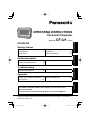 1
1
-
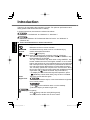 2
2
-
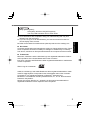 3
3
-
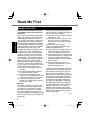 4
4
-
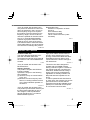 5
5
-
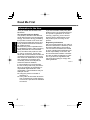 6
6
-
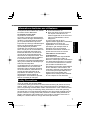 7
7
-
 8
8
-
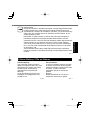 9
9
-
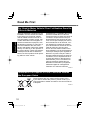 10
10
-
 11
11
-
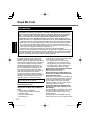 12
12
-
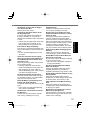 13
13
-
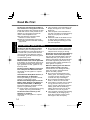 14
14
-
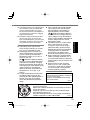 15
15
-
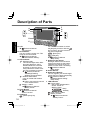 16
16
-
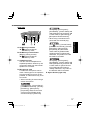 17
17
-
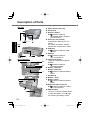 18
18
-
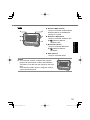 19
19
-
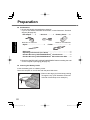 20
20
-
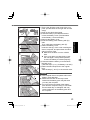 21
21
-
 22
22
-
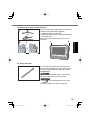 23
23
-
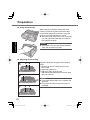 24
24
-
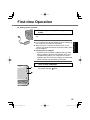 25
25
-
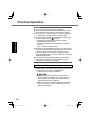 26
26
-
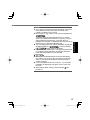 27
27
-
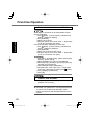 28
28
-
 29
29
-
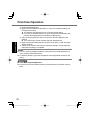 30
30
-
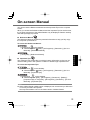 31
31
-
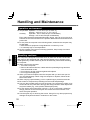 32
32
-
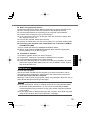 33
33
-
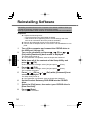 34
34
-
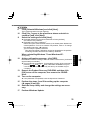 35
35
-
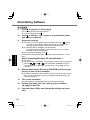 36
36
-
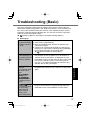 37
37
-
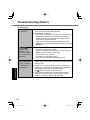 38
38
-
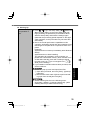 39
39
-
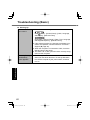 40
40
-
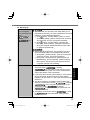 41
41
-
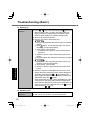 42
42
-
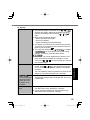 43
43
-
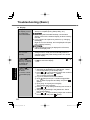 44
44
-
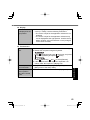 45
45
-
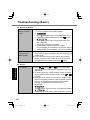 46
46
-
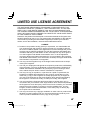 47
47
-
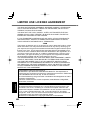 48
48
-
 49
49
-
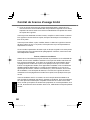 50
50
-
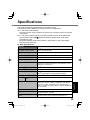 51
51
-
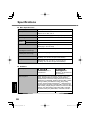 52
52
-
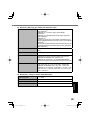 53
53
-
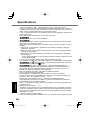 54
54
-
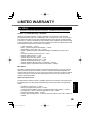 55
55
-
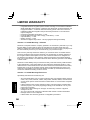 56
56
-
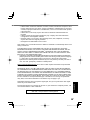 57
57
-
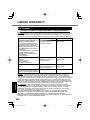 58
58
-
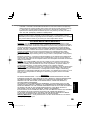 59
59
-
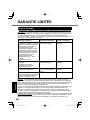 60
60
-
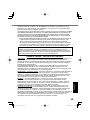 61
61
-
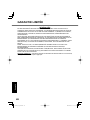 62
62
-
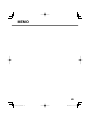 63
63
-
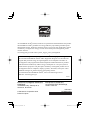 64
64
Panasonic CF-U1 Manuel utilisateur
- Catégorie
- Des cahiers
- Taper
- Manuel utilisateur
- Ce manuel convient également à
dans d''autres langues
- English: Panasonic CF-U1 User manual
Documents connexes
-
Panasonic FZ-B2 Le manuel du propriétaire
-
Panasonic FZ-A1series Operating Instructions Manual
-
Panasonic CF-53 Manuel utilisateur
-
Panasonic CF-31 Series Operating Instructions Manual
-
Panasonic CF-53JU8ZX1M Manuel utilisateur
-
Panasonic CF-T8 series Operating Instructions Manual
-
Panasonic FZ-S1 Series Rugged Tablet Manuel utilisateur
-
Panasonic UT-MB5000 Mode d'emploi
-
Panasonic UT-MB5 Mode d'emploi
-
Panasonic FZ-G1 Windows 8 Mode d'emploi
Autres documents
-
Acer Aspire V5-571PG Le manuel du propriétaire
-
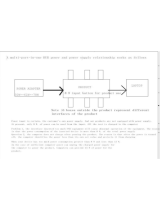 QGeeM M7VC01 Manuel utilisateur
QGeeM M7VC01 Manuel utilisateur
-
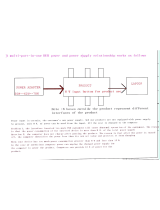 QGeeM M7VC01 Mode d'emploi
QGeeM M7VC01 Mode d'emploi
-
Acer Aspire 5333 Guide d'installation
-
Sharp PS-935 Manuel utilisateur
-
Compaq CPQ135KB Manuel utilisateur
-
PI PX100 Manuel utilisateur
-
Durabook S14i Manuel utilisateur
-
RF IDeas RDR-80081AKU-V2 Mode d'emploi
-
Denso DST-I Manuel utilisateur