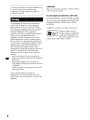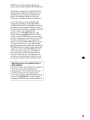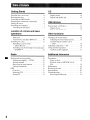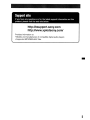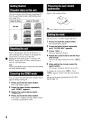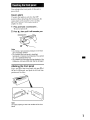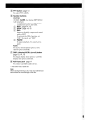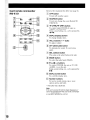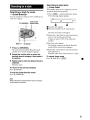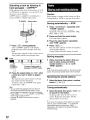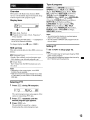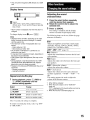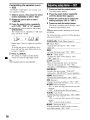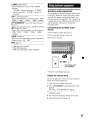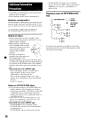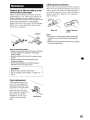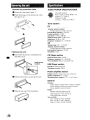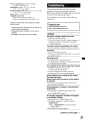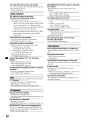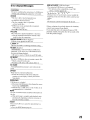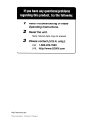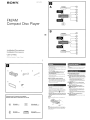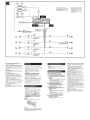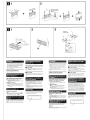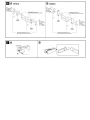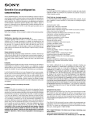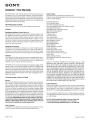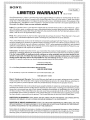Sony CDX-GT440U - Fm/am Compact Disc Player Operating Instructions Manual
- Catégorie
- Récepteurs multimédia de voiture
- Taper
- Operating Instructions Manual

SONY:
4-152-752-11(1)
FM/AM
Compact
Disc
Player
Operating Instructions
__
Mode d'emploi
__
Owner's
Record
The
model and serial numbers are located
on
the bottom of the unit.
Record the serial number
in
the space provided below.
Refer
to
these numbers whenever you call upon your Sony dealer regarding this product.
Model
No.
CDX-GT440U Serial
No.
_
To
cancel the demonstration (DEMO) display, see page
6.
Pour annuler I'affichage de demonstration (DEMO), reportez-vous a
la
page
4.
CDX-GT440U
[Q]o~@
DIGITAL AUDIO
I TEXT I
©2009 Sony Corporation

_.
_Pla.:....ys_~
_.
Windows
1M
Media™
•
2
Be sure to install this unit
in
the dashboard
of
the
car
for safety.
For
installation and
connections, see the supplied installation/
connections manual.
Warning
This equipment has been tested and found to
comply
with the limits for a Class B digital
device, pursuant to Part
15
of
the FCC Rules.
These limits are designed to provide reasonable
protection against harmful interference
in
a
residential installation. This equipment
generates, uses, and can radiate radio frequency
energy and,
if
not installed and used in
accordance with the instructions, may cause
harmful interference to radio communications.
However, there
is
no guarantee that interference
will
not
occur
in a particular installation.
If
this
equipment does cause harmful interference to
radio
or
television reception, which
can
be
determined by turning the equipment
off
and on,
the user
is
encouraged to try to correct the
interference by one
or
more
of
the following
measures:
- Reorient
or
relocate the receiving antenna.
- Increase the separation between the equipment
and receiver.
-
Connect
the
equipment
into an outlet on a
circuit different from that to which the receiver
is
connected.
- Consult the dealer
or
an experienced radio/TV
technician for help.
You
are cautioned that any changes
or
modifications not expressly approved
in
this
manual
could
void
your
authority to operate this
equipment.
CAUTION
The
use
of
optical instruments with this product
will increase eye hazard.
For the State of California, USA only
Perchlorate
Material-
special handling may apply,
See www.dtsc.ca.gov/hazardouswaste/perchlorate
Perchlorate Material: Lithium battery contains
perchlorate
ZAPPIN
is a trademark
of
Sony Corporation.
Windows
Media and the
Windows logo are trademarks
or
registered trademarks
of
Microsoft Corporation in the
United States
and/or
other
countries.

MPEG Layer-3 audio coding technology and
patents licensed from Fraunhofer lIS and Thomson.
This product is protected by certain intellectual
property rights
of
Microsoft Corporation. Use or
distribution
of
such technology outside
of
this
product is prohibited without a license from
Microsoft or an authorized Microsoft subsidiary.
Content providers are using the digital rights
management technology for Windows Media
contained
in
this device ("WM-DRM") to protect
the integrity
of
their content ("Secure Content") so
that their intellectual property, including copyright,
in
such content is not misappropriated.
This device uses WM-DRM software to play
Secure Content ("WM-DRM Software").
If
the
security
of
the WM-DRM Software in this device
has been compromised, owners
of
Secure Content
("Secure Content Owners") may request that
Microsoft revoke the WM-DRM Software's right
to acquire new licenses to copy, display and/or
play Secure Content. Revocation does not alter the
WM-DRM Software's ability to play unprotected
content. A list
of
revoked WM-DRM Software is
sent to your device whenever you download a
license for Secure Content from the Internet or
from a
Pc.
Microsoft may, in conjunction with
such license, also download revocation lists onto
your device on behalf
of
Secure Content Owners.
Warning if your car's ignition has no
ACC position
Be
sure
to
set
the
Auto
Off
function
(page
16).
The
unit will
shut
off
completely
and
automatically
in the set time
after
the unit is
turned
off,
which
prevents battery drain.
If
you
do
not
set
the
Auto
Off
function, press
and
hold
(SOURCE/OFF)
until the
display
disappears
each
time
you turn the ignition off.
•
3

Table
of
Contents
Getting Started
Playable discs on this unit 6
Resetting the unit 6
Canceling
the
DEMO
mode 6
Preparing the card remote
commander
6
Setting the clock 6
Detaching the front panel 7
Attaching the front panel 7
Location of controls and basic
operations
Main unit 8
Card remote
commander
RM-X
151
10
Searching for a track
II
Searching a track by name
-
Quick-BrowZer
II
Searching a track by listening to track passages
- ZAPPINTM
12
Radio
• Storing and receiving stations
12
Storing automatically -
BTM
12
Storing manually
12
Receiving the stored stations 12
Tuning
automatically
12
RDS
13
Overview
13
Selecting
PTY
13
Setting
CT
13
4
CD
Display
items.
. . . . . . . . . . . . . . . . . . . .
..
14
Repeat and shuffle play . . . . . . . . . . . . .
..
14
USB devices
Playing back a USB device 14
Display
items.
. . . . . . . . . . . . . . . . . . . .
..
15
Repeat and shuffle
play.
. . . . . . . . . . . .
..
15
Other functions
Changing
the sound settings
15
Adjusting the sound
characteristics.
. . .
..
15
Customizing the equalizer
curve
-EQ3
16
Adjusting setup items -
SET
. . . . . . . . . .
..
16
Using optional
equipment.
17
Auxiliary audio equipment. . . . . . . . . . .
..
17
Additional Information
Precautions . . . . . . . . . . . . . . . . . . . . . . . . .
..
18
Notes on discs . . . . . . . . . . . . . . . . . . . .
..
18
Playback
order
of
MP3/WMA/
AAC
files
18
Maintenance.
. . . . . . . . . . . . . . . . . . . . . . .
..
19
Removing
the unit.
20
Specifications
20
Troubleshooting
21
Error displays/Messages 23

Support
site
If
you
have any questions or for the latest support information on this
product, please visit the web site below:
http://esupport.sony.com
http://www.xplodsony.com/
Provides information on:
• Models and manufacturers of compatible digital audio players
• Supported MP3IWMAJAAC files
-
5

Getting
Started
Playable
discs
on
this
unit
This unit can play CD-DA (also containing
CD
TEXT)
and CD-R/CD-RW
(MP3IWMA/AAC
tiles (page 18)).
Type of discs
Label
on
the disc
CD-DA
ffi]D§~
ffi]D§~
DIGITAL AUDIO
DIGITAL
AUDIO
'ij4;.li·m'M
IReWritablel
ffi]D§~
ffi]D§~
MP3
DIGITAL AUDIO
DIGITAL AUDIO
WMA
1i4A·
1i
·mmM
IReWritablel
AAC
ffi]D§~
[Q]D~~
'ji:;·iI·mmM
IReWritablel
Resetting
the
unit
Before operating the unit for the first time, or
after replacing the car battery
or
changing the
connections, you must reset the unit.
• Detach the front panel (page 7) and press the
RESET button (page 8) with a pointed object,
such as a ball-point pen.
Note
Pressing the
RESET
button will erase the clock setting
and
some stored contents.
Canceling
the
DEMO
mode
You
can cancel the demonstration display which
appears during turning off.
1 Press and hold the select button.
The
setup display appears.
2 Press the select button repeatedly
until "DEMO" appears.
3 Rotate the control dial to select
"DEMO-OFF."
4 Press and hold the select button.
The
setup is complete and the display returns
to normal reception/play mode.
6
Preparing
the
card
remote
commander
Remove the insulation film.
Tip
For how
to
replace
the
battery, see page
19.
Setting
the
clock
The clock uses a l2-hour digital indication.
1 Press and hold the select button.
The setup display appears.
2 Press the select button repeatedly
until "CLOCK-ADJ" appears.
3 Press
(SEEK)
+.
The hour indication flashes.
4 Rotate the control dial to set the hour
and minute.
To
move the digital indication, press
(SEEK)
-1+.
5 After setting the minute, press the
select button.
The setup
is
complete and the clock starts.
To display the clock, press
(DSPL).
Press
(
DSPL)
again to return to the previous display.
Tip
You
can set the clock automatically with the ROS
feature (page
13).

Detaching
the
front
panel
You
can
detach the front panel
of
this unit to
prevent theft.
Caution alarm
If
you
tum
the ignition switch to the
OFF
position
without
detaching
the front panel, the
caution alarm will
sound
for a few seconds.
The
alarm will only
sound
if
the built-in
amplifier is used.
1 Press and hold
(SOURCE/OFF).
The
unit is turned off.
2 Press
~,
then
pUll
it off towards you.
Notes
• Do not drop
or
put
excessive pressure on the front
panel
and
display window.
• Do not subject the front panelto heat/high
temperature
or
moisture. Avoid leaving itin a parked
car
or
on a dashboard/rear
tray.
• Do not detach the front panel during playback
of
the
USB device, otherwise USB data
may
be damaged.
Attaching the front panel
Engage
part
®
of
the front panel with part ®
of
the unit, as illustrated, and push the left side into
position until it clicks.
Note
Do not
put
anything on the inner surface
of
the front
panel.
•
7

Location
of
controls
and
basic
operations
Main unit
This section contains instructions on the location
of
controls and basic operations.
For details, see the respective pages.
[I]
SEEK
+/-
buttons
CDIUSB:
To
skip tracks (press); skip tracks
continuously (press, then press again within
about 1 second and hold); reverse/fast-
forward a track (press and hold).
Radio:
To tune in stations automatically (press); find
a station manually (press and hold).
[2]
~
(BACK) button page
11
To
return to the previous display.
@]
SOURCE/OFF button*
Press to
tum
on the power/change the source
(Radio/CDfUSB/AUX).
Press for
I second to turn
off
the power.
Press for more than 2 seconds to turn
off
the
power and the display disappears.
@]
Control dial/select button page 15, 16
To
adjust volume (rotate); select setup items
(press and rotate).
[§]
Disc slot
Insert the disc (label side up), playback
starts.
[ID
Display window
[Z]
~
(eject) button
To eject the disc.
[ID
USB connector page
14
To connect to the USB device.
lID
~
(front panel release) button page 7
l1Q]
Q (BROWSE) button page
11
To enter the Quick-BrowZer mode.
[j]
ZAP button page 12
To enter ZAPPINTM mode.
[12J
Receptor for the card remote
commander
~
RESET button (located behind the front
panel)
page 6
lHl
MODE button page 12
To select the radio band (FM/AM).

I1§]
PTY button page 13
To select PTY
in
RDS.
[§1
Number buttons
CD/USB:
CD/®:
ALBM
-/+
(during
MP3IWMAI
AAC playback)
To
skip albums (press); skip albums
continuously (press and hold).
®:
REP* page 14, 15
G):
SHUF page
14,15
®:DM+
Improves digitally compressed sound,
such as MP3.
To
activate the
DM+
function, set
"ON."
To
cancel, set "OFF."
(]):PAUSE
To
pause playback. To cancel, press
again.
Radio:
To receive stored stations (press); store
stations (press and hold).
I11l
DSPL (display)/SCRL (scroll) button
page 13,
14,
15
To change display items (press); scroll the
display item (press and hold).
~
AUX input jack page
17
To connect a portable audio device.
* This button has a tactile dot.
Note
When ejecting/inserting a disc, keep
any
USB devices
disconnected to avoid damage to the disc.
9

Card remote commander
RM-X151
51--f--~
Remove the insulation film before use (page 6).
[j]
OFF button
To
turn off; stop the source.
[1] SOURCE button
To
turn on; change the source (Radio/CD/
USB/AUX).
~
..
(
.....
)/-'
(~)
buttons
To
control radio/CD/USB, the same as
(SEEK)
-/+
on the unit.
Setup, sound setting, etc., can be operated by
..
-..
@]
DSPl
(display) button
To
change display items.
[§] VOL (volume) +*1- button
To
adjust volume.
[§]
ATT (attenuate) button
To
attenuate the sound.
To
cancel, press
agaIn.
[l]
SEl
(select) button
The same as the select button on the unit.
[ID
MODE button
To
select the radio band (FM/AM).
rnJ
t (+)/"
(-)
buttons
To
control CDIUSB, the same as
OJ/CD
(ALBM
-/+)
on the unit.
Setup, sound setting, etc., can be operated by
t
...
[Q]
SCRl
(scroll) button
To
scroll the display item.
[I1]
Number buttons
To
receive stored stations (press); store
stations (press and hold).
* This button has a tactile dot.
Note
If the unit is turned
off
and
the display disappears, it
cannot
be
operated with the card remote commander
unless
(SOURCE/OFF)
on the unit is pressed, ora disc
is
inserted
to
activate the unit first.

Searching
for
a
track
Searching a track
by
name
- Quick-BrowZer
You
can search for a track in a
CD
or USB device
easily
by
category.
Control dial/
Q (BROWSE) select button
SEEK
+/-
~
(BACK)
1 Press Q (BROWSE).
The unit enters the Quick-BrowZer mode,
and the list
of
search categories appears.
2 Rotate the control dial to select the
desired search category, then press it
to confirm.
3 Repeat step 2 until the desired track
is
selected.
Playback starts.
To
return to the previous display
Press
~
(BACK).
To
exit the Quick-BrowZer mode
Press Q (BROWSE).
Note
When entering the Quick-BrowZer mode, the repeat!
shuffle setting is canceled.
Searching
by
skip items
-Jump
mode
When many items are in a category, you can
search the desired item quickly.
1 Press
(SEEK)
+
in
Quick-BrowZer mode.
The following display appears.
l-=J
oCurrent item number
4)
Total item number in the current layer
Then the item name will appear.
2 Rotate the control dial to select the desired
item, or one near the desired item.
It skips in steps
of
10%
of
the total item
number.
3 Press the select button.
The display returns to the Quick-BrowZer
mode and the selected item appears.
4 Rotate the control dial to select the desired
item and press it.
Playback starts if the selected item
is
a track.
To
cancel Jump mode
Press
~
(BACK) or
(SEEK)
-.
•
11

.....
Searching a track
by
listening to
track passages -
ZAPPINTM
While playing back short track passages
in
a
CD
or USB device
in
sequence, you can search for a
track you want to listen to.
ZAPPIN
mode
is
suitable for searching for a
track
in
shuffle
or
shuffle repeat mode.
~
(BACK) Select button
ZAP
1 Press
(ZAP)
during playback.
After
"ZAPPIN"
appears
in
the display,
playback starts from a passage
of
the next
track.
The
passage is played for the set time, then a
click sounds
and
the next passage starts.
• Track
L----t-------'
The part of each track to
playback
in
ZAPPIN mode.
2 Press the select button or
(ZAP)
when
a track you want to listen is played
back.
The
track that you select returns to normal
play mode from the beginning.
To search a track by
ZAPPIN
mode again,
repeat steps I and 2.
Tips
•
You
can select the playback time from about 6
seconds/9 seconds/30 seconds (page
17).
You
cannot select the passage
of
the track
to
playback.
• Press
(SEEK)
+/-
or
(D/m
(ALBM
-/+)
in ZAPPIN
mode
to
skip a track
or
album.
• Pressing
~
(BACK) also confirms a track
to
playback.
12
Radio
Storing
and
receiving
stations
Caution
When tuning
in
stations while driving, use
Best
Tuning
Memory
(BTM) to prevent an accident.
Storing automatically -
8TM
1 Press
(SOURCE/OFF)
repeatedly until
"TUNER" appears.
To
change the band, press
(MODE)
repeatedly. You can select from FM
I,
FM2,
FM3,
AM
I
or
AM2.
2 Press and hold the select button.
The setup display appears.
3 Press the select button repeatedly
until "BTM" appears.
4 Press
(SEEK)
+.
The
unit stores stations
in
order
of
frequency
on the
number
buttons.
A beep sounds when the setting is stored.
Storing manually
1 While receiving the station that you
want to store, press and hold a
number button
(CD to
®)
until
"MEM" appears.
Note
Ifyou try
to
store another station on the same number
button, the previouslystored station will be replaced.
Receiving the stored stations
1 Select the band, then press a number
button
(CD to
®).
Tuning automatically
1 Select the band, then press
(SEEK)
+/-
to search for the station.
Scanning stops when the unit receives a
station. Repeat this procedure until the
desired station
is
received.
Tip
Ifyou know the frequency
of
the station you want
to
listen
to,
press
and
hold (
SEEK)
+/-
to
locate the
approximate frequency, then press (
SEEK)
+/-
repeatedly
to
fine adjust
to
the desired frequency
(manual tuning).

Overview
FM stations with Radio Data System (RDS)
service send inaudible digital information along
with the regular radio program signal.
Display items
oRadio band, Function
o Program service name, Clock, Frequency*,
Preset number
* While receiving the RDS station,
"*"
is displayed on
the left
of
the frequency indication.
To change display items
0,
press
@f1).
RDS services
This unit automatically provides RDS services as
follows:
PTY (Program Types)
Displays the currently received program type.
Also searches your selected program type.
CT (Clock Time)
The
CT
data from the RDS transmission sets
the clock.
Notes
• Depending on the country/region, not
all
RDS
functions maybe available.
• RDS will not work
if
the signal strength is too weak,
or
if
the station you are tuned to is
not
transmitting
RDSdata.
Selecting PTY
1 Press
(PTY)
during
FM
reception.
Type of programs
NEWS (News), INFORM (Information),
SPORTS (Sports), TALK (Talk), ROCK
(Rock), CLS ROCK (Classic Rock), ADLT
HIT
(Adult Hits), SOFT RCK (Soft Rock),
TOP 40 (Top 40), COUNTRY (Country),
OLDIES (Oldies), SOFT (Soft), NOSTALGA
(Nostalgia), JAZZ (Jazz), CLASSICL
(Classical),
RAND
B (Rhythm and Blues),
SOFT R B (Soft Rhythm and Blues),
LANGUAGE (Foreign Language), REL
MUSC
(Religious Music), REL TALK
(Religious Talk), PERSNLTY (Personality),
PUBLIC (Public), COLLEGE (College),
WEATHER (Weather)
Notes
•
You
cannot use this function
in
countries/regions
where no
PTY
data is available.
•
You
may receive a different radio program from the
one you select.
Setting
CT
1 Set "CT-ON"
in
setup (page 16).
Notes
• The
CT
function may not work even though an RDS
station is being received.
• There might be a difference between the time set
by
•
the
CT
function
and
the actual time.
PT~
tilE'
'J'
,
'4
V'4
111
The current program type name appears ifthe
station
is
transmitting PTY data.
2 Press
(PTY)
repeatedly until the
desired program type appears.
3 Press
(SEEK)
+/-.
The unit starts to search for a station
broadcasting the selected program type.
13

Display items
USB
devices
For details on the compatibility
of
your USB
device, visit the support site.
EO'll
---
---
---
---
---
Support site
http://esupport.sony.com
http://www.xplodsony.com/
•
oSource
o Track name*l, Disc/artist name*l, Artist
name*l, Album number*2, Album name*l,
Track number/Elapsed playing time, Clock
*I The information
of
a CD
TEXT,
MP31WMAlAAC
is
displayed.
*2 Album numberis displayed only when the album
is
changed.
To
change display items
0,
press
(DSPL).
Tip
Displayed items
may
differ depending on model, disc
type, recording format
and
settings.
Repeat and shuffle play
1 During playback, press ® (REP) or
m (SHUF) repeatedly until the
desired setting appears.
• MSC (Mass Storage Class) and
MTP
(Media
Transfer Protocol) type USB devices compliant
with the USB standard can be used.
• Corresponding codec
is
MP3 (.mp3),
WMA
(.wma) and AAC (.m4a).
• Backup
of
data in a USB device is
recommended.
Note
Connect the USB device afterstarting the engine.
Depending on the USB device, malfunction
or
damage
may occur
if
it
is
connected before starting the engine.
Playing
back
a
USB
device
1 Connect the USB device to the USB
connector.
When using a cable, use the one supplied with
the USB device to connect.
* When
an
MP3IWMAlAAC
is
played.
To
return to normal play mode, select
"<:;
OFF"
or
"SHUF
OFF."
14
Select
<:; TRACK
<:;
ALBUM*
SHUF ALBUM*
SHUF DISC
To
play
track repeatedly.
album repeatedly.
album in random order.
disc
in
random order.
Playback starts.
If
a USB device is already connected, to start
playback, press
(SOURCE/OFF)
repeatedly until
"USB"
appears.
Press
(SOURCE/OFF)
for I second to stop
playback.
Removing the USB device
1 Stop the USB device playback.
2 Remove the USB device.
If
you remove your USB device during
playback, data
in
the USB device may be
damaged.
Notes
• Do
not
use USB devices so large orheavy that they
may
fall down due
to
vibration,
or
cause a loose
connection.
• Do
not
detach the front panel during playback
of
the
USB device, otherwise USB data may be damaged.

• This unit cannot recognize USB devices via a USB
hub.
Display items
Other
functions
Changing
the
sound
settings
Repeat and shuffle play
1 During playback, press
(])
(REP) or
CD
(SHUF) repeatedly until the
desired setting appears.
oSource
G Track name, Artist name, Album number*,
Album name, Track number/Elapsed playing
time, Clock
*
Album numberis displayed only when the album is
changed.
To
change display items
G,
press
(DSPL).
Notes
• Displayed items will differ, depending on the USB
device, recorded format
and
settings. For details,
visit the support site.
• The maximum number
of
displayable data is as
follows.
- folders (albums): 128
- files (tracks)
per
folder: 500
• Do not leave a USB device in a parked
car,
as
malfunction may result.
• It may take time for playback
to
begin, depending on
the amount
of
recorded data.
• DRM (Digital Rights Management) files may not be
played.
• During playback
or
fast-forward/reverse
of
a VBR
(Variable Bit Rate) MP3IWMAlAAC file, elapsed
playing time may not display accurately
• Playback
of
the following MP3IWMAlAAC files is not
supported.
- lossless compression
- copyright-protected
Select
e:; TRACK
e:;
ALBUM
SHUF ALBUM
SHUF DEVICE
To
play
track repeatedly.
album repeatedly.
album
in
random order.
device in random order.
Adjusting the sound
characteristics
1 Press the select button repeatedly
until the desired item appears.
2 Rotate the control dial to adjust the
selected item.
3 Press
~
(BACK).
The setting
is
complete and the display
returns to normal reception/play mode.
The
following items can be set (follow the page
reference for details):
EQ3
Selects an equalizer curve from 7 music types
(XPLOD, VOCAL, EDGE, CRUISE, SPACE,
GRAVITY,
CUSTOM
or OFF).
LOW*1, MID*1, HI*l (page
16)
BAL (Balance)
Adjusts the sound balance between the left and
right speakers.
FAD (Fader)
Adjusts the relative level between the front and
rear speakers.
SUB*2 (Subwoofer volume)
Adjusts the subwoofer volume.
AUX*3 (AUX level)
Adjusts the volume level for each connected
auxiliary equipment:
"+
18
dB" - "0 dB" -
"-8
dB."
This setting negates the need to adjust the
volume level between sources.
*I When EQ3 is activated.
*2 When the audio output is
set
to "SUB-OUT"
(page
16).
"ATT" is displayed
at
the lowest setting, andcan be
adjustedup to
21
steps.
*3
When AUX source is activated (page
17).
•
After 3 seconds, the setting
is
complete.
To
return to normal play mode, select "e:; OFF"
or
"SHUF
OFF. "
15

•
16
Customizing the equalizer curve
-EQ3
"CUSTOM"
of
EQ3 allows you to make your
own equalizer settings.
1 Select a source, then press the select
button repeatedly to select "EQ3."
2 Rotate the control dial to select
"CUSTOM."
3 Press the select button repeatedly
until "lOW," "MID" or "HI" appears.
4 Rotate the control dial to adjust the
selected item.
The
volume level is adjustable in I dB steps,
from
-10 dB to +10 dB.
Repeat steps 3 and 4 to adjust the equalizer
curve.
To restore the factory-set equalizer curve,
press and hold the select button before the
setting
is
complete.
S Press
~
(BACK).
The
setting
is
complete and the display
returns to normal reception/play mode.
Tip
Other equalizer types are also adjustable.
.Adjusting
setup
items
-
SET
1 Press and hold the select button.
The setup display appears.
2 Press the select button repeatedly
until the desired item appears.
3 Rotate the control dial to select the
setting (example "ON" or "OFF").
4 Press and hold the select button.
The setup
is
complete and the display returns
to normal reception/play mode.
Note
Displayed items
will differ, depending on the source
and
setting.
The
following items can be set (follow the page
reference for details):
ClOCK-ADJ
(Clock Adjust) (page 6)
CT (Clock Time)
Activates the
CT
function: "ON,"
"OFF"
(page 13).
BEEP
Activates the beep sound: "ON,"
"OFF:'
AUX-A*1 (AUX Audio)
Activates the AUX source display: "ON,"
"OFF"
(page 17).
A.OFF (Auto Off)
Shuts off automatically after a desired time
when the unit is turned off: "NO," "30S
(Seconds)," "30M (Minutes),"
"60M
(Minutes)."
SUB/REAR*1
Switches the audio output:
"SUB-OUT"
(subwoofer),
"REAR-OUT"
(power amplifier).
DEMO (Demonstration)
Activates the demonstration: "ON," "OFF."
DIM (Dimmer)
Changes the display brightness: "ON," "OFF."
M.DSPl
(Motion Display)
-
"SA":
to show moving patterns and spectrum
analyzer.
-
"OFF":
to deactivate the Motion Display.
A.SCRl
(Auto Scroll)
Scrolls long items automatically: "ON." "OFF."
lOCAL
(Local Seek Mode)
-
"~N":
to only tune into stations with stronger
SIgnals.
- "OFF": to tune normal reception.
MONO*2 (Monaural Mode)
Selects monaural reception mode to improve
poor
FM
reception:
"ON
,"
"OFF."

Z.TIME (Zappin Time)
Selects the playback time for the
ZAPPIN
function.
-
"Z.TIME-I
(about 6 seconds),"
"Z.TIME-2
(about 9 seconds)," "Z.TIME-3 (about
30
seconds)
."
LPF*3
(Low Pass Filter)
Selects the subwoofer cut-offfrequency: "OFF,"
"80Hz," "100Hz," "120Hz," "140Hz," "160Hz."
LPF NORM/REV*3 (Low Pass Filter Normal!
Reverse)
Selects the subwoofer phase:
"NORM,"
"REV."
HPF (High Pass Filter)
Selects the front/rear speaker cut-off frequency:
"OFF," "80Hz," "100Hz," "120Hz," "140Hz,"
" 160Hz."
LOUD (Loudness)
Reinforces bass and treble for clear sound at low
volume levels: "ON," "OFF."
BTM (page 12)
*I When the unit is turned
off.
*2 When FM is received.
*3
When the audio output is set
to
"SUB-OUT."
Using
optional
equipment
Auxiliary audio equipment
By
connecting an optional portable audio device
to the AUX input
jack
(stereo mini
jack)
on the
unit and then simply selecting the source, you
can listen on your
car
speakers.
The
volume level
is adjustable for any difference between the unit
and the portable audio device. Follow the
procedure below:
Connecting the portable audio
device
1 Turn
off
the portable audio device.
2 Turn down the volume on the unit.
3 Connect to the unit.
*
Be
sure to use a straight type plug.
Adjust the volume level
Be sure to adjust the volume for each connected
audio device before playback.
1 Turn down the volume on the unit.
2 Press
(SOURCE/OFF)
repeatedly until "AUX"
appears.
After that, "AUX
FRONT
IN" appears.
3 Start playback
of
the portable audio device at a
moderate volume.
4 Set
your
usual listening volume on the unit.
5 Adjust the input level (page 15).
•
17

•
18
Additional
Information
Precautions
• Cool
off
the unit beforehand
if
your
car
has been
parked in direct sunlight.
• Power antenna (aerial) extends automatically.
Moisture condensation
Should moisture condensation
occur
inside the unit,
remove the disc and wait for
about
an
hour
for
it to
dry out; otherwise the unit will not operate properly.
To
maintain high sound quality
Do not splash liquid onto the unit
or
discs.
Notes on discs
• Do not expose discs to direct sunlight
or
heat
sources such as hot air ducts, nor leave it in a
car
parked
in
direct sunlight.
• Before playing, wipe the discs
with a cleaning cloth from the
center out.
Do
not use solvents
such as benzine, thinner,
commercially available
cleaners.
• This unit is designed to
playback discs that conform to
the
Compact
Disc (CD)
standard. DualDiscs and
some
of
the music discs
encoded with copyright protection technologies do
not
conform
to the
Compact
Disc (CD) standard,
therefore, these discs may not be playable by this
unit.
• Discs that this unit CANNOT play
- Discs with labels, stickers,
or
sticky tape
or
paper attached. Doing so may cause a
malfunction,
or
may ruin the disc.
- Discs with non-standard shapes (e.g., heart,
square, star). Attempting to do so may
damage
the unit.
- 8 cm (3 1/
4
in) discs.
Notes on CD-R/CD-RW discs
• The
maximum
number of:
(CD-R/CD-RW
only)
- folders (albums): 150 (including root folder)
- files (tracks) and folders:
300
(may less than 300
if
folder/file names contain many characters)
- displayable characters for a folder/file name: 32
(Joliet)/64 (Romeo)
• If the multi-session disc begins with a
CD-DA
session. it is recognized as a CD-DA disc. and
other sessions are not played back.
• Discs that this unit CANNOT play
-
CD-R/CD-RW
of
poor
recording quality.
-
CD-R/CD-RW
recorded with an incompatible
recording device.
-
CD-R/CD-RW
which
is
finalized incorrectly.
-
CD-R/CD-RW
other than those recorded
in
music
CD
format
or
MP3 format
conforming
to
1509660
Level l!Level
2,
Joliet/Romeo
or
multi-session.
Playback order of MP3IWMAlAAC
files
,.---.,
Folder
~
(album)
Q?J
MP3IWMAJ
AAC file
(track)
If
you have any questions
or
problems
concerning
your
unit that are not covered
in
this manual, consult
your
nearest Sony dealer.

Maintenance
Replacing the lithium battery of the
card remote commander
Under
normal
conditions,
the
battery will last
approximately
I year.
(The
service
life
may
be
shorter,
depending
on
the
conditions
of
use.)
When
the battery
becomes
weak,
the range
of
the
card
remote
commander
becomes
shorter.
Replace
the
battery
with a
new
CR2025
lithium
battery.
Use
of
any
other
battery
may
present a
risk
of
fire
or
explosion.
Cleaning the connectors
The unit may not function properly if the connectors
between the unit and the front panel are not clean.
In
order
to
prevent this, detach the front panel (page 7)
and clean the connectors with a cotton swab.
Do
not
apply too much force. Otherwise, the connectors
may be damaged.
~
Main unit Back of the front
panel
Notes on the lithium battery
• Keep the lithium battery out
of
the reach
of
children.
Should the battery be swallowed, immediately
consult a doctor.
• Wipe the battery with a
dry
cloth to assure a
good
contact.
• Be sure
to
observe the correct polarity when
installing the battery.
• Do not holdthe battery with metallic tweezers,
otherwise
a short-circuit may occur.
WARNING
Battery
may
explode
if
mistreated.
Do
not
recharge,
disassemble,
or
dispose
of
in fire.
Notes
• For safety, turn
off
the ignition before cleaning the
connectors,
and
remove the key from the ignition
switch.
• Never touch the connectors directly with yourfingers
or
with any metal device.
•
Fuse replacement
When replacing the fuse, be
sure to use one matching the
amperage rating stated on the
original fuse.
If
the fuse blows,
check the powerconnection and
replace the fuse. If the fuse
blows again after replacement,
there may
be
an internal
malfunction. In such a case,
consult your nearest Sony
dealer.
~
~
Fuse (10 A)
19

•
20
Removing
the
unit
1 Remove the protection collar.
o
Detach
the front panel
(page
7).
e
Pinch
both
edges
of
the
protection
collar,
then pull it out.
2 Remove the unit.
oInsert both
release
keys
simultaneously
until they
click
.
Hook facing
inwards.
ePull the
release
keys to unseat the unit.
e
Slide
the unit
out
of
the
mounting.
Specifications
AUDIO POWER SPECIFICATIONS
CEA2006
Standard
Power
Output:
17
Watts
RMS
x 4 at
4
Ohms
< 1%
THD+N
SN
Ratio: 82
dBA
(reference: I Watt into 4
Ohms)
Tuner
section
FM
Thning range: 87.5 - 107.9
MHz
Antenna (aerial) terminal:
External
antenna
(aerial)
connector
Intermediate frequency: 150 kHz
Usable sensitivity:
10
dBf
Selectivity: 75 dB at
400
kHz
Signal-to-noise ratio:
70
dB
(mono)
Separation:
40
dB at J kHz
Frequency response:
20
- 15,000
Hz
AM
Tuning range:
530
- 1,710 kHz
Antenna (aerial) terminal:
External
antenna
(aerial)
connector
Intermediate frequency: 25 kHz
Sensitivity:
26
f.I
V
CD
Player section
Signal.to-noise ratio: 120 dB
Frequency response: 10 -
20,000
Hz
Wow
and
flutter:
Below
measurable
limit
USB Player
section
Interface:
USB
(Full-speed)
Maximum
current:
500mA
Power
amplifier
section
Output:
Speaker
outputs
(sure seal
connectors)
Speaker impedance: 4 - 8
ohms
Maximum power output: 52 W x 4 (at 4
ohms)
General
Outputs:
Audio
outputs
terminal (front,
sub/rear
switchable)
Power
antenna
(aerial) relay control terminal
Power
amplifier
control
terminal
Inputs:
Remote
controller
input
terminal
Antenna
(aerial)
inpullerminal
AUX
input
jack
(stereo
mini
jack)
USB
signal input
connector
Tone controls:
Low: ± I0 dB at
60
Hz
(XPLOD)
Mid:
±10
dB at I
kHz
(XPLOD)
High:
±IO
dB at 10
kHz
(XPLOD)
La page charge ...
La page charge ...
La page charge ...
La page charge ...
La page charge ...
La page charge ...
La page charge ...
La page charge ...
La page charge ...
La page charge ...
La page charge ...
La page charge ...
-
 1
1
-
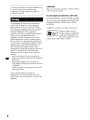 2
2
-
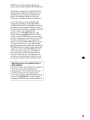 3
3
-
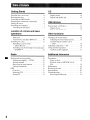 4
4
-
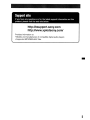 5
5
-
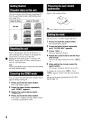 6
6
-
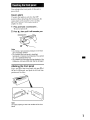 7
7
-
 8
8
-
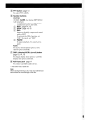 9
9
-
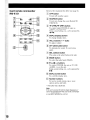 10
10
-
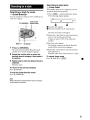 11
11
-
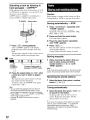 12
12
-
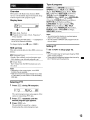 13
13
-
 14
14
-
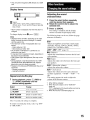 15
15
-
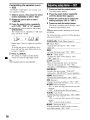 16
16
-
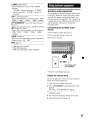 17
17
-
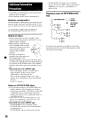 18
18
-
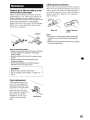 19
19
-
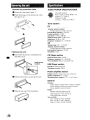 20
20
-
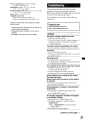 21
21
-
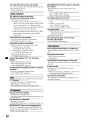 22
22
-
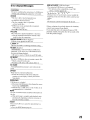 23
23
-
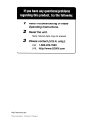 24
24
-
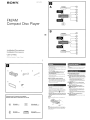 25
25
-
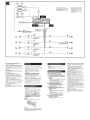 26
26
-
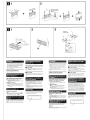 27
27
-
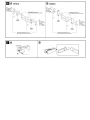 28
28
-
 29
29
-
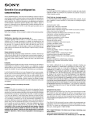 30
30
-
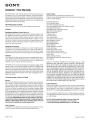 31
31
-
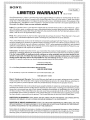 32
32
Sony CDX-GT440U - Fm/am Compact Disc Player Operating Instructions Manual
- Catégorie
- Récepteurs multimédia de voiture
- Taper
- Operating Instructions Manual
dans d''autres langues
Documents connexes
-
Sony CDX-GT440U Manuel utilisateur
-
Sony CDX-GT540UI Manuel utilisateur
-
Sony CDX-GT430U Le manuel du propriétaire
-
Sony CDX-GT530UI Le manuel du propriétaire
-
Sony CDX-GT39U Le manuel du propriétaire
-
Sony MEX-BT3800U Manuel utilisateur
-
Sony CDX-GT383A Le manuel du propriétaire
-
Sony Car Stereo Manuel utilisateur
-
Sony NW-E013F Warranty
-
Sony VF-82CPAM Warranty