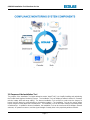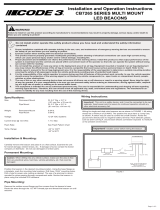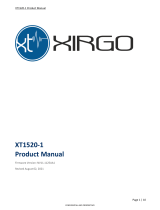Ecolab HHCM915 Hand Hygiene Program Mode d'emploi
- Taper
- Mode d'emploi

© 2020 Ecolab USA Inc. All rights reserved 10/20
Ecolab Hand Hygiene Program
HHCM915 Installation Tool User’s Guide
(92053074)

92053074 Installation Tool Directions for Use
Page 1
Table of Contents
1.0 Introduction to the Compliance Monitoring System ..............................................................................................2
1.1 Hardware Components .....................................................................................................................................2
1.1.1 Healthcare Worker Badge/HHCM Badge ...................................................................................................2
1.1.2 Dispenser Beacon ......................................................................................................................................2
1.1.3 Bed Beacon ................................................................................................................................................2
1.2 HHCMS Proprietary Wireless Network .............................................................................................................2
1.2.1 Hubs ...........................................................................................................................................................2
1.2.2 Gateways....................................................................................................................................................2
1.3 The Dashboard Reporting Portal ......................................................................................................................2
2.0 Purpose of the Installation Tool ............................................................................................................................3
3.0 Features of the Tool .............................................................................................................................................4
5.0 Installation Tool Operation ....................................................................................................................................5
5.1 Boot Post ...........................................................................................................................................................5
5.2 Changing Modes ...............................................................................................................................................5
5.3 Turning the Backlight On ..................................................................................................................................5
5.4 Install Tool Modes .............................................................................................................................................5
5.5 Beacon Info Mode .............................................................................................................................................5
5.6 Adjusting a Beacon’s Range .............................................................................................................................6
5.7 Changing a Bed Beacon’s Mode ......................................................................................................................7
5.8 Badge Information .............................................................................................................................................7
5.9 Network Range .................................................................................................................................................8
5.10 Antenna/Sensor Test ......................................................................................................................................9
5.11 Install Tool Status ...........................................................................................................................................9
5.12 Replacing the Batteries ................................................................................................................................ 10
6.0 Appendix A - Certification and Safety Approvals ............................................................................................... 10
FCC Statement .................................................................................................................................................... 10
Industry Canada ................................................................................................................................................... 10
Table of Figures
Figure 1: Ecolab eHHCMS Components ....................................................................................................................3
Figure 2 – 92053074 Installation Tool’s Features ......................................................................................................4
Figure 3: Beacon Information Mode Display ..............................................................................................................6
Figure 4: Badge Information Mode Display ................................................................................................................8
Figure 5: Network Range List View of Hubs Found ...................................................................................................8
....................................................................................................................................................................................8
Figure 6: Graph of Selected Hub’s RSSI Value .........................................................................................................8
Figure 7: Antenna/Sensor Test ...................................................................................................................................9
Figure 8: Install Tool Status ........................................................................................................................................9

92053074 Installation Tool Directions for Use
Page 2
1.0 Introduction to the Compliance Monitoring System
The Ecolab Hand Hygiene Compliance Monitoring System (HHCMS) is a state-of-the-art wireless hand hygiene
reminder system designed to encourage best practices for hand hygiene in a healthcare facility. The system can
be divided into three parts, hardware components, the proprietary wireless network and the dashboard web-
based user interface.
1.1 Hardware Components
The HHCMS consists of individual devices that work together to deliver near real-time individual hand hygiene
status directly to HCWs. The main components of the HHCMS are the Healthcare worker badge (also referred
to as the HHCM Badge), the dispenser beacon and the bed beacon.
1.1.1 Healthcare Worker Badge/HHCM Badge
The HHCM badge is a wireless device worn by the HCW to provide real-time notification of the HCW’s current
hand hygiene status. Notification is provided by both visual and audible alerts (configurable).
1.1.2 Dispenser Beacon
The dispenser beacon is embedded within monitored soap or sanitizer dispensers in the patient care area.
Its function is to communicate with the HHCM badge worn by the HCW, collect dispense event data, and
then transmit the data to the proprietary wireless network.
1.1.3 Bed Beacon
The bed beacon mounts to patient beds or stretchers. Its function is to communicate with the HHCM badge
when the HCW comes close to the patient bed (or stretcher). The bed beacon collects data from the badge
and transmits the collected data to the proprietary wireless network.
1.2 HHCMS Proprietary Wireless Network
The Ecolab HHCMS uses a proprietary, wireless network to transmit data collected by dispenser beacons and
bed beacons to cloud servers for processing and archiving. The proprietary wireless network is composed of
two types of devices: hubs and gateways.
1.2.1 Hubs
Hubs are installed throughout the healthcare facility and communicate with nearby bed and dispenser
beacons. Hubs receive data and relay it to the next nearest hub, with the process being repeated until the
data reaches a gateway.
1.2.2 Gateways
The gateways receive data generated by dispenser and bed beacons either directly, or from the hubs, which
act as repeaters. The gateways then transmit the data to a cloud server via a secure cellular modem for
processing and archiving.
1.3 The Dashboard Reporting Portal
The Dashboard collects, processes and archives data sent by the onsite Gateway. The Dashboard provides a
user-friendly interface, providing access to your hospital’s hand hygiene data, statistics and reports compiled
from event data.

92053074 Installation Tool Directions for Use
Page 3
Figure 1: Ecolab eHHCMS Components
2.0 Purpose of the Installation Tool
The purpose of the Installation Tool (also referred to as the “Install Tool”) is to simplify installing and maintaining
the Ecolab Hand Hygiene Monitoring System. The Installation Tool can display a beacon’s device ID, firmware
revision, battery level and range setting. The beacon Installation Tool can also be used to test the range of a
beacon and the beacon’s communication to the wireless network. The Installation Tool can be used to adjust
beacon ranges for either dispenser or bed beacons. The Installation Tool can be used to switch the operating mode
of bed beacons. In addition to beacon installation, the Installation Tool can be used to test HCW badges, external
antennas, AC power line sensors, and the signal strength of nearby hubs in the proprietary wireless network.

92053074 Installation Tool Directions for Use
Page 4
3.0 Features of the Tool
Figure 2 – 92053074 Installation Tool’s Features
Power Switch: Turns the Tool on and off. To turn on, press and hold until device powers on (usually a few seconds).
Programming Port: Used to update the firmware of the Installation Tool (only for authorized users).
Peripheral Connector: Used to connect either an external antenna, a mat or floor antenna, or an AC Line Sensor
for testing.
3 Indicator LEDs: Indicate the state of the communications between the Installation Tool and the beacon.
Display: Displays information about the last device the Installation Tool has completed communications with. The
display is also used to indicate what mode the Installation Tool is currently in.
Scroll Up Key: (1) Increases the beacon’s range when in “Change NF Range” mode; (2) used to move cursor up
in a menu
Down Key: (1) Decreases the beacon’s range when in “Change NF Range” mode; (2) used to move cursor down
in a menu.
Select Key: (1) Used to select a menu item; (2) used to confirm a range setting (3) used to confirm an option.
Battery Compartment: Holds three AA alkaline batteries which power the Installation Tool.
RS-485
port
RJ-11 Peripheral
Connector
Not for Field
Use

92053074 Installation Tool Directions for Use
Page 5
5.0 Installation Tool Operation
5.1 Boot Post
When the power is turned on, the Installation Tool will display the message “HHCM Install Tool”, along with the
firmware version, and the battery level of the Install Tool. All three indicator LEDs will flash in sequence as the
Installation Tool performs an internal power on self-test, and the audible alert will beep for about 1 second. This is
normal and provides feedback that the display, all three LEDs, and the audible alert are functioning properly. The
Installation Tool will then display the Main Menu and is ready for use. *Note: if any of the axes fails to tune, a short
beep will be emitted for each axis that fails. While the Install Tool can function with one axis failing to tune, if 2 or
more fail to tune, the Install Tool will need to be returned for repair.
5.2 Changing Modes
To change the beacon Installation Tool mode, navigate to the main menu screen (if you aren’t already on it, then
push the left arrow button until you arrive at the main menu), then use the Up and Down arrow keys to move the
cursor next to the desired mode. Next press the Select (center) key and the beacon Installation Tool will enter the
desired mode.
5.3 Turning the Backlight On
The backlight for the display screen makes the screen easier to read, but also consumes more power. In order to
conserve power, the backlight will automatically switch off within 15 seconds of the last command (configurable).
Pressing the center button will cause the backlight to turn back on again
5.4 Install Tool Modes
The Installation Tool has 6 basic modes of operation.
1. Beacon Info: used to retrieve information about a beacon and to adjust the beacon’s settings
2. Badge Info: used to check the functioning of a system badge
3. Test Badge Mode: used to make the Install Tool function as a badge for adjusting beacon ranges.
4. Network Range: used to search for nearby Hubs in the proprietary wireless network.
5. Antenna/Sensor Test: used to verify the operation of the AC Power Line Sensor or an external
antenna
6. Install Tool Status: used to change the configurable settings on the Install Tool.
5.5 Beacon Info Mode
When the “Beacon Info” option is selected, the Install Tool will behave like an HHCM Badge. The near-field receiver will be
enabled and listening for an HHCM Beacon to transmit a near-field message. At any time, pressing the left button will cancel
the operation and return to the Main Menu.
Note that the LEDs will behave like an HHCM915 Test Badge. Red will indicate that a near-field message was received but
was corrupt, yellow will indicate that a near-field message was successfully received, and green will indicate that a UHF reply
was successfully received.
From the Main Menu, use the up or down arrow keys to get the cursor next to “Beacon Info Mode”, then press the
center button to select.
The display screen will appear as shown in the picture below, showing the beacon’s: address (device ID),
firmware version, battery level, near field (“bubble”) communication range setting (1-10), and mode (or “N/A” for
dispenser beacons).
“NF Range” (near-field range) and “Mode” (Bed Beacon only) settings may be adjusted by moving the cursor to
that line and pressing the select key. The new settings will be uploaded to the Beacon when the next near-field
broadcast is received. Selecting “Update” will cause the Install Tool to repeat the Beacon Information operation

92053074 Installation Tool Directions for Use
Page 6
Figure 3: Beacon Information Mode Display
5.6 Adjusting a Beacon’s Range
The Installation Tool can be used to adjust the near field/LF range of either a bed beacon or dispenser beacon. The
Installation Tool must first complete a communication transaction with the beacon to get the beacon’s current range
setting, address and other information. See below for full instructions on the 3 step process of range adjustment.
(A) Create a communication transaction between the beacon and Install Tool:
a. For a dispenser beacon: bring the tool into close to the dispenser, and then activate the dispenser.
You should see the LEDs on the Install Tool flash, indicating communication with the beacon has
occurred. Note: Badges/Test badges should be moved out of range at this time, so they don’t
preferentially communicate with the dispenser and prevent information exchange with the
Install Tool.
b. For a bed beacon: bring the Install Tool within the patient zone (beacon must either be in stretcher
mode, or in bed mode with the bed plugged in so that the “bubble” is broadcasting).
The Install Tool screen should now display the beacon’s address, firmware version, battery level, Near Field
(NF) range (wake up bubble strength) and mode (populated for bed beacon only).
(B) Update the beacon’s range
• Move the cursor up or down so it is next to the NF range line, then hit the “Select” (center)
button.
• Use the up and down arrow keys to increase or decrease the range as needed.
• When the desired range setting is displayed, hit the “Select” button. (Range options are 1-
10; 1 is the smallest range, 10 is the largest range).
(C) Ensure that the range has been updated:
• From the Beacon Info screen, repeat step A (the process of either activating the dispenser, or bringing
the Install Tool within the patient zone of the bed beacon) and then confirm that the Beacon
information shown includes the updated value for the NF Range.

92053074 Installation Tool Directions for Use
Page 7
5.7 Changing a Bed Beacon’s Mode
Bed beacons have 6 different operating modes, as listed below:
1 = Bed Mode using Internal Antenna Only
2 = Bed Mode using External Antenna Only
3 = Bed Mode using Internal and External Antenna (toggle between internal and external antenna)
4 = Stretcher Mode using Internal Antenna Only
5 = Stretcher Mode using External Antenna Only
6 = Stretcher Mode using Internal and External Antenna (toggle between internal and external
antenna)
Note:
Bed Modes (1-3) - AC Power Cord Sensor must detect AC power to broadcast the near-field
(125kHz )signal.
Stretcher Modes (4-6) – the 125kHz signal is always broadcast. No AC Power Cord Sensor
required.
To change modes:
(1) use the up and down arrow keys to position the cursor next to “Mode”
(2) Use the Up and Down arrow keys to increase or decrease the Mode setting until the desired setting is
reached.
(3) When the desired mode setting is displayed, press the center (select) button, to choose that mode
(4) The Installation Tool requires that a communication cycle be completed to save the new setting to the
bed beacon. Bring the Install Tool into the patient zone (the bed beacon must be in a stretcher mode,
or in a bed mode with bed plugged in so that the “bubble” is broadcasting). The Install Tool LEDs will
flash, and it will make an audible beep, indicating that communication has taken place.
(5) To ensure that the mode has been updated, while still on the Beacon Info screen repeat the process of
bringing the Install Tool within the patient zone of the bed beacon, and then confirm that the Beacon
information shown includes the updated value for the NF Range.
For more information on the various bed beacon mode options, please consult the HHCM915 Bed Beacon
User’s Manual .
5.8 Badge Information
When the “Badge Info” operation is selected, the Install Tool will behave like an HHCM Beacon. The near-field transmitter
will broadcast a message. The UHF radio will then wait for a reply from the HHCM Badge. At any time, pressing the left
button will cancel the operation and return to the Main Menu.
IMPORTANT: Make sure there is only one badge near the Install Tool before using the Badge Info mode to test or read
info from a particular HHCM Badge.

92053074 Installation Tool Directions for Use
Page 8
When a reply is received from the HHCM Badge, the Install Tool will respond by transmitting an acknowledgment to the
Badge. The Install Tool will then display the Badge’s Address, firmware version, user role and the Badge’s current hygiene
state.
Figure 4: Badge Information Mode Display
Selecting “Update” will cause the Install Tool to repeat the Badge Information operation.
5.9 Network Range
When the “Network Range” operation is selected, the Install Tool will behave like an HHCM Beacon communicating with
the system network. It will enable its UHF receiver at 915MHz and wait for a network SYNC message. Note that it may
take up to 20 seconds for a SYNC message to be received by the Install Tool.
When a SYNC message is received, from a Hub within range, the Install Tool will be synchronized to the network. At this
time, the Install Tool will broadcast Discovery Messages to all Hubs within range. If not too busy, each Hub will reply. The
Install Tool will store the addresses of up to five (5) Hubs found. It will then transmit a second message (PING) to each
Hub. When each Hub transmits a reply, the Install Tool will display each Hub’s address and RSSI (Receive Signal Strength
Indicator) value (in dBm) on the LCD. The Install Tool will transmit a PING message every 200ms.
Figure 5: Network Range List View of Hubs Found
As the Install Tool is moved, the RSSI values of each Hub can be observed, in real-time, as they change with location. At
any time, pressing the left button will cancel the operation and return to the Main Menu. Selecting “Update” will cause
the Install Tool to repeat the Network Range operation. Selecting one of the Hubs will cause the Install Tool to display a
real-time graph of the selected Hub’s RSSI value. The graph is updated once every 200ms and provides about 20 seconds
of continuous historical RSSI data. At any time, pressing the left button will cancel the graph operation and return to the
Network Range list view of Hubs where a different Hub may be selected.
Figure 6: Graph of Selected Hub’s RSSI Value

92053074 Installation Tool Directions for Use
Page 9
5.10 Antenna/Sensor Test
When the “Antenna/Sensor Test” operation is selected, the Install Tool may be used to test the continuity of an external
Bed Beacon loop antenna or the output of an AC Line Sensor. At any time, pressing the left button will cancel the
operation and return to the Main Menu.
Figure 7: Antenna/Sensor Test
By selecting “External Antenna”, the Install Tool will display the real-time status of the connected external Bed Beacon
antenna. The antenna will be connected to the 6-pin RJ-11 connector (J7) located on the front end of the Install Tool. The
Install Tool will send a 3VDC pulse through one end of the antenna while waiting to detect the pulse on the other end. If
a pulse is detected, “Continuity: YES” will be displayed. Otherwise, “Continuity: NO” will be displayed. This will be
repeated every 200ms. At any time, pressing the left arrow button will cancel external antenna continuity test and return
to the “Antenna/Sensor Test” menu.
By selecting “AC Line Sensor”, the Install Tool will display the real-time status of the connected AC Line Sensor. The sensor
will be connected to the 6-pin RJ-11 connector (J7) located on the front end of the Install Tool. The Install Tool will provide
3VDC power to the sensor and wait to detect the sensor’s output, which is high when an AC field is detected. If a field is
detected, “AC Detected: YES” will be displayed. Otherwise, “AC Detected: NO” will be displayed. This will be repeated
every 10ms. At any time, pressing the left arrow button will cancel the AC Line Sensor test and return to the
“Antenna/Sensor Test” menu.
5.11 Install Tool Status
When “Install Tool Status” is selected, the Install Tool will display its current status including firmware version, battery
level, power off timeout, backlite timeout and tuning of the 3-axis near-field antenna.
Figure 8: Install Tool Status
Selecting “Power OFF” will display the current power off timeout, which determines how long the Install Tool will wait
before automatically shutting down when there is no button activity. Pressing the up or down arrows will change the
timeout to a value of 1 minute to 5 minutes in 1-minute increments. Press the center “Select” button to select the new
timeout value and return to the “Install Tool Status” menu.
Selecting “Backlight” will display the current backlight timeout, which determines how long the Install Tool will wait before
automatically turning off the backlight when there is no button activity. Pressing the up or down arrows will change the
timeout to a value of 0 seconds to 15 seconds in 1 second increments. Press the center “Select” button to select the new
timeout value and return to the “Install Tool Status” menu.
Selecting “Tuning” will display the current tuning capacitor values for each axis of the 3-axis near-field receiver antenna.
At any time, pressing the left arrow button will return to the “Install Tool Status” menu.

92053074 Installation Tool Directions for Use
Page 10
5.12 Replacing the Batteries
Open the battery compartment on the back of the Installation Tool by sliding the battery door towards the bottom
end of the tool. Remove all three old AA alkaline batteries from the battery compartment and discard. Place three
new AA alkaline batteries in the battery compartment following the polarity markings inside the battery compartment.
Replace the battery door back on the Installation Tool.
6.0 Appendix A - Certification and Safety Approvals
FCC Statement
NOTE: This equipment has been tested and found to comply with the limits for a Class B digital device, pursuant to Part
15 of the FCC Rules. These limits are designed to provide reasonable protection against harmful interference in a
residential installation. This equipment generates, uses, and can radiate radio frequency energy and, if not installed and
used in accordance with the instructions, may cause harmful interference to radio communications. However, there is
no guarantee that interference will not occur in a particular installation. If this equipment causes harmful interference
to radio or television reception, which can be determined by turning the equipment off and on, the user is encouraged
to try and correct the interference by one or more of the following measures:
• Reorient or relocate the receiving antenna.
• Increase the separation between the equipment and receiver.
• Connect the equipment into an outlet on a circuit different from that to which the receiver is connected.
• Consult the dealer or an experienced radio/TV technician for help.
WARNING: Changes or modifications not expressly approved by Ecolab could void the user’s authority to operate the
equipment.
RF EXPOSURE:
“This equipment complies with FCC radiation exposure limits set forth for an uncontrolled environment. This equipment
should be installed and operated with minimum distance 20cm between the radiator and your body. This transmitter
must not be co-located or operating in conjunction with any other antenna or transmitter.”
Industry Canada
Under Industry Canada regulations, this radio transmitter may only operate using an antenna of a type and maximum
(or lesser) gain approved for the transmitter by Industry Canada. To reduce potential radio interference to other users,
the antenna type and its gain should be so chosen that the equivalent isotropically radiated power (e.i.r.p.) is not more
than that necessary for successful communication.
This device complies with Industry Canada license-exempt RSS standard(s). Operation is subject to the following two
conditions: (1) this device may not cause interference, and (2) this device must accept any interference, including
interference that may cause undesired operation of the device.
This radio transmitter (IC:10060A-92053074) has been approved by Industry Canada to operate with the antenna types
listed below with the maximum permissible gain and required antenna impedance for each antenna type indicated.

92053074 Installation Tool Directions for Use
Page 11
Antenna types not included in this list, having a gain greater than the maximum gain indicated for that type, are strictly
prohibited for use with this device.
Le présent émetteur radio (IC:10060A-92053074) a été approuvé par Industrie Canada pour fonctionner avec les
types d'antenne énumérés ci-dessous et ayant un gain admissible maximal et l'impédance requise pour chaque type
d'antenne. Les types d'antenne non inclus dans cette liste, ou dont le gain est supérieur au gain maximal
indiqué, sont strictement interdits pour
l'exploitation de l'émetteur.
Magnetic Loop Antenna
Ceramic Chip Antenna: -1 dBi
RF Exposure: This equipment complies with Industry Canada radiation exposure limits set forth for an Uncontrolled
environment. This equipment should be installed and operated with minimum distance 20cm between the radiator and
your body. This transmitter must not be co-located or operating in conjunction with any other antenna or transmitter.
Exposition aux radiofréquences : Cet équipement est conforme aux limites d’exposition par rayonnements définies par
l’industrie du Canada pour une utilisation dans un environnement non clos. Cet équipement doit être utilisé à une
distance minimale de 20 cm entre l’émetteur de radiation et votre corps. Cet émetteur ne doit pas être situe au même
endroit qu’un autre émetteur et ne doit pas être connecté à une antenne différente.
-
 1
1
-
 2
2
-
 3
3
-
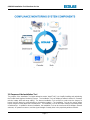 4
4
-
 5
5
-
 6
6
-
 7
7
-
 8
8
-
 9
9
-
 10
10
-
 11
11
-
 12
12
Ecolab HHCM915 Hand Hygiene Program Mode d'emploi
- Taper
- Mode d'emploi
dans d''autres langues
Autres documents
-
LAB T LavvieBeacon Manuel utilisateur
-
Bodet HARMONYS Flash Installation and User Manual
-
energous EVK Mode d'emploi
-
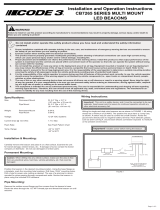 Code 3 CB7265 Series Installation And Operation Instructions Manual
Code 3 CB7265 Series Installation And Operation Instructions Manual
-
Triax TECW 211 Manuel utilisateur
-
Comtrend Corporation WAP-5903 Manuel utilisateur
-
ACR Electronics AquaLink™ Manuel utilisateur
-
Cisco AIR-VBLE1-K9 Hardware Installation Manual
-
 Pieps DSP SPORT Manuel utilisateur
Pieps DSP SPORT Manuel utilisateur
-
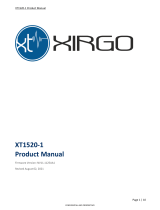 XIRGO XT1520-1 Manuel utilisateur
XIRGO XT1520-1 Manuel utilisateur