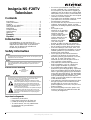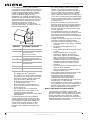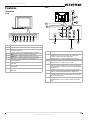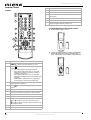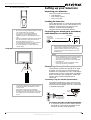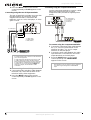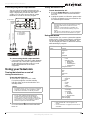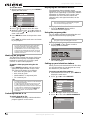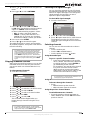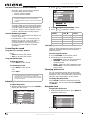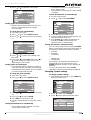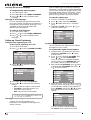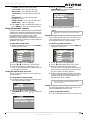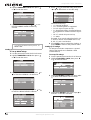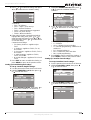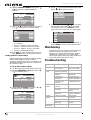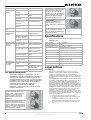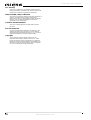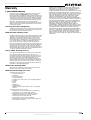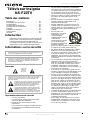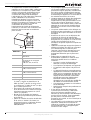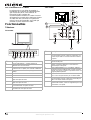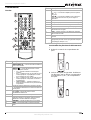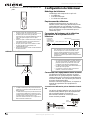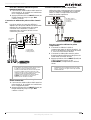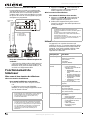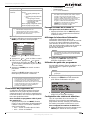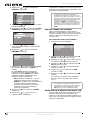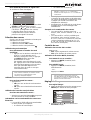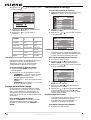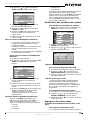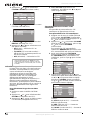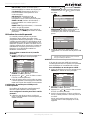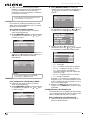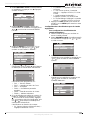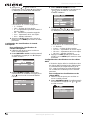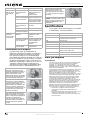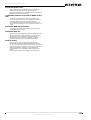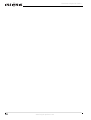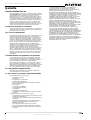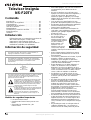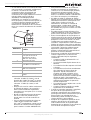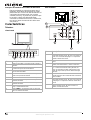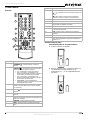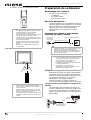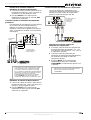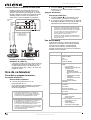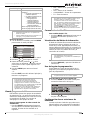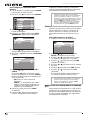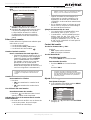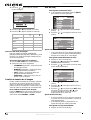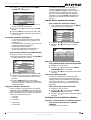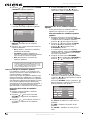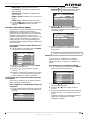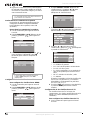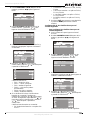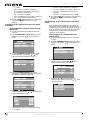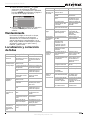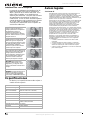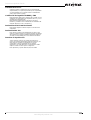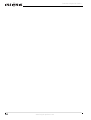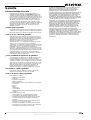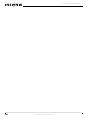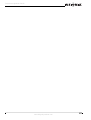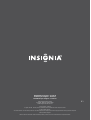Television | Téléviseur | Televisor
NS-F20TV
User Guide | Guide de l’utilisateur | Guía del Usuario


3
www.insignia-products.com
Insignia NS-F20TV
Television
Contents
Introduction . . . . . . . . . . . . . . . . . . . . . . . . . . . . . .3
Safety information . . . . . . . . . . . . . . . . . . . . . . . . .3
Features. . . . . . . . . . . . . . . . . . . . . . . . . . . . . . . . .5
Setting up your television. . . . . . . . . . . . . . . . . . . .7
Using your television . . . . . . . . . . . . . . . . . . . . . . .9
Maintaining. . . . . . . . . . . . . . . . . . . . . . . . . . . . . .18
Troubleshooting . . . . . . . . . . . . . . . . . . . . . . . . . .18
Specifications. . . . . . . . . . . . . . . . . . . . . . . . . . . .19
Warranty. . . . . . . . . . . . . . . . . . . . . . . . . . . . . . . .21
Français. . . . . . . . . . . . . . . . . . . . . . . . 22
Español . . . . . . . . . . . . . . . . . . . . . . . . 44
Introduction
Congratulations on your purchase of a
high-quality Insignia product. Your NS-F20TV
represents the state of the art in television
design, and is designed for reliable and
trouble-free performance.
Safety information
Electric shock warning
Important safeguards
• Read these instructions.
• Keep these instructions for later use.
• Follow all warnings and instructions.
• To avoid hazards, use only attachments
recommended by your television
manufacturer.
• Do not use your television near water, such
as near a bathtub, sink, or swimming pool.
Do not expose your television to dripping or
splashing, and do not place any objects filled
with liquids (such as vases) on the television.
• Use a dry cloth for cleaning. Do not use liquid
cleaners or aerosol cleaners.
• Do not block any ventilation openings. Install
your television in accordance with the
manufacturer’s instructions.
• Do not install near any heat sources such as
radiators, heat registers, stoves, or other
apparatus (including amplifiers) that produce
heat.
• Do not place your
television on an unstable
cart, stand, or table. Your
television may fall,
causing serious injury to
a child or adult, and
serious damage to your
television. Use your
television only with a
cart, stand, tripod,
bracket, or table sold with your television.
• Never attempt to move the television unless
the AC power cord has been disconnected.
• Slots and openings in the sides, back, and
bottom are provided for ventilation, to ensure
reliable operation of your television, and to
protect it from overheating.
• These openings must not be blocked or
covered. The openings should never be
blocked by placing your television on a bed,
sofa, rug, or other soft surface. Your
television should never be placed near or
over a radiator or heat register.
• Your television should not be placed in a
built-in installation, such as a bookcase,
unless proper ventilation is provided.
• Do not defeat the safety purpose of the
polarized or grounding-type plug. A polarized
plug has two blades with one wider than the
other. A grounding type plug has two blades
and a third grounding prong. The wide blade
or the third prong are provided for your safety.
If the provided plug does not fit into your
outlet, consult an electrician for replacement
of the obsolete outlet.
• Your television should be operated only from
the type of power source indicated on the
marking label. If you are not sure of the
power supplied to your home, ask your local
power company.
• Do not let anything rest on the power cord,
and do not locate your television where the
cord may be stepped on.
Warning
To reduce the risk of fire or electric shock, do not expose your
television to rain or moisture.
Warning
For continued safety, replace safety critical components only
with manufacturer’s recommended parts (refer to service
literature).
Warning
To reduce the risk of electric shock, do not remove the cover or
back. There are no user-serviceable parts inside. Refer
servicing to qualified service personnel.
This lightning flash with the arrowhead symbol
within an equilateral triangle is intended to alert the
user to the presence of uninsulated dangerous
voltage within the television’s enclosure that may
be of sufficient magnitude to constitute a risk of
electric shock to persons.
The exclamation point within an equilateral triangle
is intended to alert the user to the presence of
important operating and maintenance (servicing)
instructions in the literature accompanying the
television.
CAUTION
Risk of Electric Shock
Do Not Open

4
Insignia NS-F20TV Television
www.insignia-products.com
• If an outside antenna or cable system is
connected to your television, make sure that
the antenna or cable system is grounded to
provide some protection against voltage
surges and built-up static charges. Article
810 of the National Electrical Code,
ANSI/NFPA 70, provides information with
regard to proper grounding of the mast and
supporting structure, grounding of the lead-in
wire to an antenna discharge unit, size of
grounding conductors, location of
antenna-discharge unit, connection to
grounding electrodes, and requirements for
the grounding electrode.
• Use No. 10AWG (5.3 mm
2
) copper,
No. 8AWG (8.4 mm
2
) aluminum,
No. 17AWG (1.0 mm
2
) copper-clad steel
or bronze wire, or larger, as a ground wire.
• Secure the antenna lead-in and ground
wires to the house with stand-off
insulators spaced from 4-6 feet
(1.22-1.83 meter) apart.
• Mount the antenna discharge unit as
close as possible to where the lead-in
enters the house.
• Use a jumper wire not smaller than
No. 6AWG (13.3 mm
2
) copper, or the
equivalent, when a separate
antenna-grounding electrode is used. See
ANSI/NFPA70.
• For added protection for your television
during a lightning storm, or when it is left
unattended and unused for long periods of
time, unplug it from the power outlet and
disconnect it from the antenna or cable
system. This prevents damage to your
television due to lightning and power line
surges.
• An outside antenna system should not be
located in the vicinity of overhead power
circuits, or where it can fall into such power
lines or circuits. When installing an outside
antenna system, extreme care should be
taken to keep from touching such power lines
or circuits as contact with them might be fatal.
• Do not overload power outlets and extension
cords because overloading can cause a fire
or electric shock.
• Never push objects of any kind into your
television through slots in the case because
they may touch dangerous voltage points or
short out parts that could result in a fire or
electric shock. Never spill liquid of any kind
on your television.
• Do not attempt to service your television
yourself because opening or removing covers
may expose you to dangerous voltages or
other hazards. Refer all servicing to qualified
service technicians.
• Unplug your television from the power outlet
and refer servicing to qualified service
technicians under the following conditions:
• When the power cord or plug is damaged
or frayed.
• If liquid has been spilled into your
television.
• If your television has been exposed to rain
or water.
• If your television does not operate
normally by following the operating
instructions. Adjust only those controls
that are covered by the operating
instructions because incorrect adjustment
of other controls may result in damage
and often requires extensive work by a
qualified technician to restore normal
operation.
• If your television has been dropped or the
case has been damaged.
• When your television exhibits a distinct
change in performance.
• When replacement parts are required, make
sure that the service technician uses
replacement parts specified by the
manufacturer that have the same
characteristics as the original part.
Unauthorized substitutions may result in fire,
electric shock, or other hazards.
• Upon completion of any service or repairs to
your television, ask the service technician to
perform routine safety checks to determine
that your television is safe to operate.
Note to cable television system installer
This reminder is provided to call the cable
television system installer’s attention to Section
820 40 of the NEC which provides guidelines for
proper grounding and, in particular, specifies
that the cable ground shall be connected to the
grounding system of the building, as close to the
point of cable entry as practical.
Reference Grounding component
1 Electric service equipment
2 Power service grounding
electrode system
(NEC Art 250, Part H)
3 Ground clamp
4 Grounding conductors (NEC
Section 810-21)
5 Antenna discharge unit (NEC
Section 810-20)
6 Ground clamp
7 Antenna lead-in wire
6
7
5
2
1
3
4

5
Insignia NS-F20TV Television
www.insignia-products.com
Features
Television
Front
Back
Item Description
1 Power button—Press to turn the television on or off.
2 Remote sensor—Point the remote control at this sensor to
control the television.
3 Indicator—Glows green when the power is turned on.
4 INPUT button—Press to select the input source.
5 MENU button—Press to access the on-screen menu.
6 VOL- button—Press to adjust the volume down or to
adjust a menu item.
7 VOL+ button—Press to adjust the volume up or to adjust a
menu item.
8 CH- button—Press to adjust the channel down or to select
a menu item.
9 CH+ button—Press to adjust the channel up or to select a
menu item.
1
2
3
4
5
6
7 8
9
Item Description
1 AV2 input (VIDEO, AUDIO L, AUDIO R)—Connect a video
and audio source, such as a camcorder, video game
console, or DVD player, using these jacks.
2 Headphone jack—Connect a headphone to this jack.
3 Antenna input—Connect cable or satellite television, an
outside antenna, or rabbit ears to this jack.
4 COMPONENT input (Y, C
B, CR, AUDIO L, AUDIO R)—
Connect a video and audio source, such as a DVD player,
using these jacks. Component video provides the highest
quality picture.
5 S-VIDEO input—Connect a video source using this jack.
Audio is not transmitted through the S-VIDEO cable.
6 AV1 input (VIDEO, AUDIO L, AUDIO R)—Connect a video
and audio source, such as a video game console or DVD
player, using these jacks.
7 AV output (VIDEO, AUDIO L, AUDIO R)—Connect a video
and audio device, such as a VCR or stereo, using these
jacks.
7
6
5
4
2
1
3

6
Insignia NS-F20TV Television
www.insignia-products.com
Remote Control
Buttons
Installing batteries
To install batteries in the remote control:
1 Remove the battery cover.
2 Insert two AAA batteries. Place the batteries
with their terminals corresponding to the +
and - indications in the battery compartment.
Item Description
1
POWER —Press to turn the television on or off.
2
INPUT —Press to select the input source. Options
include:
• TV—watch television through the antenna
• AV1—watch a DVD, video game, or camcorder
playback from a device connected to the AV1 or
S-VIDEO input terminals.
• AV2—watch a DVD, video game, or camcorder
playback from a device connected to the AV2 input
terminals.
• COMPONENT—watch a DVD from a DVD player
connected to the component input terminals.
3 Direct channel selector/number buttons—Press to select a
channel or enter a password.
4
Return —Press to return to the previously viewed
channel.
5 CH+/- —Press to adjust the channel up or down.
6 ZOOM—Press to change the picture size in DTV (digital
TV) mode. This button is not active in analog TV mode.
7 MUTE—Press to mute the sound.
8 MENU—Press to access the Menu main page.
9 Menu navigation buttons:
and —Press to move up or down in the menu.
and —Press to move left or right in the menu or to
adjust a menu setting.
10 EXIT—Press to exit the menu.
11 PICTURE—Press to select the picture mode.
1
2
17
16
15
14
3
4
5
6
7
8
9
10
11
13
12
12 SLEEP—Press to set the sleep timer.
13 GUIDE—Press to display the program guide.
14 DISPLAY—Press to display the channel status or signal
information.
15 CCD—Press to turn the closed caption display on or off.
16 VOL+/- —Press to adjust the volume up or down.
17 Dash - —Press to enter a program number for multiple
program (digital) channels (example: 2-1).
Item Description

7
Insignia NS-F20TV Television
www.insignia-products.com
3 Replace the battery cover.
Using the remote control
Setting up your television
Unpacking your television
Your box includes the following:
• One television
• One remote control
• This User Guide
Locating the television
Set up the television in a room where direct light
will not fall upon the screen. Total darkness or a
reflection on the picture screen may cause
eyestrain. Soft and indirect lighting is
recommended for comfortable viewing.
Connecting your television to an antenna,
cable television, or satellite dish
Connecting video and audio equipment
This television provides two groups of AV input
terminals and one group of component input
terminals for connecting to a VCR, a DVD player
a video game console, or other video equipment.
Before connecting your equipment, refer to the
owner's manual of the equipment to be
connected.
Connecting using the side AV input terminals
The side AV terminals are easy to access and
should be used for equipment that you connect
and disconnect frequently, such as a camcorder
or portable DVD player.
To connect using the side AV input terminals:
1 Connect the audio and video cables between
the Audio (L,R) and Video terminals on the
television and the video equipment.
Warning
• Do not try to recharge alkaline batteries as they
are not intended to be recharged.
• Use only the size and type of batteries
specified. Do not mix different types of
batteries together or old batteries with fresh
ones.
• Remove the batteries when the remote control
will not be used for a long period of time or
when the batteries are worn out.
• Do not throw the batteries into a fire. Dispose
of used batteries per local regulations.
• Do not drop, dampen, or disassemble the
remote control.
Note
• The remote control may not operate if there is
an obstacle between the television and the
remote control.
• The remote control may not operate the
television correctly when direct sunlight, an
incandescent or fluorescent lamp, or any other
strong light shines on the television’s remote
sensor.
15 feet (5 m)
Note
Antenna users: Optimum color reception requires
a good signal and generally means that an
outdoor antenna must be used. The exact type
and position of the antenna depends upon your
particular area.
Caution
• We recommend that a 75-ohm coaxial cable be
used to eliminate interference and noise which
may occur due to radio wave conditions.
• The antenna cable should not be bundled with
the power cord.
• If the antenna cannot be installed correctly,
contact your dealer for assistance.
Wall antenna
socket or cable
or satellite feed
RF Coaxial Cable (75 ohm)
Bronze Wire
Antenna Input
Signal
To Video
output
To Audio
outputs
Y = Yellow (video)
W = White (audio L)
R = Red (audio R)

8
Insignia NS-F20TV Television
www.insignia-products.com
2 Press the INPUT button on the remote
control repeatedly until AV2 appears on the
screen.
Connecting using the rear AV input terminals
The rear AV terminals are harder to access than
the side terminals and should be used for
equipment that remains connected to the
television, such as a VCR, DVD player, or video
game console.
To connect using the rear AV input terminals:
1 Connect the audio and video cables between
the Audio (L,R) and Video terminal on the
television and the video equipment.
2 Press the INPUT button on the remote
control repeatedly until AV1 appears on the
screen.
Connecting using the component terminals
Use the component terminals to connect a DVD
player that supports this type of output.
Component video provides the highest picture
quality.
To connect using the component terminals:
1 Connect the component video cable between
the Y, C
B, and CR input terminals on the
television and the Y, CB, and CR output
terminals on the DVD player.
2 Connect the audio cable between the audio
input terminals on the television and audio
output terminals on the DVD player.
3 Press the INPUT button on the remote
control repeatedly until COMPONENT
appears on the screen.
Note
For better quality video, use the S-Video terminal if
your source supports it.
S-video input uses the same circuit as AV1. The
S-VIDEO terminal overrides the AV1 terminal.
When using both the S-video and AV1 inputs, the
S-video signal is automatically selected and the
message on your screen displays SVIDEO. To
view a AV1 signal, disconnect the S-video
connection.
To Video input
To Audio inputs
To S-video input
To S-video output
To Video output
To Audio outputs
Video Equipment
Y = Yellow (video)
W = White (audio L)
R = Red (audio R)
Note
This television can only receive YC
BCR signal but
not YPBPR signal through the COMPONENT
input.
W = White (audio L)
R = Red (audio R, C
R)
G = Green (Y)
B = Blue (CB)
Video Cable
Audio Cable
DVD Player

9
Insignia NS-F20TV Television
www.insignia-products.com
Connecting using the AV output terminals
You can connect an audio system to the AV
output terminals on the back of the television to
enjoy a high-quality sound from the audio
system. You can also connect the AV output
terminals to a VCR to record a program.
To connect using the AV output terminals:
• Connect the audio and video cables between
the Audio (L,R) and Video output terminals
on the television and the Audio (L,R) and
Video input terminals on the video
equipment.
Using your television
Turning the television on and off
Turning the television on
To turn the television on:
1 Insert the AC plug into an AC outlet.
If no picture appears and the Standby
indicator lights up, then the television is in
Standby mode.
2 Press the Power button on the television
or on the remote control and the television
turns on.
Turning the television off
To turn the television off:
1 Press the Power button on the television
or on the remote control and the television
turns off.
2 Unplug the power cord from the power outlet
if you do not intend to use your television for
an extended period of time.
Using the menus
This television has a menu system that appears
on the screen. This system makes it convenient
and fast to use features on the television. You
can also display the status of television features
while watching a program.
Warning
To prevent electric shock, do not use a (polarized)
plug with an extension cord receptacle or other
outlet unless the blades can be fully inserted.
Note
The AC plug supplied with the television is
polarized to help minimize the possibility of
electric shock. If the AC plug does not fit into a
nonpolarized AC outlet, do not file or cut the wide
blade. It is the user's responsibility to have an
electrician replace the obsolete outlet.
To Video output
To Audio
outputs
Y = Yellow (video)
W = White (audio L)
R = Red (audio R)
To Video input
To Audio inputs
To Audio inputs
VCR for Recording Audio System
Note
The television can turn off automatically by using
the Sleep timer function (needs to be set in
advance).
If there is no input signal for 15 minutes, the
television can turn off automatically (only in TV
mode).
After you turn off the television, you should wait at
least five seconds to turn the television on again.
Main Menu Sub Menu
Picture Contrast
Brightness
Color
Tint
Sharpness
P.Lock Parental Lock
•Lock
• Ratings Locks
•MPAA Rating
•TV Rating
• Canada English
• Canada French
Change Password
Clock On Timer
Clock
DST
Auto Clock
Zone
Preset Auto Program
• Antenna
•Start
Ch Setup
•Ch No
•Skip
• Label*
• Dig Signal*
Extra Closed Caption
•CC Display
•CC Setting
•CC Type
•CC Mode*
• CC Customer*
Menu Language
Audio Language
Note
• Items marked with * do not appear in all
modes.
• Some menu items are grayed out and are not
selectable.

10
Insignia NS-F20TV Television
www.insignia-products.com
To use the menu:
1 With the television turned on, press MENU to
display the main menu.
2 Press or button to select a menu.
3 Press or button to enter the menu.
4 Within the menu, press or to select an
item and press or to adjust its value or
enter a sub-menu.
5 Press MENU to return to the previous menu.
-OR-
Press EXIT to exit the main menu and return
to your program.
Watching AV programs
This television provides two groups of AV input
terminals and one group of component input
terminals to connect to a VCR, DVD, game
console, or other video equipment.
To watch a video program using the AV
inputs:
• Press INPUT repeatedly until you see the
appropriate input indicator on the screen.
The order of the inputs are as follows:
• AV1—Rear AV jacks plus S-video
• AV2—Side AV jacks
• COMPONENT—Component jacks
• TV—Antenna jack
Switching from AV to TV
To switch from AV to TV:
• Press INPUT repeatedly until the television
program appears on the screen.
Displaying the information banner
The information banner displays status
information such as the channel number and the
signal source. Depending on the mode, different
information is displayed. In DTV mode, more
information (such as channel number and
channel name, and signal resolution) can be
displayed.
To display the information banner:
• Press the DISPLAY button and the
information banner appears.
Using the program guide
You can obtain program broadcasting time and
program name from the program guide.
To display the program guide:
1 Press GUIDE on the remote control to
display guide information.
2 Press or to scroll the page if there are
two or more pages.
Setting up your television stations
When you turn on the television for the first time,
you should perform an auto program to set up
the stations on your television.
To set up your television stations:
1 With the television turned on, press MENU to
display the main menu.
2 Press or to select PRESET.
3 Press or to enter the Preset menu.
4 Press or to select AUTO PROGRAM.
Note
To more clearly introduce the menu operations,
this manual provides a description based on
navigating the menus with the remote control.
The illustrations and on-screen displays in this
manual are for explanation purposes (some are
enlarged, others cropped) and may vary slightly
from the actual ones.
Note
For better quality video, use the S-Video terminal if
your source supports it.
S-video input uses the same circuit as AV1. The
S-VIDEO terminal overrides the AV1 terminal.
When using both the S-video and AV1 inputs, the
S-video signal is automatically selected and the
message on your screen displays SVIDEO. To
view a AV1 signal, disconnect the S-video
connection.
Note
The channel labels are automatically assigned
and cannot be changed by users.
Note
The guide only works with digital channels.

11
Insignia NS-F20TV Television
www.insignia-products.com
5 Press or to enter the Auto Program sub
menu.
6 Press or to select ANTENNA.
7 Press or to select AIR or CABLE.
In AIR mode, the television receives antenna
signals. In CABLE mode the television
receives cable television programs. Select:
• AIR—If using a VHF/UHF antenna.
• CABLE—If using cable television or a
satellite dish. If you have any questions
about these settings, contact your dealer.
8 Press to select START.
9 Press or to start Auto Program.
The television begins to search and memorize
all available programs. It may take a few minutes
to finish searching.
Skipping unwanted channels
After saving channels into memory, you can skip
unwanted channels so that only the channels
you want to watch are selected with the CH+/-
buttons.
To skip unwanted channels:
1 Go to the Preset menu.
2 Press or to select CH SETUP.
3 Press or to enter the CH SETUP menu.
4 Press or to select CH NO.
5 Press or to select a channel number.
6 Press to select SKIP.
7 Press or to select ON.
The channel will be skipped when you
browse through channels using the CH+/-
buttons.
Checking DTV signal strength
You can check the strength of your DTV signal
and determine whether you need to adjust your
antenna or digital cable input. The stronger the
signal strength, the less likely you are to
experience picture degradation.
To check DTV signal strength:
1 Go to the Preset menu.
2 Press or to select CH SETUP.
3 Press or to enter the CH SETUP menu.
The bottom line on the CH SETUP menu
shows the signal strength for the current DTV
channel.
Selecting channels
You can use one of three methods to select a
channel:
• Use the number pad.
• Use the CH+ and CH- buttons.
• Use the previous channel button.
Using the number pad
To go to a specific channel number:
• Press the number buttons (0-9) and the
dash (-) button, then wait for the television
to change channels, or press ENTER to
go immediately to that channel.
For example, if you want to select channel
8-3, press 8-3 on the remote control.
(Make sure that you press the buttons
within three seconds of each other, or the
channel won’t be entered correctly.)
Using the CH+ and CH- buttons
To browse through the channels:
• Press:
• CH+ to browse up the channels.
• CH- to browse down the channels.
Using the previous channel button
To switch between two channels:
• Press the previous channel button to
switch between the current channel and the
previous channel.
Note
The television first memorizes analog programs.
After all available analog programs have been
memorized, it begins to memorize DTV programs.
During analog program memorizing, you can
press MENU to stop the process. The television
then starts memorizing DTV programs. If you want
to stop DTV program memorizing, press MENU
again.
Tip
To restore a skipped channel, use the number
buttons to select the skipped channel, then repeat
the previous steps and set SKIP to OFF.
Note
In some situations, virtual channel numbers do not
correspond to physical frequencies.

12
Insignia NS-F20TV Television
www.insignia-products.com
Information about USA channel numbering
• The ATSC PSIP channel uses a two part
channel number which includes:
• a major channel number
• a minor channel number
• In the US, in most locations the major
channel number is the same for both analog
and digital channels (It is equal to the NTSC
channel number for existing broadcasters.)
• In the US, a minor channel number of zero is
used for a broadcaster's analog channel.
Channel Numbering Example
• Original NTSC channels for Des Moines, IA:
5, 8, 11, 13, and 17.
• Possible NTSC + ATSC channels for Des
Moines, IA: 5-0, 8-0, 11-0, 13-0, and 17-0
(channel numbers for existing analog
channels) and 5-1, 5-2, 8-1, 8-2, 8-3, 8-4,
and 13-1 (channel numbers for digital
channels).
Controlling the sound
Using the VOL+ and VOL- buttons
Press:
• VOL+ to increase the volume.
• VOL- to decrease the volume.
Using the MUTE button
To mute the sound:
• Press MUTE on the remote.
To resume the sound:
• Press MUTE on the remote.
-OR-
Press VOL+.
Adjusting the picture
To adjust the picture:
1 With the television turned on, press MENU to
display the main menu.
2 Press or to select PICTURE.
3 Press or to enter the Picture menu.
4 Press or to select a setting to adjust.
5 Press or to adjust the setting.
Selecting a picture mode
There are three preset picture modes (Standard,
Dynamic, and Soft) and one user-set picture
mode (Personal).
To select a picture mode:
1 Press PICTURE on the remote control.
2 Select from one of the following:
• STANDARD—Select for a normal picture.
• DYNAMIC—Select for a bright and
dynamic picture.
• SOFT—Select for a finely detailed picture.
• PERSONAL—Select to create your own
picture mode.
Changing picture size
You can change the picture size (aspect ratio)
according to your video signal type or personal
preference. This can only be done in DTV mode
when the video signal type is in 16:9 format.
To change the picture size:
Press ZOOM to select the desired picture size
(aspect ratio). You can select between NORMAL
and ZOOM.
Using the clock
To enter the clock menu:
1 With the television turned on, press MENU to
display the main menu.
2 Press or to select CLOCK.
Note
Example: Channel 5-1. The “5” is the major
channel number and the “1” is the minor channel
number.
Note
If you mute the sound, the color of VOLUME
displayed on the screen turns red. After resuming
the sound, the color of VOLUME displayed on the
screen turns green.
Setting Press Press
Contrast weaker stronger
Brightness darker lighter
Color paler deeper
Tint purplish greenish
Sharpness softer sharper

13
Insignia NS-F20TV Television
www.insignia-products.com
3 Press or to enter the Clock menu.
Setting up the clock automatically
• With the Auto Clock function turned on, the
time is set automatically from a digital
channel signal.
To set up the clock automatically:
1 Go to the Clock menu.
2 Press or to select AUTO CLOCK.
3 Press or to turn the Auto Clock function
on.
4 Press or to select ZONE.
5 Press or to select your viewing area
time zone.
6 Press or to select DST, then press or
to turn Daylight Saving Time on or off,
depending on your location.
Setting up the clock manually
• If current time setting is wrong by using the
auto clock function, reset the clock manually.
• If the television loses power, the clock setting
you have made will be cleared.
To set up the clock manually:
1 Go to the Clock menu.
2 Press or to select AUTO CLOCK.
3 Press or to turn the Auto Clock function
off.
4 Press or to select CLOCK.
5 Press VOL+ to select AM or PM.
6 Use the number buttons to enter the current
time.
Turning the television on automatically
• The on timer function operates only if the
current time has been set.
• The television must be in standby mode for
the on timer to work.
• If the television loses power, the timer setting
is cleared.
To turn the television on automatically:
1 Go to the Clock menu.
2 Press or to select ON TIMER.
3 Press VOL+ to select AM or PM.
4 Use the number buttons to enter the time you
want the television to turn on.
5 Press Power to switch the television to
Standby mode. At the preset time, the
television turns on automatically.
Turning the television off automatically
You can set the sleep timer by using the SLEEP
button on the remote control. With every press of
this button the sleep time changes as follows:
• 0 Minute
• 5 Minutes
• 10 Minutes
• ...
• 180 Minutes
• 240 Minutes
For example, you would like the television to
automatically turn off in 60 minutes. Press
SLEEP repeatedly until the screen displays 60
MINUTE.
To cancel the sleep timer, press SLEEP
repeatedly until the screen displays 0 MINUTE.
Changing system settings
To change system settings:
1 With the television turned on, press MENU to
display the main menu.
2 Press or to select EXTRA.
3 Press or to enter the EXTRA menu.

14
Insignia NS-F20TV Television
www.insignia-products.com
Selecting the OSD menu language
To change the OSD menu language:
1 Go to the EXTRA menu.
2 Press or to select MENU LANGUAGE.
3 Press or to select a different menu
language.
Selecting an audio language
DTV can simultaneously transmit many audio
tracks (for example, simultaneous translations of
the program in several foreign languages). The
availability of these optional audio tracks
depends upon the program.
To select an audio language:
1 Go to the EXTRA menu.
2 Press or to select AUDIO LANGUAGE.
3 Press or to select a different audio
language.
Setting up Closed Captioning
Turning Closed Captioning on or off
To turn Closed Captioning on or off:
1 Go to the EXTRA menu.
2 Press or to select CLOSED CAPTION.
3 Press or to enter the CLOSED
CAPTION menu.
4 Press or to select CC DISPLAY.
5 Press or to select from the following
options:
• ON—shows the captions all of the time.
• CC MUTE—shows the captions only
when the sound is muted.
• OFF—turns off the closed caption.
Selecting the caption type
Captions and text, if provided by the
broadcaster, are available for both digital and
analog channels.
Select a caption type for displaying captioning
information. Analog captions display information
on the screen (usually the program dialog). Text
from digital modes displays information, usually
at the bottom of the screen, and is used for a
data service (generally not program related).
To select the caption type:
1 Go to the CLOSED CAPTION menu.
2 Press or to select CC SETTING.
3 Press or to enter the CC SETTING
menu.
4 Highlight CC TYPE, then press or to
select the caption type.
Customizing digital Closed Captions
You can customize the digital Closed Captions
that appear on your screen.
To customize the digital Closed Captions:
1 Navigate to the CLOSED CAPTION menu,
highlight CC SETTING, press or to
enter the menu.
2 Press or to highlight CC MODE, then
press or to select CUSTOMER.
If you do not want to customize the digital
closed captions, select BROADCAST, and
the captions will be shown as broadcast.
3 After selecting CUSTOMER, press button
to highlight CC CUSTOMER, then press
or to enter the menu.
4 Within the menu, press or to select the
item you want to change, then press or
to customize the setting to your preference.
Select OTHERS, then press or to enter
the next-level menu and customize more
settings.
You can change the following settings:
CC STYLE—Sets a style for the words.
Tip
You can also press the CCD button to select CCD
ON, CCD OFF, or CCD MUTE.

15
Insignia NS-F20TV Television
www.insignia-products.com
CC SIZE—Sets the size of the words.
CC COLOR—Sets a color for the text.
BK COLOR—Sets a background color.
CC OPACITY—Sets the opacity of the text
color.
BK OPACITY—Sets the opacity of the
background color.
EDGE COLOR—Sets a color for the edges.
EDGE TYPE—Sets an edge type.
5 Press EXIT to return to television viewing, or
press MENU to return to the previous menu.
Using the parental controls
Parental control enables parents to prevent their
children from watching inappropriate material on
the television. Parental control reads the ratings
for programming (except for news, sports,
unedited movies on premium cable, and
Emergency System signals), then denies access
to programming if the program's rating meets the
limitations you select.
To enter the P.LOCK menu:
1 With the television turned on, press MENU to
display the main menu.
2 Press or to select P.LOCK.
3 Press or to enter the P.LOCK menu.
4 Enter the password to enter the P.LOCK
menu. The initial password is 0000 and it can
be changed at any time.
Setting the initial P.LOCK password
To use the parental controls, you must first set
your password.
To set up the P.LOCK password:
1 Use the password to enter the P.LOCK menu.
The initial password is 0000.
2 Press or to highlight CHANGE
PASSWORD, then press or to enter the
menu.
3 Press or to highlight NEW
PASSWORD, then use the number buttons to
enter a new password.
4 Enter the password again to confirm. Your
new password has been created.
Resetting a forgotten password
If you forget the password and you find that you
cannot enter the P.LOCK menu, you can reset
the password and then change it again.
To reset a forgotten password:
1 With the television turned on, press MENU to
display the main menu.
2 Press or to select P.LOCK.
3 Press or to enter the P.LOCK menu.
4 Enter the super password to enter the
P.LOCK menu. The super password is 1397.
After you finish entering the super password,
the SET CODE character appears.
5 Enter a new password (four-digit). The SET
CODE character changes to P.LOCK, the old
password has been cleared, and this new
password has been created.
Turning on parental controls
To enable the blocking scheme you set up, you
must set PARENTAL LOCK to ON.
To turn on parental controls:
1 Use the password to enter the P.LOCK menu.
Caution
Write down your password and save it for future
use.
Note
The super password 1397 will always work to
reset a password.

16
Insignia NS-F20TV Television
www.insignia-products.com
2 Highlight PARENTAL LOCK, then press
or to enter the menu.
3 Highlight LOCK, then press or to set
the item to ON to enable the blocking
scheme.
Setting up MPAA ratings
To set up MPAA ratings:
1 Use the password to enter the P.LOCK menu.
2 Highlight PARENTAL LOCK, then press
or to enter the menu.
3 Highlight RATINGS LOCKS, then press or
to enter the RATINGS LOCKS menu.
4 Highlight MPAA RATING, then press or
to enter the MPAA RATING submenu.
5 Press or to select the rating, then press
or to either block or view the rating.
MPAA Movie Ratings:
• G—General audience
• PG—Parental guidance suggested
• PG-13—Ages13 years and up
• R—Restricted viewing. Parental guidance
is suggested for children under the age of
17
• NC-17—Adults 18 years and up
•X—Adult
Example: If you set the rating level to PG-13:
G and PG movies are available and PG-13,
R, NC-17, and X are blocked.
6 Press EXIT to return to television viewing, or
press MENU to return to the previous menu.
Setting up TV ratings
TV ratings include two components: a general
criteria (age-based) and a detailed criteria
(content-based).
To set up TV ratings:
1 Use the password to enter the P.LOCK menu.
2 Highlight PARENTAL LOCK, then press
or to enter the menu.
3 Highlight RATINGS LOCKS, then press or
to enter the RATINGS LOCKS menu.
4 Highlight TV RATING, then press or to
enter the TV RATING submenu.
Note
If you want to disable the blocking scheme, set
LOCK to OFF.

17
Insignia NS-F20TV Television
www.insignia-products.com
5 Press or to select the rating, then press
or to either block or view the rating.
TV Ratings:
• TV-Y—All children
• TV-Y7—Ages 7 years and up
• TV-G—General audience
• TV-PG—Parental guidance suggested
• TV-14—14 years and up
• TV-MA—Mature audience
6 If the rating includes content-based ratings,
highlight this rating, then press or to
enter the next-level menu. Press or to
select the rating, press or to either block
or view the rating.
Content-based ratings:
• FV: fantasy violence—applies only to
TV-Y7
• V: Violence—applies to TV-PG, TV-14,
and TV-MA
• S: Sex scenes—applies to TV-PG, TV-14,
and TV-MA
• L: adult language—applies to TV-PG,
TV-14, and TV-MA
• D: sexual dialogue—applies to TV-PG and
TV-14
7 Press EXIT to return to television viewing, or
press MENU to return to the previous menu.
Setting up Canadian English ratings
To set up Canadian English ratings:
1 Use the password to enter the P.LOCK menu.
2 Highlight PARENTAL LOCK, then press
or to enter the menu.
3 Highlight RATINGS LOCKS, then press or
to enter the RATINGS LOCKS menu.
4 Highlight CANADA ENGLISH, then press
or to enter the CANADA ENGLISH
submenu.
5 Press or to select the rating, then press
or to either block or view the rating.
Canadian English Ratings:
• C—Children.
• C8+—Children 8 years and older.
• G—General programming, suitable for all
audiences.
• PG—Parental guidance.
• 14+—Viewers 14 years and older.
• 18+—Adult programming.
6 Press EXIT to return to television viewing, or
press MENU to return to the previous menu.
Setting up Canadian French ratings
To set up Canadian French ratings:
1 Use the password to enter the P.LOCK menu.
2 Highlight PARENTAL LOCK, then press
or to enter the menu.
3 Highlight RATINGS LOCKS, then press or
to enter the RATINGS LOCKS menu.

18
Insignia NS-F20TV Television
www.insignia-products.com
4 Highlight CANADA FRENCH, then press
or to enter the CANADA FRENCH
submenu.
5 Press or to select the rating, then press
or to either block or view the rating.
Canadian French Ratings:
• G—Children.
• 8 ans+—Children 8 years and older.
• 13 ans+—Children 13 years and older.
• 16 ans+—Viewers 16 years and older.
• 18 ans+—Adult programming.
6 Press EXIT to return to television viewing, or
press MENU to return to the previous menu.
Setting up RRT5 criteria ratings
If the broadcasting program uses RRT5 (Rating
Region Table-Region 5) criteria rating in
accordance with the FCC Rules, its rating can be
downloaded to this television and can be used
for parental controls.
To set up RRT5 criteria ratings:
1 Use the password to enter the P.LOCK menu.
2 Highlight PARENTAL LOCK, then press
or to enter the menu.
3 Highlight D.L. RATINGS, then press or
to enter the D.L. RATINGS menu.
4 Press or to select the desired item, then
press or to enter the menu.
5 Within the menu, press or to select the
desired rating, then press or to block
the rating or view. Press ENTER to scroll
page if there are more than one menu page.
6 Press EXIT to return to television viewing, or
press MENU to return to the previous menu.
Maintaining
To prevent fire or shock hazard, disconnect your
television from the AC power source when
cleaning. The exterior of the television may be
cleaned with a dust cloth. Use caution when
cleaning and wiping the plastic parts. Mild soap
and a soft, damp cloth may be used.
Troubleshooting
Symptom Possible cause Possible solution
No power The AC power cord is
not connected.
Connect the AC power
cord to an AC outlet.
Poor or no
picture
TV station is
experiencing problems.
Try another channel.
Picture control is not
adjusted.
Check picture control
adjustments.
Possible local
interference.
Check for source of
reception disturbance.
Antenna/cable
connector is not
connected.
Check cable connection
or VHF/UHF antenna.
Picture wobbles
or drifts
TV station experiencing
problems.
Try another channel.
Cable TV channel is
scrambled.
A cable box needs to be
used to receive this
channel.
Possible local
interference.
Check for source of
reception disturbance.
No cable
reception
Cable not connected. Check all cable
connections.
Air/Cable set to Air. Set Air/Cable to Cable.
Cable TV service
interrupted.
Contact your cable TV
company.
No reception
above CH13
Air/Cable set to Air. Set Air/Cable to Cable.

19
Insignia NS-F20TV Television
www.insignia-products.com
Reception disturbances
Most types of television interference can be
remedied by adjusting the height and position of
the VHF/UHF antenna. Outdoor antennas are
recommended for best results if not using cable
or satellite. The most common types of television
interference are shown below. If one of these
symptoms appear when the television is
connected to a Cable TV system, the
disturbance may be caused by the local cable
company broadcast.
Specifications
Design and specifications are subject to change
without notice.
Legal notices
FCC Part 15
This device complies with Part 15 of the FCC Rules.
Operation of this product is subject to the following two
conditions: (1) this device may not cause harmful
interference, and (2) this device must accept any interference
received, including interference that may cause undesired
operation.
This equipment has been tested and found to comply within
the limits for a class B digital device, pursuant to Part 15 of
the FCC Rules. These limits are designed to provide
reasonable protection against harmful interference in a
residential installation. This equipment generates, uses, and
can radiate radio frequency energy and, if not installed and
used in accordance with the instructions, may cause harmful
interference to radio communications. However, there is no
guarantee that interference will not occur in a particular
installation. If this equipment does cause harmful
interference to radio or television reception, which can be
determined by turning the equipment off and on, the user is
encouraged to try to correct the interference by one or more
of the following measures:
• Reorient or relocate the receiving antenna.
• Increase the separation between the equipment and
receiver.
• Connect the equipment into an outlet on a circuit
different from that to which the receiver is connected.
• Consult the dealer or an experienced technician for
help.
Poor or no
sound
TV station experiencing
problems.
Try another channel.
MUTE button is
pressed.
Press MUTE button
again.
Possible local
interference.
Check for source of
reception disturbance.
Antenna/cable
connector is not
connected.
Check cable connection
of VHF/UHF antenna.
Volume is set to
minimum.
Increase the volume.
Television shuts
off
Sleep timer is set Set sleep timer to OFF.
Closed
Captioning not
working
TV signal is weak. Check cable or
VHF/UHF antenna.
TV station experiencing
problems or program is
not closed captioned.
Try another channel.
Close captioning is not
turned on.
Press the CCD button.
Remote control
does not
operate
The remote control is
not aimed at the
sensor.
Aim the remote control
at the remote sensor.
Distance is too far or
too much light in the
room.
Operate the remote
within 15 feet of the
television or reduce the
light in the room.
There is an obstacle in
the path of the beam.
Clear the path of the
beam.
The batteries are weak. Replace the batteries.
The batteries are not
inserted correctly.
Reinsert the batteries.
Parental control
not working
correctly.
Parental control is set
to OFF.
Set parental control to
ON.
News or sports event
being broadcast.
Parental control does
not work with news or
sporting events.
Ratings not set. Set ratings.
IGNITION: Black spots or horizontal
streaks may appear, picture may
flutter or drift. Usually caused by
interference from automobile
ignition systems, neon lamps,
electric drills and other electric
appliances.
GHOSTS: Ghosts are caused by the
television signal following two
paths. One is the direct path and the
other is reflected from tall buildings,
hills, or other objects. Changing the
direction or position of the antenna
may improve the reception.
Symptom Possible cause Possible solution
SNOW: If your receiver is located in
the fringe area of a television station
where the signal is weak, your
picture may be marred by the
appearance of small dots. When the
signal is extremely weak, it may be
necessary to install an external
antenna to improve the picture.
RADIO FREQUENCY
INTERFERENCE: This interference
produces moving ripples or
diagonal streaks, and in some
cases, causes loss of contrast in the
picture.
PICTURE SIZE VARIATION: A slight
picture size variation is normal
when you adjust the CONTRAST or
BRIGHTNESS setting.
Power Supply AC 120V, 60Hz
Power Consumption 75 W
Dimensions (W x H x D) 23.2” X 18.0” X 18.7”
(590 mm x 457 mm x 475 mm)
Weight 48.5 lbs (22 kg)
CRT 20" (508 mm)
Audio Output 3W x 2
TV System NTSC-M, ATSC
Channel Coverage VHF 2-13, UHF 14-69, CATV 1-125,
CADTV 1-135, DTV 2-69
Antenna Impedance 75 ohm
Accessory Remote control

20
Insignia NS-F20TV Television
www.insignia-products.com
FCC warning
Changes or modifications not expressly approved by the
party responsible for compliance with the FCC Rules could
void the user’s authority to operate this equipment.
DHHS and FDA safety certification
This product is made and tested to meet safety standards of
the FCC, requirements and compliance with safety
performance of the U.S. Department of Health and Human
Services, and also with FDA Radiation Performance
Standards 21 CFR Subchapter J.
Canada ICES-003 statement
This Class B digital apparatus complies with Canadian
ICES-003.
RSS 310 statement
To reduce potential radio interference to other users, the
antenna type and its gain should be so chosen that the
equivalent isotropically radiated power (e.i.r.p.) is not more
than that permitted for successful communication.
Copyright
© 2007 Insignia. Insignia and the Insignia logo are
trademarks of Best Buy Enterprise Services, Inc. Other
brands and product names are trademarks or registered
trademarks of their respective holders. Specifications and
features are subject to change without notice or obligation.
For service and support call (877) 467-4289.
La page est en cours de chargement...
La page est en cours de chargement...
La page est en cours de chargement...
La page est en cours de chargement...
La page est en cours de chargement...
La page est en cours de chargement...
La page est en cours de chargement...
La page est en cours de chargement...
La page est en cours de chargement...
La page est en cours de chargement...
La page est en cours de chargement...
La page est en cours de chargement...
La page est en cours de chargement...
La page est en cours de chargement...
La page est en cours de chargement...
La page est en cours de chargement...
La page est en cours de chargement...
La page est en cours de chargement...
La page est en cours de chargement...
La page est en cours de chargement...
La page est en cours de chargement...
La page est en cours de chargement...
La page est en cours de chargement...
La page est en cours de chargement...
La page est en cours de chargement...
La page est en cours de chargement...
La page est en cours de chargement...
La page est en cours de chargement...
La page est en cours de chargement...
La page est en cours de chargement...
La page est en cours de chargement...
La page est en cours de chargement...
La page est en cours de chargement...
La page est en cours de chargement...
La page est en cours de chargement...
La page est en cours de chargement...
La page est en cours de chargement...
La page est en cours de chargement...
La page est en cours de chargement...
La page est en cours de chargement...
La page est en cours de chargement...
La page est en cours de chargement...
La page est en cours de chargement...
La page est en cours de chargement...
La page est en cours de chargement...
La page est en cours de chargement...
La page est en cours de chargement...
La page est en cours de chargement...
-
 1
1
-
 2
2
-
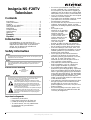 3
3
-
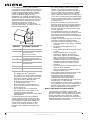 4
4
-
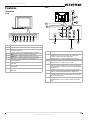 5
5
-
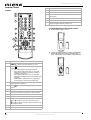 6
6
-
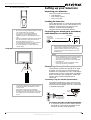 7
7
-
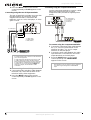 8
8
-
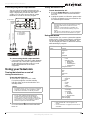 9
9
-
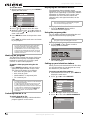 10
10
-
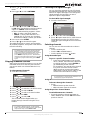 11
11
-
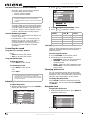 12
12
-
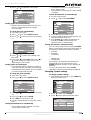 13
13
-
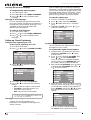 14
14
-
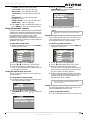 15
15
-
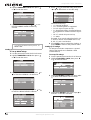 16
16
-
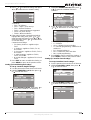 17
17
-
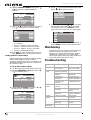 18
18
-
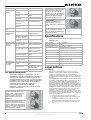 19
19
-
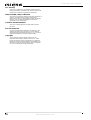 20
20
-
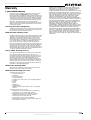 21
21
-
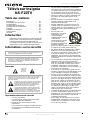 22
22
-
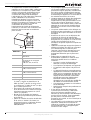 23
23
-
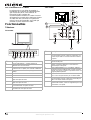 24
24
-
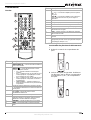 25
25
-
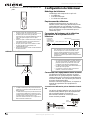 26
26
-
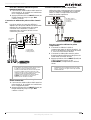 27
27
-
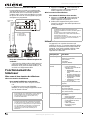 28
28
-
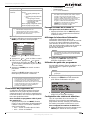 29
29
-
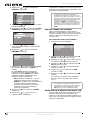 30
30
-
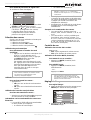 31
31
-
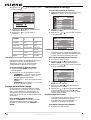 32
32
-
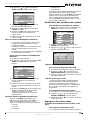 33
33
-
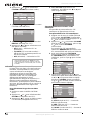 34
34
-
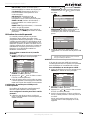 35
35
-
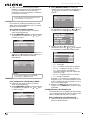 36
36
-
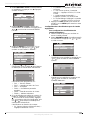 37
37
-
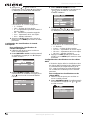 38
38
-
 39
39
-
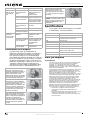 40
40
-
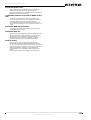 41
41
-
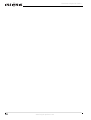 42
42
-
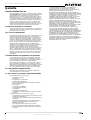 43
43
-
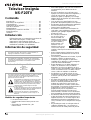 44
44
-
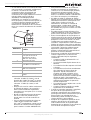 45
45
-
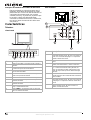 46
46
-
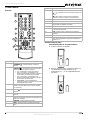 47
47
-
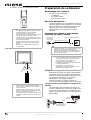 48
48
-
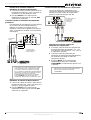 49
49
-
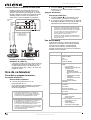 50
50
-
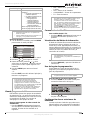 51
51
-
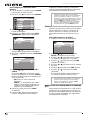 52
52
-
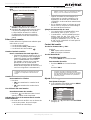 53
53
-
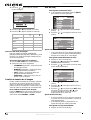 54
54
-
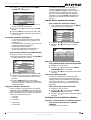 55
55
-
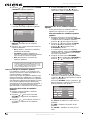 56
56
-
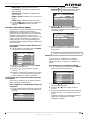 57
57
-
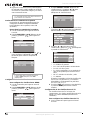 58
58
-
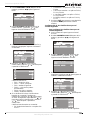 59
59
-
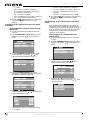 60
60
-
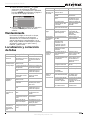 61
61
-
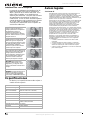 62
62
-
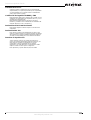 63
63
-
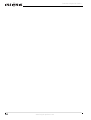 64
64
-
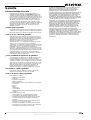 65
65
-
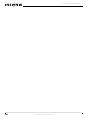 66
66
-
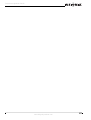 67
67
-
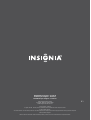 68
68
dans d''autres langues
- English: Insignia NS-F20TV User manual
- español: Insignia NS-F20TV Manual de usuario
Documents connexes
-
Insignia NS-F27TV Manuel utilisateur
-
Insignia NS-F24TV Manuel utilisateur
-
Insignia NS-LCD26A Manuel utilisateur
-
Insignia NS-LCD37 Manuel utilisateur
-
Insignia NS-LCD22 Manuel utilisateur
-
Insignia IS-LCDTV32 Manuel utilisateur
-
Insignia NS-H2002B Une information important
-
Insignia NS-27HTV Manuel utilisateur
-
Insignia NS-27RTV Manuel utilisateur
-
Insignia NS-FTV27 Manuel utilisateur