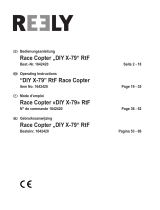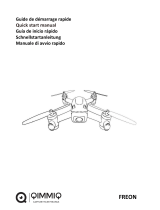La page est en cours de chargement...

INSTRUCTION MANUAL
DURA VR
DRONE RACER WITH LIVE STREAMING CAMERA


Thank you for your purchase of Protocol’s Dura VR Drone Racer
with Live Streaming Camera. You are about to experience
the best of what remote control flight has to offer. We strongly
recommend that you take the time to read this manual thoroughly.
It contains many tips and instructions on how to get the most out
of this aircraft and maintain it for a long life.
As with any aircraft, this is a precision flying machine.Treat it
well and enjoy all the fun it has to offer, flight after flight.
THANK YOU.

01 Safety & Precautions
02 Parts
04 Remote Battery & Phone Installation
05 Charging the Drone
06 Start-Up Procedure
08 Operation
10 Speed Modes
11 Trim Adjustment
12 Troubleshooting
14 Flying Outdoors
15 Replacement Parts & Limited Warranty
TABLE OF CONTENTS

SAFETY WARNINGS
• Read and follow instructions on how to synchronize electronics before
each flight.
• To prevent damage to people or property, always avoid contact with
other objects while in flight.
• Inspect aircraft prior to each flight and do not fly if damaged.
• Never expose product or any of its electronic parts to moisture, water,
or heat sources.
• To prevent overheating, allow battery a cool-down period
before recharging.
• To prolong engine life, allow a cool-down period between flights.
• Use only the charger and/or charging cable that is suplied with
this item.
• Do not strike, cut, or pierce the internal battery or subject it to
hard impacts.
• Do not mix old and new batteries or mix different types of batteries.
• Never attempte to modify function of vehicle or controller or attempt
repairs using parts other then those supplied by Protocol. Spare parts
are available at www.ProtocolNY.com
HAVE FUN, BUT SAFETY FIRST!
THIS DEVICE USES COMPONETS THAT OPERATE AT HIGH SPEEDS.
AS WITH ANY SUCH DEVICE, USE CAUTION TO OPERATE SAFELY.
FAILURE TO FOLLOW ANY OF THESE GUIDELINES MAY RESULT IN BODILY
INJURY OR DAMAGE TO PERSONAL OR PUBLIC PROPERTY.
1

PARTS
DRONE
1. Canopy
2. Blade Guard
3. Blade
4. Battery Compartment
5. Camera
6. Power Button (hold for 3 seconds when turning on and off)
5
3
2
4
1
2
6
5

REMOTE
1. 2.4G Antenna
2. Power Switch
3. Forward/Backward
4. Bank Left/Right
5. Throttle
6. Turn Left/Right
7. Speed Mode Selector
8. Take Off/Landing
9. Trimmer
10. Compass Mode
11. Battery Cover
12. Phone Mount
SPARE PARTS INCLUDED
- Replacement Blades
- Blade Guards
- Screwdriver
PARTS
12
3
1
2
11
10
6
5
97
8
3 4
1

INSTALLING THE PHONE
1. Pull up the tab at the top of the remote.
2. Open the lower clamp.
3. Pull up on the top clamp and insert phone into the holder.
REMOTE BATTERY AND PHONE INSTALLATION
1. Install batteries carefully.
2. Do not mix old and new batteries.
3. Do not mix different types of batteries.
Remove battery cover from controller. Insert 4 x ‘AA’ batteries according to
indicated polarities. Replace battery cover.
4

REMOTE BATTERY AND PHONE INSTALLATION CHARGING THE DRONE BATTERY
1. Make sure the drone is turned off.
2. Pull out the cartridge battery from the drone.
3. Connect the USB charging cable to the battery.
4. Plug the charger into a USB port. The USB light will stay red while charging
and will turn green once fully charged.
5. Plug the battery back into the drone.
Charging time: 60 minutes --- Flying time: approximately 6 minutes
CAUTION WHEN CHARGING
1. When charging, place product on a dry, well-ventilated surface and keep
away from heat sources.
2. Always use adult supervision while charging.
3. In order to increase battery longevity, avoid repeat charging and excessive
discharging.
4. As battery temperature is high immediately after flight, charge after cooling
down for higher efficiency.
5. Do not strike or subject battery to hard impacts or sharp surfaces.
6. Do not use any other charger than that which is supplied with this item.
7. Do not use or leave battery near a heat source such as fire or space heater;
exposure to heat may result in reduced performance or in some cases
dangerous conditions.
8. If battery is left in charging state for an extended period of time after being
fully charged, the battery may automatically discharge.
9. Never leave the battery unattended during charging.
10. Do not disassemble battery.
11. Do not submerge battery in water. 5
DO NOT CHARGE OVERNIGHT OR BEYOND
THE CHARGING TIME STATED. DO NOT LEAVE BATTERY UNATTENDED.
*Battery: Li-Po, 7.4V, 350mAh
If you purchased extra batteries, allow the engines to cool between flights
in order to prolong engine life.

START-UP PROCEDURE
NOTE:
1. If after 30 seconds, it has not recognized the drone, turn off the controller
and repeat Start-Up procedure.
Before flying, the drone and transmitter must be turned on in sequence
and synchronized.
1. Turn on the drone by pressing the on button and holding for 3 seconds. The
lights on both sides of the drone will flash to indicate it’s on. Place it on an
even surface. The green lights on the drone are at the front and the red are at
the back.
2. Turn on the remote control.
3. Push the throttle the down and then release. The remote will beep three times
and the flashing lights on the drone and remote will turn steady to indicate it
has synced.
4. Your drone is now synchronized, and in stand-by mode awaiting Engine
Idle command.
STARTING THE ENGINE; ENGINE IDLE
After synchronizing the drone, move the throttle and direction sticks in to the lower
center corners (blue lines) and release to go into Idle mode. The blades will rotate
but the drone will not lift.
6

START-UP PROCEDURE
COMPASS MODE
Users have the option to exit the default orientation (green lights at the front,
red lights at the back). In Compass Mode, users can operate the drone without
orientation. Regardless of where the drone is pointing, it will turn left or right
according to the remote’s command.
Compass Mode is good for beginners and is useful for drones that fly too far away
for the user to be able to tell the orientation.
Follow the below instructions to change to Compass Mode:
1) It is easiest to set up Compass Mode before flight. Sync and turn on
the engines.
2) Make sure your drone is aligned with the remote as indicated in the picture.
3) Press down on the Compass Mode button once. The drone’s left and right
LEDs will start to alternately flash. This indicates that the drone is now in
Compass Mode.
4) Press the Compass Mode button again to leave Compass Mode.
Front
Rear
Left Right
Front
Rear
Left Right
7
COMPASS MODE

OPERATION: FLYING THE DRONE
TAKE–OFF:
1. Press the take off button. The remote will beep and the drone will hover a
few feet off the ground. Then gently advance the throttle to a desired height
and release. The drone will hover at that height.*
OR
2. From Idle mode, gently advance the throttle up to a desired height and
release. The drone will hover at that height.*
LANDING:
1. Press the landing button to lower the drone to the ground.
OR
2. Push down on the throttle until the drone is on the ground.
UP
DOWN
8
NOTE:
- Emergency Shut Off: When in flight,
pull the throttle and direction stick to
the center at the same time and the
drone will shut off.
OR
Press the Take Off/Landing Button
and hold. The engine will shut off.
* The drone may drift a bit, especially in the first
30 seconds until the altitude sensor gets a good fix on the position.
Some drift is normal.

OPERATION: FLYING THE DRONE
Pull the throttle left or right,
the drone turns to the left or right.
Push the direction lever up or down,
the drone flies forward or backward.
Pull the direction lever to the left or right,
the drone banks to the left or right.
FIRST TIME FLYERS!!! TAKE YOUR TIME! GO SLOW!
Practice hovering until you are comfortable with flight before attempting any
other maneuvers. Make small movements letting the stick return to the center.
If you start to lose control, don’t panic. Just press land.
LEFT ROTATION RIGHT ROTATION
FORWARD
BACKWARD
RIGHT MOVEMENTLEFT MOVEMENT
9

11
SPEED MODES
The Dura VR features multiple speed modes. Choose the speed based on flight
experience and level of comfort. At higher speeds, the drone will pitch more than
at lower speeds. Dura VR is quite fast at its highest speed and requires more
piloting skills to fly competently. For safety take time to develop advanced skills
by practicing at lower speeds first. Press the Speed +/- button to change the
speed mode. The remote control indicator will beep once at slowest speed mode
and multiple times as speed mode is increased.
SPEED BUTTON
11
10
*The button will be on your right as you are flying the drone and have the remote
in hand.

11
11
11
TRIM ADJUSTMENT
RIGHT MOVEMENTLEFT MOVEMENT
FORWARD
BACKWARD
11
11
11
RIGHT TURNLEFT TURN
11
*The button will be on your left as you are flying the drone and have the remote in hand.
**The remote will beep as you are pressing the trim button.
SIDEWAYS TRIM
When the drone drifts to the left or right side unintentionally, you can correct it
by holding down the trim button and pushing the direction stick in the opposite
direction until it evens out.
FORWARD/BACKWARD TRIM
When the drone drifts forward/backward unintentionally, you can correct it by
holding down the trim button and pushing the direction stick in the opposite
direction until it evens out.
LEFT/RIGHT TURN TRIM
When the drone spins left/right unintentionally, you can correct it by holding
down the trim button and pushing the throttle in the opposite direction until it
evens out.
*NOTE: Trim adjustments are designed to counter drifts not caused by wind.

TROUBLESHOOTING
LOW BATTERY ALARM
The remote will start to beep in flight and the lights will flash when the battery is
low. Land the drone as soon as possible and recharge the drone.
OUT OF RANGE ALARM
When the drone is close to flying out of range, the remote will beep rapidly. Fly
the drone back into range immediately or you may lose control of the drone.
RE-CALIBRATING THE DRONE
If the drone crashes and after re-starting and trimming, it still is unstable, you
have the option to re-calibrate the drone.
1. Turn on the drone and then the remote and sync.
2. Push and hold the direction stick to the lower right corner.
3. The lights will flash and the remote will beep to indicate that the drone
has re-calibrated.
12

TROUBLESHOOTING
POSSIBLE CAUSESYMPTOM POTENTIAL SOLUTION
Dura VR
does not
respond
1. Communication between
controller and aircraft was not
synchronized during set up
2. Battery power depleted on
aircraft, controller or both.
1. To synchronize, turn on aircraft
first, place it on level ground, and
then turn on controller.
2. Charge aircraft and/or replace
batteries in controller.
Response to
control inputs
intermittent or
erratic
1. Controller battery power
nearly depleted.
1. Replace batteries in controller.
Dura VR
will not hover
or strafe
correctly
1. The aircraft was not
on level ground during
synchronization.
2. Trim settings are incorrect.
1. Re-synchronize aircraft and
controller.
2. Reset the trim buttons on the
controller and re-trim flight controls.
*Allow 15 minutes to pass between full flights as this will give the motors a chance
to cool down. Failure to do so could wear out and shorten the life of the motors.
HOW TO CHANGE THE BLADES
- All drones have two rotors that spin clockwise and two rotors that spin
counter-clockwise.
- Make sure to place the blades on the correct axis or they will not spin
correctly and the drone will not lift.
- Each blade is marked with A or B. There may be a number after the
letter but you can ignore the number.
- Make sure to follow the graphic below to see where to place the blades.
CAMERA/FRONT
A B
AB
The motors
stop running
1. If a propeller is stuck, the
motors will automatically stop
running.
1. Pull the throttle down and release
to start the engines.
13

FLYING OUTDOORS
HOW TO PREVENT FLY AWAYS
To prevent “fly-away” situations (where drones seem to fly away out of
control) it is important to first test and practice within close range before
letting the drone fly too far away.
Each drone is designed to turn off the engines if the radio signal is lost.
It is important to know and test the range of your drone before flying. We
recommend turning on and syncing the drone and walking away while
testing the engines. Keep walking and testing until it is obvious when you
reach the point where the signal is not controlling the drone. This will be
the control limit for the conditions in which you are flying. Distance does
vary somewhat based on environmental and weather conditions, so testing
the limit is advised. Fly in a range that is good for easy visual operation of
the drone.
IF YOU CAN’T SEE YOUR DRONE, THEN YOU CAN’T CONTROL
YOUR DRONE.
* Fly-aways are not covered by warranty as they are overwhelmingly caused
by pilot error.
14

REPLACEMENT PARTS
Thank you for your purchase of Protocol’s Dura VR Racer. We know that
accidents can sometimes happen and that is why we offer spare parts kits
on our website: www.ProtocolNY.com.
At Protocol, we’re dedicated to bringing you innovative and well-designed
products that make living fun and easy. We stand behind all of our products
and warrant this to be free from defects in workmanship and materials for 30
days from the date of purchase. The warranty does not cover transportation
damage, misuse, accident, or similar events. Specific legal rights pertaining
to this warranty may vary by state.
For service claims or questions please consult our website www.ProtocolNY.com.
LIMITED WARRANTY
15

/