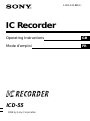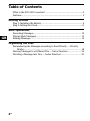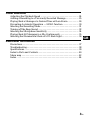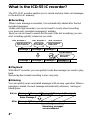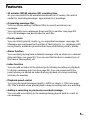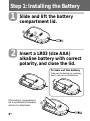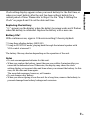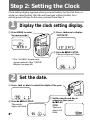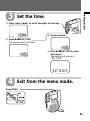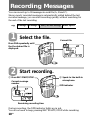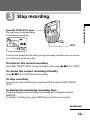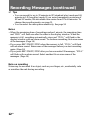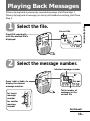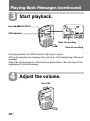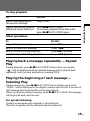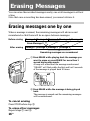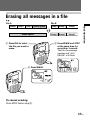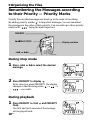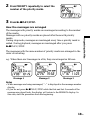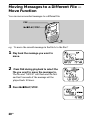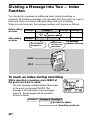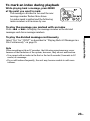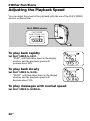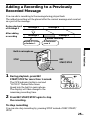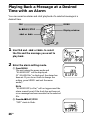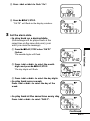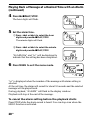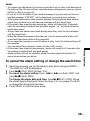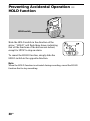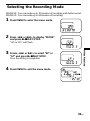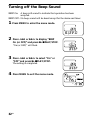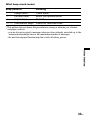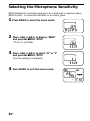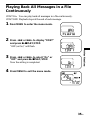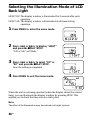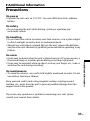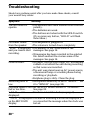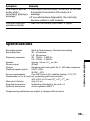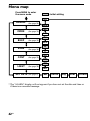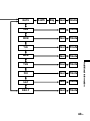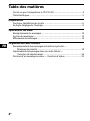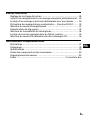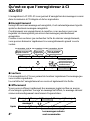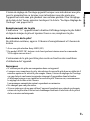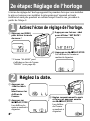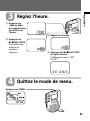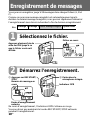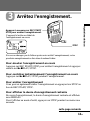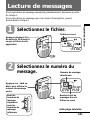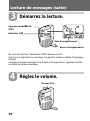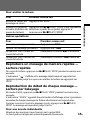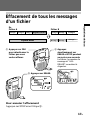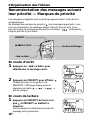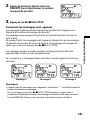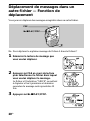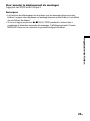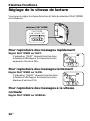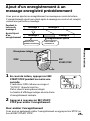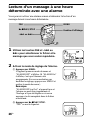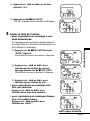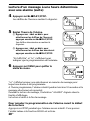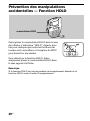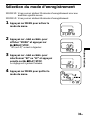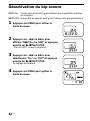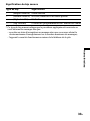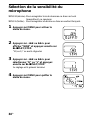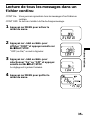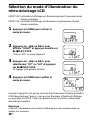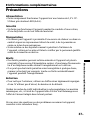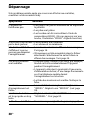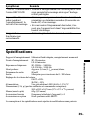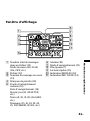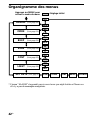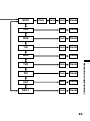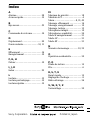3-865-520-22 (1)
IC Recorder
1999 by Sony Corporation
ICD-55
Operating Instructions
Mode d’emploi
GB
FR

2
GB
Table of Contents
What is the ICD-55 IC recorder? ................................................................. 4
Features .......................................................................................................... 5
Getting Started
Step 1: Installing the Battery........................................................................ 6
Step 2: Setting the Clock............................................................................... 8
Basic Operations
Recording Messages ................................................................................... 10
Playing Back Messages............................................................................... 13
Erasing Messages ........................................................................................ 16
Organizing the Files
Renumbering the Messages according to their Priority — Priority
Marks..................................................................................................... 18
Moving Messages to a Different File — Move Function ....................... 20
Dividing a Message into Two — Index Function ................................... 22
GB

3
GB
Other Functions
Adjusting the Playback Speed .................................................................. 24
Adding a Recording to a Previously Recorded Message ...................... 25
Playing Back a Message at a Desired Time with an Alarm ................... 26
Preventing Accidental Operation — HOLD function ........................... 30
Selecting the Recording Mode .................................................................. 31
Turning off the Beep Sound ....................................................................... 32
Selecting the Microphone Sensitivity....................................................... 34
Playing Back All Messages in a File Continuously ................................ 35
Selecting the Illumination Mode of LCD Back Light............................. 36
Additional Information
Precautions................................................................................................... 37
Troubleshooting........................................................................................... 38
Specifications ............................................................................................... 39
Index to Parts and Controls ....................................................................... 40
Menu map .................................................................................................... 42
Index ............................................................................................................. 44
GB

4
GB
What is the ICD-55 IC recorder?
The ICD-55 IC recorder enables you to record and play back oral messages
in the built-in IC memory.
r Recording
When a new message is recorded, it is automatically added after the last
recorded messages.
Unlike with tape recorders, you do not need to worry about recording
over previously recorded messages by mistake.
Since you do not need to search for the end of the last recording, you can
start recording quickly whenever you wish.
r Playback
With this IC recorder, you can quickly locate the message you want to play
back.
Reviewing the current recording is also very easy.
r Erasing
You can quickly erase unwanted messages with an easy operation. When a
message is erased, the next message automatically advances, leaving no
blank space.
Meet Mr. Brown at
2 p.m. tomorrow.
11:30, November 1
12:00, November 1
10:00, November 2
Don’t forget
to call Mary
Make remittance
at ABC bank
9:00, November 4
Send a card to
Miss Smith
Message 1 Message 2 Message 3
Message 1 Message 2 Message 3 Message 4
Message 4
Before
Erase Message 3
After
Remaining messages
are renumbered.
Message 1 Message 2 Message 5
Message 4Message 1 Message 2 Message 3
Message 3

5
GB
Features
•32 minutes (SP)/64 minutes (LP) recording time
As you can record for 64 minutes maximum (in LP mode), this unit is
useful for recording messages, appointments or meetings.
•Organizing message files
You can choose among 3 different files to record and store your
messages.
You can easily move messages from one file to another (see page 20).
Up to 99 messages can be recorded in each file.
•Priority marks
You can attach priority marks ( ) to important messages (see page 18).
Messages are rearranged in the order of their priority, i.e., messages with
more priority marks are placed before those with fewer priority marks.
•Alarm function
You can start playing back a desired message with an alarm on a desired
date and time (see page 26). You can use this function to remind you of
the time of the meeting, etc.
•Index function
You can add an index at the desired point during recording or playback
to divide a message into two (see page 22). You can access easily the
point where you added an index during playback of a long recording
such as of a meeting.
•Playback speed control
You can play back messages rapidly (+30%) or slowly (–15%) (see page
24). This is useful when playing back a long recording such as a meeting.
•Adding a recording to previously recorded message
You can add a recording to the message being played back to count as
one message.

6
GB
If the battery compartment
lid is accidentally detached,
attach it as illustrated.
Step 1: Installing the Battery
1
2
Slide and lift the battery
compartment lid.
Insert a LR03 (size AAA)
alkaline battery with correct
polarity, and close the lid.
1
To take out the battery
Take out the battery by pushing
the ’ side of it as illustrated.
Getting Started
1
2
2

7
GB
Clock setting display appears when you insert battery for the first time, or
when you insert battery after the unit has been without battery for a
certain period of time. Please refer to Steps 2 to 4 in “Step 2: Setting the
Clock” on pages 8 and 9 to set the date and time.
Replacing the battery
“i“ appears on the display when the battery becomes weak and it flashes
when the battery is exhausted. Replace the battery with a new one.
Battery life*
With continuous use, approx. 10 hours recording/5 hours playback
* Using Sony alkaline battery LR03 (SG)
* Using in LIGHT OP mode, playing back through the internal speaker with
VOL control at around 3
The battery life may shorten depending on the operation of the unit.
Notes
• Do not use manganese batteries for this unit.
• When you replace the battery, insert the new one within 3 minutes after you
removed the exhausted one. Otherwise, the display may show the clock
setting display or incorrect date and time when you reinsert the battery. In this
case, set the date and time again.
The recorded messages, however, will remain.
• Do not charge a dry battery.
• When you are not going to use the unit for a long time, remove the batteriy to
prevent damage from battery leakage and corrosion.
Getting Started

8
GB
Step 2: Setting the Clock
1 Press MENU to enter
the menu mode.*
2 Press –=once to display
“SET DATE”.
3 Press (pPLAY/STOP.
The year digits will flash.
2 Press (pPLAY/STOP.
The month
digits will flash.
* The “ALARM” display may
appear instead of the “MODE”
display (see page 44).
3 Set the month and day in
sequence, then press
(pPLAY/
STOP.
The hour
digits will
flash.
1 Press –= or ++ to select the digits of the year.
Clock setting display appears when you insert battery for the first time, or
when you insert battery after the unit has been without battery for a
certain period of time. In this case, proceed from Step 2.
Display the clock setting display.
Set the date.
1
2

9
GB
Set the time.
Exit from the menu mode.
Press MENU.
3
2 Press (pPLAY/STOP.
The minute digits will flash.
3 Set the minute.
4 Press (pPLAY/STOP at the
time signal.
The display will return to
“SET DATE”.
4
1 Press –= or ++ to select the digits of the hour.
Getting Started

10
GB
Recording Messages
You can record up to 99 messages in each file (A, B and C).
Since a newly recorded message is automatically added behind the last
recorded message, you can start recording quickly without searching for
the end of the last recording.
Select the file.
Start recording.
During recording, the OPR indicator lights up in red.
You do not need to keep pressing REC START/STOP while recording.
1
Press FILE repeatedly until
the the desired file is
displayed.
Current file
1 Press REC START/STOP.
Current message
number
Remaining recording time
2 Speak to the built-in
microphone.
2
OPR indicator
e.g.
Message 1 Message 2
Blank space
Newly recorded message
Basic Operations

Basic Operations
11
GB
Stop recording.
If you do not change the file after you stop recording, the next time you record
you will record in the same file.
To listen to the current recording
Press REC START/STOP to stop recording, then press (pPLAY/STOP.
To review the current recording instantly
Press (pPLAY/STOP during recording.
To stop recording
You can also stop recording by pressing STOP instead of REC START/
STOP.
To display the remaining recording time
During recording, the remaining recording time is displayed under
REMAIN.
To display it during stop, press STOP for more than one second.
3
STOP
Press REC START/STOP again.
The unit stops at the beginning
of the current recording.
Continued

12
GB
Recording Messages (continued)
¡ Tips
• You can record for up to 32 minutes in SP (standard play) mode and 64
minutes in LP (long play) mode. If you record messages in a mixture of
SP and LP modes, the recordable time varies from 32 to 64 minutes. To
change the recording mode, see page 31.
• You can select the microphone sensitivity. See page 34.
Notes
• When the remaining time of recording reaches 1 minute, the remaining time
and “END” will flash one after the other in the display window. When the
memory is full, recording automatically stops and “FULL” will flash in the
display window with an alarm sound. To continue recording, first erase some
of the messages. (Page 16)
• If you press REC START/STOP when the memory is full, “FULL” will flash
with an alarm sound. Erase some of the messages before you start recording
again. (Page 16)
• If you press REC START/STOP after you have recorded 99 messages, “FULL”
will flash with an alarm sound. Select another file or erase some of the
messages. (Page 16)
Note on recording
Noise may be recorded if an object, such as your finger, etc., accidentally rubs
or scratches the unit during recording.

Basic Operations
13
GB
Playing Back Messages
When playing back a previously recorded message, start from Step 1.
When playing back a message you have just finished recording, start from
Step 3.
Select the file.
Select the message number.
1
Press FILE repeatedly
until the desired file is
displayed.
2
Press –= or ++ to
display the desired
message number.
for smaller
message
number
for larger
message
number
Selected message number
Total number of
messages in the
current file
Current file
Continued

14
GB
Start playback.
During playback, the OPR indicator lights up in green.
After playing back one message, the unit stops at the beginning of the next
message.
When the last message on a file has been played back, the unit stops at the
beginning of the last message.
Adjust the volume.
Playing Back Messages (continued)
3
4
OPR indicator
Time of recording
Date of recording
Turn VOL.
Press (pPLAY/STOP.

Basic Operations
15
GB
Playing back a message repeatedly — Repeat
Play
During playback, press (pPLAY/STOP for more than one second.
“ “ will be displayed and the selected message will be played back
repeatedly until you stop playback by pressing STOP.
Playing the beginning of each message —
Scanning Play
During stop mode, press (pPLAY/STOP for more than one second.
“SCAN” will be displayed in the display window and the first 5 seconds of
each message in the selected file will be played back.
When you find the desired message, press (pPLAY/STOP. The message
will be played back until the end.
For private listening
Connect an earphone (not supplied) to the EAR jack.
The built-in speaker will be automatically disconnected.
To stop playback
To Do this
stop at the beginning of Press STOP.
the current message
stop at the current position Press (pPLAY/STOP.
(Playback Pause function) To resume playback from that point,
press (pPLAY/STOP again.
Other operations
To Do this
skip to the next message Press ++.
skip to the previous message Press –=.
search forward during playback Keep ++ pressed.
search backward during playback Keep –= pressed.

16
GB
Erasing Messages
You can erase the recorded messages one by one or all messages in a file at
a time.
Note that once a recording has been erased, you cannot retrieve it.
Erasing messages one by one
When a message is erased, the remaining messages will advance and
renumbered so that there will be no space between messages.
To cancel erasing
Press STOP before step 2.
To erase other messages
Repeat steps 1 and 2.
1 Press ERASE while playing back the message you
want to erase or press ERASE for more than 1
second during stop mode.
A beep will sound and the message number and
“ERASE” will flash while the first and last 5 seconds
of the message is played back 10 times.
2 Press ERASE while the message is being played
back.
The message is erased and the remaining messages
will be renumbered.
Erase Message 3
Message 1
Message 2 Message 3 Message 4
Before erasing
After erasing
Remaining messages are renumbered.
Message 1
Message 3 Message 4 Message 5Message 2

Basic Operations
17
GB
Erasing all messages in a file
e.g.
File A
File B
1 Press FILE to select
the file you want to
erase.
2 Press ERASE and STOP
at the same time for
more than 1 second.
The file, the message
number and “ALL
ERASE” will flash.
To cancel erasing
Press STOP before step 3.
3 Press ERASE.
Message 1 Message 2 Message 3
Blank space
Blank space
Message 1 Message 2 Message 3
Message 1 Message 2 Message 3

18
GB
”Organizing the Files
Renumbering the Messages according
to their Priority — Priority Marks
Usually the recorded messages are lined up in the order of recording.
By adding priority marks ( ) to important messages, you can renumber
the messages in the order of their priority. You can add up to three priority
marks with “ ” being the most important.
During stop mode
1 Press –= or ++ select the desired
message.
2 Press PRIORITY to display .
Every time you press PRIORITY, the display
changes in the following order: n n
n no mark.
During playback
1 Press PRIORITY so that and PRIORITY
flash.
The first and last 5 seconds of the message
will be played back.
PRIORITY
Display window
–= or ++
(pPLAY/STOP

Organizing the Files
19
GB
Message 1 Message 2 Message 3
2 Press PRIORITY repeatedly to select the
number of the priority marks.
3 Press (pPLAY/STOP.
How the messages are arranged
The messages with priority marks are rearranged according to the number
of the marks.
Messages with no priority marks are placed after those with priority
marks.
During stop mode, messages are rearranged every time a priority mark is
added. During playback, messages are rearranged after you press
(pPLAY/STOP.
The messages with the same number of priority marks are arranged in the
order of recording.
e.g. When there are 3 messages in a file, they are arranged as follows:
Notes
• While messages are being rearranged, “--” is displayed in the message number
display.
• If you do not press (pPLAY/STOP while the first and last 5 seconds of the
message are played back, the display will return to the REMAIN display. In
this case, start the procedure from the beginning.

20
GB
Moving Messages to a Different File —
Move Function
You can move recorded messages to a different file.
e.g. To move the seventh message in the file A to the file C
1 Play back the message you want to
move.
2 Press FILE during playback to select the
file you want to move the message to.
The file and “MOVE” will flash and the first
and last 5 seconds of the message will be
played back 10 times.
3 Press (pPLAY/STOP.
FILE
(pPLAY/STOP
La page charge ...
La page charge ...
La page charge ...
La page charge ...
La page charge ...
La page charge ...
La page charge ...
La page charge ...
La page charge ...
La page charge ...
La page charge ...
La page charge ...
La page charge ...
La page charge ...
La page charge ...
La page charge ...
La page charge ...
La page charge ...
La page charge ...
La page charge ...
La page charge ...
La page charge ...
La page charge ...
La page charge ...
La page charge ...
La page charge ...
La page charge ...
La page charge ...
La page charge ...
La page charge ...
La page charge ...
La page charge ...
La page charge ...
La page charge ...
La page charge ...
La page charge ...
La page charge ...
La page charge ...
La page charge ...
La page charge ...
La page charge ...
La page charge ...
La page charge ...
La page charge ...
La page charge ...
La page charge ...
La page charge ...
La page charge ...
La page charge ...
La page charge ...
La page charge ...
La page charge ...
La page charge ...
La page charge ...
La page charge ...
La page charge ...
La page charge ...
La page charge ...
La page charge ...
La page charge ...
La page charge ...
La page charge ...
La page charge ...
La page charge ...
La page charge ...
La page charge ...
La page charge ...
La page charge ...
-
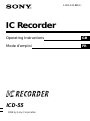 1
1
-
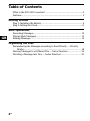 2
2
-
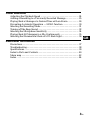 3
3
-
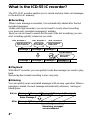 4
4
-
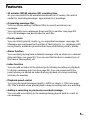 5
5
-
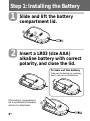 6
6
-
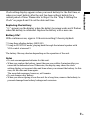 7
7
-
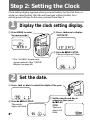 8
8
-
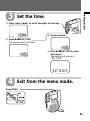 9
9
-
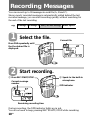 10
10
-
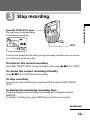 11
11
-
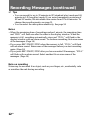 12
12
-
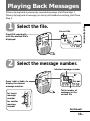 13
13
-
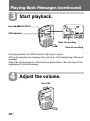 14
14
-
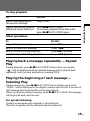 15
15
-
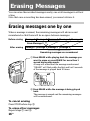 16
16
-
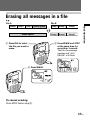 17
17
-
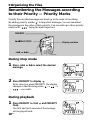 18
18
-
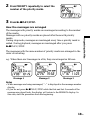 19
19
-
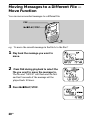 20
20
-
 21
21
-
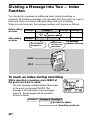 22
22
-
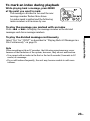 23
23
-
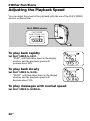 24
24
-
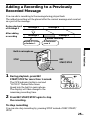 25
25
-
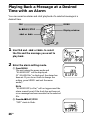 26
26
-
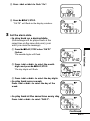 27
27
-
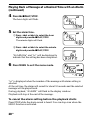 28
28
-
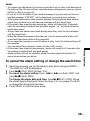 29
29
-
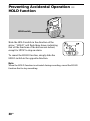 30
30
-
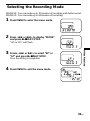 31
31
-
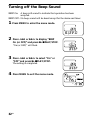 32
32
-
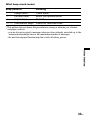 33
33
-
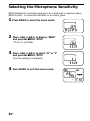 34
34
-
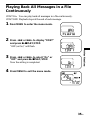 35
35
-
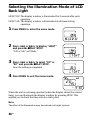 36
36
-
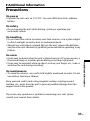 37
37
-
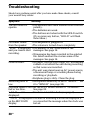 38
38
-
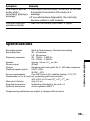 39
39
-
 40
40
-
 41
41
-
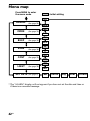 42
42
-
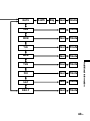 43
43
-
 44
44
-
 45
45
-
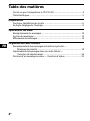 46
46
-
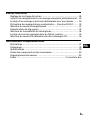 47
47
-
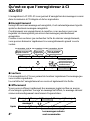 48
48
-
 49
49
-
 50
50
-
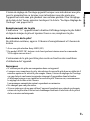 51
51
-
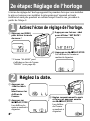 52
52
-
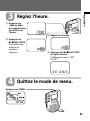 53
53
-
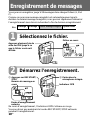 54
54
-
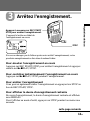 55
55
-
 56
56
-
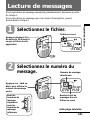 57
57
-
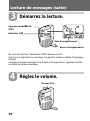 58
58
-
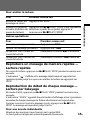 59
59
-
 60
60
-
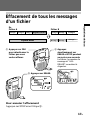 61
61
-
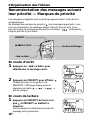 62
62
-
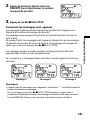 63
63
-
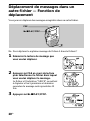 64
64
-
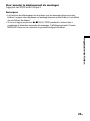 65
65
-
 66
66
-
 67
67
-
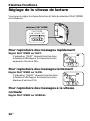 68
68
-
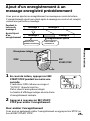 69
69
-
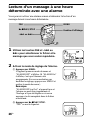 70
70
-
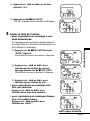 71
71
-
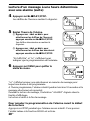 72
72
-
 73
73
-
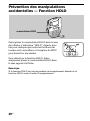 74
74
-
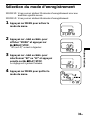 75
75
-
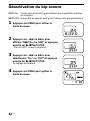 76
76
-
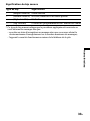 77
77
-
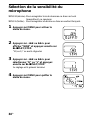 78
78
-
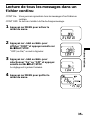 79
79
-
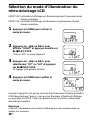 80
80
-
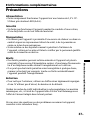 81
81
-
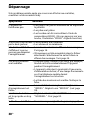 82
82
-
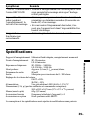 83
83
-
 84
84
-
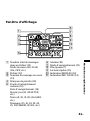 85
85
-
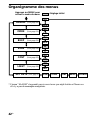 86
86
-
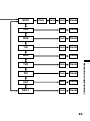 87
87
-
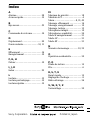 88
88
dans d''autres langues
- English: Sony ICD 55 Operating instructions