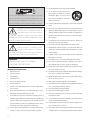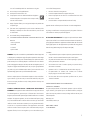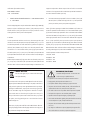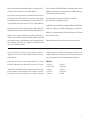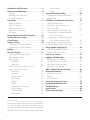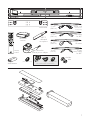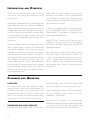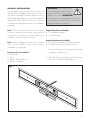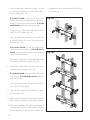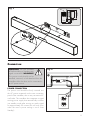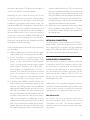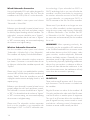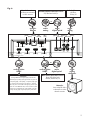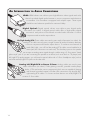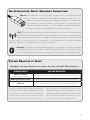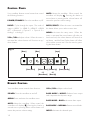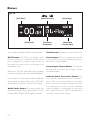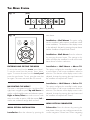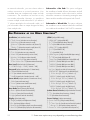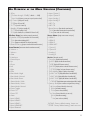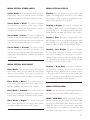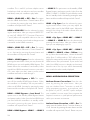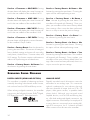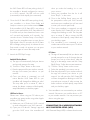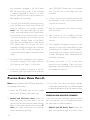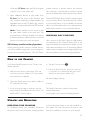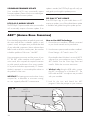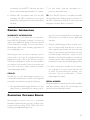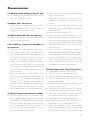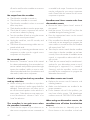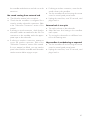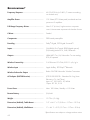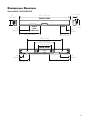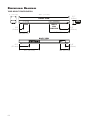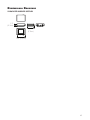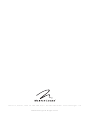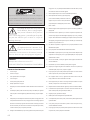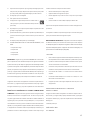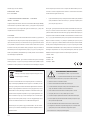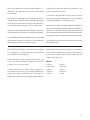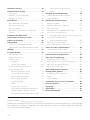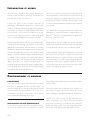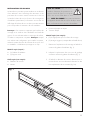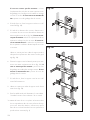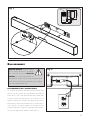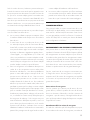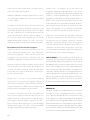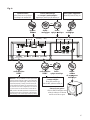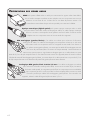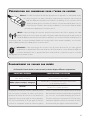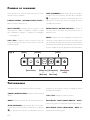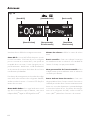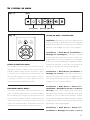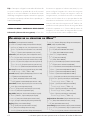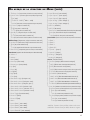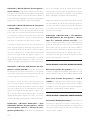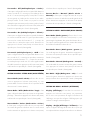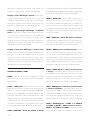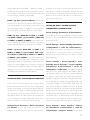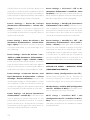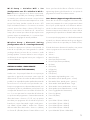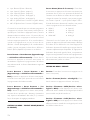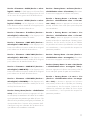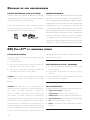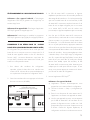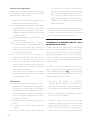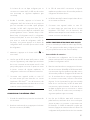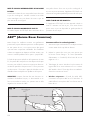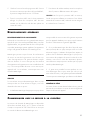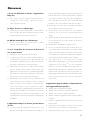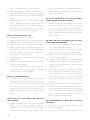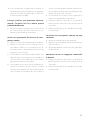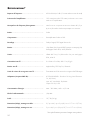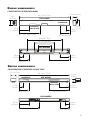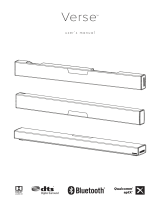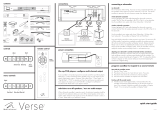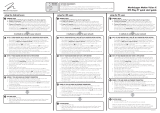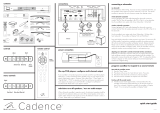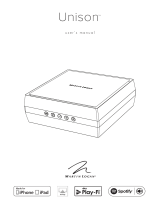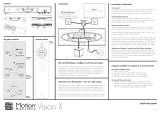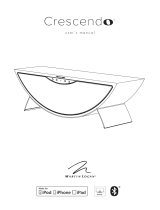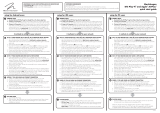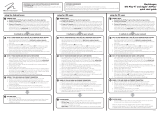MartinLogan Cadence Manuel utilisateur
- Catégorie
- Haut-parleurs de la barre de son
- Taper
- Manuel utilisateur

user’s manual

2
IMPORTANT SAFETY INSTRUCTIONS!
1. Read these instructions.
2. Keep these instructions.
3. Heed all warnings.
4. Follow all instructions.
5. Do not use this apparatus near water.
6. Clean only with dry cloth.
7. Do not block any ventilation openings. Install in accordance with the manufac-
turer’s instructions.
8. Do not install near any heat sources such as radiators, heat registers, stoves, or
other apparatus (including amplifiers) that produce heat.
9. Do not defeat the safety purpose of the polarized or grounding-type plug. A
polarized plug has two blades with one wider than the other. A grounding type
plug has two blades and a third grounding prong. The wide blade or the third
prong are provided for your safety. If the provided plug does not fit into your
outlet, consult an electrician for replacement of the obsolete outlet.
10. Protect the power cord from being walked on or pinched, particularly at plugs,
convenience receptacles, and the point where they exit from the apparatus.
11. Only use attachments/accessories specified by the manufacturer.
12. Use only with the cart, stand, tripod, bracket, or
table specified by the manufacturer, or sold with
the apparatus. When a cart is used, use caution
when moving the cart/apparatus combination to
avoid injury from tip-over.
13. Unplug this apparatus during lightning storms or when unused for long periods
of time.
14. Refer all servicing to qualified service personnel. Servicing is required when the
apparatus has been damaged in any way, such as power-supply cord or plug is
damaged, liquid has been spilled or objects have fallen into the apparatus, the
apparatus has been exposed to rain or moisture, does not operate normally, or
has been dropped.
15. To completely disconnect this equipment from the AC mains, disconnect the
power supply cord plug from the AC receptacle.
16. The mains plug of the power supply cord shall remain readily accessible.
17. CAUTION: Danger of explosion if battery is incorrectly replaced. Replace only
with the same or equivalent type (AAA). Dispose of dead batteries in accordance
with local regulation.
18. To prevent overheating, do not cover the apparatus. Install in accordance with
the manufacturer’s instructions.
19. No naked flame sources, such as candles, should be placed on the product.
20. Do not expose this apparatus to dripping or splashing and ensure that no
objects filled with liquids, such as vases, are placed on the apparatus.
21. Batteries (battery pack or batteries installed) shall not be exposed to excessive
heat such as sunshine, fire, or the like.
22. For apparatus mounted to wall, the apparatus shall be installed on solid wood,
bricks, concrete or solid wood columns and battens.
23. DO NOT overload wall outlets or extension cords beyond their rated capacity as
this can cause electric shock or fire.
24. Minimum distances around the apparatus for sufficient ventilation.
25. The ventilation should not be impeded by covering the ventilation openings with
items, such as newspapers, tablecloths, curtains, etc.
26. Do not ingest the battery, Chemical Burn Hazard.
27. Keep new and used batteries away from children.
28. If the battery compartment does not close securely, stop using the product and
keep it away from children.
29. If you think batteries might have been swallowed or placed inside any part of
the body, seek immediate medical attention.
30. The battery (battery or batteries or battery pack) shall not be exposed to exces-
sive heat such as sunshine, fire or the like.
31. Risk of leakage. Only use the specified type of Batteries. Never mix new and
used batteries. Observe correct polarity. Remove batteries from products that are
The lightning bolt flash with arrowhead
symbol within an equilateral triangle, is
intended to alert the user to the presence
of potentially “dangerous voltage” within the product’s
enclosure that may be of sufficient magnitude to consti-
tute a risk of electric shock to persons.
The exclamation point within an equi-
lateral triangle is intended to alert
the user to the presence of important
operating and maintenance (servicing) instructions
in the literature accompanying the appliance.
Do Not Open! Risk of Electrical Shock. Voltages in this equip-
ment are hazardous to life. No user-serviceable parts inside.
Refer all servicing to qualified service personnel. To prevent
fire or shock hazard, do not expose this module to moisture.
CADENCE
Tested to comply with FCC standards.
FOR HOME OR OFFICE USE

3
not in use for extended periods of time. Store batteries in a dry place.
32. Do not recharge non-rechargeable batteries.
33. Avoid exposure to extreme heat or cold.
34. This equipment is a Class II or double insulated electrical appliance.
It has been designed in such a way that it does not require a safety
connection to electrical earth.
35. Danger of explosion if battery is incorrectly replaced. Replace only with the same
or equivalent type.
36. (The remote control supplied with) This product contains a AAA battery. If the
AAA battery is swallowed, it can cause severe internal burns in just 2 hours and
can lead to death.
37. Do not handle leaking or damaged AAA batteries.
38. THIS PRODUCT CONTAINS A AAA BATTERY. IF MISUSED OR ABUSED THIS CAN
RESULT IN:
- Smoke or gas hazard
- Heat hazard
- Fire hazard
- Explosion hazard
WARNING: This product is intended to be operated ONLY from the AC Voltages listed
on the back panel or included power supply of the product. Operation from other voltages
other than those indicated may cause irreversible damage to the product and void the
product warranty. The use of AC Plug Adapters is cautioned because it can allow the
product to be plugged into voltages in which the product was not designed to operate. If
the product is equipped with a detachable power cord, use only the type provided with
your product or by your local distributor and/or retailer. If you are unsure of the correct
operational voltage, please contact your local distributor and/or retailer.
This device complies with Part 15 of the FCC Rules. Operation is subject to the follow-
ing two conditions: (1) This device may not cause harmful interference, and (2) this
device must accept any interference received, including interference that may cause
undesired operation.
FEDERAL COMMUNICATIONS COMMISSION INTERFERENCE
STATEMENT: This equipment has been tested and found to comply with the limits
for a Class B digital device, pursuant to part 15 of the FCC Rules. These limits are
designed to provide reasonable protection against harmful interference in a residential
installation. This equipment generates, uses and can radiate radio frequency energy
and, if not installed and used in accordance with the instructions, may cause harmful
interference to radio communications. However, there is no guarantee that interfer-
ence will not occur in a particular installation. If this equipment does cause harmful
interference to radio or television reception, which can be determined by turning the
equipment off and on, the user is encouraged to try to correct the interference by one
or more of the following measures:
• Reorient or relocate the receiving antenna.
• Increase the separation between the equipment and receiver.
• Connect the equipment into an outlet on a circuit different from that to which
the receiver is connected.
• Consult the dealer or an experienced radio/TV technician for help.
Approved under the verification provision of FCC Part 15 as a Class B Digital Device.
Any changes or modifications not expressly approved by the grantee of this device
could void the user’s authority to operate the equipment.
RF EXPOSURE INFORMATION: This equipment complies with FCC/IC radiation
exposure limits set forth for an uncontrolled environment and meets the FCC radio fre-
quency (RF) Exposure Guidelines in Supplement C to OET65 and RSS-102 of the IC radio
frequency (RF) Exposure rules. This equipment has very low levels of RF energy that are
deemed to comply without testing of specific absorption ratio (SAR).
2. CAUTION
• comply with FCC RF exposure compliance requirement, separation distance of at
least 20 cm must be maintained between this product and all persons.
• This product and its antenna must not be co-located or operating in conjunction
with any other antenna or transmitter.
• This transmitter must not be co-located or operating in conjunction with any
other antenna or transmitter.
• Operations in the 5.15 - 5.25 GHz band are restricted to indoor usage only.
• For operation within 5.15 - 5.25 GHz / 5.25 - 5.35 GHz / 5.47 - 5.725 GHz
frequency range,it is restricted to indoor environment.
• This device meets all the other requirements specified in Part 15E, Section
15.407 of the FCC Rules.
CONTAINS TRANSMITTER MODULE FCC ID: 2AAWQ-CAPRICA2L
CONTAINS FCC ID : MBBDMRS4
This product complies with Part 15 of the FCC Rules. Operation is subject to the follow-
ing two conditions: (1) this product may not cause harmful interference, and (2) this
product must accept any interference received, including interference that may cause
undesired operation.
MartinLogan, Ltd.
2101 Delaware, Lawrence, KS
MODEL NUMBER : CADENCE
FCC ID: MBBCADENCE

4
WEEE NOTICE
Note: This mark applies only to countries within the European
Union (EU) and Norway.
In accordance with the European Union WEEE (Waste Electrical and Electronic
Equipment) directive 2002/96/EC effective August 13, 2005, we would like to
notify you that this product may contain regulated materials which upon disposal,
according to the WEEE directive, require special reuse and recycling processing.
For this reason Martin Logan has arranged with our distributors in European
Union member nations to collect and recycle this product at no cost to you. To
find your local distributor please contact the dealer from whom you purchased
this product, email [email protected] or visit the distributor locator at
www.martinlogan.com.
Please note, only this product itself falls under the WEEE directive. When dis-
posing of packaging and other related shipping materials we encourage you to
recycle these items through the normal channels.
WARNING/CAUTION!
• Hazardous voltages exist inside—do not remove cover.
• Refer servicing to a qualified technician.
• To prevent fire or shock hazard, do not expose this module to moisture.
• Unplug speaker should any abnormal conditions occur.
• Turn speaker off before making or breaking any signal connections!
• The power cord should not be installed, removed, or left detached from the
speaker while the other end is connected to an AC power source.
• No candles or other sources of open flame should be placed on the speaker.
• No liquids either in glasses or vases should be placed on speaker.
• Speaker should not be exposed to dripping or splashing liquids.
• The terminals marked with the lightning bolt symbol should be connected by
an instructed person or by way of ready made terminals.
• The power cord should remain readily operable should any abnormal condi-
tions occur.
• Any changes or modifications not expressly approved by the grantee of this
device could void the user’s authority to operate the equipment.
IC Information (For Canadian customers)
MODEL NUMBER : CADENCE
IC NO : 11657A-CADENCE
1. PRODUCT CONTAINS TRANSMITTER MODULE IC: 11138A-CAPRICA2L CONTAINS
IC : 11657A-DMRS4
This Class B digital apparatus complies with Canadian CAN ICES-3(B) / NMB-3(B).
Operation is subject to the following two conditions: (1) this product may not cause
harmful interference, and (2) this product must accept any interference received,
including interference that may cause undesired operation.
2. CAUTION
To reduce potential radio interference to other users, the antenna type and its gain
should be so chosen that the equivalent isotropically radiated power (e.i.r.p.) is not
more than that permitted for successful communication. (i) the device for operation in
the band 5,150-5,250 MHz is only for indoor use to reduce the potential for harm-
ful interference to co-channel mobile satellite systems.(ii) high-power radars are
allocated as primary users (i.e. priority users) of the bands 5,250-5,350 MHz and
5,650-5,850 MHz and that these radars could cause interference and/or damage to
LE-LAN devices.
Radiation Exposure Statement:(ii) high-power radars are allocated as primary users
(i.e. priority users) of the bands 5,250-5,350 MHz and 5,650-5,850 MHz and
that these radars could cause interference and/or damage to LE-LAN devices. This
equipment complies with IC radiation exposure limits set forth for an uncontrolled
environment. This equipment should be installed and operated with minimum dis-
tance 20 cm between the radiator & your body.
• The maximum antenna gain permitted for devices in the bands 5,250 - 5,350
MHz and 5,470 - 5,725 MHz shall comply with the e.i.r.p. limits specified for
point-to-point and non point-to-point operation as appropriate.
Caution: (i) The device operating in the band 5150–5250 MHz is only for indoor use
to reduce the potential for harmful interference to co-channel mobile satellite systems;
(ii) The maximum antenna gain permitted for devices in the bands 5250–5350 MHz
and 5470–5725 MHz shall comply with the e.i.r.p. limit; and (iii) The maximum
antenna gain permitted for devices in the band 5725–5825 MHz shall comply with
the e.i.r.p. limits specified for point-to-point and non point-to-point operation as
appropriate. (iv) Users should also be advised that high-power radars are allocated
as primary users (i.e. priority users) of the bands 5250–5350 MHz and 5650–5850
MHz and that these radars could cause interference and/or damage to LE-LAN devices.
CE: Hereby, MartinLogan, Ltd., declares that this CADENCE is in compliance with the
essential requirements and other relevant provisions of:
1995/5/EC – R&TTE
2014/30/EU – EMC
2014/35/EU – LVD
2011/65/EU – ROHS2

5
AirPlay, iPad, iPhone, and iPod touch are trademarks of Apple Inc.,
registered in the U.S. and other countries. iPad Air and iPad mini are trade-
marks of Apple Inc.
AirPlay works with iPhone, iPad, and iPod touch with iOS 4.3.3 or later,
Mac with OS X Mountain Lion, and Mac and PC with iTunes 10.2.2 or later.
“Made for iPad” and “Made for iPhone” mean that an electronic accessory
has been designed to connect specifically to iPad, or iPhone, respectively,
and has been certified by the developer to meet Apple performance
standards. Apple is not responsible for the operation of this device or its
compliance with safety and regulatory standards. Please note that the use
of this accessory with iPhone or iPad may affect wireless performance.
Made for:
Apple and the Apple logo are trademarks of Apple Inc., registered in the U.S.
and other countries. App Store is a service mark of Apple Inc.
For DTS patents, see http://patents.dts.com. Manufactured under license from
DTS Licensing Limited. DTS, the Symbol, DTS in combination with the Symbol,
and DTS Digital Surround are registered trademarks or trademarks of DTS, Inc.
in the United States and/or other countries. © DTS, Inc. All Rights Reserved.
Manufactured under license from Dolby Laboratories. Dolby, Dolby Audio,
Dolby Vision and the double-D symbol are trademarks of Dolby Laboratories.
Qualcomm aptX is a product of Qualcomm Technologies International, Ltd.
Qualcomm is a trademark of Qualcomm Incorporated, registered in the United
States and other countries, used with permission. aptX is a trademark of Qual-
comm Technologies International, Ltd., registered in the United States and
other countries, used with permission
The terms HDMI and HDMI High-Definition Multimedia Interface, and the
HDMI Logo are trademarks or registered trademarks of HDMI Licensing LLC
in the United States and other countries.
The Spotify software is subject to third party licenses found here:
www.spotify.com/connect/third-party-licenses
The Bluetooth
®
word mark and logos are registered trademarks owned by Blue-
tooth SIG, Inc. and any use of such marks by MartinLogan, Ltd. is under license.
Windows is a registered trademark of Microsoft Corporation in the United
States and other countries.
Other trademarks and trade names are those of their respective owners.
• iPhone 6s
• iPhone 6 Plus
• iPhone 6
• iPhone 5s
• iPhone 5c
• iPhone 5
• iPad mini 4
• iPad Air 2
• iPad mini 3
• iPad Air

6
Introduction and Overview ...............8
Placement and Mounting ................8
Location ..........................8
Installing on a Flat Surface ..............8
On-Wall Installation ..................9
Connection .........................11
Power Connection ..................11
Signal Connection ..................12
Network Connection ................13
Subwoofer Connection ...............13
IR Outputs ........................14
An Introduction to Audio Connections ......16
Volume Behavior by Input ..............17
Control Panel ........................18
Remote Control ......................18
Changing the Remote’s Battery ..........19
Programming a Second Remote .........19
Display ............................20
The Menu System. . . . . . . . . . . . . . . . . . . . . 21
Entering and Exiting the Menu ..........21
Navigating the Menu ................21
Menu Options .....................21
Installation .....................21
Subwoofer .....................21
An Overview of the Menu Structure .......22
Menu Options (continued)
Bass Level .....................24
Surrounds .....................24
Stereo Mode ...................25
Bass Mode ....................25
Display .......................25
HDMI ........................25
Anthem Room Correction ...........26
Power Settings ..................27
Wireless Setup ..................28
Learn Remote ...................28
Source Name ...................29
Service .......................29
Surround Sound Decoding ..............30
Digital Inputs (HDMI and Optical) ........30
Analog Input ......................30
DTS Play-Fi and Network Connection ......31
Network Requirements ...............31
DTS Play-Fi App Requirements ...........31
Wi-Fi Status LED ....................31
Downloading the DTS Play-Fi App ........31
Connecting to a Wireless Network:
Acces Point Setup ................31
Connecting to a Wireless Network:
Wi-Fi Protected Setup (WPS) .........32
Connecting to a Wired Network ........33
Alternate Setup Without Play-Fi App .......33
Playing Audio Using Play-Fi .............34
Controlling Multiple Speakers ...........34
Additional Play-Fi Features .............35
How to use Connect ...................35
Updates and Rebooting ................35
Rebooting Your Soundbar .............35
Soundbar Firmware Update ............36
DTS Play-Fi Module Update ............36
DTS Play-Fi App Update ..............36
ARC™ (Anthem Room Correction). . . . . . . . . 36
General Information ..................37
Warranty Information ................37
Service .........................37
Serial Number .....................37
Contacting Customer Service ............37
Frequently Asked Questions .............38
Troubleshooting ...................... 39
Specifications .......................42
Dimensional Drawings .................43
Serial Number:_____________________________
Record your serial number here for easy reference.
You will need this information when filling out your
warranty registration. The serial number is located on
the back of the sound bar and on the product carton.

7
wall bracket
wall mount installation template
remote
control
subwoofer
receiver
ARC™
calibrated
microphone
subwoofer
receiver power adapter
power cord
(North America
or Europe only)
79 inch
(200 cm)
3.5mm
stereo cable
for ARC
12 inch
(30 cm)
USB cable
for ARC
79 inch
(200 cm)
(North America only)
UK Europe
Australia/China
(only included outside of North America)
shoulder
bolts
AAA batteries
IR emitter
96 inch
(244 cm)

8
IntroductIon and overvIew
Thank you—the MartinLogan owner, for loving
what we do, and making it possible for us to do
what we love.
MartinLogan’s dedicated in-house engineering and
design team developed the Cadence soundbar to
deliver exceptional multi-channel performance from
a single system that easily integrates and installs in
a diverse variety of environments—whether table
or wall mounted. The Cadence produces an envel-
oping field of richly detailed audio for both music
and movies.
Advanced digital signal processing technology
allows MartinLogan to replace five dedicated
home theater speakers with a one piece solution
capable of reproducing multi-channel recordings
with unflinching accuracy, resolution, and detail—
the inspiration behind every MartinLogan design.
The Cadence reproduces front left, right, and
center channels via the system’s dedicated tweet-
ers and woofers. Surround channels are simulated
using sophisticated digital signal processing that
directs sound from the system’s tweeters and woof-
ers throughout the room.
Additionally, for a fully authentic surround sound
experience, the Cadence’s built in subwooferwire-
less transmitter and subwoofer wireless receiver
makes connecting a dedicated subwoofer as sim-
ple as the push of a button.
A suite of integrates wireless streaming technolo-
gies, including DTS Play-Fi™, Apple AirPlay™,
and Bluetooth™, guarantees compatibility with
wireless streaming applications.
Anthem
®
Room Correction (ARC) allows you to
analyze the acoustic response of your listening
environment and adjust output of the soundbar for
optimal performance.
The simple remote control quickly adjusts volume
and selects inputs. The remote also allows you
to easily switch between three discrete acoustic
modes—’Night’ mode (to dial down the bass),
‘Bass+’ mode (for those moments requiring a little
extra thunder), and a ‘Normal’ mode that restores
normal levels.
Placement and mountIng
LOCATION
We recommend locating the soundbar centered
directly above or below your video display. The
soundbar menu allows you to optimize acoustic
performance for either ‘on-wall’ or ‘on-shelf’ instal-
lations. You will learn more about accessing these
options in the “Controls” section of this manual.
INSTALLING ON A FLAT SURFACE
If you have a surface that provides a wide, level,
and stable platform (such as a table or audio/video
rack), the soundbar can be placed directly on top.
When installing the system in this configuration,
use the soundbar’s menu system to choose
‘Installation > Shelf Mount’.
Please note: This speaker is not magnetically
shielded and should not be placed directly beneath
or on top of a CRT television. The magnetic field
will not affect plasma and LCD style televisions.

9
ON-WALL INSTALLATION
The soundbar can be mounted above or below a
television with the feedback display and rear connec-
tion panels orientated towards the bottom or top of
the soundbar (depending on your specific installation
requirements). The information shown on the sound-
bar display can be flipped to match your installation
orientation.
Note: These instructions assume the mounting
surface is standard wood frame and sheetrock
construction. If you wish to mount to another type
of surface, consult a bonded contractor.
Note: When installing the system in this configu-
ration, use the soundbar’s menu system to choose
‘Installation > Wall Mount’.
Required tools (not included):
• Stud finder
• Level
• Electric drill and drill bits
• Phillips screwdriver
Required hardware (included):
• (1) Installation template
• (1) Wall bracket
Required hardware (not included):
• (5) Screws appropriate for mounting surface
• (5) Sheet rock anchors (sized for screws)
1 Locate mounting location using a level and the
installation template (fig. 1).
2 Mark the three central pilot hole locations and
remove the installation template (fig. 1).
Fig. 1
WARNING! We strongly recom-
mend locating the wall bracket so
at least one of the screw locations
attaches to a stud. WARNING!
To prevent injury, this apparatus must be secure-
ly attached to the floor/wall in accordance
with the installation instructions.

10
3 Using a stud finder, determine if there is a wall
stud directly behind one of the three center
screw locations (fig. 2a).
If no stud is found: use the center most screw
location and drill a pilot hole for the wall anchor.
Install a wall anchor at this location. If a wall
stud is found: drill a pilot hole into the stud.
4 Using a screw, attach the wall bracket to the
wall. DO NOT tighten (fig. 2b).
5 Using a stud finder, determine if a wall stud
is directly behind any of the remaining screw
locations (fig. 2a).
If no stud is found: use the top and bottom
center-most screw locations. If a wall stud is
found: use the top and bottom screw locations
with a stud behind them.
Use a level to square the wall bracket and mark
the remaining pilot hole locations (fig. 2b).
6 Remove the wall bracket or pivot to access the
remaining screw locations (fig. 2b).
If no stud is found: drill pilot holes and install
wall anchors. If a wall stud is found: drill pilot
holes into the stud.
7 Using the screws, attach the wall bracket to the
wall. DO NOT fully tighten.
8 Use a level to square the wall bracket. Tighten
all screws (fig. 2b).
9 Attach audio and power cables as needed.
Refer to the ‘Connection’ section of this manual.
10 Move the soundbar into place and drop the
shoulder bolts into the wall bracket keyholes.
Before releasing, make sure the soundbar has
dropped fully into the keyholes and is held firm-
ly in place (fig. 3).
Fig. 2b
or
or
Fig. 2a

11
Fig. 3
connectIon
WARNING! Turn your soundbar
off before making or breaking any
signal connections! WARNING!
The power cord should not be
installed, removed, or left detached from the
soundbar while the other end is connected to
an AC power source.
POWER CONNECTION
The power cord should be firmly inserted into
the AC power receptacle on the rear connection
panel of the soundbar, then to any convenient AC
wall outlet. The soundbar also integrates a signal
sensing power supply that automatically switches
into standby mode after sensing no audio signal
for approximately 20 minutes (this will only occur
when the menu’s power setting is set to ‘Auto
Standby’).
Fig. 4
7mm
13.7mm
M6
12.7mm
10.3mm
3.2
2mm

12
[Sub Out][Analog 1 In]
[Analog 2 In]
[Left]
White
[Left]
White
[Right]
Red
[Right]
Red
[Optical 1 In]
[Optical 2 In]
[HDMI 1 In] [HDMI 2 In]
[Ethernet][IR Out]
[IR Out]
MCU Update Play-Fi Update
[Wi-Fi
Setup]
[W-Fi
Status LED]
[HDMI 3 In][HDMI Out]
With Audio Return Channel
Factory Use
Fig. 5
If you remove your soundbar from the country of
original sale, be certain that AC power supplied
in any subsequent location is suitable before con-
necting and operating the soundbar. Substantially
impaired performance or severe damage may
occur to the soundbar if operation is attempted
from an incorrect AC power source.
SIGNAL CONNECTION
When utilizing the soundbar to reproduce audio, a
television’s audio output should be defeated. Some
televisions will allow you to turn off the internal
speaker via the television’s menu system. Other
televisions may require you to turn the television’s
volume to “zero” or “mute”.
Additionally, if you’re connecting your television
audio out using a digital optical connection your
television may require you to turn on the digital opti-
cal output and configure the output for 5.1 surround
sound. Please refer to your television’s manual.
Connections are made at the signal input section
on the rear electronics panel of the soundbar. Your
soundbar features the following inputs:
• 3 x HDMI inputs (audio and video)
• 2 x Digital Optical inputs (audio only)
• 2 x Left/Right Analog (RCA) inputs (audio only)
Please note, if your soundbar is being used in an
on-wall installation you may find it helpful to use 90°
RCA adapters, 90° HDMI adapters, and/or low-pro-
file HDMI cables when making signal connections.
When connecting your system, there are any
variety of configurations that will work, and these
methods will vary based on user preference.
Some users will choose to route all sources (such
as DVD player, cable box, game console, media
streamer, etc.) to their television via an HDMI or
digital optical connection and use the television to
switch between audio/video sources. The advan-
tage of this connection method is that only one
audio cable (either HDMI or digital optical cable)
needs to connect between the television and the
soundbar—and changing the input on your televi-
sion will change the audio signal being sent to the
soundbar (without having to change the input setting
on the soundbar itself). Please note: many televisions
are not capable of passing multi-channel encoded
audio signals and will down-mix these signals to
a 2-channel stereo mix before sending them to the
television’s HDMI or digital output.
Most users will want to run cables directly from the
source components to the soundbar and run an
HDMI cable from the soundbar to the TV to pass

13
along the video signal. This allows the soundbar to
receive multi-channel encoded material.
Depending on your number of sources, the TV may
be used for switching some sources while the prima-
ry source devices may be directly connected to the
soundbar for guaranteed multi-channel sound. The
soundbar’s HDMI ARC (Audio Return Channel) allows
video to pass from the soundbar to the television and
audio to pass from the television to the soundbar on
the same HDMI cable. If you’re using your television
as the source, choose the soundbar’s HDMI ARC input
to hear any sounds originating from your television.
Please note, not all telvisions are equipped with HDMI
Audio Return Channel technology.
A few important points to remember when connecting
your soundbar:
• HDMI or digital optical will provide the highest
audio fidelity when connecting to the soundbar.
• If your soundbar is not producing sound or
surround sound from your Blu-ray player, DVD
player, or other multi-channel audio capable
source, you may need to set the player’s digital
audio output to “Bitstream” (also called “Raw”,
“Direct Digital”, or “High Bit Rate”). If “PCM” is
selected you’ll lose the multi-channel encoded
sound. Some players only require you to turn
PCM off to configure for multi-channel encoded
sound. Please refer to your player’s manual.
• In a setup where HDMI is used to connect your
audio/video source component(s) directly to your
television, you will likely need to run an additional
digital optical cable between the source compo-
nent and your soundbar. This extra connection will
allow for multi-channel encoded audio to reach the
soundbar. Many televisions that receive audio/
video source materials via HDMI do not pass
multi-channel encoding when the audio is passed
back out of the televisions digital optical output.
Instead, televisions often pass a 2-channel mix of
the sound, stripping out center, surround and sub-
woofer channels from the mix. This is not true for all
televisions manufactured today, but we have found
the many television on the market work this way.
Using an HDMI connection between the television
and soundbar will maximize the potential of suc-
cessfully passing a multi-channel encoded audio
signal from the television to the soundbar.
• Audio-only sources capable of only stereo output
(such a portable media player docks or CD play-
er) will often connect directly to the soundbar via
the analog input.
NETWORK CONNECTION
To stream audio to your soundbar via DTS Play-Fi or
Apple AirPlay, a LAN (local area network) connec-
tion is required. This connection can be established
using Wi-Fi or Ethernet. Refer to the DTS Play-Fi sec-
tion of this manual for setup and usage details.
SUBWOOFER CONNECTION
You may choose to employ a separate subwoofer
to reproduce the LFE (low frequency effects) chan-
nel information in multi-channel recordings and/
or reinforce bass performance of stereo recordings.
Any aftermarket home theater subwoofer can be
connected via the soundbar’s “LFE Out” RCA con-
nection. We, of course, recommend using a superb
MartinLogan subwoofer.
Additionally, this soundbar integrates a built-in
subwoofer wireless transmitter and includes a sub-
woofer wireless receiver to simplify the connection
and placement of a subwoofer within your room.
No Subwoofer
For systems not using a separate subwoofer,
use the soundbar’s menu system and choose
“Subwoofer > No Sub”. This sets the soundbar to
reproduce the entire frequency range when play-
ing content.

14
Wired Subwoofer Connection
Using a high-quality RCA style cable designed for
subwoofer connection, connect “Sub Out” from the
soundbar to the “LFE In/Sub In” on the subwoofer.
Use the soundbar’s menu system and choose
‘Subwoofer > Wired Sub’.
Reference your subwoofer’s manual to learn how to
properly adjust the sub’s level and phase controls
to achieve proper blending with the soundbar. The
subwoofer’s crossover should be set to “bypass”,
“LFE”. For subwoofers that do not have a “bypass”
or “LFE” crossover setting, we recommend adjusting
the crossover to its highest setting.
Wireless Subwoofer Connection
Use the soundbar’s menu system and choose
‘Subwoofer > Wireless Sub > Sync Subwoofer’.
The soundbar will display ‘Push and Hold Button’.
Press and hold the subwoofer wireless receiver’s
sync button. Connection is successful when the sta-
tus light turns solid and the soundbar responds with
‘Synced’.
Please note: If a link is not established the wireless
receiver’s LED will blink slowly and the soundbar will
display ‘Failed’. Power the soundbar on and off,
unplug the wireless receiver and plug it back in, and
repeat syncing.
Reference your subwoofer’s manual to learn how to
properly adjust the sub’s level and phase controls.
The subwoofer’s crossover should be set to “bypass”
or “LFE”. For subwoofers that do not have a “bypass”
or “LFE” crossover setting, we recommend adjusting
the crossover to its highest setting.
Please note: The subwoofer wireless transmitter
built in to this soundbar is not compatible with
MartinLogan’s SWT-1 or SWT-2 subwoofer wire-
less technology. If your subwoofer has SWT-1 or
SWT-2 technology built in you can still utilize the
soundbar’s wireless functionality by connecting
the wireless subwoofer receiver to the LFE input
on your subwoofer, or connecting an SWT-1 or
SWT-2 transmitter to the Sub Out on the soundbar.
Please note: If you decide to no longer use wire-
less, turn off the soundbar’s wireless transmitter by
using the menu system and choosing ‘Subwoofer
> Wireless Subwoofer > Turn Wireless Sub Off’
or ‘Subwoofer > No Sub’. Doing this will turn off
the transmitter and automatically set the soundbar
for no sub.
WARNING! When operating wirelessly, the
subwoofer may be susceptible to RF interference
in the 2.4GHz bandwidth from microwave ovens
and wireless devices such as Wi-Fi systems, video
game consoles, cordless telephones, Bluetooth
devices, and baby monitors. Generally, this issue
(intermittent sound or slight popping noises) is eas-
ily resolved by physically separating problematic
devices from one another—a distance as little as
two feet will often alleviate the interference. In the
case of microwave ovens, the interference will only
occur when the microwave is operating.
IR OUTPUTS
These jacks accept IR emmiters with 3.5mm mono-
style connectors. One IR emmiter is included with
the soundbar.
Plug the IR emitter into either of the soundbar’s IR
Out jacks and place the other end of the IR emitter
over the IR sensor on another piece of equipment
The use of an IR emitter allows the soundbar to
pass IR signals from any remote control to a teth-
ered device—allowing control of equipment in
locations a remote would normally not reach.

15
Television
*Although HDMI offers the highest quality audio and video
connection (over one cable), another type of video-only cable such
as composite [good], s-video [better], or component [best] might
be required to connect directly to your television—especially
when using sources such as VCRs or older gaming consoles. If you
need to use a non-HDMI video cable, connect an audio-only cable
from the source component directly to the soundbar using either
analog left/right [good] or digital optical [better] audio cables.
[Sub Out][Analog 1 In]
[Analog 2 In]
[Left]
White
[Left]
White
[Right]
Red
[Right]
Red
[Optical 1 In]
[Optical 2 In]
[HDMI 1 In] [HDMI 2 In]
[Ethernet][IR Out]
[IR Out]
MCU Update Play-Fi Update
[Wi-Fi
Setup]
[W-Fi
Status LED]
[HDMI 3 In]
audio & video:
HDMI*
or
audio:
digital optical
Multi-Channel Audio/Video Sources:
Blu-ray, DVD, Game Console,
Cable Box, Satellite Tuner, Etc.
audio:
analog
audio:
digital optical
or
audio:
analog
network:
Ethernet
Non Multi-Channel Audio/Video Sources:
VCR, Older Game Console, Etc.
Network Connection:
Use Ethernet as an alternative
to a Wi-fi connection.
Audio Only Sources:
MP3 Player,
CD Player, Etc.
audio:
analog
subwoofer
Subwoofer:
Use an analog RCA cable as
an alternative to a wireless
subwoofer connection.
audio & video:
HDMI*
[HDMI Out]
With Audio Return Channel
Factory Use
Fig. 6

16
HDMI: HDMI utilizes one cable to pass high-definition video signals and multi-
channel encoded digital audio between a source component and television
or soundbar. Your soundbar is equipped with multiple inputs. These inputs
should be used whenever possible for maximum fidelity.
Digital Optical: Digital optical utilizes one cable to pass digital audio
information (no video). A digital optical cable offers a high-quality digital
connection and passes multi-channel encoded audio between a source
component and an audio output device.
Left/Right Analog RCA: These cables are used to pass audio information (no video). An
analog RCA cable can only pass a single channel of audio information between
a source component and audio output device. To achieve two-channels of
audio (left/right), you will find that analog RCA cables come bundled as a
stereo pair (two connectors on each end). The Auxiliary input on this speaker
can accept an analog stereo signal through a cable using a 3.5mm stereo “head-
phone style” jack. If you are connecting this speaker to a device (such as a dock or CD player) with
left/right RCA analog outputs, you will need a special cable with a 3.5mm ‘headphone style’ jack on
one end and left/right RCA jacks on the other end.
Analog Left/Right RCA to Stereo 3.5mm: Analog cables are used to pass
audio information (no video). Older gaming consoles, portable media player
docks, VCRs and similar source components (which are not capable of playing
multi-channel encoded content) will often offer connection only through left/
right analog RCA cables. To connect to these devices use a Left/Right RCA
to stereo 3.5mm cable.
an IntroductIon to audIo connectIons

17
Ethernet: This cable allows you to physically connect a device to a LAN (local area
network). When connected to a LAN, audio information can be sent to this
speaker using various protocols (such as Play-Fi
®
or AirPlay). If a wireless (Wi-
Fi) connection is used to connect to a LAN, there is no need to use an
Ethernet connection. However, in some installations, a ‘hard-wired’ Ethernet
connection may prove more desirable than a wireless connection.
Wi-Fi: This connection technology wirelessly connects a device to a LAN (local area
network). When connected to a LAN, audio information can be sent to this speaker using
various protocols (such as Play-Fi or AirPlay). If an Ethernet connection is used to connect
to a LAN, there is no need to use a Wi-Fi connection. In some installations a ‘hard-wired’ Ethernet
connection may prove more desirable than a wireless connection.
Bluetooth: This wireless connection technology allows a wide variety of devices to connect
to an audio output device and stream audio. Bluetooth establishes a connection directly
with an audio output device and does not require either device to be connected to a LAN.
volume BehavIor By InPut
Depending on the input selected on your speaker, the volume will exhibit different behaviors.
SPEAKER INPUT VOLUME BEHAVIOR
Wireless or Ethernet
(using AirPlay or Play-Fi)
Volume on source device and speaker are synced and control each other.
HDMI, Digital Optical, Analog
Soundbar will control volume level for audio input from most sources.*
Bluetooth
Volume on Bluetooth device and volume on speaker are controlled separately.*
* Devices connected via auxiliary and Bluetooth may have their
own volume control which functions separately from the speak
-
er’s volume. If you are connecting a device which allows you
to adjust its volume separately, we recommend that the volume
on the device not be set to maximum. When set to its maximum
setting, the amplifier in the external device is likely to introduce
elevated levels of distortion into the audio signal which, in turn,
will be further amplified by the speaker. Find a volume between
50–75% of the device’s maximum volume and use your speak
-
er’s volume control to adjust the final playback volume.
an IntroductIon audIo streamIng connectIons

18
control Panel
Your soundbar features seven buttons that control
the following functions:
POWER/STANDBY: Turns the soundbar on/off.
INPUT: Cycles through the inputs. The order of
inputs is: HDM! 1 > HDMI 2 > HDMI 3 > HDMI
ARC > Bluetooth > Optical 1 > Optical 2 >
Analog 1 > Anolog 2.
VOL+/VOL–: Adjusts volume.
When the menu is
activated the volume buttons will function as up/
down
buttons.
MUTE: Mutes the soundbar. When muted, the
soundbar will display . Pressing this button a
second time or pressing either volume button will
restore the previous volume setting.
ENTER/SELECT: When the menu is activated the
this button allows you to select a menu item.
MENU: Activates the setup menu. When the
menu is activated the menu button will take you
back one level, the volume buttons will function as
up/down, and the Enter/Select button will allow
you to select a menu item. Exit the menu by press-
ing the Menu button.
[Menu]
[Enter/Select]
[Mute]
[Input]
[Power/Standby]
[Volume Down]
[Menu Down]
AND
[Volume Up]
Menu Up]
AND
[
Fig. 8
remote control
Your soundbar remote controls these functions:
POWER: Turns the soundbar on and off.
MENU: Enters and exits the soundbar menu.
MUTE: Mutes the soundbar. When muted, the
soundbar will display . Pressing this button a
second time or pressing either volume button will
restore the previous volume setting.
VOL+/VOL–: Adjusts volume level.
BASS MODE – NIGHT: Reduces bass output
and compresses the dynamic range.
BASS MODE – BASS+: Increases bass output.
BASS MODE – NORMAL: Restores normal levels.
INPUT: Activates the selected input.

19
CHANGING THE REMOTE’S BATTERY
The remote control for your speaker uses two AAA
type batteries. Access the battery compartment by
using a Phillips screwdriver to remove the screw lo-
cated on the bottom of the remote.
PROGRAMMING A SECOND REMOTE
This soundbar can be programmed to respond to a
second remote. See “The Menu System” section of
this manual for programming instructions.
Please note:
There may be remote controls that the
soundbar cannot learn or that the soundbar can
not learn correctly. Due to the number of available
remote controls, it is impossible to advise which
will or will not work.
Please note: When learning from a second remote,
you will likely find it does not have buttons that directly
correspond with all available soundbar commands.
Not all soundbar commands have to be programmed.
Some remote controls offer ‘function’ buttons (F1, F2,
etc.) that can be used to program unique soundbar
commands such as ‘NITE.MD’ or ‘OPTIC’.
Please note:
Some remote controls offer discrete
‘power on’ and ‘power off’ buttons. Some offer
only a single button to toggle power on and off.
The learning function of the soundbar allows you to
program for either scenario.
Caution! Danger of explosion if bat-
tery is incorrectly replaced. Replace
only with the same or equivalent type.
Fig. 9

20
dIsPlay
[Anthem Room
Correction Status]
[Current Input
Custom Name]
[Volume Level]
[Wi-Fi Status] [Current Input][Audio Codec Status]
Fig. 10
Your soundbar displays the following information:
Wi-Fi Status: The Wi-Fi icon displays when
a Wi-Fi conneciton is established. If the sound-
bar is configured to connect to a Wi-Fi network
but unable to connect, the icon will change to an
exclamation point.
Please note: The Wi-Fi Status LED on the soundbars
connection panel provides more detailed feedback.
For information on Wi-Fi setup modes and detailed
setup instructions, please refer to the “DTS Play-Fi
and Network Connection” section of this manual.
Audio Codec Status: If an audio signal with
surround sound encoding is detected this icon will
indicate Dolby
®
Digital or DTS Digital Surround™.
Volume Level: Displays the current volume level.
Current Input: This icon indicates the input that
is currently active using its standard input name.
This field is not customizable.
Current Input Custom Name: This indicates
the input that is currently active using its custom
user defined name.
Anthem Room Correction Status: This
icon indicates that Anthem Room Correction is
active. This icon will not display if an Anthem
Room Correction has been manually turned off
or an adjustment curve has not been uploaded
to the soundbar. For information on setting up
ARC, please refer to the “(ARC™) Anthem Room
Correction” section of this manual.
La page est en cours de chargement...
La page est en cours de chargement...
La page est en cours de chargement...
La page est en cours de chargement...
La page est en cours de chargement...
La page est en cours de chargement...
La page est en cours de chargement...
La page est en cours de chargement...
La page est en cours de chargement...
La page est en cours de chargement...
La page est en cours de chargement...
La page est en cours de chargement...
La page est en cours de chargement...
La page est en cours de chargement...
La page est en cours de chargement...
La page est en cours de chargement...
La page est en cours de chargement...
La page est en cours de chargement...
La page est en cours de chargement...
La page est en cours de chargement...
La page est en cours de chargement...
La page est en cours de chargement...
La page est en cours de chargement...
La page est en cours de chargement...
La page est en cours de chargement...
La page est en cours de chargement...
La page est en cours de chargement...
La page est en cours de chargement...
La page est en cours de chargement...
La page est en cours de chargement...
La page est en cours de chargement...
La page est en cours de chargement...
La page est en cours de chargement...
La page est en cours de chargement...
La page est en cours de chargement...
La page est en cours de chargement...
La page est en cours de chargement...
La page est en cours de chargement...
La page est en cours de chargement...
La page est en cours de chargement...
La page est en cours de chargement...
La page est en cours de chargement...
La page est en cours de chargement...
La page est en cours de chargement...
La page est en cours de chargement...
La page est en cours de chargement...
La page est en cours de chargement...
La page est en cours de chargement...
La page est en cours de chargement...
La page est en cours de chargement...
La page est en cours de chargement...
La page est en cours de chargement...
La page est en cours de chargement...
La page est en cours de chargement...
La page est en cours de chargement...
La page est en cours de chargement...
La page est en cours de chargement...
La page est en cours de chargement...
La page est en cours de chargement...
La page est en cours de chargement...
La page est en cours de chargement...
La page est en cours de chargement...
La page est en cours de chargement...
La page est en cours de chargement...
La page est en cours de chargement...
La page est en cours de chargement...
La page est en cours de chargement...
La page est en cours de chargement...
La page est en cours de chargement...
La page est en cours de chargement...
La page est en cours de chargement...
La page est en cours de chargement...
-
 1
1
-
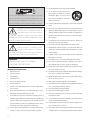 2
2
-
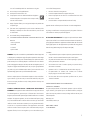 3
3
-
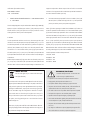 4
4
-
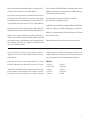 5
5
-
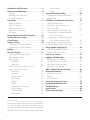 6
6
-
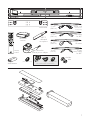 7
7
-
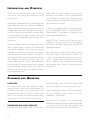 8
8
-
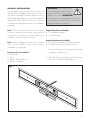 9
9
-
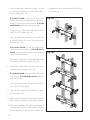 10
10
-
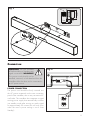 11
11
-
 12
12
-
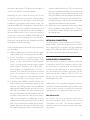 13
13
-
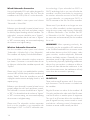 14
14
-
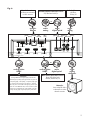 15
15
-
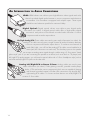 16
16
-
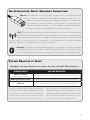 17
17
-
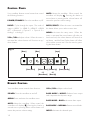 18
18
-
 19
19
-
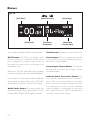 20
20
-
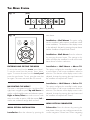 21
21
-
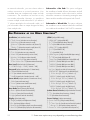 22
22
-
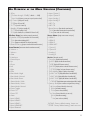 23
23
-
 24
24
-
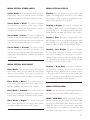 25
25
-
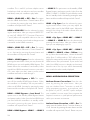 26
26
-
 27
27
-
 28
28
-
 29
29
-
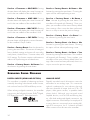 30
30
-
 31
31
-
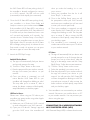 32
32
-
 33
33
-
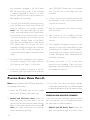 34
34
-
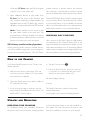 35
35
-
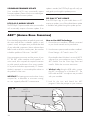 36
36
-
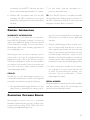 37
37
-
 38
38
-
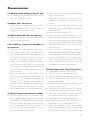 39
39
-
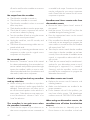 40
40
-
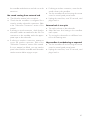 41
41
-
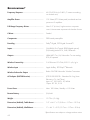 42
42
-
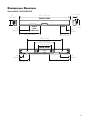 43
43
-
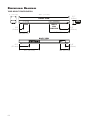 44
44
-
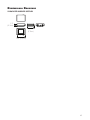 45
45
-
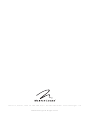 46
46
-
 47
47
-
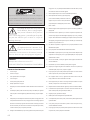 48
48
-
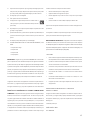 49
49
-
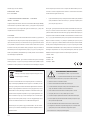 50
50
-
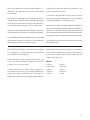 51
51
-
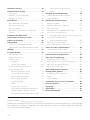 52
52
-
 53
53
-
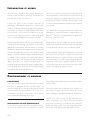 54
54
-
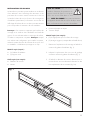 55
55
-
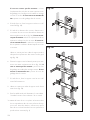 56
56
-
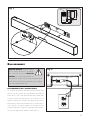 57
57
-
 58
58
-
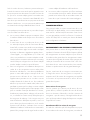 59
59
-
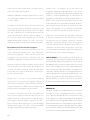 60
60
-
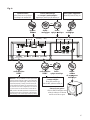 61
61
-
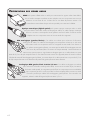 62
62
-
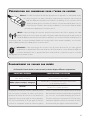 63
63
-
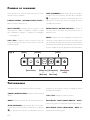 64
64
-
 65
65
-
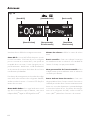 66
66
-
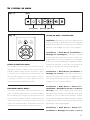 67
67
-
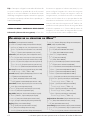 68
68
-
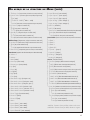 69
69
-
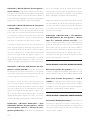 70
70
-
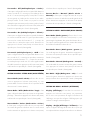 71
71
-
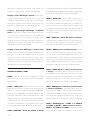 72
72
-
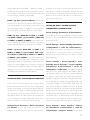 73
73
-
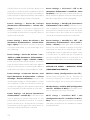 74
74
-
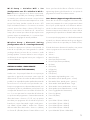 75
75
-
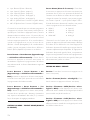 76
76
-
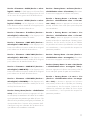 77
77
-
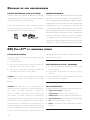 78
78
-
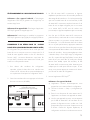 79
79
-
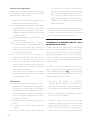 80
80
-
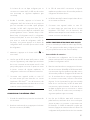 81
81
-
 82
82
-
 83
83
-
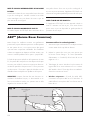 84
84
-
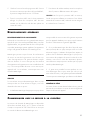 85
85
-
 86
86
-
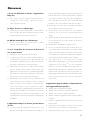 87
87
-
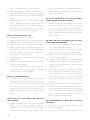 88
88
-
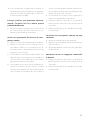 89
89
-
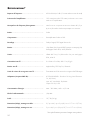 90
90
-
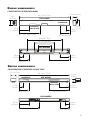 91
91
-
 92
92
MartinLogan Cadence Manuel utilisateur
- Catégorie
- Haut-parleurs de la barre de son
- Taper
- Manuel utilisateur
dans d''autres langues
- English: MartinLogan Cadence User manual
Documents connexes
-
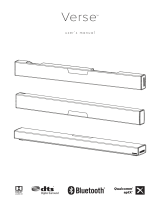 MartinLogan Verse Manuel utilisateur
MartinLogan Verse Manuel utilisateur
-
Hansong(Nanjing) Technology XCO-CRESCENDOX Manuel utilisateur
-
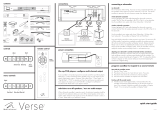 MartinLogan Verse Guide d'installation rapide
MartinLogan Verse Guide d'installation rapide
-
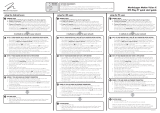 MartinLogan Motion Vision X Guide d'installation
MartinLogan Motion Vision X Guide d'installation
-
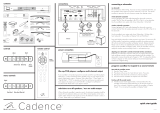 MartinLogan Cadence Guide d'installation rapide
MartinLogan Cadence Guide d'installation rapide
-
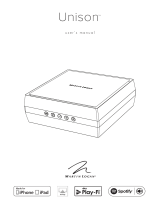 MartinLogan Unison Manuel utilisateur
MartinLogan Unison Manuel utilisateur
-
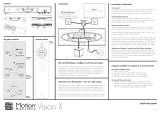 MartinLogan Motion Vision X Guide d'installation rapide
MartinLogan Motion Vision X Guide d'installation rapide
-
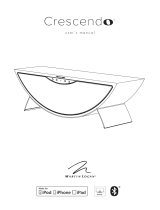 MartinLogan crescendo Manuel utilisateur
MartinLogan crescendo Manuel utilisateur
-
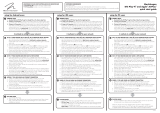 MartinLogan Cadence Guide d'installation
MartinLogan Cadence Guide d'installation
-
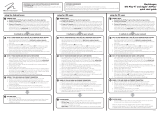 MartinLogan FORTE Manuel utilisateur
MartinLogan FORTE Manuel utilisateur
Autres documents
-
Paradigm PW Soundbar Manuel utilisateur
-
Philips TAB5706 Manuel utilisateur
-
Alba B-3319 Manuel utilisateur
-
Klipsch HD Theater SB 3 Manuel utilisateur
-
Alba 30W SMALL SCREEN SOUNDBAR Manuel utilisateur
-
Sharp HT-SBW420GR Le manuel du propriétaire
-
JBL JBL CINEMA SB200 Guide de démarrage rapide
-
Insignia NS-SB314 Manuel utilisateur
-
Anthem STR Preamplifier Manuel utilisateur
-
JBL CINEMA SB200CINEMA SB400 Le manuel du propriétaire