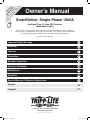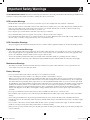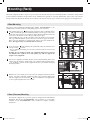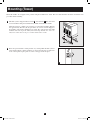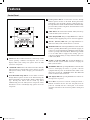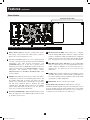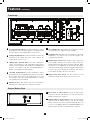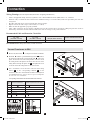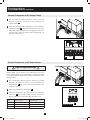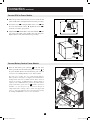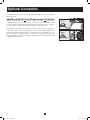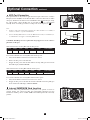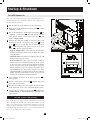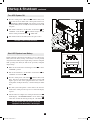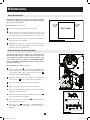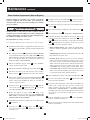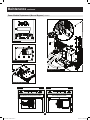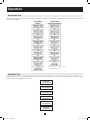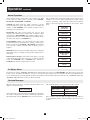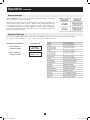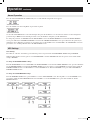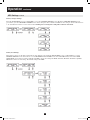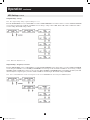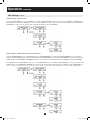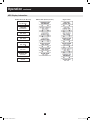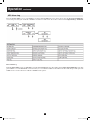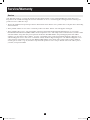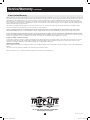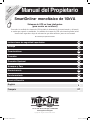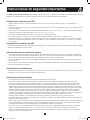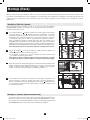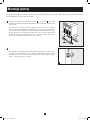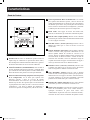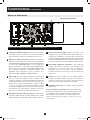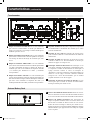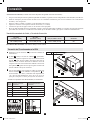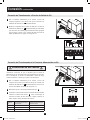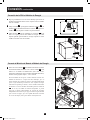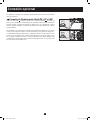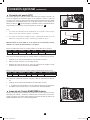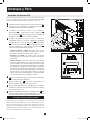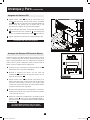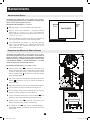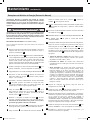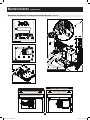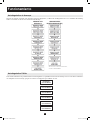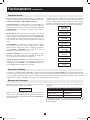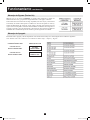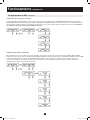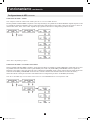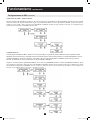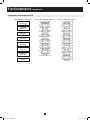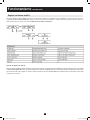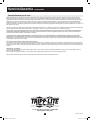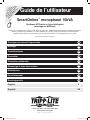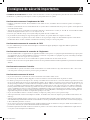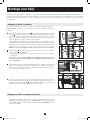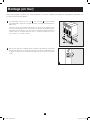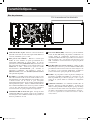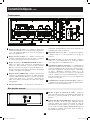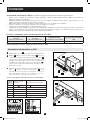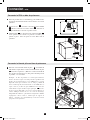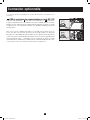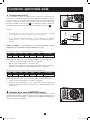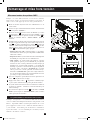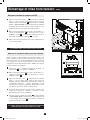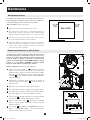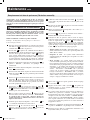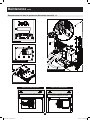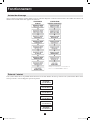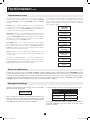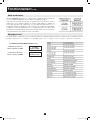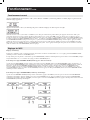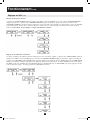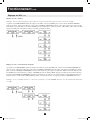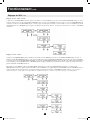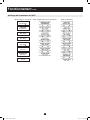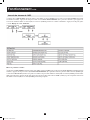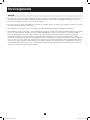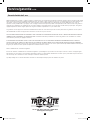Tripp Lite SmartOnline Single-Phase 10kVA UPS Le manuel du propriétaire
- Catégorie
- Alimentations sans interruption (UPS)
- Taper
- Le manuel du propriétaire
Ce manuel convient également à

Owner’s Manual
1111 W. 35th Street, Chicago, IL 60609 USA
www.tripplite.com/support
Copyright © 2011 Tripp Lite. All rights reserved.
SmartOnline
™
Single-Phase 10kVA
Intelligent True On-Line UPS Systems
(Rackmount/Tower)
For all UPS system modules (power module, transformer module and battery module)
sold separately or combined. Select UPS system modules may include separate instruction
or warning sheets which should be used in conjunction with this manual.
Important Safety Warnings
Mounting
Connection
Features
Operation
Español
Service/Warranty & Warranty Registration
Français
2
3
5
8
18
29
27
57
Optional Connection
11
Startup & Shutdown
13
Maintenance
15
Not suitable for mobile applications.
Warranty
Registration:
register online today for a
chance to win a FREE Tripp Lite
product—www.tripplite.com/warranty
201102089 93-2982.indb 1 7/11/2011 3:48:50 PM

2
Important Safety Warnings
SAVE THESE INSTRUCTIONS. This manual contains important instructions and warnings that should be followed during the installation and
maintenance of this product. Failure to heed these warnings may affect your warranty.
UPS Location Warnings
• Install the UPS system indoors, away from excess moisture or heat, direct sunlight, dust and conductive contaminants.
• Install the UPS system in a structurally sound area. The UPS system is extremely heavy; use caution when moving or lifting the unit.
• Only operate the UPS system at indoor temperatures between 32° F and 104° F (between 0° C and 40° C). For best results, keep
indoor temperatures between 62° F and 84° F (17° C and 29° C).
• Leave adequate space around all sides of the UPS system for proper ventilation.
• Do not install the UPS system near magnetic storage media, as this may result in data corruption.
• Do not mount the unit with its front or rear panel facing down (at any angle). Mounting in this manner will seriously inhibit the unit's
internal cooling, eventually causing product damage not covered under warranty.
UPS Connection Warnings
• The power supply for this unit must be single-phase rated in accordance with the equipment nameplate. It also must be suitably grounded.
Equipment Connection Warnings
• Use of this equipment in life support applications where failure of this equipment can reasonably be expected to cause the failure of
the life support equipment or to significantly affect its safety or effectiveness is not recommended. Do not use this equipment in the
presence of a flammable anesthetic mixture with air, oxygen or nitrous oxide.
• Connect the grounding terminal of the UPS power module and/or transformer module to a grounding electrode conductor.
• The UPS is connected to a DC energy source (battery). The output terminals may be live when the UPS is not connected to an AC supply.
Maintenance Warnings
• The UPS power module, transformer module and battery module do not require routine maintenance. Do not open them for any
reason. There are no user-serviceable parts inside.
Battery Warnings
• Do not operate the UPS system without connecting it to an external battery module.
• Connect only Tripp Lite battery modules to the UPS power module’s external battery connector.
• Batteries can present a risk of electrical shock and burn from high short-circuit current. Observe proper precautions. Do not dispose
of the batteries in a fire. Do not open the UPS or batteries. Do not short or bridge the battery terminals with any object. Unplug and
turn off the UPS before performing battery replacement. Use tools with insulated handles. There are no user-serviceable parts inside
the UPS. Battery replacement should be performed only by authorized service personnel using the same number and type of batteries
(Sealed Lead-Acid). The batteries are recyclable. Refer to your local codes for disposal requirements or visit www.tripplite.com/
UPSbatteryrecycling for recycling information. Tripp Lite offers a complete line of UPS System Replacement Battery Cartridges
(R.B.C.).Visit Tripp Lite on the Web at www.tripplite.com/support/battery/index.cfm to locate the specific replacement battery for
your UPS.
• Do not open or mutilate the batteries. Released electrolyte is harmful to the skin and eyes, and may be toxic.
• Fuses should be replaced only by factory authorized personnel. Blown fuses should be replaced only with fuses of the same number
and type.
• Service and repair should be done only by trained personnel. During any service work to the UPS system, it should be turned off or
manually bypassed via the transformer module. Note that potentially lethal voltages exist within this unit as long as the battery supply
is connected.
• Do not connect or disconnect a battery module while the UPS system is operating from the battery supply or when the transformer
module is not in bypass mode (if the UPS system includes a transformer module).
• During “hot-swap” battery module and/or power module replacement the UPS system will be unable to provide battery backup in the
event of a blackout.
201102089 93-2982.indb 2 7/11/2011 3:48:50 PM

3
Mounting (Rack)
1
4-Post Mounting
Tripp Lite’s 4-Post Rackmount Installation Kit (Model: 4POSTRAILKIT) is also
included with your UPS system for rackmounting purposes and convenience.
The included plastic pegs
A
will temporarily support the empty rackmount shelves
B
while you install the permanent mounting hardware. Insert a peg near the center
of the front and rear bracket of each shelf as shown. (Each front bracket has 6 holes
and each rear bracket has 3 holes.) The pegs will snap into place.
After installing the pegs, expand each shelf to match the depth of your rack rails.
The pegs will fit through the square holes in the rack rails to support the shelves.
Refer to the rack unit labels to confirm that the shelves are level in all directions.
Note: The support ledge of each shelf must face inward.
Secure the shelves
B
to the mounting rails permanently using the included screws
and cup washers
C
as shown.
• For 3U equipment mounting, place 6 screws total at the front and 4 screws total
at the back.
Warning: Do not attempt to install your equipment until you have inserted
and tightened the required screws. The plastic pegs will not support the
weight of your equipment.
Attach your equipment’s mounting brackets to the forward mounting holes of the
cabinet using the hardware included with your equipment. The mounting bracket
“ears” should face forward. (Some equipment may have pre-installed or integral
mounting brackets.)
With the aid of an assistant (if necessary), lift your equipment and slide it into the
shelves. Attach the equipment mounting brackets to the forward mounting rails
with user-supplied screws and washers
D
. (For 3U installation, user-supplied nuts
are also required.) Tighten all screws securely.
To mount the equipment in a 2-post rack, purchase a Tripp Lite 2-Post Rackmount
Installation Kit (model: 2POSTRMKITHD, sold separately) for each module
installed. See the 2POSTRMKITHD owner's manual for complete mounting
instructions.
4
Mount the equipment in either a 4-post or 2-post rack or rack enclosure. The user must determine the fitness of hardware and procedures
before mounting. If hardware and procedures are not suitable for the application, contact the manufacturer of the rack or rack enclosure.
The procedures described in this manual are for common rack and rack enclosure types and may not be appropriate for all applications.
2
3
2-Post (Telecom) Mounting
A
A
B
C
C
B
1
2
D
3
4
201102089 93-2982.indb 3 7/11/2011 3:48:52 PM

4
Mounting (Tower)
The UPS system is shipped with base stands
A
and extensions
B
that can be used
to tower mount the UPS power module, battery module and transformer module.
Adjust the stands to a width of 15.375 inches (39 cm) for three modules. Align the
feet approximately 10 inches (26 cm) apart. Have one or more assistants help place
the modules on their sides within the base stands. The control panel of the UPS
should be nearer the top of the UPS system and facing outward. Note: Place the
transformer module between the power module and the battery module.
Rotate the power module’s control panel for easy viewing while the UPS system is
tower mounted. Insert a small screwdriver (or other tool) in the slots on either side
of the control panel. Pop the panel out, rotate it and pop it back into place.
1
1
A
B
Mount all modules in an upright, tower position using the included base stands. The user must determine the fitness of hardware and
procedures before mounting.
2
2
201102089 93-2982.indb 4 7/11/2011 3:48:52 PM

5
1
LCD Screen: The backlit LCD indicates a wide range of UPS
system operating conditions and diagnostic data. It also
displays UPS system settings and options when the UPS
system is in setup mode.
2
“ON/MUTE” Button: Press this button and hold it until the
UPS system beeps to turn the UPS system’s inverter on. If the
UPS system’s battery alarm is beeping, press this button to
silence it.
3
Scroll Down/Exit Setup Button: Use this button to browse
through different options and data on the LCD. Pressing this
button momentarily causes the LCD to display a different data
type. Pressing this button and the Scroll Up button
simultaneously places the UPS system in setup mode, where
this button is used to scroll through setup options and to exit
setup mode.
4
Scroll Up/Select Button: Use this button to browse through
different options and data on the LCD. Pressing this button
momentarily causes the LCD to display a different data type.
Pressing this button and the Scroll Down button simultaneously
places the UPS system in setup mode, where this button is used
to select setup options.
5
“OFF” Button: Press this button until the UPS system beeps
to turn the UPS system’s inverter off.
6
“O/P” (Output) LED: This green light illuminates to indicate
the UPS system is supplying AC power to connected equipment.
7
“DC/AC” (Inverter) LED: This green light illuminates to
indicate the UPS system’s DC/AC inverter is activated.
8
“BYPASS” LED: This amber light illuminates when the UPS
system is providing filtered utility power without engaging its
converter or inverter. This light also illuminates when the UPS
system is operating in Economy Mode. When the bypass LED
is on, the UPS will not supply battery backup power to
connected equipment during an outage unless the UPS system
is in Economy Mode.
9
“AC/DC” (Converter) LED: This green light illuminates to
indicate the UPS system’s AC/DC converter is charging the
UPS system’s batteries.
10
“BATTERY” LED: This green light illuminates when the UPS
system is discharging the battery to provide connected
equipment with AC power. An alarm will sound, which can be
silenced by pressing the “ON/MUTE” button. This LED will
remain on after the alarm is silenced.
11
“I/P” (Input) LED: This green light illuminates to indicate an
AC input source is present.
12
Access Slots: If you need to rotate the control panel, insert a
flathead screwdriver into the side slots and gently lever the
panel out. Carefully turn the control panel to the desired
orientation and reinsert it. Do not twist or pull the control panel
cabling.
Control Panel (On Front Panel of Power Module)
1
6
4
3
2 5
7
11
10
8
9
12
Features
Control Panel
201102089 93-2982.indb 5 7/11/2011 3:48:53 PM

6
A
Battery Pack Connector: Insert the external battery pack’s
male battery connector into this female battery connector.
Remove the cover (not shown) for access.
B
Accessory Card Slot: Remove the cover to install optional
accessory cards that provide the UPS system with additional
functionality. The UPS network management card
(SNMPWEBCARD) goes in this slot to provide remote
monitoring and control via SNMP, Web or telnet. Connect an
optional environmental sensor (ENVIROSENSE) to monitor
temperature and humidity. Dry contact closure
(RELAYIOCARD) and MODBUS (MODBUSCARD) cards
are also available.
C
USB Port: The USB port may be used to connect your UPS to
a workstation or server. It is used with Tripp Lite software and
the included USB cable to monitor and manage the UPS
remotely over a network and to automatically save open files
and shut down equipment during a blackout. For USB
communications, both DIP switches must be in the DOWN
position. This will disable the RS-232 port. See Optional
Connections section for more information.
D
Port Selection DIP Switches: When the DIP switches are both
down, the USB port is active. When the DIP switches are both
up, the RS-232 port is active.
E
RS-232 Serial Port (DB9): Connect this port to a computer
with the included DB9 cable to allow the computer and UPS
system to communicate. Make sure DIP switches of USB port
module are both set to the UP position. This disables the USB
port. See Optional Connection section for more information.
F
EPO (Emergency Power Off) Port: Use the included EPO
cable to connect this port to a user-supplied EPO switch to
enable emergency shutdown. Do not connect this port to a
telephone line. See Optional Connection section for more
information.
G
Parallel: This port allows 2 identical power modules to operate
in parallel when used in conjunction with a parallel PDU. Do
not connect anything to this port unless the UPS system will be
operating in a parallel configuration.
H
Exhaust Fan: The fan cools the power module.
Wiring Harness (not shown): The wiring harness comes pre-
installed to the PDU. It guides and protects the wiring that connects
the power module's input and output terminals to the corresponding
terminals on the Transformer. Note: The harness is pre-installed to
the PDU, but must be hardwired to the Transformer.
Features continued
Power Module
Power Module Rear Panel with Detachable PDU
(Shown without wiring harness.)
G
D
C
Detachable Hardwire PDU
H
B
A
E
F
201102089 93-2982.indb 6 7/11/2011 3:48:54 PM

7
A
AC Output Terminal Block: Use these terminals to connect
the transformer to the circuit that supplies your equipment with
AC power. Remove the terminal block cover for access.
B
AC Input Terminal Block: Use these terminals to connect the
transformer to the utility AC power source. Remove the
terminal block cover for access.
C
“FROM UPS” Terminal Block: Use these terminals to
connect the transformer to the preinstalled wiring harness
connected to the detachable PDU. Remove the terminal block
cover for access. Refer to the wire and terminal labeling to
identify corresponding wires and terminals.
D
“TO UPS” Terminal Block: Use these terminals to connect
the transformer to the preinstalled wiring harness connected to
the detachable PDU. Remove the terminal block cover for
access. Refer to the wire and terminal labeling to identify
corresponding wires and terminals.
E
Thermal Breaker: This breaker trips if the transformer’s
temperature is too high. Allow it to cool before resetting.
F
AC to UPS Breaker: This double-pole circuit breaker controls
the transformer’s AC output to the power module.
G
Output Breaker: This triple-pole circuit breaker controls the
transformer’s AC output to the circuit that supplies your
equipment with AC power.
H
Manual Bypass Switch: This switch is used to bypass the
power module, allowing you to repair or replace the power
module without powering down connected equipment. When
the switch is set to “BYPASS” the transformer’s AC input is
connected to the AC output. Connected equipment will continue
to receive AC power through the transformer, but will not
receive battery backup in the event of an outage.
I
Input Voltage Select Switch: Use this switch to set the
transformer’s input voltage. Remove the cover for access.
Features continued
Transformer
A
Battery Pack to UPS Connector: Insert the male battery
connector at the end of the battery pack cable into the power
module’s female battery connector.
B
Additional Battery Pack Connector: Insert the male battery
connector from an additional battery pack into this female
battery connector to provide extended runtime. Remove the
cover for access. Multiple battery packs (BP240V10RT3U) can
be daisy-chained to provide as much runtime as required.
Transformer Rear Panel
A
B
C
D
F
G
H
E
I
External Battery Pack Rear Panel
A
B
External Battery Pack
201102089 93-2982.indb 7 7/11/2011 3:48:59 PM

8
Connection
Wiring Warnings (Also read “Important Safety Instructions” at beginning of this document.)
• Observe all applicable wiring and safety regulations, such as National Electrical Code (NEC) in the U.S., at all times.
• Install an easily accessible disconnect switch in the installation wiring to cut off the UPS system’s AC input during fires and other
emergencies.
• Fit cables with cable sleeves and secure them with connector clamps.
• Tighten connections with a torque of 24-28 in-lb (2.7-3.2 N·m).
• Make sure that all equipment is properly grounded.
• Using cables of improper size may damage equipment and cause fire hazards. Choose appropriate cabling and protection circuits to
make wiring connections. Ground conductors must be the same size and type as the power conductors.
Recommended Cable and Protection Circuit Size
INPUT CURRENT
200 – 240V
(1Ø, 2-Wire + Ground)
OUTPUT CURRENT
200 – 240V
(1Ø, 2-Wire + Ground)
OUTPUT CURRENT
120V (1Ø, 2-Wire + Ground)
OUTPUT PROTECTION CIRCUIT
56A – 6 AWG (16 mm
2
) 50A – 6 AWG (16 mm
2
) 2 x 50A – 6 AWG (16 mm
2
) 63A
Recommended Tools: Phillips Screwdriver, Needle-Nose Pliers
Connect Transformer to PDU
1
Remove the junction box
A
covering the transformer’s terminals.
2
The PDU
B
includes a preinstalled wiring harness
C
. Remove
the junction box knockout second from the right
D
, remove the
plastic nut from the end of the wiring harness, insert the end of
the wiring harness through the knockout, insert the end of the
wiring harness through the plastic nut
E
and tighten the nut to
secure the end of the wiring harness to the junction box.
3
Use a screwdriver to secure the wires at the end of the wiring
harness
C
to the corresponding terminals
F
on the
transformer. The wires and terminals are labeled 1 through 6 for
easy identification. Note: Using needle-nose pliers to manipulate
the wires may ease installation.
Corresponding Terminals Between Detachable PDU and Transformer
Wiring
Harness
Label
Transformer Terminal Labels Detachable PDU (Preinstalled Connections)
1
(1) FROM UPS (GROUND) OUTPUT (GROUND)
2 (2) FROM UPS L1 OUTPUT L1
3 (3) FROM UPS L2(N) OUTPUT L2
4 (4) TO UPS L2(N) INPUT L2
5 (5) TO UPS L1 INPUT L1
6
(6) TO UPS (GROUND) INPUT (GROUND)
1-3
B
F
D
A
C
2
A
D
C
E
Transformer Connection
Transformer Detail
201102089 93-2982.indb 8 7/11/2011 3:49:00 PM

9
Connection continued
Connect Transformer to AC Output Circuit
1
Pass user-supplied cabling through the junction box’s left
knockout (1.25" diam.) and connect it to the transformer’s AC
output terminals
A
.
2
Refer to the AC output voltage labeling above the transformer’s
AC output terminals
A
to determine which terminal connections
will provide voltage appropriate for your equipment. Connect the
other end of the cable to the output circuit that will supply your
equipment with AC power.
A
1
2
A
Connect Transformer to AC Power Source
High Voltage Warnings
Warning: Make sure the breaker for the UPS system’s AC power
source is turned off before proceeding. Failure to de-energize the input
circuit will result in the continued risk of injury or death from contact
with high voltage.
1
Pass user-supplied cabling through the junction box’s middle
knockout (1.25" diam.) and connect it to the transformer’s AC
input terminals
A
. Connect the other end of the cabling to the
AC power source.
2
Reattach the transformer’s junction box
B
.
3
Confirm the transformer’s input voltage setting by removing the
switch cover
C
above the input voltage selection switch. Set the
switch to 208V if necessary, then reattach the switch cover.
Facility Input
Voltage
Transformer Input Voltage Setting
(Rear Panel Switch)
Power Module Input Voltage Setting
(Control Panel LCD)
240V AC 240V AC 240V AC
208V AC (Default) 208V AC (Default) 208V AC (Default)
200V AC 240V AC 200V AC
B
C
A
1-3
Transformer Detail
A
201102089 93-2982.indb 9 7/11/2011 3:49:00 PM

10
Connection continued
Connect PDU to Power Module
1
Follow the procedure in the Mounting section to mount the UPS
power module in the rack. Tighten all screws before proceeding.
2
Loosen the screw
A
securing the PDU contact cover
B
. Slide
the cover away from the contacts
C
. Tighten the screws
D
to
secure the cover in the open position.
3
Align the PDU
E
with the PDU connection terminals
F
on the
rear panel of the UPS power module, then push into place.
Tighten all four screws on the PDU before proceeding.
D
B
C
A
2
E
F
3
Connect Battery Pack to Power Module
1
Insert the male battery pack connector
A
at the end of the
battery pack cable into the female battery pack connector
B
on
the power module. (Remove the female battery pack connector
cover for access.) Small sparks may occur – this is normal.
Note: The power module does not contain internal batteries.
Battery packs are charged prior to shipping, but maximum battery
backup runtime will not be available until the battery has been
charged for 24 hours. If additional battery backup runtime is
required, connect additional battery packs to the primary battery
pack’s female battery pack connector
C
. If battery pack is not
available you can still power up UPS system through its
"independent battery startup feature" which will supply UPS
power to connected equipment, but not provide battery backup.
See Startup and Shutdown section for more information.
1
C
A
B
201102089 93-2982.indb 10 7/11/2011 3:49:01 PM

11
Optional Connection
The following connections are optional. The UPS system will function properly without
these connections.
1
USB and RS-232 Serial Communication Connection
Use the included USB cable
1a
or RS-232 DB9 serial cable
1b
to connect the
communication port of your computer to the communication port of your UPS. Install
on your computer the Tripp Lite PowerAlert Software appropriate to your computer’s
operating system. Consult your PowerAlert manual for more information.
USB Communication Port Note: The USB port may be used to connect your UPS to a
workstation or server. It is used with Tripp Lite software and the included USB cable to
monitor and manage the UPS remotely over a network and to automatically save open
files and shut down equipment during a blackout. See “Optional Connection” for
details. For USB communications, both DIP switches must be in the ON position. This
will disable the RS-232 port.
1a
1b
201102089 93-2982.indb 11 7/11/2011 3:49:02 PM

12
Optional Connection continued
2
EPO Port Connection
This optional feature is only for those applications that require connection to a facility’s
Emergency Power Off (EPO) circuit. When the UPS is connected to this circuit, it enables
emergency shutdown of the UPS’s inverter and inhibits transfer to internal bypass. Using
the cable provided, connect the EPO port of your UPS (see
2a
) to a user-supplied
normally closed or normally open switch according to the circuit diagram (see
2b
).
Note:
1. If using a cable other than what is supplied, the cable should not exceed 350 feet
or have a resistance of greater than 10 ohms.
2. If a non-latching EPO switch is used, the EPO must be held for a minimum of 1
second. This does not apply to a latching EPO switch.
CAUTION: The EPO port is not a phone line surge suppressor; do not connect a
phone line to this port.
UPS Unit State when asserting EPO with AC line present:
LEDs Output Fans Serial SNMP USB LCD SCREEN
OFF OFF OFF OFF OFF OFF “Emergency Stop”
To restart the UPS unit after asserting EPO with AC line present:
1. Verify that the EPO assertion has been removed or cleared.
2. Remove AC line power to the UPS unit.
3. Reapply AC line power. Now the UPS will start back up in Bypass mode and the
LCD will display “BYPASS MODE”.
UPS Unit State when asserting EPO without AC line power:
LEDs Output Fans Serial SNMP USB LCD SCREEN
OFF OFF OFF OFF OFF OFF “Emergency Stop”
To restart the UPS unit after asserting EPO without AC line power:
1. Verify that the EPO assertion has been removed or cleared.
2. Reapply AC line power to the UPS unit. Now the UPS will start back up in Bypass
mode and the LCD will display “BYPASS MODE”.
3
Internal SNMP/WEB Card Insertion
Remove the small cover panel from the accessory slot to use optional accessories to
remotely monitor and control your UPS. Visit www.tripplite.com/support for more
information, including a list of available SNMP, network management and connectivity
products.
1
2
3
4
5
6
X
12V
X
1K
EPO PIN ASSIGNMENT
2a
2b
3
201102089 93-2982.indb 12 7/11/2011 3:49:03 PM

13
Startup & Shutdown
Turn UPS System On
Note: UPS system will function properly upon initial startup; however,
maximum runtime for the unit’s battery will only be accessible after it
has been charged for 24 hours.
1
Turn on the breaker for the UPS system’s AC power source.
2
Make sure the transformer’s manual bypass switch
A
is in the
“NORMAL” position.
3
Turn on the transformer’s “AC TO UPS” circuit breaker
B
and
“OUTPUT” circuit breaker
C
. This will energize the UPS
power module and the control panel’s LCD screen
D
will
display “BYPASS MODE”.
4
Configure the UPS power module in setup mode. Enter setup
mode by pressing the control panel’s down arrow
E
and up
arrow
F
buttons at the same time. Use the down arrow button
E
to scroll through the setup options and press the up arrow
button
F
to select the appropriate settings.
• Input & Output Voltage: Select 208V AC (default) unless
otherwise instructed. (Available options are 200V, 208V, 220V,
230V and 240V.)
• Output Frequency: The UPS system will auto-select 50 or 60
Hz to match the AC power source.
• Economy Mode: The UPS system can provide continuous
double conversion for maximum protection. It can also operate
in an energy-saving economy mode that implements dynamic
double conversion, which means it will suspend and resume
double conversion in response to input power quality. Select
“ECONOMY ON” for energysaving economy mode. Select
“ECONOMY OFF” for standard on-line mode with continuous
double conversion and maximum protection. You do not need
to change this setting unless otherwise instructed.
5
After configuring the options, use the down arrow button
E
to
exit setup mode.
6
Press the control panel’s “ON” button
G
until the UPS system
beeps, then release the button.
7
The UPS system will perform a brief self-test and show the results
on the control panel. See Operation section for the display sequence.
8
After the self-test is complete, the LCD screen
D
should display
“ONLINE MODE” or “ECONOMY MODE”, depending on the
option selected.
The UPS system is now turned on.
A
B/C
UPS System Rear Panel
Control Panel
D
F
E
G
H
AC TO UPS BREAKER
OUTPUT BREAKER
Note: If AC power is supplied to the UPS without a connected
battery, the UPS will automatically start up without battery power.
However, the UPS will not provide battery backup for connected
equipment and a “Bad Battery Alarm” will sound. This alarm can
be disabled using PowerAlert software. It is recommended that you
always use the UPS with a connected battery.
201102089 93-2982.indb 13 7/11/2011 3:49:07 PM

1414
Startup & Shutdown continued
Turn UPS System Off
1
Press the control panel’s “OFF” button
H
until the UPS system
beeps, then release the button. The control panel’s LCD screen
D
will display “BYPASS MODE”. The inverter is now turned
off, but the UPS system is not fully deactivated and the load is still
energized.
2
Turn off the transformer’s “AC TO UPS” circuit breaker
B
and
“OUTPUT” circuit breaker
C
. This will de-energize the load
and the control panel’s LCD screen
D
will be dark.
3
Turn off the breaker for the UPS system’s AC power source.
The UPS system is now turned off.
Start UPS System from Battery
During a blackout or other input power failure, you can “cold start” the
UPS system from battery as long as the battery is at least partially
charged. Note: The UPS system's output settings cannot be configured
while operating from battery. It will use the previously configured
output settings.
1
Make sure the transformer’s manual bypass switch
A
is in the
“NORMAL” position.
2
Turn on the transformer’s “AC TO UPS” circuit breaker
B
and
“OUTPUT” circuit breaker
C
.
3
Press the control panel’s “ON” button
G
until the UPS system
beeps, then release the button. The UPS system’s inverter will
begin to operate. Note: Some equipment draws more current at
startup. When starting from battery, consider reducing the initial
load.
4
The UPS system will perform a brief self-test and show the
results on the control panel. See Operation section for the display
sequence.
5
After the self-test is complete, the control panel’s LCD screen
D
should display “ON BATTERY MODE” and an alarm should
sound. You can mute the alarm by pressing the “ON” button
G
.
The UPS system will now power connected
equipment until the battery is discharged.
A
B/C
UPS System Rear Panel
Control Panel
D
F
E
G
H
AC TO UPS BREAKER
OUTPUT BREAKER
201102089 93-2982.indb 14 7/11/2011 3:49:11 PM

1515
Maintenance
Basic Maintenance
Warning: The UPS system is very heavy. Use appropriate caution
and assistance when moving or lifting it. Do not place anything on
the roof of the rack enclosure.
Recommended Tools: Canned Air
1
Keep the area around the UPS system clean and dry.
2
Operate the UPS system at indoor temperatures between 32° F
and 104° F (between 0° C and 40° C) only. For best results, keep
indoor temperatures between 62° F and 84° F (17° C and 29° C).
3
Leave at least six inches of open space at the front and rear of the
UPS system for proper ventilation.
4
Periodically use canned air or a lint-free cloth to remove dust
build-up from the UPS system cabinets. Use canned air rated for
use with electronic components only.
External Battery Pack Replacement
Warning: The UPS system is very heavy. Use appropriate caution
and assistance when moving or lifting it. Do not disconnect the
battery pack when the UPS system is operating from battery. (The
control panel’s LCD screen displays “ON BATTERY MODE”
and the “BATTERY” LED illuminates when the UPS system is
operating from battery.)
Recommended Tools: Phillips Screwdriver
1
Press the “OFF” button
H
on the control panel until the UPS
system beeps, then release the button. Press the OFF button again
to enter Bypass Mode. The control panel’s LCD screen
D
should now display “BYPASS MODE”.
2
Disconnect the male battery cable connector from the female
battery connector
I
at the rear of the UPS power module.
3
Remove the screws from the battery pack’s mounting ears.
4
Using an assistant, remove the battery pack from the rack.
5
Using an assistant, mount the new battery pack in the rack. (Refer
to Mounting section if necessary.)
6
Connect the new battery cable to the female battery connector
I
at the rear of the UPS power module.
7
Press the control panel’s “ON” button
G
until the UPS system
beeps, then release the button.
8
The LCD screen
D
should display “ONLINE MODE” or
“ECONOMY MODE”, depending on the option selected
previously.
RACK (SIDE)
6 inches
(front)
6 inches
(rear)
Open Space for Ventilation
I
UPS System Rear Panel
Control Panel
D
H
F
E
G
201102089 93-2982.indb 15 7/11/2011 3:49:17 PM

16
Maintenance continued
Power Module Replacement (Manual Bypass)
Warning: During hot-swappable power module replacement,
connected equipment will receive utility power through the
transformer, but will not receive battery backup power until the
process is complete.
High Voltage Warnings
Warning: Failure to follow this procedure completely will not
adequately power down the UPS power module, resulting in the
continued risk of injury or death from contact with high voltage.
See additional warnings later in this section.
Recommended Tools: Phillips Screwdriver
Note: The callout diagrams for these instructions are on the next page.
1
Disable PowerAlert software (if applicable) and disconnect any
cables from the power module’s network card and communication
ports
A
.
2
The control panel’s LCD
B
should display “BYPASS MODE”
or be completely off. If not, press the “OFF” button
C
until the
UPS system beeps, then release the button. Press the OFF button
again to enter Bypass Mode. The control panel’s LCD screen
should now display “BYPASS MODE”.
3
Turn the transformer’s bypass switch
D
to the “BYPASS”
position, as labeled on the switch.
4
Turn off the transformer’s double-pole “AC to UPS” breaker
E
.
5
Disconnect the battery pack cable from the power module’s
battery connector
F
. (Small sparks may result – this is normal.)
6
Unscrew and carefully remove the detachable hardwire PDU
G
from the rear panel of the UPS power module. Warning: Use
extreme caution when handling the PDU. Do not allow the
contacts to touch any surface.
7
Loosen the screws
H
in the PDU contact cover
I
. Slide the
cover over the contacts
J
. Tighten the screw
K
to secure the
cover. Allow the PDU to rest on the transformer.
8
Remove and replace the power module
L
. Refer to the
instructions in Mounting section if necessary. Warning: The
UPS system is very heavy. Use appropriate caution and
assistance when moving or lifting it.
9
Confirm that the transformer’s double-pole “AC to UPS” breaker
E
is turned off.
10
Loosen the screw
K
in the PDU contact cover
I
. Slide the
cover away from the contacts
J
. Tighten the screws
H
to
secure the cover.
11
Carefully reattach the detachable PDU
G
to the rear panel of
the UPS power module and tighten the four connector screws.
12
Reconnect the battery pack cable to the power module’s battery
connector
F
.
13
Turn on the transformer’s double-pole “AC to UPS” breaker
E
.
14
The control panel’s LCD
B
should display “BYPASS MODE”.
15
Configure the UPS power module in setup mode. Enter setup
mode by pressing the control panel’s down arrow
M
and up
arrow
N
buttons at the same time. Use the down arrow button
M
to scroll through the setup options and press the up arrow
button
N
to select the appropriate settings.
• Input & Output Voltage: Select 208V AC (default) unless
otherwise instructed. (Available options are 200V, 208V and
240V.)
• Output Frequency: The UPS system will auto-select 50 or 60
Hz to match the AC power source.
• Economy Mode: The UPS system can provide continuous
double conversion for maximum protection. It can also operate
in an energy-saving economy mode that implements dynamic
double conversion, which means it will suspend and resume
double conversion in response to input power quality. Select
“ECONOMY ON” for energysaving economy mode. Select
“ECONOMY OFF” for standard on-line mode with continuous
double conversion and maximum protection. You do not need
to change this setting unless otherwise instructed.
16
After configuring the options, exit setup mode with button
M
.
17
Press the control panel’s “ON” button
O
until the UPS system
beeps, then release the button.
18
The UPS system will perform a brief self-test and display the
results on the control panel. (See Operation section for the
display sequence.) After the self-test is complete, the LCD
should display “ONLINE MODE” or “ECONOMY MODE”,
depending on the option selected. The UPS system is now turned
on and ready to provide battery backup power to connected
equipment.
19
Turn the transformer’s bypass switch
D
to the “NORMAL”
position, as labeled on the switch.
20
Restore any disconnected communication cables and PowerAlert
software (if applicable).
201102089 93-2982.indb 16 7/11/2011 3:49:18 PM

17
Maintenance continued
Power Module Replacement (Manual Bypass) continued
Control Panel
B
C
N
M
O
H
I
J
K
Detachable PDU Contacts
Power Module Replacement
L
F
UPS System Rear Panel
G
A
E
D
Disconnect the external battery pack from the
power module to de-energize these contacts.
Turn off the transformer’s “AC to UPS” breaker
to de-energize these contacts.
201102089 93-2982.indb 17 7/11/2011 3:49:31 PM

Operation
After you turn on the UPS system, it will enter diagnostic mode and perform a brief self-test. The results of the self-test are shown on the LCD
in the sequence below.
STARTED WITH
AC INPUT
STARTED FROM
BATTERY (COLD START)
Note: If you start the UPS system from battery,
the “BATTERY” LED will be lit.
If the UPS system detects a problem during the self-test, the LCD screen will display an error message. If the UPS system displays any of
these messages, contact Tripp Lite for service.
BAD BATTERY!
CALL FOR SERVICE
CHARGE BATT FAIL!
CALL FOR SERVICE
AC/DC FAILURE!
CALL FOR SERVICE
INVERTER FAILURE!
CALL FOR SERVICE
OUTPUT FAILURE!
CALL FOR SERVICE
FAN FAILURE!
CALL FOR SERVICE
Startup Self-Test
Failed Self-Test
18
201102089 93-2982.indb 18 7/11/2011 3:49:32 PM

19
Operation continued
During normal operation, the first line of the control panel’s LCD
screen shows the UPS system’s operating mode: ONLINE,
ECONOMY, ON BATTERY or BYPASS.
ONLINE: The UPS system uses double conversion to provide
precision-regulated AC power while utility power is available and
switches to ON BATTERY mode instantly if utility power is
interrupted (zero transfer time).
ECONOMY: The UPS system provides AC power at high
efficiency while utility power is within ±10% of nominal voltage
and switches to ON BATTERY mode quickly if utility power is
interrupted. If utility power is not within ±10% of nominal voltage,
the UPS system switches to ONLINE mode.
ON BATTERY: If utility power is interrupted, the UPS system
provides backup AC power from battery as long as battery power
lasts. It switches back to ONLINE or ECONOMY mode if utility
power becomes available and shuts down if battery power is
depleted.
BYPASS: The UPS system provides filtered AC power to equipment
while utility power is available and shuts down if utility power is
interrupted.
Industrial Power Feature: If the UPS system detects an output
voltage fluctuation lasting more than 5 ms, the UPS system will
switch from ONLINE mode to BYPASS mode, returning to
ONLINE mode when the output returns to normal.
The second line of the control panel’s LCD screen shows basic power
conditions, such as load, input voltage/frequency, output voltage/
frequency and battery voltage. Push the scroll up and scroll down
buttons to browse through this information in the sequence shown
below.
The alarm beeps and the “BATTERY” LED illuminates when the UPS system operates in ON BATTERY mode. If the battery charge level
is 50% or more, the UPS system will beep every two seconds. If the battery charge level is less than 50%, the UPS system will beep twice
per second. If the battery is nearly depleted, the UPS system will beep continuously. To silence the alarm, press the “ON/MUTE” button. The
“BATTERY” LED will remain on after you silence the alarm.
OVERLOAD!
LOAD = XXX% X.XXKW
Normal Operation
On Battery Alarm
Overload Messages
Overload Condition Countdown Duration
106% - 125% 1 Minute
126% - 150% 30 Seconds
>150% Immediate
When the UPS system detects an output overload, the LCD screen
displays an overload message:
After it detects the overload, the UPS system will begin a countdown.
If it is still overloaded at the end of the countdown, the UPS system
will automatically switch to BYPASS mode to protect the inverter.
The countdown duration varies with the size of the overload:
If the overload is less than 106%, the UPS system will continue to
operate indefinitely, but the overload should be corrected as soon as
possible.
ONLINE MODE
00.00 KW / 000%
STANDALONE
00.00 KVA / 000%
INPUT VOLTAGE
000V / 00.0Hz
BYPASS VOLTAGE
000V / 00.0Hz
OUTPUT VOLTAGE
000V / 00.0Hz
BATTERY CAPACITY
000V / 000%
REMAINING TIME
00.00 / 000%
ONLINE 10KVA
V04 CV01
201102089 93-2982.indb 19 7/11/2011 3:49:32 PM

20
Operation continued
While in BYPASS mode, the UPS system monitors utility input voltage and supplies
filtered AC power to connected equipment.
If utility voltage deviates from an acceptable range (between 15% higher and 20% lower
than nominal), the UPS system reports the condition on the control panel’s LCD and
stops supplying AC power to connected equipment. If utility voltage returns to an
acceptable level, the UPS system resumes supplying AC power to connected equipment
and the control panel’s LCD reports that output voltage was too high or too low at one
time, but has returned to nominal.
The UPS system will shut down and the control panel’s LCD will display a message if it detects one of the following conditions.
Note: During all these conditions, the “Input,” “Output” and “Bypass” LEDs will illuminate.
Bypass Messages
Shutdown Messages
LCD MESSAGESHUTDOWN CONDITION
Remote Shutdown
Command via DB9
Remote Shutdown
Command via EPO
SHUT DOWN
REMOTE COMMAND
SHUT DOWN
EMERGENCY STOP!
201102089 93-2982.indb 20 7/11/2011 3:49:32 PM
La page charge ...
La page charge ...
La page charge ...
La page charge ...
La page charge ...
La page charge ...
La page charge ...
La page charge ...
La page charge ...
La page charge ...
La page charge ...
La page charge ...
La page charge ...
La page charge ...
La page charge ...
La page charge ...
La page charge ...
La page charge ...
La page charge ...
La page charge ...
La page charge ...
La page charge ...
La page charge ...
La page charge ...
La page charge ...
La page charge ...
La page charge ...
La page charge ...
La page charge ...
La page charge ...
La page charge ...
La page charge ...
La page charge ...
La page charge ...
La page charge ...
La page charge ...
La page charge ...
La page charge ...
La page charge ...
La page charge ...
La page charge ...
La page charge ...
La page charge ...
La page charge ...
La page charge ...
La page charge ...
La page charge ...
La page charge ...
La page charge ...
La page charge ...
La page charge ...
La page charge ...
La page charge ...
La page charge ...
La page charge ...
La page charge ...
La page charge ...
La page charge ...
La page charge ...
La page charge ...
La page charge ...
La page charge ...
La page charge ...
La page charge ...
-
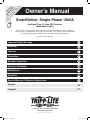 1
1
-
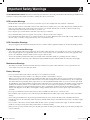 2
2
-
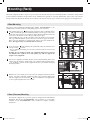 3
3
-
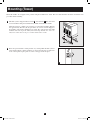 4
4
-
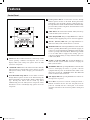 5
5
-
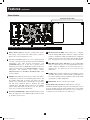 6
6
-
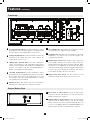 7
7
-
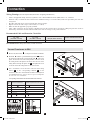 8
8
-
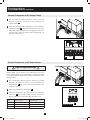 9
9
-
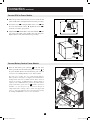 10
10
-
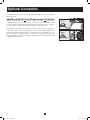 11
11
-
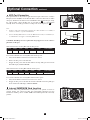 12
12
-
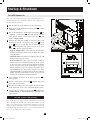 13
13
-
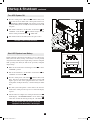 14
14
-
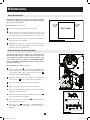 15
15
-
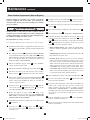 16
16
-
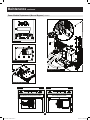 17
17
-
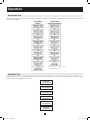 18
18
-
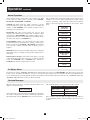 19
19
-
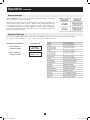 20
20
-
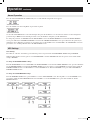 21
21
-
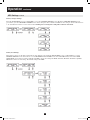 22
22
-
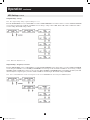 23
23
-
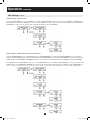 24
24
-
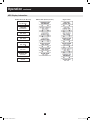 25
25
-
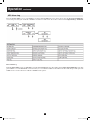 26
26
-
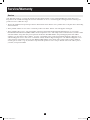 27
27
-
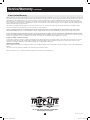 28
28
-
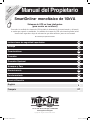 29
29
-
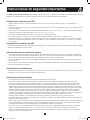 30
30
-
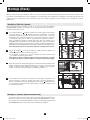 31
31
-
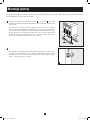 32
32
-
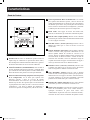 33
33
-
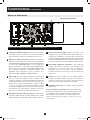 34
34
-
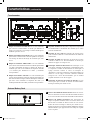 35
35
-
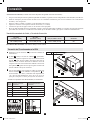 36
36
-
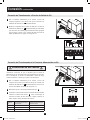 37
37
-
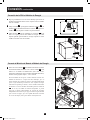 38
38
-
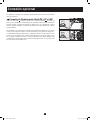 39
39
-
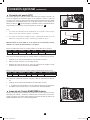 40
40
-
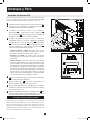 41
41
-
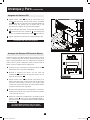 42
42
-
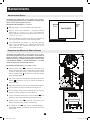 43
43
-
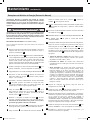 44
44
-
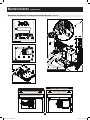 45
45
-
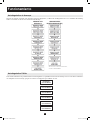 46
46
-
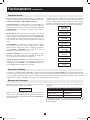 47
47
-
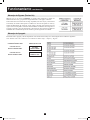 48
48
-
 49
49
-
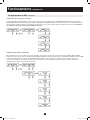 50
50
-
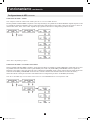 51
51
-
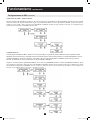 52
52
-
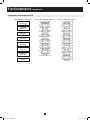 53
53
-
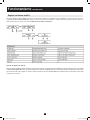 54
54
-
 55
55
-
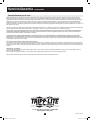 56
56
-
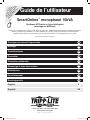 57
57
-
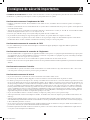 58
58
-
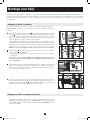 59
59
-
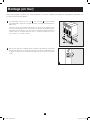 60
60
-
 61
61
-
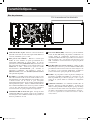 62
62
-
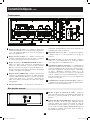 63
63
-
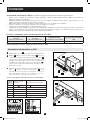 64
64
-
 65
65
-
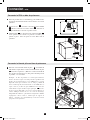 66
66
-
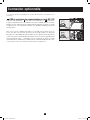 67
67
-
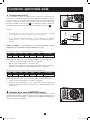 68
68
-
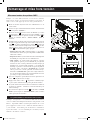 69
69
-
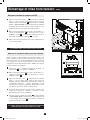 70
70
-
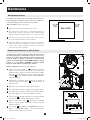 71
71
-
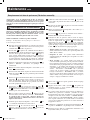 72
72
-
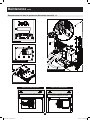 73
73
-
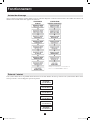 74
74
-
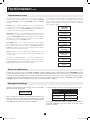 75
75
-
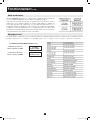 76
76
-
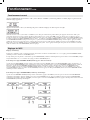 77
77
-
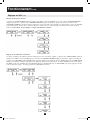 78
78
-
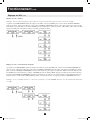 79
79
-
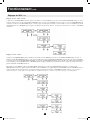 80
80
-
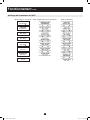 81
81
-
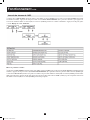 82
82
-
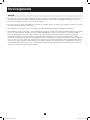 83
83
-
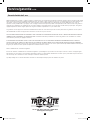 84
84
Tripp Lite SmartOnline Single-Phase 10kVA UPS Le manuel du propriétaire
- Catégorie
- Alimentations sans interruption (UPS)
- Taper
- Le manuel du propriétaire
- Ce manuel convient également à
dans d''autres langues
Documents connexes
-
Tripp Lite SU10KRT3/1X Manuel utilisateur
-
Tripp Lite SmartOnline 8kVA-10kVA UPS Le manuel du propriétaire
-
Tripp Lite SU16000RT4UHW Manuel utilisateur
-
Tripp Lite SU3000RTXLCD2U UPS System Le manuel du propriétaire
-
Tripp Lite 3-Phase UPS Systems Le manuel du propriétaire
-
Tripp Lite 2U Tower Stand Manuel utilisateur
-
Tripp Lite SUINT3000RTXL2U Le manuel du propriétaire
-
Tripp Lite SUINT3000RTXL2U Le manuel du propriétaire
-
Tripp Lite SmartOnline Single-Phase 6-10kVA UPS Le manuel du propriétaire
-
Tripp Lite SmartOnline SU6000RT3U Le manuel du propriétaire