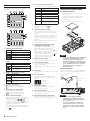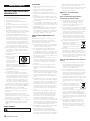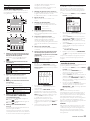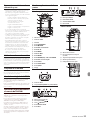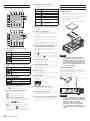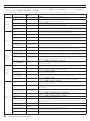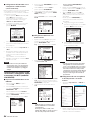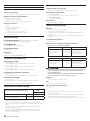Tascam DR-44WL Le manuel du propriétaire
- Taper
- Le manuel du propriétaire

D01234300G
DR-44WL
Linear PCM Recorder
ENGLISH
FRANÇAIS
ESPAÑOL
DEUTSCH
ITALIANO
RUSSIAN
OWNER'S MANUAL
MODE D’EMPLOI
MANUAL DEL USUARIO
BEDIENUNGSANLEITUNG
MANUALE DI ISTRUZIONI
РУКОВОДСТВО ПОЛЬЗОВАТЕЛЯ

2
TASCAM DR-44WL
• TASCAM is a trademark of TEAC CORPORATION, registered
in the U.S. and other countries.
• SDXC Logo is a trademark of SD-3C, LLC.
• Supply of this product does not convey a license nor imply
any right to distribute MPEG Layer-3 compliant content
created with this product in revenue-generating broadcast
systems (terrestrial, satellite, cable and/or other distribution
channels), streaming applications (via Internet, intranets
and/or other networks), other content distribution systems
(pay-audio or audio-on-demand applications and the like)
or on physical media (compact discs, digital versatile discs,
semiconductor chips, hard drives, memory cards and the like).
An independent license for such use is required. For details,
please visit http://mp3licensing.com.
• MPEG Layer-3 audio coding technology licensed from
Fraunhofer IIS and Thomson.
• Wi-Fi is a trademark of Wi-Fi Alliance. The Wi-Fi CERTIFIED
Logo is a certification mark of Wi-Fi Alliance.
• Microsoft, Windows and Windows Vista are either
registered trademarks or trademarks of Microsoft
Corporation in the United States and/or other countries.
• Mac is a trademarks of Apple Inc.
• IOS is a trademark or registered tradmark of Cisco in the U.S.
and other countries and is used under license.
• App Store is a service mark of Apple Inc.
• Google Play and Android are trademarks of Google inc.
• Blackfin® and the Blackfin logo are registered trademarks
of Analog Devices, Inc.
• Other company names, product names and logos in this
document are the trademarks or registered trademarks of
their respective owners.

TASCAM DR-44WL
3
Owner’s Manual
IMPORTANT SAFETY
INSTRUCTIONS
1 Read these instructions.
2 Keep these instructions.
3 Heed all warnings.
4 Follow all instructions.
5 Do not use this apparatus near water.
6 Clean only with dry cloth.
7 Do not block any ventilation openings. Install in
accordance with the manufacturer’s instruc-
tions.
8 Do not install near any heat sources such
as radiators, heat registers, stoves, or other
apparatus (including amplifiers) that produce
heat.
9 Do not defeat the safety purpose of the
polarized or grounding-type plug. A polarized
plug has two blades with one wider than the
other. A grounding type plug has two blades
and a third grounding prong. The wide blade or
the third prong are provided for your safety. If
the provided plug does not fit into your outlet,
consult an electrician for replacement of the
obsolete outlet.
10 Protect the power cord from being walked on
or pinched particularly at plugs, convenience
receptacles, and the point where they exit from
the apparatus.
11 Only use attachments/accessories specified by
the manufacturer.
12 Use only with the cart,
stand, tripod, bracket, or
table specified by the
manufacturer, or sold
with the apparatus.
When a cart is used, use
caution when moving the cart/apparatus
combination to avoid injury from tip-over.
13 Unplug this apparatus during lightning storms
or when unused for long periods of time.
14 Refer all servicing to qualified service personnel.
Servicing is required when the apparatus has
been damaged in any way, such as power-
supply cord or plug is damaged, liquid has
been spilled or objects have fallen into the
apparatus, the apparatus has been exposed to
rain or moisture, does not operate normally, or
has been dropped.
•
The apparatus draws nominal non-operating
power from the AC outlet with its POWER or
STANDBY/ON switch not in the ON position.
•
The mains plug is used as the disconnect device,
the disconnect device shall remain readily
operable.
•
Caution should be taken when using earphones
or headphones with the product because
excessive sound pressure (volume) from
earphones or headphones can cause hearing loss.
•
If you are experiencing problems with this
product, contact TEAC for a service referral. Do
not use the product until it has been repaired.
WARNING
To prevent possible hearing damage, do not
listen at high volume levels for long periods.
CAUTION
•
Do not expose this apparatus to drips or splashes.
•
Do not place any objects filled with liquids, such
as vases, on the apparatus.
•
Do not install this apparatus in a confined space
such as a book case or similar unit.
•
The apparatus should be located close enough
to the AC outlet so that you can easily grasp the
power cord plug at any time.
•
If the product uses batteries (including a battery
pack or installed batteries), they should not be
exposed to sunshine, fire or excessive heat.
•
CAUTION for products that use replaceable
lithium batteries: there is danger of explosion if
a battery is replaced with an incorrect type of
battery. Replace only with the same or equivalent
type.
CAUTIONS ABOUT BATTERIES
This product uses batteries. Misuse of batteries could
cause a leak, rupture or other trouble. Always abide
by the following precautions when using batteries.
•
Never recharge non-rechargeable batteries. The
batteries could rupture or leak, causing fire or injury.
•
When installing batteries, pay attention to
the polarity indications (plus/minus (¥/^)
orientation), and install them correctly in the
battery compartment as indicated. Putting them
in backward could make the batteries rupture or
leak, causing fire, injury or stains around them.
•
When you store or dispose batteries, isolate their
terminals with insulation tape or something
like that to prevent them from contacting other
batteries or metallic objects.
•
When throwing used batteries away, follow the
disposal instructions indicated on the batteries
and the local disposal laws.
•
Do not use batteries other than those specified.
Do not mix and use new and old batteries or
different types of batteries together. The batteries
could rupture or leak, causing fire, injury or stains
around them.
•
Do not carry or store batteries together with small
metal objects. The batteries could short, causing
leak, rupture or other trouble.
•
Do not heat or disassemble batteries. Do not put
them in fire or water. Batteries could rupture or
leak, causing fire, injury or stains around them.
•
If the battery fluid leaks, wipe away any fluid on
the battery case before inserting new batteries. If
the battery fluid gets in an eye, it could cause loss
of eyesight. If fluid does enter an eye, wash it out
thoroughly with clean water without rubbing the
eye and then consult a doctor immediately. If the
fluid gets on a person’s body or clothing, it could
cause skin injuries or burns. If this should happen,
wash it off with clean water and then consult a
doctor immediately.
•
The unit power should be off when you install
and replace batteries.
•
Remove the batteries if you do not plan to use
the unit for a long time. Batteries could rupture
or leak, causing fire, injury or stains around them.
If the battery fluid leaks, wipe away any fluid on
the battery compartment before inserting new
batteries.
•
Do not disassemble a battery. The acid inside the
battery could harm skin or clothing.
8
For European Customers
Disposal of electrical and electronic
equipment
(a) All electrical and electronic equipment should
be disposed of separately from the municipal
waste stream via designated collection facilities
appointed by the government or the local
authorities.
(b) By disposing of the electrical and electronic
equipment correctly, you will help save valuable
resources and prevent any potential negative
effects on human health and the environment.
(c) Improper disposal of waste equipment can
have serious effects on the environment and
human health as a result of the presence
of hazardous substances in electrical and
electronic equipment.
(d) The crossed out wheeled dust bin
symbol indicates that electrical and
electronic equipment must be
collected and disposed of separately
from household waste.
(e) The return and collection systems
are available to the end users. For more detailed
information about disposal of old electrical and
electronic equipment, please contact your city
office, waste disposal service or the shop where
you purchased the equipment.
Disposal of batteries and/or
accumulators
(a) Waste batteries and/or accumulators should
be disposed of separately from the municipal
waste stream via designated collection facilities
appointed by the government or the local
authorities.
(b) By disposing of waste batteries and/or accumu-
lators correctly, you will help save valuable
resources and prevent any potential negative
effects on human health and the environment.
(c) Improper disposal of waste batteries and/or
accumulators can have serious effects on the
environment and human health as a result
of the presence of hazardous substances in
batteries and/or accumulators.
(d) The crossed out wheeled dust bin
symbol indicates that batteries and/
or accumulators must be collected
and disposed of separately from
household waste.
If the battery or accumulator
contains more than the specified values of lead
(Pb), mercury (Hg), and/or cadmium (Cd)
defined in the Battery Directive (2006/66/EC),
then the chemical symbols for lead (Pb),
mercury (Hg) and/or cadmium (Cd) will be
indicated beneath the crossed out wheeled
dust bin symbol.
(e) The return and collection systems are available
to the end users. For more detailed information
about disposal of waste batteries and/or
accumulators, please contact your city office,
waste disposal service or the shop where you
purchased them.
Wireless equipment
precautions
Compliance of radio transmitter
and interference
Model for USA
This device complies with Part.15 of FCC Rules.
Operation is subject to the following two conditions:
1) This device may not cause interference, and
2) This device must accept any interference,
including interference that may cause undesired
operation.
Labeling of authorization
FCC ID: YOPGS2100MIP
Model for Canada
Compliance of radio transmitter
This device complies with Industry Canada licence-
exempt RSS standard(s). Operation is subject to the
following two conditions: (1) this device may not
cause interference, and (2) this device must accept
any interference, including interference that may
cause undesired operation of the device.
Labeling of authorization
IC ID: 9154A-GS2100MIP
Compliance of interference
This ClassB digital apparatus complies with Canadian
ICES-003.
Pb, Hg, Cd

4
TASCAM DR-44WL
Model for EEA (European Economic
Area)
Hereby, TEAC Corporation
declares that the radio
equipment type is in
compliance with Directive
2014/53/EU., and the other
Directives, and Commission
Regulations.
CAUTION
Changes or modifications not expressly approved by
the party responsible for compliance could void the
user’s authority to operate the equipment.
CAUTION
Authorization of wireless devices are different in
countries or regions. Please use only in the country
where you purchased the product.
•
Depending on the country, restrictions on the use
of Wi-Fi wireless technology might exist.
Confirm the laws and regulations of the country or
region where you want to use the unit before use.
Radiation Exposure require-
ments
This equipment meets the regulation, which is
recognized internationally, for the case of human
exposure to radio waves generated by the trans-
mitter.
Based on the following two conditions:
•
End-users and installers must be provided with
antenna installation instructions and transmitter
operating conditions for satisfying RF exposure
compliance.
•
This equipment should be installed and operated
with minimum distance 20 cm (8”) between the
radiator and your body.
8
Statement of compliance
Model for USA
This equipment complies with FCC radiation
exposure limits set forth for an uncontrolled
environment and meets the FCC radio frequency
Exposure Guidelines.
Model for Canada
This equipment complies with IC RSS-102 radiation
exposure limits set forth for an uncontrolled
environment.
EEA (European Economic Area) model
This equipment complies with EN.62311; Assessment
of electronic and electrical equipment related to
human exposure restrictions for electromagnetic
fields; the harmonised standard of DIRECTIVE
2014/53/EU.
Information for interference
(FCC requirements)
This equipment has been tested and found to
comply with the limits for a Class B digital device,
pursuant to Part 15 of the FCC Rules. These limits are
designed to provide reasonable protection against
harmful interference in a residential installation.
This equipment generates, uses, and can radiate
radio frequency energy and, if not installed and
used in accordance with the instructions, may cause
harmful interference to radio communications.
However, there is no guarantee that interference will
not occur in a particular installation.
If this equipment does cause harmful interference to
radio or television reception, which can be deter-
mined by turning the equipment off and on, the
user is encouraged to try to correct the interference
by one or more of the following measures.
•
Reorient or relocate the equipment and/or the
receiving antenna.
•
Increase the separation between the equipment
and receiver.
•
Connect the equipment into an outlet on a
circuit different from that to which the receiver is
connected.
•
Consult the dealer or an experienced radio/TV
technician for help.
Declaration of Conformity
Model Number : DR-44WL
Trade Name : TASCAM
Responsible party : TEAC AMERICA, INC.
Address : 10410 Pioneer Blvd. Suite
#1 and #4, Santa Fe Springs,
California 90670, U.S.A.
Telephone number : 1-323-726-0303
This device complies with Part.15 of FCC Rules.
Operation is subject to the following two
conditions:
1) This device may not cause interference, and
2) This device must accept any interference,
including interference that may cause
undesired operation.
Introduction
Thank you very much for purchasing the TASCAM
DR-44WL Linear PCM Recorder.
Before connecting and using this unit, please take
time to read this manual thoroughly to ensure you
understand how to properly set it up and connect
it, as well as the operation of its many useful and
convenient functions. After you have finished
reading this manual, please keep it in a safe place for
future reference.
Note about the Reference
Manual
This Owner’s Manual explains the main functions
of this unit. Please see the Reference Manual for
information about all the unit’s functions.
You can also download this Owner’s Manual and the
Reference Manual from the TEAC Global Site (http://
teac-global.com/).
This product has a Blackfin® 16/32-bit embedded
processor made by Analog Devices, Inc. This
processor controls digital signal processing.
Inclusion of this Blackfin® processor in the product
increases its performance and reduces its power
consumption.
Items included with this product
This product includes the following items.
Take care when opening the package to avoid
damaging the items. Keep the packing materials for
transportation in the future.
Please contact the store where you purchased this
unit if any of these items are missing or have been
damaged during transportation.
•
Main unit ............................................................................... × 1
•
AC adapter (GPE053B) .................................................. × 1
•
microSD card with adapter (in the unit)............× 1
•
USB cable (80 cm) ........................................................... × 1
•
AA alkaline batteries ...................................................... × 4
•
Fur windscreen .................................................................. × 1
•
Grip ........................................................................................... × 1
•
Shoe mount adapter ..................................................... × 1
•
Soft case ................................................................................ × 1
•
Owner’s Manual (this document)
including warranty ......................................................... × 1
Contents
IMPORTANT SAFETY INSTRUCTIONS .........................3
Wireless equipment precautions ................................3
Compliance of radio transmitter and interference .. 3
Radiation Exposure requirements ................................. 4
Information for interference (FCC requirements) ...4
Introduction.........................................................................4
Note about the Reference Manual .............................4
Items included with this product .................................4
Precautions for placement and use ...........................5
Beware of condensation .................................................5
Cleaning the unit ...............................................................5
Using the TEAC Global Site ............................................5
About TASCAM customer support service ..............5
Product registration .........................................................5
Names and Functions of Parts ...................................... 5
Top panel .......................................................................................5
Front panel .................................................................................... 5
Left side panel.............................................................................5
Right side panel .........................................................................5
Bottom panel...............................................................................5
Home Screen ....................................................................... 6
Preparation ..........................................................................6
Preparing the power supply .............................................. 6
Starting up the unit ................................................................. 7
Selecting the language ........................................................7
If you accidentally select the wrong language ..... 7
Setting the built-in clock .....................................................7
Shutting down ...........................................................................7
Connecting monitoring devices and
headphones ................................................................................. 7
Basic menu operation procedures .............................7
Menu structure...........................................................................7
Recording .............................................................................8
Recording Screen .....................................................................8
Adjusting the input level .....................................................8
Set the low-cut filter ...............................................................8
Using the level control function .....................................8
Record ..............................................................................................9
About the recording standby state ..............................9
Recording menu structure .................................................9
Playback ................................................................................9
Playing back recordings .......................................................9
Selecting the playback file (skipping) .......................9
Adjusting the playback volume ...................................... 9
Connecting with a Computer ....................................... 9
Exchanging files with a computer ................................. 9
Disconnecting the unit from a computer ................9
Settings and Information Display ...............................9
Turning the built-in speaker off ....................................... 9
System settings ..........................................................................9
Connecting the unit to a smartphone via Wi-Fi...10
How to obtain and install the dedicated
application (DR CONTROL) ..............................................10
Selecting the Wi-Fi mode ................................................ 10
Connecting the unit directly to external devices
(smartphones, tablets and computers) by Wi-Fi
(TO DEVICE mode) ................................................................10
Connecting the unit to external devices
(smartphones, tablets and computers) by Wi-Fi
(VIA ROUTER mode) ..............................................................11
Remote control of the unit from a smartphone 12
Transferring files from the unit to a computer ... 12
Quick Reference for Using Various Functions ......13
Messages .............................................................................14
Troubleshooting ..............................................................14
Specifications ....................................................................15
Ratings...........................................................................................15
Inputs and outputs ...............................................................15
Audio performance .............................................................. 15
Recording times......................................................................15
Wi-Fi ................................................................................................ 15
General ......................................................................................... 15

TASCAM DR-44WL
5
Right side panel
f EXT IN switch
g INPUT LEVEL button
h INPUT LEVEL volume
j USB port
Bottom panel
k Built-in mono speaker
l Tripod attachment thread
(1/4 inch)
; Battery compartment cover
z Strap attachment
x Battery compartment
Names and Functions of Parts
Top panel
1 Built-in stereo microphone
2 PEAK indicator
3 Display
4 TRACK/INPUT button
5 8/HOME button
6 . Fast rewind button
7 7/9 button
8 MENU button
9 MTR indicator
0 MIXER button
q RECORD [0] button / RECORD indicator
w / Fast forward button
e INPUT button
r ENTER/MARK button
t QUICK button
y Wheel
Front panel
u Wi-Fi indicator
i EXT MIC/LINE IN 1/L and 2/R terminals
(XLR/TRS)
Left side panel
o SD card slot
p HOLD/ switch
a /LINE OUT jack
s OUTPUT LEVEL button
d Wi-Fi button
Precautions for placement
and use
•
The environmental temperature operating range
of this unit is 0–40°C (32–104°F).
•
Do not install this unit in the following types of
locations. Doing so could degrade the sound
quality and/or cause malfunctions.
Places with significant vibrations
Near windows or other places exposed to
direct sunlight
Near heaters or other extremely hot places
Extremely cold places
Places with bad ventilation or high humidity
Very dusty locations
•
If this unit is placed near a power amplifier or
other device with a large transformer, it could
cause a hum. If this occurs, increase the distance
between this unit and the other device.
•
This unit could cause color irregularities on a TV
screen or noise from a radio if used nearby. If this
occurs, use this unit farther away.
•
This unit might produce noise if a mobile phone
or other wireless device is used nearby to make
calls or send or receive signals. If this occurs,
increase the distance between this unit and those
devices or turn them off.
•
To enable good heat dissipation, do not place
anything on top of this unit.
•
Do not place this unit on top of a power amplifier
or other device that generates heat.
Beware of condensation
If the unit is moved from a cold to a warm place,
or used after a sudden temperature change, there
is a danger of condensation; vapor in the air could
condense on the internal mechanism, making
correct operation impossible. To prevent this, or if
this occurs, let the unit sit for one or two hours at the
new room temperature before using it.
Cleaning the unit
Use a dry soft cloth to wipe the unit clean. Do not
wipe with chemical cleaning cloths, thinner, alcohol
or other chemical agents. Doing so could damage
the surface or cause discoloration.
Using the TEAC Global Site
You can download updates for this unit from the
TEAC Global Site:http://teac-global.com/In the
TASCAM Downloads section, select the desired
language to open the Downloads website page for
that language.
About TASCAM customer
support service
TASCAM products are supported and warrantied
only in their country/region of purchase.
To receive support after purchase, on the TASCAM
Distributors list page of the TEAC Global Site (http://
teac-global.com/), search for the local company or
representative for the region where you purchased
the product and contact that organization.
When making inquiries, the address (URL) of the
shop or web shop where it was purchased and the
purchase date are required. Moreover, the warranty
card and proof of purchase might also be necessary.
Product registration
Customers in the USA, please visit the following
TASCAM website to register your TASCAM product
online.
https://tascam.com/us/

6
TASCAM DR-44WL
Home Screen
This is the screen that is usually shown when the unit
is stopped.
Home Screen in the 4 CH mode
Home Screen in the MTR mode
1 Playback speed status display
Icon Playback speed
Blank Playback speed not changed
1.1× – 2.0×
0.5× – 0.9×
Playback speed cannot be changed
2 Display of the key control function on/off
status
Icon On/off status
Blank Key control function off
Key control function on
Key control function on
(setting disabled)
3 Display of the reverb on/off status
Icon On/off status
Blank Reverb off
Reverb on
(Recording with the effector on)
Reverb on
(SEND status)
4 Speaker output display
displayed: Speaker output on
not displayed: Speaker output off
5 Phantom power supply display
Blank: No phantom power supply
: 48 V phantom power supplied
: 24 V phantom power supplied
6 Power supply status display
When power is supplied from the batteries, the
battery icon shows the amount of remaining
battery power in bars ( , , ).
When the icon displays no bar, blinks, and
the power subsequently turns off (standby
state) due to dead batteries.
When the dedicated AC adapter (GPE053B)
supplied with the product or USB bus power is
used, is shown.
7 Recorder operation status display
These icons show the recorder operation status.
Indicator Meaning
8
Stopped
9
Paused
7
Playing back
,
Fast-forwarding
m
Fast-rewinding
/
Skipping to the head of the next
file
.
Skipping to the head of the
current file or of the preceding file
8 Loop playback setting status display
During loop playback, the icon is
displayed.
9 File name/song name display
When the 4CH mode is selected, the name or
tag information of the file being played back is
shown.
When there are multiple files in the 4CH mode,
only the format portion of the file names and
the basic number of the recording files are
displayed.
When the MTR mode is selected, the name of
an opened song is shown.
0 Loop playback IN (starting) and OUT
(ending) points setting state
Shows the IN (starting) and OUT (ending)
points-setting state of loop playback.
When the IN (starting) point is set, the icon is
displayed at the corresponding position on the
playback position-displaying bar.
When the OUT (ending) point is set, the icon
is displayed at the corresponding position on
the playback position-displaying bar.
q Playback position display
The current playback position is shown by a bar.
w Level meter guide display
This is a level meter guide for adjusting the
input and output levels.
It is displayed at the “-12 dB” position on the
scale.
e Level meter
Shows the level of sound being input or played
back.
r File state display
The file state is displayed in different ways,
depending on the type of file to be played
back.
: Stereo file
: Mono file ×2
: No file is present.
t Elapsed time display
Shows the elapsed time (hours : minutes :
seconds) of the current file.
y Remaining time display
Shows the remaining time (hours : minutes :
seconds) of the current file.
u Peak value displayed in decibel (dB)
Shows in decibels the maximum value of the
playback level in a certain period of time.
Preparation
Preparing the power supply
Using AA size batteries
1.
Remove the battery compartment cover on the
bottom panel.
2.
Install four AA size batteries with their ¥
and ^ marks as shown in the battery
compartment.
3.
Attach the battery compartment cover.
NOTE
Set the type of batteries to use in the BATTERY
TYPE item of the POWER/DISPLAY menu in
order for the unit to accurately show the
amount of remaining power and allow the
unit to accurately determine whether enough
power is available for its proper operation.
(By default, the type is set to ALKAL for
alkaline batteries.)
Using an AC adapter
As shown in the illustration, use the included USB
cable to connect the included GPE053B AC adapter
to the unit's USB port.
Connect included
USB cable
AC outlet
GPE053B
Micro B USB plug
CAUTION
•
Always use the included AC adapter
(GPE053B) when using this unit. Use of a
different adaptor could cause malfunction,
fire or electric shock.
•
Noise may occur when recording with a
microphone if the unit is too close to the
AC adaptor. In such a case, keep sufficient
distance between the AC adaptor and the
unit.

TASCAM DR-44WL
7
NOTE
•
When both batteries are installed and the AC
adaptor is connected, power will be supplied
from the AC adaptor.
•
The AC adapter for the unit includes two
types of outlet plugs. Attach the type of plug
that matches the power outlet that you are
using.
Changing the outlet plug
$%
2
1
5
3
4
1 Move the latch on the AC adapter in the
direction of the arrow.
2 Pull off the outlet plug.
3 Replace it with the other outlet plug (A or B).
4 Move the latch on the AC adapter in the
direction of the arrow again.
5 Attach the outlet plug to the AC adapter.
CAUTION
Do not use the adapter if there is anything
abnormal about the plug after changing
it. Use when the plug is abnormal could
cause fire or electric shock. Contact the store
where you purchased this unit or a TASCAM
customer support service to request repair.
Starting up the unit
When the unit is turned off (standby state), slide
the HOLD/ switch in the direction and,
when TASCAM DR-44WL (start-up screen) is displayed,
release the switch.
The Home Screen appears when the unit starts up.
Selecting the language
You can change the language shown on the display.
The first time you turn the unit on after purchasing
it, the LANGUAGE screen will open. You can set the
language used on this screen. You can also change
this setting with the SYSTEM screen LANGUAGE item.
1.
Turn the wheel to move the cursor and select
the language.
2.
After making the selection, press the ENTER/
MARK button to confirm it.
If you accidentally select the
wrong language
Slide the HOLD/ switch to turn the power off.
Then, slide the HOLD/ switch while pressing
and holding the MENU button to turn the unit on
again.
The language selection menu where you can set the
language appears.
Setting the built-in clock
When the unit is started up for the first time (or after
being left without batteries), the DATE/TIME screen
appears before the start-up screen to allow the date
and time to be set.
Use the .// button and the wheel to enter
the date and time, and press the ENTER/MARK
button to set them.
Shutting down
While the unit is turned on, slide the HOLD/
switch of the left side panel in the direction
and, when TASCAM DR-44WL shutting down
appears, release the switch.
The power turns off in a few seconds.
Connecting monitoring devices
and headphones
To listen with headphones, connect them to the /
LINE OUT jack.
To listen with an external monitoring system
(powered monitor speakers or an amplifier and
speakers), connect it to the /LINE OUT jack.
Headphones Powered monitor speakers
or
an amplifier and speakers
Basic menu operation
procedures
1.
Press the MENU button to open the MENU
screen.
2.
Use the wheel to select (highlight) one of the
menu items, and then press the ENTER/MARK
button to go to the desired setting screen.
3.
Use the wheel to select (highlight) an item to
set.
4.
Press the ENTER/MARK button or / button
to move the cursor to the right and highlight
the setting value.
5.
Use the wheel to change the setting.
6.
When setting a different item in the same
menu, press the ENTER/MARK button or .
to move the cursor to the left.
7.
Repeat Steps 3. to 6. as necessary to set other
items.
8.
When finished, press the 8/HOME button to
return to the Home Screen.
Menu structure
MENU
MODE
Select recording or
playback mode
REC SETTING Set for recording
AUTO FUNCTION
Convenient
functions for
recorded files
BROWSE
(only when the 4CH mode
is selected)
SONG
(only when the MTR mode
is selected)
Operate files and
folders in the SD
card
TOOLS
Set other convenient
functions
REVERB Set reverb effects
POWER/DISPLAY
Set the power
supply and the
display
SYSTEM
System settings of
the unit

8
TASCAM DR-44WL
Recording
Recording Screen
The screen below is shown when the unit is in the
recording standby state or while recording is in
progress.
Recording screen in the 4 CH mode
Recording screen in the MTR mode
1 Display of the DUAL REC function on/off
status (4CH mode only)
No display: DUAL REC function off
: DUAL REC function on
2 Display of reverb on/off status
Icon On/off status
Blank Reverb off
Reverb on
(Recording with the effector on)
Reverb on
(SEND status)
3 Phantom power supply display
Blank: No phantom power supply
: 48 V phantom power supplied
: 24 V phantom power supplied
4 Recorder operation status display
These icons show the recorder operation status.
Indicator Meaning
09
Recording in standby or recording
paused
0
Recording in progress
5 Display of the setting status of the PRE REC
or AUTO REC function (4CH mode only)
When the PRE REC function is ON, the icon
shown.
When the AUTO REC function is ON, the
icon is shown.
6 File name/song name display
The file name that will automatically be given
to a recorded file is shown.
When there are multiple files in the 4CH mode,
only the format portion of the file names and
the basic number of the recording files are
displayed. When a single file is recorded, its
name is shown.
When the MTR mode is selected, the name of
an opened song is shown.
7 Level meter guide display
This is a level meter guide for adjusting the
input and output levels.
It is displayed at the “−12 dB” position on the
scale.
8 Level meter
These show the levels of the input or playback
audio.
9 File status display
The file state is displayed in different ways,
depending on the type of file to be played
back.
: Stereo file
: Mono file ×2
0 Elapsed recording time
The elapsed recording time of a recorded file is
shown as hours : minutes : seconds.
q Remaining recording time
The remaining recording time until the selected
maximum file size is reached is shown (hours :
minutes : seconds). If the remaining recording
time on the SD card is less, that will be
displayed instead.
w Peak value in decibels (dB)
The peak value of the input level is shown in
decibels.
e Auto punch in/out function on/off status
or master track loading status (MTR mode
only)
No icon: auto punch in/out function off
: auto punch in/out function on
: master track loaded
Adjusting the input level
1.
Press the INPUT LEVEL button on the right
side panel to show the INPUT LEVEL setting
screen on the display as a pop-up.
2.
Press the TRACK/INPUT button to select a
channel to adjust the input level for.
3.
Use the INPUT LEVEL volume of the right side
panel to adjust the input level.
When the input sound is too loud, the PEAK
indicator of the top panel is lit in red.
A tg mark is visible at the “−12 dB” position
on the level meter.
Set the input level so that the level changes
near this mark without causing the PEAK
indicator to light in red.
4.
When finished, press the 8/HOME button to
return to the Home Screen.
Set the low-cut filter
Set the low-cut filter if you want to cut noise and
other sounds at low frequencies. This function can
be used to reduce air-conditioning noise, unpleasant
wind noise, etc.
1.
Press the INPUT button to show the INPUT
SETTING screen on the display.
2.
Press the TRACK/INPUT button to select a
channel to set the low-cut filter for.
3.
Use the wheel to select (highlight) LOW CUT,
and then press the ENTER/MARK button
or / button to display setting items as a
pop-up.
4.
Use the wheel to set the cut-off frequency of
the low-cut filter for microphone input.
Setting values: OFF, 40Hz, 80Hz, 120Hz, 220Hz
5.
When you press the ENTER/MARK or .
button, the pop-up disappears and the function
is enabled.
As the number (frequency) becomes larger, low
frequencies across a wider band can be cut.
Using the level control function
You can set the level control function for recording
through a microphone.
1.
Press the INPUT button to show the INPUT
SETTING screen on the display.
2.
Press the TRACK/INPUT button to select a
channel to set the level control function for.
3.
Use the wheel to select (highlight) LEVEL
CTRL, and then press the ENTER/MARK or
/ button to display setting items as a
pop-up.
4.
When you use the wheel to select (highlight)
the desired function and then press the ENTER/
MARK or . button, the pop-up disappears
and the function is enabled.
PEAK
This function is used to automatically lower the
recording level to a more appropriate one when an
input sound is too loud. You can raise the recording
level manually. This function is useful for recording
music with volume changes that affect the sound
negatively. Even if this function is turned off after it
has been set, the set level is retained.
LIMITER
This function prevents distortion due to sudden and
excessive input. This is useful when you do not want
to change the recording level.
In this mode, you can change the recording level
manually even during recording.

TASCAM DR-44WL
9
Record
This recorder can record sounds in two modes: 4CH
and MTR modes.
In the 4CH mode, up to four tracks can be recorded
simultaneously from the built-in microphones and
the external input terminal.
In the MTR mode, sounds can be recorded over an
already recorded file in addition to recording of up
to four tracks.
1.
Press the RECORD [0] button to enter
recording standby.
You can check recorded file names shown on
the display before you start recording.
2.
Press the TRACK/INPUT button to select a
channel for recording.
3.
Press the RECORD [0] button.
Normal recording starts.
4.
Press the 8/HOME button to finish recording.
To pause the recording, press the RECORD
[0] button. When you press the RECORD
[0] button again or press the 7/9 button,
recording in the same file resumes.
When you press the 8/HOME button after
pausing the recording, an audio file of the
sound recorded up to pausing is created.
About the recording standby
state
This unit has a recording standby state like that of a
recorder for professional use. In this standby state,
you can perform operations such as configuring
input level settings and then start recording quickly.
In the recording standby state, the RECORD
indicator blinks and the recording screen is shown.
Recording menu structure
You can configure various settings using the REC
SETTING item on the MENU screen.
REC SETTING
FORMAT Set the file format
BWF: 16/24 bit
WAV: 16/24 bit,
MP3: 32 - 320 kbps
SAMPLE Set the sampling frequency
44.1 kHz, 48 kHz, 96 kHz
(96 kHz for BWF/WAV only)
PRE REC Set the pre-recording
function
OFF, ON
SELF TIMER Set the self timer
OFF, 5 SEC, 10 SEC
DUAL REC Set the DUAL REC function
MODE, DUAL FORMAT
MS MIC Set the MS microphone
function
MS DECODE, SOURCE
Playback
Playing back recordings
While the Home Screen is open and playback is
stopped, press the 7/9 button to start playback.
Pausing
While the Home Screen is open and a track is playing
back, press the 7/9 button to pause playback at
the current position.
Stopping
When you press the 8/HOME button while the
Home Screen is open and a track is playing back,
playback is paused.
If you press the 8/HOME button again, playback
will be stopped at the head of the file.
Fast-rewinding and fast-forwarding
(search)
During playback when the Home Screen is open,
press and hold the .// button to search
backward/forward.
Moving the playback position
You can move the playback position by turning the
wheel while the Home Screen is open and a track is
stopped or playing back.
After moving the playback position, the unit pauses.
Selecting the playback file
(skipping)
While the Home Screen is open, press the . or
/ button to select the file that you want to play
back.
If you press the . button at the beginning of
a file playback will skip to the beginning of the
previous file.
If you press the / button at the beginning of or
in the middle of a file playback will skip to the next
file.
Adjusting the playback volume
The volume of sound output through the /LINE
OUT jack can be adjusted by use of the OUTPUT
LEVEL (+/−) button while the Home Screen is open.
Connecting with a Computer
You can transfer audio files on the SD card in the unit
to a computer and also transfer audio files from a
computer to the unit.
Connecting the unit to a computer by USB
1.
Use the included USB cable to connect the unit
to a computer. If the power is off, turn it on.
2.
On the USB SELECT screen, select STORAGE and
press the ENTER/MARK button to connect
this unit to the computer. USB connected will
appear on the display.
3.
When you open Computer in Windows, this
unit shows on the computer screen as an
external drive named “DR-44WL”.
Exchanging files with a
computer
Click the “DR-44WL” drive on the computer to show
the “MTR”, “MUSIC” and “UTILITY” folders.
To transfer files to the computer, open the “MTR” or
“MUSIC” folder and drag and drop the desired files
where you want them to go.
To transfer files from the computer, drag and drop
the desired audio files on the computer to the
“MUSIC” folder.
Disconnecting the unit from a
computer
Before disconnecting the USB cable, follow the
proper procedures for the computer to unmount
this unit.
The power turns off after the unit completes its
shutdown process.
See the computer’s operation manual for instruc-
tions about how to unmount an external device.
Settings and Information
Display
Turning the built-in speaker off
Set the items MENU w TOOLS w SPEAKER to OFF.
System settings
Use the SYSTEM menu to customize settings for
using the unit. You can also perform operations such
as initializing settings and formatting SD cards.
1.
Select MENU w SYSTEM and press the ENTER/
MARK button.
2.
Configure necessary settings for each function.

10
TASCAM DR-44WL
Connecting the unit to a
smartphone via Wi-Fi
CAUTION
This product has been designed to be
compliant with rules and regulations in the
sales area, display as needed has been.
This product is used in the country / region of
the following has been approved.
United States, Canada, Europe (EU Member
States), Australia, New Zealand, Japan
The use of wireless functions in a country
other than those listed above could result in
a violation of that country's wireless trans-
mission laws.
Our company will bear no responsibility
for use in countries other than those listed
above.
You can operate this unit by remote control with a
free dedicated application (DR CONTROL). In addition
to transport control operations such as playback and
stop, you can also adjust the input, transfer recorded
files and more via Wi-Fi.
How to obtain and install the
dedicated application (DR CONTROL)
1.
Connect your smartphone to the Internet.
2.
If your smartphone is an Android device,
download and install the dedicated application
(DR CONTROL) from Google Play. If it is an iOS
device, download and install from the App
Store.
Selecting the Wi-Fi mode
You can choose from two connection modes
according to the use conditions.
8
TO DEVICE mode
This unit operates as an access point, and computers,
smartphones and other external devices can
connect to it by Wi-Fi.
8
VIA ROUTER mode
This unit can connect to computers, smartphones
and other external devices by Wi-Fi through an
existing Wi-Fi router. This allows more flexibility.
This also enables simultaneous connection to the
Internet, allowing easier file sharing and location
information checking, for example.
Connecting the unit directly to
external devices (smartphones,
tablets and computers) by Wi-Fi
(TO DEVICE mode)
The DR-44WL can make a Wi-Fi/peer-to-peer
connection with a smart phone via Wi-Fi, without
the use of a router or other external devices. No Wi-Fi
network environment is required. It can make direct
connection with your smart phone or tablet.
NOTE
During Wi-Fi/peer-to-peer connection, the
smart phone or tablet cannot connect to an
external Wi-Fi network.
8
Setting the Wi-Fi mode to TO
DEVICE
1.
Press the MENU button to open the MENU
screen.
2.
Using the wheel, select (highlight) TOOLS and
press the ENTER/MARK or / button.
TOOLS screen appears.
3.
Use the wheel to select Wi-Fi and press the
ENTER/MARK button.
Exec appears selected for the Wi-Fi item.
4.
Press the ENTER/MARK button to open the
Wi-Fi screen.
5.
Use the wheel to select MODE and press the
ENTER/MARK button.
6.
Use the wheel to set the Wi-Fi mode to TO
DEVICE, and press the ENTER/MARK button to
confirm it.
Options: TO DEVICE (default value), VIA
ROUTER
8
Connecting the DR-44WL to a
smart phone or tablet via Wi-Fi for
the first time
1.
Press the Wi-Fi button of the DR-44WL; the
Wi-Fi indicator will start to flash.
A CONNECT TO THE NEW DEVICE ? pop-up
message appears on the display to determine
whether or not the connection is new.
2.
You will be making a connection to a new
smartphone, so press the ENTER/MARK
button.
3.
SSID and PASSWORD appear on the display.
NOTE
The SSID is the name of the wireless LAN
access point (wireless LAN device).
4.
Select “Settings” w “Wi-Fi” on the device.
iOS device example Android device example
5.
When Wi-Fi is enabled on for your device, it will
display the SSID list of Wi-Fi equipment. Select
the SSID displayed on the DR-44WL.
iOS device example Android device example
6.
A password input screen appears on the device.
Enter the password shown on the display of the
unit.
7.
Wi-Fi connection is established between the
DR-44WL and your smart phone, and the Wi-Fi
indicator of the unit will light.
NOTE
The above description on operating the
device are for reference only. Please refer to
your smart phone’s operation manual for
more details.

TASCAM DR-44WL
11
8
Connecting the DR-44WL to a
smart phone or tablet via Wi-Fi
(from second time onward)
When you establish a connection between the
DR-44WL and your smart phone for the first time and
need to connect them again, you only need to select
the SSID from the second time onward.
1.
Press the Wi-Fi button of the DR-44WL; the
Wi-Fi indicator will start to flash.
A CONNECT TO THE NEW DEVICE ? pop-up
message appears on the display to determine
whether or not the connection is new.
2.
Your smart phone already made a peer-to-peer
connection; simply press the 8/HOME button.
3.
Pop-up message on the display disappears and
the DR-44WL switches to a standby mode to
connect to your smart phone.
4.
In your device, select “Settings” w “Wi-Fi”.
5.
When Wi-Fi is enabled on for your device, it will
display the SSID list of Wi-Fi equipment. Select
the SSID displayed on the DR-44WL.
6.
Wi-Fi connection is established between the
DR-44WL and your smart phone, and the Wi-Fi
indicator of the unit will light.
NOTE
The above description on operating the
device are for reference only. Please refer to
your smart phone’s operation manual for
more details.
Connecting the unit to external
devices (smartphones, tablets
and computers) by Wi-Fi (VIA
ROUTER mode)
8
Setting the Wi-Fi mode to VIA
ROUTER
1.
Press the MENU button to open the MENU
screen.
2.
Using the wheel, select (highlight) TOOLS and
press the ENTER/MARK or / button.
TOOLS screen appears.
3.
Use the wheel to select Wi-Fi and press the
ENTER/MARK button.
Exec appears selected for the Wi-Fi item.
4.
Press the ENTER/MARK button to open the
Wi-Fi screen.
5.
Use the wheel to select MODE and press the
ENTER/MARK button.
6.
Use the wheel to set the Wi-Fi mode to VIA
ROUTER, and press the ENTER/MARK button to
confirm it.
Options: TO DEVICE (default value), VIA
ROUTER
8
Connecting the unit to an external
router
1.
When the Wi-Fi screen is open, use the wheel
to select the LIST item, and press the ENTER/
MARK or / button.
Exec appears selected for the LIST item.
2.
Press the ENTER/MARK button to open the
SSID LIST screen.
3.
From the list shown on the SSID LIST screen,
use the wheel to select the router you want to
connect, and press the ENTER/MARK button
to set it.
4.
The selected SSID will be shown for the SSID
item.
NOTE
The SSID can also be input directly using the
Wi-Fi screen SSID item.
To do this, at the SSID item, use the . and
/ buttons to move the cursor, and use the
wheel to set the characters.
Press the ENTER/MARK button to confirm
the SSID.
5.
When the Wi-Fi screen is open, use the wheel
to select the PASSWD item, and press the
ENTER/MARK or / button.
6.
At the PASSWD item, use the . and /
buttons to move the cursor, and use the wheel
to set the router password (encryption key).
Press the ENTER/MARK button to confirm the
router password (encryption key).
•
The following message appears when
connection with the router has succeeded.
The Wi-Fi indicator on the unit lights.
•
The following message appears if
connection with the router fails. Input the
correct password.
NOTE
•
In many cases, the router password
(encryption key) is on a label on the router
itself or in its operation manual, for example.
•
After connection with a router has succeeded
once, reconnection will be possible by just
pressing the Wi-Fi button on this unit.
Passwords for the two most recent connec-
tions are stored in this unit.
8
Connecting a smartphone or other
device to an external router
1.
Select “Settings” w “Wi-Fi” on the device.
iOS device example Android device example
2.
When the device Wi-Fi is turned on, a Wi-Fi
device SSID list will appear. Select the SSID of
the external router to use.

12
TASCAM DR-44WL
iOS device example Android device example
3.
Input the password for that external router.
A Wi-Fi connection between the smartphone
and the external router will be established.
Remote control of the unit from
a smartphone
Since the dedicated application (DR CONTROL)
has the same display screen as that of the unit, you
can operate the unit by remote control with the
application almost the same way as operating from
the unit. Before using the “DR CONTROL” application,
confirm how to operate the unit. That way, you will
be able to use the application smoothly.
1.
After completing the Wi-Fi connection, launch
the DR CONTROL app (installed beforehand) on
the smartphone or other device.
NOTE
Always use the latest version of DR CONTROL.
2.
A screen like the following will appear when
the app launches, and remote operation of the
device will be enabled.
iOS device example Android device example
For a detailed explanation of the “DR CONTROL”
application, see the “DR CONTROL Reference
Manual”, which can be downloaded from the TEAC
Global Site (http://teac-global.com/).
Transferring files from the unit
to a computer
File transfer with a computer is possible using the
free TASCAM DR FILE TRANSFER software designed
for this purpose. For details about the software
download the TASCAM DR FILE TRANSFER Owners
Manual from the TEAC Global Site (http://teac-global.
com/).

TASCAM DR-44WL
13
Quick Reference for Using Various Functions
•
Button names are shown as follows: MENU.
•
Instructions are abbreviated. For example, ‘On the Home Screen, press the MENU button, select the REC SETTING menu, and then select the PRE REC item’ becomes:
‘Home Screen w MENU w REC SETTING w PRE REC’
•
Not all operation steps are given for complex operations. For detailed operation procedures, see the Reference Manual.
Category Desired action Function name
Procedure, buttons used and explanation
Basic functions
Return to the Home Screen
8/HOME
Return to the Home Screen if you become unsure about how to proceed.
Record
Home Screen w RECORD w RECORD
Recording will start with the current settings used.
Play back a file
Home Screen w 7/9
Plays the file shown (selected).
Adjust the playback
volume
OUTPUT LEVEL (+/−) button
Adjusts the volume of headphones, speakers, etc.
Select a file to play back
Home Screen w .//
The browse function is convenient for when there are many files.
Recording
Change the file format
Home Screen w MENU w REC SETTING w FILE FORMAT
Specify a file format used for recording from the BWF format, WAV format, etc.
Set the low-cut filter Low-cut filter function
Home Screen w INPUT w INPUT SETTING w LOW CUT
This function removes noise and other sounds at low frequencies. Select the cutoff frequency.
Adjust the input level
manually
Home screen w INPUT LEVEL button w TRACK/INPUT button w INPUT LEVEL volume
Adjust the recording level by using the level meter guide display.
Adjust the input level
automatically
Level control function
Home Screen w INPUT w INPUT SETTING w LEVEL CTRL
This function compresses only loud sounds to prevent recording over the maximum input level
without changing the recording level.
Simultaneously record two
files at different input levels
DUAL REC function
Home Screen w MENU w REC SETTING w DUAL REC
Configure the settings for the DUAL REC function.
Use MS microphone
Home Screen w MENU w REC SETTING w MS MIC
Configure the settings for the MS microphone before using it.
Other
recording
features
Attach a mark while
recording
Marking function
Recording screen w ENTER/MARK
This function attaches a mark to a file that can be used as an index during playback.
Switch files manually while
recording
Manual track incremen-
tation
Recording screen w /
Use this function when you want to change a file to another and continue recording such as at
the interval between songs.
Configure the settings for
automatic file change
Automatic track incre-
mentation
Home Screen w MENU w AUTO FUNCTION w TRACK INCREMENT
This function automatically changes a file to a different one at the set size.
Start recording from
slightly before pressing
RECORD
PRE REC function
Home Screen w MENU w REC SETTING w PRE REC
When the unit is slow to change from recording standby to recording state, this function allows
the unit to compensate the delay.
File operation
(only in the
4CH mode)
Check file information
Home Screen w MENU w BROWSE w Wheel w QUICK w INFORMATION
Use this function to check the date of recording, file size, etc.
Delete a file
Home Screen w MENU w BROWSE w Wheel w QUICK w FILE DELETE
You can delete files that you do not need.
Delete a file
Home Screen w QUICK w DELETE
You can delete files that you do not need.
Delete all files in a folder at
the same time
Home Screen w MENU w BROWSE w Wheel w QUICK w ALL DELETE
You can delete all the files in a folder at the same time.
Divide a file Dividing function
Home Screen w QUICK w DIVIDE
Use this function to divide one file into two files.
Unit settings
Set the date and time
Home Screen w MENU w SYSTEM w DATE/TIME
Use this function to set the internal clock, which is used for purposes such as adding the
recording date written to files.
Check information about
the unit and the card
Home Screen w MENU w SYSTEM w INFORMATION
Checks information such as the unit firmware version and the amount of remaining space on the
card.
Change the automatic
power saving function
setting for power supply
Automatic power saving
function
Home Screen w MENU w POWER/DISPLAY w AUTO PWR SAVE
This function automatically turns the unit off when it is not in use.
Change the backlight
setting
Home Screen w MENU w POWER/DISPLAY w BACKLIGHT
Changes the display backlight setting.
Adjust the display contrast
Home Screen w MENU w POWER/DISPLAY w CONTRAST
Sets the gradation of shading shown on the display.
Set the battery type
Home Screen w MENU w POWER/DISPLAY w BATTERY TYPE
Selects the type of battery being used. This setting affects the accuracy of the remaining battery
power display.
Set the voltage value of the
phantom power supply
Home Screen w MENU w POWER/DISPLAY w PHANTOM VOLT
Restore the unit to its
default settings
Initializing function
Home Screen w MENU w SYSTEM w INITIALIZE
Restores all settings to their factory defaults.
Completely format a SD
card
formatting function
Home Screen w MENU w SYSTEM w MEDIA FORMAT
Formats cards.
Set the file name format
Home Screen w MENU w SYSTEM w FILE NAME
You can change the characters used in the automatically assigned file names.

14
TASCAM DR-44WL
Messages
The following is a list of pop-up messages.
Refer to this list if one of these pop-up messages appears and you want to check
the meaning or determine the method of dealing with the problem.
Message Meaning and method of dealing with a problem
Battery Empty
The batteries are almost out of power. Replace the
batteries.
Can't Divide
The selected division point used when DIVIDE was
performed is not appropriate. (It is too close to the
beginning or end of the file.)
Card Error
The SD card cannot be recognized properly. Change the
card.
Card Full
The SD card has no remaining capacity. Delete unnec-
essary files or move them to a computer to make open
space.
Current File MP3
MP3 files cannot be divided.
Dup File Name
A file with the same name as that of a file created by
DIVIDE exists in the same folder. The DIVIDE function adds “a”
or “b” to the end of the file name. Before using the DIVIDE
function, connect the unit to a computer and edit the file
name.
File Full
The total number of folders and files exceeded 5000.
Delete unnecessary folders and files or move them to a
computer.
File Name ERR
DIVIDE caused the number of characters of a file name to
exceed 200. The DIVIDE function adds “a” or “b” to the end
of the file name. Before using the DIVIDE function, connect
the unit to a computer and edit the file name to less than
198 characters.
File Not Found
The file cannot be found or the file may be damaged.
Check the relevant file.
File Not Found
Make Sys File
The system file is missing. This unit requires a system file for
operation. While this message is shown, press the ENTER/
MARK button to create a system file.
File Protected
The file is read only and cannot be deleted.
Format Error
Format CARD
The SD card may not formatted properly or it may
be broken. This message also appears if the card was
formatted by use of a computer connected via USB or if an
unformatted card is inserted in the unit.
Always use the DR-44WL to format cards to be used with
it. Change the SD card or press the ENTER/MARK button
while this message is being shown to format the card.
Formatting will erase all the data on the SD card.
Invalid Card
Change Card
Something might be wrong with the SD card. Change the
SD card.
Invalid SysFile
Make Sys File
The system file required to operate this unit is invalid. While
this message is shown, press the ENTER/MARK button to
create a new system file.
I/O Too Short
The IN (starting) point and OUT (ending) point are too
close. Set them with at least 1 second between them.
Max File Size
The file is larger than the designated size, or the recording
time has exceeded 24 hours when the total number of
folders and files was already at the limit (5000).
MBR Error
Init CARD
The SD card may not formatted properly or it may be
broken. Change the SD card or press the ENTER/MARK
button while this message is being shown to format the
card.
Formatting will erase all the data on the SD card.
No Card
A SD card is not set. Insert a recordable SD card.
Non-Supported
The file format is not supported. See “Connecting the Unit
to a Computer” in the Reference Manual for file formats
that this unit can use.
Write Timeout
Writing to the SD card timed out.
Back up files on the SD card to a computer and format the
card.
If any other errors occur, turn the unit off and restart it.
If the error message continues to appear frequently, please contact the store
where you purchased this unit or a TASCAM customer support service.
Troubleshooting
If you are having trouble with the operation of this unit, please try the following
before seeking repair.
If these measures do not solve the problem, please contact the store where you
purchased this unit or TASCAM customer support service.
The unit does not turn on.
•
Confirm that the batteries are not dead.
•
Confirm that the batteries are installed in the correct ¥ and ^ orientation.
•
Confirm that the AC adapter (GPE053B) supplied with the unit securely
connected to both the outlet and the USB connector of the unit.
•
When using USB bus power, confirm that the USB cable is securely connected.
•
When using USB bus power, confirm that the USB cable is not connected via a
USB hub.
The unit turns off automatically.
•
Confirm that the automatic power saving function is not turned on. (w
“Setting the automatic power saving function” in “Settings and Information
Display” of the Reference Manual)
i
Since this unit complies with the European Standby Power Regulations
(ErP), the automatic power saving function operates regardless of whether
the unit is being powered by an AC adapter or batteries. If you do not want
to use the automatic power saving function, set it to “OFF”. (The factory
default setting is “30 min”.)
The unit does not function.
•
Confirm that the HOLD / switch is not set to HOLD.
•
Confirm that the unit is not connected to a computer by a USB cable. (“USB
connected” is shown on the display.)
The SD card is not recognized.
•
Confirm that the SD card is inserted completely.
The unit will not play back.
•
If you are trying to play back a WAV file, confirm that the sampling frequency is
supported by this unit.
•
If you are trying to play an MP3 file, confirm that the bit rate is supported by
this unit.
No sound is output from the speaker.
•
Confirm that headphones are not connected.
•
Confirm that SPEAKER is not set to OFF.
•
Check the connection to the monitoring system.
•
Confirm that the volume of the monitoring system is not minimized.
•
Confirm that the output level setting of the unit is not minimized.
No sound is output.
•
Check the connection to the monitoring system.
•
Confirm that the volume of the monitoring system is not minimized.
•
Confirm that the output level setting of the unit is not minimized.
The unit will not record.
•
If you are using an external device, check the connection again.
•
Check the input settings again.
•
Confirm that the input level is not too low.
•
Confirm that the SD card is not full.
•
Confirm that the number of files has not reached the maximum that the unit
can handle.
The input level is low.
•
Confirm that the input level setting is not too low.
•
Confirm that the output level of any connected device is not too low.
Sound recorded is distorted.
•
Confirm that the input level setting is not too high.
•
Confirm that the reverb function is off.
The playback sound sounds unnatural.
•
Confirm that the playback speed has not been changed.
•
Confirm that the playback equalizer is off.
•
Confirm the level alignment function is disabled.
•
Confirm that the reverb function is off.
Files cannot be deleted.
•
Confirm that you are not trying to delete a file that has been copied from a
computer after being write-protected.

TASCAM DR-44WL
15
This unit’s files do not appear on the computer.
•
Confirm that the unit is connected to the computer via its USB port.
•
Confirm that a USB hub is not being used.
•
Confirm that the unit is not recording or in the recording standby state.
The unit cannot be connected to a smartphone or communica-
tions between them stops.
•
Confirm that the Wi-Fi device is turned on and Wi-Fi is on.
•
Confirm that the distance between the Wi-Fi device and the unit is not too
large.
Also confirm that there are no walls or obstacles between them.
When a Wi-Fi device is to the rear side of this unit, the unit itself may interrupt
communications.
Change the positions of the Wi-Fi device and the unit.
•
Turn the unit off, and then turn it on again.
•
Delete the registration of “DR-44WL” of the Wi-Fi device and follow the steps in
“Connecting the unit to a smartphone via Wi-Fi”.
The wrong language was set accidentally.
•
Slide the HOLD/ switch to turn the power off. Then, slide the HOLD/
switch while pressing and holding the MENU button to turn the unit
on again.
The language selection menu will appear, and you will be able to select the
language.
Specifications
Ratings
Recording media
SD card (64 MB - 2 GB), SDHC card (4 GB - 32 GB), SDXC card (48 GB - 128 GB)
Recording/playback formats
BWF: 44.1/48/96 kHz, 16/24 bit
WAV: 44.1/48/96 kHz, 16/24 bit
MP3: 44.1/48 kHz, 32/64/96/128/192/256/320 kbps
Number of channels
4 channels
i
4CH mode mono: Up to 4 files
Stereo: Up to 2 files
Stereo (1 file) + mono (up to 2 files)
i
MTR mode mono: Up to 4 files
Inputs and outputs
EXT MIC/LINE IN jack (can provide phantom power supply)
Connector: XLR-3-31, φ6.3 mm (1/4”) TRS standard jack
/LINE OUT jack
Connector: φ3.5 mm (1/8”) stereo mini jack
Built-in speaker
0.3 W (mono)
USB port
Connector: Micro-B type
Format: USB 2.0 HIGH SPEED mass storage class
Audio performance
Frequency response
20-20 kHz +1/−3 dB (EXT IN to LINE OUT, 44.1 kHz sampling frequency, JEITA)
20-22 kHz +1/−3 dB (EXT IN to LINE OUT, 48 kHz sampling frequency, JEITA)
20-40 kHz +1/−3 dB (EXT IN to LINE OUT, 96 kHz sampling frequency, JEITA)
Distortion
0.05% or less (EXT IN to LINE OUT, 44.1/48/96 kHz sampling frequency, JEITA)
S/N ratio
92 dB or higher (EXT IN to LINE OUT, 44.1/48/96 kHz sampling frequency, JEITA)
Note: JEITA indicates compliance with JEITA CP-2150
Recording times
File format (setting when recording)
SDHC card
capacity
4 GB
WAV/BWF 16 bit (STEREO) 44.1 kHz 6 hours 17 minutes
WAV/BWF 24 bit (STEREO) 96 kHz 1 hours 55 minutes
•
The recording times shown above are theoretical values. Times may differ
depending on the SD, SDHC, and SDXC cards in use.
•
The recording times shown above are not continuous recording times, but
rather they are the total possible recording times for the SD, SDHC, and SDXC
cards.
•
If recording in mono in the WAV format, the maximum recording time will be
double the figures above.
•
If DUAL REC recording in the WAV/BWF format or 4-channel recording, the
maximum recording time will be half the figures above.
Wi-Fi
Wireless standard
Compliant with IEEE 802.11b/g/n (2.4 GHz only)
Wireless communication mode
TO DEVICE mode
Simple access point (Limited AP)
VIA ROUTER mode
Infrastructure (Station)
Security
WPA2-PSK (WPS2.0-supported)
General
Power supply
4 AA batteries (alkaline or NiMH)
USB bus power from a computer
Dedicated AC adapter (GPE053B supplied with the unit)
Dedicated AC adapter (TASCAM PS-P520E; sold separately)
Power consumption
2.5 W (maximum)
Battery operation time (continuous operation)
•
Using alkaline batteries (EVOLTA)
Format Operation time Note
Recorded in 2ch WAV, 44.1
kHz, 16 bit
About 16 hours
When MIC input is selected
(phantom is not used)
•
Using NiMH batteries (eneloop)
Format Operation time Note
Recorded in 2ch WAV, 44.1
kHz, 16 bit
About 12 hours
When MIC input is selected
(phantom is not used)
NOTE
•
When phantom power supply is used, the operation time may be shorter
depending on the microphone you use.
•
The battery operation times (during continuous operation) could vary
depending on the media being used.
Dimensions
79 × 162.2 × 42.5 mm (W × H × D)
Weight
346 g/251 g (including batteries/not including batteries)
Operating temperature range
0 °C–40 °C
•
Illustrations in this manual may differ in part from the actual product.
•
Specifications and external appearance may be changed without notice to
improve the product.
•
Detailed specifications are provided in the Reference Manual.

16
TASCAM DR-44WL
Mode d'emploi
INSTRUCTIONS DE SÉCURITÉ
IMPORTANTES
1 Lisez ces instructions.
2 Conservez ces instructions.
3 Tenez compte de tous les avertissements.
4 Suivez toutes les instructions.
5 N’utilisez pas cet appareil avec de l’eau à
proximité.
6 Ne nettoyez l’appareil qu’avec un chiffon sec.
7 Ne bloquez aucune ouverture de ventilation.
Installez-le conformément aux instructions du
fabricant.
8 Ne l’installez pas près de sources de chaleur
telles que des radiateurs, bouches de chauffage,
poêles ou autres appareils (y compris des
amplificateurs) dégageant de la chaleur.
9 Ne neutralisez pas la fonction de sécurité de la
fiche polarisée ou de terre. Une fiche polarisée
a deux broches, l’une plus large que l’autre.
Une fiche de terre a deux broches identiques
et une troisième broche pour la mise à la terre.
La broche plus large ou la troisième broche
servent à votre sécurité. Si la fiche fournie n’entre
pas dans votre prise, consultez un électricien
pour le remplacement de la prise obsolète.
10 Évitez de marcher sur le cordon d’alimentation
et de le pincer, en particulier au niveau des
fiches, des prises secteur, et du point de sortie
de l’appareil.
11 N’utilisez que des fixations/accessoires spécifiés
par le fabricant.
12 Utilisez-le uniquement
avec des chariots,
socles, trépieds,
supports ou tables
spécifiés par le fabricant
ou vendus avec
l’appareil. Si un chariot est utilisé, faites
attention à ne pas être blessé par un renver-
sement lors du déplacement de l’ensemble
chariot/appareil.
13 Débranchez cet appareil en cas d’orage ou de
non utilisation prolongée.
14 Confiez toute réparation à des techniciens
de maintenance qualifiés. Une réparation est
nécessaire si l’appareil a été endommagé d’une
quelconque façon, par exemple si le cordon
ou la fiche d’alimentation est endommagé, si
du liquide a été renversé sur l’appareil ou si
des objets sont tombés dedans, si l’appareil
a été exposé à la pluie ou à l’humidité, s’il ne
fonctionne pas normalement, ou s’il est tombé.
•
L’appareil tire un courant nominal de veille de la
prise secteur quand son interrupteur POWER ou
STANDBY/ON n’est pas en position ON.
•
La fiche secteur est utilisée comme dispositif
de déconnexion et doit donc toujours rester
disponible.
•
Des précautions doivent être prises en cas
d’utilisation d’écouteurs ou d’un casque avec le
produit car une pression sonore excessive (volume
trop fort) dans les écouteurs ou dans le casque
peut causer une perte auditive.
•
Si vous rencontrez des problèmes avec ce produit,
contactez TEAC pour une assistance technique.
N’utilisez pas le produit tant qu’il n’a pas été
réparé.
AVERTISSEMENT
Pour éviter les dommages auditifs, n'écoutez pas
à un volume élevé pendant de longues périodes.
ATTENTION
•
N’exposez pas cet appareil aux gouttes ni aux
éclaboussures.
•
Ne placez pas d’objet rempli de liquide sur
l’appareil, comme par exemple un vase.
•
N’installez pas cet appareil dans un espace
confiné comme une bibliothèque ou un meuble
similaire.
•
L’appareil doit être placé suffisamment près de
la prise de courant pour que vous puissiez à tout
moment attraper facilement la fiche du cordon
d’alimentation.
•
Si le produit utilise des piles/batteries (y compris
un pack de batteries ou des piles installées), elles
ne doivent pas être exposées au soleil, au feu ou à
une chaleur excessive.
•
PRÉCAUTION pour les produits qui utilisent des
batteries remplaçables au lithium: remplacer
une batterie par un modèle incorrect entraîne un
risque d’explosion. Remplacez-les uniquement
par un type identique ou équivalent.
PRÉCAUTIONS CONCERNANT LES
PILES
Ce produit utilise des piles. Le mauvais usage des
piles peut provoquer une fuite, une rupture ou
d’autres problèmes. Respectez toujours les précau-
tions suivantes pour l’emploi de piles.
•
Ne rechargez jamais des piles non rechargeables.
Les piles peuvent se rompre ou fuir, risquant de
causer un incendie ou des blessures.
•
Lors de l’installation des piles, faites attention
aux indications de polarité (orientation plus/
moins (¥/^) et installez-les correctement dans
le compartiment des piles comme indiqué. Les
installer à l’envers peut entraîner la rupture ou la
fuite des piles, source d’incendie, de blessure ou
de dégât autour d’elles.
•
Quand vous rangez ou jetez des piles, isolez
leurs bornes avec de l’adhésif isolant ou avec
un matériau équivalent pour leur éviter d’entrer
en contact avec d’autres piles ou des objets
métalliques.
•
Lorsque vous jetez les piles usagées, suivez les
instructions de mise au rebut indiquées sur
les piles et les lois locales sur l’enlèvement des
ordures.
•
N’utilisez pas d’autres piles que celles spécifiées.
N’utilisez pas en même temps des piles neuves et
usagées, ni des types de piles différents. Les piles
peuvent se rompre ou fuir, risquant de causer
un incendie, des blessures ou des dégâts autour
d’elles.
•
Ne transportez pas et ne conservez pas des piles
en même temps que de petits objets métalliques.
Les piles peut entrer en court-circuit, provoquant
une fuite, une rupture ou d’autres problèmes.
•
Ne chauffez et ne démontez pas les piles. Ne les
jetez pas dans un feu ou dans de l’eau. Les piles
peuvent se rompre ou fuir, risquant de causer
un incendie, des blessures ou des dégâts autour
d’elles.
•
Si le liquide de la pile s’échappe, essuyez tout
liquide répandu dans le boîtier des piles avant
d’insérer de nouvelles piles. Si le liquide d’une
pile touche un œil, il peut entraîner une perte
de la vue. Dans ce cas, rincez abondamment
à l’eau claire sans frotter l’œil et consultez
immédiatement un médecin. Si le liquide touche
le corps ou les vêtements d’une personne, il peut
entraîner des blessures ou brûlures cutanées. Si
cela se produit, rincez abondamment à l’eau claire
puis consultez immédiatement un médecin.
•
L’alimentation de l’unité doit être coupée quand
vous installez ou remplacez des piles.
•
Retirez les piles si vous envisagez de ne pas
utiliser l’unité durant une période prolongée.
Les piles peuvent se rompre ou fuir, risquant de
causer un incendie, des blessures ou des dégâts
autour d’elles. Si le liquide de la pile s’échappe,
essuyez tout liquide répandu dans le boîtier des
piles avant d’insérer de nouvelles piles.
•
Ne démontez pas une pile. L’acide qu’elle contient
peut entraîner des blessures cutanées ou des
dommages aux vêtements.
8
Pour les consommateurs
européens
Mise au rebut des équipements
électriques et électroniques
(a) Tout équipement électrique et électronique
doit être traité séparément de la collecte
municipale d’ordures ménagères dans des
points de collecte désignés par le gouver-
nement ou les autorités locales.
(b) En vous débarrassant correctement des équipe-
ments électriques et électroniques, vous contri-
buerez à la sauvegarde de précieuses ressources
et à la prévention de potentiels effets négatifs
sur la santé humaine et l’environnement.
(c) Le traitement incorrect des déchets d’équi-
pements électriques et électroniques peut
avoir des effets graves sur l’environnement et
la santé humaine en raison de la présence de
substances dangereuses dans les équipements.
(d) Le symbole de poubelle sur roues
barrée d’une croix indique que les
équipements électriques et
électroniques doivent être collectés
et traités séparément des déchets
ménagers.
(e) Des systèmes de retour et de collecte sont
disponibles pour l’utilisateur final. Pour des
informations plus détaillées sur la mise au rebut
des vieux équipements électriques et électro-
niques, veuillez contacter votre mairie, le service
d’ordures ménagères ou le magasin dans lequel
vous avez acheté l’équipement.
Mise au rebut des piles et/ou accumu-
lateurs
(a) Les piles et/ou accumulateurs hors d’usage
doivent être traités séparément de la collecte
municipale d’ordures ménagères dans des
points de collecte désignés par le gouver-
nement ou les autorités locales.
(b) En vous débarrassant correctement des piles
et/ou accumulateurs hors d’usage, vous contri-
buerez à la sauvegarde de précieuses ressources
et à la prévention de potentiels effets négatifs
sur la santé humaine et l’environnement.
(c) Le traitement incorrect des piles et/ou accumu-
lateurs hors d’usage peut avoir des effets graves
sur l’environnement et la santé humaine en
raison de la présence de substances dange-
reuses.
(d) Le symbole de poubelle sur roues
barrée d’une croix indique que les
piles et/ou accumulateurs doivent
être collectés et traités séparément
des déchets ménagers.
Si la pile ou l’accumulateur contient plus que
les valeurs spécifiées de plomb (Pb), mercure
(Hg) et/ou cadmium (Cd) telles que définies
dans la directive sur les piles (2006/66/CE), alors
les symboles chimiques de ces éléments seront
indiqués sous le symbole de poubelle sur roues
barrée d’une croix.
(e) Des systèmes de retour et de collecte sont
disponibles pour l’utilisateur final. Pour des
informations plus détaillées sur la mise au
rebut des piles et/ou accumulateurs, veuillez
contacter votre mairie, le service d’ordures
ménagères ou le magasin dans lequel vous les
avez achetés.
Pb, Hg, Cd

TASCAM DR-44WL
17
Précautions pour les
équipements sans fil
Conformité de l'émetteur radio
et interférences
Modèle pour le Canada
Le présent appareil est conforme aux CNR d’Industrie
Canada applicables aux appareils radio exempts de
licence. L’exploitation est autorisée aux deux condi-
tions suivantes : (1) l’appareil ne doit pas produire
de brouillage, et (2) l’utilisateur de l’appareil doit
accepter tout brouillage radioélectrique subi, même
si le brouillage est susceptible d’en compromettre le
fonctionnement.
Étiquetage d’autorisation
IC ID: 9154A-GS2100MIP
Compliance of interference
CET APPAREIL NUMÉRIQUE DE LA CLASSE B EST
CONFORME À LA NORME NMB-003 DU CANADA.
Modèle pour l’EEE
(Espace Économique Européen)
Par la présente, TEAC
Corporation déclare que
cet équipement radio
est en conformité avec
la directive 2014/53/UE
ainsi qu’avec les autres
directives et règlements de la
Commission.
ATTENTION
Les changements ou modifications non expres-
sément approuvés par la partie responsable de la
conformité peuvent invalider le droit de l'utilisateur à
faire fonctionner l'équipement.
ATTENTION
L’autorisation des dispositifs sans fil varie avec les
pays ou régions. Veuillez n’utiliser cet appareil que
dans le pays où il a été acheté.
•
Selon le pays, des restrictions d’usage de la
technologie sans fil Wi-Fi peuvent exister.
Vérifiez avant utilisation les lois et réglementations
en vigueur dans le pays ou la région dans lequel
vous voulez employer l’unité.
Exigences pour l’exposition aux
rayonnements
Cet équipement est conforme à la réglementation
reconnue internationalement en matière d’expo-
sition humaine aux ondes radio générées par
l’émetteur.
Les deux conditions suivantes doivent être
respectées:
•
Les utilisateurs et les installateurs doivent recevoir
des instructions concernant l’installation de
l’antenne et les conditions de fonctionnement
de l’émetteur pour répondre à la conformité
d’exposition aux radiofréquences.
•
Cet équipement doit être installé et employé
en maintenant une distance minimale de 20cm
entre l’élément rayonnant et votre corps.
8
Déclaration de conformité
Modèle pour le Canada
Cet équipement est conforme avec les limites
d’exposition aux radiofréquences établies pour un
environnement non contrôlé par le CNR-102 de l’IC.
Modèle pour l’EEE
(Espace Économique Européen)
Cet équipement est conforme à la norme EN.62311:
Évaluation des équipements électroniques et
électriques en relation avec les restrictions d’expo-
sition humaine aux champs électromagnétiques; la
norme harmonisée de la Directive 2014/53/UE.
Sommaire
Précautions pour les équipements sans fil ...........17
Conformité de l'émetteur radio et interférences ...17
Exigences pour l’exposition aux rayonnements...17
Introduction.......................................................................17
Note à propos du manuel de référence ..................17
Éléments fournis avec ce produit ..............................17
Précautions concernant l’emplacement et l’emploi .. 17
Attention à la condensation ........................................18
Nettoyage de l’unité .......................................................18
Utilisation du site mondial TEAC ...............................18
A propos du service d’assistance clientele
TASCAM ...............................................................................18
Nomenclature et fonctions des parties ..................18
Face supérieure ....................................................................... 18
Face avant ...................................................................................18
Face latérale gauche ............................................................ 18
Face latérale droite ................................................................ 18
Face inférieure ..........................................................................18
Écran d’accueil ..................................................................19
Préparation ........................................................................19
Préparation de l’alimentation ........................................ 19
Allumage de l’unité ..............................................................20
Sélection de la langue ........................................................ 20
Si vous avez accidentellement sélectionné la
mauvaise langue .................................................................... 20
Réglage de l’horloge intégrée ......................................20
Extinction ....................................................................................20
Branchement d’appareils d’écoute et d’un
casque ........................................................................................... 20
Procédures d’opération de menu de base ........... 20
Structure du menu................................................................20
Enregistrement .................................................................21
Écran d’enregistrement ..................................................... 21
Réglage du niveau d’entrée ............................................21
Réglage du filtre coupe-bas ........................................... 21
Utilisation de la fonction de contrôle de niveau..21
Enregistrer ..................................................................................22
À propos de l’armement d’enregistrement ..........22
Structure de menu d’enregistrement ......................22
Lecture ................................................................................ 22
Lecture des enregistrements .........................................22
Sélection d’un fichier pour lecture (saut) ..............22
Réglage du volume de lecture .....................................22
Branchement à un ordinateur ................................... 22
Échange de fichiers avec un ordinateur .................22
Déconnexion de l’unité d’un ordinateur ................ 22
Affichage des réglages et informations ................ 22
Désactivation du haut-parleur intégré .................... 22
Réglages du système ..........................................................22
Branchement de l’unité à un smartphone par
Wi-Fi ..................................................................................... 23
Comment obtenir et installer l’application dédiée
(DR CONTROL)...............................................................................23
Sélection du mode Wi-Fi .................................................. 23
Connexion directe de l’unité à des appareils
externes (smartphones, tablettes et ordinateurs)
par Wi-Fi (mode >APPAREIL) ..........................................23
Connexion de l’unité à des appareils externes
(smartphones, tablettes et ordinateurs) par Wi-Fi
(mode À ROUTEUR) .............................................................. 24
Commande à distance de l’unité à partir d’un
smartphone ............................................................................... 25
Transfert de fichiers de l'unité vers un ordinateur .. 25
Référence rapide pour l’emploi des diverses
fonctions ............................................................................ 26
Messages ............................................................................ 27
Guide de dépannage .................................................... 27
Introduction
Merci beaucoup d’avoir choisi l’enregistreur PCM
linéaire DR-44WL TASCAM.
Avant de connecter et d’utiliser cette unité, veuillez
prendre le temps de lire ce mode d’emploi en totalité
pour vous assurer une bonne compréhension de sa
mise en service et de son branchement, ainsi que du
mode opératoire de ses nombreuses fonctions utiles
et pratiques. Une fois la lecture de ce mode d’emploi
terminée, veillez à le conserver en lieu sûr pour
référence ultérieure.
Ce produit possède un processeur Blackfin®
fabriqué par Analog Devices, Inc.
Note à propos du manuel de
référence
Ce mode d’emploi explique les principales fonctions
de cette unité. Veuillez consulter le manuel de
référence pour des informations sur toutes les
fonctions de l’unité.
Vous pouvez aussi télécharger ce mode d’emploi
et le manuel de référence depuis le site mondial de
TEAC (http://teac-global.com/).
Éléments fournis avec ce
produit
Ce produit est livré avec les éléments suivants.
Ouvrez l’emballage avec soin pour ne pas
endommager ces éléments. Conservez les matériaux
d’emballage pour de futurs transports.
Si un élément quelconque est manquant ou a été
endommagé durant le transport, veuillez contacter
le magasin dans lequel vous avez acheté cette unité.
•
Unité principale ................................................................ × 1
•
Adaptateur secteur (GPE053B) ................................ × 1
•
Carte microSD avec un adaptateur
(dans l'unité) ....................................................................... × 1
•
Câble USB (80 cm) ........................................................... × 1
•
Piles alcalines AA .............................................................. × 4
•
Poignée ..................................................................................× 1
•
Adaptateur pour griffe porte-accessoire .......... × 1
•
Étui souple. .......................................................................... × 1
•
Mode d'emploi (ce document)
incluant la garantie ......................................................... × 1
Précautions concernant
l’emplacement et l’emploi
•
La plage de température de fonctionnement de
cette unité est de 0-40°C.
•
Ne placez pas cette unité dans les types
d’emplacement suivants. Cela pourrait dégrader
la qualité sonore ou causer des mauvais
fonctionnements.
Lieux sujets à des vibrations significatives
Près de fenêtres ou en exposition directe au
soleil
Près de chauffages ou dans des lieux
extrêmement chauds
Lieux extrêmement froids
Lieux mal ventilés ou très humides
Lieux très poussiéreux
Caractéristiques techniques ...................................... 28
Données ......................................................................................28
Entrées et sorties .................................................................... 28
Performances audio .............................................................28
Durées d’enregistrement ..................................................28
Wi-Fi ................................................................................................28
Générales ....................................................................................28

18
TASCAM DR-44WL
Face latérale droite
f Commutateur EXT IN
g Touche INPUT LEVEL
h Bouton de volume INPUT LEVEL
j Port USB
Face inférieure
k Haut-parleur mono intégré
l Filetage de fixation sur trépied
; Couvercle du compartiment des piles
z Attache de dragonne
x Compartiment des piles
Nomenclature et fonctions
des parties
Face supérieure
1 Microphone stéréo intégré
2 Voyant PEAK
3 Écran
4 Touche TRACK/INPUT
5 Touche 8/HOME
6 . Touche de retour rapide
7 Touche 7/9
8 Touche MENU
9 Voyant MTR
0 Touche MIXER
q Touche RECORD [0] / voyant RECORD
w Touche / d’avance rapide
e Touche INPUT
r Touche ENTER/MARK
t Touche QUICK
y Molette
Face avant
u Voyant Wi-Fi
i Prises EXT MIC/LINE IN 1/L et 2/R (XLR/TRS)
Face latérale gauche
o Lecteur de carte SD
p Commutateur HOLD/
a Prise /LINE OUT
s Touche OUTPUT LEVEL
d Touche Wi-Fi
•
Si cette unité est placée près d’un amplificateur
de puissance ou d’un autre appareil à gros
transformateur, cela peut entraîner un ronflement.
Dans ce cas, augmentez la distance séparant
cette unité de l’autre appareil.
•
Si on l’utilise à proximité d’un récepteur de
télévision ou de radio, cette unité peut entraîner
des irrégularités de couleur ou des parasites. Si
cela se produit, éloignez l’unité.
•
Cette unité peut produire des parasites si un
téléphone mobile ou autre appareil sans fil est
utilisé à proximité pour passer des appels ou
envoyer ou recevoir des signaux. Dans ce cas,
augmentez la distance entre cette unité et les
autres appareils ou éteignez-les.
•
Pour permettre une bonne dispersion thermique,
ne placez rien sur le dessus cette l’unité.
•
Ne placez pas cette unité sur un amplificateur de
puissance ou un autre appareil générant de la
chaleur.
Attention à la condensation
Si l’unité est déplacée d’un endroit froid à un endroit
chaud, ou utilisée après un changement soudain de
température, il existe un risque de condensation; la
vapeur de l’air peut se condenser sur le mécanisme
interne, empêchant le bon fonctionnement. Pour
empêcher cela ou si cela se produit, laissez l’unité
une ou deux heures à la température de la nouvelle
pièce avant de l’utiliser.
Nettoyage de l’unité
Essuyez l’unité avec un chiffon sec et doux pour
la nettoyer. Ne l’essuyez pas avec des lingettes de
nettoyage contenant des produits chimiques, du
diluant, de l’alcool ou d’autres agents chimiques.
Cela pourrait endommager la surface ou causer une
décoloration.
Utilisation du site mondial
TEAC
Vous pouvez télécharger depuis le site mondial TEAC
(http://teac-global.com/) ce mode d’emploi et le
manuel de référence nécessaires à cette unité.
Dans la section TASCAM Downloads
(téléchargements TASCAM), cliquez sur la langue
souhaitée afin d'ouvrir la page de téléchargement
du site web pour cette langue.
A propos du service
d’assistance clientele TASCAM
Les produits TASCAM ne bénéficient d’une assistance
et d’une garantie que dans leur pays/région d’achat.
Pour bénéficier d’une assistance après l’achat,
recherchez dans la liste des distributeurs TASCAM
fournie sur le site mondial TEAC (http:// teac-global.
com/) la société ou le représentant local pour la
région dans laquelle vous avez acheté le produit et
contactez cette organisation.
Pour toute demande, l’adresse physique ou URL du
magasin ou du site marchand chez qui a été effectué
l’achat ainsi que la date d’achat sont requises. De
plus, la carte de garantie et une preuve d’achat
peuvent également être nécessaires.

TASCAM DR-44WL
19
Écran d’accueil
C’est l’écran qui s’affiche habituellement lorsque
l’unité est à l’arrêt.
Écran d’accueil en mode 4 CH
Écran d’accueil en mode MTR
1 Affichage du statut de vitesse de lecture
Icône Vitesse de lecture
Vide Vitesse de lecture inchangée
1,1× – 2,0×
0,5× – 0,9×
La vitesse de lecture ne peut pas
être changée
2 Affichage du statut activé/désactivé de la
fonction de commande de touche
Icône Statut activé/désactivé
Vide
Fonction de commande de
touche désactivée
Fonction de commande de
touche activée
Fonction de commande de
touche activée
(réglage désactivé)
3 Affichage du statut activé/désactivé du
réverbérateur
Icône Statut activé/désactivé
Vide Réverbérateur désactivé
Réverbérateur activé
(enregistrement avec l’effecteur
activé)
Effecteur intégré activé
(statut SEND)
4 Affichage de sortie de haut-parleur
affiché: sortie haut-parleur activée
non affiché: sortie haut-parleur désactivée
5 Affichage de l’alimentation fantôme
Vide : pas d’alimentation fantôme
: alimentation fantôme 48V fournie
: alimentation fantôme 24V fournie
6 Affichage du statut d’alimentation
Quand l’alimentation est fournie par les piles,
l’icône de pile affiche la quantité de puissance
de pile restante en barres (
,
,
).
Quand l’icône n’affiche aucune barre,
clignote et l’appareil s’éteint (veille) car les piles
sont vides.
Quand l’adaptateur secteur dédié (GPE053B)
fourni avec le produit ou l’alimentation du bus
USB et utilisée, s’affiche.
7 Affichage du statut de fonctionnement de
l’enregistreur
Ces icônes affichent le statut de
fonctionnement de l’enregistreur.
Indicateur Signification
8
À l’arrêt
9
En pause
7
Lecture
,
Avance rapide
m
Retour rapide
/
Passage au début du prochain
fichier
.
Passage au début du fichier
actuel ou du fichier précédent
8 Affichage du statut du réglage de lecture
en boucle
Pendant la lecture de boucle, l’icône
s’affiche.
9 Affichage du nom du fichier/titre de
morceau
Quand le mode 4CH est sélectionné, le nom ou
les balises d’information du fichier en cours de
lecture sont affichés.
Lorsqu’il existe plusieurs fichiers en mode 4CH,
seule la partie du format des noms de fichiers et
le numéro de base des fichiers d’enregistrement
sont affichés. Quand un fichier unique est
enregistré, son nom est affiché.
Quand le mode MTR est sélectionné, le nom
d’un morceau en cours est affiché.
0 Statut de réglage des points IN (début) et
OUT (fin) de la lecture en boucle.
Affiche le statut de réglage des points IN (début)
et OUT (fin) de la lecture en boucle.
Quand le point IN (début) est réglé, l’icône
s’affiche à l’endroit correspondant sur la barre
d’affichage de position de lecture.
Quand le point OUT (fin) est réglé, l’icône
s’affiche à l’endroit correspondant sur la barre
d’affichage de position de lecture.
q Affichage de la position de lecture
La position de lecture actuelle est indiquée par
une barre.
w Affichage du guide de mesure de niveau
Il s’agit d’un guide de mesure de niveau servant à
régler les niveaux d’entrée et de sortie.
Il est affiché à la position «
–
12 dB» sur l’échelle.
e Mesure de niveau
Affiche le niveau du son en entrée ou en
lecture.
r Affichage du statut du fichier
Le statut du fichier est affiché de plusieurs
manières, en fonction du type de fichier à lire.
: fichier stéréo
: fichier mono x 2
: aucun fichier n’est présent.
t Affichage du temps écoulé
Affiche le temps écoulé (heures : minutes :
secondes) du fichier actuel.
y Affichage du temps restant
Affiche le temps restant (heures : minutes :
secondes) du fichier actuel.
u Valeur crête affichée en décibels (dB)
Affiche en décibels la valeur maximale du
niveau de lecture à un certain moment.
Préparation
Préparation de l’alimentation
Utilisation de piles AA
1.
Enlevez le couvercle du compartiment des piles
sur la face inférieure.
2.
Installez 4 piles AA dans le compartiment avec
leurs repères ¥ et ^ comme indiqué.
3.
Fermez le compartiment des piles.
NOTE
Réglez le type de piles à utiliser dans le
paramètre
TYPE PILES
du menu
ALIM./
AFFICHAGE
afin que l’unité affiche précisément
la quantité de puissance restante et que
l’unité puisse déterminer avec précision
s’il reste suffisamment de puissance pour
qu’elle puisse fonctionner correctement
(par défaut, ce paramètre est réglé sur
ALCAL
correspondant à des piles alcalines).
Emploi d’un adaptateur secteur
Comme indiqué dans l’illustration, utilisez le câble
USB fourni pour connecter l’adaptateur secteur
GPE053B inclus au port USB de l’unité.
Branchez le câble
USB fourni
Prise secteur
GPE053B
Prise USB micro B
ATTENTION
•
Utilisez toujours l’adaptateur secteur
(GPE053B) fourni avec cette unité. L’emploi
d’un autre adaptateur peut entraîner un
mauvais fonctionnement, un incendie ou un
choc électrique.
•
Du bruit peut se produire lors de
l’enregistrement au microphone si l’unité est
trop proche de l’adaptateur secteur. Dans
ce cas, éloignez suffisamment l’adaptateur
secteur de l’unité.

20
TASCAM DR-44WL
NOTE
•
Quand des piles sont installées et que
l’adaptateur secteur est branché,
l’alimentation est fournie par l’adaptateur
secteur.
•
L’adaptateur secteur de cette unité comprend
deux types de broches pour prise secteur.
Montez le type de broche qui correspond à la
prise de courant que vous utilisez.
Changement des broches de prise
électrique
$%
2
1
5
3
4
1 Tirez le loquet de l'adaptateur secteur dans le
sens de la flèche.
2 Retirez les broches pour prise électrique.
3 Remplacez-les par les autres broches (A ou B).
4 Tirez à nouveau le loquet de l'adaptateur
secteur dans le sens de la flèche.
5 Fixez les broches sur l'adaptateur secteur.
ATTENTION
N'utilisez pas l'adaptateur s'il y a quoi que
ce soit d'anormal dans les broches après les
avoir changées. L'utilisation avec des broches
anormales peut entraîner un incendie ou une
électrocution. Contactez le magasin dans
lequel vous avez acheté cette unité ou un
service après-vente TASCAM pour demander
une réparation.
Allumage de l’unité
Quand l’unité est à l’arrêt (veille), glissez le
commutateur HOLD/ dans la direction de
, puis, quand TASCAM DR-44WL (écran de
démarrage) s’affiche, relâchez le commutateur.
L’écran d’accueil apparaît quand l’unité démarre.
Sélection de la langue
Vous pouvez changer la langue utilisée pour l’affi-
chage à l’écran. La première fois que vous allumez
l’unité après l’avoir achetée, l’écran
LANGUAGE
s’ouvre.
Vous pouvez choisir la langue utilisée pour l’affichage
à l’écran. Vous pouvez changer ce réglage avec le
paramètre
LANGUE
de l’écran
SYSTÈME
.
1.
Tournez la molette pour déplacer le curseur et
sélectionner la langue.
2.
Une fois la sélection faite, pressez la touche
ENTER/MARK pour la valider.
Si vous avez accidentellement
sélectionné la mauvaise langue
Faites coulisser le commutateur HOLD/ pour
éteindre l’unité. Puis faites coulisser le commutateur
HOLD/ en maintenant pressée la touche
MENU pour rallumer l’unité. Le menu dans lequel
vous pouvez choisir la langue apparaît.
Réglage de l’horloge intégrée
Quand on allume pour la première fois l’unité (ou
quand elle est restée inutilisée sans piles), l’écran
DATE/HEURE
apparaît avant l’écran de démarrage
pour que la date et l’heure puissent être réglées.
Utilisez les touches .// et la molette pour
saisir la date et l’heure, puis pressez la touche
ENTER/MARK pour les régler.
Extinction
Pendant que l’unité est activée, glissez le
commutateur HOLD/ de la face latérale
gauche dans la direction , puis, lorsque
TASCAM DR-44WL extinction…
s’affiche, relâchez le
commutateur.
L’alimentation s’éteint en quelques secondes.
Branchement d’appareils
d’écoute et d’un casque
Pour écouter au casque, branchez ce dernier à la
prise /LINE OUT.
Pour écouter avec un système d’écoute externe
(enceintes amplifiées ou amplificateur et enceintes),
branchez celui-ci à la prise /LINE OUT.
Casque Enceintes amplifiées ou
amplificateur et enceintes
Procédures d’opération de
menu de base
1.
Pressez la touche MENU pour ouvrir l’écran
MENU
.
2.
Utilisez la molette pour sélectionner (mettre en
surbrillance) l’un des paramètres de menu, puis
pressez la touche ENTER/MARK pour passer à
l’écran de réglage souhaité.
3.
Utilisez la molette pour sélectionner (mettre en
surbrillance) un paramètre à régler.
4.
Pressez la touche ENTER/MARK ou / pour
déplacer le curseur sur la droite et mettre en
surbrillance la valeur de réglage.
5.
Utilisez la molette pour changer le réglage.
6.
Lorsque vous réglez un autre paramètre dans
le même menu, pressez la touche ENTER/
MARK ou . pour déplacer le curseur vers la
gauche.
7.
Répétez les étapes 3. à 6. si nécessaire pour
régler d’autres paramètres.
8.
Une fois terminé, pressez la touche 8/HOME
pour revenir à l’écran d’accueil.
Structure du menu
MENU
MODE
Sélectionner
le mode
d’enregistrement ou
de lecture
RÉGL. ENREGIST.
Définir le réglage
d’enregistrement
FONCTION AUTOMAT. Fonctions pratiques
pour les fichiers
enregistrés
PARCOURIR
(uniquement lorsque le
mode 4CH est sélectionné)
MORCEAU
(uniquement lorsque le
mode MTR est sélectionné)
Opérations sur les
fichiers et dossiers
de la carte SD
OUTILS
Régler d’autres
fonctions pratiques
RÉVERB. Réglage des effets
de réverbérateur
ALIM./AFFICHAGE
Définissez
l’alimentation et
l’affichage
SYSTÈME
Réglages système
de l’unité
La page charge ...
La page charge ...
La page charge ...
La page charge ...
La page charge ...
La page charge ...
La page charge ...
La page charge ...
La page charge ...
La page charge ...
La page charge ...
La page charge ...
La page charge ...
La page charge ...
La page charge ...
La page charge ...
La page charge ...
La page charge ...
La page charge ...
La page charge ...
La page charge ...
La page charge ...
La page charge ...
La page charge ...
La page charge ...
La page charge ...
La page charge ...
La page charge ...
La page charge ...
La page charge ...
La page charge ...
La page charge ...
La page charge ...
La page charge ...
La page charge ...
La page charge ...
La page charge ...
La page charge ...
La page charge ...
La page charge ...
La page charge ...
La page charge ...
La page charge ...
La page charge ...
La page charge ...
La page charge ...
La page charge ...
La page charge ...
La page charge ...
La page charge ...
La page charge ...
La page charge ...
La page charge ...
La page charge ...
La page charge ...
La page charge ...
La page charge ...
La page charge ...
La page charge ...
La page charge ...
La page charge ...
La page charge ...
La page charge ...
La page charge ...
-
 1
1
-
 2
2
-
 3
3
-
 4
4
-
 5
5
-
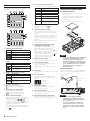 6
6
-
 7
7
-
 8
8
-
 9
9
-
 10
10
-
 11
11
-
 12
12
-
 13
13
-
 14
14
-
 15
15
-
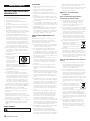 16
16
-
 17
17
-
 18
18
-
 19
19
-
 20
20
-
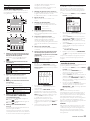 21
21
-
 22
22
-
 23
23
-
 24
24
-
 25
25
-
 26
26
-
 27
27
-
 28
28
-
 29
29
-
 30
30
-
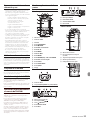 31
31
-
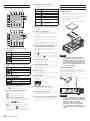 32
32
-
 33
33
-
 34
34
-
 35
35
-
 36
36
-
 37
37
-
 38
38
-
 39
39
-
 40
40
-
 41
41
-
 42
42
-
 43
43
-
 44
44
-
 45
45
-
 46
46
-
 47
47
-
 48
48
-
 49
49
-
 50
50
-
 51
51
-
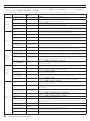 52
52
-
 53
53
-
 54
54
-
 55
55
-
 56
56
-
 57
57
-
 58
58
-
 59
59
-
 60
60
-
 61
61
-
 62
62
-
 63
63
-
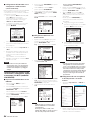 64
64
-
 65
65
-
 66
66
-
 67
67
-
 68
68
-
 69
69
-
 70
70
-
 71
71
-
 72
72
-
 73
73
-
 74
74
-
 75
75
-
 76
76
-
 77
77
-
 78
78
-
 79
79
-
 80
80
-
 81
81
-
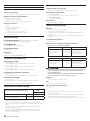 82
82
-
 83
83
-
 84
84
Tascam DR-44WL Le manuel du propriétaire
- Taper
- Le manuel du propriétaire
dans d''autres langues
- italiano: Tascam DR-44WL Manuale del proprietario
- English: Tascam DR-44WL Owner's manual
- español: Tascam DR-44WL El manual del propietario
- Deutsch: Tascam DR-44WL Bedienungsanleitung
- русский: Tascam DR-44WL Инструкция по применению
Documents connexes
-
Tascam DR-44WL Manuel utilisateur
-
Tascam DR 44WL Le manuel du propriétaire
-
Tascam DR-44WLB Le manuel du propriétaire
-
Tascam DR 05 Le manuel du propriétaire
-
Tascam DR-05 Le manuel du propriétaire
-
Tascam DR-40 Le manuel du propriétaire
-
Tascam DR-40 Manuel utilisateur
-
Tascam 16 Le manuel du propriétaire
-
Tascam DR-22WL Le manuel du propriétaire
-
Tascam 24 Le manuel du propriétaire