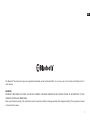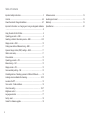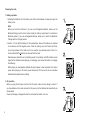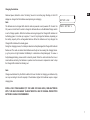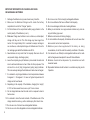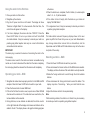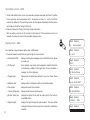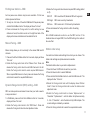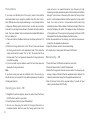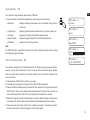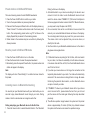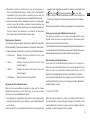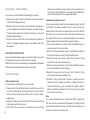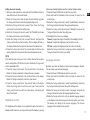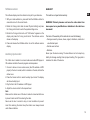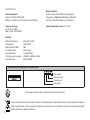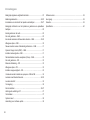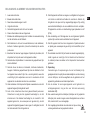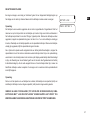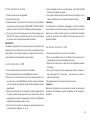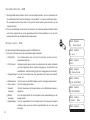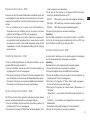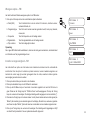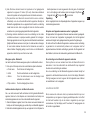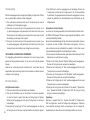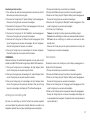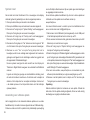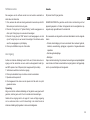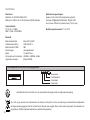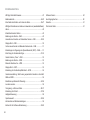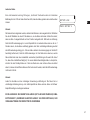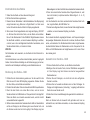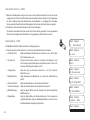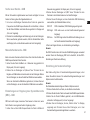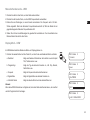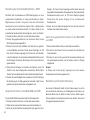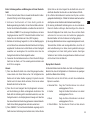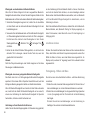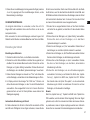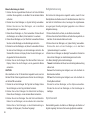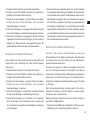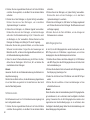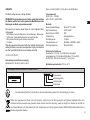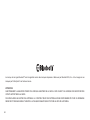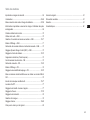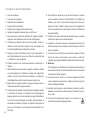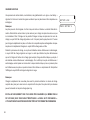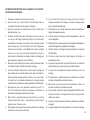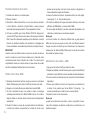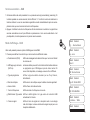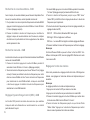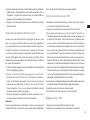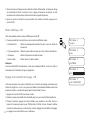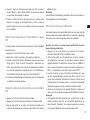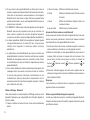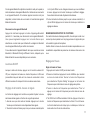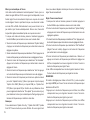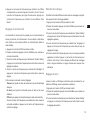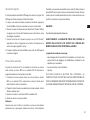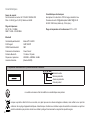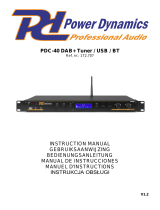Perfectpro DABBOX Le manuel du propriétaire
- Catégorie
- Radios
- Taper
- Le manuel du propriétaire

AM / FM-RBDS
Pocket Receiver with HD Radio™
Radio Veronica
Pop Music
3A81e56L00000
Perfectpro B.V.
Everdenberg 9A
Oosterhout
The Netherlands
DABBOX
GB
F
D
Operating instruction ........ 1 - 20
Gebruiksaanwijzing ......... 21 - 40
Bedienungsanleitung ....... 41 - 61
Mode d’emploi .................. 62 - 82
NL

1
GB
The Bluetooth® word mark and logos are registered trademarks owned by Bluetooth SIG, Inc. and any use of such marks by Perfectpro B.V. is
under license.
WARNING!
WARRANTY BECOMES VOID ONCE THE DEVICE CABINET HAS BEEN OPENED OR ANY MODIFICATIONS OR ALTERATIONS TO THE
ORIGINAL DEVICE HAVE BEEN MADE.
Never open the device casing. The manufacturer will not accept any liability for damage resulting from improper handling. The type plate is located
on the back of the device.

2
Table of Contents
Important safety instructions ................................................................. 3
Controls ............................................................................................. 4-5
Power the radio & Charge the batteries ............................................. 6-7
Important information on charging and using rechargeable batteries
……....................................................................................................… 8
Using the radio for the first time ............................................................ 9
Operating your radio – DAB .................................................................. 9
Selecting a station & Secondary service – DAB ............................... 9-10
Display modes – DAB ......................................................................... 10
Finding new stations & Manual tuning – DAB ..................................... 11
Dynamic Range Control (DRC) settings – DAB .................................. 11
Station order setup ………………………….......................................... 11
Prune stations ..................................................................................... 12
Operating your radio – FM .................................................................. 12
Manual tuning – FM ............................................................................ 12
Display modes – FM ........................................................................... 13
Scan sensitivity setting – FM ………………………..........................… 13
Presetting stations / Recalling a preset in DAB and FM mode ........... 14
Listening music via Bluetooth streaming ………………………..…. 14-15
Loudness On/Off ………….............................................................….. 15
Tone control - Treble and Bass ……….......................................…….. 16
Clock time setting ………...................................................…...….. 16-17
Brightness control ………….........................................................…… 17
Language selection ……………..................................................……. 17
Factory reset ………………................................................................. 18
Socket for software upgrade ………...............................................…. 18
Software version ................................................................................. 19
Auxiliary input socket ……………………….......................................... 19
Warranty ............................................................................................. 19
Specications ………………………................................................….. 20

3
GB
Important Safety Instructions
1. Read these instructions.
2. Keep these instructions.
3. Heed all warnings.
4. Follow all instructions.
5. Do not use this apparatus near water.
6. Clean only with dry cloth.
7. Do not block any ventilation openings. Install in accordance with the
instructions.
8. Do not install near any heat sources such as radiators, heat
registers, stoves or other apparatus (including amplifiers) that
produce heat.
9. Protect the power cord from being walked on or pinched particularly
at plug, convenience receptacles, and the point where they exit
from the apparatus.
10. Only use attachments/accessories specied by the manufacturer.
11. Use only with the cart, stand, tripod, bracket, or table specied by
the manufacturer, or sold with the apparatus. When a cart is used,
use caution when moving the cart/apparatus combination to avoid
injury from tip-over.
12. Unplug this apparatus during lightning storms or when unused for
long periods of time.
13. Refer all servicing to qualified service personnel. Servicing is
required when the apparatus has been damaged in any way, such
as power supply cord or plug is damaged, liquid has been spilled
or objects have fallen into the apparatus, the apparatus has been
exposed to rain or moisture, does not operate normally, or has been
dropped.
14. To reduce the risk of fire or electric shock, do not expose this
appliance to Rain or Moisture.
For outdoors use, to avoid electric shock, only use batteries power
during a raining day or the weather is wet.
This apparatus is provided with protection against splashing water
and dust ingress (IP54).
15. The Shock Hazard Marking and Associated Graphical Symbol is
provided on the back of unit.
16. Apparatus shall not be exposed to dripping or splashing and no
objects lled with liquids, shall be placed on the apparatus.
17. The power plug should be close to the radio, and easy to be
approached that during the emergency, to disconnect the power
from the radio, just unplug the power plug from the AC power slot.
18. Notice:
The changes or modifications not expressly approved by the
party responsible for compliance could void the user’s authority to
operate the equipment.
19. Where the MAINS plug or an appliance coupler is used as the
disconnect device, the disconnect device shall remain readily
operable.
20. A warning that batteries (battery pack or batteries installed) shall
not be exposed to excessive heat such as sunshine, re or the like.
21. To prevent possible hearing damage, do not listen at high
volume levels for long periods.

4
Controls
1. Volume control knob / EQ control
2. Tuning control / Select knob / Bluetooth
pairing button
3. FM/DAB+ antenna
4. Charge LED indicator
5. LCD display
6. Loudness On/Off button
7. Power On/Off button
8. Info/Menu button
9. Preset 5 / Play / Pause button
10. Preset 4 / Next track / Fast forward button
11. Preset 3 / Previous track / Rewind button
12. Preset 2 button
13. Preset 1 button
14. Source button
15. Speaker
21
3
5
7
4
6
8
15 14 13 12 11 9
10

5
GB
Controls
16. Battery compartment
17. Power cord storage
18. Aux In socket
19. Batteries/Charger switch
20. Socket for software upgrade
17 18
16
1920

6
Powering the radio
1. Battery operation
1. Installing the batteries, rst turn battery cover xture anti-clockwise to loosen and open the
battery cover.
Note:
Before you insert the batteries, if you use non-rechargeable batteries, make sure the
Batteries/Charger switch which located inside the battery compartment is switched to
Batteries position. If you use rechargeable batteries, make sure to switch the Batteries/
Charger switch to Charger position.
2. Insert 4 X C size (UM-2) battery into the compartment. Ensure the batteries are inserted
in accordance with the diagram shown. Close the battery cover and fasten the fixture
by turning clockwise. If the radio is not to be used for any extended period of time, it is
recommended that the batteries are removed from the radio.
Reduced power, distortion and a “stuttering sound” or low battery red LED indication are all
signs that the batteries need replacing or recharging. (see below information on charging
the batteries)
When playing on (rechargeable) batteries the output power is less compared to the output
power when playing on AC mains power. Because of this the sound can be somewhat
distorted at the highest volume settings.
2. AC operation
Before you plug the AC power cord into the AC socket, make sure the voltage is correct. If
you have batteries in the radio and use the AC power cord, the batteries will automatically be
disconnected.
Power cord storage is designed to store the cord when the radio is not in use.

7
GB
Charging the batteries
Reduced power, distortion and a “stuttering“ sound or low battery sign flashing on the LCD
display are all signs that the batteries need replacing or recharging.
Note:
The batteries can be charged both while the radio is powered on and powered off. Connect the
AC power cord into the AC socket to charge the batteries. Be sure the Batteries/Charger switch
is set to Charger position. When the batteries are being charged, the Charge LED indicator will
be ashing green. It can take up to approx. 7 hours to fully charge the batteries, depending on
the battery capacity of the rechargeable batteries. When the batteries are fully charged, the
Charge LED indicator will be steady green.
During the charging process, if a battery is detected as faulty/damaged,the Charge LED indicator
ashes red. The radio can detect which batteries are faulty and are causing the charging failure.
(e.g. the picture at right indicates that Battery 4 is detected as faulty/damaged). To review a
faulty/damaged battery, please switch to standby mode. When the radio indicates that one or
more batteries are faulty, the batteries in question must be removed or replaced in order to stop
the Charge LED indicator from blinking red.
Note:
Charge new batteries fully the rst time before rst use. Duration for charging your batteries fully
can vary according to the mAh capacity of the batteries. Higher mAh batteries require a longer
charging time.
INSTALL ONLY PRE-CHARGED (TO THE SAME VOLTAGE LEVEL) NIMH BATTERIES
WITH “LOW SELF-DISCHARGE” CHARACTERISTICS. USE OF ORIGINAL PERFECTPRO
BATTERIES IS HIGHLY RECOMMENDED.
BATTERY LOW!
CHECK BATTERY 4

8
IMPORTANT INFORMATION ON CHARGING AND USING
RECHARGEABLE BATTERIES
1. Recharge the batteries in any case at least every 2 months.
2. Make sure the Batteries/Charger switch inside the battery
compartment is set to the “Charger” position.
3. Put the batteries in the compartment whilst paying attention to the
correct polarity of the batteries (+ and -).
4.
First use: Charge new batteries in one continuous, uninterrupted,
charge until they are full. This first charge may take longer than
normal. For longer battery life it is advised to always recharge in
one continuous, uninterrupted charge until batteries are full and to
not recharge again whilst the batteries are still full.
5. New batteries will only reach their full capacity after some time of
use (several charge - discharge cycles).
6. Leave the complete group of batteries in place inside the radio and
do not use these batteries or a few of them for other purposes. This
will result in a mix of (fully) charged and (partly) empty batteries.
This can seriously damage the batteries and radio when recharged.
7. It is advised to only charge batteries at room temperatures between
5 degrees C - 35 degrees C. In lower or higher temperatures full
charge cannot be achieved.
8. Depending on the capacity of the batteries, charging from “empty”
to “full” can take several hours, even up to 7 hours or more.
9. Do not charge batteries when the radio is hot or exposed to heat or
heat sources.
10. It is advised to clean the metal contacts of the batteries and of the
charger inside the radio e.g. with a contact-spray from time to time.
11. Do not use a mix of old and new rechargeable batteries.
12. Do not use a mix of rechargeable and non-rechargeable batteries.
13. Do not use a mix of full and empty rechargeable batteries.
14. Do not use batteries that have a different mAh capacity.
15. Do not use damaged, deformed or leaking batteries.
16. Battery level indication is an approximate indication only and can
vary with battery type used.
17. Batteries can become hot during charging.
18. In cold conditions the capacity of batteries will be much lower than
when used at normal room temperature.
19. Batteries (even when supplied with the radio), as being
consumables, do not fall under the warranty conditions of the radio.
20. It is advised to use Perfectpro rechargeable batteries as the radio
and its charger were developed for use with these batteries.
21. Batteries should not be disposed of by incineration and with
household waste.
22. Disposable batteries should be taken to a suitable recycling centre
if possible.

9
GB
Using the radio for the rst time
1. Place your radio on a at surface.
2. Straighten up the antenna.
3. Plug the AC power cord into an AC socket. The display will show
“Welcome to Digital Radio” for a few seconds. After short time, the
current time will appear on the display.
4. If no time is displayed, the screen will show “00:00:00”. Press the
Power On/Off button to turn on your radio and it will find a DAB
clock radio stations. It may be necessary to relocate your radio to a
position giving better reception and carry out a scan to nd stations
as described in later sections.
IMPORTANT:
The mains plug is used as the means of connecting the radio to the
mains supply.
The mains socket used for the radio must remain accessible during
normal use. In order to disconnect the radio from the mains completely,
the mains plug should be removed from the mains outlet completely.
Operating your radio – DAB
1. Straighten the rubber antenna properly which is for both DAB and FM
reception. Press the Power On/Off button to switch on your radio.
2. Press the Source button to select DAB band.
3. If this is the rst time the radio is used, a quick scan of Band III DAB
channels will be carried out. If the radio has been used before, the
last used station will be selected.
4. During Autotune, as new stations are detected, the station counter
on the right hand side of the display will increase and stations will be
added to the list. The display shows a bar graph indicating progress
of Autotune.
5. When the Autotune is completed, the rst station (in numeric-alpha
order 0…9…A…Z) will be selected.
6. If the station list is still empty after the Autotune, your radio will
display “No DAB Station”.
7. If no signals are found, it may be necessary to relocate your radio to
a position giving better reception.
Note:
That radio station name and frequency displays shown in this user
guide may differ from those that you see on your radio. Broadcasters
may change radio station names that are transmitted, and the
frequencies used for DAB and FM radio stations may not be the same
in all parts of the country.
Selecting a station – DAB
1. Press the Power On/Off button to switch on your radio.
2. Press and release the Source button until the DAB mode is selected.
The display will show the name of the radio station currently selected.
3. Rotate the Tuning control knob to scroll through the list of available
stations.
4. Press and release the Tuning control knob to select the station. The
display may show “Connecting…” while your radio finds the new
station.
5. Adjust the Volume control to the required setting.
Note:
If after selecting a station, the station is not found it may be necessary
to relocate your radio to a position giving better reception.

10
Secondary service – DAB
1. Certain radio stations have one or more secondary services associated with them. If a station
has a secondary service associated with it, the display will show “>>” next to the station
name on the station list. The secondary service will then appear immediately after the primary
service as you rotate the Tuning control knob.
2. Press and release the Tuning control knob to select the station.
Most secondary services do not broadcast continually and if the selected service is not
available, the radio will re-tune to the associated primary service.
Display mode – DAB
Your radio has a range of display options when in DAB mode:
1. Press and release the Info button to cycle through the various modes.
a. Scrolling text (DLS) displays scrolling text messages such as artist/track name, phone
in number, etc.
b. DL Plus text Some stations may provide other programme related information
for the display in addition to the regular text. If none is available, a
message “no info” is displayed.
c. Program type displays type of station being listened to e.g. Pop, Classic, News
etc.
d. Multiplex name displays name of multiplex to which current station belongs.
e. Time & date displays the current time and date.
f . Channel & frequency displays current channel and frequency.
g. Bit rate / audio type displays the digital bit rate and the audio type for the currently
tuned DAB station.
h. Signal strength displays the signal strength of radio reception. The clear unfilled
rectangle indicates minimum signal level required for satisfactory
reception.
1
90elf Fußball
lf - Deutschland
90elf Fußball
no info
90elf Fußball
Sport
DR Deutschland
90elf Fußball
90elf Fußball
16:41 18-06-2020
90elf Fußball
9D 208.064MHz
90elf Fußball
64kbps / DAB+
90elf Fußball

11
GB
Finding new stations – DAB
As time passes new stations may become available. To find new
stations proceed as follows:
1. To carry out a full scan of the entire DAB Band III frequencies press
and hold the Info/Menu button. The display will show “Full scan”.
2. Press and release the Tuning control to confirm setting. As new
stations are found, the station counter on the right hand side of the
display will increase and stations will be added to the list.
Manual Tuning – DAB
Manual tuning allows you to tune directly to the various DAB band III
channels.
1. Press and hold the Info/Menu button for 2 seconds, display will show
“Full scan”.
2. Rotate the Tuning control knob to find “Manual Tune”. Press and
release the Tuning control knob to enter DAB channels in the list.
Rotate the Tuning control knob to select required DAB channel.
When required DAB channel is found, press and release the Tuning
control knob to select the required DAB channel.
Dynamic Range Control (DRC) setting – DAB
DRC can make quieter sound easier to hear when your radio is used in
a noisy environment.
1. In DAB band, press and hold the Info/Menu button for 2 seconds,
display will show “Full scan”.
2. Rotate the Tuning control knob to find “DRC Value”. Press and
release the Tuning control knob to enter adjustment mode.
3. Rotate the Tuning control knob to select required DRC setting (default
is off).
DRC Off DRC is switched off, Broadcast DRC will be ignored.
DRC High DRC is set as sent by broadcaster.
DRC Low DRC level is set to 1/2 that sent by broadcaster.
4. Press and release the Tuning control to conrm the setting.
Note:
Not all DAB broadcasts are able to use the DRC function. If the
broadcast does not support DRC, then the DRC setting in the radio will
have no effect.
Station order setup
Your radio has 2 station order settings from which you can choose. The
station order settings are alphanumeric and ensemble.
Note:
The default station order on your radio is alphanumeric.
1. Press the Power On/Off button to switch on your radio.
2. Press the Source button to select DAB band.
3. Press and hold the Info/Menu button to enter the DAB menu list. The
display will show “Full scan”.
4. Rotate the Tuning control knob until the display shows “Station
Order”. Press the Tuning control knob to enter the station order
adjustment mode.
5. Rotate the Tuning control knob to choose “Alphanumeric” or
“Ensemble”. “Alphanumeric” - sorts the station list alpha-numerically
0...9 A...Z. “Ensemble” – sorts the station list by DAB multiplex. The
current setting is indicated by an asterisk.
6. Press the Tuning control knob to select the required station order.

12
Prune stations
If you move to a different part of the country, some of the stations
which were listed may no longer be available. Also from time to time,
some DAB services may stop broadcasting, or may change location
or frequency. Stations which cannot be found, or which have not been
received for a very long time are shown in the station list with a question
mark. The prune stations function will delete the marked DAB stations
from your station list.
1. Press and hold the Info/Menu button and the display will show “Full
scan”.
2. Rotate the Tuning control knob to find “Prune”. Press and release
the Tuning control knob to enter adjustment mode. Then rotate the
Tuning control knob to select “Yes” or “No”. To activate the Prune
function select “Yes”, and press and release the Tuning control knob
to conrm the setting.
3. If you do not wish to prune stations, select “No” and then press and
release the Tuning control knob.
Note:
If you have moved your radio to a different part of the country you
should also carry out a search for new stations (please see the section
‘Finding new stations’).
Operating your radio – FM
1. Straighten the antenna properly above the radio. Press the Power
On/Off button to switch on your radio.
2. Press the Source button to select FM waveband.
3. To scan up in frequency, first rotate the Tuning control knob in a
clockwise direction and then press the Tuning control knob. Your
radio will scan in an upwards direction (low frequency to high
frequency) and stop automatically when it nds a station of sufcient
strength. To scan down in frequency, rst rotate the Tuning control
knob in a anti-clockwise direction and then press the Tuning control
knob. Your radio will scan in a downwards direction and stop
automatically when it nds a station of sufcient strength. After a few
seconds the display will update. The display will show the frequency
of the signal found. If the signal is strong enough and there is RDS
data present then the radio will display the station name.
4. When the waveband end is reached, your radio will recommence
tuning from the opposite waveband end.
5. Adjust the Volume control to the required setting.
6. To switch off your radio, press the Power On/Off button.
Manual tuning – FM
1. Press the Power On/Off button to switch on your radio.
2. Press the Source button to select FM waveband.
3. Rotate the Tuning control knob to tune to a station. The frequency will
change in steps of 50 kHz. When the waveband end is reached, the
radio will recommence tuning from the opposite waveband end.
4. Set the Volume Control to the required setting. To switch off your
radio, press the Power On/Off button.

13
GB
Display Modes – FM
Your radio has a range of display options when in FM mode:
1. Press and release the Info button repeatedly to cycle through the various modes.
a. Radio text displays scrolling text messages such as artist/track name, phone in
number etc.
b. Program type displays type of station being listened to e.g. Pop, Classic, News, etc.
c. Frequency displays the frequency of the station being listened to.
d. Signal strength displays the signal strength for the station being listened to.
e. Time&date displays the current time and date.
Note:
If no RDS information is available, the radio will be unable to display the station name, scrolling
text and program type information.
Scan sensitivity setting – FM
Your radio will normally scan for FM broadcasts which are strong enough to give good reception.
However, you may wish the Auto-scan function to also be able to nd weaker signals, possibly
from more distant radio transmitters. Your radio includes “Local” and “Distant” options for the
Auto-scan function.
1. Press the Power On/Off button to switch on your radio.
2. If needed, press and release the Source button until the FM band is selected.
3. Press and hold the Info/Menu button to access FM menu. Rotate the Tuning control knob until
“FM Scan Zone” shows on the display. Press and release the Tuning control knob to enter the
scan sensitivity adjustment mode. The current setting will be marked with an asterisk.
4. Rotate the Tuning control knob to switch between “Local” and “Distant” options on the lower line
of the display. The “Distant” option will allow the radio to nd weaker signals when scanning.
5. Press and release the Tuning control knob to conrm your selection. The setting is stored in
the radio and remains in force until changed or until a System Reset.
1
News
BBC Radio 2
106.50MHz
BBC Radio 2
16:41 18-06-2020
BBC Radio 2
BBC Radio 2
SGLV
BBC Radio 2
Playing

14
Preset stations in DAB and FM mode
There are 5 memory presets for each DAB/FM wavebands.
1. Press the Power On/Off button to switch on your radio.
2. Tune to the required station as previously described.
3. Press and hold the required Preset button until the display shows e.g.
“Preset 2 stored”. The station will be stored under the chosen preset
button. The corresponding preset number e.g.“P2” will show on the
display. Repeat this procedure for the remaining presets.
4. Station stored in the memories may be over written by following the
above procedure.
Recall a preset in DAB and FM mode
1. Press the Power On/Off button to turn on the radio.
2. Press the Source button to select the required waveband.
3. Momentarily press the required Preset button, the preset number and
station will appear in the display.
Note:
The display will show “Preset Empty” if no station has been stored to
that preset.
Listening music via Bluetooth streaming
You need to pair your Bluetooth device with your radio before you can
auto-link to play stream Bluetooth music through your radio. Pairing
creates a ‘bond’ so two devices can recognize each other.
Pairing and playing your Bluetooth device for the rst time
1. Press the Source button to select Bluetooth function. The “Bluetooth
Pairing” will show on the display.
2. Activate Bluetooth on your device according to the device’s user
manual to link to the radio. Locate the Bluetooth device list and
select the device named "DABBOX 3" (With some Smartphone’s
that are equipped with earlier versions than BT2.1 Bluetooth device,
you may need to input the pass code “0000”).
3. Once connected, there will be a confirmation tone sound and the
name of your connected Bluetooth device will show on the display.
You can simply select and play any music from your source device.
The volume control can be adjusted from your source device, or
directly from the radio.
4. Use the controls on your Bluetooth-enabled device or on the radio to
play/pause and navigate tracks.
Note:
1) If 2 Bluetooth devices are pairing for the rst time, both must search
for your radio, it will show its availability on both devices. However,
if one device links with this unit rst, then the other Bluetooth device
won’t nd it on the list.
2) If you take your source device out of range, the connection will be
temporarily disconnected to your radio. Your radio will automatically
reconnect if the source device is brought back in range. Be aware
that during the period of disconnection, no other Bluetooth device
can pair or link with your radio.
3) If "DABBOX 3" shows in your Bluetooth device list but your device
cannot connect with it, please delete the item from your list and
pair the device with the radio again following the steps described
previously.
4) The effective operation range between the system and the paired
device is approximately 10 meters (30 feet). Any obstacle between
the system and the device can reduce the operational range.

15
GB
5) Bluetooth connectivity performance may vary depending on
the connected Bluetooth devices. Please refer to the Bluetooth
capabilities of your device before connecting to your radio. All
features may not be supported on some paired Bluetooth devices.
6) With some mobile phones, making/receiving calls, text messages,
e-mails or any other activities unrelated to audio streaming may
mute the Bluetooth audio streaming or even temporarily disconnect
from your device. Such behavior is a function of the connected
device and does not indicate a fault with your radio.
Display modes - Bluetooth
Your radio has a range of display options when in Bluetooth mode. Note
that the availability of information depends on the specic media format.
1. Press and release the Info button to cycle through the different options.
a. Track name Displays the track information for the track
currently playing.
b. Artist Displays the artist information for the track
currently playing.
c. Album Displays the album information for the track
currently playing.
d. Time&Date Displays the current time and date.
Playing audio les in Bluetooth mode
When you have successfully connected your radio with the chosen
Bluetooth source device you can start to play your music using the
controls on your connected Bluetooth device.
1. Once playing has started adjust the volume to the required setting
using the Volume control on your radio or on your enabled Bluetooth
source device.
2. Use the controls on your Bluetooth source device to play/pause and
navigate tracks. Alternatively, control the playback using Play/Pause
( ), Next track ( ), Previous track buttons ( ) on your radio.
3. Press and hold the Fast-forward/Rewind button to move through the
current track. Release the button when the desired point is reached.
Note:
Not all player applications or devices may respond to all of these controls.
Playing a previously-paired Bluetooth source device
The radio can memorize up to 6 sets of paired Bluetooth source
devices, when the memory exceed this amount, the earliest paring
device will be over written from the device.
If your Bluetooth source device already paired with the radio previously, the
unit will memorize your Bluetooth source device and it attempts to reconnect
with a Bluetooth source device in memory which is last connected.
Disconnecting your Bluetooth device
Press and hold the Bluetooth pairing button for 2-3 seconds to
disconnect with your Bluetooth device. You can also press the Source
button to select any mode other than Bluetooth mode or turn off
Bluetooth on your Bluetooth source device to disable the connection.
If you disconnect the Bluetooth device when you are in Bluetooth mode,
the “Bluetooth Pairing” will show on the display, indicating Bluetooth is
available again for pairing.
Loudness On/Off
When the radio is switched on, press the Loudness On/Off button to
get compensation on lower and higher frequency. The effect will be
more audible when the radio is in lower volume level. Display will show
Loudness On when Loudness function is applied.

16
Tone control - Treble and Bass
You can set up a custom treble and bass setting to your liking.
1. Make sure your radio is turned on. Press the Volume control knob to
enter the Treble adjustment mode.
2. Rotate the Volume control knob until the desired level (between -5
and +5) is displayed. The sound will change as you adjust the level.
Press the Volume control knob to conrm the setting. You will enter
the Bass adjustment mode.
3. Rotate the Volume control knob until the desired level (between -5
and +5) is displayed. Press the Volume control knob to conrm the
Bass setting.
SAFETY AND COURTESY NOTE:
To prevent possible hearing damage, do not listen at high volume levels
for long periods or put your ears too close to the speaker.
Please use the volume level responsibly with respectable consideration
of the situation and other people or animals in the vicinity.
Clock time setting
Setting the time format
1. Press the Power On/Off button to turn on the radio.
2. Press and hold the Info/Menu button to access the menu for the
current mode. Rotate the Tuning control knob to select “System
Setting” and press the Tuning control knob to enter the system
settings menu.
3. Rotate the Tuning control knob to select “Time” and press the Tuning
control knob to enter the time menu.
4. “Set 12/24 hour” is now shown on the display. Press the Tuning
control knob and rotate the Tuning control knob to select the 12 or
24 hour format. The selected format is indicated with an asterisk and
used in standby mode and on the playing mode screen.
Automatically updating the clock
Your radio will normally update the clock automatically using the DAB
or FM signal. If no signal is available, then you need to set the time
manually. After a power failure the radio will then set its clock the next
time that you turn on the radio in DAB or FM mode. Alternatively you
may specify that the time is not automatically updated. In this case the
clock must always be set manually after a power interruption.
1. With your radio switched on, press and hold the Info/Menu button to
access the menu for the current mode.
2. Rotate the Tuning control knob to select “System Setting” and press
the Tuning control knob to enter the system settings menu.
3. Rotate the Tuning control knob to select “Time”. Press the Tuning
control knob to enter the time setting menu.
4. Rotate the Tuning control knob to select “Set Time/Date” and press
the Tuning control knob to enter the setting.
5. Rotate the Tuning control knob to select “Auto”. Press the Tuning
control knob to enter the auto-update menu.
6. Rotate the Tuning control knob to choose an update option from
“Update from Any” “Update from DAB” or “Update from FM” as
required. Alternatively, you can also select “No update” in order to
disable automatically updating the clock. Press the Tuning control
knob to conrm your choice.
Note:
If you select “Update from Any”, “Update from DAB”, “Update from
FM” the current time received will be displayed. If no signal is found
you should either position the radio or its aerial so that a signal can be
received, or revert to manual clock mode.

17
GB
Setting the clock manually
1. With your radio switched on, press and hold the Info/Menu button to
access the menu for the current mode.
2. Rotate the Tuning control knob to select “System Setting” and press
the Tuning control knob to enter the system settings menu.
3. Rotate the Tuning control knob to select “Time”. Press the Tuning
control knob to enter the time setting menu.
4. Rotate the Tuning control knob to select “Set Time/Date” and press
the Tuning control knob to enter the setting.
5. Rotate the Tuning control knob to select “Manual” and press the
Tuning control knob to enter the setting. The hour digits will ash on
the display. Rotate the Tuning control knob to set the desired hour.
6. Press the Tuning control knob. The minute digits will flash on the
display. Rotate the Tuning control knob to set the desired minute.
NOTE:
If the radio has been set to use a 12 hour format, there will be an option
here for setting AM or PM for the clock time. Rotate the Tuning control
knob to select AM or PM.
7. Press the Tuning control knob. The day will flash on the display.
Rotate the Tuning control knob to change the day as needed.
8. Press the Tuning control knob. The month will ash on the display.
Rotate the Tuning control knob to set the current month.
9. Press the Tuning control knob. The year will flash on the display
Rotate the Tuning control to set the current year. Then press the
Tuning control knob to confirm the clock setting. The display will
show “Time Saved”.
Brightness control
The brightness of the display can be adjusted for when the radio is in
standby and for when it is in use. If you use the unit in the bedroom, you may
prefer a lower standby brightness level than a higher brightness setting.
1. Press the Power On/Off button to switch on your radio.
2. Press and hold the Info/Menu button to access the menu for the
current mode.
3. Rotate the Tuning control knob to select “System Setting” and press
the Tuning control knob to enter the system settings menu.
4. Rotate the Tuning control knob to select “Backlight” and press the
Tuning control knob to enter the setting menu.
5. In Backlight menu, there are 3 settings:
Timeout:
to adjust the length of time before the backlight turns off.
On level: to adjust the brightness when the radio is in use.
Off level: to adjust the brightness when the radio is in standby.
Rotate the Tuning control knob to select your option and press the
Tuning control knob to conrm your setting.
Language selection
By default your radio will display all menus and messages in English.
You can choose your preferred language.
1. Press the Power On/Off button to switch on your radio.
2. Press and hold the Info/Menu button to access the menu for the
current mode.
3. Rotate the Tuning control knob to select “System Setting” and press
the Tuning control knob to enter the system settings menu.
4. Rotate the Tuning control knob to select “Language” and press the
Tuning control knob to enter the language adjustment menu.
5. Rotate the Tuning control knob until your desired language appears
on the display. Press the Tuning control knob to conrm your choice.
The display will change to the chosen language. The chosen
language will be marked with an asterisk.

18
Factory reset
If your radio fails to operate or some digits on the display are missing or
incomplete, carry out the following procedure.
1. Press the Power On/Off button to switch on your radio.
2. Press and hold the Info/Menu button to access the menu for the
current mode.
3. Rotate the Tuning control knob to select “System Setting” and press
the Tuning control knob to enter the system settings menu.
4. Rotate the Tuning control knob to select “Factory Reset” and press
the Tuning control knob to enter the setting.
5. Rotate the Tuning control knob to highlight “Yes” to proceed. If you
do not wish to carry out a system reset, highlight “No” and then press
the Tuning control knob to conrm the setting.
6. With “Yes” highlighted, press the Tuning control knob. A full reset will
be performed. All presets and station lists will be erased. All settings
will be set to their default values. After a system reset, the radio will
be restarted. The display will show “Welcome to Digital Radio” and a
scan of the DAB band III will be performed.
In case of malfunction due to electrostatic discharge, reset the
product (reconnection of power source may be required) to resume
normal operation.
Socket for software upgrade
From time to time, new software features for your radio may be
developed. Your radio has therefore been designed to allow its internal
software to be updated using your USB upgrade port.
You should not attempt to update your radio unless it is recommended
to you by Perfectpro Customer Services. Updating the software may
remove all radio station presets and settings from your radio.
Software updates for your radio may be available in the future.
As software updates become available software and information on
how to update your radio can be found at:
www.perfectpro.eu
For more information, please contact our Head Office by sending an
email to [email protected]
1. Use a micro USB cable (not supplied) to connect the USB socket in
the battery compartment to your PC.
2. With your radio switched on, press and hold the Info/Menu button to
access the menu for the current mode.
3. Rotate the Tuning control knob to select “System Setting” and press
the Tuning control knob to enter the system settings menu.
4. Rotate the Tuning control knob to select “Software Upgrade” and
press the Tuning control knob to enter the setting. The default setting
is “No”. Otherwise, rotate the Tuning control knob to choose “Yes”
and press the Tuning control knob. The display will show “Waiting for
PC wizard”.
5. Go to the website above to download the latest software. Follow
the on-screen instructions on your PC provided with the upgrade
software to complete the software upgrade.
6. If you do not wish to carry out a software upgrade, rotate the Tuning
control knob to choose “No” in step 4 and press the Tuning control
knob.
Note:
Please use AC power cord as main power when upgrading software.
Do not switch off the power to the radio until the update operation is
complete and the radio has restarted, otherwise the unit may become
permanently damaged.

19
GB
Software version
The software display cannot be altered and is just for your reference.
1. With your radio switched on, press and hold the Info/Menu button to
access the menu for the current mode.
2. Rotate the Tuning control knob to select “System Setting” and press
the Tuning control knob to enter the system settings menu.
3. Rotate the Tuning control knob until “SW Version” appears on the
display and press the Tuning control knob. The software version
shows on the display.
4. Press and release the Info/Menu button to exit the software version
display.
Auxiliary input socket
The 3.5mm Aux In socket is to connect audio source like MP3 player or
CD walkman and listen the audio program via radio speaker.
1. Connect a stereo or mono audio source (like CD walkman or MP3
player) to the Aux In socket, which is located on the side, behind the
rubber cover.
2. Press the Source button to select Auxiliary Input mode. The display
will show Auxiliary Input.
3. Play the le in the CD walkman or MP3 player.
4. Adjust the volume control to the required level.
Note:
Make sure the rubber cover of the Aux In socket is closed well after use
to prevent moist and dirt from entering the radio.
Never use the Aux In socket in rainy or moist conditions to prevent
moist from entering the radio. Keep the rubber cover always closed
under these conditions.
WARRANTY
This radio has a 2 year limited warranty.
WARNING ! Warranty becomes void once the radio cabinet has
been opened or any modications or alterations to the radio have
been made !
The terms of the warranty of this radio do not cover the following:
− Damage caused by misuse, abuse, neglect, alterations, accidents or
unauthorized repair.
− Normal wear and tear.
− Batteries.
Never open the device casing. The manufacturer will not accept any
liability for damage resulting from improper handling. The type plate is
located on the back of the device.
La page charge ...
La page charge ...
La page charge ...
La page charge ...
La page charge ...
La page charge ...
La page charge ...
La page charge ...
La page charge ...
La page charge ...
La page charge ...
La page charge ...
La page charge ...
La page charge ...
La page charge ...
La page charge ...
La page charge ...
La page charge ...
La page charge ...
La page charge ...
La page charge ...
La page charge ...
La page charge ...
La page charge ...
La page charge ...
La page charge ...
La page charge ...
La page charge ...
La page charge ...
La page charge ...
La page charge ...
La page charge ...
La page charge ...
La page charge ...
La page charge ...
La page charge ...
La page charge ...
La page charge ...
La page charge ...
La page charge ...
La page charge ...
La page charge ...
La page charge ...
La page charge ...
La page charge ...
La page charge ...
La page charge ...
La page charge ...
La page charge ...
La page charge ...
La page charge ...
La page charge ...
La page charge ...
La page charge ...
La page charge ...
La page charge ...
La page charge ...
La page charge ...
La page charge ...
La page charge ...
La page charge ...
La page charge ...
La page charge ...
-
 1
1
-
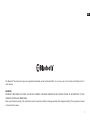 2
2
-
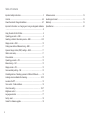 3
3
-
 4
4
-
 5
5
-
 6
6
-
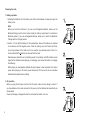 7
7
-
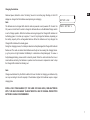 8
8
-
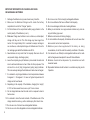 9
9
-
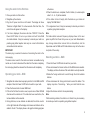 10
10
-
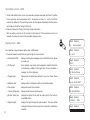 11
11
-
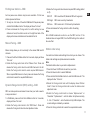 12
12
-
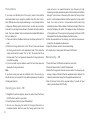 13
13
-
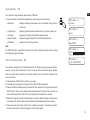 14
14
-
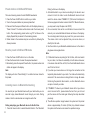 15
15
-
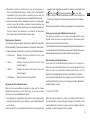 16
16
-
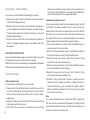 17
17
-
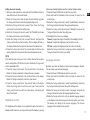 18
18
-
 19
19
-
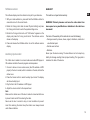 20
20
-
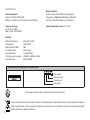 21
21
-
 22
22
-
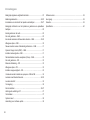 23
23
-
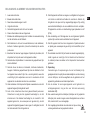 24
24
-
 25
25
-
 26
26
-
 27
27
-
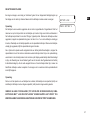 28
28
-
 29
29
-
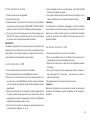 30
30
-
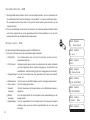 31
31
-
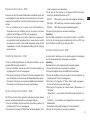 32
32
-
 33
33
-
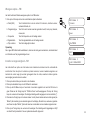 34
34
-
 35
35
-
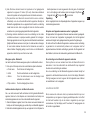 36
36
-
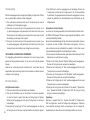 37
37
-
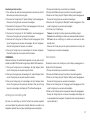 38
38
-
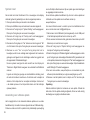 39
39
-
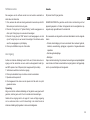 40
40
-
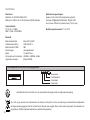 41
41
-
 42
42
-
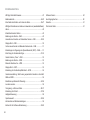 43
43
-
 44
44
-
 45
45
-
 46
46
-
 47
47
-
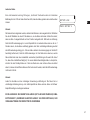 48
48
-
 49
49
-
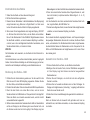 50
50
-
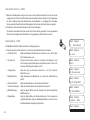 51
51
-
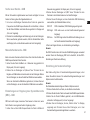 52
52
-
 53
53
-
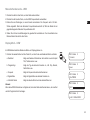 54
54
-
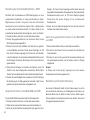 55
55
-
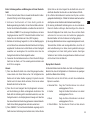 56
56
-
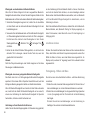 57
57
-
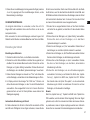 58
58
-
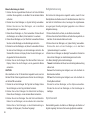 59
59
-
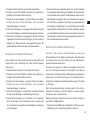 60
60
-
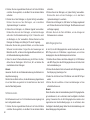 61
61
-
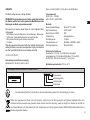 62
62
-
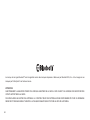 63
63
-
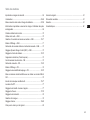 64
64
-
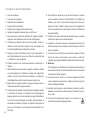 65
65
-
 66
66
-
 67
67
-
 68
68
-
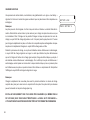 69
69
-
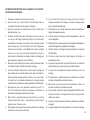 70
70
-
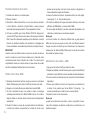 71
71
-
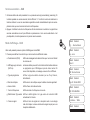 72
72
-
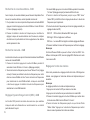 73
73
-
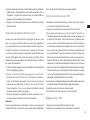 74
74
-
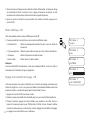 75
75
-
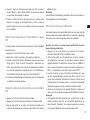 76
76
-
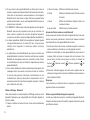 77
77
-
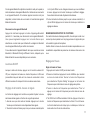 78
78
-
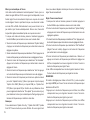 79
79
-
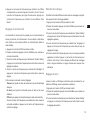 80
80
-
 81
81
-
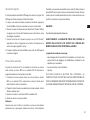 82
82
-
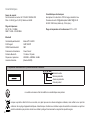 83
83
Perfectpro DABBOX Le manuel du propriétaire
- Catégorie
- Radios
- Taper
- Le manuel du propriétaire
dans d''autres langues
- English: Perfectpro DABBOX Owner's manual
- Deutsch: Perfectpro DABBOX Bedienungsanleitung
- Nederlands: Perfectpro DABBOX de handleiding
Documents connexes
-
Perfectpro TEAMBOX Le manuel du propriétaire
-
Perfectpro UBOX 400R Le manuel du propriétaire
-
Perfectpro WORKTUBE Le manuel du propriétaire
-
Perfectpro Workstation Le manuel du propriétaire
-
Perfectpro Rockpro Le manuel du propriétaire
-
Perfectpro WORKTUBE Le manuel du propriétaire
-
Perfectpro AUDISSE Getting Started
-
Perfectpro SOLOWORKER BT Le manuel du propriétaire
Autres documents
-
Soundmaster DAB400SI Manuel utilisateur
-
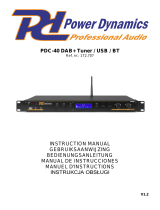 Power Dynamics PDC40 Le manuel du propriétaire
Power Dynamics PDC40 Le manuel du propriétaire
-
Makita DMR115 Manuel utilisateur
-
TEAC BR08DAB Manuel utilisateur
-
TEAC R-5DAB Le manuel du propriétaire
-
 Albrecht Audio DR855 Le manuel du propriétaire
Albrecht Audio DR855 Le manuel du propriétaire
-
TEAC AG-H600DNT Le manuel du propriétaire
-
Tangent DAB2go+ BT/DAB+/FM Walnut Manuel utilisateur
-
Sangean MMR-99DAB Manuel utilisateur
-
Sangean MMR-99DAB Manuel utilisateur