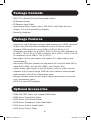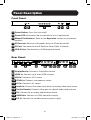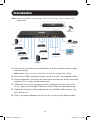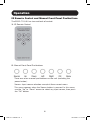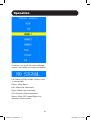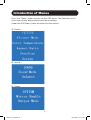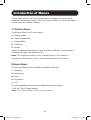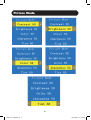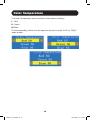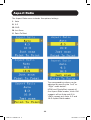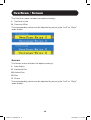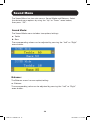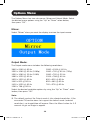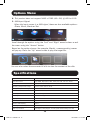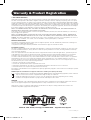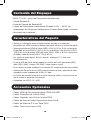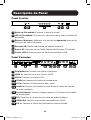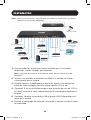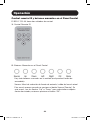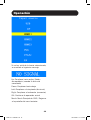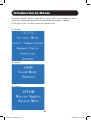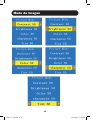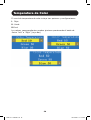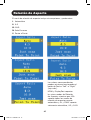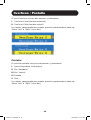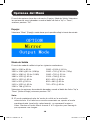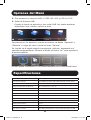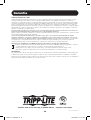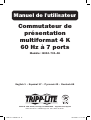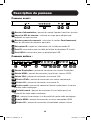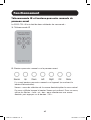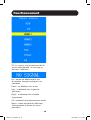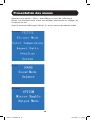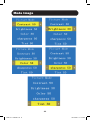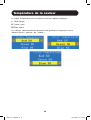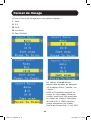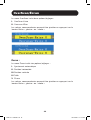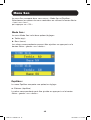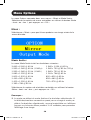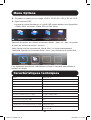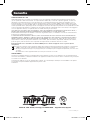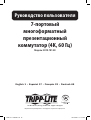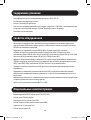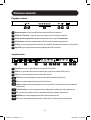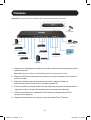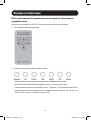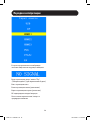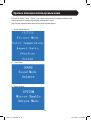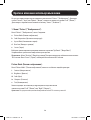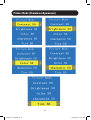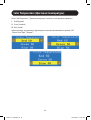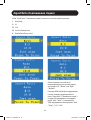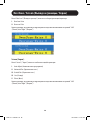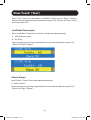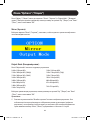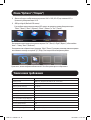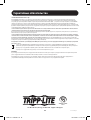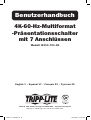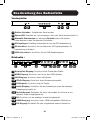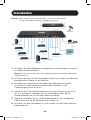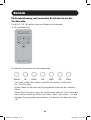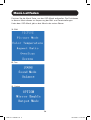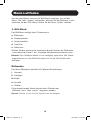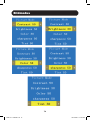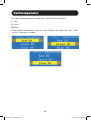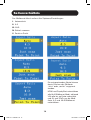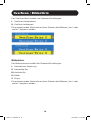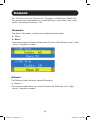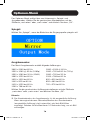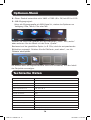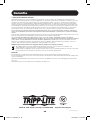Tripp Lite 7-Port 4K 60 Hz Multi-Format Presentation Switch Le manuel du propriétaire
- Catégorie
- Téléviseurs
- Taper
- Le manuel du propriétaire

1
7-Port 4K 60 Hz
Multi-Format
Presentation Switch
Model: B310-701-4K
1111 W. 35th Street, Chicago, IL 60609 USA • tripplite.com/support
Copyright © 2020 Tripp Lite. All rights reserved.
WARRANTY REGISTRATION
Register your product today and be
automatically entered to win an ISOBAR
®
surge protector in our monthly drawing!
tripplite.com/warranty
Owner’s Manual
Español 17 • Français 33 • Русский 49 • Deutsch 65
20-06-151 933CBD.indb 120-06-151 933CBD.indb 1 10/13/2020 1:21:52 PM10/13/2020 1:21:52 PM

2
Package Contents
• B310-701-4K Multi-Format Presentation Switch
• IR Remote Control
• IR Receiver Head Cable
• International Power Supply (Input: 100-240V) with North America,
Europe, U.K. and Australia Plug Adapters
• Mounting Hardware
• Seamlessly switch between multiple video sources to an HDMI-compliant
display using the front-panel pushbuttons or the IR remote control.
• Supports HDMI resolutions up to 4096 x 2160 @ 60 Hz 4:4:4;
DisplayPort resolutions up to 3840 x 2160 @ 60 Hz; VGA resolutions up
to 1280 x 768 @ 60 Hz; YPbPr resolutions up to 1920 x 1080 @ 60 Hz;
AV resolutions up to 1280 x 720 @ 60 Hz.
• Both digital, Toslink and coaxial, and analog, R/L, audio outputs work
simultaneously.
• Front-panel USB port supports the connection of U-disk for audio (MP3),
video (MP4, WMA), picture (JPG, BMP) / text (English Text).
• Sends analog video signals to the HD display using the scaler function.
• Supports High Dynamic Range (HDR) for richer contrast and expanded
color accuracy and 36-bit (12bpp) deep color.
• Memory function stores the last output source and displays it once the
unit is powered on again.
• HDCP 2.2 and HDR compliant.
Optional Accessories
Package Features
• P569-XXX-CERT Series High-Speed HDMI Cables
• P580-Series DisplayPort Cables
• P502-Series VGA Coaxial Cables
• A008-Series Component Video Gold Cables
• P312-Series 3.5mm Audio Cables
• A102-Series Toslink Cables
20-06-151 933CBD.indb 220-06-151 933CBD.indb 2 10/13/2020 1:21:52 PM10/13/2020 1:21:52 PM

3
Panel Description
Front Panel:
1
Power Button: Turns the unit on/off
2
Power LED: Illuminates red to indicate the unit is powered on
3
Manual Pushbuttons: Refer to the Operation section for pushbutton
functions
4
IR Receiver: Receives information from the IR remote control
5
IR Port: Connector for the IR Receiver Head Cable (included)
6
USB-A Port: Connector for a USB peripheral device
Rear Panel:
7
DisplayPort In: Connect a DisplayPort source
8
HDMI In: Connect up to three HDMI sources
9
VGA In: Connect a VGA source
10
YPbPr In: Connect a component source
11
AV In: Connect a AV source
12
Audio In: Connect the audio input from the analog video input source
13
Toslink/Coaxial: Connect either port to a digital audio output device
14
R/L: Connect to an analog audio output device
15
HDMI Out: Connect an HDMI-compliant display
16
DC In: Connect the included external power supply
Power Source Up Down Left Right OK Menu IR IR EXT USB In
DC 5V, 2A
HDMI OutLRCoaxialToslinkAudio InVGA InHDMI In 3HDMI In 2HDMI In 1 AV InY Pr
PbDisplayPort In
Power Source Up Down Left Right OK Menu IR IR EXT USB In
DC 5V, 2A
HDMI OutLRCoaxialToslinkAudio InVGA InHDMI In 3HDMI In 2HDMI In 1 AV InY Pr
PbDisplayPort In
1
8 10 11 12 13 14 15 167 9
2
3 4 5 6
20-06-151 933CBD.indb 320-06-151 933CBD.indb 3 10/13/2020 1:21:53 PM10/13/2020 1:21:53 PM

4
Installation
Note: Before installation, please make sure all devices you wish to connect are
powered off.
1. Connect all multi-format source devices to their respective ports (cables
sold separately).
Note: Make sure to connect the audio input for the analog video source.
2. Connect an HDMI-compliant display to the unit with user-supplied cables.
3. Connect speakers, amplifiers or sound bars to either the Toslink or coaxial
digital or R & L analog audio output ports.
4. (Optional) If using the remote control at a distance of more than 10 ft.
(3 m), attach the included IR Receiver Head Cable for increased range.
5. (Optional) Connect a USB peripheral to the available USB-A port on the
front of the unit.
6. Plug in the power adapter and turn on the unit using the Power button.
USB Device
Amplifier Out
5V Power Adapter
HDMI Display
4K/60Hz
DisplayPort Source
HDMI Source 1
YPbPr Source
HDMI Source 2
AV Source
HDMI Source 3
Amplifier In
VGA
Source
20-06-151 933CBD.indb 420-06-151 933CBD.indb 4 10/13/2020 1:21:53 PM10/13/2020 1:21:53 PM

5
IR Remote Control and Manual Front-Panel Pushbuttons
The B310-701-4K has two methods of control:
1. IR Remote Control
2. Manual Front-Panel Pushbuttons
Operation
There are seven manual pushbuttons on the unit (excluding the
power button).
Source: Input source selection menu/exit from current menu
This menu appears when the Source button is pressed. In this menu,
use the “Up” or “Down” arrows to select any input source, then press
the “OK” button.
20-06-151 933CBD.indb 520-06-151 933CBD.indb 5 10/13/2020 1:21:53 PM10/13/2020 1:21:53 PM

6
Operation
If there is no signal from the selected
source, the below message will display:
Up: Move up/Play button (when U-disk
is connected)
Down: Move down
Left: Move left (decrease)
Right: Move right (increase)
OK: Confirm current operation
Menu: Main OSD menu/Return to
previous menu screen
20-06-151 933CBD.indb 620-06-151 933CBD.indb 6 10/13/2020 1:21:53 PM10/13/2020 1:21:53 PM

7
Introduction of Menus
Press the “Menu” button to bring up the OSD menu. The functions in this
menu are used to adjust picture and sound settings.
Under the OSD Menu, there are three first-tier menus:
1. Picture
2. Sound
3. Option
20-06-151 933CBD.indb 720-06-151 933CBD.indb 7 10/13/2020 1:21:54 PM10/13/2020 1:21:54 PM

8
Introduction of Menus
Of the three menus, only the Picture menu will appear. To access the
Sound or Option menu, press the “Left” arrow button. Exit the OSD Menu
by pressing the “Source” button.
1. Picture Menu:
The Picture Menu has 5 sub-menus:
a. Picture Mode
b. Color Temperature
c. Aspect Ratio
d. OverScan
e. Screen
Select the desired sub-menu by pressing the “Up/Down” arrow buttons.
Invalid menu items will appear gray.
Note: The OverScan menu is only available when a VGA source is
connected. The Screen menu is not available for the VGA source.
Picture Mode:
The Picture Mode menu includes five options/settings:
i. Contrast
ii. Brightness
iii. Color
iv. Sharpness
v. Tint
The corresponding values can be adjusted by pressing the
“Left” or “Right” arrow button.
Note: Tint is only available to NTSC signal under AV.
20-06-151 933CBD.indb 820-06-151 933CBD.indb 8 10/13/2020 1:21:54 PM10/13/2020 1:21:54 PM

9
Picture Mode
20-06-151 933CBD.indb 920-06-151 933CBD.indb 9 10/13/2020 1:21:54 PM10/13/2020 1:21:54 PM

10
Color Temperature
The Color Temperature menu includes three options/settings:
I. Red
II. Green
III. Blue
The corresponding values can be adjusted by pressing the “Left” or “Right”
arrow button.
20-06-151 933CBD.indb 1020-06-151 933CBD.indb 10 10/13/2020 1:21:54 PM10/13/2020 1:21:54 PM

11
The Aspect Ratio menu includes five options/settings:
I. Auto
II. 4:3
III. 16:9
IV. Just Scan
V. Point To Point
Aspect Ratio
The corresponding values can be
adjusted by pressing the “Left” or
“Right” arrow button.
HDMI and DisplayPort support all
five Aspect Ratio modes, while VGA
supports all but Auto and AV &
YPbPr support only Auto, 4:3 and
16:9 Aspect Ratio modes.
20-06-151 933CBD.indb 1120-06-151 933CBD.indb 11 10/13/2020 1:21:54 PM10/13/2020 1:21:54 PM

12
OverScan / Screen
The OverScan menu includes two options/settings:
I. OverScan-Hsize
II. Overscan-VSize
The corresponding values can be adjusted by pressing the “Left” or “Right”
arrow button.
Screen:
The Screen menu includes five options/settings:
I. Auto-Adjust
II. Horizontal Pos.
III. Vertical Pos.
IV. Size
V. Phase
The corresponding values can be adjusted by pressing the “Left” or “Right”
arrow button.
20-06-151 933CBD.indb 1220-06-151 933CBD.indb 12 10/13/2020 1:21:54 PM10/13/2020 1:21:54 PM

13
The Sound Menu has two sub-menus: Sound Mode and Balance. Select
the desired menu options by using the “Up” or “Down” arrow button,
then press “OK”.
Sound Mode:
The Sound Mode menu includes two options/settings:
a. Treble
b. Bass
The corresponding values can be adjusted by pressing the “Left” or “Right”
arrow button.
Balance:
The Balance menu has one option/setting:
a. Balance
The corresponding value can be adjusted by pressing the “Left” or “Right”
arrow button.
Sound Menu
20-06-151 933CBD.indb 1320-06-151 933CBD.indb 13 10/13/2020 1:21:54 PM10/13/2020 1:21:54 PM

14
Options Menu
The Options Menu has two sub-menus: Mirror and Output Mode. Select
the desired menu options using the “Up” or “Down” arrow button,
then press “OK”.
Mirror:
Select “Mirror” when you want the display to mirror the input source.
Output Mode:
The Output mode menu includes the following resolutions:
Select the desired resolution options by using the “Up” or “Down” arrow
button, then press “OK”.
3840 x 2160 @ 60 Hz
1920 x 1080 @ 60 Hz (1080p)
1920 x 1080 @ 30 Hz (1080i)
1680 x 1050 @ 60 Hz
1600 x 1200 @ 60 Hz
1440 x 900 @ 60 Hz
1400 x 1050 @ 60 Hz
1360 x 768 @ 60 Hz
1280 x 1024 @ 60 Hz
1280 x 720 @ 60 Hz (720p)
1280 x 720 @ 50 Hz
1024 x 768 @ 60 Hz
800 x 600 @ 60 Hz
852 x 480 @ 60 Hz
720 x 576 @ 60 Hz
Note:
1. The default mode of the Output mode is the selected resolution. If the
connected TV/monitor does not support the default mode (selected
resolution), no image/video will appear. Press the Menu button for 3-5
seconds to get an image to appear.
20-06-151 933CBD.indb 1420-06-151 933CBD.indb 14 10/13/2020 1:21:54 PM10/13/2020 1:21:54 PM

15
2. This product does not support 3840 x 2160 (4K x 2K) @ 60 Hz 4:2:0.
3. USB Input Signal:
When the input source is a USB signal, there are four available options:
Photo, Music, Movie or Text.
Scroll through the options using the “Left” and “Right” arrow buttons or exit
the menu using the “Source” button.
Based on the option chosen (for example, Movie), a corresponding screen
will pop up. Press the “Up” arrow button to play the target file.
Options Menu
You can also select the connected U-disk to view the content of the disk.
Model B310-701-4K
Input Connectors (x3) HDMI, DisplayPort, VGA, YPbPr, AV, USB, 3.5 mm (Audio)
Output Connectors HDMI, Toslink, Coaxial, R/L Audio
Operating Temperature Range 32°F to 113°F (0°C to 45°C)
Storage Temperature Range 14°F to 176°F (-10°C to 80°C)
Unit Dimensions (H x W x D) 0.8 x 11.8 x 3 in. (20.6 x 299.7 x 74.9 mm)
Unit Weight 1.12 lb. (5 kg)
Max Supported Resolutions 3840 x 2160 @ 60 Hz
DisplayPort Specification 1.2
HDCP Specification 2.2
Chroma Subsampling 4:4:4
Max Support Color Depth 36-bit Deep Color
Audio Specification DTS Digital, Dolby Digital (including DTS-HD and Dolby True HD)
Specifications
20-06-151 933CBD.indb 1520-06-151 933CBD.indb 15 10/13/2020 1:21:55 PM10/13/2020 1:21:55 PM

16
1111 W. 35th Street, Chicago, IL 60609 USA • tripplite.com/support
20-06-151 933CBD_RevA
Warranty & Product Registration
3-YEAR LIMITED WARRANTY
TRIPP LITE warrants its products to be free from defects in materials and workmanship for a period of three (3) years from
the date of initial purchase. TRIPP LITE’s obligation under this warranty is limited to repairing or replacing (at its sole option)
any such defective products. To obtain service under this warranty, you must obtain a Returned Material Authorization (RMA)
number from TRIPP LITE or an authorized TRIPP LITE service center. Products must be returned to TRIPP LITE or an authorized
TRIPP LITE service center with transportation charges prepaid and must be accompanied by a brief description of the problem
encountered and proof of date and place of purchase. This warranty does not apply to equipment, which has been damaged
by accident, negligence or misapplication or has been altered or modified in any way.
EXCEPT AS PROVIDED HEREIN, TRIPP LITE MAKES NO WARRANTIES, EXPRESS OR IMPLIED, INCLUDING WARRANTIES OF
MERCHANTABILITY AND FITNESS FOR A PARTICULAR PURPOSE.
Some states do not permit limitation or exclusion of implied warranties; therefore, the aforesaid limitation(s) or exclusion(s)
may not apply to the purchaser.
EXCEPT AS PROVIDED ABOVE, IN NO EVENT WILL TRIPP LITE BE LIABLE FOR DIRECT, INDIRECT, SPECIAL, INCIDENTAL OR
CONSEQUENTIAL DAMAGES ARISING OUT OF THE USE OF THIS PRODUCT, EVEN IF ADVISED OF THE POSSIBILITY OF SUCH
DAMAGE. Specifically, TRIPP LITE is not liable for any costs, such as lost profits or revenue, loss of equipment, loss of use of
equipment, loss of software, loss of data, costs of substitutes, claims by third parties, or otherwise.
PRODUCT REGISTRATION
Visit tripplite.com/warranty today to register your new Tripp Lite product. You’ll be automatically entered into a drawing for a
chance to win a FREE Tripp Lite product!*
* No purchase necessary. Void where prohibited. Some restrictions apply. See website for details.
FCC NOTICE, CLASS B
This device complies with part 15 of the FCC Rules. Operation is subject to the following two conditions: (1) This device may
not cause harmful interference, and (2) this device must accept any interference received, including interference that may
cause undesired operation.
Note: This equipment has been tested and found to comply with the limits for a Class B digital device, pursuant to part 15
of the FCC Rules. These limits are designed to provide reasonable protection against harmful interference in a residential
installation. This equipment generates, uses and can radiate radio frequency energy and, if not installed and used in
accordance with the instructions, may cause harmful interference to radio communications. However, there is no guarantee
that interference will not occur in a particular installation. If this equipment does cause harmful interference to radio or
television reception, which can be determined by turning the equipment off and on, the user is encouraged to try to correct
the interference by one or more of the following measures:
• Reorient or relocate the receiving antenna.
• Increase the separation between the equipment and receiver.
• Connect the equipment into an outlet on a circuit different from that to which the receiver is connected.
• Consult the dealer or an experienced radio/TV technician for help.
Any changes or modifications to this equipment not expressly approved by Tripp Lite could void the user’s authority to operate
this equipment.
WEEE Compliance Information for Tripp Lite Customers and Recyclers (European Union)
Under the Waste Electrical and Electronic Equipment (WEEE) Directive and implementing regulations, when customers
buy new electrical and electronic equipment from Tripp Lite they are entitled to:
• Send old equipment for recycling on a one-on-one, like-for-like basis (this varies depending on the country)
• Send the new equipment back for recycling when this ultimately becomes waste.
WARNING
Use of this equipment in life support applications where failure of this equipment can reasonably be expected to cause the
failure of life support equipment or to significantly affect its safety or effectiveness is not recommended.
Tripp Lite has a policy of continuous improvement. Specifications are subject to change without notice. Photos and
illustrations may differ slightly from actual products
20-06-151 933CBD.indb 1620-06-151 933CBD.indb 16 10/13/2020 1:21:55 PM10/13/2020 1:21:55 PM

17
MÁS DE
AÑOS
Switch de
Presentación
Multiformato de
7 Puertos 4K 60 Hz
Modelo: B310-701-4K
1111 W. 35th Street, Chicago, IL 60609, EE UU • tripplite.com/support
Copyright © 2020 Tripp Lite. Todos los derechos reservados.
Manual del Propietario
English 1 • Français 33 • Русский 49 • Deutsch 65
20-06-151 933CBD.indb 1720-06-151 933CBD.indb 17 10/13/2020 1:21:55 PM10/13/2020 1:21:55 PM

18
Contenido del Empaque
• B310-701-4K - Switch de Presentación Multiformato
• Control Remoto IR
• Cable de Cabezal del Receptor IR
• Fuente de Alimentación Internacional (Entrada: 100V ~ 240V) con
Adaptadores de Clavija para Norteamérica, Europa, Reino Unido y Australia
• Accesorios de Instalación
• Alterne sin interrupción entre múltiples fuentes de video a una pantalla
compatible con HDMI usando los botones del panel frontal o el control remoto IR.
• Soporta resoluciones HDMI de hasta 4096 x 2160 @ 60 Hz 4:4:4; resoluciones
DisplayPort de hasta 3840 x 2160 @ 60 Hz; resoluciones VGA de hasta 1280 x
768 @ 60 Hz; resoluciones YPbPr de hasta 1920 x 1080 @ 60 Hz; resoluciones
de audio y video de hasta 1280 x 720 @ 60 Hz.
• Las salidas de audio digital, Toslink y coaxial y analógico, D / I, funcionan
simultáneamente.
• El puerto USB del panel frontal soporta la conexión de U-disk para audio (MP3),
video (MP4, WMA), imagen (JPG, BMP) / texto (texto en inglés).
•
Envía señales de video analógicas a la pantalla HD usando la función de escalador.
• Soporta Alto Rango Dinámico [HDR] para contraste más rico y precisión de color
expandida y color verdadero de 36 bits (12 bpp).
• La función de memoria almacena la última fuente de salida y la muestra una vez
que la unidad se enciende nuevamente.
• Compatible con HDCP 2.2 y HDR.
Accesorios Opcionales
Características del Paquete
• Cables HDMI de Alta Velocidad Serie P569-XXX-CERT
• Cables DisplayPort de la Serie P580
• Cables Coaxiales para VGA de la Serie P502
• Cables de Oro para Video Componente Serie A008
• Cables de Audio de 3.5 mm Serie P312
• Cables Toslink de la Serie A102
20-06-151 933CBD.indb 1820-06-151 933CBD.indb 18 10/13/2020 1:21:55 PM10/13/2020 1:21:55 PM

19
Descripción de Panel
Panel Frontal:
1
Botón de Encendido: Enciende y apaga la unidad.
2
LED de Encendido: Se ilumina en rojo para indicar que la unidad está
encendida.
3
Botones Manuales: Refiérase a la sección de Operación para ver las
funciones de botón interruptor
4
Receptor IR: Recibe información del control remoto IR
5
Puerto IR: Conector para el Cable Cabezal del Receptor IR (incluido)
6
Puerto USB A: Conector para un dispositivo periférico USB
Panel Posterior:
7
DisplayPort In: Conecte una fuente DisplayPort
8
HDMI In: Conecte hasta tres fuentes HDMI
9
VGA In: Conecte una fuente VGA
10
YPbPr In: Conecte una fuente de componente
11
AV In: Conecte una fuente de audio y video
12
Audio In: Conecte la entrada de audio desde la fuente de entrada
de video analógico
13
Toslink/Coaxial: Conecte cualquier puerto a un dispositivo de salida
de audio digital
14
R/L: Conecte a un dispositivo de salida de audio analógico
15
HDMI Out: Conecte una pantalla compatible con HDMI
16
CD In: Conecte la fuente de alimentación externa incluida.
Power Source Up Down Left Right OK Menu IR IR EXT USB In
DC 5V, 2A
HDMI OutLRCoaxialToslinkAudio InVGA InHDMI In 3HDMI In 2HDMI In 1 AV InY Pr
PbDisplayPort In
Power Source Up Down Left Right OK Menu IR IR EXT USB In
DC 5V, 2A
HDMI OutLRCoaxialToslinkAudio InVGA InHDMI In 3HDMI In 2HDMI In 1 AV InY Pr
PbDisplayPort In
1
8 10 11 12 13 14 15 167 9
2
3 4 5 6
20-06-151 933CBD.indb 1920-06-151 933CBD.indb 19 10/13/2020 1:21:55 PM10/13/2020 1:21:55 PM

20
Instalación
Nota: Antes de la instalación, asegúrese de que todos los dispositivos que desee
conectar se encuentren apagados.
1. Conecte todos los dispositivos fuente multiformato a sus puertos
respectivos (cables vendidos por separado).
Nota: Asegúrese de conectar la entrada de audio para la fuente de video
analógica.
2. Conecte una pantalla compatible con HDMI a la unidad con cables
suministrados por el usuario.
3. Conecte bocinas, amplificadores o barras de sonido a los puertos de
salida de audio analógico Toslink o digital coaxial o Der e Izq.
4. (Opcional) Si se usa el control remoto a una distancia de más de 3.05 m
[10 pies], conecte el cable cabezal receptor IR incluido para aumentar el
alcance.
5. (Opcional) Conecte un periférico USB al puerto USB A disponible en el
frente de la unidad.
6. Enchufe el adaptador de corriente y encienda la unidad usando el botón
de encendido.
Dispositivo USB
Salida del
Amplificador
Adaptador de
Corriente de 5V
Pantalla HDMI
4K / 60Hz
Fuente DisplayPort
Fuente 1 HDMI
Fuente de
YPbPr
Fuente 2 HDMI
Fuente de
audio y video
Fuente 3 HDMI
Entrada del
Amplificador
Fuente
VGA
20-06-151 933CBD.indb 2020-06-151 933CBD.indb 20 10/13/2020 1:21:56 PM10/13/2020 1:21:56 PM
La page charge ...
La page charge ...
La page charge ...
La page charge ...
La page charge ...
La page charge ...
La page charge ...
La page charge ...
La page charge ...
La page charge ...
La page charge ...
La page charge ...
La page charge ...
La page charge ...
La page charge ...
La page charge ...
La page charge ...
La page charge ...
La page charge ...
La page charge ...
La page charge ...
La page charge ...
La page charge ...
La page charge ...
La page charge ...
La page charge ...
La page charge ...
La page charge ...
La page charge ...
La page charge ...
La page charge ...
La page charge ...
La page charge ...
La page charge ...
La page charge ...
La page charge ...
La page charge ...
La page charge ...
La page charge ...
La page charge ...
La page charge ...
La page charge ...
La page charge ...
La page charge ...
La page charge ...
La page charge ...
La page charge ...
La page charge ...
La page charge ...
La page charge ...
La page charge ...
La page charge ...
La page charge ...
La page charge ...
La page charge ...
La page charge ...
La page charge ...
La page charge ...
La page charge ...
La page charge ...
-
 1
1
-
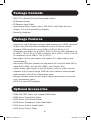 2
2
-
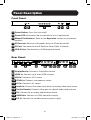 3
3
-
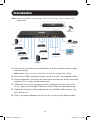 4
4
-
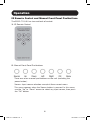 5
5
-
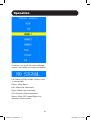 6
6
-
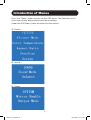 7
7
-
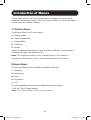 8
8
-
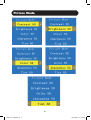 9
9
-
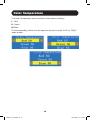 10
10
-
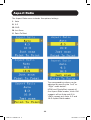 11
11
-
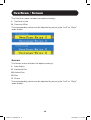 12
12
-
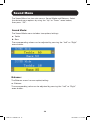 13
13
-
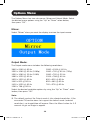 14
14
-
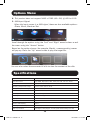 15
15
-
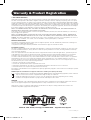 16
16
-
 17
17
-
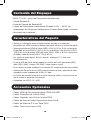 18
18
-
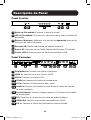 19
19
-
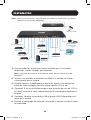 20
20
-
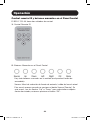 21
21
-
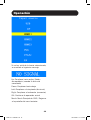 22
22
-
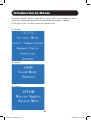 23
23
-
 24
24
-
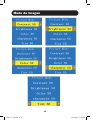 25
25
-
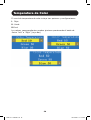 26
26
-
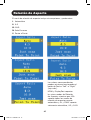 27
27
-
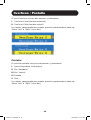 28
28
-
 29
29
-
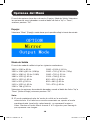 30
30
-
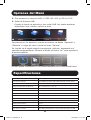 31
31
-
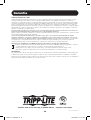 32
32
-
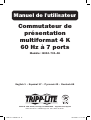 33
33
-
 34
34
-
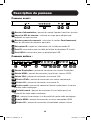 35
35
-
 36
36
-
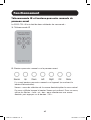 37
37
-
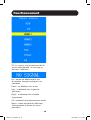 38
38
-
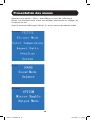 39
39
-
 40
40
-
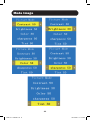 41
41
-
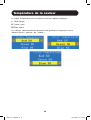 42
42
-
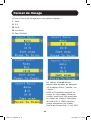 43
43
-
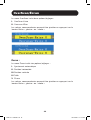 44
44
-
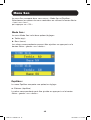 45
45
-
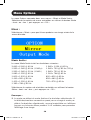 46
46
-
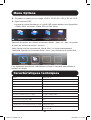 47
47
-
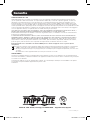 48
48
-
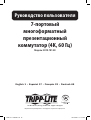 49
49
-
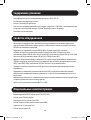 50
50
-
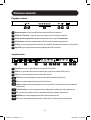 51
51
-
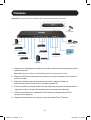 52
52
-
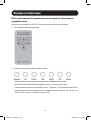 53
53
-
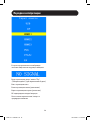 54
54
-
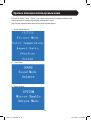 55
55
-
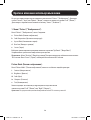 56
56
-
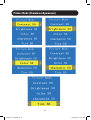 57
57
-
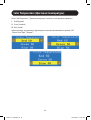 58
58
-
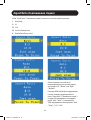 59
59
-
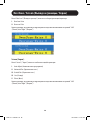 60
60
-
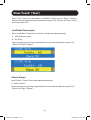 61
61
-
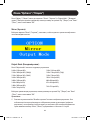 62
62
-
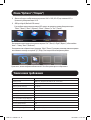 63
63
-
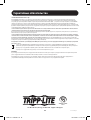 64
64
-
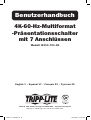 65
65
-
 66
66
-
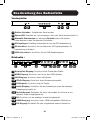 67
67
-
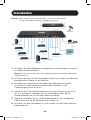 68
68
-
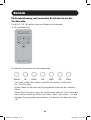 69
69
-
 70
70
-
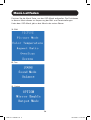 71
71
-
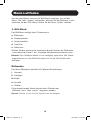 72
72
-
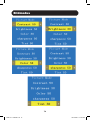 73
73
-
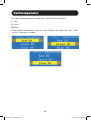 74
74
-
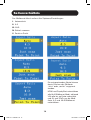 75
75
-
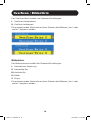 76
76
-
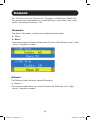 77
77
-
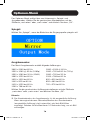 78
78
-
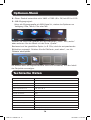 79
79
-
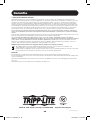 80
80
Tripp Lite 7-Port 4K 60 Hz Multi-Format Presentation Switch Le manuel du propriétaire
- Catégorie
- Téléviseurs
- Taper
- Le manuel du propriétaire
dans d''autres langues
- English: Tripp Lite 7-Port 4K 60 Hz Multi-Format Presentation Switch Owner's manual
- español: Tripp Lite 7-Port 4K 60 Hz Multi-Format Presentation Switch El manual del propietario
- Deutsch: Tripp Lite 7-Port 4K 60 Hz Multi-Format Presentation Switch Bedienungsanleitung
- русский: Tripp Lite 7-Port 4K 60 Hz Multi-Format Presentation Switch Инструкция по применению
Documents connexes
-
Tripp Lite U444-06N-DP8B Mode d'emploi
-
Tripp Lite Instructions - U444-06N-DP8W Mode d'emploi
-
Tripp Lite Instructions U444-06N-DP8WC Mode d'emploi
-
Tripp Lite B300-9X2-4K Le manuel du propriétaire
-
Tripp Lite B118-2X4-4K-A Le manuel du propriétaire
-
Tripp Lite B300-9X2-4K Le manuel du propriétaire
-
Tripp Lite Owner's Manual B320 Le manuel du propriétaire
-
Tripp Lite Owner's Manual DMTP55NO Le manuel du propriétaire
-
Tripp Lite Secure KVM Switches, NIAP Protection Profile Version 3.0 Le manuel du propriétaire
-
Tripp Lite DisplayPort over Cat6 Extender and Receiver Kit, 4K/60 Hz Le manuel du propriétaire