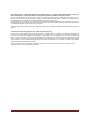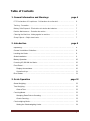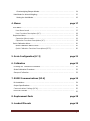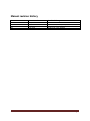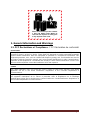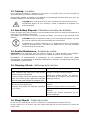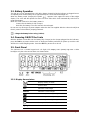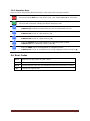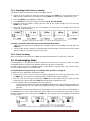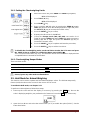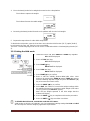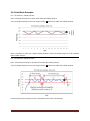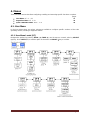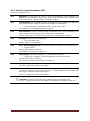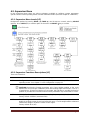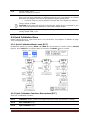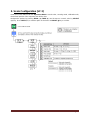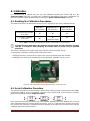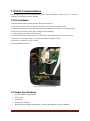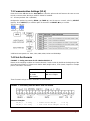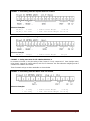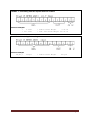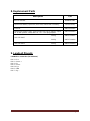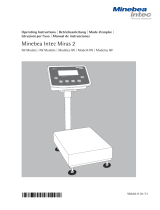AWT35-501860 Issue AD Page 1
User Manual
Model: SBI-110
3900LP Bench Scale

AWT35-501860 Issue AD Page 2
Avery Weigh-Tronix is a trademark of the Illinois Tool Works group of companies whose ultimate parent company is
Illinois Tool Works Inc (“Illinois Tool Works”). Copyright © 2018 Illinois Tool Works. All rights reserved.
No part of this publication may be reproduced, stored in an electronic retrieval system, or transmitted in any form or by any
means, electronic, mechanical, photocopying, recording or otherwise without the prior written consent of the copyright owner, or
as permitted by law or under license. Full acknowledgment of the source must be given.
Avery Weigh-Tronix is a registered trade mark of the Avery Weigh-Tronix group of companies. This publication was correct at
the time of going to print however, Avery Weigh-Tronix reserves the right to alter without notice the specification, design, price
or conditions of supply of any product or service at any time.
All third party brands and product names used within this document are trademarks or registered trademarks of their respective
holders.
© Groupe de sociétés Avery Weigh-Tronix, 2018. Tous droits réservés.
Aucune partie de cette publication ne peut être reproduite, enregistrée dans un système de récupération électronique ou
transmise sous quelque forme ou par quelque moyen que ce soit, électronique ou mécanique, par photocopie, enregistrement
ou autre, sans l’accord écrit préalable du propriétaire du droit d’auteur ou tel qu’autorisé par la loi ou dans le cadre d’une
licence. La source doit être reconnue dans son intégralité. Avery Weigh-Tronix est une marque déposée du groupe de sociétés
Avery Weigh-Tronix. Le contenu de cette publication était correct au moment de sa mise sous presse. Toutefois, Avery Weigh-
Tronix se réserve le droit de modifier à tout moment et sans préavis les spécifications, la conception, les tarifs ou les conditions
d’approvisionnement de tout produit ou service.
Toutes les marques et tous les noms de produits tiers utilisés dans ce document sont des marques de commerce ou des
marques déposées de leurs propriétaires respectifs.

AWT35-501860 Issue AD Page 3
Table of Contents
1. General information and Warnings
page 6
FCC Declaration of Compliance - Déclaration de conformité..……...…………..…...
6
Training - Formation……………………..………………………………...……………...
7
Battery Safe Disposal - Élimination sécurisée des batteries……...…………………..
7
Routine Maintenance - Entretien de routine……………………………………..……..
7
Cleaning the Machine - Nettoyage de la machine………………………….………….
7
Sharp Objects - Objets tranchants………………………….………………...…….......
7
2. Introduction
page 8
Unpacking…………………………………….………………………..…………………..
8
General Installation Guidelines……………………….…...……………………………..
8
Levelling the Scale………………..…………………………….……..…………………..
8
Scale Installation...………………..…………………………….……..…………………..
9
Battery Operation…………………………….………………………..…………………..
10
Powering UP/DOWN the Scale…………………………………………………………..
10
Front Panel………...…………………………………….…………………………….......
10
Display Annunciators………………………………………………………………….
10
Operation Keys...……………………….…………………………………..…………
11
Error Codes………..…………………………………….…………………………….......
11
3. Scale Operation
page 12
Gross Weighing……………………………………………………………………………
12
Tare Weighing.………………..……………………………………….………….……….
12
Clear a Tare………………….……………………….………………………………..
12
Counting Mode……………………………………………………………………………..
12
Sampling Parts Prior to Counting.………………….………………………………..
13
Check Counting………………………………………………………………………..
13
Checkweighing Mode....……..………………………………….…….………….……….
13
Setting the Checkweighing Limits………………….………………………………..
14

AWT35-501860 Issue AD Page 4
Checkweighing Beeper Modes…………………………..…………………………..
14
Hold Mode for Animal Weighing………………………………………......……..………
15
Setting the Hold Mode…………...………………….………………………………..
16
4. Menus
page 17
User Menu……………………..……………………………...……….………….……..….
17
User Menu Levels………………….………………...……….……………………..…
17
User Functions Descriptions [UF].………………….……….…………………..……
18
Supervisor Menu....………………………….……………..………………….……..…….
19
Supervisor Menu Levels……..……….………………………………………..……...
19
Supervisor Functions Descriptions [LF].…………..….……………………..….…...
19
Quick Calibration Menu……..………………………..……………………….……..…….
20
Quick Calibration Menu Levels…...…………….……………………...……..………
20
Quick Calibration Functions Descriptions [ECF]…..…………………………..……
20
5. Scale Configuration [LF 2]
page 21
6. Calibration
page 22
Enabling the Calibration Procedure..….………………………………………………..
22
Scale Calibration Procedure...………….………………………………………………..
22
Stamped Calibration……….....………….………………………………………………..
23
7. RS232 Communications [UF-6]
page 24
Kit Installation……………………..……..………………..…...…………………………..
24
Output Specifications………………...…………………………...………………...…….
24
Communications Settings [UF-6]………………………………………………………...
25
Print Out Formats…………………..……………...……………...………………...…….
25
8. Replacement Parts
page 28
9. Loadcell Pinouts
page 28

AWT35-501860 Issue AD Page 5
Manual revision history
Current Issue
Date Created
Details of Changes
AA
May 2019
New
AB
Aug 2019
RS232 Kit added and Chapter 6 amended
AC
Jan 2020
Check Counting, UF5 amended
AD
Feb 2023
Hold Mode, UF5 updated

AWT35-501860 Issue AD Page 6
1. General Information and Warnings
1.1. FCC Declarations of Compliance - FCC Déclaration de conformité
United States
This equipment has been tested and found to comply with the limits for a Class A digital device,
pursuant to Part 15 of the FCC Rules. These limits are designed to provide reasonable protection
against harmful interference when the equipment is operated in a commercial environment. This
equipment generates, uses, and can radiate radio frequency energy and, if not installed and used in
accordance with the instruction manual, may cause harmful interference to radio communications.
Operation of this equipment in a residential area is likely to cause harmful interference in which case
the user will be required to correct the interference at his own expense.
Canada
This digital apparatus does not exceed the Class A limits for radio noise emissions from digital
apparatus set out in the Radio Interference Regulations of the Canadian Department of
Communications.
Le présent appareil numérique n’émet pas de bruits radioélectriques dépassant les limites applicables
aux appareils numériques de la Classe A prescrites dans le Règlement sur le brouillage
radioélectrique edicté par le ministère des Communications du Canada.Interference Regulations of
the Canadian Department of Communications.
Please be aware this product contains
a lead acid battery which MUST be
removed and disposed of safely prior
to any disposal of the scale.

AWT35-501860 Issue AD Page 7
1.2. Training - Formation
Do not attempt to operate or complete any procedure on a machine unless you have received the
appropriate training or read the instruction books.
Ne pas tenter d’utiliser la machine ou lui appliquer une quelconque procédure sans avoir reçu une
formation adaptée ou lu les manuels d’instruction.
CAUTION! Risk of electrical shock. Refer to qualified service personnel for service.
ATTENTION! Risque de choc électrique. Confier la réparation de l’appareil à un
personnel qualifié.
1.3. Safe Battery Disposal - Élimination sécurisée des batteries
Please be aware this product contains a lead acid battery which MUST be removed and disposed of
safely prior to any disposal of the scale.
This battery can be easily accessed by removing the battery cover found on the underside of the
indicator.
CAUTION! Danger of explosion if battery is incorrectly replaced. Replace only with
the same or equivalent type recommended by the manufacturer.
ATTENTION! Il y a danger d'explosion s'il y a remplacement incorrect de la batterie,
remplacer uniquement avec une batterie du même type ou d'un type équivalent
recommandé par le constructeur.
1.4. Routine Maintenance - Entretien de routine
IMPORTANT: This equipment must be routinely checked for proper operation and calibration.
Application and usage will determine the frequency of calibration required for safe operation.
PRUDENCE: Le fonctionnement et l’étalonnage de cet équipement doivent être vérifiés
régulièrement. Les applications et l’utilisation déterminent la fréquence de l’étalonnage requis pour
une utilisation en toute sécurité.
1.5. Cleaning of Scale - Nettoyage de la machine
Do - Ce qu’il faut faire
Do NOT - Ce qu’il ne faut pas faire
Wipe down the outside of product with a clean
cloth, moistened with water and a small amount
of mild detergent cleaning fluid.
Essuyer la partie externe des produits standard à
l’aide d’un chiffon propre légèrement imprégné
d’eau et d’une petite quantité de détergent doux.
Use harsh abrasives, solvents, scouring
cleaners or alkaline cleaning solutions.
Utiliser des produits abrasifs, des solvants,
des produits de récurage ou des solutions de
nettoyage alcalines.
Spray on to the cloth when cleaning and not
directly onto the indicator area.
Pulvériser tout produit de nettoyage spécifique
sur le chiffon.
Do not attempt to clean the inside of the
machine.
Tenter de nettoyer l’intérieur de la machine.
Spray any liquid directly on to the display
windows.
Pulvériser des liquides directement sur les
écrans d’affichage.
1.6. Sharp Objects - Objets tranchants
Do not use any sharp objects such as screwdrivers or long fingernails to operate the keys.
Ne pas appuyer sur les touches avec des objets tranchants tels que des tournevis ou même des
ongles longs.

AWT35-501860 Issue AD Page 8
2. Introduction
The SBI-110 is a general-purpose indicator ideal for connecting to most bench and floor scales.
This indicator can easily be desk or pole mounted and comes with a power adaptor along with a
rechargeable lead acid battery to allow the scale to be used in applications where power outlets are
limited.
This SBI-110 indicator comes standard with a range of easy-to-operate General weighing functions
along with basic Checkweighing, Counting and Hold modes.
2.1 Unpacking
Carefully take the scale out of its package, make it sure it’s not damaged and all accessories are
included.
• Remove the scale from the carton;
• Remove the protective covering;
• Inspect the scale and indicator for damage;
• Make sure all components are included:
1. SBI-110 Indicator
2. Adaptor plus plug adaptors
3. 3900LP Platform, column and brackets
4. Product manual
2.2. General Installation Guidelines
To get the best performance from the scale try to place the SBI-110 in a location that will not degrade
its accuracy.
• Avoid extremes of temperature. Try to avoid placing the scale in direct sunlight or near air vents;
• Place the scale on a level flat surface. It is not advised to place the scale near vibrating machinery;
• Avoid unstable power sources. Do not use near large users of electricity e.g. welding equipment.
2.2.1 Levelling the Scale
Level the scale using the four adjustable feet on the bottom of the scale, Figure 1, and the bubble
level near the base of the column, Figure 2.
Always check the level prior to using scale.
Fig. 1 Adjust scale feet to level the scale
Fig. 2 Adjust feet until bubble is
centered in black circle

AWT35-501860 Issue AD Page 9
2.2.2 Scale Installation
1. Attach the support column to the bracket at the back of the scale base using the three
mounting screws. Use a 3mm hex (Allen) key to tighten the screws. See Figure 3.
Fig. 3 Insert column into bracket and secure with three screws
2. Place the indicator on the top bracket as shown in Figure 4 and slide it down until it snaps into
the final position. Loosen the adjustment knob shown in Figure 4 and adjust the indicator’s
angle for best viewing of the display, then tighten the knob.
Fig. 4 Slide indicator head onto column bracket
3. The cable from the base to the indicator is run through the column and out through the plastic
bracket at the top when you unpack the scale. Make sure the connector is free of
obstructions, i.e. packing foam, and plug the cable into the connector, as shown in Figure 5.
Tighten the threaded collar.
4. Attach the AC power adapter to the connector on the back of the indicator. See Figure 5.
Fig. 5 Signal cable plugged into back of the indicator

AWT35-501860 Issue AD Page 10
2.3. Battery Operation
The SBI-110 can be operated from a 6V 4Ahrs battery located inside the indicator or plugged into an
acceptable power outlet. Battery life is approximately 107 hours with the backlight off.
When the battery needs charging this symbol, , appears in the upper left corner of the weight
display. The scale will still operate for about 10 hours after which it will automatically switch off to
protect the battery.
When the scale is turned on, the battery status is:
- Green LED, the battery is fully charged;
- Red LED, the battery is low and needs to be recharged.
Do not use any other type of power adaptor other than the one supplied with the scale and verify that
the AC power socket outlet is properly protected.
Charge the battery before using (+12hrs).
2.4. Powering ON/OFF the Scale
With the platform connected and the battery fully charged or the charger plugged into the indicator,
press the ON key to power ON the scale. A display test will be performed on power up and the scale
will finish in normal weighing mode. Press the OFF key to turn the scale off.
2.5. Front Panel
The indicator has a sealed keypad and a 6 digits LCD display 0.59” (40mm) high with a white
backlight. Only the active annunciators are shown below.
2.5.1. Display Annunciators
Display reading is stable
Scale at Zero
NET
Indicates a Net weight
GROSS
Indicates a Gross weight
Under acceptable weight range
Within acceptable weight range
Over acceptable weight range
Battery needs to be recharged
kg lb g Pcs
Current unit of measure

AWT35-501860 Issue AD Page 11
2.5.2. Operation Keys
Keys are shown below along with their functions. Some keys have secondary functions.
Press and hold the OFF key to turn off the scale. “oFF” will be displayed for 2 seconds.
Press the ON key to turn on the scale.
The scale will run through a display test before displaying 0.000.
- Press the UNITS key to scroll through the active units of measure.
- In Menu mode: It aborts a numeric entry and acts as an ESCAPE key (ESC).
- Press the ZERO key to zero the scale. Enabled only within the ±2% range of capacity.
- In Menu mode: It acts as a left arrow key (◄).
- Press the TARE key to perform a tare function.
- In Menu mode: It acts as a right arrow key (►).
- Press the SELECT key to toggle between the operating modes enabled.
- In Menu mode: It increments a numeric value (▲).
- Press the PRINT key to send information to a peripheral device.
- In Menu mode: It acts as an ENTER key to accept a displayed value or function (↵).
2.6. Error Codes
Err H
Initial zero too high (over Full Scale + 10%)
Err L
Initial zero too low (under Full Scale – 10%)
Err N
Unstable internal count, this may indicate the load cell or electronics are faulty
-OL-
Overload, full capacity +9d

AWT35-501860 Issue AD Page 12
3. Scale Operation
This section covers the scale operations of simple weighing, counting and hold. The steps for various
kinds of weighing are explained in the following pages.
A warm-up time of 15 minutes is required to stabilize the measured values.
3.1. Gross Weighing
To perform a gross weighment, follow these steps:
1. Power up the scale. Be sure the scale is displaying weight in the correct unit of measure. Press
the UNITS key, if necessary to change the units of measure the scale is working in.
2. Zero the scale if necessary by pressing the ZERO key. If the weight change is within the Zero
window area the display will show 0.000. Decimal positions available may vary.
3. Place the item(s) to be weighed on the scale platform.
4. The display will now display the weight of the item that is on the weight platter
3.2. Tare Weighing
If you want to do NET weighing, such as weighing objects in a container, follow these steps:
1. Power up the scale. Be sure the scale is displaying weight in the correct unit of measure. Press
the UNITS key, if necessary to change the units of measure the scale is working in.
2. Zero the scale if necessary by pressing the ZERO key. If the weight change is within the Zero
window area the display will show 0.000. Decimal positions available may vary.
3. Place the item to be tared on the scale platform.
4. Press the TARE key. If the container weight is outside the Zero window area the display will show
0.000 weight and the NET annunciator is illuminated. Decimal positions available may vary.
5. Place the item to be weighed on the scale platform. The Net weight of the item is displayed. Press
the SELECT key to choose the Gross or Net weight.
Example: annunciators lit when tare weighing with 5 kg/lb box and 10 kg/lb of items.
3.2.1. Clear a Tare
Remove any load from the scale and press the TARE key until 0.000 is displayed. Decimal positions
available may vary.
Example: annunciators lit when clearing a 5 kg/lb container tare
3.3. Counting Mode
The SBI-110 Counting mode has been designed to allow the operator to easily carry out basic
sampling and counting routines on this scale even if the scale is mainly used for general weighing
applications. By pressing the units’ key until Pcs is illuminated on the display, the scale can now be
quickly used to sample parts ready for counting.
For count accuracy, all items should be uniform in weight and UF-5 set to HOLD 0.
It is recommended that the sample weight be a minimum of 0.1% of scale capacity.

AWT35-501860 Issue AD Page 13
3.3.1. Sampling Parts Prior to Counting
Follow these steps to count items using the sampling method.
1. Power up and if necessary Zero the scale by pressing the ZERO key. If the weight change is
within the Zero window area the display will show 0.000. Decimal positions available may vary.
2. Press the UNITS key until 0 Pcs is displayed.
3. Press SELECT to choose the sample size from: 10, 20, 50, 100 and 200.
4. Manually count the sample of parts onto the scale to the agreed sample size and press the
PRINT key to confirm.
5. Place the remaining parts onto the scale platform to Count Parts. The display will show the
number of parts on the scale.
Example: annunciators lit at steps: 1, 2, 3 and 4 when sample size 10 Pcs
Counting can also be done while using a tare following these steps:
i. After you have set the piece weight place the empty container on the empty scale and press the
TARE key.
ii. The scale will Zero the display and illuminate the Net annunciator. Place the parts to be counted
into the container and read off the net count value.
3.3.2. Check Counting
Make sure that the unit of measure is PCs and follow the instructions in section 3.4.1, page 14.
3.4. Checkweighing Mode
Checkweighing is a function that allows the operator to quickly see if a product is within an agreed
acceptable tolerance, ideal for fast repetitive work where accuracy is important.
By setting upper and lower acceptable weight or count limits for a product the scale can be used to
check for regular weight or count conformity.
To set the limits and beeper mode, see chapters 3.4.1. and 3.4.2. on page 14.
To perform a gross weighment, follow these steps:
1. Power up the scale. Be sure the scale is displaying weight in the correct unit of measure. Press
the UNITS key, if necessary to change the units of measure the scale is working in.
2. Zero the scale if necessary by pressing the ZERO key. If the weight change is within the Zero
window area the display will show 0.000. Decimal positions available may vary.
3. Place the item to be checkweighed on the scale platform.
The weight is displayed and either the LO, OK or HI annunciator will be illuminated letting the
operator quickly see if the item being weighed is within an acceptable weight tolerance to
proceed.
4. Remove item from the scale platform and repeat steps 3 and 4 for each item to be checkweighed.
Checkweighing can also be done while using a tare. After you have zeroed the scale (step 2), place
the item to be tared on the scale, press the TARE key and continue with checkweighing as described
in steps 3 and 4.
Example: annunciators lit when acceptable limits are: LO < 1.00 kg/lb and HI > 4.00 kg/lb

AWT35-501860 Issue AD Page 14
3.4.1. Setting the Checkweighing Limits
i. When the scale is ON, press PRINT and TARE keys together;
UF-1 will be displayed.
ii. Press TARE (►) key;
UF-2 will be displayed.
iii. Press PRINT(↵) key;
iv. Enter or edit the LO limit value by pressing the ZERO(◄) and/or
TARE (►) keys to move the flashing digit left or right and press
the SELECT (▲) key to increase the numeric value;
v. Press the PRINT (↵) key to confirm;
vi. Repeat points iv. and v. for the HI limit;
vii. Choose the beeper mode [000; 001; 002; see section 3.4.2
Table] by pressing ZERO(◄) and/or TARE (►) keys to move the
flashing digit left or right and press the SELECT (▲) key to
increase the numeric value;
viii. Press the PRINT (↵) key to complete and leave the procedure;
ix. Press the UNITS (ESC) key to exit the User Menu.
To disable the Checkweighing mode, set the LO limit to 0 under the UF-2 menu and press
the PRINT (↵) key to confirm. To exit the User Menu, press UNITS (ESC).
The LO and HI annunciators may vary. The illustration shows the annunciators displayed when
acceptable limits are entered for the first time.
3.4.2. Checkweighing Beeper Modes
There are three modes.
o 000
The beeper is disabled.
o 001
The beeper tones only when the load is within acceptable limits.
o 002
The beeper tones only when the load is outside the acceptable limits.
Please, ignore any other mode not listed above.
3.5. Hold Mode for Animal Weighing
This function can be used to capture and hold stable weight/pcs values. The indicator temporarily
freezes (Hold) the value on the screen for the user to view or record.
To enable the Hold mode, see chapter 3.5.1
To perform a Hold weighment, follow these steps:
1. Power up the scale and zero the display, if necessary, by pressing the ZERO key. Be sure the
scale is displaying weight in your preferred unit of measure. Press the UNIT key, if necessary.
2. Open the User Menu and select the Hold function [UF-5] to enable the option [Hold 1]. See the
instructions below.

AWT35-501860 Issue AD Page 15
3. Place the item(s)/animal to be weighed/counted on the scale platform.
The indicator captures the weight.
The indicator freezes the stable weight.
4. Removing the item(s)/animal from the scale platform will clear the hold weight.
5. Repeat the steps above for other Hold weighments.
To disable the Hold mode, open the User Menu and select the Hold function [UF-5], option [Hold 0].
In Hold mode, the Tare and, Zero keys are not available.
The Hold – Animal Weighing mode can be used in combination with the Checkweighing function [UF-
2].
3.5.1 Setting the Hold mode
i. When the scale is ON, press PRINT and TARE keys together.
UF-1 will be displayed.
ii. Press 4x TARE (►) key;
UF-5 will be displayed.
iii. Press PRINT(↵) key;
HOLD 0 will be displayed.
iv. Press TARE (►) key;
HOLD 1 will be displayed.
v. Press PRINT(↵) key to confirm;
vi. Enter or edit the stability window PCt (valid value 1-100
divisions) by pressing the ZERO(◄) and/or TARE (►) keys to
move the flashing digit left or right and press the SELECT (▲)
key to increase the numeric value;
vii. Press the PRINT (↵) key to confirm;
viii. Select timE, the number of consecutive weight readings within
the stability window to be classed as stable weight (valid value
1-64), by pressing the SELECT (▲) key.
Note: the last weight captured is the hold weight that the
indicator will display.
ix. Press the PRINT (↵) key to complete and leave the procedure.
x. Press the UNITS (ESC) key to exit the User Menu.
To disable the Hold mode, set HOLD 0 under the UF-5 menu.
Valid modes are HOLD 0 and HOLD 1 only. Recommended starting settings: PCt 100 and timE
4. Then adjust to meet the weighing application requirements.

AWT35-501860 Issue AD Page 16
3.5.2 Hold Mode Examples
PCt = 20 divisions, stability window
timE =16 weight readings to be taken from within the stability window
The hold weight displayed is the last weight reading (H) taken from within the stability window.
Note: a smaller PCt value sets a tighter stability window in which the stable weight has to be captured
timE number of times.
PCt = 20 divisions, stability window
timE =16 16 weight readings to be taken from within the stability window
The hold weight displayed is the last weight reading (H) taken from within the stability window.
Removing the item(s)/animal from the scale platform will clear the hold weight.

AWT35-501860 Issue AD Page 17
4. Menus
There are three menus that allow configuring, enabling and executing specific functions or options.
pages
• User Menu UF – 1 ~ 11
17
• Supervisor Menu LF 1 ~ 8
19
• Quick Calibration Menu ECF – 1 ~ 3
19
4.1. User Menu
In the User Menu there are various submenus available to configure specific sections of the scale
operating modes, including a diagnostic feature.
4.1.1. User Menu Levels [UF]
Navigate the options by pressing ZERO (◄), TARE (►) and increase a numeric value by SELECT
(▲) key. Press UNITS (ESC) to exit the option or the menu and PRINT (↵) key to confirm.

AWT35-501860 Issue AD Page 18
4.1.2. User Functions Descriptions [UF]
There are 9 Setup Functions.
UF-1
Diagnostic: use this menu to check or verify the performance of the indicator. The
diagnostic tests available include: Scale A to D to view output from the connected scale
base or load device, Internal D-Value, and Battery Voltage.
UF-2
Checkweighing: the acceptable weight is any weight which falls between the upper and
lower limits. Enter this option to set the items relating to checkweighing:
• LOW / HIGH limits. Valid beeper modes: o 000; o 001; o 002.
See chapter 3.4. Checkweighing Mode on page 13.
UF-3
Auto Power-Off: use this to set the length of time before the scale automatically turns
off if not being used. Values can be set between 01 and 99 minutes.
Factory default: AoFF 10 (10min). Auto Power-OFF is disabled when AoFF 00
UF-4
Backlight: use this to set the light mode:
• OFF / Automatic / ON
Factory default: Lit A (automatic)
UF-5
Hold / Animal Weighing Mode: use this to enable and configure the Hold parameters:
• Hold 0 / Hold 1
Factory default: Hold 0 (disabled)
See chapter 3.5 Hold Mode on page 24.
UF-6
RS232 Output: use this to configure the communication port items:
• Format 1 or 2: STABLE / STREAM / MANUAL mode and baud rates.
Factory default: 232 0 (disabled)
See chapter 7. RS232 Communications on page 24.
UF-7
ADC Update Rate: use this to select the sampling frequency: 15 (1), 30 (2) or 7.5Hz (3)
See LF 4, Supervisor Functions Descriptions
UF-8
Zero Tracking: use this to define a ±0 /5div range around zero. When the scale weight
is not at the center of zero but inside this range, ½ of the weight will be subtracted until
the weight is inside the center of zero region.
See LF 5, Supervisor Functions Descriptions.
UF-9
Gravitational value: use this item to key in a gravity constant value.
CAUTION! This item is locked when the calibration switch is at position OFF.
See LF 7, Supervisor Functions Descriptions and chapter 6. Calibration on page 22.

AWT35-501860 Issue AD Page 19
4.2. Supervisor Menu
In the Supervisor Menu there are various submenus available to configure system parameters,
specific sections of the operating modes and the calibration feature (see also chapter 6. Calibration).
4.2.1. Supervisor Menu Levels [LF]
Navigate the options by pressing ZERO (◄), TARE (►) and increase a numeric value by SELECT
(▲) key. Press UNITS (ESC) to exit the option or the menu and PRINT (↵) key to confirm.
4.2.2. Supervisor Functions Descriptions [LF]
There are 8 functions.
LF 1
1st Calibration: see chapter 6. Calibration on page 22.
LF 2
Configuration: use this item to configure system parameters and specific sections of the
operating modes. See chapter 5. Scale Configuration on page 21.
LF 3
Linearization: use this to add 1 linearization point for the scale.
CAUTION! Perform the linearity procedure only if test weights applied to the scale
between the zero and span calibration points are showing slight inaccuracies, such as ±
a few divisions. If large inaccuracies are recorded, this indicates a possible mechanical
problem or possible load cell failure which linearity calibration may not be able to correct.
LF 4
ADC Update Rate: use this to select the sampling frequency: 15 (1), 30 (2) or 7.5Hz (3)
Factory default: SPEEd 1 (standard 15Hz)
LF 5
Zero Tracking: use this to define a ± 0 /5 divisions range around zero. When the scale
weight is not at the center of zero but inside this range, ½ of the weight will be subtracted
until that the weight is inside the center of zero region.
Factory default: ZP 0 (off)

AWT35-501860 Issue AD Page 20
LF 6
Factory default: none.
See also Chapter 6 on page 22.
LF 7
Gravitational value: use this item to key in a G constant value: 9.78031 < G < 9.83217
If the scale has been calibrated at a different location and it is not possible to re-calibrate
with known test weights, the scale can be adjusted using this gravity factor.
• Current G value can only be edited if Cal Switch ON. See chapter 6. Calibration.
Factory default: 9.79888
CAUTION! Verify with local agencies if adjusting the gravity factor is accepted in your
area. It may be required that calibration be done with certified weights.
LF 8
Zeroing at Every Power UP: use this item to set an auto-zero at the power-up.
Factory default: SEtZ Y (on)
4.3 Quick Calibration Menu
Before entering this menu, make sure that UF-5 is set to HOLD 0. See chapter 6. Calibration on page
22 for a detailed procedure.
4.3.1. Quick Calibration Menu Levels [ECF]
Navigate the options by pressing ZERO (◄), TARE (►) and increase a numeric value by SELECT
(▲) key. Press UNITS (ESC) to exit the option or the menu and PRINT (↵) key to confirm.
4.3.2 Quick Calibration Functions Descriptions [ECF]
There are 3 Calibration Functions.
ECF-1
Calibration: ZERO / SPAN. Test weight should be at least 1/3 of the max. capacity
ECF-2
Zero Calibration (only)
ECF-3
Span Calibration (only)
La page est en cours de chargement...
La page est en cours de chargement...
La page est en cours de chargement...
La page est en cours de chargement...
La page est en cours de chargement...
La page est en cours de chargement...
La page est en cours de chargement...
La page est en cours de chargement...
La page est en cours de chargement...
-
 1
1
-
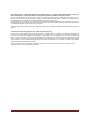 2
2
-
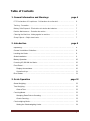 3
3
-
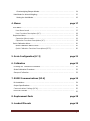 4
4
-
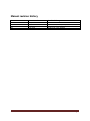 5
5
-
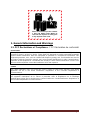 6
6
-
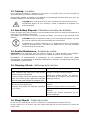 7
7
-
 8
8
-
 9
9
-
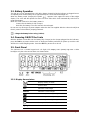 10
10
-
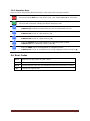 11
11
-
 12
12
-
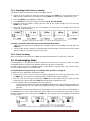 13
13
-
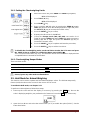 14
14
-
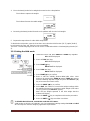 15
15
-
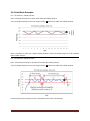 16
16
-
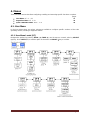 17
17
-
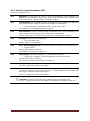 18
18
-
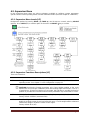 19
19
-
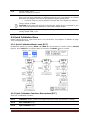 20
20
-
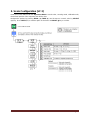 21
21
-
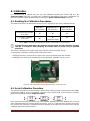 22
22
-
 23
23
-
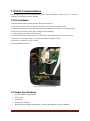 24
24
-
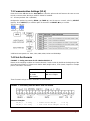 25
25
-
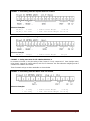 26
26
-
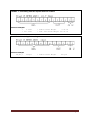 27
27
-
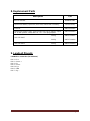 28
28
-
 29
29
Brecknell 3900LP Bench Series Manuel utilisateur
- Taper
- Manuel utilisateur
- Ce manuel convient également à
dans d''autres langues
Documents connexes
Autres documents
-
Avery Weigh-Tronix Avery Weigh-Tronix ZM 110 Digital Bench Scale Manuel utilisateur
-
Avery Weigh-Tronix Avery Weigh-Tronix ZM 110 BSL Bench Scale Manuel utilisateur
-
Gram EK Le manuel du propriétaire
-
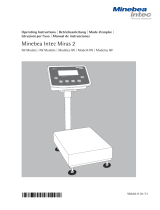 Minebea Intec Miras 2 IW Models Le manuel du propriétaire
Minebea Intec Miras 2 IW Models Le manuel du propriétaire
-
Adam Equipment AE402 Manuel utilisateur
-
Adam Equipment GBK 120 Manuel utilisateur
-
Mettler Toledo ICS241- Guide d'installation
-
Adam Equipment GBC 60 Manuel utilisateur
-
Mettler Toledo ICS466x Guide de démarrage rapide
-
Mettler Toledo ICS466x Mode d'emploi