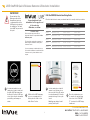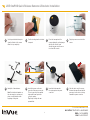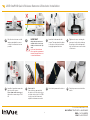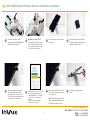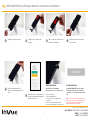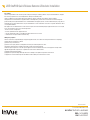For technical assistance call
1
NA / LATAM // 704.752.6513 • 888.55.INVUE
EMEA // +31.23.8900150
APAC // +852.3127.6811
LIVE OnePOD Quick Release Sensors & Brackets Installation
IMPORTANT:
Ensure that the LoRa
Gateway and the InVue
Alarm Nodes have been
congured with the InVue
LIVE app before beginning
the installation. The stand
should NOT be powered at
this point.
!
1If not already installed on your
smart phone or tablet, download
the InVue LIVE Display app from
the Google Play store or iOS app
store. Log in using the information
provided by your manager or
admin.
If you already have login
information for the app proceed
to the next step.
Otherwise, see below.
First time setup
Before using the app, users and site
information must be set up within the InVue
LIVE web portal.
This should be completed by a manager or
admin using the information sent by InVue
Customer Service.
If you are a manager or admin and have not
received this information via email from InVue
Customer service, please submit a service
request.
2With the InVue LIVE Display app
open on your smart phone or
tablet, press the “Add or Scan
InVue Device” button.
3Use the smart phone or tablet’s
camera to scan the barcode on
the sensor (the Device ID can also
be entered manually). Follow the
prompts in the app to set up the
sensor.
Note: App may display “install
pending” at this point.
4Once the enrollment process
is complete, the app will show
this screen. Select “OK, GOT
IT.” to return to the LIVE Display
dashboard.
LIVE OnePOD QR Bracket Arm Sizing Guide
Check the table below to ensure your bracket arm kit is correctly sized for your device.
Order Code Description Height RangeWidth Range
DLH291 HH Brackets - Medium 63.5mm - 84.9mm 133mm - 157mm
DLH292 HH Brackets - Large 63.5mm - 84.9mm 158mm - 182mm
DLT291 Tablet Brackets - Small 120.0mm - 141.5mm 197mm - 222mm
DLT292 Tablet Brackets - Medium 154.0mm - 175.5mm 236mm - 259mm
DLT293 Tablet Brackets - Large 178.7mm - 200.2mm 264mm - 288mm
DLT294 Tablet Brackets - Extra Large 204.3mm - 225.8mm 263mm - 288mm

For technical assistance call
2
NA / LATAM // 704.752.6513 • 888.55.INVUE
EMEA // +31.23.8900150
APAC // +852.3127.6811
LIVE OnePOD Quick Release Sensors & Brackets Installation
12 Slide the device onto the sensor,
between the arms. Ensure that the
power port on the device is facing
towards the power connector.
11 Insert the bottom arm into
the opening above the power
connector.
8Plug the power connector into the
sensor.
7Place the foam pad onto the
sensor, aligning the yellow plunger
with the cut out in the pad.
Smooth the pad onto the sensor
for at least 10 seconds.
9Identify the 4 bracket arms.
Note: For detailed information on
the size ranges for each arm set,
please consult the table at the
beginning of this guide.
Top
Bottom
Side
Side
10 Insert the top arm on the side
opposite of the power connector.
There is a groove in this arm that
aligns with a small post in the
sensor’s opening.
Tip: It helps to angle the arm
upwards rst.
6Peel the backing from the included
foam pad.
5Use the provided alcohol wipe to
clean the at side of the sensor.
Allow it to dry completely.

For technical assistance call
3
NA / LATAM // 704.752.6513 • 888.55.INVUE
EMEA // +31.23.8900150
APAC // +852.3127.6811
LIVE OnePOD Quick Release Sensors & Brackets Installation
17 Check the fit.
Unhook the top arm and slide
the device out. If the device does
not slide out freely (or if it is TOO
loose) loosen the screws and
adjust the side arms as needed
16 Insert the 2 provided screws into
the holes in the sensor.
Press down on the sensor and
tighten the screws using a TT20
bit.
14 Insert the 2 side arms into the
sensor. The arms should be close
to the sides of the device without
being tight against the sides.
19 Plug the power connector into the
device.
18 Hook the top arm onto the device.
15 Tip: In most cases, centering the
power port on the device between
the prongs on the forked arm will
help center the sensor on the back
of the device.
IMPORTANT!
Adjust the arms and sensor
until the red line is no longer
visible (on left side of the top
arm).
If you can’t insert the arm
far enough, the system wont
function properly. Please use
a shorter bracket arm.
!
13b13b
13a13a Place the device down on a at
surface and adjust the sensor
so that it is centered as best as
possible.

For technical assistance call
4
NA / LATAM // 704.752.6513 • 888.55.INVUE
EMEA // +31.23.8900150
APAC // +852.3127.6811
LIVE OnePOD Quick Release Sensors & Brackets Installation
22 Place the device and sensor onto
the stand.
24 After a few moments the LED on
the side will illuminate and the
top arm will lock. If this does not
occur, consult the troubleshooting
steps at the end of this guide.
23 Plug the stand’s power cable into
the power supply. Plug the power
supply into a power outlet.
27 Unhook the top arm from the
device.
25 Navigate to the sensor’s action screen*
in the LIVE Display app and press
“UNLOCK BRACKET”. The app will
conrm once the command is in-
progress.
*This screen may look different
depending on your setup.
26 Once the gold LED on the stand
turns off, the bracket is unlocked
for 30 seconds.
Note: The sensor must be sitting
on the stand and power must be
present for the arm to release.
20 Pull the sensor cable from a
previously installed OnePOD stand
and plug it into the sensor.
21 Optional: If using a DLD211
sensor with the lock-out screw,
use a TT8 bit to raise the screw
to the sensor surface to lock the
sensor to the sensor cable.

For technical assistance call
5
NA / LATAM // 704.752.6513 • 888.55.INVUE
EMEA // +31.23.8900150
APAC // +852.3127.6811
LIVE OnePOD Quick Release Sensors & Brackets Installation
31 Plug the power connector back
into the device.
32 Hook the upper arm onto the
device. It will automatically re-lock
itself.
33 Once the arm is re-locked and the
position has rearmed, the app will
return to this screen.
30 Once complete, slide the device
back into the brackets.
TROUBLESHOOTING:
If gold LED does not illuminate,
this means the sensor is not able to arm.
Check the following:
• Is the stand plugged in?
• Is the power connector plugged in to
the device?
• Is the sensor fully seated on stand?
• Is the red line fully hidden (see step 13b)?
TROUBLESHOOTING:
If “UNLOCK BRACKET” button is gray, it
is likely that the top arm is not installed
correctly. Loosen screws and return to step
13b.
Note: The sensor may still be armed and could
alarm if device is removed. Disarm the sensor
from the app and remove the black sensor
cable from the sensor to avoid this.
28 Unplug the power connector. 29 Slide the device out from the
brackets.

For technical assistance call
6
NA / LATAM // 704.752.6513 • 888.55.INVUE
EMEA // +31.23.8900150
APAC // +852.3127.6811
SD0909 Rev3 07/31/23
FCC Compliance
This device complies with Part 15 of the FCC Rules. Operation is subject to the following two conditions: (1) this device may not cause harmful interference, and (2) this
device must accept any interference received, including interference that may cause undesired operation.
Changes or modications not expressly approved by the party responsible for compliance could void the user’s authority to operate the equipment.
This equipment has been tested and found to comply with the limits for a Class B digital device, pursuant to Part 15 of the FCC Rules. These limits are designed to
provide reasonable protection against harmful interference in a residential installation. This equipment generates, uses and can radiate radio frequency energy and, if not
installed and used in accordance with the instructions, may cause harmful interference to radio communications. However, there is no guarantee that interference will not
occur in a particular installation.
If this equipment does cause harmful interference to radio or television reception, which can be determined by turning the equipment off and on, the user is encouraged
to try to correct the interference by one or more of the following measures:
-- Reorient or relocate the receiving antenna.
-- Increase the separation between the equipment and receiver.
-- Connect the equipment into an outlet on a circuit different from that to which the receiver is connected.
-- Consult the dealer or an experienced radio/TV technician for help.
ISED Regulatory Compliance
This device contains licence-exempt transmitter(s)/receiver(s) that comply with Innovation, Science and Economic Development Canada’s licence-exempt RSS(s).
Operation is subject to the following two conditions:
(1) This device may not cause interference.
(2) This device must accept any interference, including interference that may cause undesired operation of the device.
This equipment complies with IC RSS-102 radiation exposure limits set forth for an uncontrolled environment.
L’émetteur/récepteur exempt de licence contenu dans le présent appareil est conforme aux CNR d’Innovation, Sciences et Développement économique Canada
applicables aux appareils radio exempts de licence. L’exploitation est autorisée aux deux conditions suivantes :
(1) L’appareil ne doit pas produire de brouillage;
(2) L’appareil doit accepter tout brouillage radioélectrique subi, même si le brouillage est susceptible d’en compromettre le fonctionnement.
Cet équipement est conforme aux limites d’exposition aux radiations IC CNR-102 établies pour un environnement non contrôlé.
LIVE OnePOD Quick Release Sensors & Brackets Installation
-
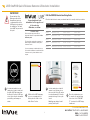 1
1
-
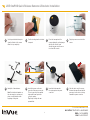 2
2
-
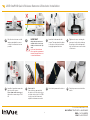 3
3
-
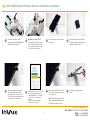 4
4
-
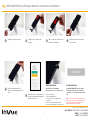 5
5
-
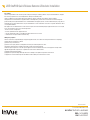 6
6
dans d''autres langues
- English: inVue LIVE OnePOD Installation guide
Autres documents
-
ECOVACS DG3G-BNDL Mode d'emploi
-
ECOVACS DD4G-KTA Le manuel du propriétaire
-
ECOVACS DEEBOT 500 Manuel utilisateur
-
ECOVACS DEEBOT 901 Re Manuel utilisateur
-
ECOVACS DEEBOT 711S Manuel utilisateur
-
ECOVACS DEEBOT 600 Manuel utilisateur
-
ECOVACS DEEBOT OZMO 960 Manuel utilisateur
-
ECOVACS WINBOT-X Manuel utilisateur
-
Craftsman CMXEOCG772 Manuel utilisateur
-
ECOVACS M80 Pro Manuel utilisateur