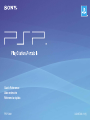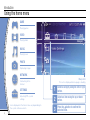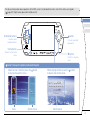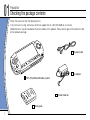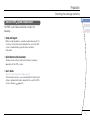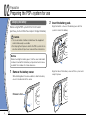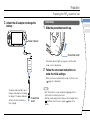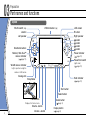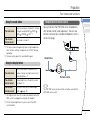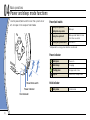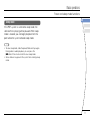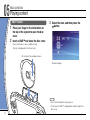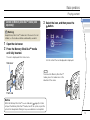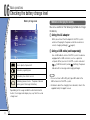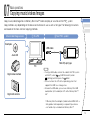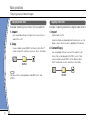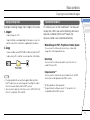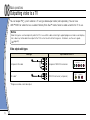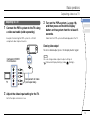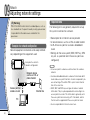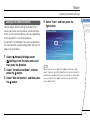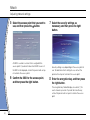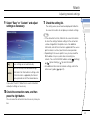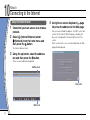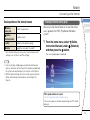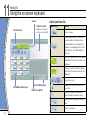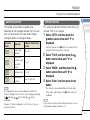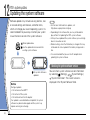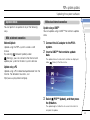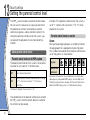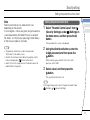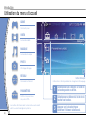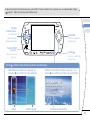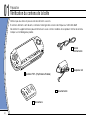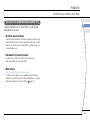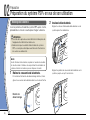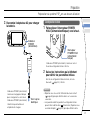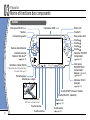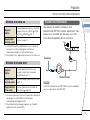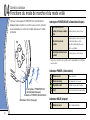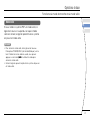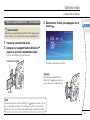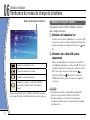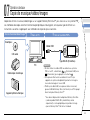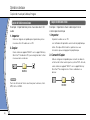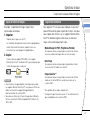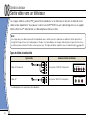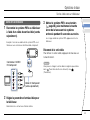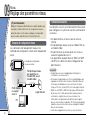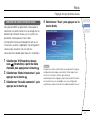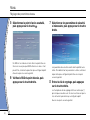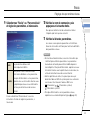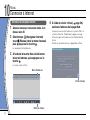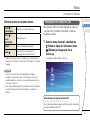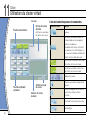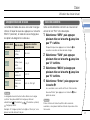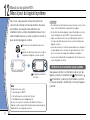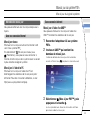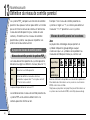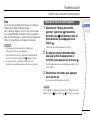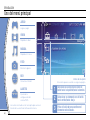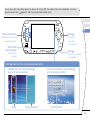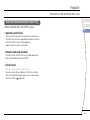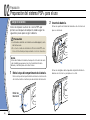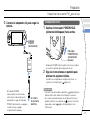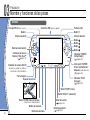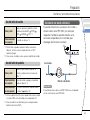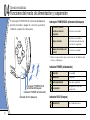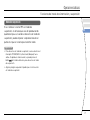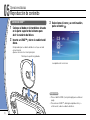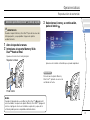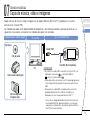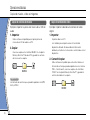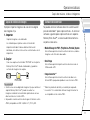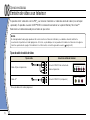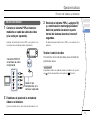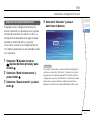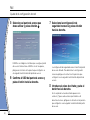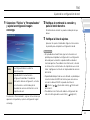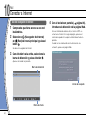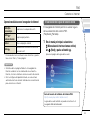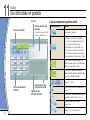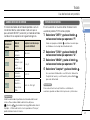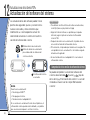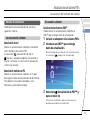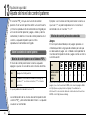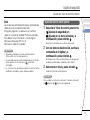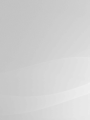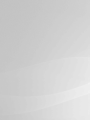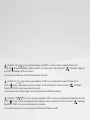PSP-2001 3-218-749-11(1)
Quick Reference
Aide-mémoire
Referencia rápida

Using the home menu
Introduction
GAME
Playing games
VIDEO
Playing video
MUSIC
Playing music
PHOTO
Displaying images
NETWORK
Connecting to the
Internet
SETTINGS
Adjusting PSP® system
settings
Busy icon:
This icon is displayed when a page is loading.
Category
1Select a category using the left or right
button.
2Select an item using the up or down
button.
3Press the button to confirm the
selected item.
Item
Icons displayed in the home menu vary depending on
the system software version.
2

DE
IT
NL
PT
US
FR
ES
HOME SELECT START
VOL
This document describes basic operations of the PSP® system. For detailed instructions, refer to the online user's guide
( page 25): http://manuals.playstation.net/document/
Directional buttons:
Used to select
categories/items
button:
Cancels selected
operations
button:
Confirms selected
items
Home button:
Returns to the home
menu
Select an icon, and then press the button
to display the options menu. While playing content, press the button
to display the control panel.
button: Displays the options menu/control panel
Icons Options menu Control panel
3

01
Checking the package contents
Preparation
Check that you have all of the following items.
If any items are missing, contact our technical support line at 1-800-345-7669 for assistance.
Additional items may be included with certain models of this product. Please check against the contents listed
on the product package.
PSP® (PlayStation®Portable) system
Battery pack
AC adaptor
AC power cord
Printed materials
POWER
HOLD
SELECT
HOME
VOL
START
4

DE
IT
NL
PT
FR
US
ES
Preparation
Checking the package contents
About the PSP® system documentation
The PSP® system documentation includes the
following:
• Safety and Support
Before using the product, carefully read this document first.
It contains safety information related to the use of the PSP®
system, troubleshooting, specifications and other
information.
• Quick Reference (this document)
This document contains information on basic hardware
operations of the PSP® system.
• User's Guide
(http://manuals.playstation.net/document/)
This online document is accessed through the Internet and
contains detailed information related to the use of the PSP®
system software ( page 25).
5

02
Preparing the PSP® system for use
Preparation
Charging the battery
Before using the PSP
®
system for the first time after
purchase, you must follow these steps to charge the battery.
Caution
• The socket-outlet shall be installed near the equipment
and shall be easily accessible.
•
Do not plug the AC power cord for the PSP® system into an
electrical outlet until you have made all other connections
.
Notice
Before inserting the battery pack, find the serial and model
numbers listed within the battery compartment and make a
record of the numbers for future reference.
1 Remove the battery cover.
While holding down the release button, slide the battery
cover in the direction of the arrow.
2
1
Release button
2 Insert the battery pack.
Align the bottom surface of the battery pack with the
system to attach the battery.
1
2
Align the tabs of the battery cover with the system and
snap it in place.
4
3
6

DE
IT
NL
PT
FR
US
ES
Preparation
Preparing the PSP® system for use
3 Attach the AC adaptor to charge the
battery.
The power indicator lights up in
orange, indicating that charging
has begun. The power indicator
will turn off when the battery is
fully charged.
Power indicator
To electrical
outlet
HOME SELECT START
VOL
2
1
3
Initial setup
1 Slide the power/hold switch up.
Power/hold switch
POWER
HOLD
ST
ART
SELECT
The power indicator lights up in green, and the initial
setup screen is displayed.
2 Follow the on-screen instructions to
make the initial settings.
When you have completed initial setup, the home menu
( page 2) is displayed.
• See "Using the on-screen keyboard" ( page 26) for
information on entering characters.
• Settings made during initial setup can be changed later in
(Settings). See the user's guide ( page 25) for
details.
7

HOME SELECT START
VOL
03
Part names and functions
Preparation
System
WLAN switch (top)
Power/hold switch
(right side)
( page 10)
Hold indicator
( page 10)
Power indicator
( page 10)
LCD screen
L button
Directional buttons
Memory Stick Duo™
access indicator
( page 13)
WLAN access indicator
Lights up when using the
wireless LAN feature
Analog stick
Strap holder
Home button
Displays the home menu
Volume - button
Volume + button
Start button
Select button
R button
button
button
button
button
Sound button
( page 9)
Display button
( page 9)
HOME
USB connector (top)
Left speaker Right speaker
8

DE
IT
NL
PT
FR
US
ES
Using the sound button
Press and release
Each time you press the button, the tone
changes among HEAVY POPS
JAZZ UNIQUE OFF. *1
Press for more
than one second The sound is muted. *2
*1 : The tone can be changed only when using headphones.
Also, the tone setting is temporarily set to "OFF" during
gameplay.
*2 : To clear muting, press the sound button again.
Using the display button
Press and release
Each time you press the button, the
display changes among three levels of
screen brightness. *1
Press for more
than one second
The backlight turns off and the screen
goes blank. *2
Press for more
than five seconds
The system switches to video output
mode ( page 18).
*1 : The highest level (level 4) can be selected only while the
PSP® system is plugged in using the AC adaptor.
*2 : To turn the backlight back on, press any of the PSP®
system buttons.
Preparation
Part names and functions
Headphones with remote control
You can connect the PSP-2000 series headphones
with remote control (sold separately). You can also
connect commercially available headphones (with a
stereo mini plug).
HOME VOL
2
1
Headphones
Remote control
The PSP-1000 series remote control cannot be used with the
PSP-2000 series system.
9

04
Basic operations
Use the power/hold switch to turn the system on or
off, or to put it into sleep or hold mode.
POWER
HOLD
ST
ART
SELECT
AB
C
Power/hold switch
Power indicator
Hold indicator
Power/hold switch
ATurning the system on /
Putting into sleep mode Slide up
B Turning the system off Slide up and hold for more
than three seconds
C Locking the system buttons* Slide down
*All operations using system buttons are locked.
Power indicator
Solid green Power on
Solid orange Charging
Flashing green Charge level is low
Light off Power off/in sleep mode
Hold indicator
Solid yellow In hold mode
Power and sleep mode functions
10

DE
IT
NL
PT
FR
US
ES
Basic operations
Sleep mode
If the PSP® system is switched to sleep mode, the
software that is playing will be paused. When sleep
mode is cleared, you can begin playback from the
point where the system entered sleep mode.
• To clear sleep mode, slide the power/hold switch up again.
During video or audio playback, you can press the
button of the remote control to clear sleep mode.
• Some software may prevent the system from entering sleep
mode.
Power and sleep mode functions
11

05
Playing content
Basic operations
UMD™ content
1 Place your finger in the indentation on
the top of the system to open the disc
cover.
2 Insert a UMD™ and close the disc cover.
Check that the disc cover is tightly closed.
The icon is displayed in the home menu.
WLAN
1
2
Do not touch the recorded surface.
3 Select the icon, and then press the
button.
Playback begins.
• Press the home button to quit a game.
• To remove the UMD™, stop playback and then open the
disc cover.
12

DE
IT
NL
PT
FR
US
ES
Basic operations
Playing content
Content on Memory Stick Duo™ media (sold
separately)
Warning
Keep Memory Stick Duo™ media out of the reach of small
children, as the media could be swallowed by accident.
1 Open the slot cover.
2 Press the Memory Stick Duo™ media
until fully inserted.
The icon is displayed in the home menu.
Slot cover
Front side
3 Select the icon, and then press the
button.
A list of content that can be played is displayed.
To remove the Memory Stick Duo™
media, press the media once in the
direction of the arrow.
Notice
When the Memory Stick Duo™ access indicator ( page 8) is lit, do
not eject the Memory Stick Duo™ media, turn off the system, or put the
system into sleep mode. Doing so may cause data loss or corruption.
13

06
Checking the battery charge level
Basic operations
Methods of charging the battery
You can use either of the following methods to charge
the battery.
Using the AC adaptor
When you connect the AC adaptor to the PSP® system
and insert the plug for the power cord into an electrical
socket, charging will begin ( page 6).
Using a USB cable (sold separately)
Use a USB cable to connect the PSP® system to a device
equipped with a USB connector, such as a personal
computer. When you turn on the PSP® system and select
(USB Connection) under (Settings), the power
indicator will turn orange and charging will begin.
• You can connect a Mini-B (5-pin) type USB cable to the
USB connector of the PSP® system.
• For details about the charging time or duration, refer to the
supplied Safety & Support manual.
Battery charge level
There is plenty of power left.
The battery is getting low.
The battery has almost run out.
No battery power remains. The power indicator
flashes green. Recharge the battery.
Depending on the usage conditions and environmental
factors, the charge level display may vary from the actual
charge level.
14

DE
IT
NL
PT
US
FR
ES
07
Copying music/videos/images
Basic operations
Copy music/video/image files to Memory Stick Duo™ media and play or view files on the PSP® system.
Copy methods vary depending on the device and software in use as well as file type. The following instructions
are based on the most common copying methods.
Music/video/image source To a PC To a PSP® system
Examples:
Audio CD
Digital video camera
Digital still camera
PC
USB cable
Mini-B (5-pin) type
• If using a USB cable, connect the cable to the PSP® system
and the PC, select (USB Connection) under
(Settings) and then press the button.
• You can connect to a PC with an operating system that
supports the USB mass storage class.
• Instead of a USB cable, you can use a Memory Stick USB
reader/writer (not included) or a PC with a Memory Stick™
slot.*
* A Memory Stick Duo Adaptor (model number MSAC-M2: a
Sony product sold separately) is required if your device
can handle only a standard-size Memory Stick™.
15

Basic operations
Copying music/videos/images
Copying music files
Example: Importing music tracks from an audio CD
1. Import
Use compatible software to import music tracks from an
audio CD to a PC.
2. Copy
Create a folder named "MUSIC" on Memory Stick Duo™
media using a PC, and then save music files in the folder.
MUSIC
File formats that can be played include MP3, AAC, and
ATRAC.
Copying video files
Example: Importing video from a digital video camera
1. Import
Import video to a PC.
Import methods vary depending on the device in use. For
details, refer to the instructions supplied with the device.
2. Convert/Copy
Use compatible software to convert the video to a file
format that can be played on the PSP® system. Then,
create a folder named "VIDEO" on the Memory Stick
Duo™ media and save the video files in the folder.
VIDEO
16

DE
IT
NL
PT
FR
US
ES
Basic operations
Copying music/videos/images
Copying image files
Example: Importing images from a digital still camera
1. Import
Import images to a PC.
Import methods vary depending on the device in use. For
details, refer to the instructions supplied with the device.
2. Copy
Create a folder named "PICTURE" on Memory Stick Duo™
media using a PC, and then save image files in the folder.
PICTURE
• If using a digital still camera that supports Memory Stick
Duo™ media, you can view images by inserting the media
from the camera directly into the PSP® system.
• You can view image files in formats such as JPEG (DCF 2.0/
Exif 2.21 compliant), TIFF and GIF.
Conversion software
PC software such as that listed below*1 can be used
to copy files. When you use the following software to
copy files to Memory Stick Duo™ media, the
necessary folders are created automatically.
• Media Manager for PSP® (PlayStation®Portable) System
You can use this software to convert music, video and
image files to the required formats.
• SonicStage
You can use this software to import music files from an
audio CD to your PC.
• Image Converter*2
You can use this software to convert video files to an MP4
format that can be played on the PSP® system.
*1 All Sony products sold separately
*2 Image Converter software version 1.5 or earlier is not
compatible with the PSP® system.
17

Basic operations
Outputting video to a TV
08
You can output PSP® system video to a TV using a video output cable (sold separately). You can view
UMD™VIDEO or video that was saved on Memory Stick Duo™ media. Select a cable suited for the TV in use.
Notice
Video from games can be output only when the TV in use and the cable connecting it support progressive mode screen display.
Also, video may not be able to be output to the TV for some functions other than games. For details, see the user's guide
( page 25).
Video output cable types
Cable type Input connector on the TV
Component AV cable Component VIDEO IN connectors
Y L RPR
/
CRPB
/
CB
COMPONENT VIDEO IN AUDIO IN
AV cable* VIDEO IN connector (composite)
VIDEO L
-
AUDIO
-
R
* Progressive video cannot be output.
18

DE
IT
NL
PT
FR
US
ES
Basic operations
Outputting video to a TV
Outputting to a TV
1 Connect the PSP® system to the TV using
a video out cable (sold separately).
Example: Connecting the PSP® system to a TV with
component video input connectors
COMPONENT
VIDEO IN
AUDIO IN
L
R
Y
P
B
/C
B
P
R
/C
R
Component VIDEO
IN connectors
TV Component AV cable
(sold separately)
2 Adjust the video input setting for the TV.
Set to the input connectors in use.
3 Turn on the PSP® system ( page 10),
and then press and hold the display
button on the system front for at least 5
seconds.
Video from the PSP® system will be displayed on the TV.
Clearing video output
To clear video output, press the display button again.
You can change video output or adjust settings in
(Connected Display Settings) under (Settings).
19

Warning
Turn off the WLAN switch when in crowded places, such as
in a crowded train. If a person nearby is using a pacemaker,
it is possible that the radio waves could affect the
pacemaker.
Example of a network configuration
Network equipment connections and setup methods
vary depending on the equipment used.
Access point or
wireless router
Network device
such as a DSL or
cable modem
Example of a common
network configuration
Internet line
PC
Required items
The following items are generally required to set up
the system to connect to a network.
• Subscription to an Internet service provider
• A network device, such as a DSL or cable modem
• A WLAN access point or a wireless broadband
router
• Settings for the access point (SSID, WEP key, WPA
key, etc. as specified when the access point was
configured)
• An access point is a device used to connect to a wireless
network.
• A wireless broadband router is a device that includes both
router and access point functions. A router is required if you
are connecting a PC and the PSP® system to one Internet
line at the same time.
• SSID, WEP and WPA keys are types of wireless network
information. They may be required when connecting to an
access point or a router. This information is generally set in
the access point or router using a PC. For details, refer to
the instructions supplied with the access point or router.
• User is responsible for Internet service fees.
Network
Adjusting network settings
09
20
La page est en cours de chargement...
La page est en cours de chargement...
La page est en cours de chargement...
La page est en cours de chargement...
La page est en cours de chargement...
La page est en cours de chargement...
La page est en cours de chargement...
La page est en cours de chargement...
La page est en cours de chargement...
La page est en cours de chargement...
La page est en cours de chargement...
La page est en cours de chargement...
La page est en cours de chargement...
La page est en cours de chargement...
La page est en cours de chargement...
La page est en cours de chargement...
La page est en cours de chargement...
La page est en cours de chargement...
La page est en cours de chargement...
La page est en cours de chargement...
La page est en cours de chargement...
La page est en cours de chargement...
La page est en cours de chargement...
La page est en cours de chargement...
La page est en cours de chargement...
La page est en cours de chargement...
La page est en cours de chargement...
La page est en cours de chargement...
La page est en cours de chargement...
La page est en cours de chargement...
La page est en cours de chargement...
La page est en cours de chargement...
La page est en cours de chargement...
La page est en cours de chargement...
La page est en cours de chargement...
La page est en cours de chargement...
La page est en cours de chargement...
La page est en cours de chargement...
La page est en cours de chargement...
La page est en cours de chargement...
La page est en cours de chargement...
La page est en cours de chargement...
La page est en cours de chargement...
La page est en cours de chargement...
La page est en cours de chargement...
La page est en cours de chargement...
La page est en cours de chargement...
La page est en cours de chargement...
La page est en cours de chargement...
La page est en cours de chargement...
La page est en cours de chargement...
La page est en cours de chargement...
La page est en cours de chargement...
La page est en cours de chargement...
La page est en cours de chargement...
La page est en cours de chargement...
La page est en cours de chargement...
La page est en cours de chargement...
La page est en cours de chargement...
La page est en cours de chargement...
La page est en cours de chargement...
La page est en cours de chargement...
La page est en cours de chargement...
La page est en cours de chargement...
La page est en cours de chargement...
La page est en cours de chargement...
La page est en cours de chargement...
La page est en cours de chargement...
La page est en cours de chargement...
La page est en cours de chargement...
La page est en cours de chargement...
La page est en cours de chargement...
La page est en cours de chargement...
La page est en cours de chargement...
La page est en cours de chargement...
La page est en cours de chargement...
-
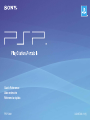 1
1
-
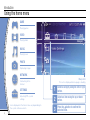 2
2
-
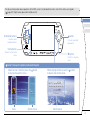 3
3
-
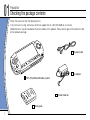 4
4
-
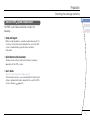 5
5
-
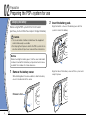 6
6
-
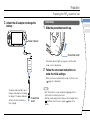 7
7
-
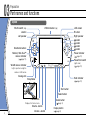 8
8
-
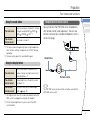 9
9
-
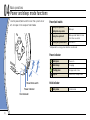 10
10
-
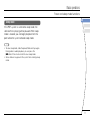 11
11
-
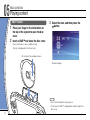 12
12
-
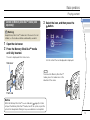 13
13
-
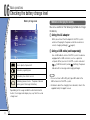 14
14
-
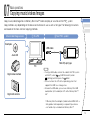 15
15
-
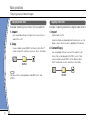 16
16
-
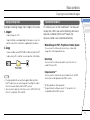 17
17
-
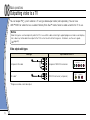 18
18
-
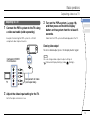 19
19
-
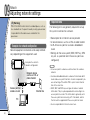 20
20
-
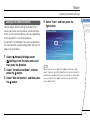 21
21
-
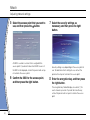 22
22
-
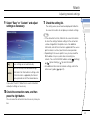 23
23
-
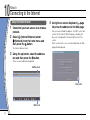 24
24
-
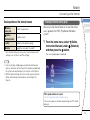 25
25
-
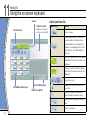 26
26
-
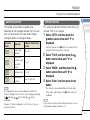 27
27
-
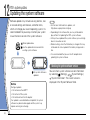 28
28
-
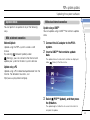 29
29
-
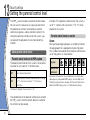 30
30
-
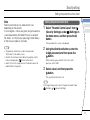 31
31
-
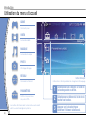 32
32
-
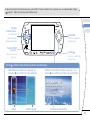 33
33
-
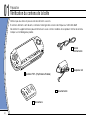 34
34
-
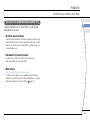 35
35
-
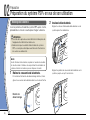 36
36
-
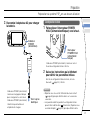 37
37
-
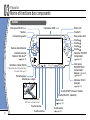 38
38
-
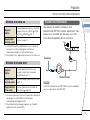 39
39
-
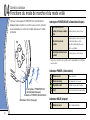 40
40
-
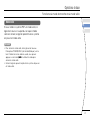 41
41
-
 42
42
-
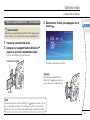 43
43
-
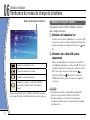 44
44
-
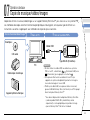 45
45
-
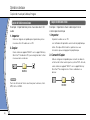 46
46
-
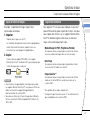 47
47
-
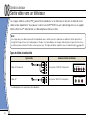 48
48
-
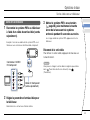 49
49
-
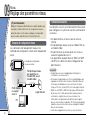 50
50
-
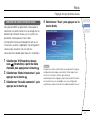 51
51
-
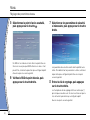 52
52
-
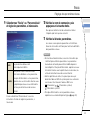 53
53
-
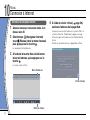 54
54
-
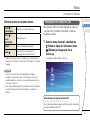 55
55
-
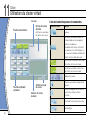 56
56
-
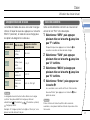 57
57
-
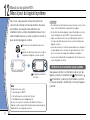 58
58
-
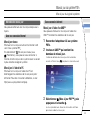 59
59
-
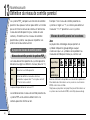 60
60
-
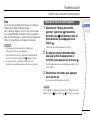 61
61
-
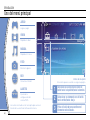 62
62
-
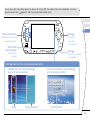 63
63
-
 64
64
-
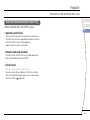 65
65
-
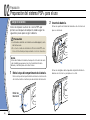 66
66
-
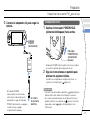 67
67
-
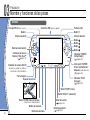 68
68
-
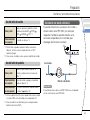 69
69
-
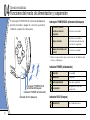 70
70
-
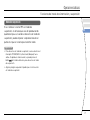 71
71
-
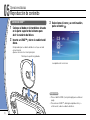 72
72
-
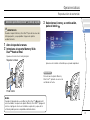 73
73
-
 74
74
-
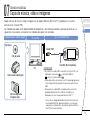 75
75
-
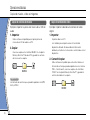 76
76
-
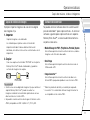 77
77
-
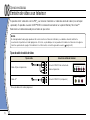 78
78
-
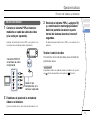 79
79
-
 80
80
-
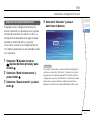 81
81
-
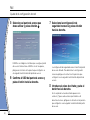 82
82
-
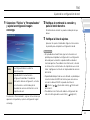 83
83
-
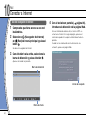 84
84
-
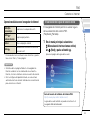 85
85
-
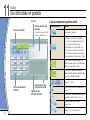 86
86
-
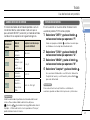 87
87
-
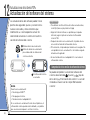 88
88
-
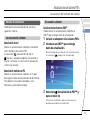 89
89
-
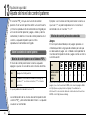 90
90
-
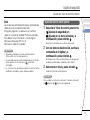 91
91
-
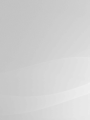 92
92
-
 93
93
-
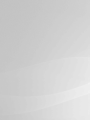 94
94
-
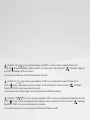 95
95
-
 96
96
Sony PSP 2001 Manuel utilisateur
- Taper
- Manuel utilisateur
- Ce manuel convient également à
dans d''autres langues
- English: Sony PSP 2001 User manual
- español: Sony PSP 2001 Manual de usuario
Documents connexes
-
Sony PSP-1001 Manuel utilisateur
-
Sony PSP version 4.2 Manuel utilisateur
-
Sony PSP-3001 Manuel utilisateur
-
Sony PSP-1001 Manuel utilisateur
-
Sony PSP logiciel système version 2.80 Mode d'emploi
-
Sony PSP logiciel système version 2.70 Mode d'emploi
-
Sony PSP logiciel système version 2.60 Mode d'emploi
-
Sony PS3 Manuel utilisateur