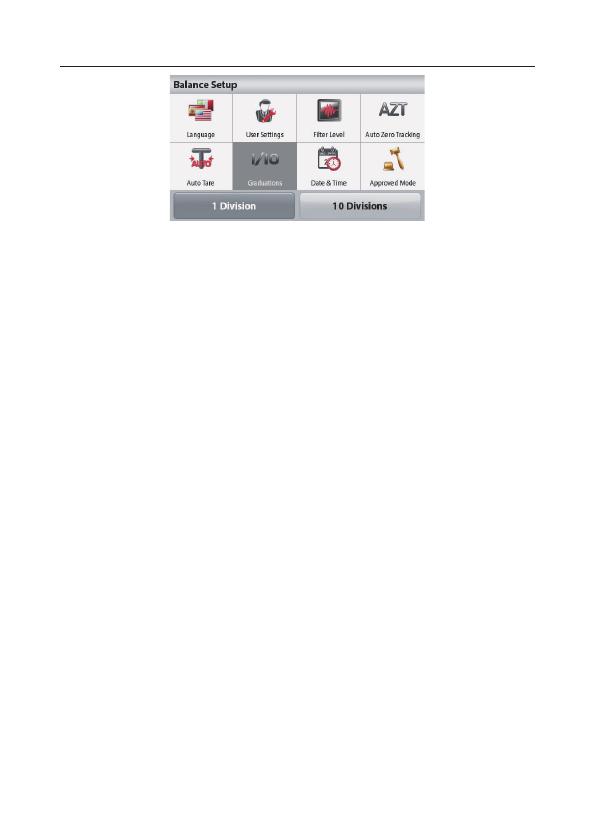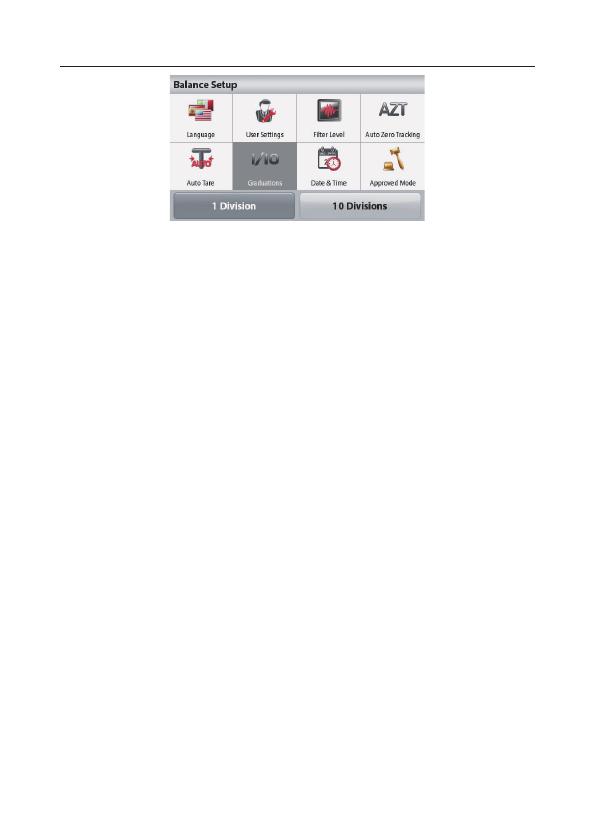
EN-8
e) Press Back to return to the previous menu or Exit to return to the Main
screen.
Attention: If the balance will be used for direct sales to the public, the larger
graduation size must be selected.
2. Enter the Weighing Units menu and set the units of measure, making sure
that they are permitted by the local weights and measures regulations.
a) Press Menu on the main screen.
b) Press Weighing Units on the Main Menu screen.
c) Press the desired weighing unit on the Weighing Units screen, and the
balance automatically return to the Main screen.
Attention:
x If the balance will be used for trade in Canada, pennyweights (dwt) must
be set Off.
x Only metric units and U.S. customary units that have been set On will be
available when the balance is set to Approved mode. All other units will be
automatically set Off.
3. Enter the Calibration menu and perform a calibration.
a) Press Menu on the main screen.
b) Press Calibration on the Main Menu screen.
c) If the balance is equipped with internal calibration, press Internal
Calibration on the Calibration screen. Then press Calibration to initiate
the internal calibration process.
d) If the balance is not equipped with internal calibration, press Span
Calibration. Then follow the prompts on the screen to complete the
calibration. Be sure to have the necessary calibration weights on hand.
e) When the calibration has been completed, the balance will return to the
Main screen.
4. Enter the Calibration menu and set the Internal Calibration and Automatic
Calibration settings, making sure that they meet the local weights and
measures regulations.
a) Press Menu on the main screen.
b) Press Calibration on the Main Menu screen.
c) Press Internal Calibration on the Calibration screen.
d) Press On or Off to select the Internal Calibration setting.
Attention: Internal Calibration must be set Off when the balance is used for
trade in Canada.