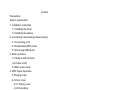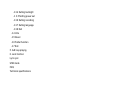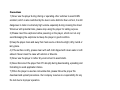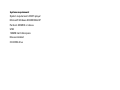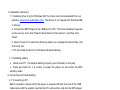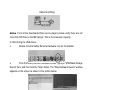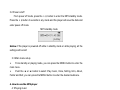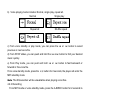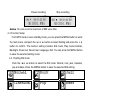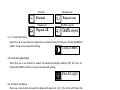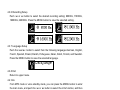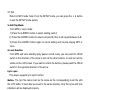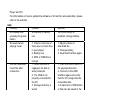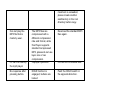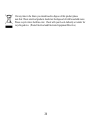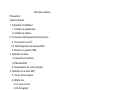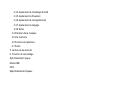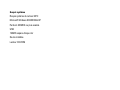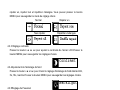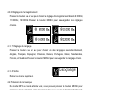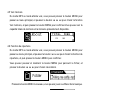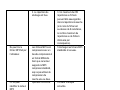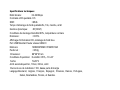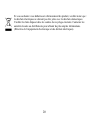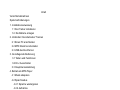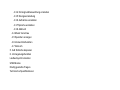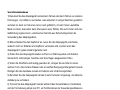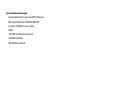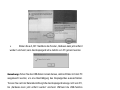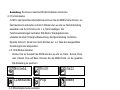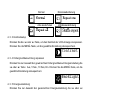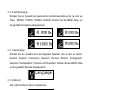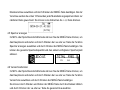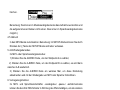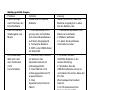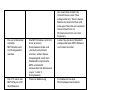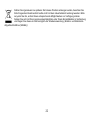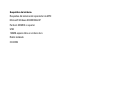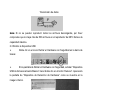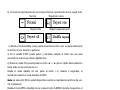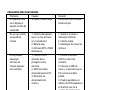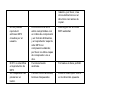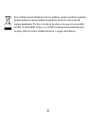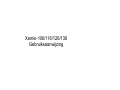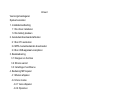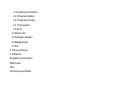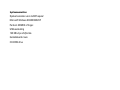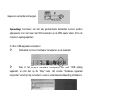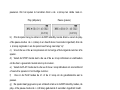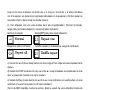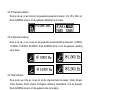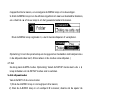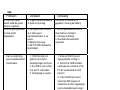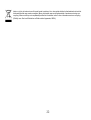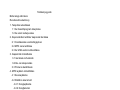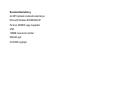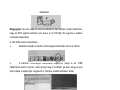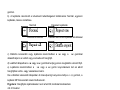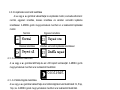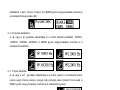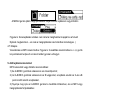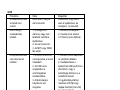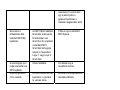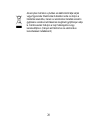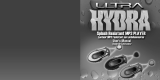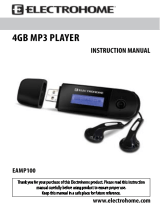Lenco XEMIO-116 Le manuel du propriétaire
- Catégorie
- Lecteurs MP3 / MP4
- Taper
- Le manuel du propriétaire

Xemio-106/116/126/136
User's Manual
Notice: Thank your for choosing our product! Please read the user's manual
carefully to ensure proper operation.
1

Content
Precautions
System requirement
1. Installation instruction
1.1 Installing the driver
1.2 Installing the battery
2. Connecting/ downloading/ disconnecting
2.1 Connecting a PC
2.2 Downloading MP3 music
2.3 Removing USB device
3. Basic operation
3.1 Buttons and functions
3.2 Power on/off
3.3 Main menu setup
4. MP3 Player Operation
4.1Playing music
4.2 Voice mode
4.2.1 Playing voice
4.2.2 Recording
4.3 Function Setting
4.3.1 Setting EQ mode
4.3.2 Setting play mode
4.3.3 Setting contrast
2

4.3.4 Setting backlight
4. 3.5 Setting power set
4.3.6 Setting recording
4.3.7 Setting language
4.3.8 Exit
4.4 Intro
4.5 About
4.6 Folder function
4.7 Exit
5. A-B loop playing
6. Lock function
Lyric sync
USB mode
FAQ
Technical specifications
3

Precautions
1) Never use the player during driving or operating other vehicles to avoid traffic
accident, which is also restricted by the law in some districts. Even on foot, it is still
dangerous to listen in extremely high volume especially during crossing the street.
Wherever with potential risks, please stop using the player for safety purpose.
2) Please insert the earphone before powering on the player, which can not only
avoid damaging the earphone but keep the player in good condition.
3) Keep the player clean and away from heat source or direct sunlight, dirty, humid or
rainy place.
4) If the surface is dirty, please clean with soft cloth dipped with clean water or soft
abluent. Never clean the case with alcohol or diluents.
5) Never use the player in rather dry environment to avoid static.
6) Never disconnect the player from PC abruptly during downloading, uploading and
formatting to avoid application failure.
7) When the player is used as removable disk, please follow the proper file
download and upload procedures. Our company resumes no responsibility for any
file lost due to improper operation.
4

System requirement
System requirement of MP3 player:
Microsoft Windows 98/2000/Me/XP
Pentium 200MHZ or above.
USB
120MB hard disk space
Mouse installed
CD-ROM drive
5

1. Installation instruction
1.1 Installing driver only for Windows 98 (The driver can be downloaded from our
website: www.lenco-audiovideo.com. This driver is not required for Windows ME
or above)
a. Connect the MP3 Player to the USB port of a PC, "Find new hardware" appears
on the screen, then click "Search latest driver for this device", and then click
"Next".
b. Select "Look in" to select the directory where you unzipped the driver files, and
then click Yes.
c. PC will install the driver for Windows 98 automatically.
1. 2 Installing battery
Install one #7 1. 5V alkaline battery properly upon indicator on the play.
Press and hold the button to power the player on and enter the MP3
standby mode.
2. Connecting and downloading
2.1 Connecting a PC
Before operation, please verify the player is powered off with one end of the USB
cable came with the system inserted into PC and another end into the MP3 player.
2. 2 Downloading MP3 music
Connect MP3 player to the USB port of a PC
Download MP3 music to MP3 player.
6

Data transmitting
Notice: If not all the downloaded files can be played, please verify there are not
more than 500 files on the MP3 player. This is the maximum capacity.
2.3 Removing the USB device
Double click the Safely Remove Hardware icon on the taskbar:
From the Safely Remove Hardware screen, highlight "USB Mass Storage
Device" item, and then click the "Stop” button. The "Stop Hardware Device" window
appears on the screen as shown in the picture below.
7

Click “OK”. After the "Safe to Remove Hardware" window appears, the
player can be safely disconnected from the PC.
Notice: Never unplug the USB cable when transmitting data with PC to avoid
damaging the Player. After data transmitting, please do not disconnect the player
from your PC until "Device can now safely be removed" appears. While using USB
function, all other buttons will be nonfunctional.
In case of application lost or I/O error and power on issues caused by improper
operations, please refer to the FAQ.
3. Basic operation
3. 1 Buttons and functions
1) Play/Pause/Stop
2)
Menu/Last/Next
3) Hold
4) Earphone
5) (A-B) Repeat/REC
6) Volume+
7) Volume–
8

3.2 Power on/off
From power off mode, press the button to enter the MP3 standby mode.
Press the button 3 seconds in any mode and the player will save the data and
enter power off mode.
MP3 standby mode
Notice: If the player is powered off while in standby mode or while playing, all the
settings will be lost!
3.3 Main menu setup
From standby or playing mode, you can press the MENU button to enter the
main menu.
Push the ׀ or ׀ button to select: Play music, Voice, Setting, Intro, About,
Folder and Exit; you can press the MENU button to enter the desired submenu.
4. How to use the MP3 player
4.1Playing music
a) From MP3 standby mode, you can press the button to play MP3 music and
press the button again to pause. To resume playing, please press the
button a third time.
9

Play Pause
b) From play or pause mode, press and hold the button for 2 seconds, the
player will return to the MP3 standby mode, press and hold the button again, it
will repeat step "a)".
c) From MP3 standby or play mode, you can push the ׀ or ׀ button to select
the previous or next song.
d) From STOP mode, you can push and hold the ׀or׀ button to find your
desired music quickly.
e) From PLAY mode, you can press the ׀or׀ button to fast backward or
forward in the current song.
f) From PLAY mode, press the V + or V-button to adjust the volume.
g) From MP3 standby, play and pause mode, press and hold the button for 3
seconds, the player will save the data and enter the power off mode.
4.2. Setting the voice mode
4.2.1 Playing voice
a) From MP3 mode or voice standby mode, you can press the MENU button to enter
the main menu. To enter the playing voice mode, please push the ׀ or ׀ button to
select Voice and press the button. You can press the button to play, and
press this button again to pause. To resume playing, please press this button a third
time.
10

b) Voice playing mode includes: Normal, single play, repeat all.
Normal Single play
Repeat all Shuffle repeat
c) From voice standby or play mode, you can press the ׀ or ׀ button to select
previous or next voice file.
d) From STOP status, you can push and hold the ׀ or׀ button to find your desired
music quickly.
e) From Play mode, you can push and hold ׀ or ׀ button to fast backward or
forward in this voice file.
From voice standby mode, press the button for 2 seconds, the player will enter the
MP3 standby mode.
Note: The EQ selection will be unavailable when playing voice files.
4.2.2 Recording
From MP3 mode or voice standby mode, press the A-B/REC button for 2 seconds to
begin recording, and repress the A-B/REC button to stop. You can press the
button to play the recorded voice, and press this button again to pause. To resume
playing, please press this button a third time.
11

Pause recording Stop recording
Notice: You can record a maximum of 999 voice files.
4. 3 Function Setup
From MP3 mode or voice standby mode, you can press the MENU button to enter
the main menu, and push the ׀ or ׀ button to select Setting and press the
button to confirm. The function setting includes: EQ mode, Play mode,Contrast,
Backlight, Power set, Record set ,Language, Exit. You can press the MENU button
to save the selected setting mode.
4.3.1 Setting EQ mode
Push the ׀or ׀ button to select the EQ mode: Normal, rock, jazz, classical,
pop and bass. Press the MENU button to save the selected EQ setting.
4.3.2 Setting Play mode
Push the ׀ or ׀ button to select the playing mode, including: Normal, repeat
one, repeat all and shuffle repeat. You can press the MENU button to save the
selected play mode.
12

Normal Repeat one
Repeat all Shuffle repeat
4. 3. 3 Contrast Setup
Push the ׀ or ׀ button to adjust the contrast of the LCD screen. Press the MENU
button to save the selected setting.
4.3.4 Adjusting Backlight
Push the ׀ or ׀ button to select the desired backlight setting: Off, 5s, 10s, on.
Press the MENU button to save the selected setting.
4.3.5 Power set Setup
Push ׀ or ׀ button to select the desired Power set: 2m, 10m, 30m, off. Press the
MENU button to save the selected shutdown time.
13

4.3.6 Recording Setup
Push ׀ or ׀ button to select the desired recording setting: 8000Hz, 11000Hz,
16000Hz, 22000Hz. Press the MENU button to save the selected setting.
4.3.7 Language Setup
Push the ׀or׀ button to select from the following languages:German, English,
French, Spanish, Poland, Danish, Portuguese, Italian, Dutch, Finnish, and Swedish.
Press the MENU button to save the selected language.
4.3.8 Exit
Return to upper menu.
4.4 Intro
From MP3 mode or voice standby mode, you can press the MENU button to enter
the main menu, and push the ׀ or ׀ button to select the intro function, and then
press the MENU button to begin. During intro, it will play the initial 10 seconds of
each music file and then skip to the next file. You can press the button to exit.
14

4.5 About
From MP3 mode or voice standby mode, you can press the MENU button to enter
the main menu, and push the ׀ or ׀ button to select the about function, and then
press the MENU button to view the total memory capacity and the memory currently
available.
128 068
4.6 Folder function
From or voice standby mode, you can press the MENU button to enter the main
menu, and push the ׀ or ׀ button to select the folder function, and then press the
MENU button to confirm.
You can push and hold the MENU button to browse the file, and push the ׀ or to
select the desired one.
Press the MENU button again, you can play or delete music.
Note: You can not view the record folder and recorded files while in play music mode,
this is only possible in play voice mode. )
15

4.7 Exit
Return to MP3 mode. Note: From the SETUP mode, you can press the button
to exit the SETUP mode quickly.
5. A-B Play Mode
From MP3 or voice mode:
1) Press the A-B/REC button to select starting point A;
2) Press the A-B/REC button to select end point B, then it will repeat between A-B.
3) Press the A-B/REC button again to cancel setting and resume playing MP3 or
voice.
6. Lock function
From MP3 and voice standby/ play/ pause/ record mode, you can push the HOLD
switch in the direction of the arrow to lock all the other buttons. A Lock icon will be
visible on the LCD screen. If you want to unlock the buttons, please push the HOLD
switch in the opposite direction of the arrow.
Lyric sync:
This player supports lyric sync function.
Notice: The lyric file name must be the same as the corresponding music file with
the .LRC suffix. It must also be saved in the same directory. Only the lyrics with time
indication will be displayed properly.
USB mode
Plug the Player into the USB port of a PC, corresponding icons will appear on the
LCD screen.
LCD screen may display corresponding icons when transmitting files between the
16

Player and PC.
For information on how to update the software or format the removable disk, please
refer to the website.
FAQ
Problem Causes Solution
No display after
pressing the power
button
No battery or battery
low.
Verify the battery is
installed, change battery.
No sound when
playing music.
1. Volume is too low or
there are no music files
in your player.
2. Battery low.
1. Adjust volume or
download file.
2. Change battery
3. MP3 or WMA file is
corrupt.
3. Download the files again.
Can not download
music file after
connection
1. HOLD function is
engaged, the disk is
write protected
2. The USB is not
properly connected to
the PC.
3. Storage directory is
wrong
1. Push the HOLD switch in
the opposite direction.
2. Connect to the USB
interface again and verify
that the PC recognizes the
removable disk.
3. A maximum of 256 folders
or files can be saved in the
root directory (if the file
name is over 8 characters,
the maximum number of
folders or files will decrease
accordin
g
l
y)
If this
17

maximum is exceeded,
please create another
subdirectory in the root
directory before copy.
Can not play the
MP3 file that is
made by user.
The MP3 files are
compressed with a
different compression
rate and format, while
this Player supports
standard compressed
MP3, please do not use
layer one or two
compression.
Download the standard MP3
files again.
PC can not identify
the mp3 player
Improper operation. Format the removable disk.
No response after
pressing button.
HOLD function is
engaged, buttons are
locked
Push the HOLD switch in
the opposite direction.
18

Technical specifications
Bit rate: 32~320Kbps
Adjustable LCD contrast: 0-5
SNR: >85db
Adjustable backlight time: 5s, 10s, on, off
Dynamic range: >80(1KHZ)
Condition of storage: Humidity<90%, normal temperature
Distortion: <0.05%
ID3 information display, blue backlight
USB port: standard USB2.0 full speed
Memory: 128MB/256MB /512MB/1GB
Net weight: <25.8g
Dimension: 88*26*21mm
Working condition: Humidity <85%,-10~40℃
Output: 5mW*2
Auto Shutdown: 2min, 10min, 30min, off
Battery life: >10h, low power waste
Language: German, English, French, Spanish, Poland, Danish, Portuguese, Italian,
Dutch, Finnish, and Swedish.
19

If at any time in the future you should need to dispose of this product please
note that: Waste electrical products should not be disposed of with household waste.
Please recycle where facilities exist. Check with your Local Authority or retailer for
recycling advice. (Waste Electrical and Electronic Equipment Directive)
20
La page charge ...
La page charge ...
La page charge ...
La page charge ...
La page charge ...
La page charge ...
La page charge ...
La page charge ...
La page charge ...
La page charge ...
La page charge ...
La page charge ...
La page charge ...
La page charge ...
La page charge ...
La page charge ...
La page charge ...
La page charge ...
La page charge ...
La page charge ...
La page charge ...
La page charge ...
La page charge ...
La page charge ...
La page charge ...
La page charge ...
La page charge ...
La page charge ...
La page charge ...
La page charge ...
La page charge ...
La page charge ...
La page charge ...
La page charge ...
La page charge ...
La page charge ...
La page charge ...
La page charge ...
La page charge ...
La page charge ...
La page charge ...
La page charge ...
La page charge ...
La page charge ...
La page charge ...
La page charge ...
La page charge ...
La page charge ...
La page charge ...
La page charge ...
La page charge ...
La page charge ...
La page charge ...
La page charge ...
La page charge ...
La page charge ...
La page charge ...
La page charge ...
La page charge ...
La page charge ...
La page charge ...
La page charge ...
La page charge ...
La page charge ...
La page charge ...
La page charge ...
La page charge ...
La page charge ...
La page charge ...
La page charge ...
La page charge ...
La page charge ...
La page charge ...
La page charge ...
La page charge ...
La page charge ...
La page charge ...
La page charge ...
La page charge ...
La page charge ...
La page charge ...
La page charge ...
La page charge ...
La page charge ...
La page charge ...
La page charge ...
La page charge ...
La page charge ...
La page charge ...
La page charge ...
La page charge ...
La page charge ...
La page charge ...
La page charge ...
La page charge ...
La page charge ...
La page charge ...
La page charge ...
La page charge ...
La page charge ...
La page charge ...
La page charge ...
La page charge ...
La page charge ...
La page charge ...
La page charge ...
La page charge ...
-
 1
1
-
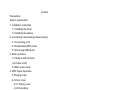 2
2
-
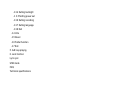 3
3
-
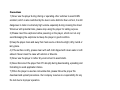 4
4
-
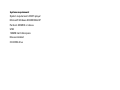 5
5
-
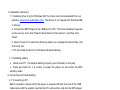 6
6
-
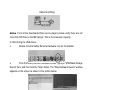 7
7
-
 8
8
-
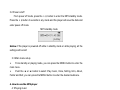 9
9
-
 10
10
-
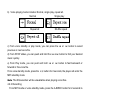 11
11
-
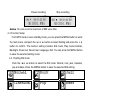 12
12
-
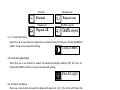 13
13
-
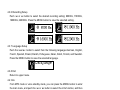 14
14
-
 15
15
-
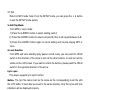 16
16
-
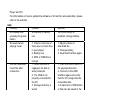 17
17
-
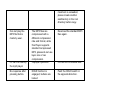 18
18
-
 19
19
-
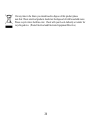 20
20
-
 21
21
-
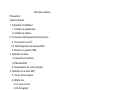 22
22
-
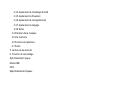 23
23
-
 24
24
-
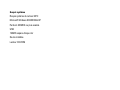 25
25
-
 26
26
-
 27
27
-
 28
28
-
 29
29
-
 30
30
-
 31
31
-
 32
32
-
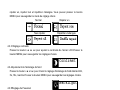 33
33
-
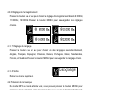 34
34
-
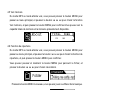 35
35
-
 36
36
-
 37
37
-
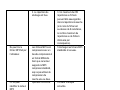 38
38
-
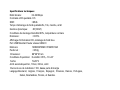 39
39
-
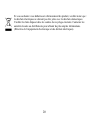 40
40
-
 41
41
-
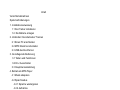 42
42
-
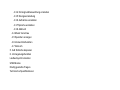 43
43
-
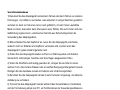 44
44
-
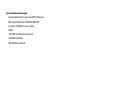 45
45
-
 46
46
-
 47
47
-
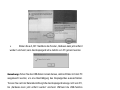 48
48
-
 49
49
-
 50
50
-
 51
51
-
 52
52
-
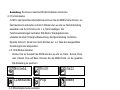 53
53
-
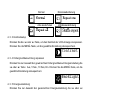 54
54
-
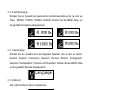 55
55
-
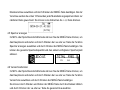 56
56
-
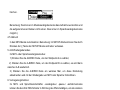 57
57
-
 58
58
-
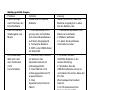 59
59
-
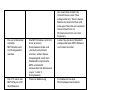 60
60
-
 61
61
-
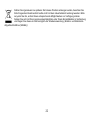 62
62
-
 63
63
-
 64
64
-
 65
65
-
 66
66
-
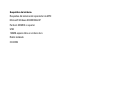 67
67
-
 68
68
-
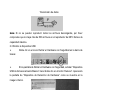 69
69
-
 70
70
-
 71
71
-
 72
72
-
 73
73
-
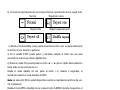 74
74
-
 75
75
-
 76
76
-
 77
77
-
 78
78
-
 79
79
-
 80
80
-
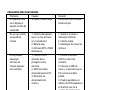 81
81
-
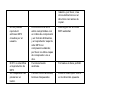 82
82
-
 83
83
-
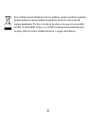 84
84
-
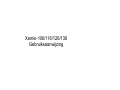 85
85
-
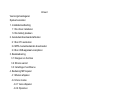 86
86
-
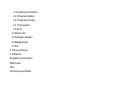 87
87
-
 88
88
-
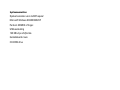 89
89
-
 90
90
-
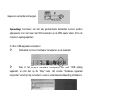 91
91
-
 92
92
-
 93
93
-
 94
94
-
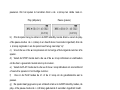 95
95
-
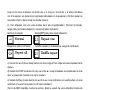 96
96
-
 97
97
-
 98
98
-
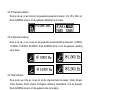 99
99
-
 100
100
-
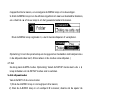 101
101
-
 102
102
-
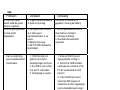 103
103
-
 104
104
-
 105
105
-
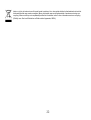 106
106
-
 107
107
-
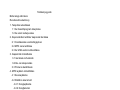 108
108
-
 109
109
-
 110
110
-
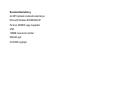 111
111
-
 112
112
-
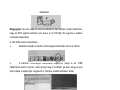 113
113
-
 114
114
-
 115
115
-
 116
116
-
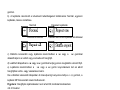 117
117
-
 118
118
-
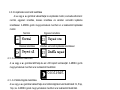 119
119
-
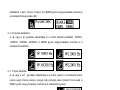 120
120
-
 121
121
-
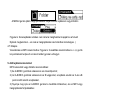 122
122
-
 123
123
-
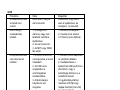 124
124
-
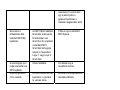 125
125
-
 126
126
-
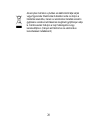 127
127
Lenco XEMIO-116 Le manuel du propriétaire
- Catégorie
- Lecteurs MP3 / MP4
- Taper
- Le manuel du propriétaire
dans d''autres langues
- español: Lenco XEMIO-116 El manual del propietario
- Deutsch: Lenco XEMIO-116 Bedienungsanleitung
- Nederlands: Lenco XEMIO-116 de handleiding
Autres documents
-
Hip Street HS-8204 Manuel utilisateur
-
AGPtek U1(U2) Le manuel du propriétaire
-
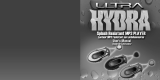 Ultra electronic MP3 PLAYER Manuel utilisateur
Ultra electronic MP3 PLAYER Manuel utilisateur
-
Sunstech Gaia Manuel utilisateur
-
Jensen VM9423 Manuel utilisateur
-
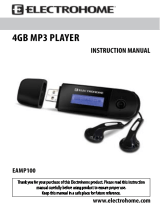 Electrohome 32 Manuel utilisateur
Electrohome 32 Manuel utilisateur
-
Olympus DM-20 DM-10 Manuel utilisateur
-
Olympus VOICE & MUSIC DM-10 Manuel utilisateur
-
Hama 00055456 Manuel utilisateur
-
Topcom III Manuel utilisateur