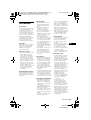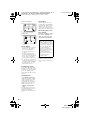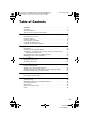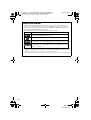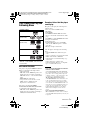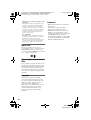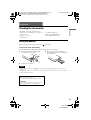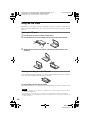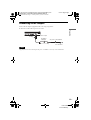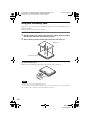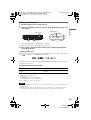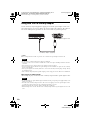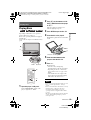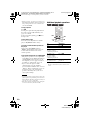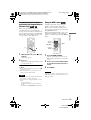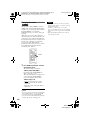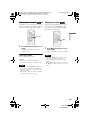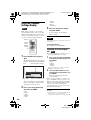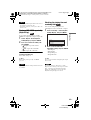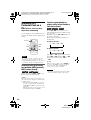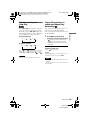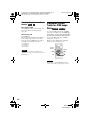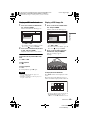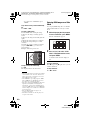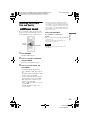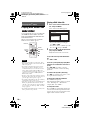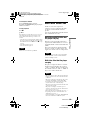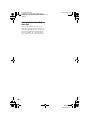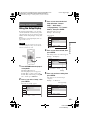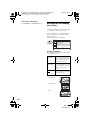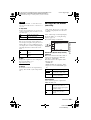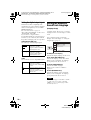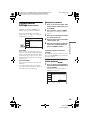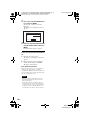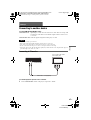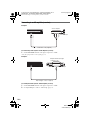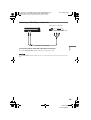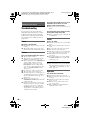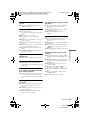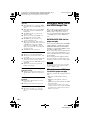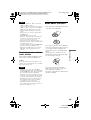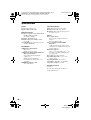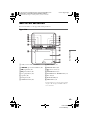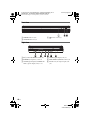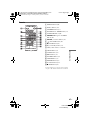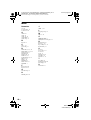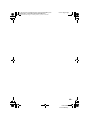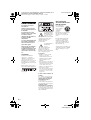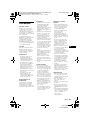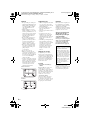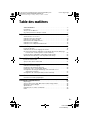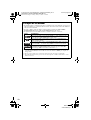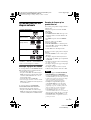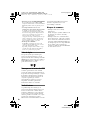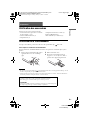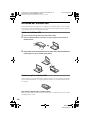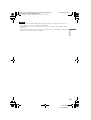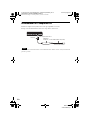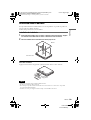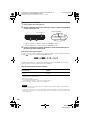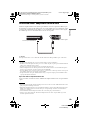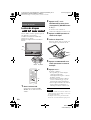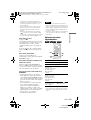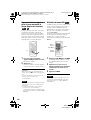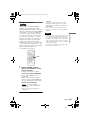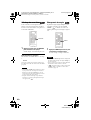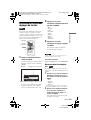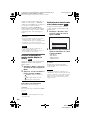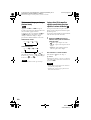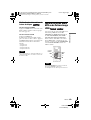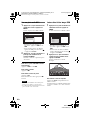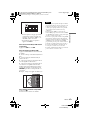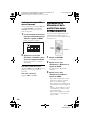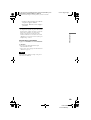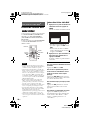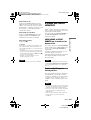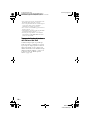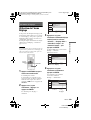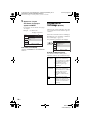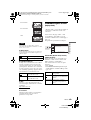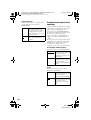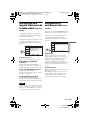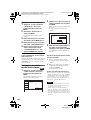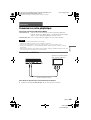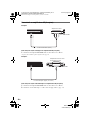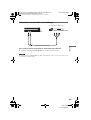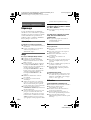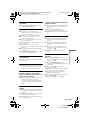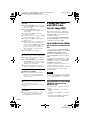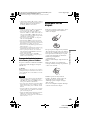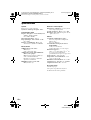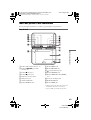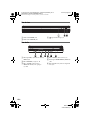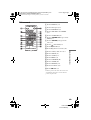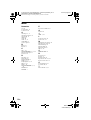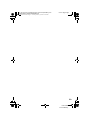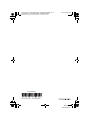Sony DVP-FX825 Mode d'emploi
- Catégorie
- Lecteurs DVD
- Taper
- Mode d'emploi

C:\Documents and Settings\juliet_ma\Desktop\FX825_CA &
FRC\English_final\FX825_GB\01US01COV-CEK.fm
master page=right
DVP-FX825
3-294-108-21(1)
3-294-108-21(1)
©2008 Sony Corporation
DVP-FX825
Operating Instructions
Mode d’emploi
US
FR
Portable
CD/DVD
Player
01US01COV.book Page 1 Tuesday, January 15, 2008 11:40 AM

C:\Documents and Settings\juliet_ma\Desktop\FX825_CA &
FRC\English_final\FX825_GB\01US02WAR-CEK.fm
master page=left
2
US
us
DVP-FX825
3-294-108-21(1)
WARNING
To reduce the risk of fire or
electric shock, do not expose
this apparatus to rain or
moisture.
To avoid electrical shock, do
not open the cabinet. Refer
servicing to qualified
personnel only.
The AC power cord must be
changed only at a qualified
service shop.
Batteries or batteries
installed apparatus shall not
be exposed to excessive heat
such as sunshine, fire or the
like.
CAUTION
The use of optical instruments with
this product will increase eye
hazard. As the laser beam used in
this CD/DVD player is harmful to
eyes, do not attempt to disassemble
the cabinet.
Refer servicing to qualified
personnel only.
This label is located on the bottom
of the unit.
This symbol is
intended to alert the
user to the presence
of uninsulated
“dangerous voltage” within the
product’s enclosure that may be of
sufficient magnitude to constitute a
risk of electric shock to persons.
This symbol is
intended to alert the
user to the presence
of important
operating and maintenance
(servicing) instructions in the
literature accompanying the
appliance.
Precautions
• Install this system so that the AC
power cord can be unplugged
from the wall socket
immediately in the event of
trouble.
• The player is not disconnected
from the AC power source as
long as it is connected to the wall
outlet, even if the player itself
has been turned off.
• To prevent fire or shock hazard,
do not place objects filled with
liquids, such as vases, on the
apparatus.
For Customers in Canada
If this product is not working
properly, please call 1-877-602-
2008 for Peace of Mind
Warranty Replacement
service.
For other product related questions
please contact our Customer
Information Service Center at
1-877-899-7669 or write to us at:
Customer Information Service 115
Gordon Baker Road, Toronto,
Ontario, M2H 3R6
RECYCLING LITHIUM-
ION BATTERIES
Lithium-Ion
batteries are
recyclable.
You can help
preserve our
environment by
returning your used rechargeable
batteries to the collection and
recycling location nearest you.
For more information regarding
recycling of rechargeable batteries,
call toll free
1-800-822-8837, or visit
http://www.rbrc.org/
Caution: Do not handle damaged
or leaking Lithium-Ion batteries.
01US01COV.book Page 2 Tuesday, January 15, 2008 12:01 PM

C:\Documents and Settings\juliet_ma\Desktop\FX825_CA &
FRC\English_final\FX825_GB\01US02WAR-CEK.fm
master page=right
3
US
DVP-FX825
3-294-108-21(1)
Precautions
Road safety
Do not use the monitor unit and
headphones while driving, cycling,
or operating any motorized
vehicle. Doing so may create a
traffic hazard and is illegal in some
areas. It can also be potentially
dangerous to play your headsets at
high volume while walking,
especially at pedestrian crossings.
You should exercise extreme
caution or discontinue use in
potentially hazardous situations.
On safety
Should any solid object or liquid
fall into the cabinet, unplug the
player and have it checked by
qualified personnel before
operating it any further.
On power sources
• The power requirements of this
unit are indicated on the AC
adaptor. Check that the unit’s
operating voltage is identical
with your local power supply.
• If you are not going to use the
player for a long time, be sure to
disconnect the player from the
wall outlet. To disconnect the
AC power cord, grasp the plug
itself; never pull the cord.
• Do not touch the AC power cord
or the AC adaptor with wet
hands. Doing so may cause
shock hazard.
On temperature increases
Heat may build up inside the player
during charging or if it is being
used for a long time. This is not a
malfunction.
On placement
• Place the player in a location
with adequate ventilation to
prevent heat build-up in the
player.
• Do not place the player in a
confined space such as a
bookshelf or similar unit.
• Do not cover the ventilation of
the player with newspapers,
tablecloths, curtains, etc. And do
not place the player on a soft
surface, such as a rug.
• Do not place the player in a
location near heat sources, or in a
place subject to direct sunlight,
excessive dust, sand, moisture,
rain, or mechanical shock, or in a
car with its windows closed.
• Do not place the player in an
inclined position. It is designed
to be operated in a horizontal
position only.
• Keep the player and discs away
from equipment with strong
magnet, such as microwave
ovens, or large loudspeakers.
• Do not place heavy objects on
the player.
On operation
• If the player is brought directly
from a cold to a warm location,
or is placed in a very damp room,
moisture may condense on the
lenses inside the player. Should
this occur, the player may not
operate properly. In this case,
remove the disc and leave the
player turned on for about half an
hour until the moisture
evaporates.
• Keep the lens on the player clean
and do not touch it. Touching the
lens may damage the lens and
cause the player to malfunction.
Leave the disc lid closed except
when you insert or remove discs.
On Liquid Crystal Display
• Although manufactured with
high precision technology, the
LCD may occasionally display
dots of various colors. That is not
a malfunction.
• Do not wipe the LCD surface
with wet cloth. If water enters, a
malfunction may result.
• Do not place or drop any object
onto the LCD surface. Also, do
not apply pressure from hands or
elbows.
• Do not damage the LCD surface
with a sharp edged tool.
• Do not close the LCD panel with
a pen, etc., on the disc lid.
• If the player is brought directly
from a cold to a warm location,
moisture may condense over the
LCD surface. In which case,
wipe out the moisture with tissue
paper, etc., before use.
However, moisture condensation
will continue if the LCD surface
is cold. Wait until the surface
warms to room temperature.
On AC adaptor
•Use the supplied AC adaptor for
this player, as other adaptors
may cause a malfunction.
• Do not disassemble or reverse-
engineer.
• Do not drop or apply shock.
• Do not confine the AC adaptor in
a closed place such as a
bookshelf or an AV cabinet.
• Do not connect the AC adaptor
to a traveler’s electric
transformer, which may generate
heat and cause a malfunction.
On battery pack
• Certain countries may regulate
disposal of the battery used to
power this product. Please
consult with your local authority.
• Because of the battery’s limited
life, its capacity gradually
deteriorates over time and
repeated use. Purchase a new one
when the battery holds about
only half the normal period.
• The battery may not be charged
to its fullest capacity when
charged for the first time, or
when it has not been used for a
long time. The capacity recovers
after being charged and
discharged several times.
• Do not leave the battery pack in
a car or direct sunlight, where
temperature goes up above
60 ºC (140°F).
• Do not expose to water.
• Avoid short-circuiting the
battery connecting jacks (A)
located on the bottom of the
player and the connecting jacks
(C) on the battery pack with
metal objects such as a necklace.
• Make sure dust or sand does not
enter the battery connecting
jacks (A) and the guide holes (B)
located on the bottom of the
player, and the connecting jacks
(C) and the guide holes (D) on
the battery pack.
,continued
US
01US01COV.book Page 3 Tuesday, January 15, 2008 11:40 AM

C:\Documents and Settings\juliet_ma\Desktop\FX825_CA &
FRC\English_final\FX825_GB\01US02WAR-CEK.fm
master page=left
4
US
us
DVP-FX825
3-294-108-21(1)
On car adaptor
• Use the supplied car adaptor for
this player, as other adaptors
may cause a malfunction.
• Do not dissemble or reverse-
engineer.
• Do not drop or apply shock.
• Do not touch the metal parts, as
it may cause a short and damage
the car adaptor, especially if
touched by other metal objects.
• Do not place the car adaptor in a
location near heat sources, or in a
place subject to direct sunlight or
mechanical shock, or in a car
with its windows closed.
On adjusting volume
Do not turn up the volume while
listening to a section with very low
level inputs or no audio signals. If
you do, the speakers may be
damaged when a peak level section
is played.
On headphones
• Preventing hearing damage
Avoid using headphones at high
volumes. Hearing experts advice
against continuous, loud, and
extended play. If you experience a
ringing in your ears, reduce the
volume or discontinue use.
• Showing consideration for
others
Keep the volume at a moderate
level. This will allow you to hear
outside sounds and still be
considerate to the people around
you.
On cleaning
Clean the cabinet, panel, and
controls with a soft cloth slightly
moistened with a mild detergent
solution. Do not use any type of
abrasive pad, scouring powder or
solvent such as alcohol or benzine.
On cleaning discs, disc/
lens cleaners
Do not use cleaning discs or disc/
lens cleaners (including wet or
spray types). These may cause
the apparatus to malfunction.
If you have any questions or
problems concerning your player,
please consult your nearest Sony
dealer.
B
A
Bottom of the player
D
C
Battery pack
IMPORTANT NOTICE
Caution: This player is capable
of holding a still video image or
on-screen display image on your
television screen indefinitely. If
you leave the still video image or
on-screen display image
displayed on your TV for an
extended period of time you risk
permanent damage to your
television screen. Plasma
display panel televisions and
projection televisions are
susceptible to this.
01US01COV.book Page 4 Tuesday, January 15, 2008 11:40 AM

C:\Documents and Settings\juliet_ma\Desktop\FX825_CA &
FRC\English_final\FX825_GB\01US01COV-CEKTOC.fm
master page=right
DVP-FX825
3-294-108-21(1)
5
US
Table of Contents
WARNING . . . . . . . . . . . . . . . . . . . . . . . . . . . . . . . . . . . . . . . . . . . . . . . . . . . . 2
Precautions . . . . . . . . . . . . . . . . . . . . . . . . . . . . . . . . . . . . . . . . . . . . . . . . . . . 3
About This Manual. . . . . . . . . . . . . . . . . . . . . . . . . . . . . . . . . . . . . . . . . . . . . . 6
This Player Can Play the Following Discs . . . . . . . . . . . . . . . . . . . . . . . . . . . . 7
Preparations . . . . . . . . . . . . . . . . . . . . . . . . . . . . . . . . . . . . . . . . 9
Checking the Accessories . . . . . . . . . . . . . . . . . . . . . . . . . . . . . . . . . . . . . . . . 9
Using the Remote . . . . . . . . . . . . . . . . . . . . . . . . . . . . . . . . . . . . . . . . . . . . . . 9
Using the LCD Panel . . . . . . . . . . . . . . . . . . . . . . . . . . . . . . . . . . . . . . . . . . 10
Connecting the AC Adaptor . . . . . . . . . . . . . . . . . . . . . . . . . . . . . . . . . . . . . 11
Using with the Battery Pack . . . . . . . . . . . . . . . . . . . . . . . . . . . . . . . . . . . . . 12
Using with the Car Battery Adaptor . . . . . . . . . . . . . . . . . . . . . . . . . . . . . . . . 14
Playing Discs . . . . . . . . . . . . . . . . . . . . . . . . . . . . . . . . . . . . . . 15
Playing Discs . . . . . . . . . . . . . . . . . . . . . . . . . . . . . . . . . . . . . . . . . . . . . . . . 15
Using the Playback Settings Display . . . . . . . . . . . . . . . . . . . . . . . . . . . . . . 20
Searching for a Particular Point on a Disc (Search, Scan, Slow Play,
Repeat Play, Random Play). . . . . . . . . . . . . . . . . . . . . . . . . . . . . . . . . . . 22
Playing MP3 Audio Tracks or JPEG Image Files . . . . . . . . . . . . . . . . . . . . . 24
Adjusting the Picture Size and Quality
. . . . . . . . . . . . . . . . . . . . . . . . . . . . . 27
Enjoying DivX
®
Videos . . . . . . . . . . . . . . . . . . . . . . . . . . . . . . . . 28
Playing DivX Video Files . . . . . . . . . . . . . . . . . . . . . . . . . . . . . . . . . . . . . . . 28
About DivX Video Files . . . . . . . . . . . . . . . . . . . . . . . . . . . . . . . . . . . . . . . . . 29
Settings and Adjustments . . . . . . . . . . . . . . . . . . . . . . . . . . . . . . 31
Using the Setup Display. . . . . . . . . . . . . . . . . . . . . . . . . . . . . . . . . . . . . . . . . 31
Settings for the Display (General Setup) . . . . . . . . . . . . . . . . . . . . . . . . . . . . 32
Settings for the Sound (Audio Setup) . . . . . . . . . . . . . . . . . . . . . . . . . . . . . . 33
Setting the Display or Sound Track Language (Language Setup). . . . . . . . . 34
Parental Control Settings (Parental Control) . . . . . . . . . . . . . . . . . . . . . . . . . 35
Hookups . . . . . . . . . . . . . . . . . . . . . . . . . . . . . . . . . . . . . . . . . . 37
Connecting to another device . . . . . . . . . . . . . . . . . . . . . . . . . . . . . . . . . . . . 37
Additional Information . . . . . . . . . . . . . . . . . . . . . . . . . . . . . . . . 40
Troubleshooting . . . . . . . . . . . . . . . . . . . . . . . . . . . . . . . . . . . . . . . . . . . . . . . 40
About MP3 Audio Tracks and JPEG Image Files . . . . . . . . . . . . . . . . . . . . . 42
Notes About the Discs . . . . . . . . . . . . . . . . . . . . . . . . . . . . . . . . . . . . . . . . . . 43
Specifications . . . . . . . . . . . . . . . . . . . . . . . . . . . . . . . . . . . . . . . . . . . . . . . . 44
Index to Parts and Controls . . . . . . . . . . . . . . . . . . . . . . . . . . . . . . . . . . . . . 45
Index . . . . . . . . . . . . . . . . . . . . . . . . . . . . . . . . . . . . . . . . . . . . . . . . . . . . . . . 48
01US01COV.book Page 5 Tuesday, January 15, 2008 11:40 AM

C:\Documents and Settings\juliet_ma\Desktop\FX825_CA &
FRC\English_final\FX825_GB\01US01COV-CEKTOC.fm
master page=left
6
US
us
DVP-FX825
3-294-108-21(1)
About This Manual
• Instructions in this manual describe the controls on the remote. You can also use the
controls on the player if they have the same or similar names as those on the remote.
• “DVD” may be used as a general term for DVD VIDEOs, DVD+RWs/DVD+Rs (+VR
mode) and DVD-RWs/DVD-Rs (video mode).
• The meaning of the icons used in this manual is described below:
Icons Meaning
Functions available for DVD VIDEOs and DVD+RWs/DVD+Rs in +VR
mode or DVD-RWs/DVD-Rs in video mode
Functions available for music CDs or CD-Rs/CD-RWs in music CD format
Functions available for DATA CDs (CD-ROMs/CD-Rs/CD-RWs
containing MP3
*1
audio tracks, JPEG image files, and DivX
*2*3
video files)
Functions available for DATA DVDs (DVD-ROMs/DVD+RWs/DVD+Rs/
DVD-RWs/DVD-Rs containing MP3
*1
audio tracks, JPEG image files, and
DivX
*2*3
video files)
*1 MP3 (MPEG-1 Audio Layer III) is a standard format defined by ISO (International Organization for
Standardization)/IEC (International Electrotechnical Commission) MPEG which compresses audio
data.
*2 DivX
®
is a video file compression technology, developed by DivX, Inc.
*3 DivX, DivX Certified, and associated logos are trademarks of DivX, Inc. and are used under licence.
01US01COV.book Page 6 Tuesday, January 15, 2008 11:40 AM

C:\Documents and Settings\juliet_ma\Desktop\FX825_CA &
FRC\English_final\FX825_GB\01US03PRE1-CEK.fm
master page=right
7
US
DVP-FX825
3-294-108-21(1)
This Player Can Play the
Following Discs
“DVD+RW,” “DVD-RW,” “DVD+R,”
“DVD-R,” “DVD VIDEO,” and “CD” logos
are trademarks.
Note about CDs/DVDs
The player can play CD-ROMs/CD-Rs/CD-
RWs recorded in the following formats:
– music CD format
– MP3 audio tracks, JPEG image files, and
DivX video files of format conforming to
ISO 9660* Level 1, or its extended format,
Joliet
– KODAK Picture CD format
* A logical format of files and folders on CD-
ROMs, defined by ISO (International
Organization for Standardization).
The player can play DVD-ROMs/
DVD+RWs/DVD-RWs/DVD+Rs/DVD-Rs
recorded in the following format:
– MP3 audio tracks, JPEG image files, and
DivX video files of format conforming to
UDF (Universal Disk Format).
Example of discs that the player
cannot play
The player cannot play the following discs:
• Blu-ray discs.
• Discs recorded in AVCHD format.
• HD DVDs.
•DVD-RAMs.
• CD-ROMs/CD-Rs/CD-RWs other than
those recorded in the formats listed on this
page.
• CD-ROMs recorded in PHOTO CD format.
• Data part of CD-Extras.
• DVD Audio discs.
• DATA DVDs that do not contain MP3
audio tracks, JPEG image files, or DivX
video files.
• HD layer on Super Audio CDs.
Also, the player cannot play the following
discs:
• A DVD VIDEO with a different region
code.
• A disc recorded in a color system other than
NTSC, such as PAL or SECAM.
• A disc that has a non-standard shape (e.g.,
card, heart).
• A disc with paper or stickers on it.
• A disc that has the adhesive of cellophane
tape or a sticker still left on it.
Notes
• Notes about DVD+RWs/DVD+Rs, DVD-RWs/
DVD-Rs or CD-Rs/CD-RWs
Some DVD+RWs/DVD+Rs, DVD-RWs/DVD-
Rs, or CD-Rs/CD-RWs cannot be played on this
player due to the recording quality or physical
condition of the disc, or the characteristics of the
recording device and authoring software.
The disc will not play if it has not been
correctly finalized. For more information, refer
to the operating instructions for the recording
device. Note that some playback functions may
not work with some DVD+RWs/DVD+Rs, even
if they have been correctly finalized. In this case,
view the disc by normal playback. Also some
DATA CDs/DATA DVDs created in Packet
Write format or multiple sessions cannot be
played.
• Notes about DVD+R DLs/DVD-R DLs
MP3 and JPEG files recorded on the second layer
of a DVD+R DL/-R DL (double layered) may not
be playable.
Format of discs
DVD VIDEO
DVD-RW/-R
(finalized disc)
DVD+RW/+R
(finalized disc)
Music CD
CD-RW/-R
,continued
01US01COV.book Page 7 Tuesday, January 15, 2008 11:40 AM

C:\Documents and Settings\juliet_ma\Desktop\FX825_CA &
FRC\English_final\FX825_GB\01US03PRE1-CEK.fm
master page=left
8
US
us
DVP-FX825
3-294-108-21(1)
• Music discs encoded with copyright protection
technologies
This product is designed to playback discs that
conform to the Compact Disc (CD) standard.
Recently, various music discs encoded with
copyright protection technologies are marketed
by some record companies. Please be aware that
among those discs, there are some that do not
conform to the CD standard and may not be
playable by this product.
• Note on DualDiscs
A DualDisc is a two sided disc product which
mates DVD recorded material on one side with
digital audio material on the other side.
However, since the audio material side does not
conform to the Compact Disc (CD) standard,
playback on this product is not guaranteed.
Region code
It is the system that is used to protect
copyrights. The region code is shown on the
DVD VIDEO packages according to the
region of sale. DVD VIDEOs labeled “ALL”
or “1” will play on this player.
Note on playback operations of
DVDs
Some playback operations of DVDs may be
intentionally set by software producers. Since
this player plays DVDs according to the disc
contents the software producers designed,
some playback features may not be available.
Also, refer to the instructions supplied with
the DVDs.
Copyrights
This product incorporates copyright
protection technology that is protected by
U.S. patents and other intellectual property
rights. Use of this copyright protection
technology must be authorized by
Macrovision, and is intended for home and
other limited viewing uses only unless
otherwise authorized by Macrovision.
Reverse engineering or disassembly is
prohibited.
Trademarks
• Manufactured under license from Dolby
Laboratories.
Dolby and the double-D symbol are
trademarks of Dolby Laboratories.
• Manufactured under license under U.S.
Patent #: 5,451,942 & other U.S. and
worldwide patents issued & pending. DTS
and DTS Digital Out are registered
trademarks and the DTS logos and Symbol
are trademarks of DTS, Inc. ©1996-2007
DTS, Inc. All Rights Reserved.
ALL
01US01COV.book Page 8 Tuesday, January 15, 2008 11:40 AM

C:\Documents and Settings\juliet_ma\Desktop\FX825_CA &
FRC\English_final\FX825_GB\01US04GET-CEK.fm
master page=right
9
US
Preparations
DVP-FX825
3-294-108-21(1)
Preparations
Checking the Accessories
Check that you have the following items:
• Audio/video cord (mini plug × 2 y phono
plug × 3) (1)
• AC power cord (1)
• AC adaptor (1)
• Car battery adaptor (1)
• Battery pack (NP-FX110) (1)
• Remote (with battery) (1)
Using the Remote
When operating, point it at the remote sensor on the player.
To replace the remote control battery
Insert a lithium battery CR2025 matching the 3 and # ends of the battery.
1 Pull out the battery holder (2) while
pressing the lock lever (1).
2 Remove the old battery.
3 Insert the new battery in the battery
holder with the 3 side up and then push
the holder fully.
Notes
• Do not expose the remote sensor to direct sunlight or a lighting apparatus. Doing so may cause a
malfunction.
• No button operation can be made, when the battery drains. If the remote does not work at all, change the
battery and check the status.
WARNING
Battery may explode if mistreated.
Do not recharge, disassemble or dispose of in fire.
CAUTION
Danger of explosion if battery is incorrectly replaced.
Replace only with the same or equivalent type.
01US01COV.book Page 9 Tuesday, January 15, 2008 12:02 PM

C:\Documents and Settings\juliet_ma\Desktop\FX825_CA &
FRC\English_final\FX825_GB\01US04GET-CEK.fm
master page=left
10
US
us
DVP-FX825
3-294-108-21(1)
Using the LCD Panel
The LCD panel of the player can rotate a maximum of 180 degrees clockwise and still be used.
After rotation of the LCD panel, it can be folded down on the main body of the player and still
function.
Rotating the LCD panel
1 Place the player on a table or other flat stable surface.
2 Push the LCD panel up with your thumbs until it is open to the vertical position.
3 Slowly rotate the LCD panel 180 degrees in the direction indicated by the arrow
(clockwise).
Rotating and folding down the LCD panel
After rotating the LCD panel 180 degrees clockwise push the LCD panel down onto the main
body of the player. In this position the panel is facing up.
To return the LCD panel to its original position
Open the LCD panel to the vertical position and rotate the LCD panel counter-clockwise slowly.
Notes
• Do not rotate the LCD panel over 180 degrees. In addition, do not rotate in the opposite direction. Doing
so will break the LCD panel.
• If the LCD panel does not fully open, do not further rotate it. The LCD panel may become damaged.
• Return the LCD panel to its original positions after use. The LCD screen can be damaged by sudden shocks
or similar treatment.
01US01COV.book Page 10 Tuesday, January 15, 2008 11:40 AM

C:\Documents and Settings\juliet_ma\Desktop\FX825_CA &
FRC\English_final\FX825_GB\01US04GET-CEK.fm
master page=right
11
US
Preparations
DVP-FX825
3-294-108-21(1)
Connecting the AC Adaptor
Connect the AC adaptor (supplied) in the order of 1 to 3 below.
To disconnect, follow the steps in reverse order.
Note
Stop playback before disconnecting the AC power cord. Failure to do so may cause a malfunction.
DC IN
9.5V
AUDIO VIDEO
PHONES
OPTICAL
OUT
AB
LINE SELECT
IN OUT
DC plug
2
To DC IN 9.5 V jack
AC Adaptor
(supplied)
1
AC power cord (supplied)
To a wall outlet
3
01US01COV.book Page 11 Tuesday, January 15, 2008 11:40 AM

C:\Documents and Settings\juliet_ma\Desktop\FX825_CA &
FRC\English_final\FX825_GB\01US04GET-CEK.fm
master page=left
12
US
us
DVP-FX825
3-294-108-21(1)
Using with the Battery Pack
When an AC power connection is not available, the player can be enjoyed with the battery pack
(supplied) installed.
Please charge the battery pack before using it.
Installing the battery pack
1 Aligning the battery pack with the lines on the player’s bottom, engage the hooks of
the battery pack in the holes on the bottom of the player.
2 Slide the battery pack in the direction of the arrow until it clicks into place.
To remove the battery pack
Push the release knob and slide the battery pack in the direction of the arrow.
Notes
• Turn the player off before installing the battery pack.
• Do not remove the battery pack during playback.
• Do not touch the connecting points of the player and the battery pack. Doing so may cause a malfunction.
• Be careful not to drop the battery pack when installing and removing it.
Bottom of the player
Battery pack
Release knob
01US01COV.book Page 12 Tuesday, January 15, 2008 11:40 AM

C:\Documents and Settings\juliet_ma\Desktop\FX825_CA &
FRC\English_final\FX825_GB\01US04GET-CEK.fm
master page=right
13
US
Preparations
DVP-FX825
3-294-108-21(1)
Charging the battery pack
1 Attach the battery pack to the player (page 12).
2 Connect the AC adaptor to the player, and then connect the AC power cord into a wall
outlet (page 11).
When charging begins, the CHARGE indicator turns on.
When charging ends, the CHARGE indicator turns off.
3 After charging is finished, disconnect the AC power cord from the wall outlet and
remove the AC adaptor.
To check the battery level
When the player is stopped, a battery indicator is displayed on the screen. Recharge the battery,
when is displayed or the CHARGE indicator flashes.
The battery indicator is not displayed when a DVD or JPEG file are being played. Stop the player
and check the battery level.
Charging time and maximum playing time
* This is the indication of the longest continuous playback on the following conditions.
– normal temperature (20°C (68°F))
– Headphone Use
– Set Backlight Adjustment to the Minimum
– Set “Digital Output” to “Off” in “Audio Setup.”
Battery condition may reduce operating time.
Notes
• The battery indicator does not appear on the screen when the AC adaptor is used or when inputting from
external sources.
• Charging times may differ from that indicated above due to conditions of use, environment, and other
factors. The recommended charge up surrounding temperature is in the 10-30°C (50-86°F) range.
Charging time (with the player turned off) Playing time (with the display turned on)
Approx.
6 hours
Approx.
6 hours*
DC IN
9.5V
AUDIO VIDEO
PHONES
OPTICAL
OUT
AB
LINE SELECT
IN OUT
HOLD
POWER CHARGE
CHARGE indicator
DC IN 9.5 V jack
Player Battery pack
Full Exhausted
01US01COV.book Page 13 Tuesday, January 15, 2008 11:40 AM

C:\Documents and Settings\juliet_ma\Desktop\FX825_CA &
FRC\English_final\FX825_GB\01US04GET-CEK.fm
master page=left
14
US
us
DVP-FX825
3-294-108-21(1)
Using with the Car Battery Adaptor
Use the car battery adaptor (supplied) to supply power from the cigarette lighter socket to the
player. The adaptor is for a 12V car battery. Do not use it with a 24V car battery. The adaptor is
also for use with negatively grounded cars. Do not use it with cars grounded positively.
z Hint
If the car adaptor interferes with car operation, use a commercial cigarette lighter extension cord.
Notes
• Do not use the car adaptor if it has been dropped or damaged.
• Arrange the cord so as not to interfere with the driver. Also, do not place the LCD panel where the driver
can watch.
• If the picture is not clear, keep the player away from the car battery adaptor.
• Use the car battery adaptor with the car engine running. If it is used with the car engine off, the car battery
may become unusable.
• If the cigarette lighter socket is dirty with ash, etc, a bad connection may cause the plug to heat up. Always
clean well before use.
• The car battery adaptor may heat up while charging or after a long period of use. That is not a malfunction.
After using the car battery adaptor
After turning the player off, disconnect the car battery adaptor from the cigarette lighter socket.
Notes
• Do not turn off the car engine while the player is turned on. Doing so stops the power supply and may cause
damage to the player.
• Disconnect the car battery adaptor after use. Since some cars supply power to the cigarette lighter socket
even when the engine is turned off, the car battery may discharge over time.
• When disconnecting the car battery adaptor, hold the plug to pull it out.
• When listening to the car radio, disconnect the car battery adaptor from the cigarette lighter socket to avoid
noise.
DC IN
9.5V
AUDIO VIDEO
PHONES
OPTICAL
OUT
AB
LINE SELECT
IN OUT
To cigarette lighter socket
To DC IN 9.5V jack
Car battery adaptor (supplied)
01US01COV.book Page 14 Tuesday, January 15, 2008 11:40 AM

C:\Documents and Settings\juliet_ma\Desktop\FX825_CA &
FRC\English_final\FX825_GB\01US05PLY1-CEK.fm
master page=right
15
US
Playing Discs
DVP-FX825
3-294-108-21(1)
Playing Discs
Playing Discs
Depending on the DVD, some operations
may be different or restricted.
Refer to the operating instructions supplied
with the disc.
Connect the AC adaptor or install the battery
pack.
1 Open the player’s LCD panel.
Set the LINE SELECT switch on the
player’s right side to “OUT.”
2 Press [/1 on the remote or slide
the [/1/HOLD switch of the player
to “[/1.”
The player turns on and the power
indicator lights up in green.
3 Press OPEN to open the disc lid.
4 Insert the disc to be played.
Push with the playback side down until it
clicks.
5 Push the PUSH CLOSE on the
player to shut the disc lid.
6 Press H.
Playback starts.
• Some discs may start playing
automatically after the disc lid is shut.
• Depending on the disc, a menu may
appear on the screen. See page 17 for
details.
• After all titles have been played, the
player will stop itself and the display
will return to the menu screen.
Notes
• If the disc is inserted with playback side up, a “No
Disc” or “Cannot play this disc.” message
appears.
• Discs created on DVD recorders must be correctly
finalized to play on this player. For more
information about finalizing, refer to the
operating instructions supplied with the DVD
recorder.
• The disc may be still spinning when the disc lid is
opened. Wait until the spinning stops before
removing the disc.
VOL DISPLAY MENU RETURN OPTIONS
CHARGEPOWER
HOLD
OPEN
CHARGEPOWER
x
H
OPEN \/1/HOLD
123
456
78
0
9
\/1
H
x
Playback side facing down
,continued
01US01COV.book Page 15 Tuesday, January 15, 2008 11:40 AM

C:\Documents and Settings\juliet_ma\Desktop\FX825_CA &
FRC\English_final\FX825_GB\01US05PLY1-CEK.fm
master page=left
16
US
us
DVP-FX825
3-294-108-21(1)
• During operation, “ ” may appear on the screen.
This symbol indicates that a function explained in
this operating instruction is not available on the
current DVD VIDEO.
To stop playback
Press x.
Pressing H again will start playback from
the point you stopped (Resume Play). See
page 17 for details.
To play from the beginning, press x twice,
then press H.
To turn off the power
Press the remote’s \/1 button or slide the
player’s \/1/HOLD switch to “\/1.”
To avoid accidental button operation on
the player
Set the player’s \/1/HOLD switch to
“HOLD.” All the buttons on the player are
locked, while the button on the remote
remains operable.
To play DTS sound tracks on a DVD VIDEO
• The player’s speaker does not output DTS
sound. When you play DTS sound tracks on
a DVD VIDEO, connect the player to an
AV amplifier (receiver) (page 38) and set
up “DTS” in “Audio Setup” (page 34).
• If you connect the player to audio
equipment such as an AV amplifier
(receiver) without a DTS decoder, do not set
“DTS” to “On” in “Audio Setup” (page 34).
A loud noise may come out from the
speakers, which may affect your ears or
cause speaker damage.
Notes
• A screen saver image appears when you leave the
player in pause or stop without operation for more
than 15 minutes. The image disappears when you
press H. See page 33 for details.
• The player turns off, 15 minutes after starting the
screen saver function (Auto Power Off).
Additional playback operations
* DVD VIDEOs only.
The above functions may not be used for some
scenes.
To Operation
Stop Press x
Pause Press X
Go to the next chapter,
track, or scene in
continuous play mode
Press >
Go back to the
previous chapter,
track, or scene in
continuous play mode
Press .
Briefly fast forward
the current scene*
Press during
playback.
123
456
78
0
9
.
>
X
x
01US01COV.book Page 16 Tuesday, January 15, 2008 11:40 AM

C:\Documents and Settings\juliet_ma\Desktop\FX825_CA &
FRC\English_final\FX825_GB\01US05PLY1-CEK.fm
master page=right
17
US
Playing Discs
DVP-FX825
3-294-108-21(1)
Resuming playback from the
point where you stopped the disc
(Resume Play)
When you stop playback, the player
remembers the stop point and displays a
message on the screen. You can resume from
the same point by pressing H again. Resume
Play works even after the player is turned off,
as long as the disc lid is kept closed.
1 While playing a disc, press x to stop
playback.
A message appears.
2 Press H.
The player starts playback from the point
you stopped in step 1.
z Hints
• To play from the beginning of the disc, press x
twice, then press H.
• When turning power on again after power off,
resume play starts automatically.
Notes
• Depending on the stop point, Resume play may
not start from exactly the same point.
• The point where you stopped playing is cleared
when:
– you open the disc lid.
– you disconnect the battery pack and the AC
adaptor.
– you change the LINE SELECT switch setting.
Using the DVD’s menu
A DVD is divided into long sections of a
picture or a music feature called “titles.”
When you play a DVD containing several
titles, you can select the title you want using
the TOP MENU button.
When you play DVDs that allow you to select
items such as language for the sound and
subtitles, select these items using the MENU
button.
1 Press TOP MENU or MENU.
The disc’s menu appears on the screen.
The contents of the menu vary from disc
to disc.
2 Press C/X/x/c or the number buttons
to select the item you want to play or
change.
3 Press ENTER.
Note
Depending on the disc, you may not be able to use
C/c of the player for the disc menu. In this case, use
C/c on the remote.
123
456
78
0
9
H
x
123
456
78
0
9
TOP MENU
C/X/x/c
ENTER
MENU
Number
buttons
,continued
01US01COV.book Page 17 Tuesday, January 15, 2008 11:40 AM

C:\Documents and Settings\juliet_ma\Desktop\FX825_CA &
FRC\English_final\FX825_GB\01US05PLY1-CEK.fm
master page=left
18
US
us
DVP-FX825
3-294-108-21(1)
Changing the sound
When playing a DVD VIDEO recorded in
multiple audio formats (PCM, Dolby Digital,
or DTS), you can change the audio format. If
the DVD VIDEO is recorded with
multilingual tracks, you can also change the
language.
With CDs, you can select the sound from
either the right or left channel and listen to the
sound of the selected channel through both
the right and left speakers. For example, when
playing a disc containing a song with the
vocals on the right channel and the
instruments on the left channel, you can hear
the instruments from both speakers by
selecting the left channel.
1 Press AUDIO repeatedly to select the
desired audio signal.
The default setting is underlined.
◆ When playing a DVD VIDEO
Depending on the DVD VIDEO, the
choice of language varies.
When the same language is displayed two
or more times, the DVD VIDEO is
recorded in multiple audio formats.
◆ When playing a CD
•Stereo
: the standard stereo sound
• Left: the sound of the left channel
(monaural)
• Right: the sound of the right channel
(monaural)
z Hints
• You can check of the current audio format (Dolby
Digital, DTS, PCM, etc.) by pressing AUDIO
repeatedly while playing a DVD VIDEO.
• You can switch the sound in the Playback Settings
Display while playing a DVD (page 20).
Notes
• Depending on the disc, you may not be able to
change the audio format, even if it is recorded in
multiple audio formats.
• If “DTS” in “Audio Setup” is set to “Off”
(page 34), the DTS track selection option will not
appear on the screen even if the disc contains DTS
tracks.
• When playing DTS sound tracks on a CD, you
cannot change the sound.
123
456
78
0
9
AUDIO
01US01COV.book Page 18 Tuesday, January 15, 2008 11:40 AM

C:\Documents and Settings\juliet_ma\Desktop\FX825_CA &
FRC\English_final\FX825_GB\01US05PLY1-CEK.fm
master page=right
19
US
Playing Discs
DVP-FX825
3-294-108-21(1)
Displaying the subtitles
If subtitles are recorded on the disc, you can
change the subtitles or turn them on and off
whenever you want while playing a DVD.
1 Press SUBTITLE repeatedly to select a
setting.
Depending on the disc, the choice of
language varies.
To turn off the subtitles
Select “Subtitle Off” in step 1.
z Hint
You can switch the subtitles in the Playback
Settings Display while playing a DVD (page 20).
Notes
• Depending on the DVD VIDEO, you may not be
able to change the subtitles even if multilingual
subtitles are recorded on it. You also may not be
able to turn them off.
• While you play a disc with subtitles, the subtitle
may disappear when you press .
Changing the angles
If various angles (multi-angles) for a scene
are recorded on the DVD VIDEO, “ ”
appears on the screen. This means that you
can change the viewing angle.
1 Press ANGLE repeatedly to select an
angle number.
The scene changes to the selected angle.
Notes
• Some DVD VIDEOs prohibit changing angles
even when multi-angles are recorded.
• You cannot change angles during Slow Play or
Scan Play.
• “ ” (angle mark) does not appear when
“Angle Mark” in “General Setup” is set to “Off”
(page 33).
123
456
78
0
9
SUBTITLE
123
456
78
0
9
ANGLE
01US01COV.book Page 19 Tuesday, January 15, 2008 11:40 AM

C:\Documents and Settings\juliet_ma\Desktop\FX825_CA &
FRC\English_final\FX825_GB\01US05PLY1-CEK.fm
master page=left
20
US
us
DVP-FX825
3-294-108-21(1)
Using the Playback
Settings Display
While playing a DVD, you can check the
current playback settings on the screen. The
Playback Settings Display also allows you to
change sound, subtitle, and angle or search
for a title or track by inputting numbers.
1 Press DISPLAY while playing a
DVD.
The Playback Settings Display appears.
Example: When playing a DVD VIDEO
The corresponding icon for Play, Pause,
Search, or Slow Play is displayed in the
upper right corner of the screen.
2 Press X/x to select the desired
item and press ENTER.
• Title
• Chapter
• Audio
• Subtitle
• Angle
•T.Time
•C.Time
• Repeat
•Time Disp.
3 Press X/x to select the setting,
and press ENTER.
To enter numbers, use the number
buttons or X/x.
Note
Depending on the disc, you may not be able to set
some options.
To turn off the display
Press DISPLAY or O RETURN.
Searching for a title/chapter,
etc.
By entering the number or the time code, you
can search a DVD by title or chapter.
1 Press X/x to select the search method
on the Playback Settings Display, and
press ENTER.
• Title
• Chapter
•T.Time*
•C.Time*
* You can search the title or chapter of a DVD
VIDEO by entering the time code.
2 Press the number buttons or X/x to
select the title or chapter number, and
press ENTER.
The player starts playback from the
selected number.
When you select “T.Time” or “C.Time” in
step 1, “00:00:00” will appear on the screen.
Enter the desired time code using the number
buttons, and press ENTER. Playback starts
from the entered time code. Elapsed or
remaining time appears on the footer of the
Playback Settings Display.
z Hints
• You can use direct search without displaying the
control menu. See page 22 for details.
• See page 22 for details about searching for a CD.
123
456
78
0
9
Number
buttons
DISPLAY
C/X/x/c
ENTER
O
Menu
Title
Chapter
Audio
Subtitle
02/07
03/20
02 2CH DOLBY DIGITAL English
01 English
Title Elapsed 00:12:01
Current playback settingsItems
Elapsed or remaining timeBattery status
01US01COV.book Page 20 Tuesday, January 15, 2008 11:40 AM
La page est en cours de chargement...
La page est en cours de chargement...
La page est en cours de chargement...
La page est en cours de chargement...
La page est en cours de chargement...
La page est en cours de chargement...
La page est en cours de chargement...
La page est en cours de chargement...
La page est en cours de chargement...
La page est en cours de chargement...
La page est en cours de chargement...
La page est en cours de chargement...
La page est en cours de chargement...
La page est en cours de chargement...
La page est en cours de chargement...
La page est en cours de chargement...
La page est en cours de chargement...
La page est en cours de chargement...
La page est en cours de chargement...
La page est en cours de chargement...
La page est en cours de chargement...
La page est en cours de chargement...
La page est en cours de chargement...
La page est en cours de chargement...
La page est en cours de chargement...
La page est en cours de chargement...
La page est en cours de chargement...
La page est en cours de chargement...
La page est en cours de chargement...
La page est en cours de chargement...
La page est en cours de chargement...
La page est en cours de chargement...
La page est en cours de chargement...
La page est en cours de chargement...
La page est en cours de chargement...
La page est en cours de chargement...
La page est en cours de chargement...
La page est en cours de chargement...
La page est en cours de chargement...
La page est en cours de chargement...
La page est en cours de chargement...
La page est en cours de chargement...
La page est en cours de chargement...
La page est en cours de chargement...
La page est en cours de chargement...
La page est en cours de chargement...
La page est en cours de chargement...
La page est en cours de chargement...
La page est en cours de chargement...
La page est en cours de chargement...
La page est en cours de chargement...
La page est en cours de chargement...
La page est en cours de chargement...
La page est en cours de chargement...
La page est en cours de chargement...
La page est en cours de chargement...
La page est en cours de chargement...
La page est en cours de chargement...
La page est en cours de chargement...
La page est en cours de chargement...
La page est en cours de chargement...
La page est en cours de chargement...
La page est en cours de chargement...
La page est en cours de chargement...
La page est en cours de chargement...
La page est en cours de chargement...
La page est en cours de chargement...
La page est en cours de chargement...
La page est en cours de chargement...
La page est en cours de chargement...
La page est en cours de chargement...
La page est en cours de chargement...
La page est en cours de chargement...
La page est en cours de chargement...
La page est en cours de chargement...
La page est en cours de chargement...
La page est en cours de chargement...
La page est en cours de chargement...
La page est en cours de chargement...
La page est en cours de chargement...
-
 1
1
-
 2
2
-
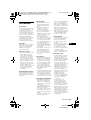 3
3
-
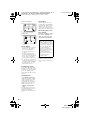 4
4
-
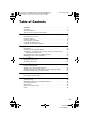 5
5
-
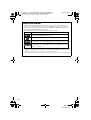 6
6
-
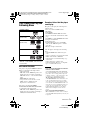 7
7
-
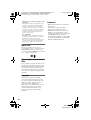 8
8
-
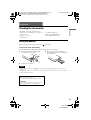 9
9
-
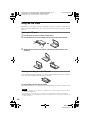 10
10
-
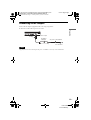 11
11
-
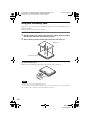 12
12
-
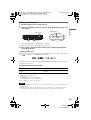 13
13
-
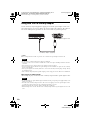 14
14
-
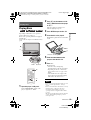 15
15
-
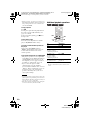 16
16
-
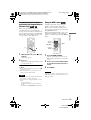 17
17
-
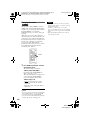 18
18
-
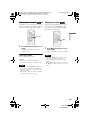 19
19
-
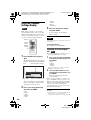 20
20
-
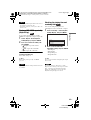 21
21
-
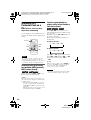 22
22
-
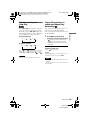 23
23
-
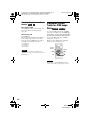 24
24
-
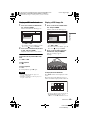 25
25
-
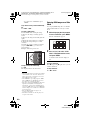 26
26
-
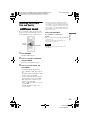 27
27
-
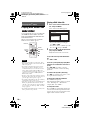 28
28
-
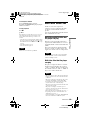 29
29
-
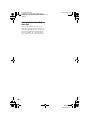 30
30
-
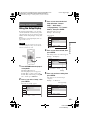 31
31
-
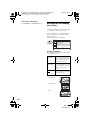 32
32
-
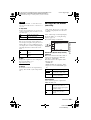 33
33
-
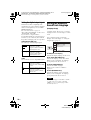 34
34
-
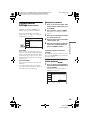 35
35
-
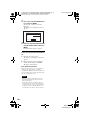 36
36
-
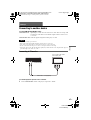 37
37
-
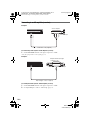 38
38
-
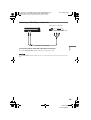 39
39
-
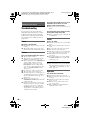 40
40
-
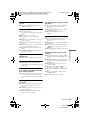 41
41
-
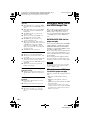 42
42
-
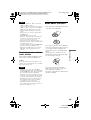 43
43
-
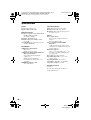 44
44
-
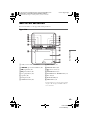 45
45
-
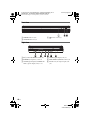 46
46
-
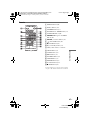 47
47
-
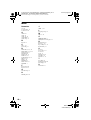 48
48
-
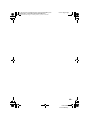 49
49
-
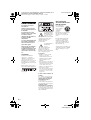 50
50
-
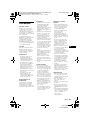 51
51
-
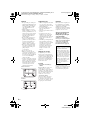 52
52
-
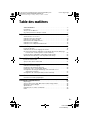 53
53
-
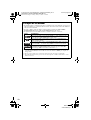 54
54
-
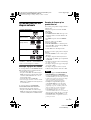 55
55
-
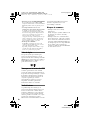 56
56
-
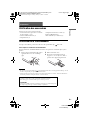 57
57
-
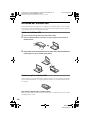 58
58
-
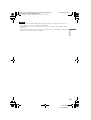 59
59
-
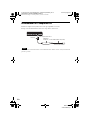 60
60
-
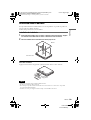 61
61
-
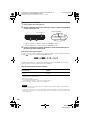 62
62
-
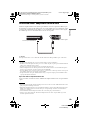 63
63
-
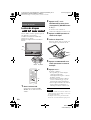 64
64
-
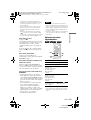 65
65
-
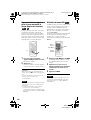 66
66
-
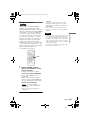 67
67
-
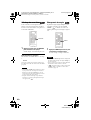 68
68
-
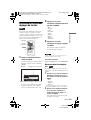 69
69
-
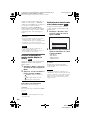 70
70
-
 71
71
-
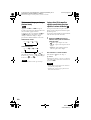 72
72
-
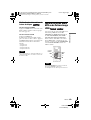 73
73
-
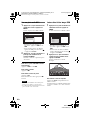 74
74
-
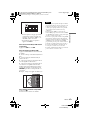 75
75
-
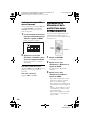 76
76
-
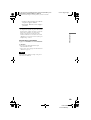 77
77
-
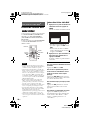 78
78
-
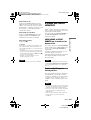 79
79
-
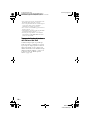 80
80
-
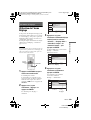 81
81
-
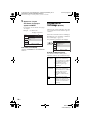 82
82
-
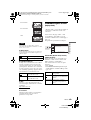 83
83
-
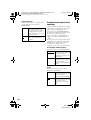 84
84
-
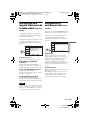 85
85
-
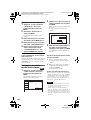 86
86
-
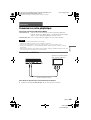 87
87
-
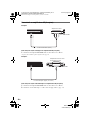 88
88
-
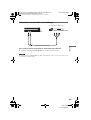 89
89
-
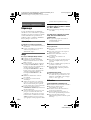 90
90
-
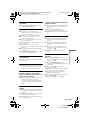 91
91
-
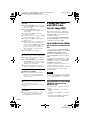 92
92
-
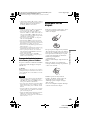 93
93
-
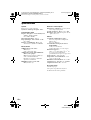 94
94
-
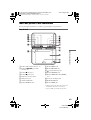 95
95
-
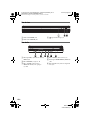 96
96
-
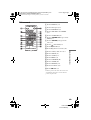 97
97
-
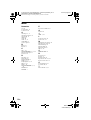 98
98
-
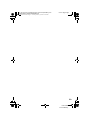 99
99
-
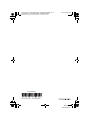 100
100
Sony DVP-FX825 Mode d'emploi
- Catégorie
- Lecteurs DVD
- Taper
- Mode d'emploi
dans d''autres langues
Documents connexes
-
Sony DVP-FX735 Mode d'emploi
-
Sony DVP-FX935 Mode d'emploi
-
Sony DVP-FX875 Le manuel du propriétaire
-
Sony MV-650STR Le manuel du propriétaire
-
Sony dvp fx875b Le manuel du propriétaire
-
Sony MV-65ST Le manuel du propriétaire
-
Sony TAV-L1 Le manuel du propriétaire
-
Sony MV700HRB Le manuel du propriétaire
-
Sony BDP-SX1 Le manuel du propriétaire
-
Sony DVP-FX740DTB Mode d'emploi