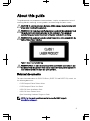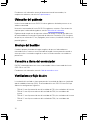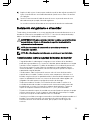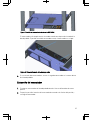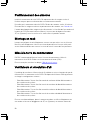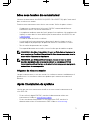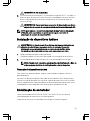S4112-ON Series
Setup Guide
Guía de instalación
Guide de Conguration
Guia de Conguração


Contents
English....................................................................................7
1 About this guide................................................................9
Related documents..........................................................................................9
Information symbols.......................................................................................10
2 Site preparations..............................................................11
Site selection...................................................................................................11
Cabinet placement......................................................................................... 12
Rack mounting............................................................................................... 12
Switch ground................................................................................................12
Fans and airow.............................................................................................12
Power.............................................................................................................13
Storing components.......................................................................................13
3 S4112-ON Series Installation.................................................14
Unpack...........................................................................................................14
Ground cable..................................................................................................15
Rack or cabinet installation.............................................................................16
Half-RU front-rack installation........................................................................16
Switch installation.......................................................................................... 19
DC power connections..................................................................................20
Optics installation.......................................................................................... 22
Switch power-up...........................................................................................22
After system installation................................................................................ 23
4 Specications................................................................24
Chassis physical design..................................................................................24
3

5 Support...................................................................... 27
Español.................................................................................29
6 Acerca de esta guía.......................................................... 31
Documentos relacionados...............................................................................31
Símbolos de información................................................................................32
7 Preparaciones del sitio.......................................................33
Selección de la ubicación...............................................................................33
Ubicación del gabinete...................................................................................34
Montaje del bastidor......................................................................................34
Conexión a tierra del conmutador..................................................................34
Ventiladores y ujo de aire............................................................................. 34
Alimentación..................................................................................................35
Almacenamiento de componentes.................................................................35
8 Instalación de la serie S4112-ON............................................ 37
Desembalaje.................................................................................................. 37
Cable de conexión a tierra............................................................................. 38
Instalación del gabinete o el bastidor............................................................. 39
Instalación del bastidor frontal de media RU..................................................40
Instalación del conmutador............................................................................42
Conexiones de alimentación de CC................................................................44
Instalación de ópticas.................................................................................... 46
Encendido del conmutador............................................................................46
Después de la instalación del sistema.............................................................47
9 Especicaciones.............................................................48
Diseño físico del chasis..................................................................................48
10 Asistencia................................................................... 51
Français................................................................................53
4

11 À propos de ce guide.......................................................55
Documents connexes....................................................................................55
Symboles d’informations............................................................................... 56
12 Préparation du site......................................................... 57
Choix du site..................................................................................................57
Positionnement des armoires.........................................................................58
Montage en rack........................................................................................... 58
Mise à la terre du commutateur.....................................................................58
Ventilateurs et circulation d’air.......................................................................58
Alimentation.................................................................................................. 59
Stockage des composants............................................................................ 59
13 Installation de la série S4112-ON........................................... 61
Déballage....................................................................................................... 61
câble de mise à la terre..................................................................................62
Installation du rack ou de l’armoire.................................................................63
Installation d’un rack avant demi-unité...........................................................64
Installation du commutateur.......................................................................... 66
Connexions d’alimentation en CC.................................................................. 68
Installation des modules optiques...................................................................70
Mise sous tension du commutateur................................................................71
Après l’installation du système........................................................................71
14 Spécications...............................................................73
Conception physique du châssis....................................................................73
15 Support.....................................................................76
Português............................................................................. 77
16 Sobre este guia.............................................................79
Documentos relacionados..............................................................................79
5

Símbolos de informações...............................................................................80
17 Preparação do local.........................................................81
Seleção do local............................................................................................. 81
Como posicionar o gabinete.......................................................................... 82
Montagem em rack....................................................................................... 82
Aterramento do comutador........................................................................... 82
Ventiladores e uxo de ar.............................................................................. 82
Alimentação...................................................................................................83
Armazenamento de peças............................................................................. 83
18 Instalação do comutador Série S4112-ON................................ 84
Remoção da embalagem............................................................................... 84
Cabo de aterramento.................................................................................... 85
Instalação em rack ou gabinete..................................................................... 86
Instalação em rack frontal de 0,5 RU............................................................. 87
Instalação do comutador............................................................................... 89
Conexões da alimentação CC.........................................................................91
Instalação de dispositivos ópticos..................................................................93
Inicialização do comutador............................................................................ 93
Após a instalação do sistema.........................................................................94
19 Especicações............................................................. 95
Projeto físico do chassi..................................................................................95
20 Suporte.................................................................... 98
6

S4112-ON Series
Setup Guide

Notes, cautions, and warnings
NOTE: A NOTE indicates important information that helps you make better use
of your product.
CAUTION: A CAUTION indicates either potential damage to hardware or loss of
data and tells you how to avoid the problem.
WARNING: A WARNING indicates a potential for property damage, personal
injury, or death.
© 2018 Dell Inc. or its subsidiaries. All rights reserved. Dell, EMC, and other trademarks are
trademarks of Dell Inc. or its subsidiaries. Other trademarks may be trademarks of their respective
owners.
2018 - 10
Rev. A01

About this guide
This guide provides site preparation recommendations, step-by-step procedures for rack
mounting and desk mounting, inserting modules, and connecting to a power source.
CAUTION: To avoid electrostatic discharge (ESD) damage, wear grounding wrist
straps when handling this equipment.
WARNING: Only trained and qualied personnel can install this equipment. Read
this guide before you install and power up this equipment. This equipment
contains two power cords. Disconnect both power cords before servicing.
WARNING: This equipment contains optical transceivers, which comply with the
limits of Class 1 laser radiation.
Figure 1. Class 1 laser product tag
WARNING: When no cable is connected, visible and invisible laser radiation may
be emitted from the aperture of the optical transceiver ports. Avoid exposure to
laser radiation and do not stare into open apertures.
Related documents
For more information about the S4112-ON Series (S4112F-ON and S4112T-ON) switch, see
the following documents.
•OS10 Enterprise Edition Release Notes
•OS10 Enterprise Edition User Guide
•S4112-ON Series Installation Guide
•S4112-ON Series Release Notes
•Open Networking Hardware Diagnostic Guide
NOTE: For the most recent documentation, see Dell EMC support:
www.dell.com/support.
9

Information symbols
This book uses the following information symbols:
NOTE: The Note icon signals important operational information.
CAUTION: The Caution icon signals information about situations that could result
in equipment damage or loss of data.
WARNING: The Warning icon signals information about hardware handling that
could result in injury.
WARNING: The ESD Warning icon requires that you take electrostatic
precautions when handling the device.
10

Site preparations
The S4112-ON Series (S4112F-ON and S4112T-ON) switch is suitable for installation as part
of a common bond network (CBN).
You can install the switch in:
• Network telecommunication facilities
• Data centers
• Other locations where the National Electric Code (NEC) applies
For more information about the S4112-ON Series switch specications, see Specications.
NOTE: Install the switch into a rack or cabinet before installing any optional
components.
Site selection
Install your equipment in restricted access areas. A restricted access area is one where
service personnel can only gain access using a special tool, lock, key, or other means of
security. The authority responsible for the location controls access to the restricted area.
Ensure that the area where you install your switch meets the following safety
requirements:
• Near an adequate power source. Connect the switch to the appropriate branch circuit
protection according to your local electrical codes.
• Environmental—switch location—continuous temperature range is from 5° to 40°C
(50° to 104°F).
• Operating humidity is from 5 to 85 percent non-condensing, continuous.
• In a dry, clean, well-ventilated, and temperature-controlled room, away from heat
sources such as hot cooling vents or direct sunlight.
• Away from sources of severe electromagnetic noise.
• Positioned in a rack or cabinet, or on a desktop with adequate space in the front, back,
and sides for proper ventilation and access.
• Install the switch in Information Technology Rooms in accordance with Article 645 of
the National Electrical Code and NFPA 75.
For more information about switch storage and environmental temperatures, see
Specications.
11

Cabinet placement
Install the S4112-ON Series switch only in indoor cabinets designed for use in a controlled
environment.
Do not install the S4112-ON Series switch in outside cabinets. For cabinet placement
requirements, see Site selection.
The cabinet must meet minimum size requirements. Airow must be in accordance with
the Electronic Industries Alliance (EIA) standard. Ensure that there is a minimum of 5
inches (12.7 cm) between the intake and exhaust vents and the cabinet wall.
Rack mounting
When you prepare your equipment rack, ensure that the rack is grounded. Ground the
equipment rack to the same ground point the power service in your area uses. The ground
path must be permanent.
Switch ground
Dell EMC recommends grounding your switch. Use the S4112-ON Series switch in a CBN.
For more information, see Ground cable.
Fans and airow
Fan installation is done as part of the factory install based on stock keeping unit (SKU)
type. The S4112-ON Series switch has SKUs that support the following congurations:
• AC PSU with PSU fan and system fans normal airow
• AC PSU with PSU fan and system fans reverse airow
• DC PSU with PSU fan and system fans normal airow
• DC PSU with PSU fan and system fans reverse airow
For proper ventilation, position the switch in an equipment rack or cabinet with a minimum
of 5 inches (12.7 cm) of clearance around the exhaust vents. The fan speed varies based
on internal temperature monitoring. The switch never intentionally turns o the fans.
12

Power
To connect the switch to the applicable power source, use the appropriate power cable. An
AC power cable is included with the switch.
When installing AC or DC switches, follow the requirements of the National Electrical Code
ANSI/NFPA 70, where applicable.
The switch is powered-up when the power cable is connected between the switch and the
power source.
CAUTION: Always disconnect the power cable before you service the power
supply slots. The switch has multiple power cords. Before servicing, ensure all
power cords are disconnected.
CAUTION: On the AC switch, use the power supply cable as the main disconnect
device. Ensure that the socket-outlet is located/installed near the equipment and
is easily accessible.
NOTE: Module power is software controlled. You do not see module LEDs when
the switch powers up in ONIE.
Storing components
If you do not install your S4112-ON Series switch and components immediately, properly
store the switch and all optional components following these guidelines:
• Storage location temperature must remain constant. The storage range is from -40° to
65°C (-40° to 149°F).
• Store on a dry surface or oor, away from direct sunlight, heat, and air conditioning
ducts.
• Store in a dust-free environment.
NOTE: ESD damage can occur when components are mishandled. Always wear
an ESD-preventive wrist or heel ground strap when handling the switch and its
accessories. After you remove the original packaging, place the S4112-ON Series
switch and its components on an anti-static surface.
13

S4112-ON Series Installation
To install the S4112-ON Series (S4112F-ON and S4112T-ON) switch, complete the
installation procedures in the order presented in this section.
Always handle the switch and its components with care. Avoid dropping the switch or any
eld replaceable units (FRUs).
NOTE: ESD damage can occur if components are mishandled. Always wear an
ESD-preventive wrist or heel ground strap when handling the switch and its
components. As with all electrical devices of this type, take all the necessary
safety precautions to prevent injury when installing this switch.
Unpack
NOTE: Before unpacking the switch, inspect the container and immediately
report any evidence of damage.
When unpacking the S4112-ON Series switch, make sure that the following items are
included:
• One S4112F-ON or S4112T-ON switch
• One RJ-45 to DB-9 female cable
• AC power: two country- and region-specic AC power cords
• DC power: two DC connectors
• Ground lug kit (included in the accessories box)
•S4112-ON Series Setup Guide
•Safety and Regulatory Information
•Warranty and Support Information
1. Place the container on a clean, at surface and cut all straps securing the container.
2. Open the container or remove the container top.
3. Carefully remove the switch from the container and place it on a secure and clean
surface.
4. Remove all packing material.
5. Inspect the product and accessories for damage.
14

Ground cable
NOTE: For an AC-powered switch, although the third conductor of the AC power
cord provides a ground path, Dell EMC recommends grounding your switch with
a dedicated ground wire.
NOTE: For a DC-powered switch, the only way to safely ground your switch is to
attach a dedicated ground wire. The ground lug kit ships in a plastic bag placed
with the other accessories inside the shipping box. The ground lug bracket
screws ship attached to the switch. Before you install the DC switch in the dual-
tray, attach the ground lug and bracket to the switch using the included screws
and then attach the DC ground wire to the ground lug.
NOTE: The S4112-ON Series has a DC power source rated -40 to -72 VDC, 6A
minimum, Tma=40C, and an altitude operation of 3048m. The power cable is
10AWG, 16A minimum, with a 72V minimum rating.
The ground cable is not included. To properly ground the chassis, Dell EMC recommends a
one- or two-hole lug, M4 hole size. The ground lugs must be a UL-recognized, crimp-type
lug.
CAUTION: Grounding conductors
must
be made of copper. Do not use aluminum
conductors.
NOTE: Coat the one-hole lug with an anti-oxidant compound before crimping.
Also, bring any unplated mating surfaces to a shiny nish and coat with an anti-
oxidant before mating. Plated mating surfaces must be clean and free from
contamination.
NOTE: The rack installation ears are not suitable for grounding.
Before you install the switch into the dual-tray:
1. Cut the ground cable (not included) to the desired length. The cable length must
facilitate proper operation of the fault interrupt circuits. Use the shortest cable route
allowable.
2. Unscrew the two attached M4 screws and set aside.
3. Attach the ground lug and bracket to the switch using the M4 screws.
4. Using one of the two M4 threaded holes, attach the ground cable to the lug. Use the
M4 screw with a captive internal tooth lock washer. Torque the screw to ±5-6 in-lbs.
5. Attach the other end of the ground cable to a suitable ground point such as the rack
or cabinet.
The rack installation ears are not a suitable grounding point.
15

Rack or cabinet installation
You may either place the switch on a rack shelf or mount the switch directly into a 19"
wide, EIA-310- E-compliant rack. The dual-tray mounting rails ship with the dual tray, not
the switch.
WARNING: This guide is a condensed reference. Read the safety instructions in
your
Safety, Environmental, and Regulatory
information booklet before you
begin.
NOTE: The illustrations in this section are not intended to represent a specic
switch.
NOTE: Do not the use the mounted rails as a shelf or a workplace.
Rack mount safety considerations
• Rack loading—Overloading or uneven loading of racks may result in shelf or rack
failure, possibly damaging the equipment and causing personal injury. Stabilize racks in
a permanent location before loading begins. Mount the components starting at the
bottom of the rack, then work to the top. Do not exceed your rack’s load rating.
• Power considerations—Connect only to the power source specied on the unit. When
you install multiple electrical components in a rack, ensure that the total component
power ratings do not exceed the circuit capabilities. Overloaded power sources and
extension cords present re and shock hazards.
• Elevated ambient temperature—If you install the switch in a closed rack assembly, the
operating temperature of the rack environment may be greater than the room ambient
temperature. Use care not to exceed the 45°C (113°F) maximum ambient temperature
of the switch.
• Reduced air ow—Do not compromise the amount of airow required for safe
operation of the equipment. Install the equipment in the rack so that the equipment
constantly has the correct amount of airow surrounding it.
• Reliable earthing—Maintain reliable earthing of rack-mounted equipment. Pay
particular attention to the supply connections other than the direct connections to the
branch circuit, for example: use of power strips.
• Do not mount the equipment with the fan panel facing in the downward position.
Half-RU front-rack installation
The dual-tray mounting rails ship with the dual tray, not with the switch. You must supply
eight rack-mount screws for this four-post installation.
NOTE: Do not install the dual tray in a two-post rack.
Installation instructions follow this order:
16

1. Attach the rails to the dual tray.
2. Install the dual tray in the rack.
3. Attach the ground cable to the switch.
4. Install the switch in the dual tray.
1. Remove the dual tray and the rails from the shipping packaging and place them on a
clean anti-static surface.
2. Line up the three holes on the inner switch rail with the dual-tray mounting heads.
Figure 2. Dual-tray and rack mounting rail
3. Attach the rail to the dual tray. Slide the rail back until it locks into place.
4. Repeat with the other side.
Figure 3. Attach the dual-tray and rack mounting rails
5. Install the dual tray inside the four-post rack. Rack mount screws are not included.
6. Attach the front dual-tray switch rails to the four-post rack from the front. Secure the
dual tray to the rack using two user-supplied screws for each rack post.
17

Figure 4. Attach the dual-tray front to the four-post rack front
7. Attach the rear dual-tray switch rails to the four-post rack from the rear. Secure the
dual tray to the rack using two user-supplied screws for each rack post.
Figure 5. Attach the dual-tray rear to the four-post rack rear
8. Tighten all mounting screws to securely mount the dual tray into the four-post rack.
Figure 6. Secure the dual-tray in the four-post rack
18

Switch installation
Install one or two half-RU switches in the four-post rack-mounted dual tray.
1. Install one switch into either dual-tray slot from the front.
Figure 7. Install an S4112-ON Series switch
The switch is fully inserted when it hits the stop feature on the dual tray. The front
switch latch snaps the switch into place.
Figure 8. Dual-tray stop feature
2. If you are installing two switches, insert the second switch in the open dual-tray slot.
19

Switch removal
1. Remove a switch from the dual tray from the front of the four-post rack.
2. Push the front switch latches according to the latch arrows and pull out the switch.
Figure 9. S4112-ON Series release latches
Figure 10. S4112-ON Series release arrow
DC power connections
Each DC PSU comes with a connector cable. One cable is provided for each DC PSU.
20
La page est en cours de chargement...
La page est en cours de chargement...
La page est en cours de chargement...
La page est en cours de chargement...
La page est en cours de chargement...
La page est en cours de chargement...
La page est en cours de chargement...
La page est en cours de chargement...
La page est en cours de chargement...
La page est en cours de chargement...
La page est en cours de chargement...
La page est en cours de chargement...
La page est en cours de chargement...
La page est en cours de chargement...
La page est en cours de chargement...
La page est en cours de chargement...
La page est en cours de chargement...
La page est en cours de chargement...
La page est en cours de chargement...
La page est en cours de chargement...
La page est en cours de chargement...
La page est en cours de chargement...
La page est en cours de chargement...
La page est en cours de chargement...
La page est en cours de chargement...
La page est en cours de chargement...
La page est en cours de chargement...
La page est en cours de chargement...
La page est en cours de chargement...
La page est en cours de chargement...
La page est en cours de chargement...
La page est en cours de chargement...
La page est en cours de chargement...
La page est en cours de chargement...
La page est en cours de chargement...
La page est en cours de chargement...
La page est en cours de chargement...
La page est en cours de chargement...
La page est en cours de chargement...
La page est en cours de chargement...
La page est en cours de chargement...
La page est en cours de chargement...
La page est en cours de chargement...
La page est en cours de chargement...
La page est en cours de chargement...
La page est en cours de chargement...
La page est en cours de chargement...
La page est en cours de chargement...
La page est en cours de chargement...
La page est en cours de chargement...
La page est en cours de chargement...
La page est en cours de chargement...
La page est en cours de chargement...
La page est en cours de chargement...
La page est en cours de chargement...
La page est en cours de chargement...
La page est en cours de chargement...
La page est en cours de chargement...
La page est en cours de chargement...
La page est en cours de chargement...
La page est en cours de chargement...
La page est en cours de chargement...
La page est en cours de chargement...
La page est en cours de chargement...
La page est en cours de chargement...
La page est en cours de chargement...
La page est en cours de chargement...
La page est en cours de chargement...
La page est en cours de chargement...
La page est en cours de chargement...
La page est en cours de chargement...
La page est en cours de chargement...
La page est en cours de chargement...
La page est en cours de chargement...
La page est en cours de chargement...
La page est en cours de chargement...
La page est en cours de chargement...
La page est en cours de chargement...
La page est en cours de chargement...
La page est en cours de chargement...
-
 1
1
-
 2
2
-
 3
3
-
 4
4
-
 5
5
-
 6
6
-
 7
7
-
 8
8
-
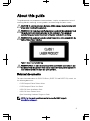 9
9
-
 10
10
-
 11
11
-
 12
12
-
 13
13
-
 14
14
-
 15
15
-
 16
16
-
 17
17
-
 18
18
-
 19
19
-
 20
20
-
 21
21
-
 22
22
-
 23
23
-
 24
24
-
 25
25
-
 26
26
-
 27
27
-
 28
28
-
 29
29
-
 30
30
-
 31
31
-
 32
32
-
 33
33
-
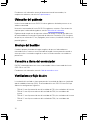 34
34
-
 35
35
-
 36
36
-
 37
37
-
 38
38
-
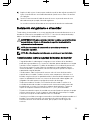 39
39
-
 40
40
-
 41
41
-
 42
42
-
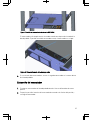 43
43
-
 44
44
-
 45
45
-
 46
46
-
 47
47
-
 48
48
-
 49
49
-
 50
50
-
 51
51
-
 52
52
-
 53
53
-
 54
54
-
 55
55
-
 56
56
-
 57
57
-
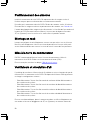 58
58
-
 59
59
-
 60
60
-
 61
61
-
 62
62
-
 63
63
-
 64
64
-
 65
65
-
 66
66
-
 67
67
-
 68
68
-
 69
69
-
 70
70
-
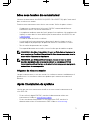 71
71
-
 72
72
-
 73
73
-
 74
74
-
 75
75
-
 76
76
-
 77
77
-
 78
78
-
 79
79
-
 80
80
-
 81
81
-
 82
82
-
 83
83
-
 84
84
-
 85
85
-
 86
86
-
 87
87
-
 88
88
-
 89
89
-
 90
90
-
 91
91
-
 92
92
-
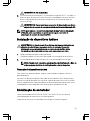 93
93
-
 94
94
-
 95
95
-
 96
96
-
 97
97
-
 98
98
-
 99
99
-
 100
100
dans d''autres langues
- español: Dell S4112F 1.1 Guía del usuario
- português: Dell S4112F 1.1 Guia de usuario