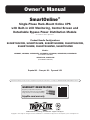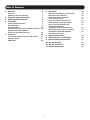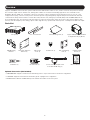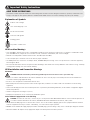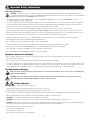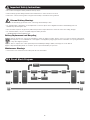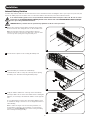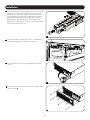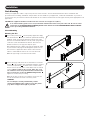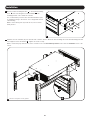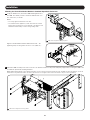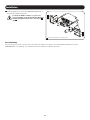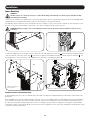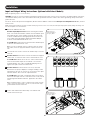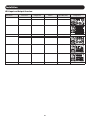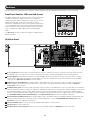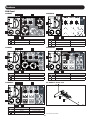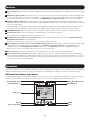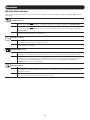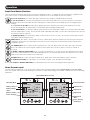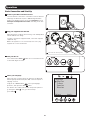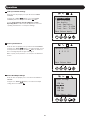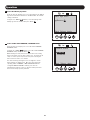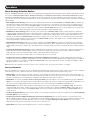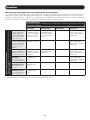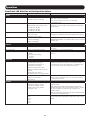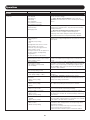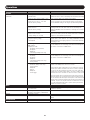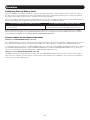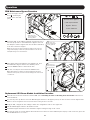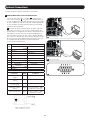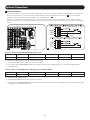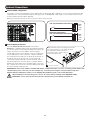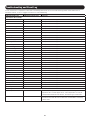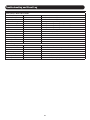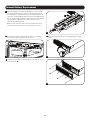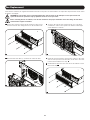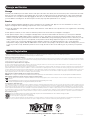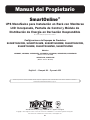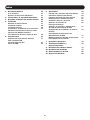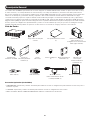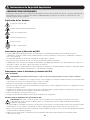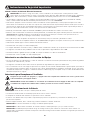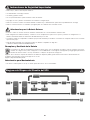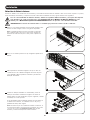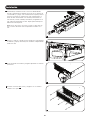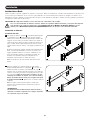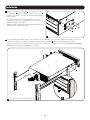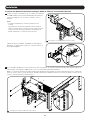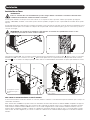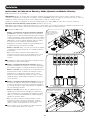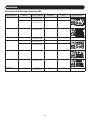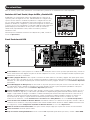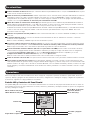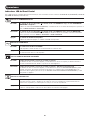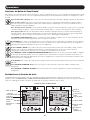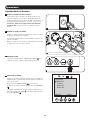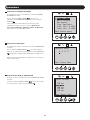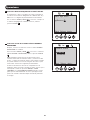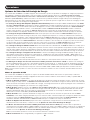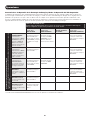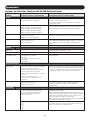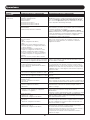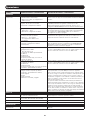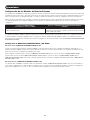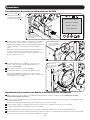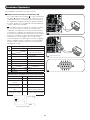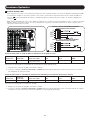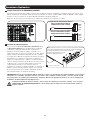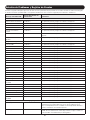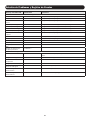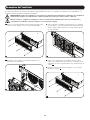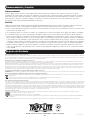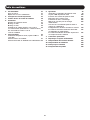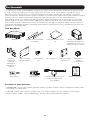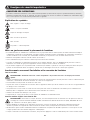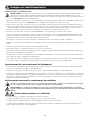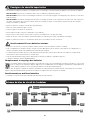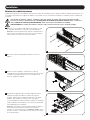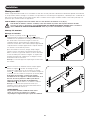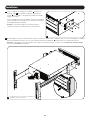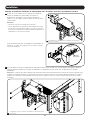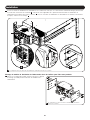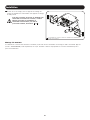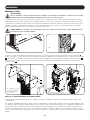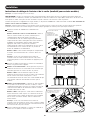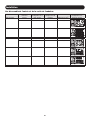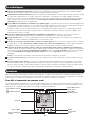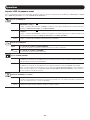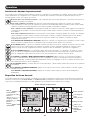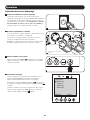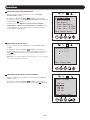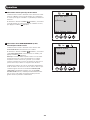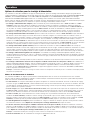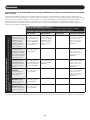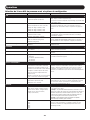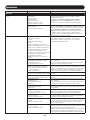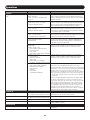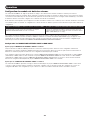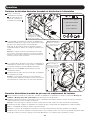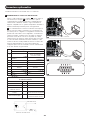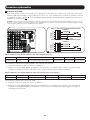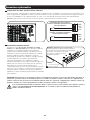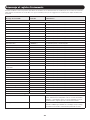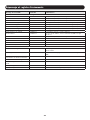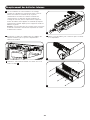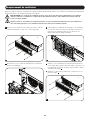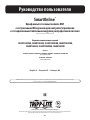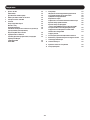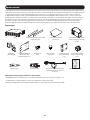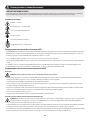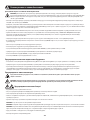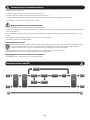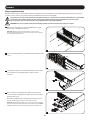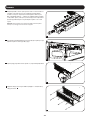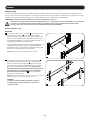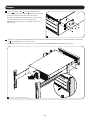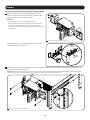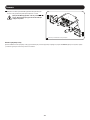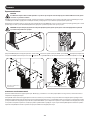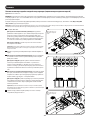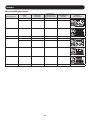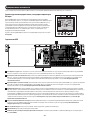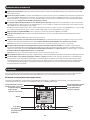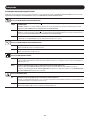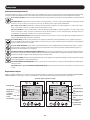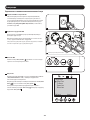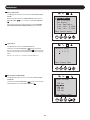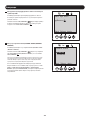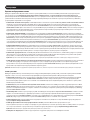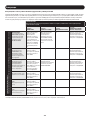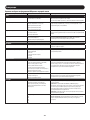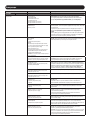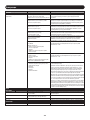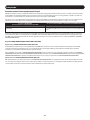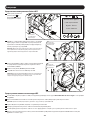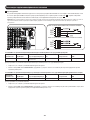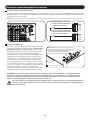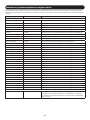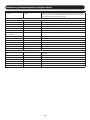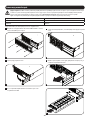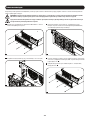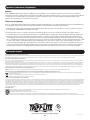Tripp Lite Owner's Manual Single-Phase Rack-Mount Online UPS Le manuel du propriétaire
- Catégorie
- Alimentations sans interruption (UPS)
- Taper
- Le manuel du propriétaire

Product Bundle Configurations:
SU5KRT3UHVMB, SU5KRT3UGMB, SU5KRT3UHWMB, SU6KRT3UHVMB,
SU6KRT3UGMB, SU6KRT3UHWMB, SU6KRT3UXMB
Models:
SUPDMB5, SUPDMB6, SUPDMB6IEC, SUPDMB5G, SUPDMB6G, SUPDMB5HW, SUPDMB6HW
(Series Number: AG-03DD)
SU5KRT3PM, SU6KRT3PM
(Series Number: AG-0357)
1
Owner’s Manual
SmartOnline
®
Single-Phase Rack-Mount Online UPS
with Built-in LCD Monitoring, Control Screen and
Detachable Bypass Power Distribution Module
Not suitable for mobile applications.
NOTE: External battery pack options require configuration using front panel LCD interface or via Tripp Lite’s EXTERNAL BATTERY CONFIGURATION software.
1111 W. 35th Street, Chicago, IL 60609 USA • tripplite.com/support
Copyright © 2020 Tripp Lite. All rights reserved. SmartOnline
®
is a trademark of Tripp Lite. For latest updates, please visit tripplite.com
WARRANTY REGISTRATION
Register your product today and be
automatically entered to win an ISOBAR
®
surge protector in our monthly drawing!
tripplite.com/warranty
Español 41 • Français 81 • Русский 121

2
Table of Contents
1. Overview 3
Parts List 3
Additional Accessory Options 3
2. Important Safety Instructions 3
3. UPS Circuit Block Diagram 6
4. Installation 7
Internal Battery Rotation 7
Rack Mounting 9
Tower Mounting 14
Hardwire Input and Output Wiring Instructions 15
(Optional with Select Models)
UPS Input and Output Overview 16
5. Features 17
Front Panel Controls, LEDs and LCD Screen 17
UPS Rear Panel 17
PDM Panel 18
6. Operations 19
LCD Front Panel Display and Controls 19
LED Front Panel Indicators 20
Front Panel Button Functions 21
Home Screen Layout 21
Basic Connections and Start-Up 22
Power Strategy Selection Options 25
Front Panel LCD Selection and 27
Configuration Options
Configuring External Battery Packs 30
PDM Maintenance Bypass Procedure 31
Replacement UPS Power Module 31
Installation Procedure
7. Optional Connections 32
8. Troubleshooting and Event Log 35
9. Internal Battery Replacement 37
10. Fan Replacement 39
11. Storage and Service 40
12. Product Registration 40

3
Overview
Tripp Lite SmartOnline rack-mount UPS systems with interactive LCD interface feature on-line, double-conversion UPS protection with full-
time sinewave output and zero transfer time, making them suitable for all advanced networking applications. The detachable Power
Distribution Module (PDM) uses a blindmate connection, providing a seamless installation and allowing the UPS to be serviced or hot-
swapped while keeping connected loads powered. Each UPS provides long running battery support with optional extended-run and Web
communications ability. Built-in interfaces include Micro-USB, RS-232 serial, Emergency Power Off (EPO), Remote On/Off (ROO) and an
RJ-11 smart battery port. The interactive front panel LCD screen provides detailed UPS status, preset and control options. Optional max
efficiency and auto-adaptive power strategy options enable high-efficiency operation with reduced power consumption and BTU heat output.
Parts List
UPS System UPS 4-Post Rail Kit Tower Mounting Plate (2) Bypass PDM (Outlets and Outlet
Configuration Vary by Model)
PDM Mounting
Brackets
Deep Rack Extension
Bracket (2)
M4 x 6 mm
Screw (8)
Thumbscrew (4) Bolt-on Mounting
Ears (2)
Hardwire Strain
Reliefs (2)
Optional Accessories (Not Included)
• 2POSTRMKITWM: Supports rack-mount UPS and battery packs in 2-post rack-mount or wall-mount configurations
• 2-9USTAND: Supports rack-mount UPS and battery packs in upright tower configuration
• BP192V12RT3US External “SMART” Battery Pack: Extends the runtime of the UPS system
USB Cable (1) RS-232 Cable (1) (Select models) AC Input Power
Cord with L6-30P Plug (1)
Owner’s Manual

4
Important Safety Instructions
SAVE THESE INSTRUCTIONS
This manual contains important instructions and warnings that should be followed during the installation, operation, maintenance and
storage of all Tripp Lite UPS Systems, Batteries and Detachable PDM. Failure to heed these warnings may affect your warranty.
Explanation of Symbols
Caution—risk of danger
Hot—overheating may occur
Electrical shock hazard
Protective earth ground
Bonding ground
Recyclable—contains lead
UPS Location Warnings
• Your UPS/PDM is intended to be used in a temperature-regulated, indoor area that is relatively free of conductive contaminants. Install
your UPS/PDM indoors, away from excess moisture or heat, conductive contaminants, dust or direct sunlight.
• Ambient room temperature should be between 32°F and 104°F (0°C and 40°C).
• Leave adequate space around all sides of the UPS for proper ventilation.
• The PDM provides the convenience of multiple outlets, but DOES NOT provide surge or line noise protection for connected equipment,
when in Bypass Mode.
• Do not mount unit with its front or rear panel blocked. Mounting in this manner will seriously inhibit the unit’s internal cooling, eventually
causing product damage not covered under warranty.
UPS Installation and Connection Warnings
All Models
CAUTION: Installation should be performed by qualified professional electrical service personnel only.
• Install in accordance with National Electrical Code standards. Be sure to use the proper overcurrent protection for the installation in
accordance with the plug/equipment rating.
• Be sure to use an upstream circuit breaker with a C curve.
• Overcurrent protection shall be provided in the end-use application, installed in accordance with local and national electrical wiring
regulations.
• Short-circuit backup protection and overcurrent protection is provided by the building Installation, in the hardwire configuration (Bypass
and Economy Modes).
• Install at a height not exceeding 1 m (3.3 ft.).
• Equipment is intended for use on a TN-S power distribution system.
Select Models Equipped with an L6-30P Plug
CAUTION: To reduce the risk of fire, connect only to a circuit provided with 30A maximum branch circuit overcurrent protection in
accordance with the National Electrical Code, ANSI/NFPA 70 and the Canadian Electrical Code, Part I, C22.1.
• The AC mains L6-30P plug serves as the disconnect device. The electrical outlets supplying power to the equipment must be installed
near the equipment and easily accessible. Alternatively, a local disconnect may be provided.
•
DO NOT use the hardwire AC supply input option when an L6-30P plug is present. Doing so may cause a catastrophic dangerous situation.
• When the hardwire AC output is used, appropriate output overcurrent protection must be provided.

5
Select Hardwire Models
CAUTION: To reduce the risk of fire, connect only to a circuit provided with maximum branch circuit overcurrent protection in
accordance with the National Electrical Code, ANSI/NFPA 70 and the Canadian Electrical Code, Part I, C22.1. See “UPS Input and
Output Overview” table in the Installation section for details.
• Use copper conductors with rated 105°C wires only. See “UPS Input and Output Overview” table in the Installation section for
recommended input and output configuration.
• For models equipped with a permanent hardwire output connection, overcurrent protection is to be provided in the end use installation.
Use output branch-rated overcurrent protection not exceeding the UPS Output rating. When supplying receptacles with lesser branch-
rated overcurrent protection, the overcurrent protection should match the receptacle rating.
• In Europe, the circuit breaker must meet the IEC/ EN 60934 standard and have a contact air gap of at least 3 mm.
• When the hardwire AC output is used, appropriate OUTPUT OVERCURRENT protection must be provided by the installer. Be sure to use
branch rated circuit breakers that match the rating of the receptacles/equipment being protected. Use circuit breaker(s) with a C curve.
• An appropriate and readily accessible two-pole disconnect device must be incorporated in the fixed wiring.
• In Europe, the AC mains connection is L, N, PE(GND). Make sure to hook up the L to the hot and N to the neutral conductor.
• Never attempt to install electrical equipment during a thunderstorm.
• Do not attempt to use this equipment if any part of it becomes damaged.
• Individual equipment connected to the UPS/PDM should not draw more current than the PDM outlet’s rating.
• The total load connected to the UPS/PDM must not exceed the maximum load rating for the UPS/PDM.
• Do not attempt to modify the UPS/PDM, enclosure, input plugs or power cables.
• Do not attempt to use the UPS/PDM if any part of it becomes damaged.
Equipment Connection Warnings
• Do not connect surge protectors or extension cords to the output of your UPS. This may damage the UPS and may affect the surge
protector and UPS warranties.
• The total load connected to the UPS must not exceed the maximum nameplate load rating.
• Use of this equipment in life support applications where failure of this equipment can reasonably be expected to cause the failure of the
life support equipment or to significantly affect its safety or effectiveness is not recommended. Do not use this equipment within oxygen-
enriched atmospheres, or within 0.3 m (1 ft.) of a point at which an oxygen-enriched atmosphere is intentionally vented
Fan Replacement Warning
Make sure UPS is powered down, i.e. turned off prior to fan replacement. Failure to do so may cause overheating and
trigger thermal shutdown
CAUTION: The fan circuitry is not isolated from AC mains. Turn off power to the UPS prior to fan replacement. Fan
replacement must be performed by qualified electrical service personnel.
Battery Warnings
• There are no user-serviceable parts inside the UPS.
• Battery rotation must be performed by qualified electrical service personnel.
• Battery replacement should be performed only by authorized service personnel.
• Servicing of batteries should be performed or supervised by personnel knowledgeable about batteries and the required precautions.
• When replacing batteries, replace with the same type and number of batteries or battery packs.
CAUTION: Do not dispose of batteries in a fire. The batteries may explode.
CAUTION: Do not open or mutilate batteries. Released electrolyte is harmful to the skin and eyes. It may be toxic.
CAUTION: A battery can present a risk of electrical shock and high short-circuit current. Contact with any part of a grounded battery can
result in electrical shock. The following precautions should be observed when working on batteries:
• Remove watches, rings, or other metal objects.
• Use tools with insulated handles.
• Wear rubber gloves and boots.
• Do not lay tools or metal parts on top of batteries.
Important Safety Instructions

6
Important Safety Instructions
• Do not short or bridge the battery terminals with any object.
• Remove battery grounds during installation and maintenance to reduce likelihood of shock.
• Remove the connection from ground if any part of the battery is determined to be grounded.
External Battery Warnings
• Connect external battery ground wire before connecting external battery to UPS.
• For external battery configuration, see the Operations section for options and configuration method. Smart battery packs are
automatically detected by the UPS.
• Fuses should be replaced only by factory authorized personnel. Replacement fuses should be of the same rating and type.
• For extended runtime, only use compatible Tripp Lite battery modules:
• BP192V12RT3US External Battery Pack
Battery Replacement and Recycling
Tripp Lite products use sealed lead-acid batteries, which are highly recyclable. Refer to your local codes for disposal requirements,
Call Tripp Lite at +1.773.869.1234 or visit tripplite.com/support/recycling-program for more information on recycling the batteries
or any other Tripp Lite product.
Tripp Lite offers a complete line of UPS System Replacement Battery Cartridges (R.B.C.).Visit Tripp Lite on the Web at
tripplite.com/products/battery-finder/ to locate the specific replacement battery for your UPS.
Maintenance Warnings
• Your UPS does not contain user-serviceable parts. Do not disassemble.
UPS Circuit Block Diagram
Bypass
Battery
BUS Inverter Relay
Charger
Rectifier
& Booster
L1 L1
EMI Relay EMI
L2/N
L2/N

7
Installation
Internal Battery Rotation
Your UPS ships with the batteries disconnected and in reverse orientation. Before mounting the UPS to your 4-post or 2-post rack, first
remove the battery trays and set them aside. To remove the batteries from the UPS, follow the instructions below.
If an external battery pack is to be used, it should be installed first in the lower part of the rack. Be sure to follow
instructions for Configuring External Battery Packs in this manual and in the BP192V12RT3US Owner’s Manual
before proceeding with UPS installation.
WARNING! Battery rotation must be performed by qualified electrical service personnel.
1
2
3
4
1
Remove the six front screws from the front bezel, then retract
the bezel from the UPS. Hang the bezel on the available hook.
Note: The front panel display has an attached ribbon cable that
extends from the UPS to the front bezel. Make sure to keep this cable
out of the way when opening and closing the battery door.
2
Loosen the two captive screws securing the battery door.
3
Open the battery door. Ensure the smart battery
communications cable is safely out of the way when opening
the battery door and when removing the battery trays.
4
Using the handles attached to each tray, remove the battery
pack trays. Make sure to remove the handles before rotating the
batteries (see next step) and install the handles on the opposite
side.
It is recommended you remove the UPS internal batteries prior
to installation. Doing so will remove excess weight and allow for
safer handling.
Note: To reduce the weight of the UPS unit during installation, it is
recommended you proceed to 4-Post Mounting or 2-Post Mounting
instructions in the Rack Mounting section before rotating, reinstalling
and connecting the battery pack trays.

8
Installation
1
2
5
7
6
8
5
Each battery tray uses a blindmate DC connector. Position each
battery tray so the red and black DC connector end is facing
towards the rear of the UPS and the communication port is
facing toward the front of the UPS. Starting with the right side
battery tray, insert the battery tray, making sure it protrudes
slightly from the UPS. Repeat for the left side battery tray.
Note: For better connector access, attach the cables before the battery
packs are fully inserted into the UPS.
6
Connect the battery communication cable to each battery tray
and push the battery trays completely into the UPS.
7
Close the battery door and secure by tightening the captive
screws.
8
Reattach the front bezel to the UPS and secure with the screws
removed in step
1
.

9
Installation
Rack Mounting
Mount your equipment in either a 4-post or 2-post rack or rack enclosure. The user must determine the fitness of hardware and
procedures before mounting. If hardware and procedures are not suitable for your application, contact the manufacturer of your rack or
rack enclosure. The procedures described in this manual are for common rack and rack enclosure types and may not be appropriate for all
applications.
CAUTION: The equipment should be installed onto the rack rails at a height <1 m (36 in.).
If an external battery pack is to be used, it should be installed first in the lower part of the rack. Be sure to follow
instructions for Configuring External Battery Packs in this manual and in the BP192V12RT3US Owner’s Manual
before proceeding with UPS installation.
4-Post Mounting
Mounting the UPS
1
The included plastic pegs
A
will temporarily support the empty
rack-mount shelves
B
while you install the permanent mounting
hardware. Insert a peg into the third hole from the top on the
front end of each bracket. On the rear end, insert a peg into the
center hole. (Each front bracket has 6 holes and each rear
bracket has 5 holes.) The pegs will snap into place.
After installing the pegs, expand each shelf to match the depth
of your rack rails. The pegs will fit through the square holes in
the rack rails to support the shelves. Refer to the rack unit
labels to confirm that the shelves are level in all directions.
Note: The support ledge of each shelf must face inward.
2
Remove the pegs at the front end of each bracket. Secure the
shelves
B
to the mounting rails permanently using the included
screws and cup washers
C
as shown. Place 2 screws at the
front of each rail (4 total) and 2 screws at the back of each rail
(4 total). When securing to the rear rail, make sure each
set of bracket screws are positioned above and below the
lower screw used to secure the PDM Mounting Bracket
D
.
Tighten all screws before proceeding.
Note: The rear pegs can be left in for installation, but the front ones
must be removed before the bracket is secured by screws.
WARNING!
Do not attempt to install your UPS until you have
inserted and tightened the required screws. The plastic
pegs will not support the weight of your UPS.
1
2
A
A
A
A
B
B
C
C
C
C

10
Installation
4
With the aid of an assistant, lift your UPS and slide it into the shelves. Attach the UPS mounting ears to the front mounting rails with
user-supplied screws and washers
G
. Tighten all screws securely.
Note: To install battery trays inside the UPS, refer to instructions 5-8 in the Internal Battery Rotation section within the Installation section of this
manual.
4
G
G
G
PDM Outlet Configuration will Vary by Model
3
Attach your UPS mounting brackets
D
to the forward mounting
holes
E
of the UPS using the included hardware
F
. The
mounting bracket “ears” should face forward.
It is recommended you remove the UPS internal batteries prior
to installation. Doing so will remove excess weight and allow for
safer handling.
Note: To remove battery pack trays inside the UPS, refer to Internal
Battery Rotation.
3
D
E
E
F

1
2
11
Installation
Mounting the Power Distribution Module in Standard-Depth Rack Enclosures
PDM Outlet Configuration will Vary by Model
PDM Outlet Configuration will Vary by Model
1
Using the thumbscrews, attach the PDM Mounting Brackets to
the PDM. The default position to install the thumbscrews is in
the center holes, as shown.
Notes:
• Do not fully tighten thumbscrews at this time.
• For extended runtime applications, attach and secure the external
battery cable and ground wire to the underside of the Bypass Power
Distribution Module battery connector and grounding screw.
2
Attach the PDM assembly to the rack’s rear rails. The brackets’ built-in hooks provide temporary support while securing the PDM to the
rack with the permanent mounting hardware.
Note: PDM Mounting Brackets can be laterally adjusted to ensure a proper connection between the UPS and PDM. To adjust the brackets, loosen the
thumbscrews. Fully extend the PDM to the end of the brackets. Do not tighten screws at this time. Refer to step 4 for more information.
Bypass Power Distribution Module Attachment Points – The
tightening torque for the ground screw is 1 n•m (10 lb•in.).
Ground
Terminal
Battery
Connector

3
12
Installation
PDM Outlet Configuration will Vary by Model
3
Push the PDM toward the UPS so its blindmate connectors securely mate with the connectors on the UPS
A
. A green pin will appear
on the PDM’s front panel to indicate a proper connection
B
. Once the PDM and UPS are properly mated, tighten the thumb screws
C
.
A
A
B
C
A
B
C
Mounting the Power Distribution Module in Extra-Deep Rack Enclosures
1
Use the included M4 x 6 mm Phillips Screws to attach the Deep
Rack Extension Brackets to the PDM.
1
PDM Outlet Configuration will Vary by Model

13
Installation
2-Post Mounting
If you mount 2U UPS models in 2-post racks, they require the addition of a Tripp Lite 2-Post Rack-Mount Installation Kit (model:
2POSTRMKITMB, sold separately). See Installation Kit owner’s manual for installation procedure.
2
PDM Outlet Configuration will Vary by Model
2
Using the thumbscrews, attach the PDM Mounting Brackets to
the Deep Rack Extension Brackets.
To attach the PDM assembly to a 4-post rack,
refer to Mounting the Power Distribution Module in
Standard-Depth Rack Enclosures, instructions
2
and
3
.

14
Installation
Tower Mounting
WARNING!
All UPS systems are extremely heavy. Use caution when lifting and mounting. User must properly stabilize the UPS
when lifting and mounting.
Your UPS can be mounted in an upright tower position with optional base stands sold separately by Tripp Lite (model: 2-9USTAND). When
mounting the UPS on adjustable base stands, make sure the LCD panel is facing toward the top.
The LCD panel may be rotated for easier viewing while the UPS is upright. To rotate, insert a small screwdriver or other flat-edge tool into
the slots on any side of the LCD panel. Pop the panel out, rotate accordingly and snap it back into place.
WARNING: Display circuitry is not isolated. Display rotation must be performed only by qualified electrical service
personnel.
EXTERNAL BATTERY CONFIGURATION NOTE
If external battery packs are to be used with this UPS, install them following the mounting/installation documentation included with each
battery pack.
These SmartOnline UPS systems support automatic detection of up to four compatible Tripp Lite Smart battery packs. Each Smart battery
pack includes a wired data connection that enables automatic detection and configuration for up to four Smart external battery packs to
the UPS. If more than four external battery packs need to be configured, all packs must be configured via the Tripp Lite external battery
configuration software connecting though the UPS serial port. In this configuration, do not connect the Smart battery communication cables
to any of the external battery packs.
To attach the PDM unit, use the included screws to attach the Tower Mounting Plate to the UPS
A
. Align and mate the PDM’s blindmate
connectors with the connectors on the UPS
B
. A green pin will appear on the PDM’s front panel to indicate a proper connection
C
. Use
the thumbscrews to secure both sides of the PDM unit to the UPS via the Tower Mounting Plates
D
.
A
A
B
B
B
D
D
C
PDM Outlet Configuration
will Vary by Model
PDM Outlet Configuration will Vary by Model

15
Installation
Input and Output Wiring Instructions (Optional with Select Models)
Note: The tightening torque is 1 n•m (10 lb•in.).
CAUTION: This type of connection must be performed by qualified professional electrical service personnel only. When making connections,
check that the mains power to the UPS is OFF. Connect the ground wires from the cables to the chassis ground lug. Always connect the
ground wire first.
Be sure to observe the Input Line Configuration, Breaker and wire AWG as outlined in the UPS Input and Output Overview table, detailed
in this section.
Note: Select models include an AC input cord with L6-30P plug. If this AC cord is to be used, the UPS input/output power capacity ratings will change. See
the UPS nameplate for more information.
1
Detach the PDM from the UPS.
Hardwire Input/Output models: Before removing the terminal
block cover ensure that flexible conduits used for hardwire input
and output are the correct length to reach the fixed knockout
locations on PDM. Remove the appropriate knockout sized for
your conduit from both Hardwire Input and Hardwire Output
locations on the PDM terminal block cover.
Corded Models: Remove the knockout from the Hardwire Input
location on the terminal block cover.
Note: If you will use hardwire output in combination with UPS models
with outlets, remove the appropriate hardwire output knockout at this
time.
2
Unscrew the four screws to remove the terminal strip cover and
slide out.
3
Hardwire Models: Insert and secure the included user-supplied
strain reliefs or connectors and secure to terminal block cover.
Corded Models: Attach and secure one of the included strain
reliefs to the hardwire input side of terminal cover. Pass the
included hardwire side of the cord with L6-30P plug. Do not
tighten outer part of strain relief at this time.
4
Hardwire Models: Connect the two sets of L1, L2/N and
Ground wires (1 Input, 1 Output) according to markings on the
terminal block. Be sure to connect one set of wires to the input
terminals and the other set to the output terminals.
Corded Models: Pass input cord through strain relief. Connect
and secure the input cord wire connections to the L1 In, L2/N In
and input ground hardwire terminals. Tighten the outer strain
relief.
Note: If hardwired output is used in combination with models that have
outlets, connect the device wiring to the L1 Out, L2/N Out and output
ground hardwire terminals at this time.
5
Slide in and reattach the terminal strip cover with the four
screws removed in step 2.
2
5
3
PDM Outlets and
Outlet Configuration
will Vary by Model
PDM Outlets and
Outlet Configuration
will Vary by Model
Hardwire Input
L1 In L1 OutL2/N In L2/N OutGround Ground
Hardwire Output

16
Installation
UPS Input and Output Overview
Model Name
Input
Connection
Input Line
Configuration
Building Breaker
C-Curve Input AWG (mm
2
)
Receptacle Plate
Configuration
SUPDMB5 HW L1, L2/N, PE(GND) 40 8 (6)
L6-30P L1, L2/N, PE(GND) 30 10 (4)
SUPDMB5G HW L1, L2/N, PE(GND) 40 8 (6)
SUPDMB5HW HW L1, L2/N, PE(GND) 40 8 (6) None
SUPDMB6 HW L1, L2/N, PE(GND) 50 6 (10)
L6-30P L1, L2/N, PE(GND) 30 10 (4)
SUPDMB6IEC HW L, N, PE 50 6 (10)
SUPDMB6G HW L1, L2/N, PE(GND) 50 6 (10)
SUPDMB6HW HW L1, L2/N, PE(GND) 50 6 (10) None

210
3000
3000
1 2 3
8
4
6
7
5
1
Accessory Slot: Remove the small cover panel from this slot to use optional accessories to remotely monitor and control your UPS.
Visit tripplite.com to see a full list of accessories, including a wide variety of network management and connectivity products.
2
Remote On/Off: The UPS supports connection of a remote On/Off switch. This port may be used to connect the UPS to a contact
closure switch to turn off the UPS system remotely. Make sure to use the terminal block on the left side labeled for remote On/Off
connection. See Optional Connections section for details.
3
EPO (Emergency Power Off) Port: Your UPS features a port that may be used to connect the UPS to a contact closure switch to
enable emergency shutdown of your UPS. Make sure to use the pins on the right terminal block labeled for EPO. See Optional
Connections section for details.
4
Communications Ports: These ports (USB or RS-232) connect your UPS to any workstation or server. Use with Tripp Lite’s PowerAlert
Software and included cable to enable your computer to automatically save open files and shut down equipment during a blackout. Also
use PowerAlert Software to monitor a wide variety of AC line power and UPS operating conditions. Consult your PowerAlert Software
manual or contact Tripp Lite Customer Support for more information. The 9-pin RS-232 port also supports dry-contact communications.
See USB & RS-232 Dry Contact Communications in the Optional Connections section for installation instructions.
5
External Battery Pack Detection Port: For external batteries with communication built-in, plugging the battery communication cable
into this port will allow the UPS to automatically detect smart battery packs. See the Configuring External Battery Packs in the
Operations section for configuration instructions.
6
Chassis Ground Screw: Use this to connect any equipment that requires a chassis ground.
7
Parallel Port: Reserved for future use.
8
Blindmate Power Connection Box: Connects the UPS to the detachable PDM (see PDM Panel for details by model).
17
Features
Before installing and operating your UPS, familiarize yourself with the locations and function of the features of each component.
UPS Rear Panel
Front Panel Controls, LEDs and LCD Screen
The graphical LCD on the front panel contains a wide range of UPS
operating conditions and diagnostic data. It also displays UPS
settings and options when viewing the UPS setup screens. The five
buttons below the LCD can be used to navigate the various
information, configuration and UPS control screens by following the
on-screen prompts and selection options. Additional LED indicators
above the LCD screen also provide at-a-glance status of AC input
source, availability of output, battery status, and warning/fault
status.
See Operations section for detailed descriptions of LCD functions,
buttons and LEDs.

18
Features
PDM Panel
SUPDMB5 SUPDMB5G
SUPDMB6 SUPDMB6IEC
SUPDMB6G ALL MODELS: Bottom view
A A A
A
A
A C
B
B B
B
B
C
C
C
Load Bank Receptacles Breaker
A
2x L6-30R 1x 2-Pole (30A)
B
2x L6-20R 1x 2-Pole (20A)
Load Bank Receptacles Breaker
A
*
2x C19 1x 1-Pole (16A)
B
2x C19 1x 1-Pole (16A)
C
4x C13 1x 1-Pole (10A)
Load Bank Receptacles Breaker
A
2x L6-30R 1x 2-Pole (30A)
B
2x L6-20R 1x 2-Pole (20A)
C
2x L6-20R 1x 2-Pole (20A)
Load Bank Receptacles Breaker
A
2x C19 1x 2-Pole (16A)
B
2x C19 1x 2-Pole (16A)
C
4x C13 1x 2-Pole (10A)
Load Bank Receptacles Breaker
A
2x C19 1x 1-Pole (16A)
B
2x C19 1x 1-Pole (16A)
C
6x C13 1x 1-Pole (10A)
9
13
13
13
14 16
16
16
16
16
14
1415
15
15
15
15
14
14
13
13
10 12
12
12 17
17
17
17
17
12
12
11
11
11
11
1110
10
10
10
9
9 9
9
*Uncontrolled Load Bank
16
15

9
Bypass Switch Cover: Prevents the Maintenance Bypass Switch from being set to BYPASS before putting the UPS in Electronic Bypass
mode.
10
Maintenance Bypass Switch: Allows qualified service personnel to remove the UPS for routine maintenance without disrupting power
to connected loads. While this switch is set to BYPASS, connected equipment will receive filtered AC mains power, but the equipment
will not receive battery power in the event of a blackout. See PDM Maintenance Bypass Procedure section for more information.
11
UPS Bypass Disabled LED (red): When attempting to enter Maintenance Bypass Mode via the Maintenance Bypass Switch, if this
LED is illuminated, the UPS is not in a valid state to switch the Maintenance Bypass Switch to the “BYP” position. Doing so would result
in the load being dropped.
When attempting to exit Maintenance Bypass Mode via the Maintenance Bypass Switch, if this LED is illuminated, the UPS is not in a
valid state to switch the Mainenance Bypass Switch to the “NORM” position. Doing so would result in the load being dropped.
12
UPS/PDM Mating Pin: Indicates a proper connection between the PDM’s blindmate connectors and the connectors on the UPS.
13
AC Input Connection: Connects to AC power via an attached power cord or hardwire connection.
Note: SUPDMB5G and SUPDMB6 models include an optional input cord.
14
AC Output Connection (optional on select models): Connects to an AC load via hardwire connection (See Hardwire Input and
Output Wiring Instructions for more information.
Note: The total load connected to the UPS must not exceed the maximum nameplate load rating.
15
External Battery Pack Connector (located on the PDM’s bottom panel): Your UPS features a robust internal battery system. Adding
external batteries will increase runtime and recharge time. See Additional Accessories (Optional) in the Overview section for
compatible models and Configuring External Battery Packs section under Operations section for configuration instructions.
Note: Do not connect or disconnect battery packs when the UPS is running on battery power.
16
DC Ground Screw: Use this to create a ground connection between the UPS and an attached external battery pack.
17
AC Receptacles (varies by model): These output receptacles provide connected equipment with pure sine-wave AC output during
normal operation and battery power during blackouts and severe brownouts. The receptacles are divided into load banks, as described
on the unit. Using PowerAlert software and cabling, load banks may be individually turned off and on from a remote location, allowing
users to reset or reboot connected equipment.
210
3000
3000
LCD Screen
Escape
AC Input LED (Green)
Page Up/Page Down
Fault LED (Red)
On/Off
AC Output LED (Green) Battery Mode LED (Yellow)
Enter
19
Features
This section explains how to use your Tripp Lite Online UPS System, including front-panel LCD operation, operating modes, UPS startup and
shutdown, transferring between modes, setting power strategy, and configuring bypass settings, load segments and battery settings.
LCD Front Panel Display and Controls
A 5-button graphical LCD screen with additional LED indicators on the front of the UPS that provides information on UPS status, load level
information, event information, measurements, settings and a wide variety of UPS configuration and power strategy options.
Operations

210
3000
3000
210
3000
3000
210
3000
3000
210
3000
3000
20
Operations
LED Front Panel Indicators
There are 4 LEDs above the front panel LCD screen that offer information on AC INPUT, BYPASS, AC OUTPUT, BATTERY MODE and UPS
FAULT status.
AC INPUT indicator
On AC input is available AND AC input is WITHIN the configured ECONOMY / BYPASS mode range.
When this LED is ON SOLID, AC input is of adequate quality for UPS operation in BYPASS or ECONOMY MODE.
Flashing AC input is available AND AC input is OUTSIDE the configured BYPASS mode range.
When this LED is ON FLASHING, AC input is not of adequate voltage or frequency for UPS operation in BYPASS or
ECONOMY MODE.
Off AC input is NOT available.
When this LED is OFF, AC input is not available.
AC OUTPUT indicator
On UPS AC output is ON
UPS output is available at the UPS output receptacles.
Off UPS AC output is OFF
UPS AC output is not available.
BATTERY MODE indicator
On UPS is running in battery mode
UPS batteries are discharging as the UPS runs in battery mode. Also lights momentarily during self-test operation.
Flashing UPS is running in battery mode - Low battery warning
UPS batteries are discharging as the UPS runs in BATTERY mode and are becoming low. The indicator will flash at
2-second intervals to report LOW BATTERY and 0.5-second intervals to report BATTERIES ARE NEAR FULLY
DISCHARGED and the UPS is near shutdown.
UPS FAULT indicator
On UPS is experiencing a pre-defined fault state
See front panel display for explanation of error state or code information. See on-screen instructions and manual
for troubleshooting tips.
Off Normal
UPS is not reporting fault conditions when this indicator is OFF.
La page charge ...
La page charge ...
La page charge ...
La page charge ...
La page charge ...
La page charge ...
La page charge ...
La page charge ...
La page charge ...
La page charge ...
La page charge ...
La page charge ...
La page charge ...
La page charge ...
La page charge ...
La page charge ...
La page charge ...
La page charge ...
La page charge ...
La page charge ...
La page charge ...
La page charge ...
La page charge ...
La page charge ...
La page charge ...
La page charge ...
La page charge ...
La page charge ...
La page charge ...
La page charge ...
La page charge ...
La page charge ...
La page charge ...
La page charge ...
La page charge ...
La page charge ...
La page charge ...
La page charge ...
La page charge ...
La page charge ...
La page charge ...
La page charge ...
La page charge ...
La page charge ...
La page charge ...
La page charge ...
La page charge ...
La page charge ...
La page charge ...
La page charge ...
La page charge ...
La page charge ...
La page charge ...
La page charge ...
La page charge ...
La page charge ...
La page charge ...
La page charge ...
La page charge ...
La page charge ...
La page charge ...
La page charge ...
La page charge ...
La page charge ...
La page charge ...
La page charge ...
La page charge ...
La page charge ...
La page charge ...
La page charge ...
La page charge ...
La page charge ...
La page charge ...
La page charge ...
La page charge ...
La page charge ...
La page charge ...
La page charge ...
La page charge ...
La page charge ...
La page charge ...
La page charge ...
La page charge ...
La page charge ...
La page charge ...
La page charge ...
La page charge ...
La page charge ...
La page charge ...
La page charge ...
La page charge ...
La page charge ...
La page charge ...
La page charge ...
La page charge ...
La page charge ...
La page charge ...
La page charge ...
La page charge ...
La page charge ...
La page charge ...
La page charge ...
La page charge ...
La page charge ...
La page charge ...
La page charge ...
La page charge ...
La page charge ...
La page charge ...
La page charge ...
La page charge ...
La page charge ...
La page charge ...
La page charge ...
La page charge ...
La page charge ...
La page charge ...
La page charge ...
La page charge ...
La page charge ...
La page charge ...
La page charge ...
La page charge ...
La page charge ...
La page charge ...
La page charge ...
La page charge ...
La page charge ...
La page charge ...
La page charge ...
La page charge ...
La page charge ...
La page charge ...
La page charge ...
La page charge ...
La page charge ...
La page charge ...
La page charge ...
La page charge ...
La page charge ...
-
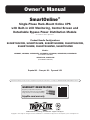 1
1
-
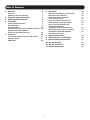 2
2
-
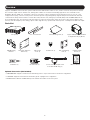 3
3
-
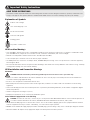 4
4
-
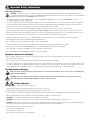 5
5
-
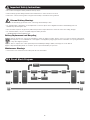 6
6
-
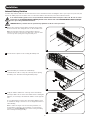 7
7
-
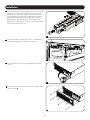 8
8
-
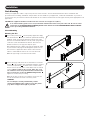 9
9
-
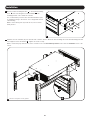 10
10
-
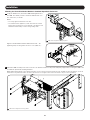 11
11
-
 12
12
-
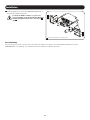 13
13
-
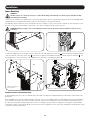 14
14
-
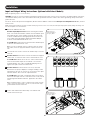 15
15
-
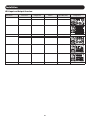 16
16
-
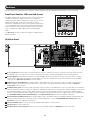 17
17
-
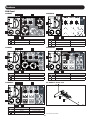 18
18
-
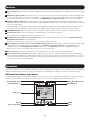 19
19
-
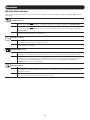 20
20
-
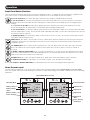 21
21
-
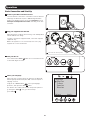 22
22
-
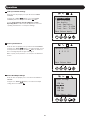 23
23
-
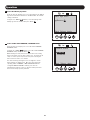 24
24
-
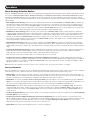 25
25
-
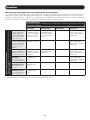 26
26
-
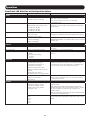 27
27
-
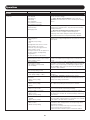 28
28
-
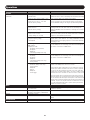 29
29
-
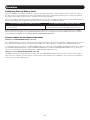 30
30
-
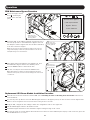 31
31
-
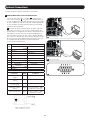 32
32
-
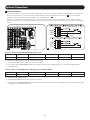 33
33
-
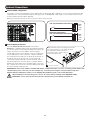 34
34
-
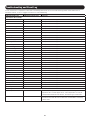 35
35
-
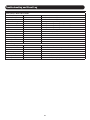 36
36
-
 37
37
-
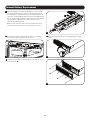 38
38
-
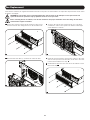 39
39
-
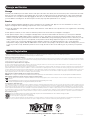 40
40
-
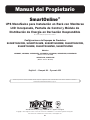 41
41
-
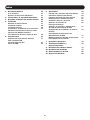 42
42
-
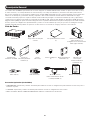 43
43
-
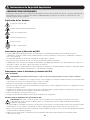 44
44
-
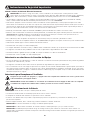 45
45
-
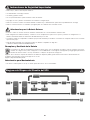 46
46
-
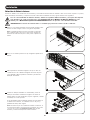 47
47
-
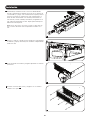 48
48
-
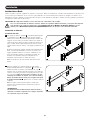 49
49
-
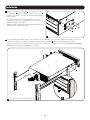 50
50
-
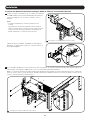 51
51
-
 52
52
-
 53
53
-
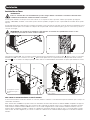 54
54
-
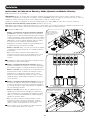 55
55
-
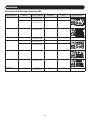 56
56
-
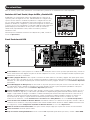 57
57
-
 58
58
-
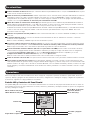 59
59
-
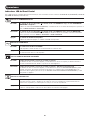 60
60
-
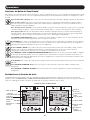 61
61
-
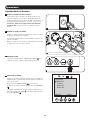 62
62
-
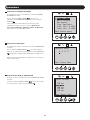 63
63
-
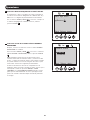 64
64
-
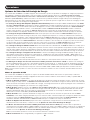 65
65
-
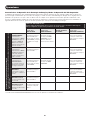 66
66
-
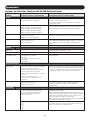 67
67
-
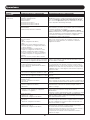 68
68
-
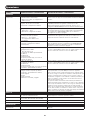 69
69
-
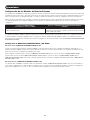 70
70
-
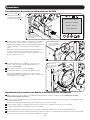 71
71
-
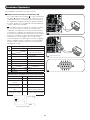 72
72
-
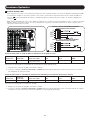 73
73
-
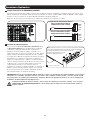 74
74
-
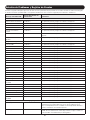 75
75
-
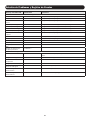 76
76
-
 77
77
-
 78
78
-
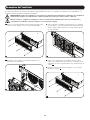 79
79
-
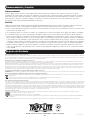 80
80
-
 81
81
-
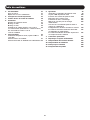 82
82
-
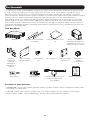 83
83
-
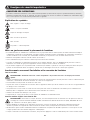 84
84
-
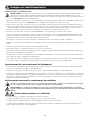 85
85
-
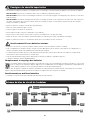 86
86
-
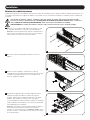 87
87
-
 88
88
-
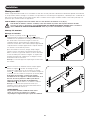 89
89
-
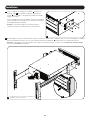 90
90
-
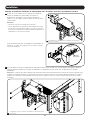 91
91
-
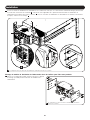 92
92
-
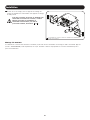 93
93
-
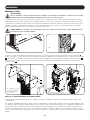 94
94
-
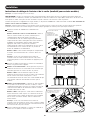 95
95
-
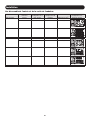 96
96
-
 97
97
-
 98
98
-
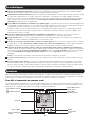 99
99
-
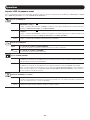 100
100
-
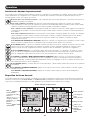 101
101
-
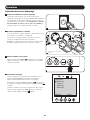 102
102
-
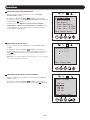 103
103
-
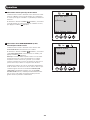 104
104
-
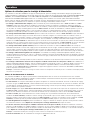 105
105
-
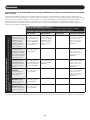 106
106
-
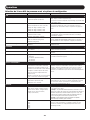 107
107
-
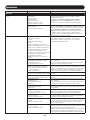 108
108
-
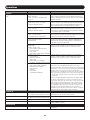 109
109
-
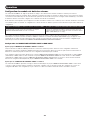 110
110
-
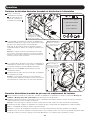 111
111
-
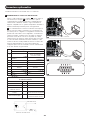 112
112
-
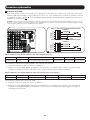 113
113
-
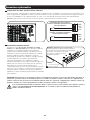 114
114
-
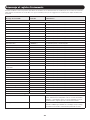 115
115
-
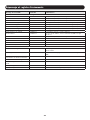 116
116
-
 117
117
-
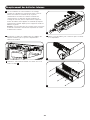 118
118
-
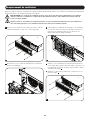 119
119
-
 120
120
-
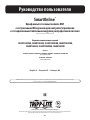 121
121
-
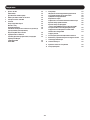 122
122
-
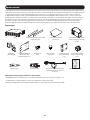 123
123
-
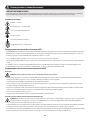 124
124
-
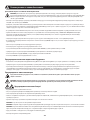 125
125
-
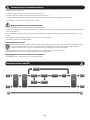 126
126
-
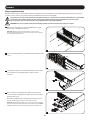 127
127
-
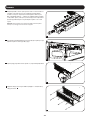 128
128
-
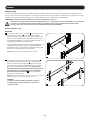 129
129
-
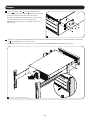 130
130
-
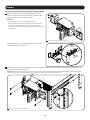 131
131
-
 132
132
-
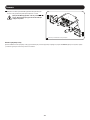 133
133
-
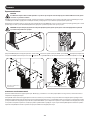 134
134
-
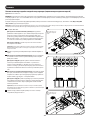 135
135
-
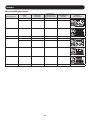 136
136
-
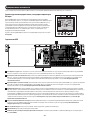 137
137
-
 138
138
-
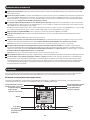 139
139
-
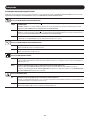 140
140
-
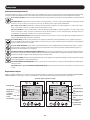 141
141
-
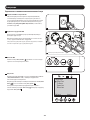 142
142
-
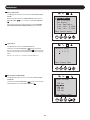 143
143
-
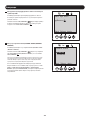 144
144
-
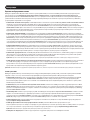 145
145
-
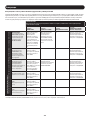 146
146
-
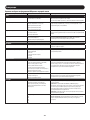 147
147
-
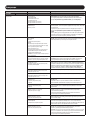 148
148
-
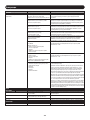 149
149
-
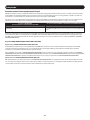 150
150
-
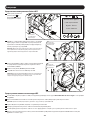 151
151
-
 152
152
-
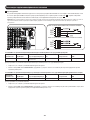 153
153
-
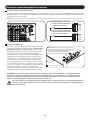 154
154
-
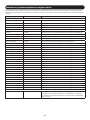 155
155
-
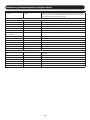 156
156
-
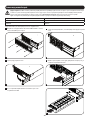 157
157
-
 158
158
-
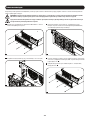 159
159
-
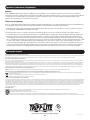 160
160
Tripp Lite Owner's Manual Single-Phase Rack-Mount Online UPS Le manuel du propriétaire
- Catégorie
- Alimentations sans interruption (UPS)
- Taper
- Le manuel du propriétaire
dans d''autres langues
Documents connexes
-
Tripp Lite Single-Phase Rackmount On-line UPS Le manuel du propriétaire
-
Tripp Lite Owner's Manual SmartOnline® Single-Phase Rack-Mount Online UPS Le manuel du propriétaire
-
Tripp Lite Single-Phase Rackmount On-line UPS Le manuel du propriétaire
-
Tripp Lite BP24V9T Le manuel du propriétaire
-
Tripp Lite Installation Addendum - SmartOnline UPS System Le manuel du propriétaire
-
Tripp Lite Owner's Manual SMART1524ET and SMART1548ET Le manuel du propriétaire
-
Tripp Lite SU3000RTXL2U Le manuel du propriétaire
-
Tripp Lite SUINT3000RTXL2U Le manuel du propriétaire
-
Tripp Lite SUINT3000RTXL2U Le manuel du propriétaire
-
Tripp Lite Owner's Manual BP192V12RT3US Le manuel du propriétaire